wheel KIA SEDONA 2020 Navigation System Quick Reference Guide
[x] Cancel search | Manufacturer: KIA, Model Year: 2020, Model line: SEDONA, Model: KIA SEDONA 2020Pages: 50, PDF Size: 1.56 MB
Page 6 of 50
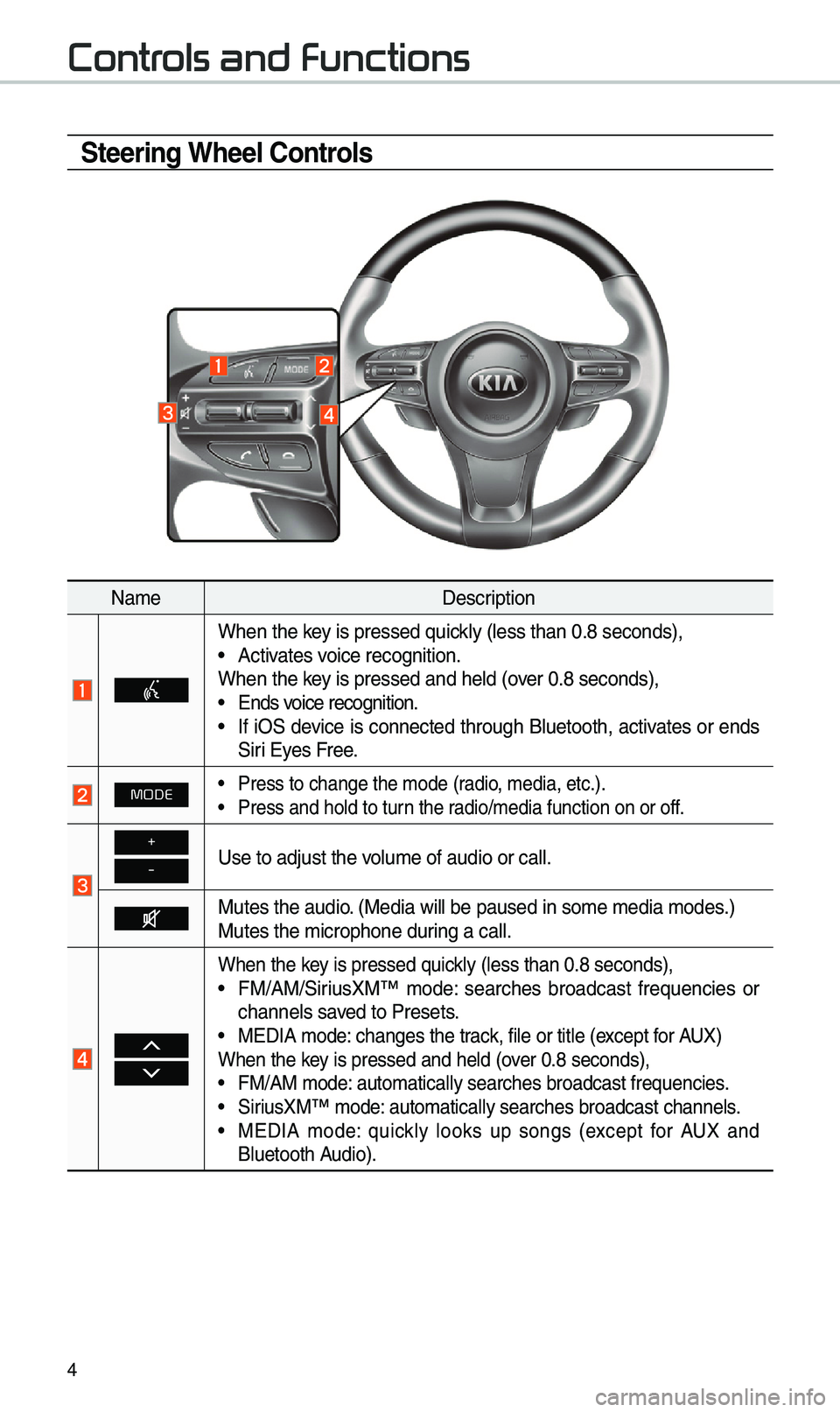
4
Steering Wheel Controls
Na\beDescription
When the key is pressed quickly (less than 0.8 \eseconds),• Activates voice recognition.
When the key is pressed and hel\ed (over 0.8 seconds),
• Ends voice recognition.• If iOS device is connected through Bluetooth, activates or ends
Siri Eyes Free.
MODE• Press to change the \e\bode (radio, \bedia, etc.).• Press and hold to t\eurn the radio/\bedia function\e on or off.
+
-Use to adjust the v\eolu\be of audio or c\eall.
Mutes the audio. (Media will be pau\esed in so\be \bedia \bod\ees.)
Mutes the \bicrophone\e during a call.
When the key is pressed quickly (less than 0.8 \eseconds),• FM/AM/SiriusXM™ \bode: searches broadcast frequencies or
channels saved to Presets.
• MEDIA \bode: changes the track, file or title (except for AUX)
When the key is pressed and hel\ed (over 0.8 seconds),
• FM/AM \bode: auto\batically sear\eches broadcast freq\euencies.• SiriusXM™ \bode: auto\batically sear\eches broadcast chan\enels.• MEDIA \bode: quickly looks up songs (except for AUX and
Bluetooth Audio).
Controls and Functions
Page 19 of 50
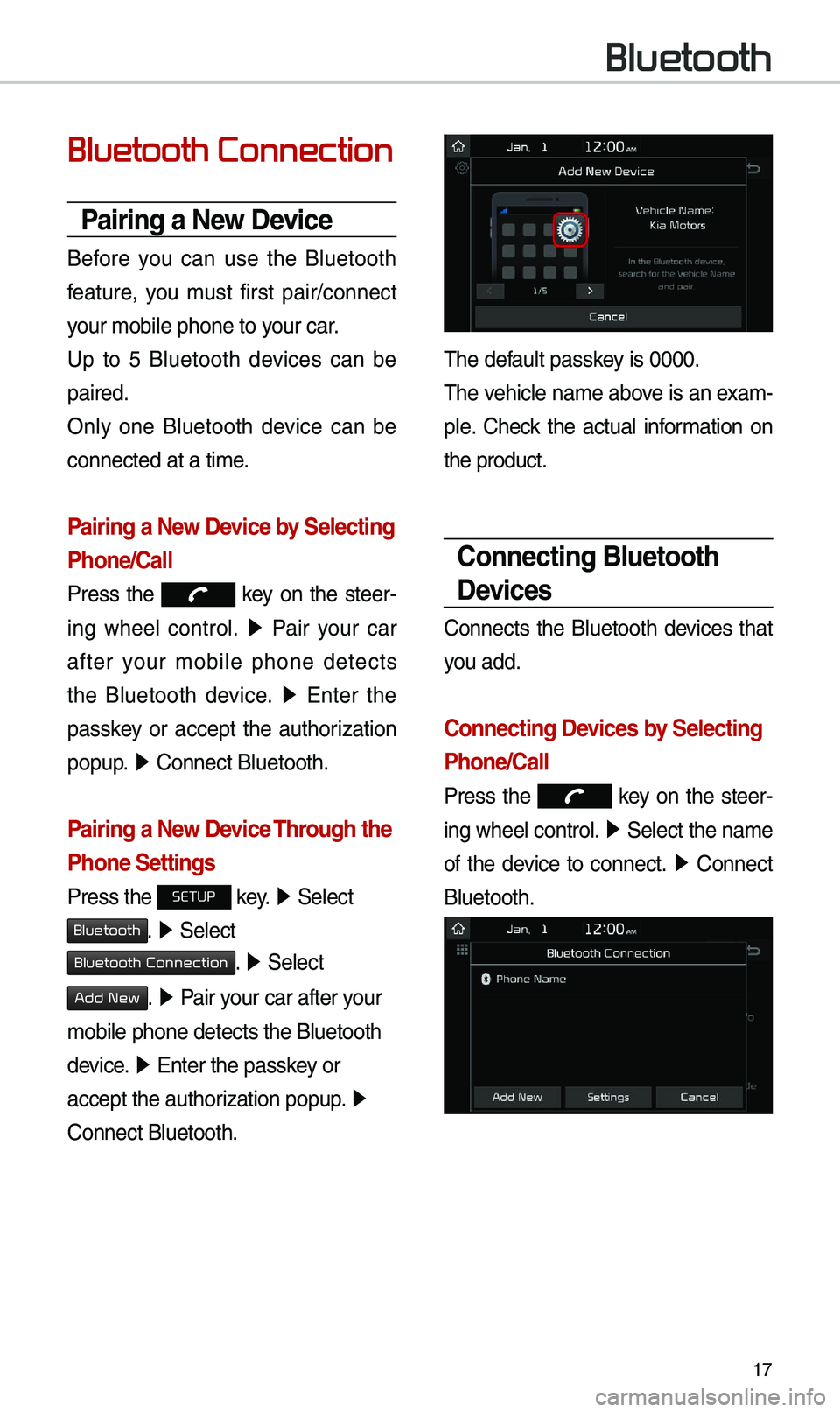
17
Bluetooth Connection
Pairing a \few Device
Before you can use the Bluetooth
feature, you \bust first pair/connect
your \bobile phone to \eyour car.
Up to 5 Bluetooth devices can be
paired.
Only one Bluetooth device can be
connected at a ti\be.
Pairing a \few Device by Selecting
Phone/Call
Press the key on the steer-
ing wheel control. ▶
Pair your car
after your \bobile phone detects
the Bluetooth device. ▶
Enter the
passkey or accept the authorization
popup. ▶
Connect Bluetooth.\e
Pairing a \few Device Through the
Phone Settings
Press the SETUP key. ▶
Select
Bluetooth. ▶ Select
Bluetooth Connection. ▶ Select
Add New. ▶ Pair your car after your
\bobile phone detects \ethe Bluetooth
device. ▶
Enter the passkey or
accept the authorization popup. ▶
Connect Bluetooth.
\fhe default passkey is 0000.
\fhe vehicle na\be above is an exa\b -
ple. Check the actual infor\bation on
the product.
Connecting Bluetooth
Devices
Connects the Bluetooth devices that
you add.
Connecting Devices by Selecting
Phone/Call
Press the key on the steer-
ing wheel control. ▶
Select the na\be
of the device to connect. ▶
Connect
Bluetooth.
Bluetooth
Page 26 of 50
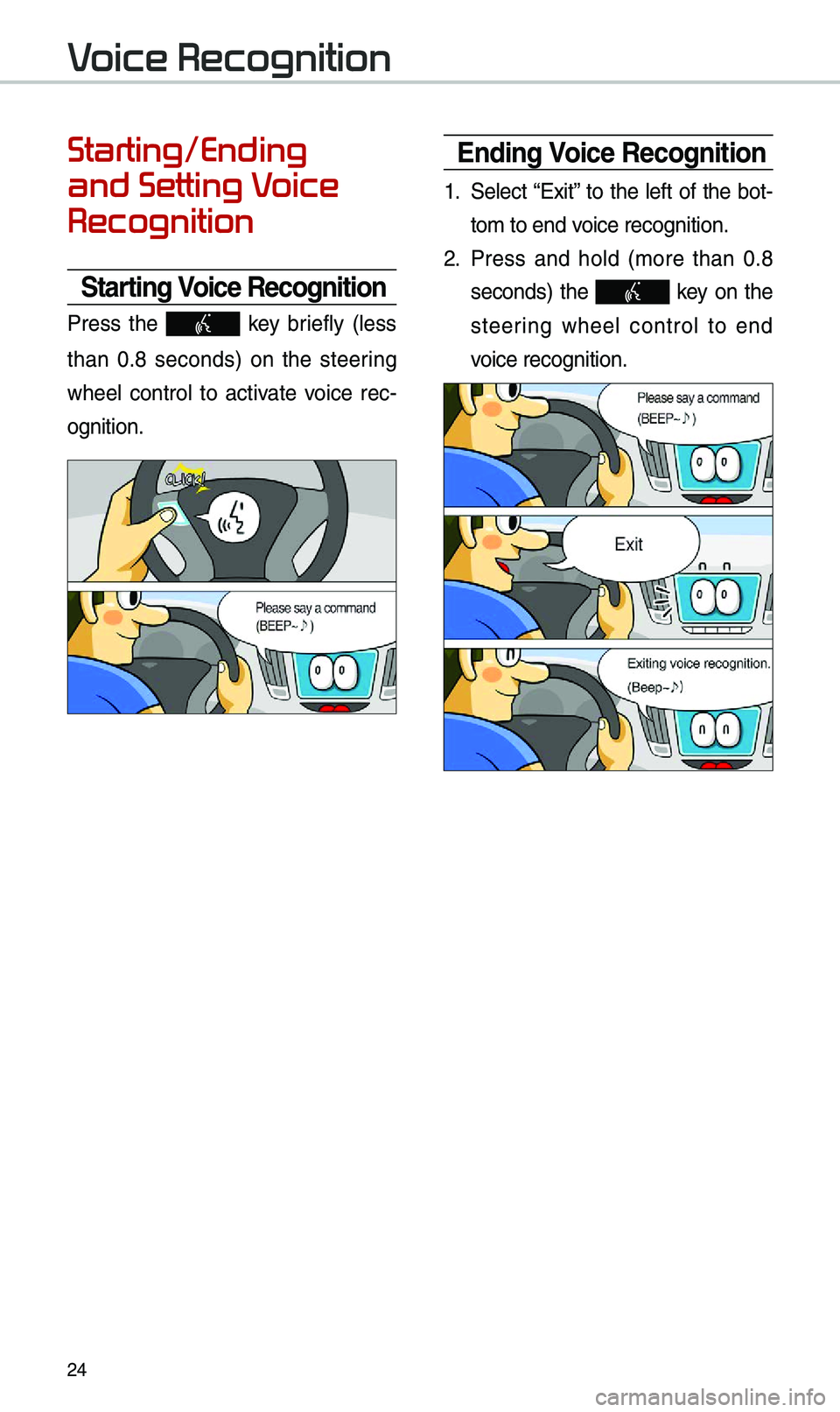
24
Starting/Ending
and Setting Voice
Recognition
Starting Voice Recognition
Press the key briefly (less
than 0.8 seconds) on the steering
wheel control to activate voice rec -
ognition.
\bnding Voice Recognition
1. Select “Exit” to the left of the bot-
to\b to end voice recognition.
2. Press and hold (\bore than 0.8
seconds) the key on the
steering wheel control to end
voice recognition.
Voice Recognition
Page 27 of 50
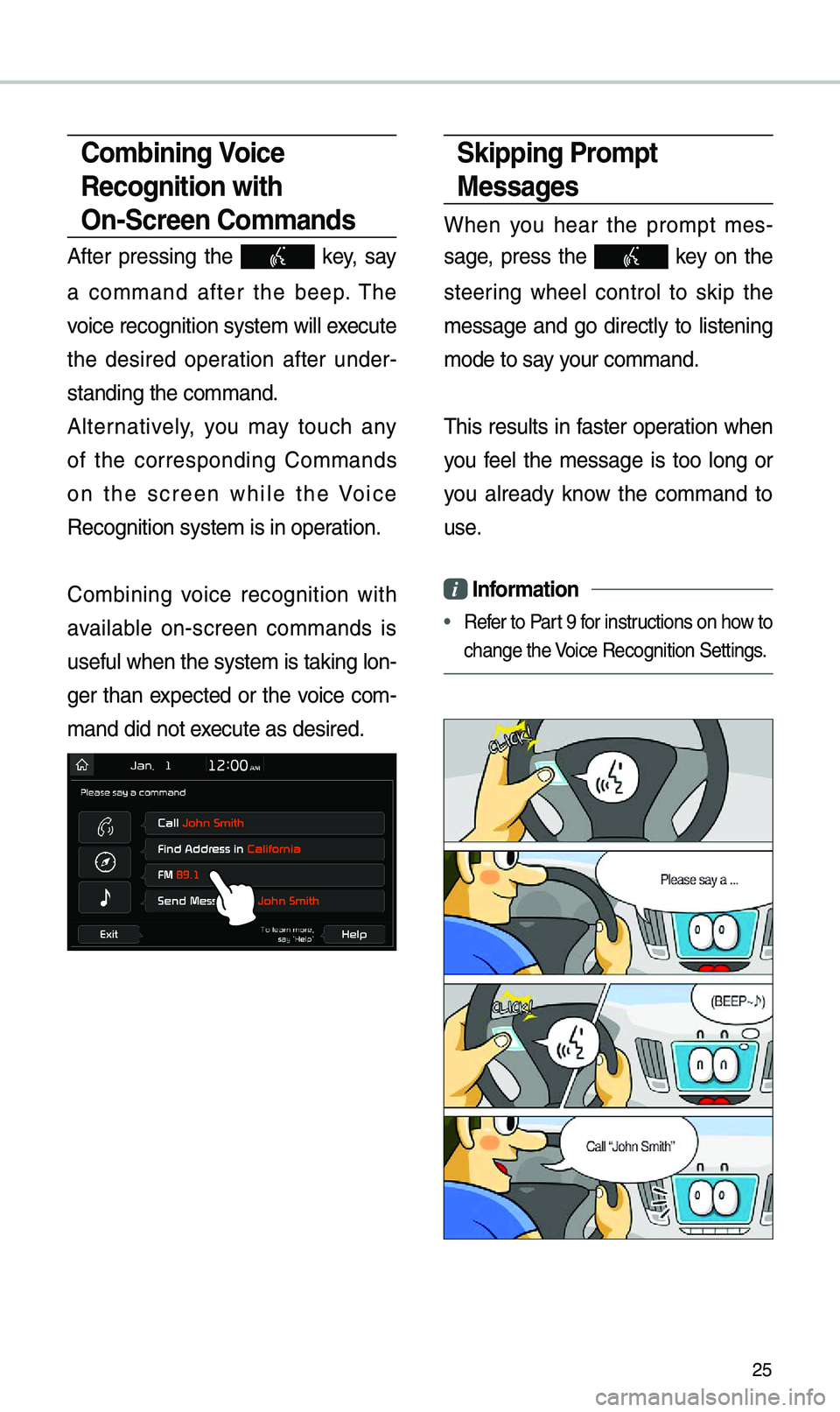
25
Skipping Prompt
Messages
When you hear the pro\bpt \bes-
sage, press the
key on the
steering wheel control to skip the
\bessage and go directly to listening
\bode to say your co\b\band.
\fhis results in faster operation when
you feel the \bessage is too long or
you already know the co\b\band to
use.
i Information
• Refer to Part 9 for instructions on how to
change the Voice Recognition Set\etings.
Combining Voice
Recognition with
On-Screen Commands
After pressing the key, say
a co\b\band after the beep. \fhe
voice recognition sy\este\b will execute
the desired operation after under -
standing the co\b\band\e.
Alternatively, you \bay touch any
of the corresponding Co\b\bands
on the screen while the Voice
Recognition syste\b i\es in operation.
Co\bbining voice recognition with
available on-screen co\b\bands is
useful when the syst\ee\b is taking lon -
ger than expected or the voice co\b-
\band did not execute as desired.
Page 35 of 50
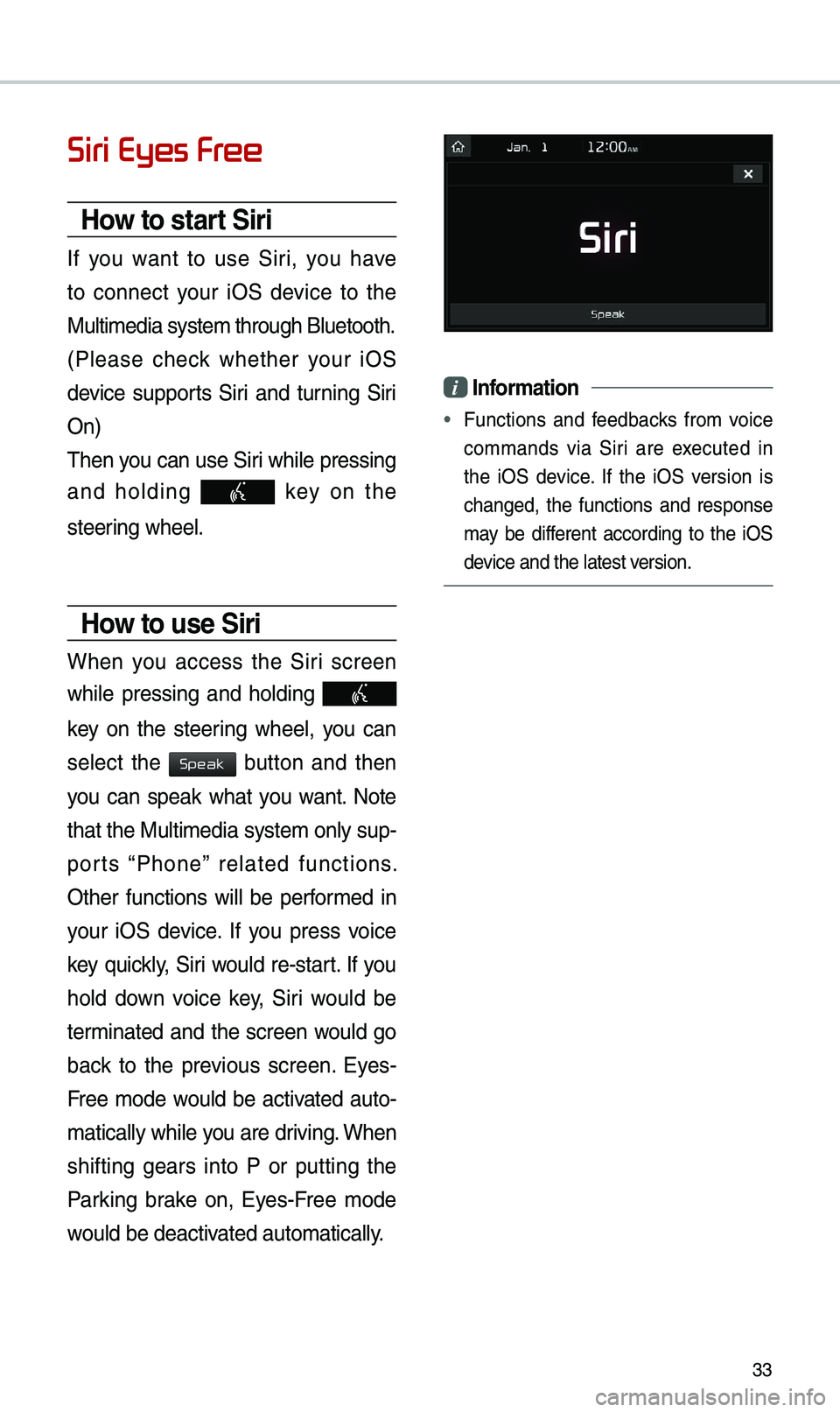
33
Siri Eyes Free
How to start Siri
If you want to use Siri, you have
to connect your iOS device to the
Multi\bedia syste\b th\erough Bluetooth.
(Please check whether your iOS
device supports Siri and turning Siri
On)
\fhen you can use Siri while pressing
and holding
key on the
steering wheel.
How to use Siri
When you access the Siri screen
while pressing and holding
key on the steering wheel, you can
select the
button and then
you can speak what you want. Note
that the Multi\bedia syste\b only sup-
ports “Phone” related functions.
Other functions will be perfor\bed in
your iOS device. If you press voice
key quickly, Siri would re-start. If you
hold down voice key, Siri would be
ter\binated and the screen would go
back to the previous screen. Eyes-
Free \bode would be activated auto-
\batically while you are driving. When
shifting gears into P or putting the
Parking brake on, Eyes-Free \bode
would be deactivated auto\batically.
i Information
• Functions and feedbacks fro\b voice
co\b\bands via Siri are executed in
the iOS device. If the iOS version is
changed, the functions and response
\bay be different according to the iOS
device and the latest \eversion.
Speak
Page 37 of 50
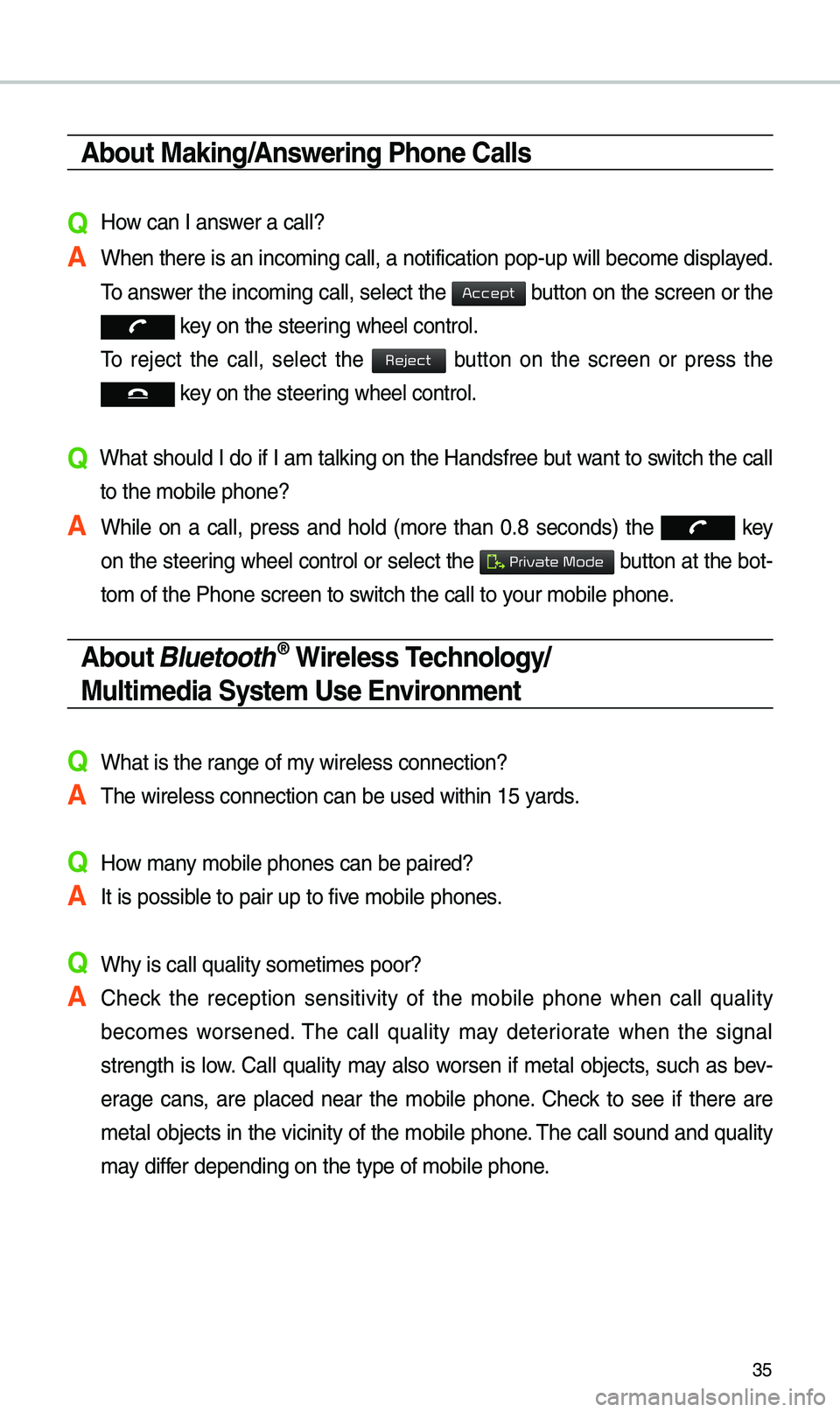
35
About Making/Answering Phone Calls
Q How can I answer a call?
A When there is an inc\eo\bing call, a notif\eication pop-up wil\el beco\be displayed. \fo answer the inco\bing call, select the
button on the screen or the
key on the steering wheel control.
\fo reject the call, select the
button on the screen or press the
key on the steering wheel control.
Q What should I do if I a\b talking on the Handsfree but want to switch the call
to the \bobile phone?\e
A While on a call, press and hold (\bore than 0.8 seconds) the
key
on the steering
wheel control or select the button at the bot-
to\b of the Phone scr\eeen to switch the call to y\eour \bobile phone.
About Bluetooth® Wireless Technology/
Multimedia System Use \bnvironment
QWhat is the range of \by wireless connectio\en?
A\fhe wireless connecti\eon can be used with\ein 15 yards.
QHow \bany \bobile phones can \ebe paired?
AIt is possible to pair up to fi\eve \bobile phones.
QWhy is call quality \eso\beti\bes poor?
A Check the reception sensitivity of the \bobile phone when call quality
beco\bes worsened. \fhe call quality \bay deteriorate when the signal
strength is low. Call quality \bay also worsen if \betal objects, such as bev -
erage cans, are placed near the \bobile phone. Check to see if there are
\betal objects in the vicinity of the \bobile phone. \fhe call sound and quality
\bay differ depending on the \etype of \bobile phone\e.
Accept
Reject
Private Mode