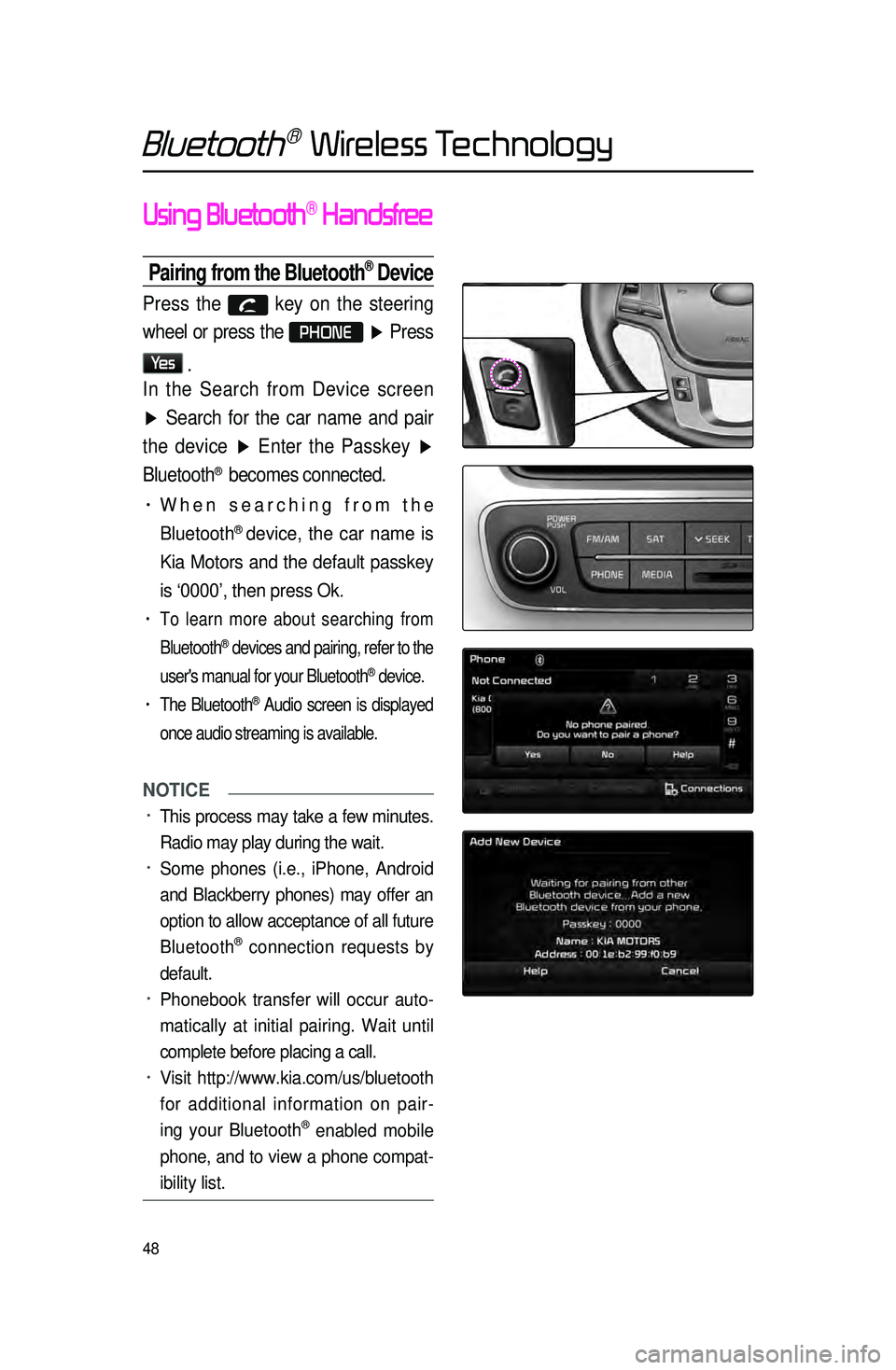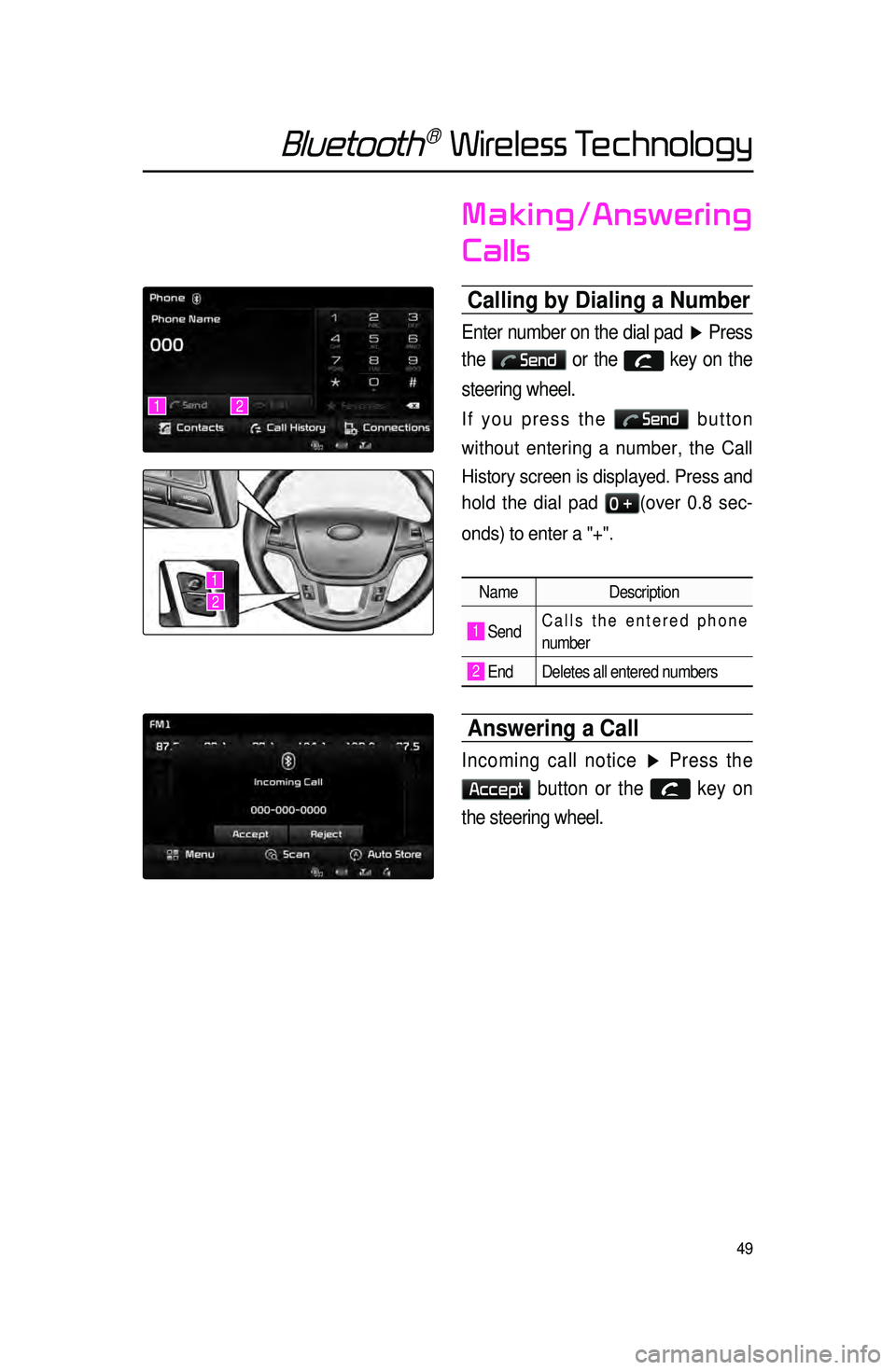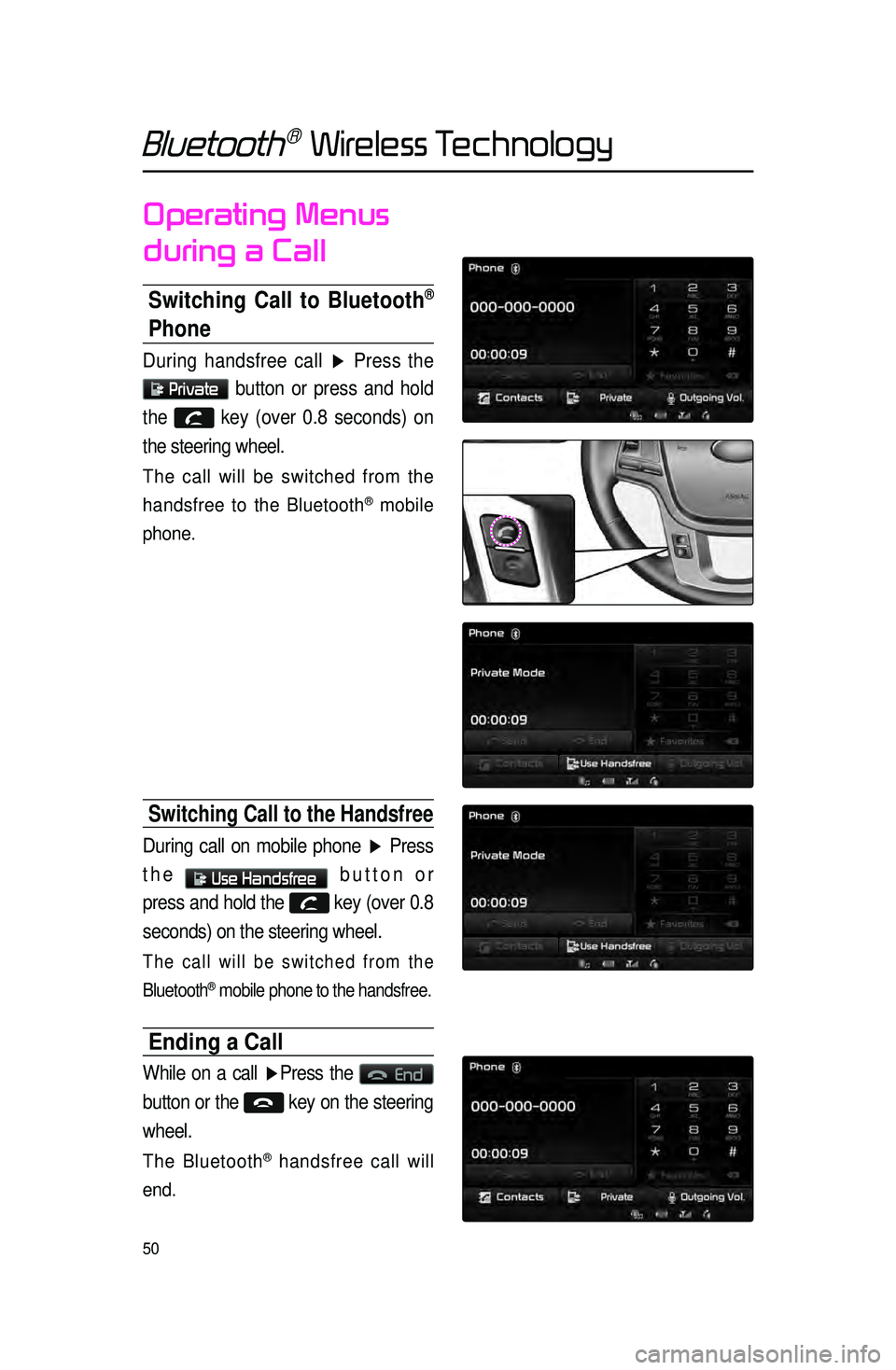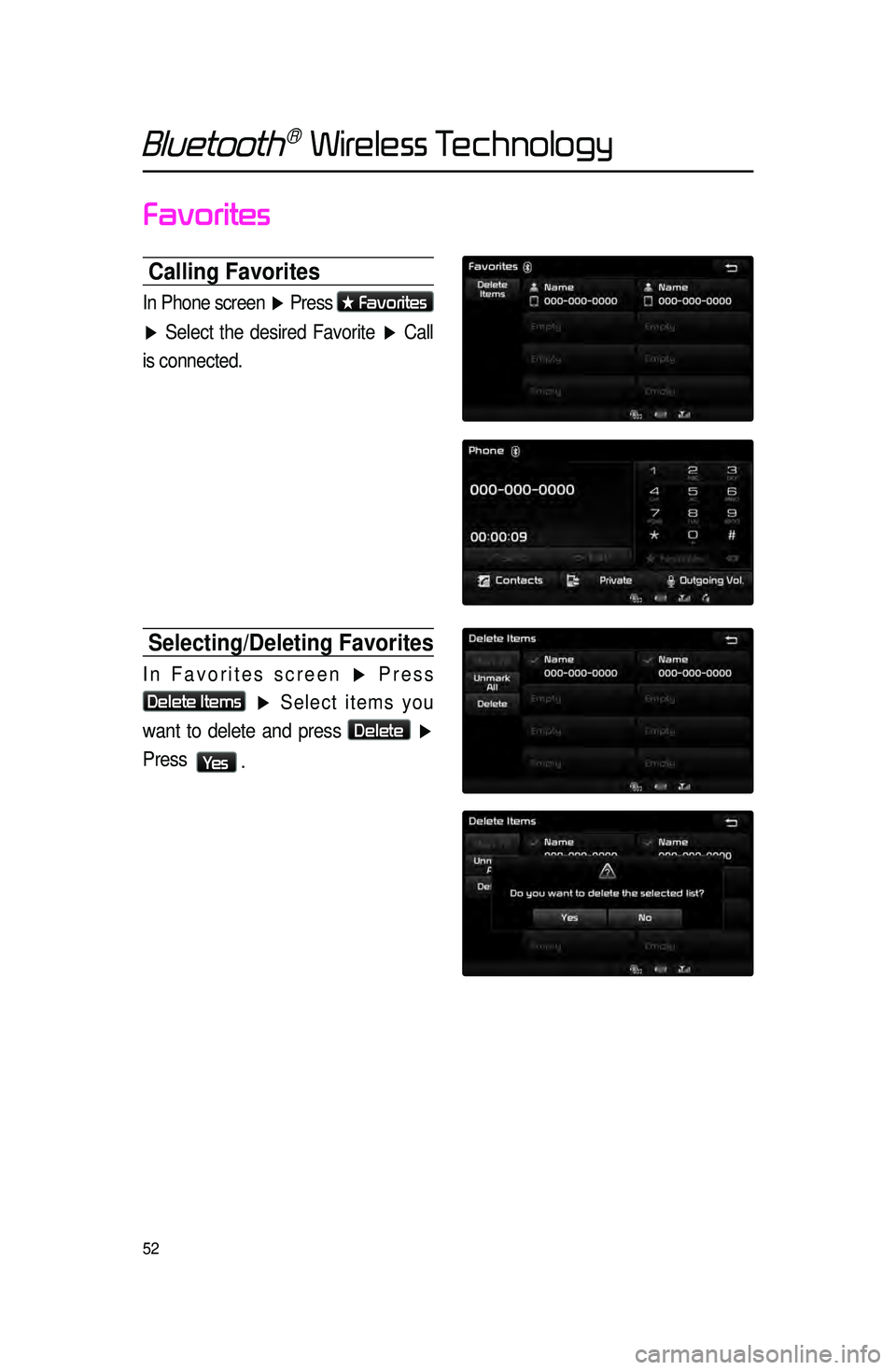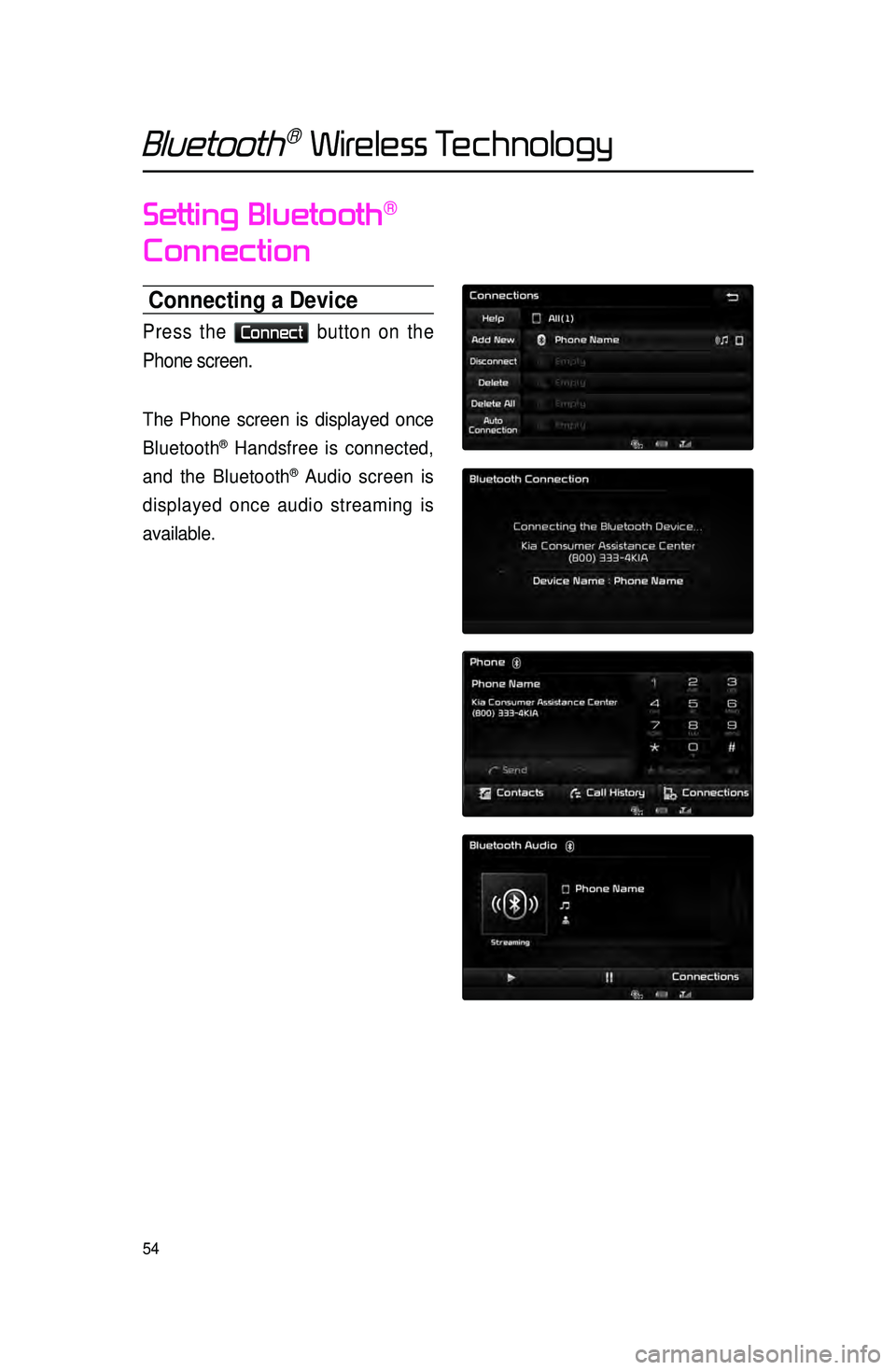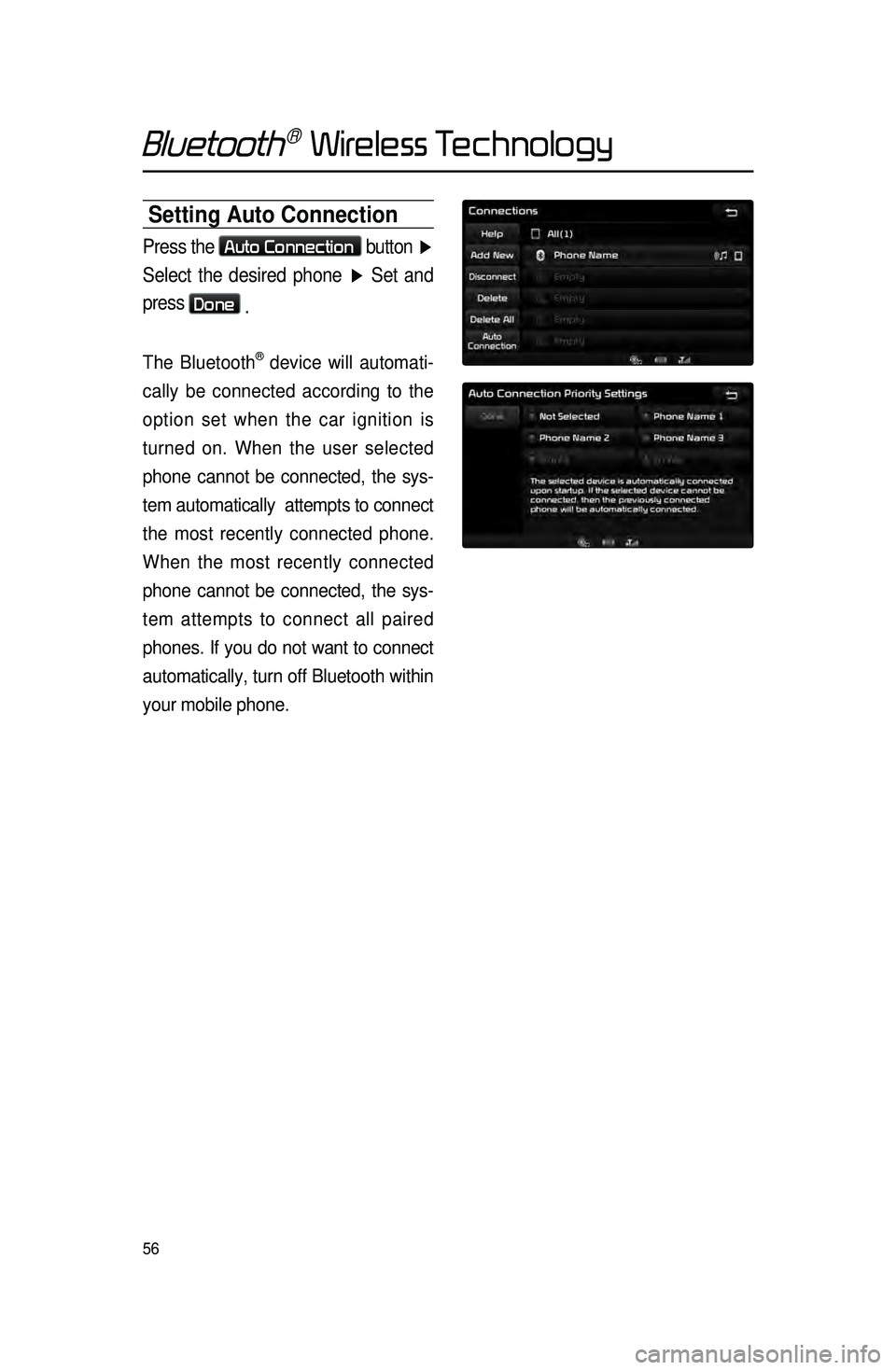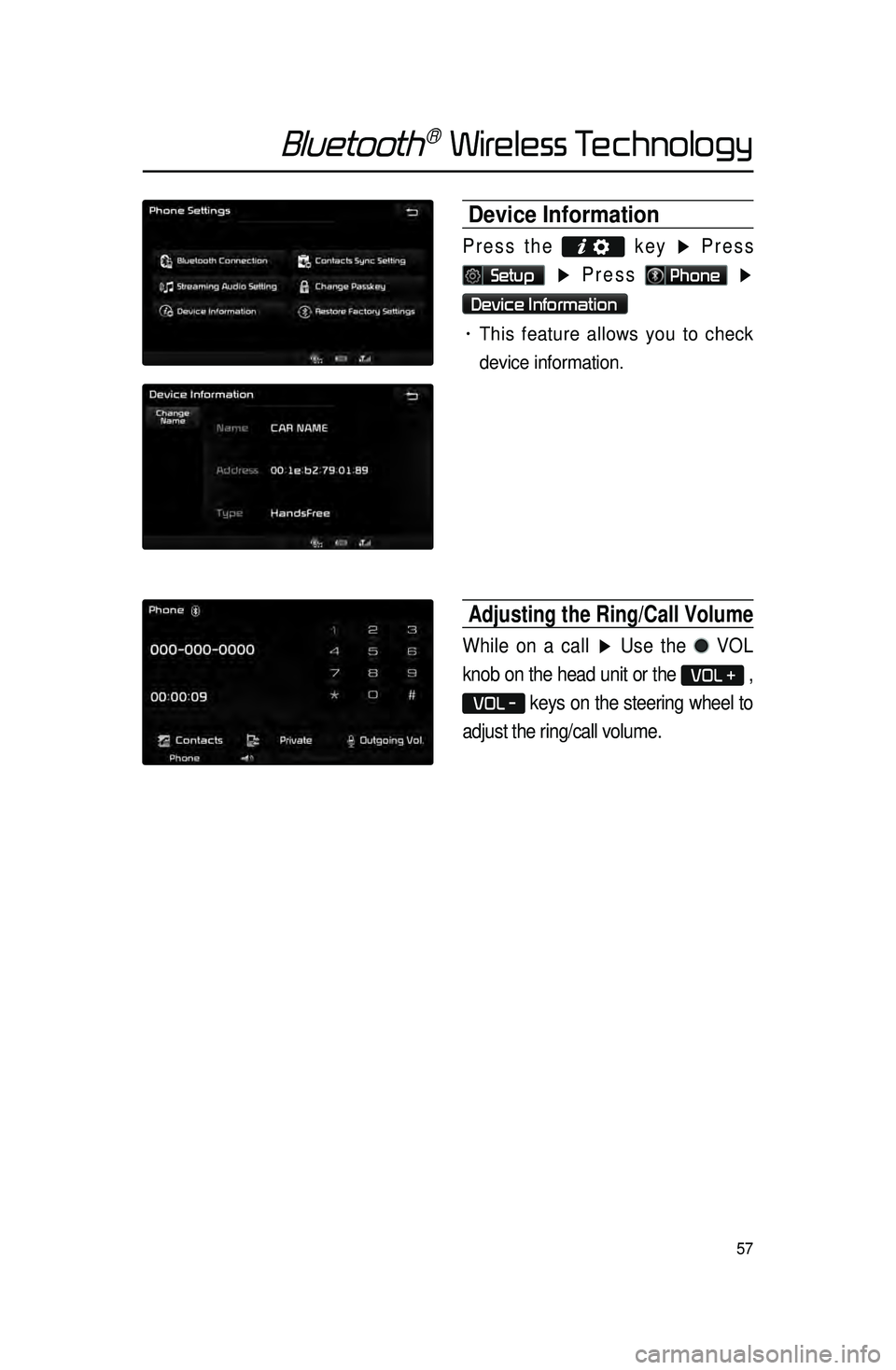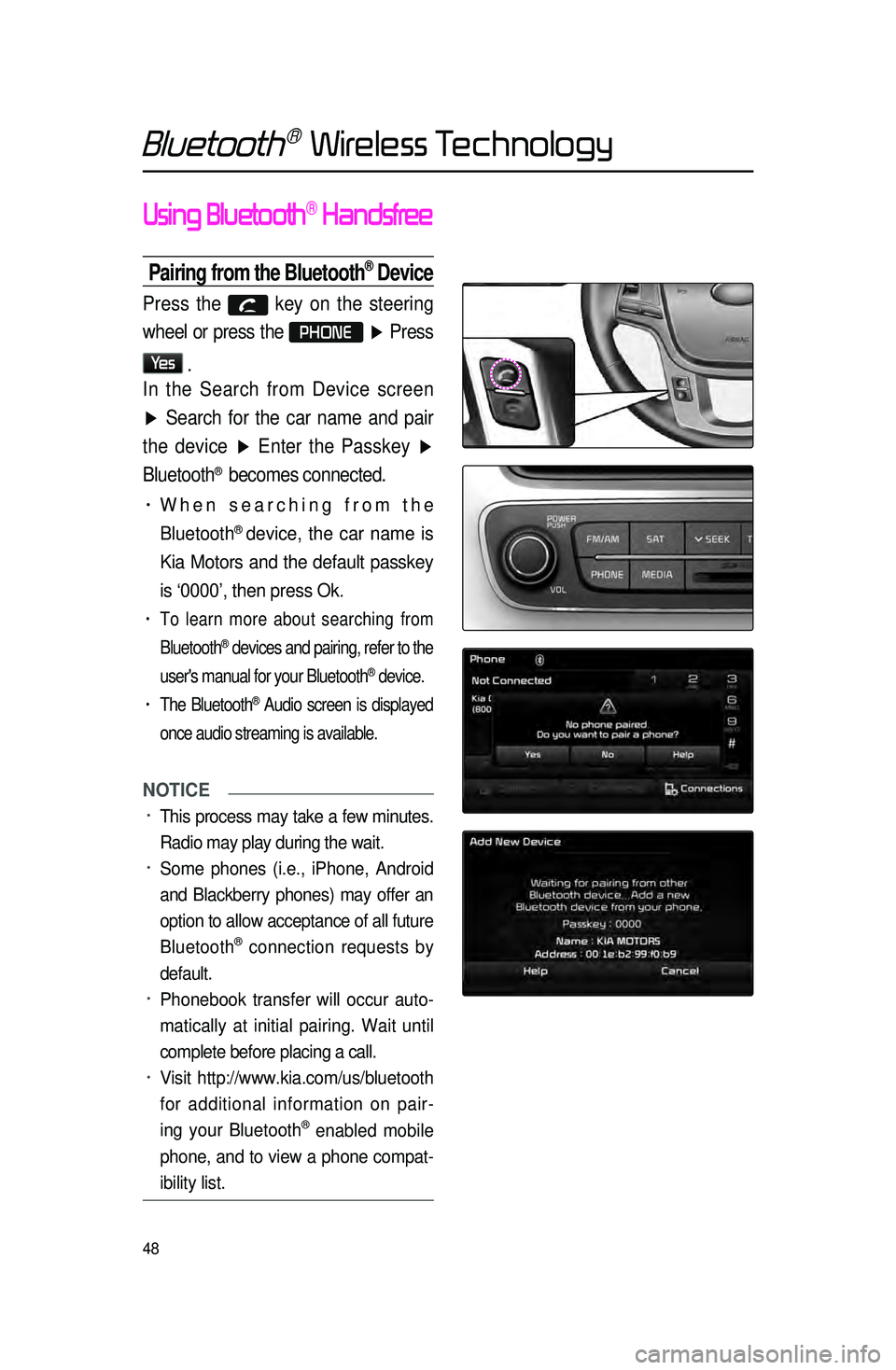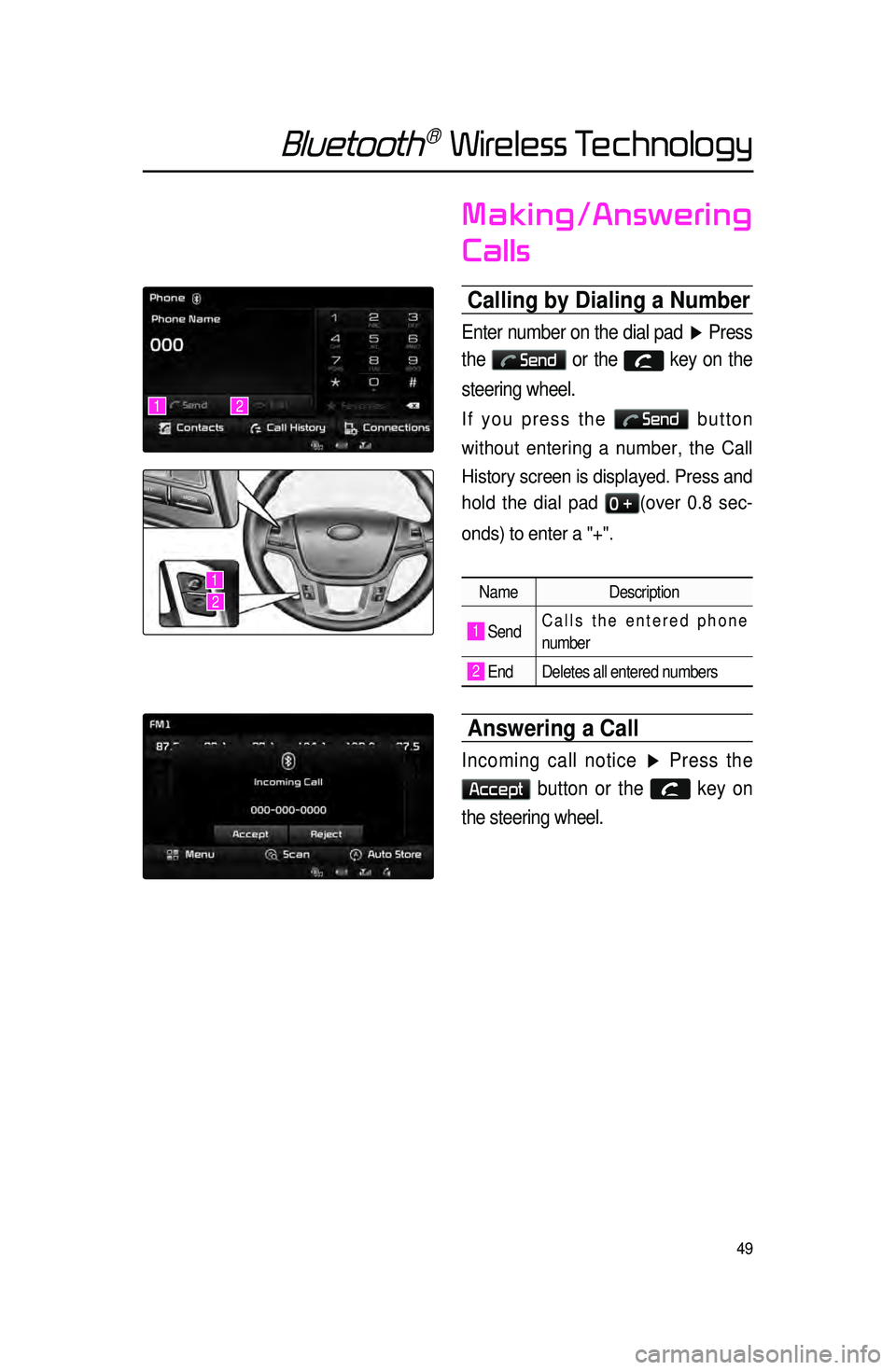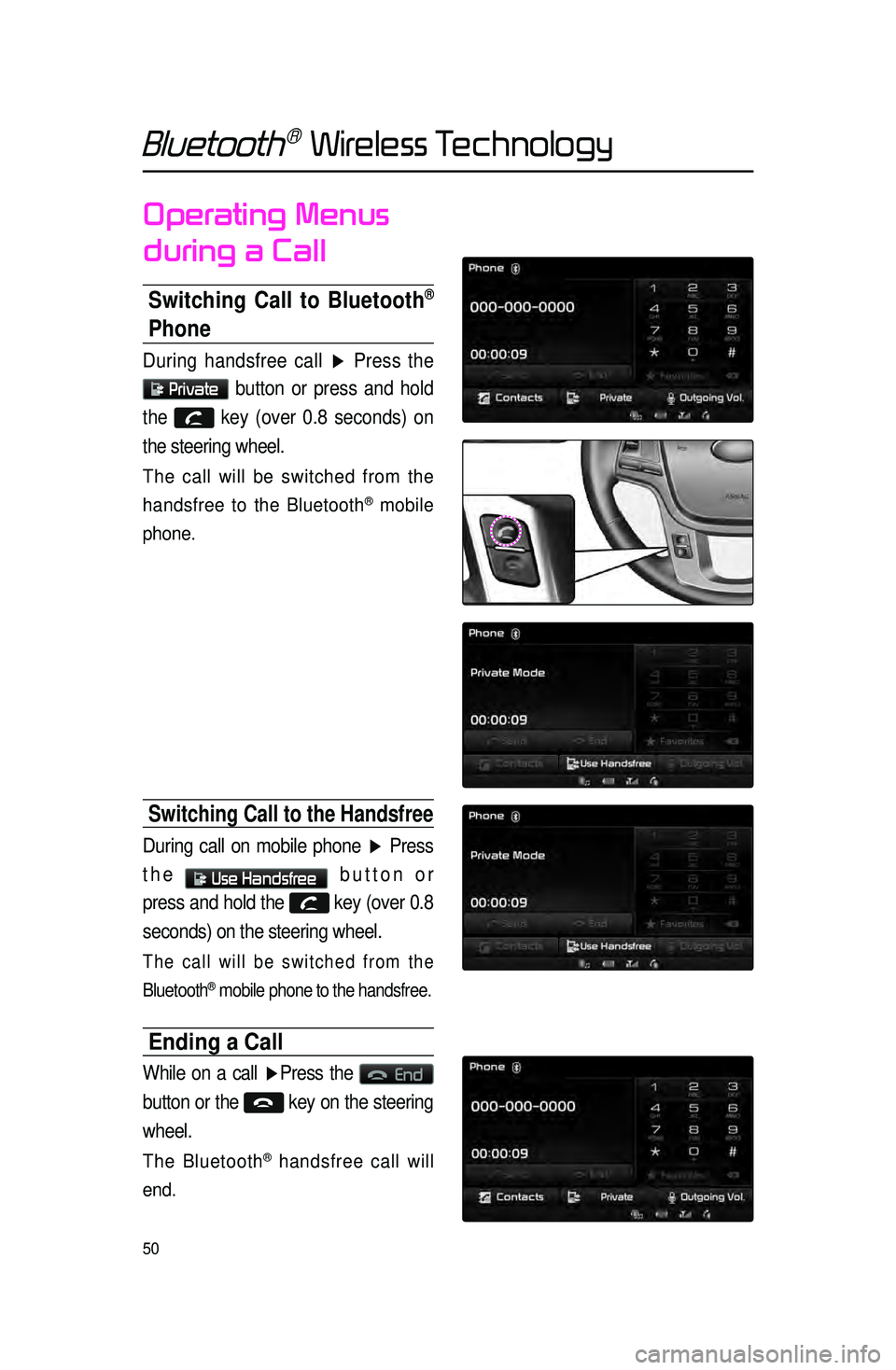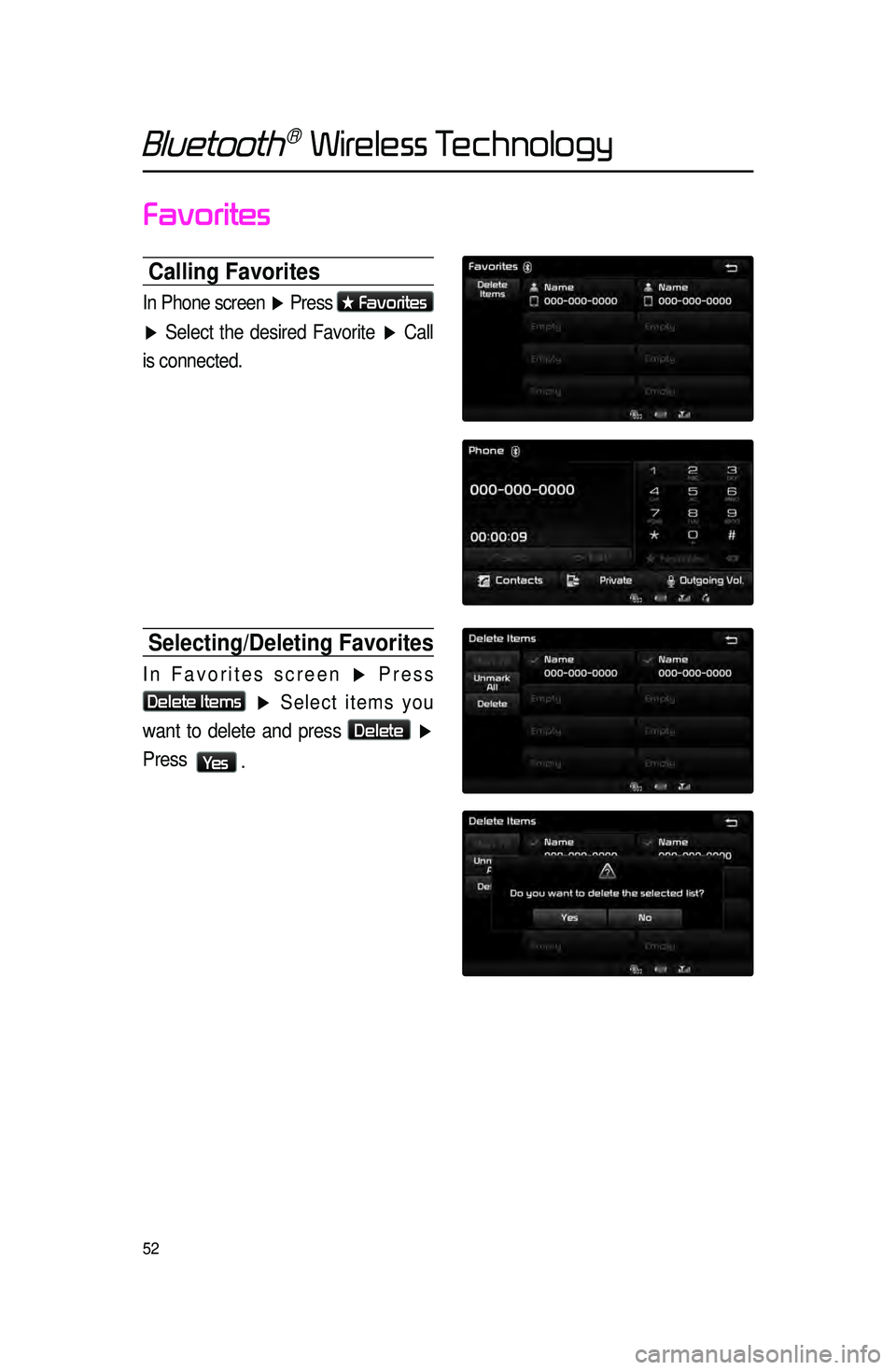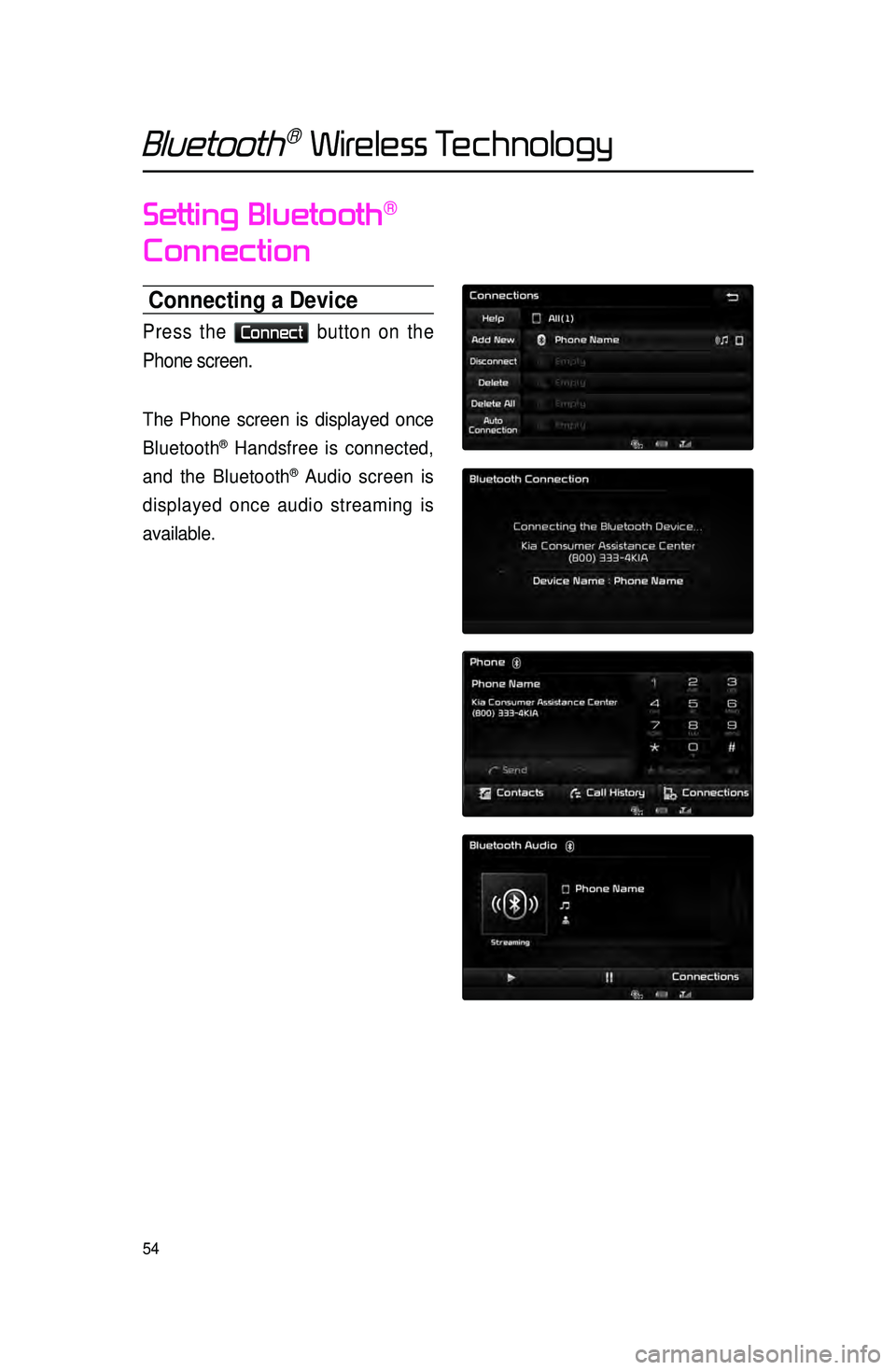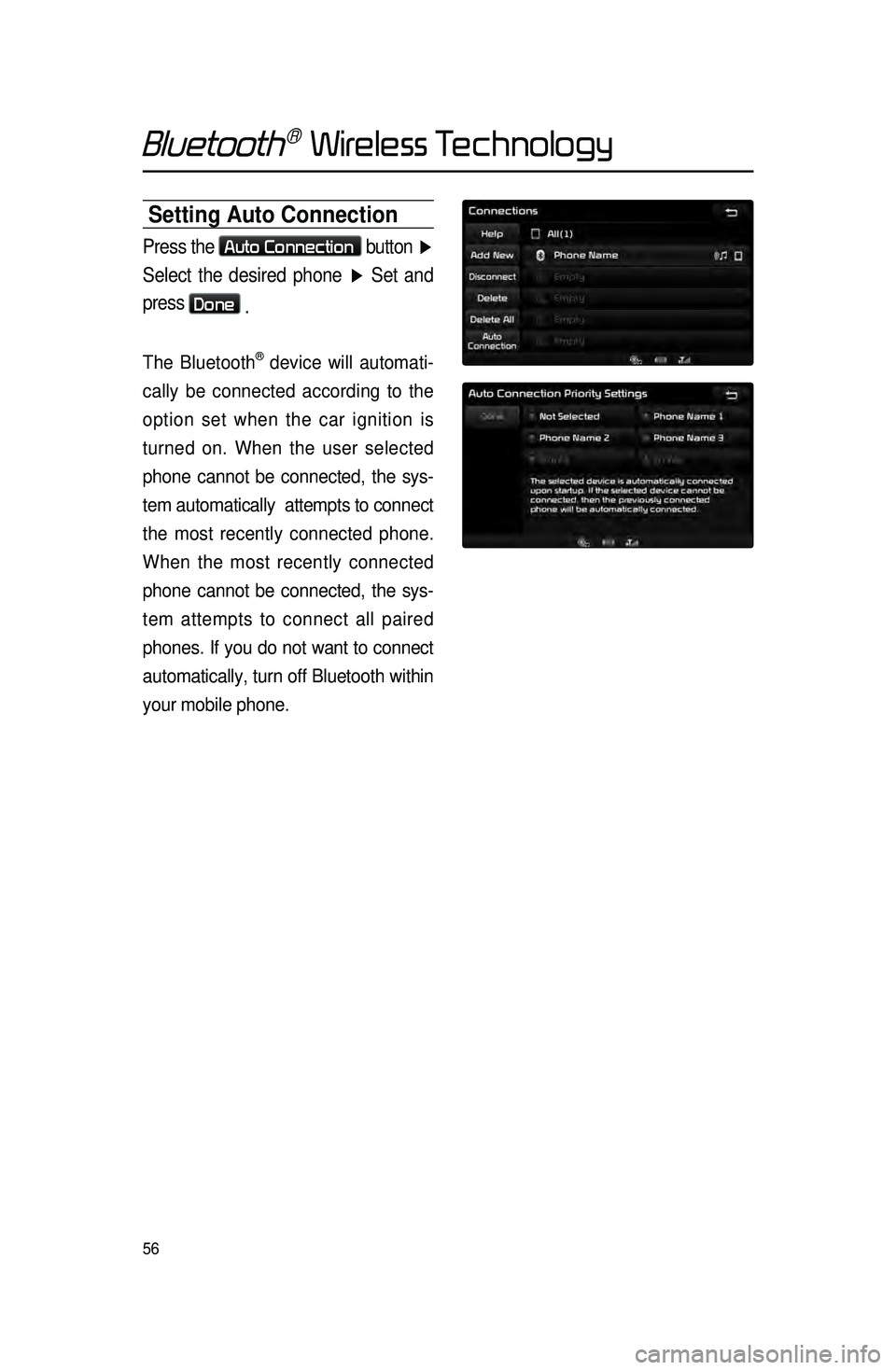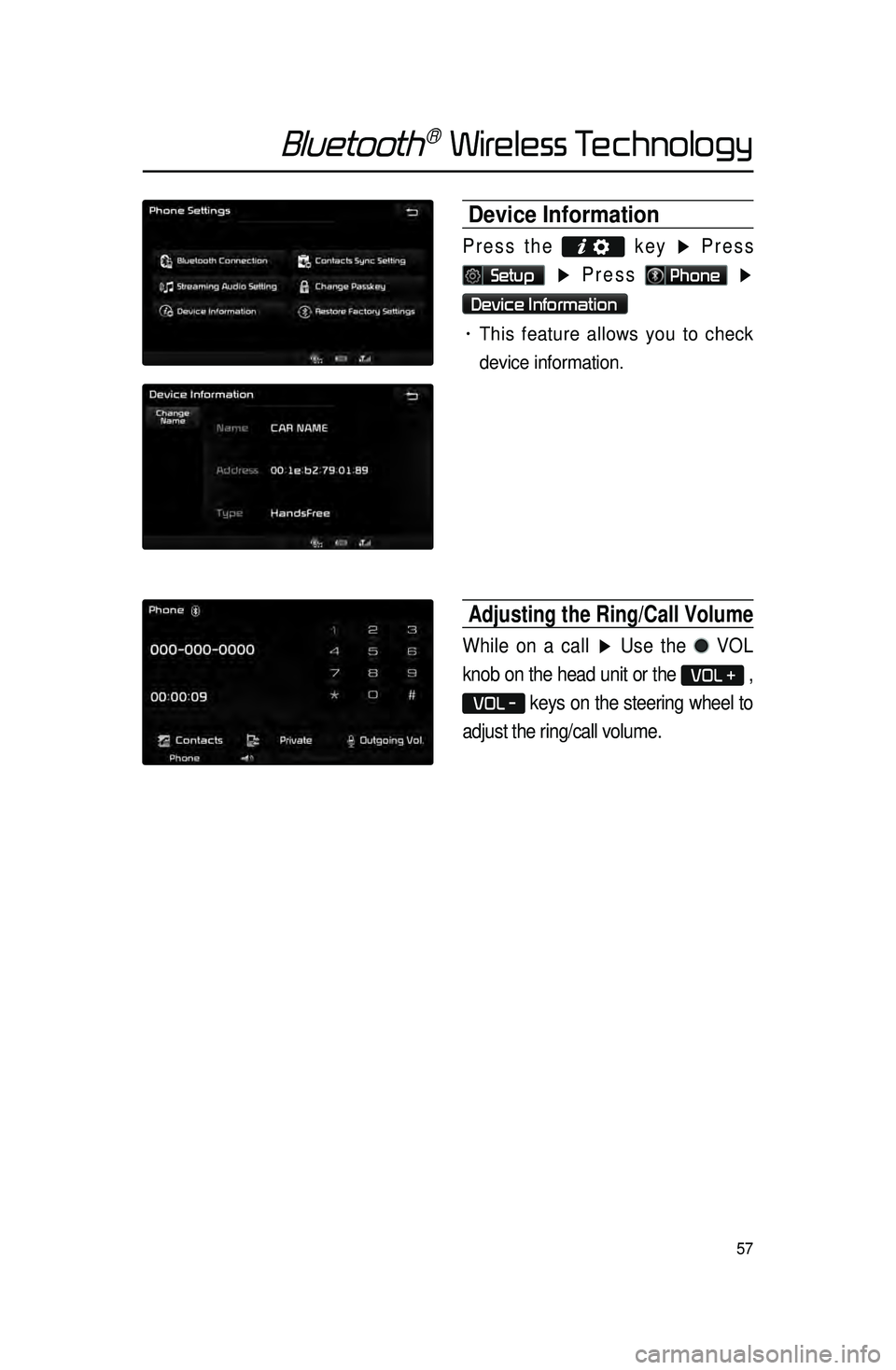KIA SORENTO 2015 Navigation System Quick Reference Guide
Manufacturer: KIA, Model Year: 2015,
Model line: SORENTO,
Model: KIA SORENTO 2015
Pages: 77, PDF Size: 6.92 MB
KIA SORENTO 2015 Navigation System Quick Reference Guide
SORENTO 2015
KIA
KIA
https://www.carmanualsonline.info/img/2/54716/w960_54716-0.png
KIA SORENTO 2015 Navigation System Quick Reference Guide
Trending: maintenance schedule, steering wheel, CD player, audio, ESP, warning, airbag
Page 51 of 77
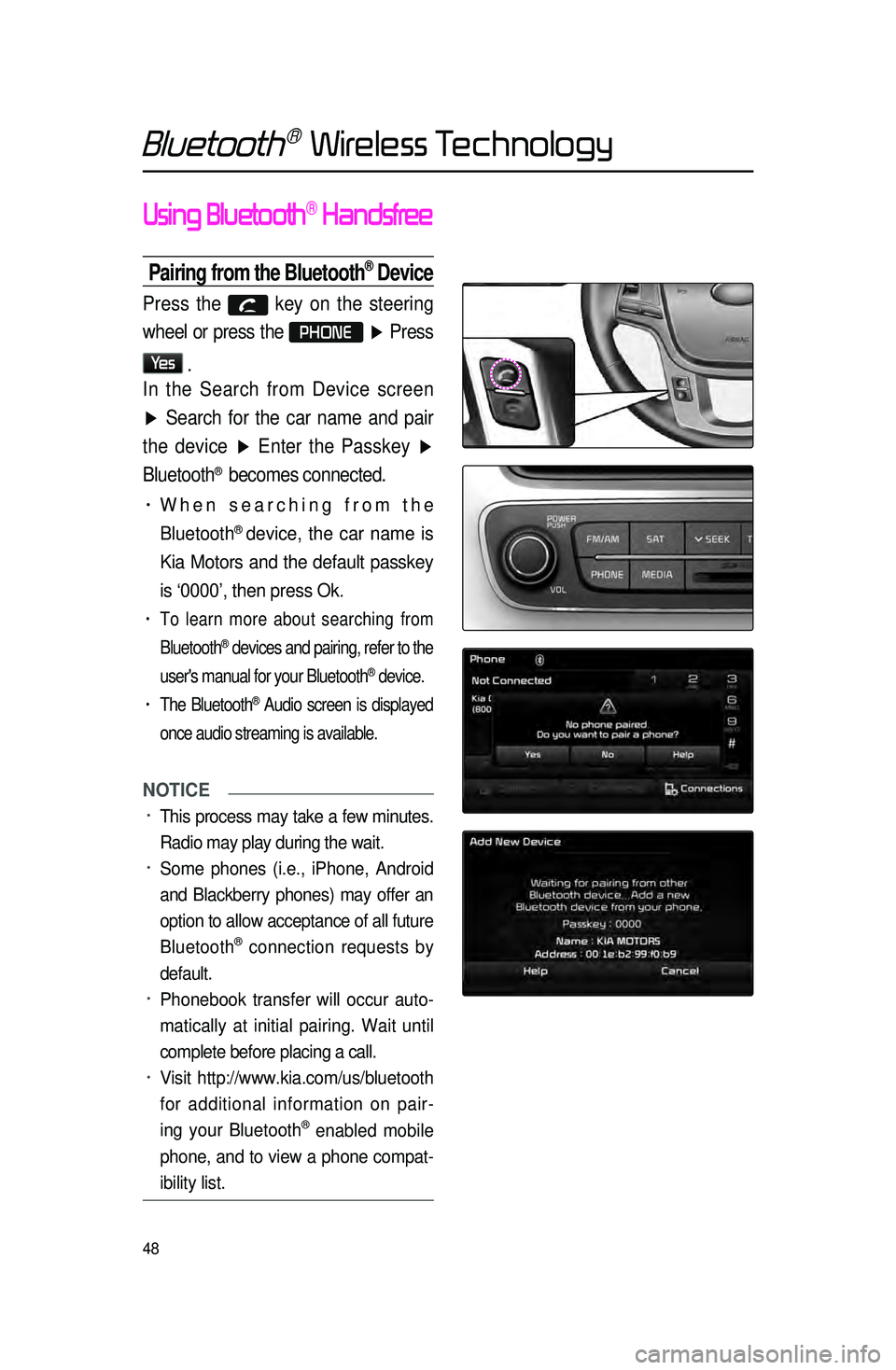
48
Using Bluetooth® Handsfree
Pairing from the Bluetooth® Device
Press the key on the steering
wheel or press the
PHONE ▶ Press
Ye s
.
In the Search from Device screen
▶ Search for the car name and pair
the device ▶ Enter the Passkey ▶
Bluetooth
® becomes connected.
• When searching from the
Bluetooth
® device, the car name is
Kia Motors and the default passkey
is ‘0000’, then press Ok.
• To learn more about searching from
Bluetooth
® devices and pairing, refer to the
user's manual for your Bluetooth
® device.
• The Bluetooth® Audio screen is displayed
once audio streaming is available.
NOTICE
• This process may take a few minutes.
Radio may play during the wait.
• Some phones (i.e., iPhone, Android
and Blackberry phones) may offer an
option to allow acceptance of all future
Bluetooth
® connection requests by
default.
• Phonebook transfer will occur auto -
matically at initial pairing. Wait until
complete before placing a call.
• Visit http://www.kia.com/us/bluetooth
for additional information on pair -
ing your Bluetooth
® enabled mobile
phone, and to view a phone compat -
ibility list.
Bluetooth® Wireless Technology
Page 52 of 77
49
Making/Answering
Calls
Calling by Dialing a Number
Enter number on the dial pad ▶ Press
the
Send or the key on the
steering wheel.
If you press the Send button
without entering a number, the Call
History screen is displayed. Press and
hold the dial pad
0 +(over 0.8 sec -
onds) to enter a "+".
Name Description
1 SendCalls the entered phone
number
2 End Deletes all entered numbers
Answering a Call
Incoming call notice ▶ Press the
Accept button or the key on
the steering wheel.
1
1
2
2
Bluetooth® Wireless Technology
Page 53 of 77
50
Bluetooth® Wireless Technology
Operating Menus
during a Call
Switching Call to Bluetooth®
Phone
During handsfree call ▶ Press the
Private button or press and hold
the
key (over 0.8 seconds) on
the steering wheel.
The call will be switched from the
handsfree to the Bluetooth
® mobile
phone.
Switching Call to the handsfree
During call on mobile phone ▶ Press
the
Use Handsfree button or
press and hold the
key (over 0.8
seconds) on the steering wheel.
The call will be switched from the
Bluetooth
® mobile phone to the handsfree.
Ending a Call
While on a call ▶ Press the End
button or the
key on the steering
wheel.
The Bluetooth® handsfree call will
end.
Page 54 of 77

51
Contacts
Downloading Mobile Phone
Contacts
Press the Contacts button ▶ Press
the
Download button ▶ Press Ye s
.
Contacts Sync (Phonebook Download)
The Contacts Sync feature allows you to
choose whet
her your phone contact list
will transfer to your vehicle contacts each
time your phone is connected or only at
the initial phone pairing. To enable or dis -
able Contacts Syncing:
1. Depending on the equipped options of your
multimedia sys-
tem,
press the key ▶
Setup ▶ Phone ▶
Contact Sync Settings .
2. On the display screen, press Phone,
Settings, Advanced Setup and
Contacts Sync, then press On or
Off to change the setting.
• If Contact Sync is set to ON, con -
tacts stored your phone will down -
load each time your phone is
connected. There may be a delay
before the system is available to place a
call.
• If Contact Sync is set to OFF,
your phone contacts will down -
load only at the initial pairing. This
allows you to make calls without waiting
for your phone contact list to download.
Bluetooth® Wireless Technology
Page 55 of 77
52
Favorites
Calling Favorites
In Phone screen ▶ Press ★ Favorites
▶ Select the desired Favorite ▶ Call
is connected.
Selecting/Deleting Favorites
In Favorites screen ▶ Press
Delete Items
▶ Select items you
want to delete and press
Delete
▶
Press
Ye s .
Bluetooth® Wireless Technology
Page 56 of 77
53
Searching Contacts
Search by Name
Press the Search by Name button ▶
Enter name and press
Search .
Searching by Number
Press the Search by Number button
▶ Enter number and press
Search
.
i Information
• When searching a number, it is pos -
sible to search by entering just a part
of the entire number.
(ex : if you enter “1544”, all numbers
that include “1544” will be searched.)
Bluetooth® Wireless Technology
Page 57 of 77
54
Setting Bluetooth®
Connection
Connecting a Device
Press the Connect button on the
Phone screen.
The Phone screen is displayed once
Bluetooth
® Handsfree is connected,
and the Bluetooth
® Audio screen is
displayed once audio streaming is
available.
Bluetooth® Wireless Technology
Page 58 of 77
55
Disconnecting a Device
Select the device you wish to
disconnect ▶ Press
Disconnect ▶
Press
Ye s .
Bluetooth® Wireless Technology
Page 59 of 77
56
Setting Auto Connection
Press the Auto Connection button ▶
Select the desired phone ▶ Set and
press
Done .
The Bluetooth® device will automati -
cally be connected according to the
option set when the car ignition is
turned on. When the user selected
phone cannot be connected, the sys -
tem automatically attempts to connect
t
he most recently connected phone.
When the most recently connected
phone cannot be connected, the sys -
tem attempts to connect all paired
phones. If you do not want to connect
automatically, turn off Bluetooth within
your mobile phone.
Bluetooth® Wireless Technology
Page 60 of 77
57
Device Information
Press the
key ▶ Press
Setup ▶ Press Phone ▶
Device Information
• This feature allows you to check
device information.
Adjusting the Ring/Call Volume
While on a call ▶ Use the VOL
knob on the head unit or the
VOL + ,
VOL - keys on the steering wheel to
adjust the ring/call volume.
Bluetooth® Wireless Technology
Trending: steering, CD player, rims, change wheel, wheel, display, radio controls