KIA SORENTO 2020 Features and Functions Guide
Manufacturer: KIA, Model Year: 2020, Model line: SORENTO, Model: KIA SORENTO 2020Pages: 54, PDF Size: 3.56 MB
Page 21 of 54
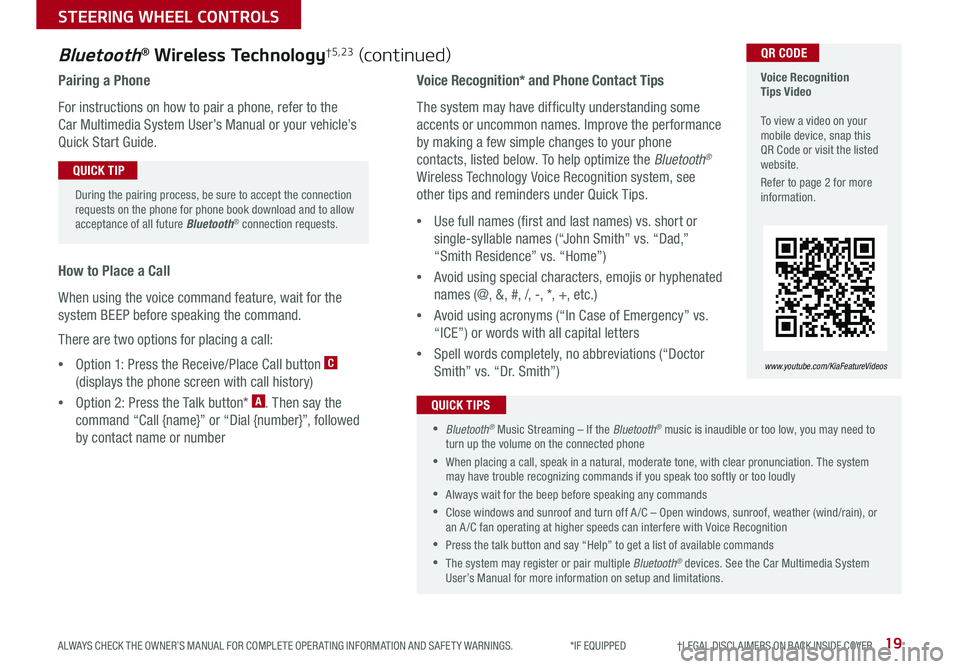
19ALWAYS CHECK THE OWNER’S MANUAL FOR COMPLETE OPER ATING INFORMATION AND SAFET Y WARNINGS. *IF EQUIPPED †LEGAL DISCL AIMERS ON BACK INSIDE COVER
Voice Recognition* and Phone Contact Tips
The system may have difficulty understanding some
accents or uncommon names. Improve the performance
by making a few simple changes to your phone
contacts, listed below. To help optimize the Bluetooth®
Wireless Technology Voice Recognition system, see
other tips and reminders under Quick Tips.
•Use full names (first and last names) vs. short or
single-syllable names (“John Smith” vs. “Dad,”
“Smith Residence” vs. “Home”)
•Avoid using special characters, emojis or hyphenated
names (@, &, #, /, -, *, +, etc.)
•Avoid using acronyms (“In Case of Emergency” vs.
“ICE”) or words with all capital letters
•Spell words completely, no abbreviations (“Doctor
Smith” vs. “Dr. Smith”)
Bluetooth® Wireless Technology†5,23 (continued)
Pairing a Phone
For instructions on how to pair a phone, refer to the
Car Multimedia System User’s Manual or your vehicle’s
Quick Start Guide.
How to Place a Call
When using the voice command feature, wait for the
system BEEP before speaking the command.
There are two options for placing a call:
•Option 1: Press the Receive/Place Call button C
(displays the phone screen with call history)
•Option 2: Press the Talk button* A. Then say the
command “Call {name}” or “Dial {number}”, followed
by contact name or number
Voice Recognition Tips Video To view a video on your mobile device, snap this QR Code or visit the listed website.
Refer to page 2 for more information.
www.youtube.com/KiaFeatureVideos
QR CODE
During the pairing process, be sure to accept the connection requests on the phone for phone book download and to allow acceptance of all future Bluetooth® connection requests.
QUICK TIP
•Bluetooth® Music Streaming – If the Bluetooth® music is inaudible or too low, you may need to turn up the volume on the connected phone
•When placing a call, speak in a natural, moderate tone, with clear pronunciation. The system may have trouble recognizing commands if you speak too softly or too loudly
•Always wait for the beep before speaking any commands
•Close windows and sunroof and turn off A /C – Open windows, sunroof, weather (wind/rain), or an A /C fan operating at higher speeds can interfere with Voice Recognition
•Press the talk button and say “Help” to get a list of available commands
•The system may register or pair multiple Bluetooth® devices. See the Car Multimedia System User’s Manual for more information on setup and limitations.
QUICK TIPS
STEERING WHEEL CONTROLS
Page 22 of 54

SORENTO FEATURES & FUNCTIONS GUIDE20*IF EQUIPPED †LEGAL DISCL AIMERS ON BACK INSIDE COVER
MODE
RESOKSET
CRUISE
CANCEL
REMINDER: Cruise Control is a part of Smart Cruise Control with Stop & Go* system and can be set as the operating mode. To switch from SCC to Cruise Control, press and hold the CRUISE button (the SCC system must not be activated to change modes). Repeat to switch back to SCC mode.
Your vehicle’s steering wheel buttons may differ from those in the illustrations. See your Owner’s Manual for more details.
Audio Controls†2 3Cruise Control†2 3
D CRUISE Control ON/OFF button: Press to turn the Cruise Control ON/OFF
E Resume Cruising Speed button: Press up to resume or increase
cruising speed
Set Cruising Speed button: Press down to set or decrease Cruising Speed
F Cruise Control CANCEL button: To cancel Cruise Control, do one of the
following:
•Press the brake pedal
•Press the CANCEL button
A Audio MODE button: Press to cycle through FM/AM/SiriusXM®* /
Media modes
Audio System ON/OFF: Press to turn power on; Press and hold to
turn power off
B Seek/Preset buttons:
FM/AM/SiriusXM® Modes: Press to advance through Preset Stations.
Press and hold to auto seek
Media Modes: Press up/down to move track up/down. Press and hold
to fast forward/rewind (except for Bluetooth® Audio)
C Volume button: Press up/down to raise/lower volume
Mute button: Press to mute all audio (Media pauses in some Media
modes when pressed)
Driving while distracted is dangerous and should be avoided. Drivers should remain attentive to driving and always exercise caution when using the steering-wheel-mounted controls while driving.
A
CB
D
E
F
•Cruise Control is designed to function at above 20 mph •The Cruise Control system will not activate until the brake pedal has been depressed at least once after ignition ON or engine start
QUICK TIPS
( Type B Steering Wheel shown)
STEERING WHEEL CONTROLS
Page 23 of 54
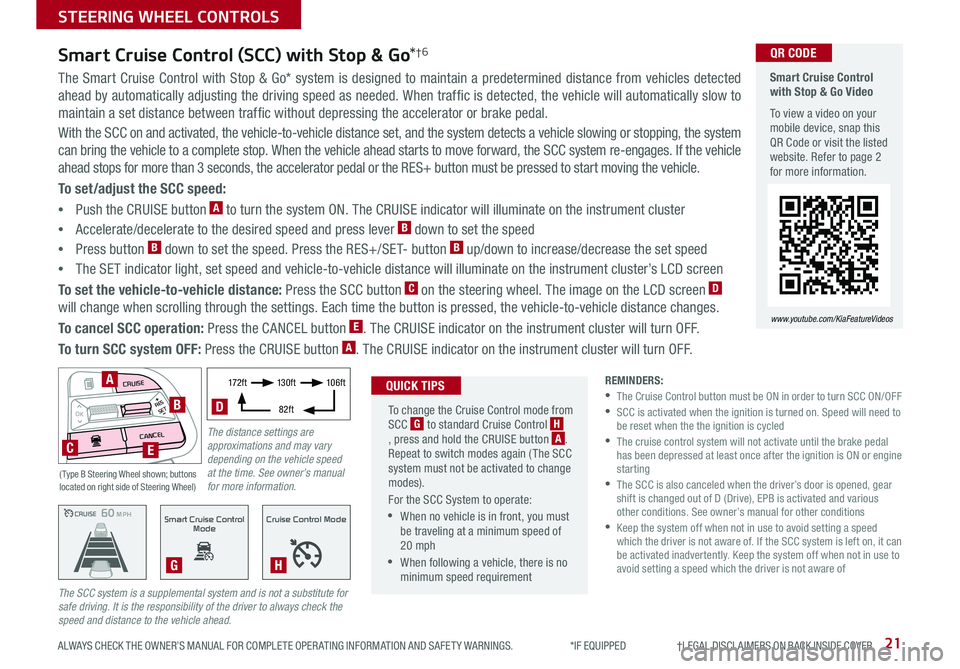
21ALWAYS CHECK THE OWNER’S MANUAL FOR COMPLETE OPER ATING INFORMATION AND SAFET Y WARNINGS. *IF EQUIPPED †LEGAL DISCL AIMERS ON BACK INSIDE COVER
The Smart Cruise Control with Stop & Go* system is designed to maintain a predetermined distance from vehicles detected
ahead by automatically adjusting the driving speed as needed. When traffic is detected, the vehicle will automatically slow to
maintain a set distance between traffic without depressing the accelerator or brake pedal.
With the SCC on and activated, the vehicle-to-vehicle distance set, and the system detects a vehicle slowing or stopping, the system
can bring the vehicle to a complete stop. When the vehicle ahead starts to move forward, the SCC system re-engages. If the vehicle
ahead stops for more than 3 seconds, the accelerator pedal or the RES+ button must be pressed to start moving the vehicle.
To set/adjust the SCC speed:
•Push the CRUISE button A to turn the system ON. The CRUISE indicator will illuminate on the instrument cluster
•Accelerate/decelerate to the desired speed and press lever B down to set the speed
•Press button B down to set the speed. Press the RES+/SET- button B up/down to increase/decrease the set speed
•The SET indicator light, set speed and vehicle-to-vehicle distance will illuminate on the instrument cluster’s LCD screen
To set the vehicle-to-vehicle distance: Press the SCC button C on the steering wheel. The image on the LCD screen D
will change when scrolling through the settings. Each time the button is pressed, the vehicle-to-vehicle distance changes.
To cancel SCC operation: Press the CANCEL button E. The CRUISE indicator on the instrument cluster will turn OFF.
To turn SCC system OFF: Press the CRUISE button A. The CRUISE indicator on the instrument cluster will turn OFF.
Smart Cruise Control (SCC) with Stop & Go*†6
REMINDERS: •
The Cruise Control button must be ON in order to turn SCC ON/OFF •
SCC is activated when the ignition is turned on. Speed will need to be reset when the the ignition is cycled •
The cruise control system will not activate until the brake pedal has been depressed at least once after the ignition is ON or engine starting •
The SCC is also canceled when the driver’s door is opened, gear shift is changed out of D (Drive), EPB is activated and various other conditions. See owner’s manual for other conditions •
Keep the system off when not in use to avoid setting a speed which the driver is not aware of. If the SCC system is left on, it can be activated inadvertently. Keep the system off when not in use to avoid setting a speed which the driver is not aware of
The SCC system is a supplemental system and is not a substitute for safe driving. It is the responsibility of the driver to always check the speed and distance to the vehicle ahead.CRUISE100 MPHCRUISE100 MPH
CRUISE60 MPHCRUISE100 MPHSmart Cruise Control
Mode
G
Cruise Control Mode
H
Smart Cruise Control with Stop & Go Video
To view a video on your mobile device, snap this QR Code or visit the listed website. Refer to page 2 for more information.
www.youtube.com/KiaFeatureVideos
QR CODE
To change the Cruise Control mode from SCC G to standard Cruise Control H, press and hold the CRUISE button A. Repeat to switch modes again ( The SCC system must not be activated to change modes).
For the SCC System to operate:
•When no vehicle is in front, you must be traveling at a minimum speed of 20 mph
•When following a vehicle, there is no minimum speed requirement
QUICK TIPS
The distance settings are approximations and may vary depending on the vehicle speed at the time. See owner’s manual for more information.
17 2 f t13 0 f t
82ft
10 6 f t
D
( Type B Steering Wheel shown; buttons located on right side of Steering Wheel)
MODE
RESOKSET
CRUISE
CANCEL
B
CE
A
STEERING WHEEL CONTROLS
Page 24 of 54
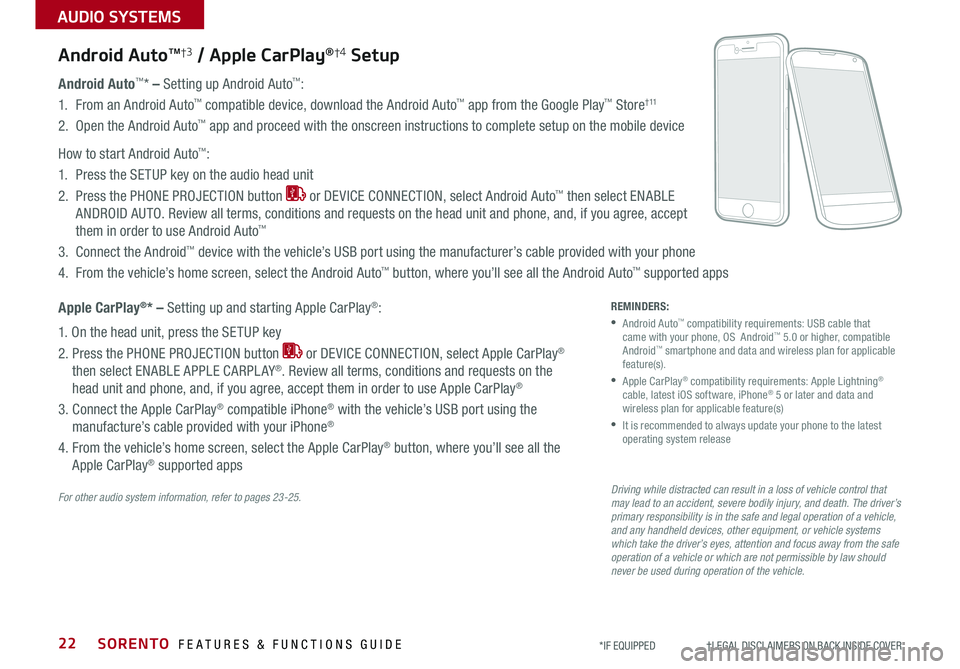
SORENTO FEATURES & FUNCTIONS GUIDE
AUDIO SYSTEMS
22*IF EQUIPPED †LEGAL DISCL AIMERS ON BACK INSIDE COVER
Android AutoTM†3 / Apple CarPlay®†4 Setup
Android Auto™* – Setting up Android Auto™:
1. From an Android Auto™ compatible device, download the Android Auto™ app from the Google Play™ Store† 11
2. Open the Android Auto™ app and proceed with the onscreen instructions to complete setup on the mobile device
How to start Android Auto™:
1. Press the SETUP key on the audio head unit
2. Press the PHONE PROJECTION button or DEVICE CONNECTION, select Android Auto™ then select ENABLE
ANDROID AUTO. Review all terms, conditions and requests on the head unit and phone, and, if you agree, accept
them in order to use Android Auto™
3. Connect the Android™ device with the vehicle’s USB port using the manufacturer’s cable provided with your phone
4. From the vehicle’s home screen, select the Android Auto™ button, where you’ll see all the Android Auto™ supported apps
Apple CarPlay®* – Setting up and starting Apple CarPlay®:
1. On the head unit, press the SETUP key
2. Press the PHONE PROJECTION button or DEVICE CONNECTION, select Apple CarPlay®
then select ENABLE APPLE CARPL AY®. Review all terms, conditions and requests on the
head unit and phone, and, if you agree, accept them in order to use Apple CarPlay®
3. Connect the Apple CarPlay® compatible iPhone® with the vehicle’s USB port using the
manufacture’s cable provided with your iPhone®
4. From the vehicle’s home screen, select the Apple CarPlay® button, where you’ll see all the
Apple CarPlay® supported apps
For other audio system information, refer to pages 23-25.Driving while distracted can result in a loss of vehicle control that may lead to an accident, severe bodily injury, and death. The driver’s primary responsibility is in the safe and legal operation of a vehicle, and any handheld devices, other equipment, or vehicle systems which take the driver’s eyes, attention and focus away from the safe operation of a vehicle or which are not permissible by law should never be used during operation of the vehicle.
REMINDERS:
• Android Auto™ compatibility requirements: USB cable that came with your phone, OS Android™ 5.0 or higher, compatible Android™ smartphone and data and wireless plan for applicable feature(s).
• Apple CarPlay® compatibility requirements: Apple Lightning® cable, latest iOS software, iPhone® 5 or later and data and wireless plan for applicable feature(s)
•
It is recommended to always update your phone to the latest operating system release
Page 25 of 54
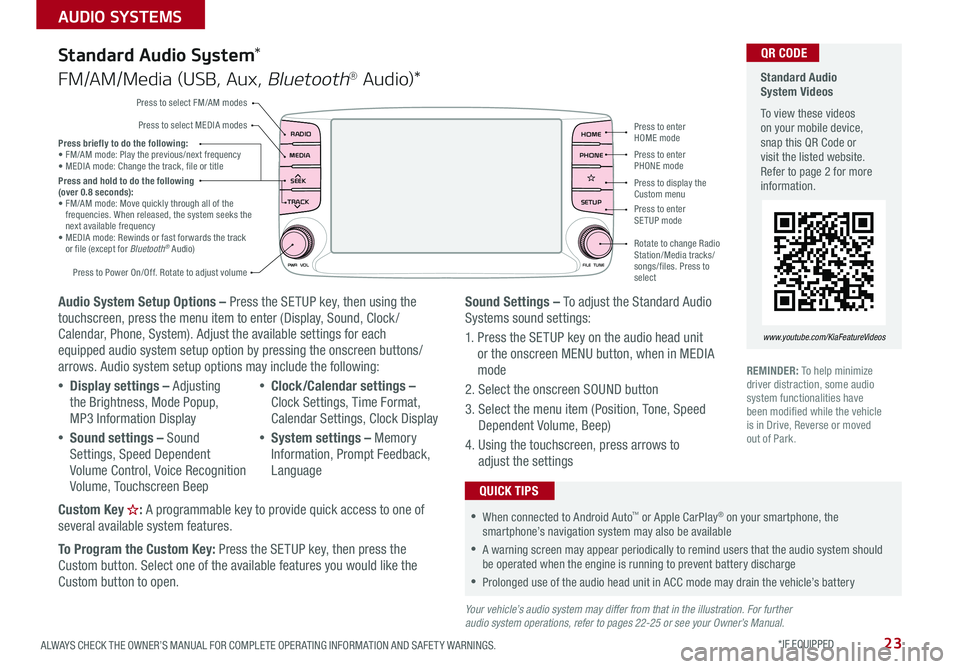
23ALWAYS CHECK THE OWNER’S MANUAL FOR COMPLETE OPER ATING INFORMATION AND SAFET Y WARNINGS. *IF EQUIPPED
AUDIO SYSTEMS
Audio System Setup Options – Press the SETUP key, then using the touchscreen, press the menu item to enter (Display, Sound, Clock / Calendar, Phone, System). Adjust the available settings for each equipped audio system setup option by pressing the onscreen buttons/arrows. Audio system setup options may include the following:
•Display settings – Adjusting the Brightness, Mode Popup, MP3 Information Display
•Sound settings – Sound Settings, Speed Dependent Volume Control, Voice Recognition Volume, Touchscreen Beep
•Clock/Calendar settings – Clock Settings, Time Format, Calendar Settings, Clock Display
•System settings – Memory Information, Prompt Feedback, Language
Custom Key : A programmable key to provide quick access to one of several available system features.
To Program the Custom Key: Press the SETUP key, then press the
Custom button. Select one of the available features you would like the Custom button to open.
Your vehicle’s audio system may differ from that in the illustration. For further audio system operations, refer to pages 22-25 or see your Owner’s Manual.
Sound Settings – To adjust the Standard Audio Systems sound settings:
1. Press the SETUP key on the audio head unit or the onscreen MENU button, when in MEDIA mode
2. Select the onscreen SOUND button
3. Select the menu item (Position, Tone, Speed Dependent Volume, Beep)
4. Using the touchscreen, press arrows to adjust the settings
Standard Audio System*
FM/AM/Media (USB, Aux, Bluetooth® Au d io)*
Standard Audio System Videos
To view these videos on your mobile device, snap this QR Code or visit the listed website. Refer to page 2 for more information.
www.youtube.com/KiaFeatureVideos
QR CODE
RADIO
CD-INMAP
MEDIA
SEEK
TRACK
PWR VOL FILETUNE
PHONEHOME
SETUP
APPS
Press to enter HOME mode
Press to enter PHONE mode
Press to enter SETUP mode
Press to display the Custom menu
Rotate to change Radio Station/Media tracks/songs/files. Press to select
Press briefly to do the following: •
FM/AM mode: Play the previous/next frequency• MEDIA mode: Change the track, file or titlePress and hold to do the following (over 0.8 seconds):• FM/AM mode: Move quickly through all of the frequencies. When released, the system seeks the next available frequency• MEDIA mode: Rewinds or fast forwards the track or file (except for Bluetooth® Audio)
Press to Power On/Off. Rotate to adjust volume
Press to select FM/AM modes
Press to select MEDIA modes
REMINDER: To help minimize driver distraction, some audio system functionalities have been modified while the vehicle is in Drive, Reverse or moved out of Park.
•When connected to Android Auto™ or Apple CarPlay® on your smartphone, the smartphone’s navigation system may also be available
•A warning screen may appear periodically to remind users that the audio system should be operated when the engine is running to prevent battery discharge
•Prolonged use of the audio head unit in ACC mode may drain the vehicle’s battery
QUICK TIPS
Page 26 of 54
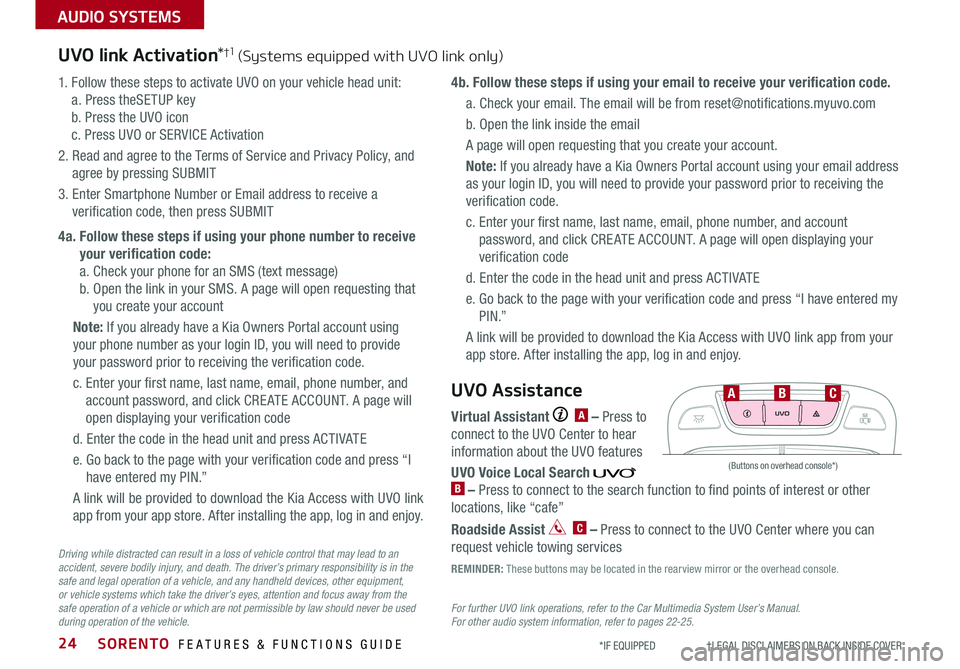
SORENTO FEATURES & FUNCTIONS GUIDE24
AUDIO SYSTEMS
*IF EQUIPPED †LEGAL DISCL AIMERS ON BACK INSIDE COVER
UVO link Activation*†1 (Systems equipped with UVO link only)
For further UVO link operations, refer to the Car Multimedia System User’s Manual. For other audio system information, refer to pages 22-25.
1. Follow these steps to activate UVO on your vehicle head unit:
a. Press theSETUP key
b. Press the UVO icon
c. Press UVO or SERVICE Activation
2. Read and agree to the Terms of Service and Privacy Policy, and
agree by pressing SUBMIT
3. Enter Smartphone Number or Email address to receive a
verification code, then press SUBMIT
4a. Follow these steps if using your phone number to receive
your verification code:
a. Check your phone for an SMS (text message)
b. Open the link in your SMS. A page will open requesting that
you create your account
Note: If you already have a Kia Owners Portal account using
your phone number as your login ID, you will need to provide
your password prior to receiving the verification code.
c. Enter your first name, last name, email, phone number, and
account password, and click CRE ATE ACCOUNT. A page will
open displaying your verification code
d. Enter the code in the head unit and press ACTIVATE
e. Go back to the page with your verification code and press “I
have entered my PIN.”
A link will be provided to download the Kia Access with UVO link
app from your app store. After installing the app, log in and enjoy.
4b. Follow these steps if using your email to receive your verification code.
a. Check your email. The email will be from [email protected]
b. Open the link inside the email
A page will open requesting that you create your account.
Note: If you already have a Kia Owners Portal account using your email address
as your login ID, you will need to provide your password prior to receiving the
verification code.
c. Enter your first name, last name, email, phone number, and account
password, and click CRE ATE ACCOUNT. A page will open displaying your
verification code
d. Enter the code in the head unit and press ACTIVATE
e. Go back to the page with your verification code and press “I have entered my
P I N .”
A link will be provided to download the Kia Access with UVO link app from your
app store. After installing the app, log in and enjoy.
Driving while distracted can result in a loss of vehicle control that may lead to an accident, severe bodily injury, and death. The driver’s primary responsibility is in the safe and legal operation of a vehicle, and any handheld devices, other equipment, or vehicle systems which take the driver’s eyes, attention and focus away from the safe operation of a vehicle or which are not permissible by law should never be used during operation of the vehicle.
Virtual Assistant A – Press to
connect to the UVO Center to hear
information about the UVO features
UVO Voice Local Search B – Press to connect to the search function to find points of interest or other
locations, like “cafe”
Roadside Assist C – Press to connect to the UVO Center where you can
request vehicle towing services
UVO Assistance
(Buttons on overhead console*)
UVO
FRONT REAR
ONOFFDOOR
ABC
REMINDER: These buttons may be located in the rearview mirror or the overhead console.
Page 27 of 54
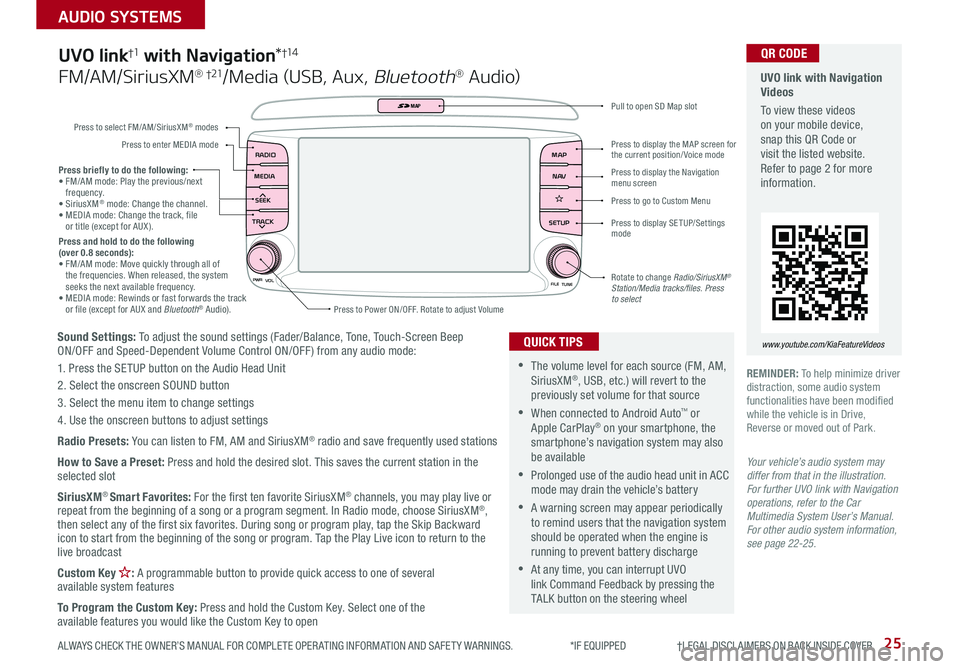
25
AUDIO SYSTEMS
ALWAYS CHECK THE OWNER’S MANUAL FOR COMPLETE OPER ATING INFORMATION AND SAFET Y WARNINGS. *IF EQUIPPED †LEGAL DISCL AIMERS ON BACK INSIDE COVER
Sound Settings: To adjust the sound settings (Fader/Balance, Tone, Touch-Screen Beep ON/OFF and Speed-Dependent Volume Control ON/OFF ) from any audio mode:
1. Press the SETUP button on the Audio Head Unit
2. Select the onscreen SOUND button
3. Select the menu item to change settings
4. Use the onscreen buttons to adjust settings
Radio Presets: You can listen to FM, AM and SiriusXM® radio and save frequently used stations
How to Save a Preset: Press and hold the desired slot. This saves the current station in the selected slot
SiriusXM® Smart Favorites: For the first ten favorite SiriusXM® channels, you may play live or repeat from the beginning of a song or a program segment. In Radio mode, choose SiriusXM®, then select any of the first six favorites. During song or program play, tap the Skip Backward icon to start from the beginning of the song or program. Tap the Play Live icon to return to the live broadcast
Custom Key : A programmable button to provide quick access to one of several available system features
To Program the Custom Key: Press and hold the Custom Key. Select one of the available features you would like the Custom Key to open
Press briefly to do the following:• FM/AM mode: Play the previous/next frequency.• SiriusXM® mode: Change the channel.• MEDIA mode: Change the track, file or title (except for AUX ).Press and hold to do the following (over 0.8 seconds):• FM/AM mode: Move quickly through all of the frequencies. When released, the system seeks the next available frequency.• MEDIA mode: Rewinds or fast forwards the track or file (except for AUX and Bluetooth® Audio).
PWR
VOL
FILETUNE
N AV
MAP
SETUP
RADIO
MEDIA
SEEK
TRACK
MAP
Press to Power ON/OFF. Rotate to adjust Volume
Press to select FM/AM/SiriusXM® modes
Press to enter MEDIA mode
Press to display SE TUP/Settings mode
Press to display the MAP screen for the current position/ Voice mode
Press to display the Navigation menu screen
Press to go to Custom Menu
Pull to open SD Map slot
Rotate to change Radio/SiriusXM® Station/Media tracks/files. Press to select
UVO link†1 with Navigation*†1 4
FM/AM/SiriusXM® †21/Media (USB, Aux, Bluetooth® Au d io)
•The volume level for each source (FM, AM, SiriusXM®, USB, etc.) will revert to the previously set volume for that source
•When connected to Android Auto™ or Apple CarPlay® on your smartphone, the smartphone’s navigation system may also be available
•Prolonged use of the audio head unit in ACC mode may drain the vehicle’s battery
•A warning screen may appear periodically to remind users that the navigation system should be operated when the engine is running to prevent battery discharge
•At any time, you can interrupt UVO link Command Feedback by pressing the TALK button on the steering wheel
QUICK TIPS
Your vehicle’s audio system may differ from that in the illustration. For further UVO link with Navigation operations, refer to the Car Multimedia System User’s Manual. For other audio system information, see page 22-25.
UVO link with Navigation Videos
To view these videos on your mobile device, snap this QR Code or visit the listed website. Refer to page 2 for more information.
www.youtube.com/KiaFeatureVideos
QR CODE
REMINDER: To help minimize driver distraction, some audio system functionalities have been modified while the vehicle is in Drive, Reverse or moved out of Park.
Page 28 of 54
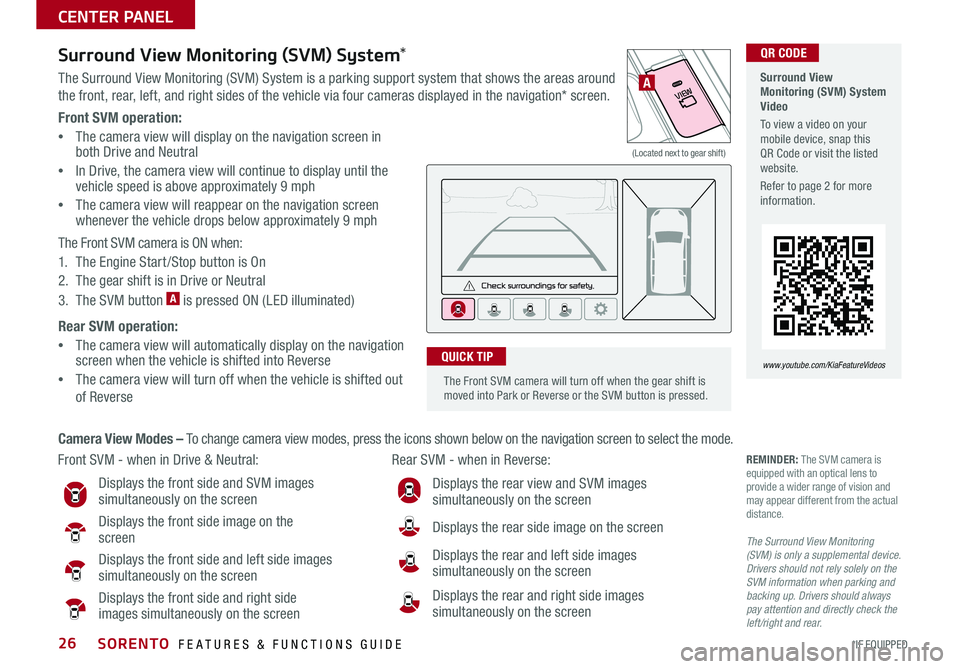
SORENTO FEATURES & FUNCTIONS GUIDE26*IF EQUIPPED
Front SVM operation:
•The camera view will display on the navigation screen in both Drive and Neutral
•In Drive, the camera view will continue to display until the vehicle speed is above approximately 9 mph
•
The camera view will reappear on the navigation screen whenever the vehicle drops below approximately 9 mph
The Front SVM camera is ON when:
1. The Engine Start /Stop button is On
2. The gear shift is in Drive or Neutral
3. The SVM button A is pressed ON (LED illuminated)
Rear SVM operation:
•The camera view will automatically display on the navigation screen when the vehicle is shifted into Reverse
•The camera view will turn off when the vehicle is shifted out
of Reverse
VIEW
OFFSurround View Monitoring (SVM) System*
The Surround View Monitoring (SVM) System is a parking support system that shows the areas around
the front, rear, left, and right sides of the vehicle via four cameras displayed in the navigation* screen.
Surround View Monitoring (SVM) System Video
To view a video on your mobile device, snap this QR Code or visit the listed website.
Refer to page 2 for more information.
www.youtube.com/KiaFeatureVideos
Front SVM - when in Drive & Neutral: Rear SVM - when in Reverse:
Displays the front side and SVM images simultaneously on the screen
Displays the front side image on the screen
Displays the front side and left side images simultaneously on the screen
Displays the front side and right side images simultaneously on the screen
Displays the rear view and SVM images simultaneously on the screen
Displays the rear side image on the screen
Displays the rear and left side images
simultaneously on the screen
Displays the rear and right side images simultaneously on the screen
REMINDER: The SVM camera is equipped with an optical lens to provide a wider range of vision and may appear different from the actual distance.
The Surround View Monitoring (SVM) is only a supplemental device. Drivers should not rely solely on the SVM information when parking and backing up. Drivers should always pay attention and directly check the left/right and rear.
Camera View Modes – To change camera view modes, press the icons shown below on the navigation screen to select the mode.
A
(Located next to gear shift)
QR CODE
The Front SVM camera will turn off when the gear shift is moved into Park or Reverse or the SVM button is pressed.
QUICK TIP
CENTER PANEL
Page 29 of 54

27ALWAYS CHECK THE OWNER’S MANUAL FOR COMPLETE OPER ATING INFORMATION AND SAFET Y WARNINGS. *IF EQUIPPED †LEGAL DISCL AIMERS ON BACK INSIDE COVER
P: Park
R: Reverse
N: Neutral
D: Drive
[+]: Manual Mode Upshift
[–]: Manual Mode Downshift
Automatic Gear Shift with Sportmatic®†2 2 Shifting
P
R
N
D
SHIFT LOCK
RELEASE
Sportmatic® Shifting Video To view a video on your mobile device, snap this QR Code or visit the listed website.
Refer to page 2 for more information.
www.youtube.com/KiaFeatureVideos
Manual Mode: To enter the Manual mode, move shift
lever from D to left gate A.
To shift while in Manual mode, move shift lever up [+]
to upshift or down [–] to downshift A.
QR CODE
•Press the brake pedal and depress release button to move the gearshift from N to P, N to R or from P to any gear
•Manual mode downshifts are made automatically when the vehicle slows down. When the vehicle stops, 1st gear is automatically selected
QUICK TIPSA
When you select AWD Lock mode by pressing the AWD LOCK button A, the AWD LOCK mode increases the drive
power when driving on wet pavement, snow covered roads and/or off-road.
•This mode is used for climbing or descending sharp grades, off-road driving, driving on sandy and muddy
roads, etc., to improve traction
•This mode automatically shifts back to AWD AUTO mode at speed above 19 mph. If the vehicle decelerates to
speeds below approximate 25 mph, however, the transfer mode is shifted into AWD LOCK mode again
When the AWD LOCK mode is deactivated, a shock may be felt as the drive power is delivered entirely to the front
wheels. This shock is not a mechanical failure
AWD (All-Wheel Drive) Lock*
(Located below gear shift)
A
CENTER PANEL
Page 30 of 54

SORENTO FEATURES & FUNCTIONS GUIDE28*IF EQUIPPED
A/CREARA/COFFSYNCAUTO
PASSENGER AIR BAG
Clean Air
FRONT REAR
63F63F
Automatic Climate Control*
ON/OFF
REAR A/C3rd Row Climate Control*
A Driver's temperature control knob
B AUTO (automatic control) button
C Air Conditioning ON button
D Air Conditioning OFF button
E FRONT windshield defroster button
F REAR window defroster button
G Fan speed control button
H MODE Selection button
I CLIMATE information screen
J A /C Rear Control ON/OFF button
K Air intake control button
L Passenger’s temperature control knob
M SYNC temperature control selection button*
N 3rd Row air conditioning ON/OFF button
O 3rd Row fan speed control knob
A
D
E
B
C
F
G
H
IJ
K
LM
O
N
(Type B shown)
Climate Control Auto Function
1. Press AUTO B to select Full Auto Operation. The Auto setting
automatically controls the airflow modes, fan speeds, air intake and
air conditioning according to the temperature setting selected
2. Set desired Temperature A
3. Press SYNC* M to select Sync Temperature Control Operation*,
which synchronizes the passenger’s temperature to the driver’s
setting
Defog Inside Windshield:
1. Set Fan Speed to highest position G
2. Set Temperature to highest position A
3. Press the Front Defrost button E
Defrost Outside Windshield:
1. Set Front Fan Speed G to the highest position
2. Set Temperature A to Hot
3. Press the Front Defrost button E
CENTER PANEL