wheel KIA SOUL 2021 Features and Functions Guide
[x] Cancel search | Manufacturer: KIA, Model Year: 2021, Model line: SOUL, Model: KIA SOUL 2021Pages: 54, PDF Size: 4.43 MB
Page 4 of 54
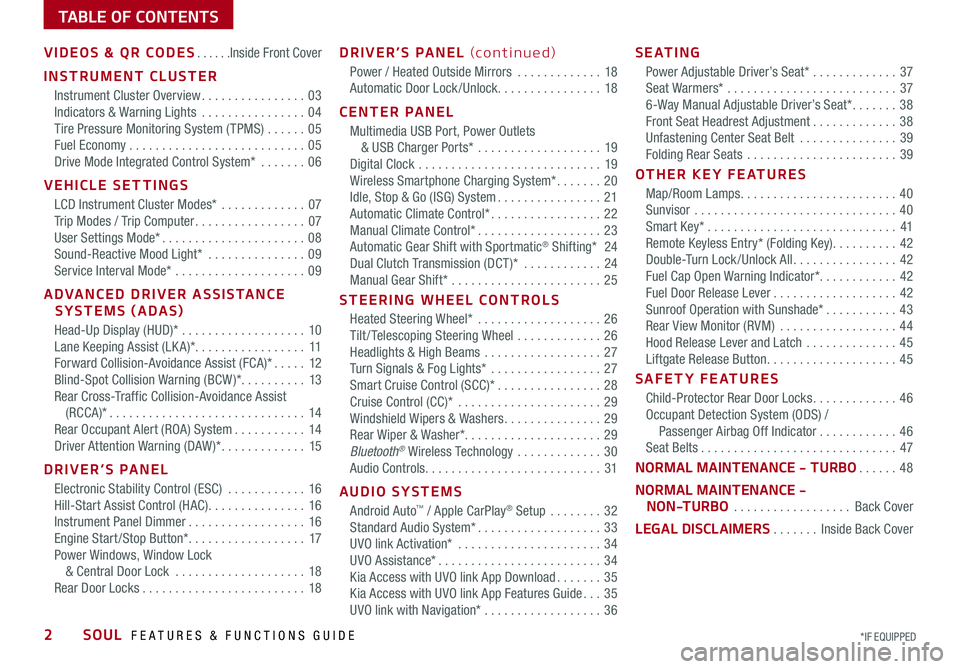
TABLE OF CONTENTS
VIDEOS & QR CODES ......Inside Front Cover
INSTRUMENT CLUSTER
Instrument Cluster Overview ................03
Indicators & Warning Lights ................04
Tire Pressure Monitoring System ( TPMS) ......05
Fuel Economy ...........................05
Drive Mode Integrated Control System* .......06
VEHICLE SETTINGS
LCD Instrument Cluster Modes* .............07
Trip Modes / Trip Computer .................07
User Settings Mode* ......................08
Sound-Reactive Mood Light* ...............09
Service Interval Mode* ....................09
ADVANCED DRIVER ASSISTANCE
SYSTEMS (ADAS)
Head-Up Display (HUD)* ...................10
Lane Keeping Assist (LK A)* .................11
Forward Collision-Avoidance Assist (FCA)* .....12
Blind-Spot Collision Warning (BCW )* ..........13
Rear Cross-Traffic Collision-Avoidance Assist
(RCCA)* ..............................14
Rear Occupant Alert (ROA) System ...........14
Driver Attention Warning (DAW )* .............15
DRIVER’S PANEL
Electronic Stability Control (ESC) ............16
Hill-Start Assist Control (HAC) ...............16
Instrument Panel Dimmer ..................16
Engine Start /Stop Button* ..................17
Power Windows, Window Lock
& Central Door Lock ....................18
Rear Door Locks .........................18
DRIVER’S PANEL (continued)
Power / Heated Outside Mirrors .............18
Automatic Door Lock /Unlock. . . . . . . . . . . . . . . . 18
CENTER PANEL
Multimedia USB Port, Power Outlets
& USB Charger Ports* ...................19
Digital Clock ............................19
Wireless Smartphone Charging System* .......20
Idle, Stop & Go (ISG) System ................21
Automatic Climate Control* .................22
Manual Climate Control* ...................23
Automatic Gear Shift with Sportmatic® Shifting* 24
Dual Clutch Transmission (DCT )* ............24
Manual Gear Shift* .......................25
STEERING WHEEL CONTROLS
Heated Steering Wheel* ...................26
Tilt / Telescoping Steering Wheel .............26
Headlights & High Beams ..................27
Turn Signals & Fog Lights* .................27
Smart Cruise Control (SCC)* ................28
Cruise Control (CC)* ......................29
Windshield Wipers & Washers ...............29
Rear Wiper & Washer*. . . . . . . . . . . . . . . . . . . . . 29
Bluetooth® Wireless Technology .............30
Audio Controls ...........................31
AUDIO SYSTEMS
Android Auto™ / Apple CarPlay® Setup ........32
Standard Audio System* ...................33
UVO link Activation* ......................34
UVO Assistance* .........................34
Kia Access with UVO link App Download .......35
Kia Access with UVO link App Features Guide ...35
UVO link with Navigation* ..................36
S E AT I N G
Power Adjustable Driver’s Seat* .............37
Seat Warmers* ..........................37
6-Way Manual Adjustable Driver’s Seat* .......38
Front Seat Headrest Adjustment .............38
Unfastening Center Seat Belt ...............39
Folding Rear Seats .......................39
OTHER KEY FEATURES
Map/Room Lamps ........................40
Sunvisor ...............................40
Smart Key* .............................41
Remote Keyless Entry* (Folding Key) ..........42
Double-Turn Lock /Unlock All ................42
Fuel Cap Open Warning Indicator* ............42
Fuel Door Release Lever ...................42
Sunroof Operation with Sunshade* ...........43
Rear View Monitor (RVM) ..................44
Hood Release Lever and Latch ..............45
Liftgate Release Button ....................45
SAFETY FEATURES
Child-Protector Rear Door Locks .............46
Occupant Detection System (ODS) /
Passenger Airbag Off Indicator ............46
Seat Belts ..............................47
NORMAL MAINTENANCE - TURBO ......48
NORMAL MAINTENANCE -
NON-TURBO ..................Back Cover
LEGAL DISCLAIMERS .......Inside Back Cover
2SOUL FEATURES & FUNCTIONS GUIDE*IF EQUIPPED
Page 8 of 54
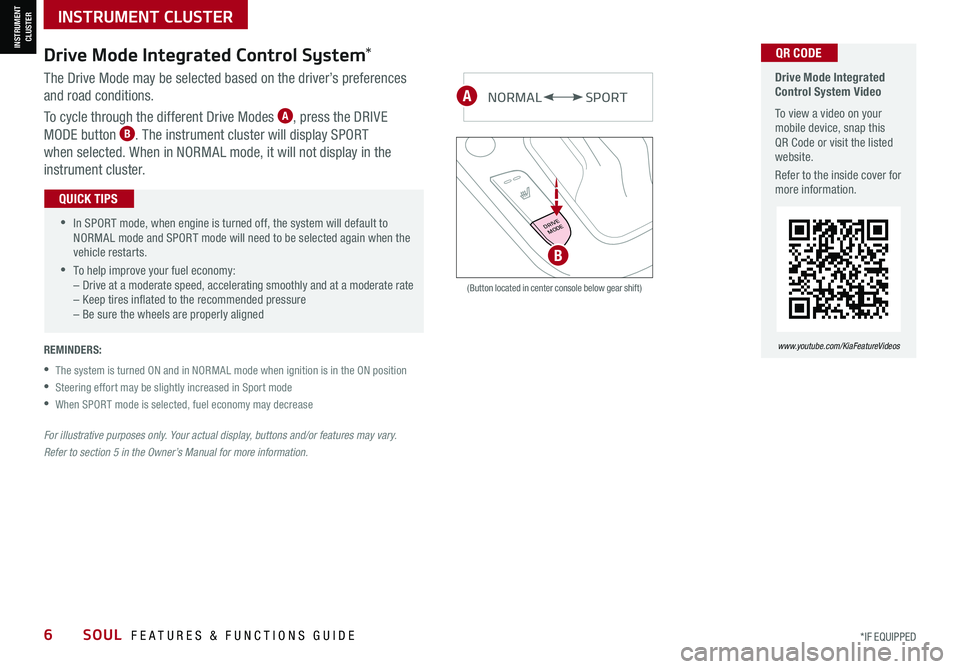
INSTRUMENT CLUSTER
INSTRUMENT CLUSTER
6SOUL FEATURES & FUNCTIONS GUIDE*IF EQUIPPED
Drive Mode Integrated Control System Video
To view a video on your mobile device, snap this QR Code or visit the listed website.
Refer to the inside cover for more information.
www.youtube.com/KiaFeatureVideos
QR CODEDrive Mode Integrated Control System*
The Drive Mode may be selected based on the driver’s preferences
and road conditions.
To cycle through the different Drive Modes A, press the DRIVE
MODE button B. The instrument cluster will display SPORT
when selected. When in NORMAL mode, it will not display in the
instrument cluster.
(Button located in center console below gear shift)
NORMALSPORT
DRIVEMODE
B
A
•
•In SPORT mode, when engine is turned off, the system will default to NORMAL mode and SPORT mode will need to be selected again when the vehicle restarts.
•To help improve your fuel economy:–
Drive at a moderate speed, accelerating smoothly and at a moderate rate– Keep tires inflated to the recommended pressure – Be sure the wheels are properly aligned
QUICK TIPS
REMINDERS:
•
The system is turned ON and in NORMAL mode when ignition is in the ON position
•Steering effort may be slightly increased in Sport mode
•When SPORT mode is selected, fuel economy may decrease
For illustrative purposes only. Your actual display, buttons and/or features may vary.
Refer to section 5 in the Owner’s Manual for more information.
Page 9 of 54
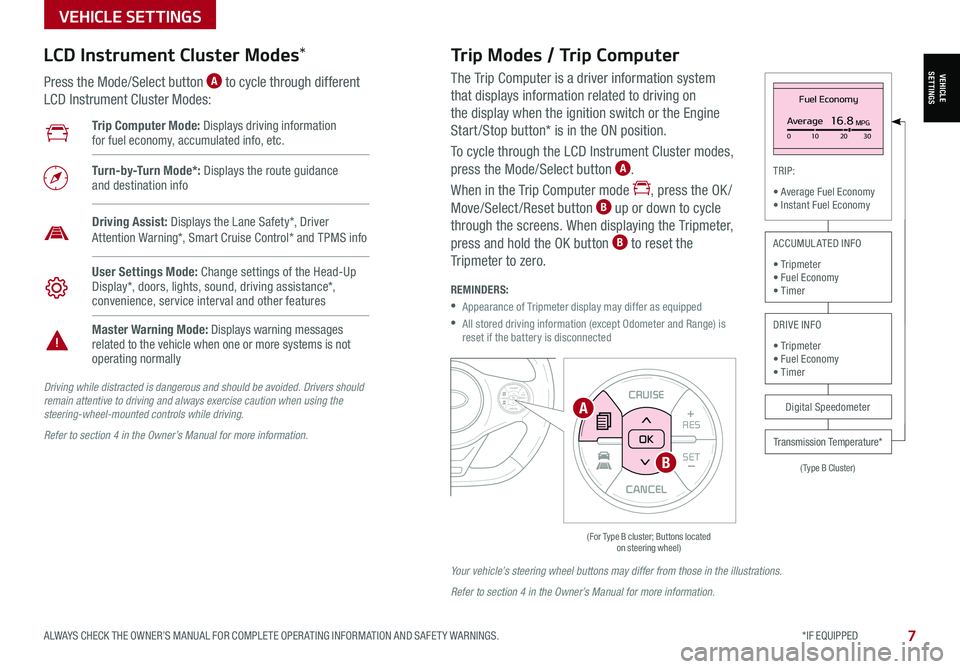
VEHICLESETTINGS
VEHICLE SETTINGS
ALWAYS CHECK THE OWNER’S MANUAL FOR COMPLETE OPER ATING INFORMATION AND SAFET Y WARNINGS. *IF EQUIPPED 7
The Trip Computer is a driver information system
that displays information related to driving on
the display when the ignition switch or the Engine
Start /Stop button* is in the ON position.
To cycle through the LCD Instrument Cluster modes,
press the Mode/Select button A.
When in the Trip Computer mode , press the OK /
Move/Select /Reset button B up or down to cycle
through the screens. When displaying the Tripmeter,
press and hold the OK button B to reset the
Tripmeter to zero.
REMINDERS:
•
Appearance of Tripmeter display may differ as equipped
•
All stored driving information (except Odometer and Range) is reset if the battery is disconnected
CANCEL
RES
SET+ _CRUISE
RES
SET+ _<<+>>-MODE
+>>-
MODE
CRUISE
CANCELOK
<
Fuel Economy
Average16.8MPG0 10 2030
(Type B Cluster)
TRIP:
• Average Fuel Economy• Instant Fuel Economy
Digital Speedometer
Transmission Temperature*
ACCUMULATED INFO
• Tripmeter• Fuel Economy• Timer
DRIVE INFO
• Tripmeter • Fuel Economy • Timer
Trip Computer Mode: Displays driving information for fuel economy, accumulated info, etc.
Turn-by-Turn Mode*: Displays the route guidance and destination info
User Settings Mode: Change settings of the Head-Up Display*, doors, lights, sound, driving assistance*, convenience, service interval and other features
Master Warning Mode: Displays warning messages related to the vehicle when one or more systems is not operating normally
Driving Assist: Displays the Lane Safety*, Driver Attention Warning*, Smart Cruise Control* and TPMS info
LCD Instrument Cluster Modes*
Press the Mode/Select button A to cycle through different
LCD Instrument Cluster Modes:
Trip Modes / Trip Computer
Driving while distracted is dangerous and should be avoided. Drivers should remain attentive to driving and always exercise caution when using the steering-wheel-mounted controls while driving.
Refer to section 4 in the Owner’s Manual for more information.
Your vehicle’s steering wheel buttons may differ from those in the illustrations.
Refer to section 4 in the Owner’s Manual for more information.
CANCEL
RES
SET+ _
CRUISE
RES
SET+ _<
<+>>-
MODE
+>
>-
MODE
CRUISE
CANCEL
OK
<
<
OK
A
B
Page 10 of 54
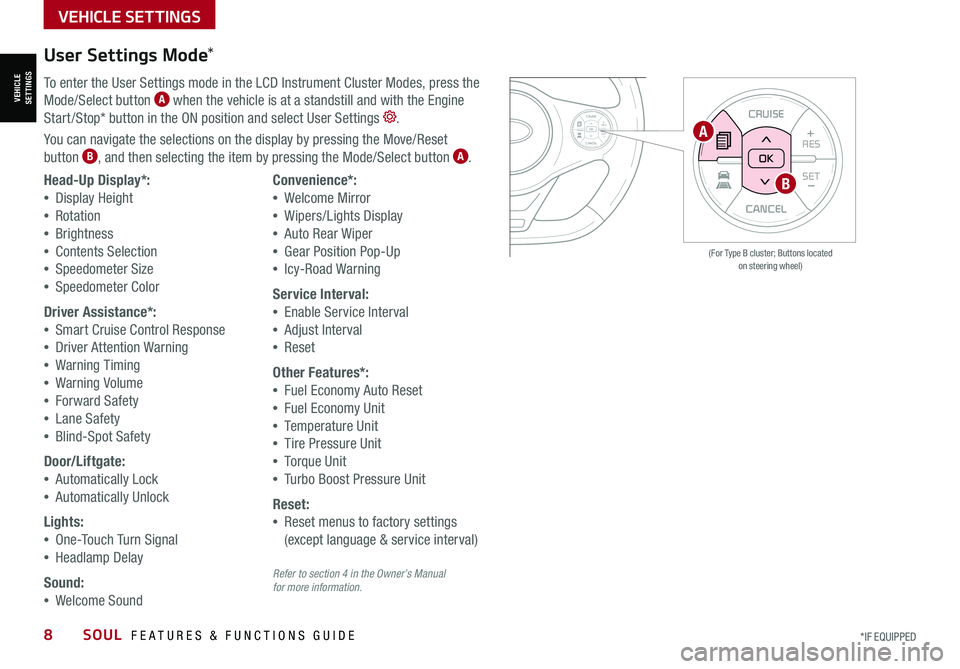
VEHICLESETTINGS
VEHICLE SETTINGS
8SOUL FEATURES & FUNCTIONS GUIDE*IF EQUIPPED
CANCEL
RESSET+ _
CRUISE
RES
SET+ _<<+>>-
MODE
+>
>-
MODE
CRUISE
CANCELOK
<
<
OK
CANCEL
RES SET+ _
CRUISE
RES
SET+ _<
<+>>-
MODE
+>
>-
MODE
CRUISE
CANCEL
OK
<
<
OK
(For Type B cluster; Buttons located on steering wheel)
User Settings Mode*
To enter the User Settings mode in the LCD Instrument Cluster Modes, press the
Mode/Select button A when the vehicle is at a standstill and with the Engine
Start /Stop* button in the ON position and select User Settings .
You can navigate the selections on the display by pressing the Move/Reset
button B, and then selecting the item by pressing the Mode/Select button A.
Head-Up Display*:
•Display Height
•Rotation
•Brightness
•Contents Selection
•Speedometer Size
•Speedometer Color
Driver Assistance*:
•Smart Cruise Control Response
•Driver Attention Warning
•Warning Timing
•Warning Volume
•Forward Safety
•Lane Safety
•Blind-Spot Safety
Door/Liftgate:
•Automatically Lock
•Automatically Unlock
Lights:
•One-Touch Turn Signal
•Headlamp Delay
Sound:
•Welcome Sound
Convenience*:
•Welcome Mirror
•Wipers/Lights Display
•Auto Rear Wiper
•Gear Position Pop-Up
•Icy-Road Warning
Service Interval:
•Enable Service Interval
•Adjust Interval
•Reset
Other Features*:
•Fuel Economy Auto Reset
•Fuel Economy Unit
•Temperature Unit
•Tire Pressure Unit
•Torque Unit
•Turbo Boost Pressure Unit
Reset:
•Reset menus to factory settings
(except language & service interval)
A
B
Refer to section 4 in the Owner’s Manual for more information.
Page 11 of 54
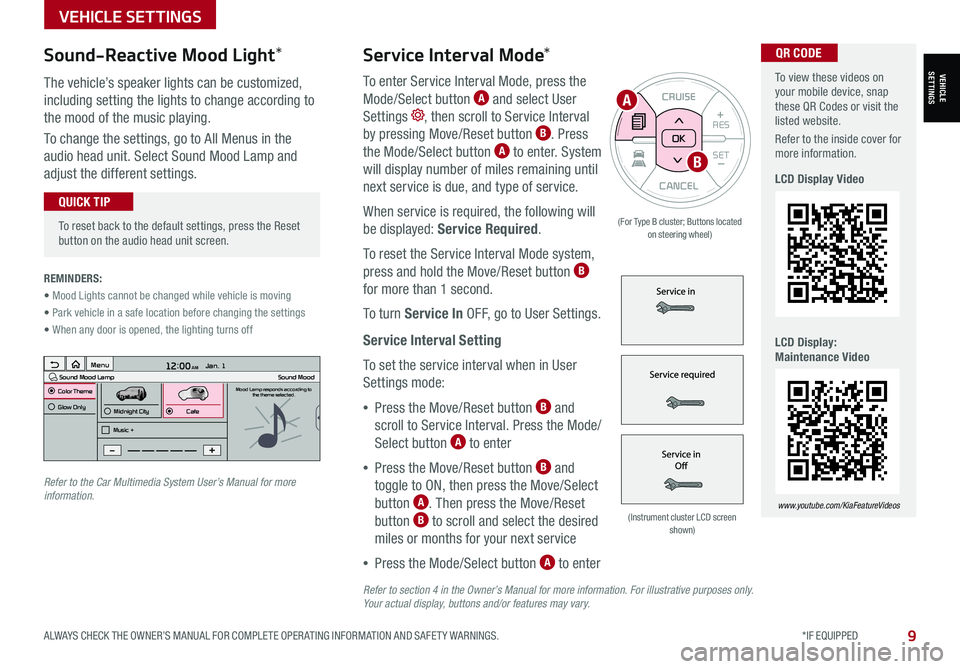
To view these videos on your mobile device, snap these QR Codes or visit the listed website.
Refer to the inside cover for more information.
LCD Display Video
LCD Display: Maintenance Video
www.youtube.com/KiaFeatureVideos
QR CODEService Interval Mode*
To enter Service Interval Mode, press the
Mode/Select button A and select User
Settings , then scroll to Service Interval
by pressing Move/Reset button B. Press
the Mode/Select button A to enter. System
will display number of miles remaining until
next service is due, and type of service.
When service is required, the following will
be displayed: Service Required.
To reset the Service Interval Mode system,
press and hold the Move/Reset button B
for more than 1 second.
To turn Service In OFF, go to User Settings.
Service Interval Setting
To set the service interval when in User
Settings mode:
•Press the Move/Reset button B and
scroll to Service Interval. Press the Mode/
Select button A to enter
•Press the Move/Reset button B and
toggle to ON, then press the Move/Select
button A. Then press the Move/Reset
button B to scroll and select the desired
miles or months for your next service
•Press the Mode/Select button A to enter
3 6 days1,10 0 mi
VEHICLESETTINGS
VEHICLE SETTINGS
ALWAYS CHECK THE OWNER’S MANUAL FOR COMPLETE OPER ATING INFORMATION AND SAFET Y WARNINGS. *IF EQUIPPED9
CANCEL
RES
SET+ _
CRUISE
RES
SET+ _<
<+>>-
MODE
+>
>-
MODE
CRUISE
CANCELOK
<
<
OK
(For Type B cluster; Buttons located on steering wheel)
•
To reset back to the default settings, press the Reset button on the audio head unit screen.
QUICK TIP
REMINDERS:
• Mood Lights cannot be changed while vehicle is moving
• Park vehicle in a safe location before changing the settings
• When any door is opened, the lighting turns off
Sound-Reactive Mood Light*
The vehicle’s speaker lights can be customized,
including setting the lights to change according to
the mood of the music playing.
To change the settings, go to All Menus in the
audio head unit. Select Sound Mood Lamp and
adjust the different settings.
(Instrument cluster LCD screen shown)
12:00 AM Jan. 1
MenuSound Mood LampColor ThemeSound MoodMood Lamp responds according to
the theme selected.
Glow Only
Music +Midnight CityCafe
A
B
Refer to the Car Multimedia System User’s Manual for more information.
Refer to section 4 in the Owner’s Manual for more information. For illustrative purposes only. Your actual display, buttons and/or features may vary.
Page 12 of 54

Head-Up Display (HUD)*†11
The Head-Up Display (HUD) is a semi-transparent display that projects a snippet of information from
the instrument cluster and navigation system* onto the popup glass. To turn HUD ON or OFF, and press
the HUD button A.
The HUD displays:
•Turn By Turn ( TBT ) navigation information
•Road signs
•Speedometer
•Cruise setting speed
•Smart Cruise Control information*
•Lane Safety information
•Blind-Spot Safety information
•Warning lights (low fuel)
•AV mode information
Head-Up Display (HUD) User Settings
Drivers can adjust the HUD settings from the LCD Instrument Cluster modes in User Settings.
HUD settings include:
•Display Height: Adjust the height of the HUD image on the windshield glass
•Rotation: Adjust the degree of HUD rotation
•Brightness: Adjust the intensity of the HUD brightness
•Contents Selection: Activate or deactivate HUD content (Audio/video,
Driving Assist, Lane Safety and Blind-Spot, Turn-by-Turn and Traffic Safety info)
•Speedometer Size: Choose the size of the HUD speedometer (Small, Medium, Large)
•Speedometer Color: Choose the color of the HUD speedometer ( White, Orange, Green)
ADAS
ADVANCED DRIVER ASSISTANCE SYSTEMS (ADAS)
10SOUL FEATURES & FUNCTIONS GUIDE*IF EQUIPPED †LEGAL DISCL AIMERS ON BACK INSIDE COVER
For illustrative purposes only. Your actual display may vary.
The Head-Up Display is a supplemental system. Do not solely rely on the system, always drive safely, and pay attention to the driving conditions on the road.
Refer to section 4 in the Owner’s Manual for more information.REMINDERS:
• The HUD image on the windshield glass may not be visible when:– The driver has poor sitting posture– The driver is wearing polarized sunglasses– There is an object covering the HUD– Driving on a wet road– Excessive lighting inside or outside the vehicle
• If Turn By Turn ( TBT ) navigation information is selected as HUD content, TBT information will not be displayed on the LCD
• Modifications made to the windshield, such as tinting or other aftermarket treatments, could affect the HUD. When replacing the front windshield glass of vehicles equipped with the HUD, owners must replace it with windshield glass designed for HUD operation. Otherwise, duplicated images may be displayed on the windshield glass
(Button located in panel to the left of steering wheel)
HUD
i...
P
A
Page 13 of 54
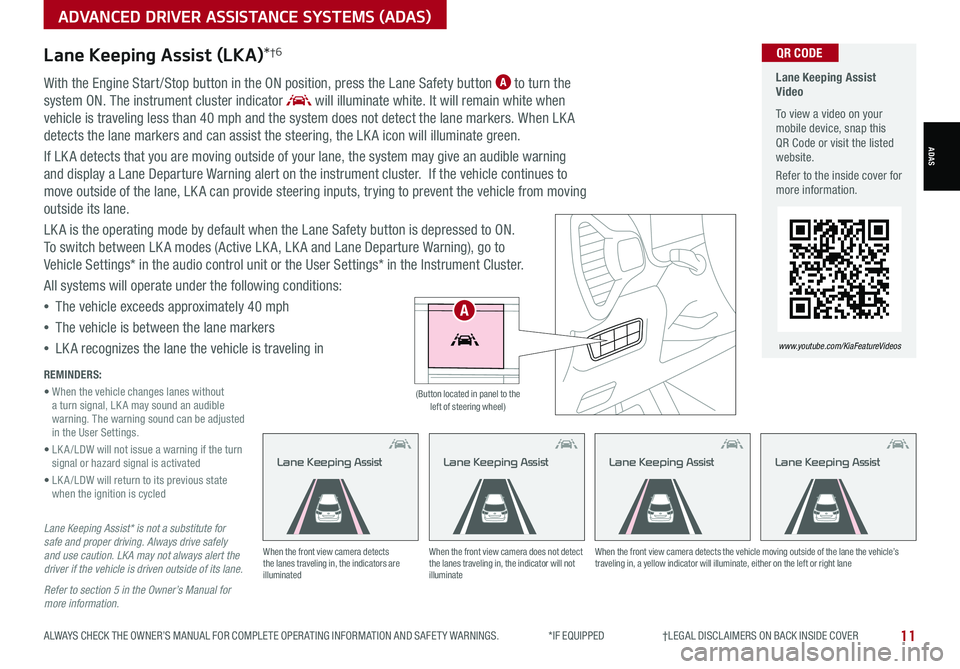
ADVANCED DRIVER ASSISTANCE SYSTEMS (ADAS)
ADAS
ALWAYS CHECK THE OWNER’S MANUAL FOR COMPLETE OPER ATING INFORMATION AND SAFET Y WARNINGS. *IF EQUIPPED †LEGAL DISCL AIMERS ON BACK INSIDE COVER11
Lane Keeping Assist (LKA)*†6
With the Engine Start /Stop button in the ON position, press the Lane Safety button A to turn the
system ON. The instrument cluster indicator will illuminate white. It will remain white when
vehicle is traveling less than 40 mph and the system does not detect the lane markers. When LK A
detects the lane markers and can assist the steering, the LK A icon will illuminate green.
If LK A detects that you are moving outside of your lane, the system may give an audible warning
and display a Lane Departure Warning alert on the instrument cluster. If the vehicle continues to
move outside of the lane, LK A can provide steering inputs, trying to prevent the vehicle from moving
outside its lane.
LK A is the operating mode by default when the Lane Safety button is depressed to ON.
To switch between LK A modes (Active LK A, LK A and Lane Departure Warning), go to
Vehicle Settings* in the audio control unit or the User Settings* in the Instrument Cluster.
All systems will operate under the following conditions:
•The vehicle exceeds approximately 40 mph
•The vehicle is between the lane markers
•LK A recognizes the lane the vehicle is traveling in
Lane Keeping Assist* is not a substitute for safe and proper driving. Always drive safely and use caution. LKA may not always alert the driver if the vehicle is driven outside of its lane.
Refer to section 5 in the Owner’s Manual for more information.
When the front view camera detects the lanes traveling in, the indicators are illuminated
When the front view camera does not detect the lanes traveling in, the indicator will not illuminate
When the front view camera detects the vehicle moving outside of the lane the vehicle’s traveling in, a yellow indicator will illuminate, either on the left or right lane
Lane Keeping AssistLane Keeping AssistLane Keeping Assist
REMINDERS:
• When the vehicle changes lanes without a turn signal, LK A may sound an audible warning. The warning sound can be adjusted in the User Settings.
• LK A /LDW will not issue a warning if the turn signal or hazard signal is activated
• LK A /LDW will return to its previous state when the ignition is cycled
Lane Keeping Assist Video
To view a video on your mobile device, snap this QR Code or visit the listed website.
Refer to the inside cover for more information.
www.youtube.com/KiaFeatureVideos
QR CODE
HUD
i...
P
(Button located in panel to the left of steering wheel)
Lane Keeping Assist
A
Page 15 of 54
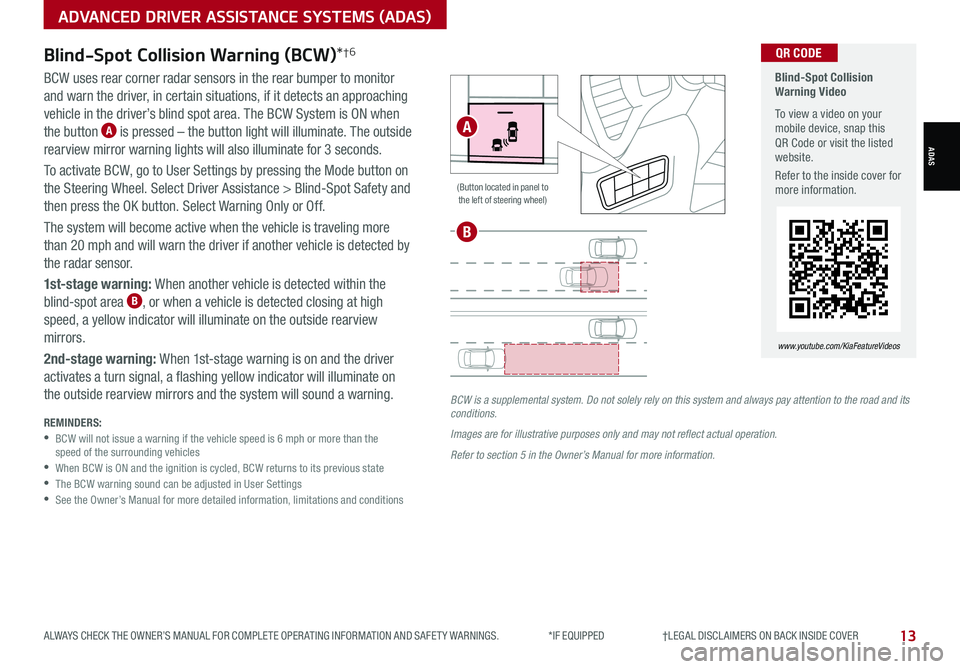
ADVANCED DRIVER ASSISTANCE SYSTEMS (ADAS)
ADAS
ALWAYS CHECK THE OWNER’S MANUAL FOR COMPLETE OPER ATING INFORMATION AND SAFET Y WARNINGS. *IF EQUIPPED †LEGAL DISCL AIMERS ON BACK INSIDE COVER13
Blind-Spot Collision Warning Video
To view a video on your mobile device, snap this QR Code or visit the listed website.
Refer to the inside cover for more information.
www.youtube.com/KiaFeatureVideos
QR CODEBlind-Spot Collision Warning (BCW)*†6
BCW uses rear corner radar sensors in the rear bumper to monitor
and warn the driver, in certain situations, if it detects an approaching
vehicle in the driver’s blind spot area. The BCW System is ON when
the button A is pressed – the button light will illuminate. The outside
rearview mirror warning lights will also illuminate for 3 seconds.
To activate BCW, go to User Settings by pressing the Mode button on
the Steering Wheel. Select Driver Assistance > Blind-Spot Safety and
then press the OK button. Select Warning Only or Off.
The system will become active when the vehicle is traveling more
than 20 mph and will warn the driver if another vehicle is detected by
the radar sensor.
1st-stage warning: When another vehicle is detected within the
blind-spot area B, or when a vehicle is detected closing at high
speed, a yellow indicator will illuminate on the outside rearview
mirrors.
2nd-stage warning: When 1st-stage warning is on and the driver
activates a turn signal, a flashing yellow indicator will illuminate on
the outside rearview mirrors and the system will sound a warning.
REMINDERS: •
BCW will not issue a warning if the vehicle speed is 6 mph or more than the speed of the surrounding vehicles •
When BCW is ON and the ignition is cycled, BCW returns to its previous state •
The BCW warning sound can be adjusted in User Settings •
See the Owner’s Manual for more detailed information, limitations and conditions
HUD
i...
P
(Button located in panel to the left of steering wheel)
BCW is a supplemental system. Do not solely rely on this system and always pay attention to the road and its conditions.
Images are for illustrative purposes only and may not reflect actual operation.
Refer to section 5 in the Owner’s Manual for more information.
A
B
Page 16 of 54
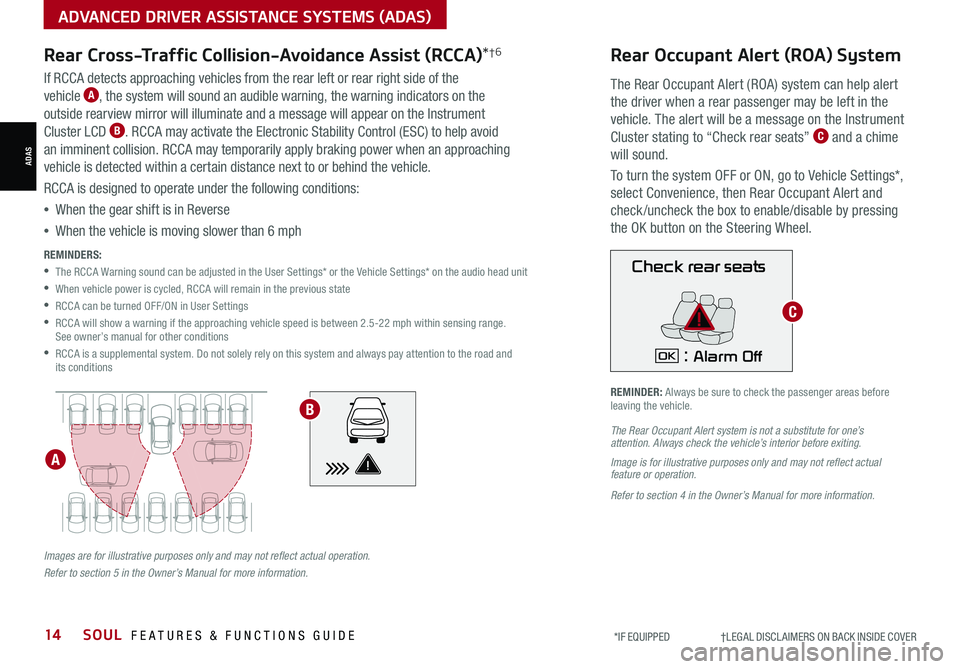
ADAS
ADVANCED DRIVER ASSISTANCE SYSTEMS (ADAS)
14SOUL FEATURES & FUNCTIONS GUIDE*IF EQUIPPED †LEGAL DISCL AIMERS ON BACK INSIDE COVER
Images are for illustrative purposes only and may not reflect actual operation.
Refer to section 5 in the Owner’s Manual for more information.
Rear Cross-Traffic Collision-Avoidance Assist (RCCA)*†6
REMINDERS:
•
The RCCA Warning sound can be adjusted in the User Settings* or the Vehicle Settings* on the audio head unit
•
When vehicle power is cycled, RCCA will remain in the previous state
•RCCA can be turned OFF/ON in User Settings
•
RCCA will show a warning if the approaching vehicle speed is between 2.5-22 mph within sensing range. See owner’s manual for other conditions
•
RCCA is a supplemental system. Do not solely rely on this system and always pay attention to the road and its conditions
A
B
If RCCA detects approaching vehicles from the rear left or rear right side of the
vehicle A, the system will sound an audible warning, the warning indicators on the
outside rearview mirror will illuminate and a message will appear on the Instrument
Cluster LCD B. RCCA may activate the Electronic Stability Control (ESC) to help avoid
an imminent collision. RCCA may temporarily apply braking power when an approaching
vehicle is detected within a certain distance next to or behind the vehicle.
RCCA is designed to operate under the following conditions:
•When the gear shift is in Reverse
•When the vehicle is moving slower than 6 mph
Check rear seats
: Alarm OffOK
Rear Occupant Alert (ROA) System
The Rear Occupant Alert (ROA) system can help alert
the driver when a rear passenger may be left in the
vehicle. The alert will be a message on the Instrument
Cluster stating to “Check rear seats” C and a chime
will sound.
To turn the system OFF or ON, go to Vehicle Settings*,
select Convenience, then Rear Occupant Alert and
check /uncheck the box to enable/disable by pressing
the OK button on the Steering Wheel.
The Rear Occupant Alert system is not a substitute for one’s attention. Always check the vehicle’s interior before exiting.
Image is for illustrative purposes only and may not reflect actual feature or operation.
Refer to section 4 in the Owner’s Manual for more information.
REMINDER: Always be sure to check the passenger areas before leaving the vehicle.
C
Page 18 of 54
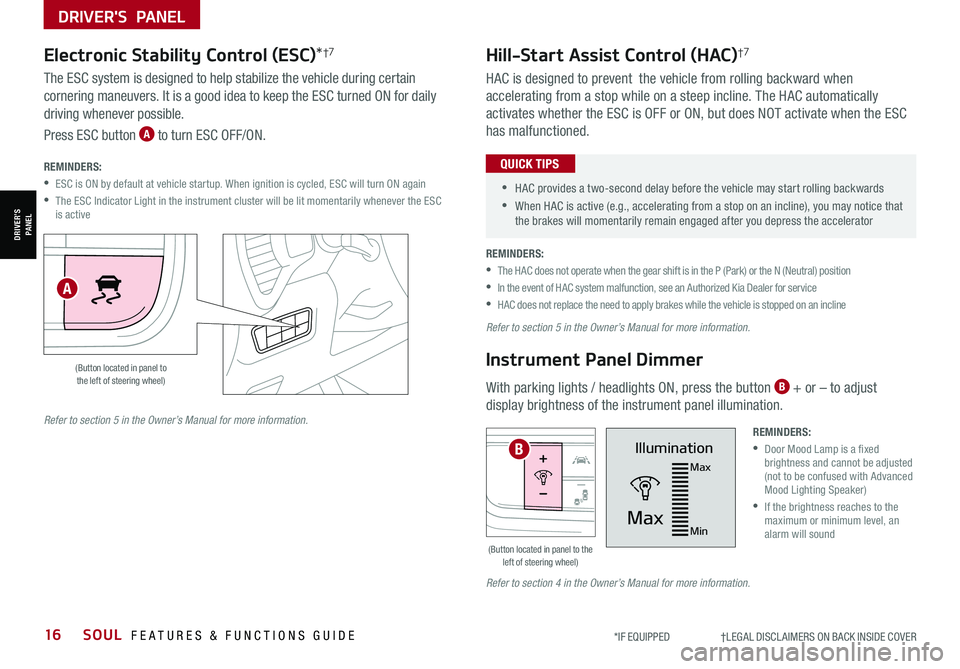
DRIVER'S PANEL
16SOUL FEATURES & FUNCTIONS GUIDE*IF EQUIPPED †LEGAL DISCL AIMERS ON BACK INSIDE COVER
DRIVER’SPANEL
Hill-Start Assist Control (HAC)†7
HAC is designed to prevent the vehicle from rolling backward when
accelerating from a stop while on a steep incline. The HAC automatically
activates whether the ESC is OFF or ON, but does NOT activate when the ESC
has malfunctioned.
•
•HAC provides a two-second delay before the vehicle may start rolling backwards
•When HAC is active (e.g., accelerating from a stop on an incline), you may notice that the brakes will momentarily remain engaged after you depress the accelerator
QUICK TIPS
Instrument Panel Dimmer
With parking lights / headlights ON, press the button B + or – to adjust
display brightness of the instrument panel illumination.
Illumination
Max
MaxMin
HUD
i...
P
(Button located in panel to the left of steering wheel)
REMINDERS:
•
Door Mood Lamp is a fixed brightness and cannot be adjusted (not to be confused with Advanced Mood Lighting Speaker)
•
If the brightness reaches to the maximum or minimum level, an alarm will sound
REMINDERS:
•
The HAC does not operate when the gear shift is in the P (Park) or the N (Neutral) position
•In the event of HAC system malfunction, see an Authorized Kia Dealer for service
•HAC does not replace the need to apply brakes while the vehicle is stopped on an incline
B
Refer to section 5 in the Owner’s Manual for more information.
Refer to section 5 in the Owner’s Manual for more information.
Refer to section 4 in the Owner’s Manual for more information.
HUD
i...
P
OFF
Electronic Stability Control (ESC)*†7
(Button located in panel to the left of steering wheel)
A
The ESC system is designed to help stabilize the vehicle during certain
cornering maneuvers. It is a good idea to keep the ESC turned ON for daily
driving whenever possible.
Press ESC button A to turn ESC OFF/ON.
REMINDERS:
•ESC is ON by default at vehicle startup. When ignition is cycled, ESC will turn ON again
•
The ESC Indicator Light in the instrument cluster will be lit momentarily whenever the ESC is active