language KIA SPORTAGE 2016 Features and Functions Guide
[x] Cancel search | Manufacturer: KIA, Model Year: 2016, Model line: SPORTAGE, Model: KIA SPORTAGE 2016Pages: 46, PDF Size: 3.29 MB
Page 16 of 46
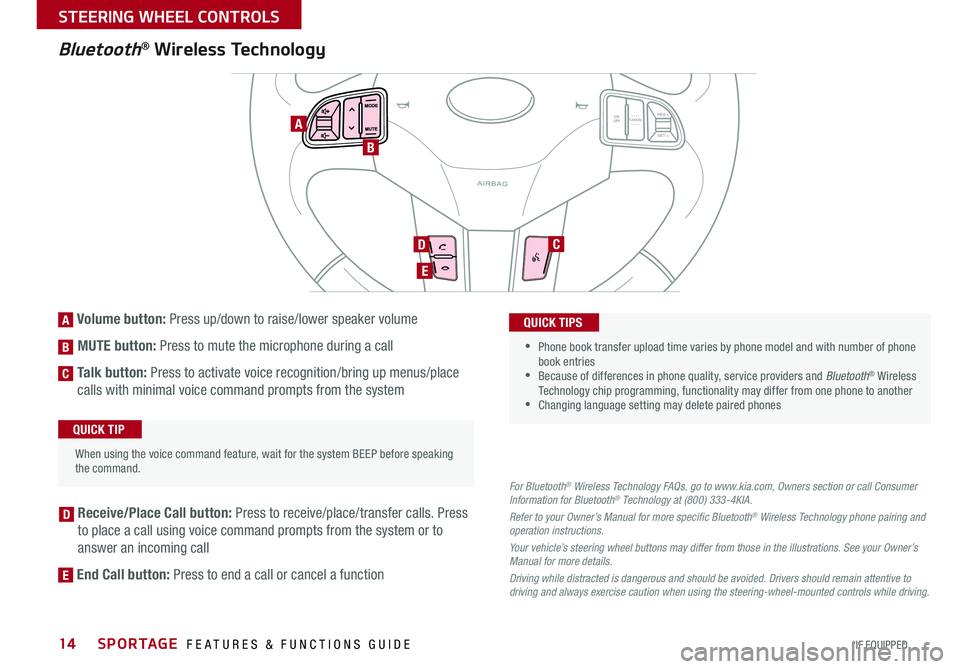
14
Bluetooth® Wireless Technology
For Bluetooth® Wireless Technology FAQs, go to www.kia.com, Owners section or call Consumer Information for Bluetooth® Technology at (800) 333-4KIA.
Refer to your Owner’s Manual for more specific Bluetooth® Wireless Technology phone pairing and operation instructions.
Your vehicle’s steering wheel buttons may differ from those in the illustrations. See your Owner’s Manual for more details.
Driving while distracted is dangerous and should be avoided. Drivers should remain attentive to driving and always exercise caution when using the steering-wheel-mounted controls while driving.
[A] Volume button: Press up/down to raise/lower speaker volume
[B] MUTE button: Press to mute the microphone during a call
[C] Talk button: Press to activate voice recognition/bring up menus/place
calls with minimal voice command prompts from the system
[D] Receive/Place Call button: Press to receive/place/transfer calls . Press
to place a call using voice command prompts from the system or to
answer an incoming call
[E] End Call button: Press to end a call or cancel a function
CANCE LON
OFFRES +
SET +
MODE
MUTE
When using the voice command feature, wait for the system BEEP before speaking the command
.
QUICK TIP
•
• Phone book transfer upload time varies by phone model and with number of phone book entries •Because of differences in phone quality, service providers and Bluetooth® Wireless Technology chip programming, functionality may differ from one phone to another •Changing language setting may delete paired phones
QUICK TIPS
A
B
D
E
C
D
E
C
B
A
SPORTAGE FEATURES & FUNCTIONS GUIDE
*IF EQUIPPED
STEERING WHEEL CONTROLS
Page 18 of 46
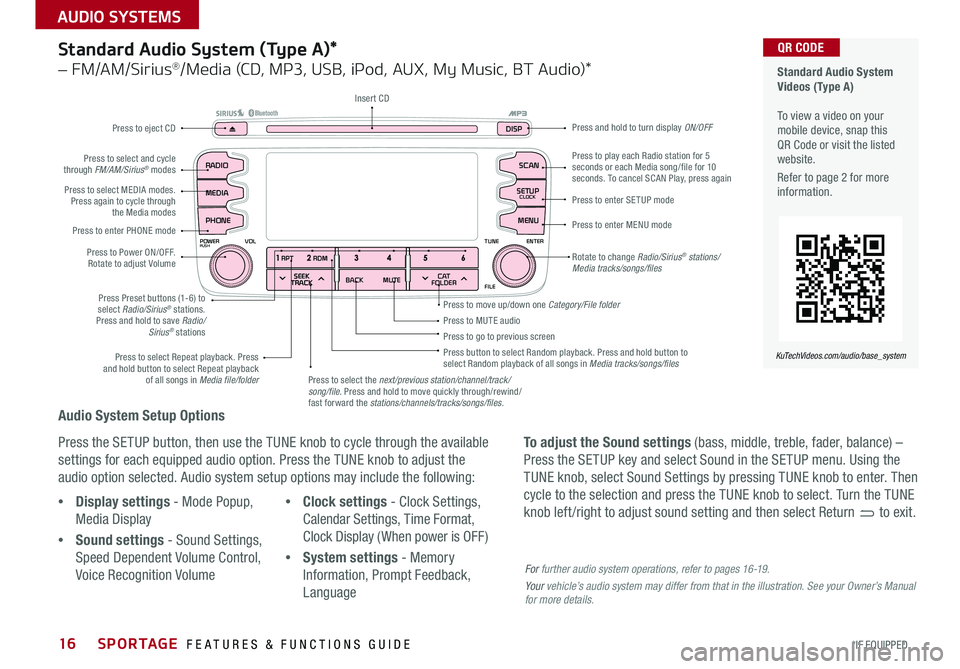
16
Audio System Setup Options
Press the SETUP button, then use the TUNE knob to cycle through the available
settings for each equipped audio option . Press the TUNE knob to adjust the
audio option selected . Audio system setup options may include the following:
To adjust the Sound settings (bass, middle, treble, fader, balance) –
Press the SETUP key and select Sound in the SETUP menu . Using the
TUNE knob, select Sound Settings by pressing TUNE knob to enter . Then
cycle to the selection and press the TUNE knob to select . Turn the TUNE
knob left /right to adjust sound setting and then select Return to exit . •Display settings - Mode Popup,
Media Display
•Sound settings - Sound Settings,
Speed Dependent Volume Control,
Voice Recognition Volume
•Clock settings - Clock Settings,
Calendar Settings, Time Format,
Clock Display ( When power is OFF)
•System settings - Memory
Information, Prompt Feedback,
Language
Standard Audio System (Type A)*
– FM/AM/Sirius®/Media (CD, MP3, USB, iPod, AUX, My Music, BT Audio)*
Rotate to change Radio/Sirius® stations/Media tracks/songs/files
Press to move up/down one Category/File folder
SEEK
TRACK BACK
MUTE
RPT
RDM
RADIO
MEDIA
PHONE
POWERPUSHENTER
VOL TUNE
FILE
SCAN
DISP
SETUP
CLOCK
MENU
SEEK
TRACK C AT
FOLDER
RADIO
POWERPUSHVOLUME ENTERTUNE
FILE
CLOCK
MEDIA SCAN
PHONE
SEEK
TRACK C AT
FOLDER
SETUP
DISP
Press to play each Radio station for 5 seconds or each Media song/file for 10 seconds . To cancel SCAN Play, press again
Press to MUTE audioPress to go to previous screenPress button to select Random playback . Press and hold button to select Random playback of all songs in Media tracks/songs/files Press to select Repeat playback . Press and hold button to select Repeat playback of all songs in Media file/folder
Press to enter SETUP mode
Press to enter MENU mode
Press and hold to turn display ON/OFF
Insert CD
Press to eject CD
Press to select the next/previous station/channel/track/song/file. Press and hold to move quickly through/rewind/fast forward the stations/channels/tracks/songs/files.
Press to select and cycle through FM/AM/Sirius® modes
Press to Power ON/OFF . Rotate to adjust Volume
Press Preset buttons (1-6) to select Radio/Sirius® stations . Press and hold to save Radio/Sirius® stations
Press to select MEDIA modes . Press again to cycle through the Media modes
Press to enter PHONE mode
Standard Audio System Videos (Type A) To view a video on your mobile device, snap this QR Code or visit the listed website .
Refer to page 2 for more information .
KuTechVideos.com/audio/base_system
QR CODE
For further audio system operations, refer to pages 16-19.
Your vehicle’s audio system may differ from that in the illustration. See your Owner’s Manual for more details.
SPORTAGE FEATURES & FUNCTIONS GUIDE
*IF EQUIPPED
AUDIO SYSTEMS
Page 19 of 46
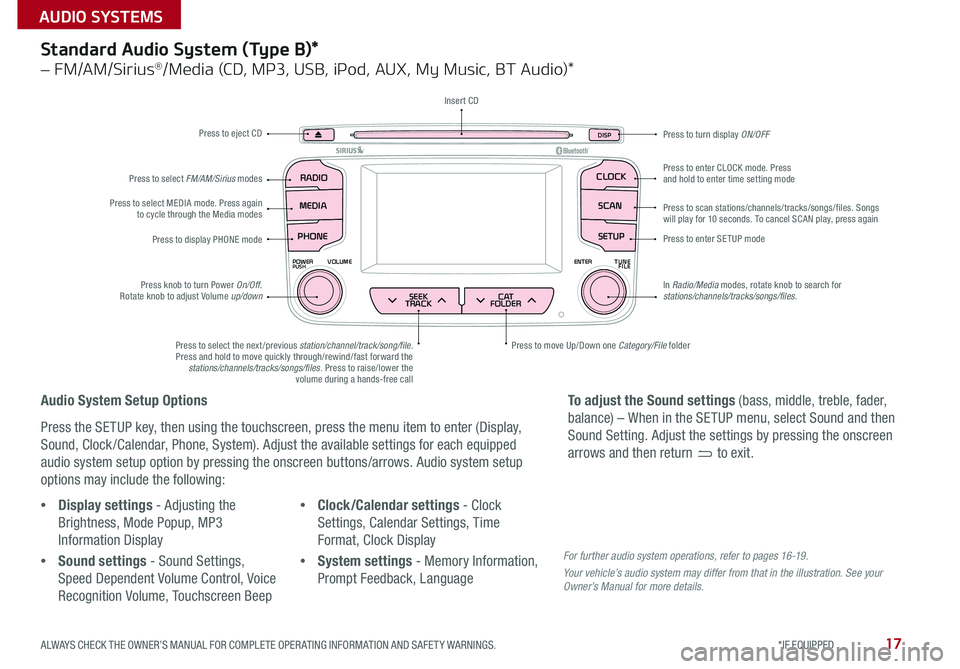
17
SEEK
TRACK BACK
MUTE
RPT
RDM
RADIO
MEDIA
PHONE
POWERPUSHENTER
VOL TUNE
FILE
SCAN
DISP
SETUP
CLOCK
MENU
SEEK
TRACK C AT
FOLDER
RADIO
POWERPUSHVOLUME ENTERTUNE
FILE
CLOCK
MEDIA SCAN
PHONE
SEEK
TRACK C AT
FOLDER
SETUP
DISP
Standard Audio System (Type B)*
– FM/AM/Sirius®/Media (CD, MP3, USB, iPod, AUX, My Music, BT Audio)*
Audio System Setup Options
Press the SETUP key, then using the touchscreen, press the menu item to enter (Display,
Sound, Clock /Calendar, Phone, System) . Adjust the available settings for each equipped
audio system setup option by pressing the onscreen buttons/arrows . Audio system setup
options may include the following:
•Display settings - Adjusting the
Brightness, Mode Popup, MP3
Information Display
•Sound settings - Sound Settings,
Speed Dependent Volume Control, Voice
Recognition Volume, Touchscreen Beep
•Clock/Calendar settings - Clock
Settings, Calendar Settings, Time
Format, Clock Display
•System settings - Memory Information,
Prompt Feedback, Language
To adjust the Sound settings (bass, middle, treble, fader,
balance) – When in the SETUP menu, select Sound and then
Sound Setting . Adjust the settings by pressing the onscreen
arrows and then return to exit .
Press to eject CD
Press to scan stations/channels/tracks/songs/files . Songs will play for 10 seconds . To cancel SCAN play, press again
Press to display PHONE modePress to enter SETUP mode
Press to enter CLOCK mode . Press and hold to enter time setting mode
Press to turn display ON/OFF
Press to move Up/Down one Category/File folderPress to select the next /previous station/channel/track/song/file. Press and hold to move quickly through/rewind/fast forward the stations/channels/tracks/songs/files . Press to raise/lower the volume during a hands-free call
Press knob to turn Power On/Off . Rotate knob to adjust Volume up/down
Press to select MEDIA mode . Press again to cycle through the Media modes
Press to select FM/AM/Sirius modes
Insert CD
In Radio/Media modes, rotate knob to search for stations/channels/tracks/songs/files.
For further audio system operations, refer to pages 16 -19 .
Your vehicle’s audio system may differ from that in the illustration. See your Owner’s Manual for more details.
ALWAYS CHECK THE OWNER’S MANUAL FOR COMPLETE OPER ATING INFORMATION AND SAFET Y WARNINGS. *IF EQUIPPED
AUDIO SYSTEMS