audio KIA SPORTAGE 2020 Navigation System Quick Reference Guide
[x] Cancel search | Manufacturer: KIA, Model Year: 2020, Model line: SPORTAGE, Model: KIA SPORTAGE 2020Pages: 58, PDF Size: 3.55 MB
Page 6 of 58
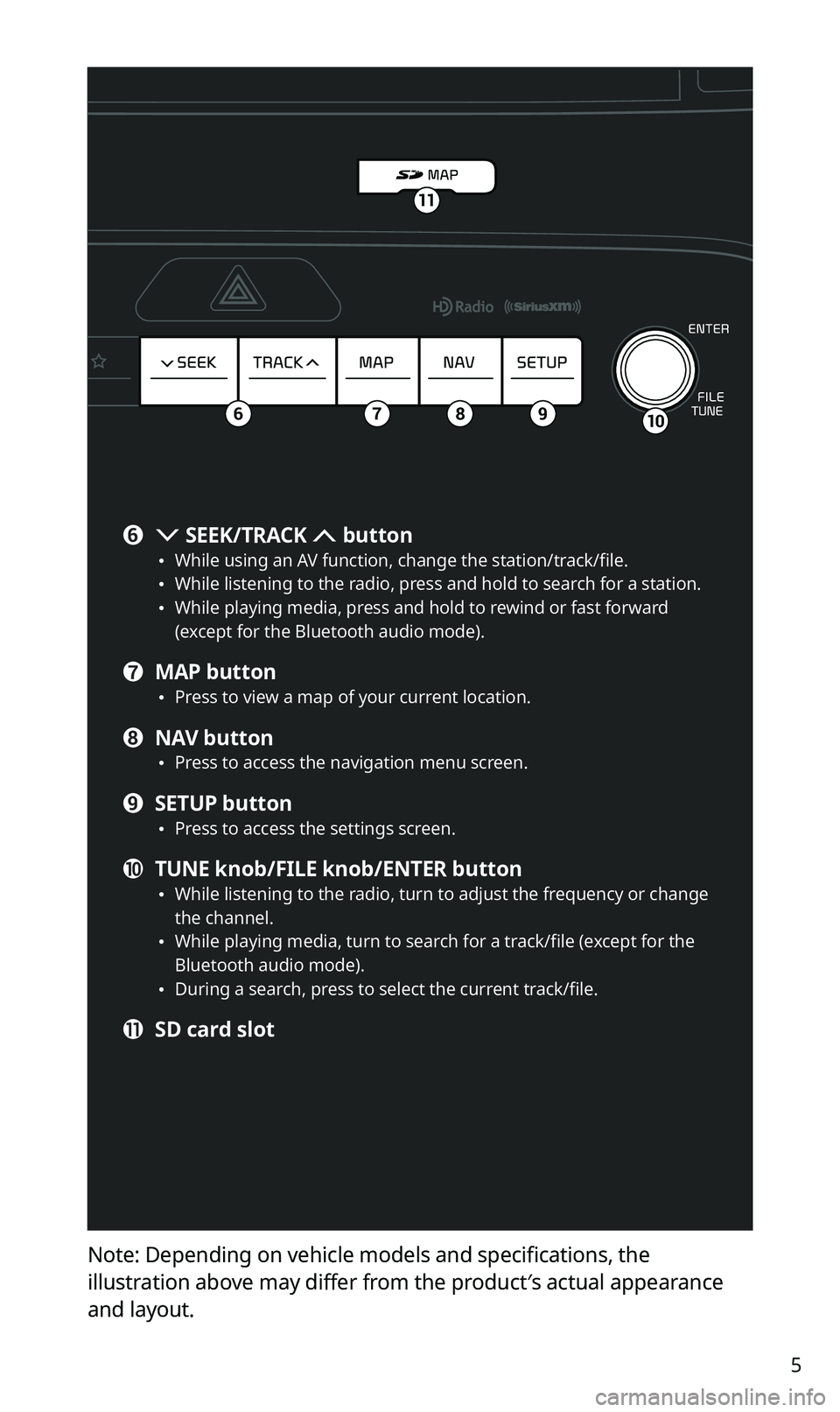
5
Note: Depending on vehicle models and specifications, the
illustration above may differ from the product′s actual appearance
and layout.
106789
11
f SEEK/TRACK button \225While using an AV function, change the station/track/file. \225While listening to the radio, press and hold to search for a station. \225While playing media, press and hold to rewind or fast forward (except for the Bluetooth audio mode).
g MAP button \225Press to view a map of your current location.
h NAV button \225Press to access the navigation menu screen.
i SETUP button \225Press to access the settings screen.
j TUNE knob/FILE knob/ENTER button \225While listening to the radio, turn to adjust the frequency or change the channel. \225While playing media, turn to search for a track/file (except for the Bluetooth audio mode). \225During a search, press to select the current track/file.
k SD card slot
Page 7 of 58
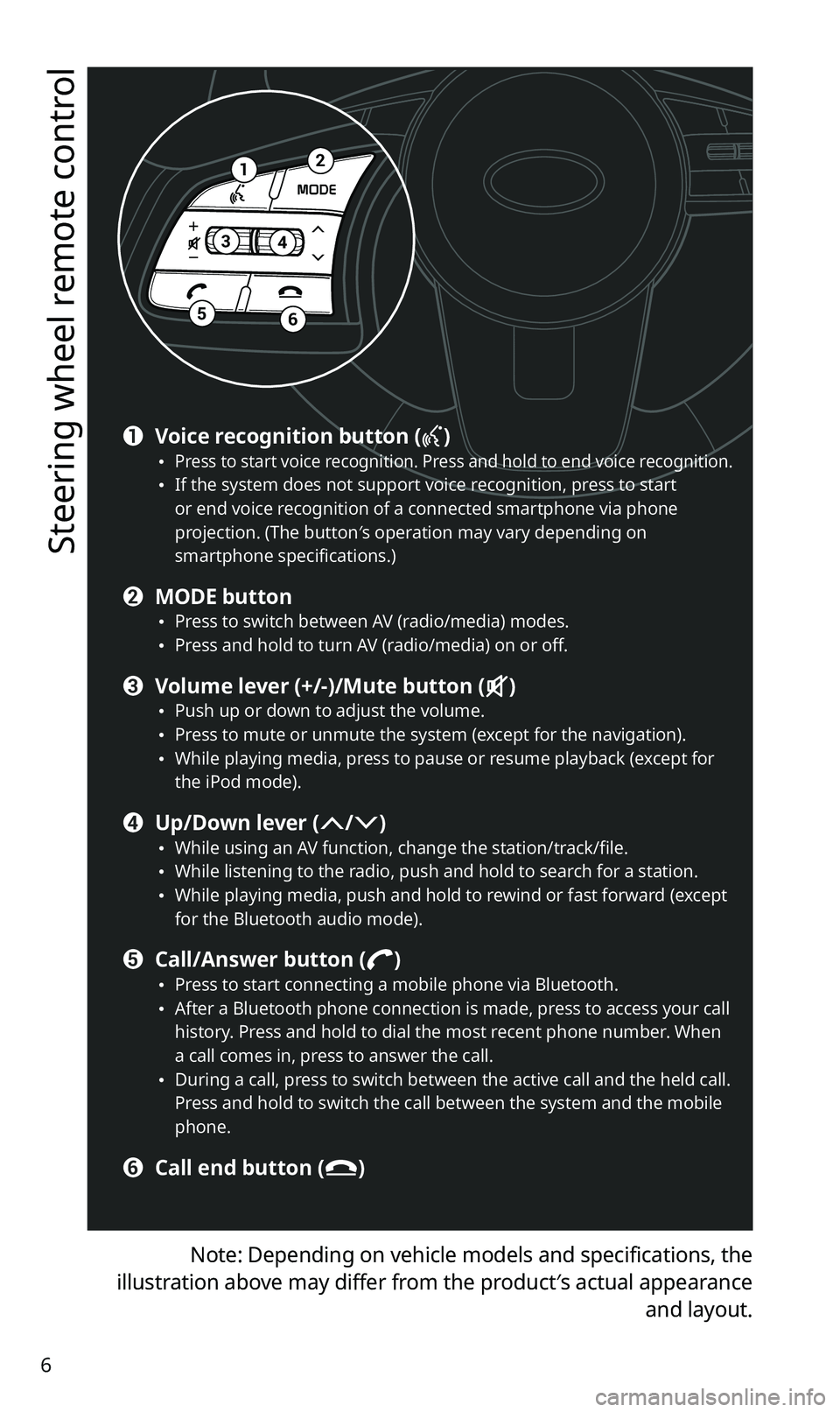
6
Steering wheel remote control
Note: Depending on vehicle models and specifications, the
illustration above may differ from the product′s actual appearance
and layout.
12
34
56
a Voice recognition button () \225Press to start voice recognition. Press and hold to end voice recognition. \225If the system does not support voice recognition, press to start or end voice recognition of a connected smartphone via phone projection. (The button′s operation may vary depending on smartphone specifications.)
b MODE button \225Press to switch between AV (radio/media) modes. \225Press and hold to turn AV (radio/media) on or off.
c Volume lever (+/-)/Mute button () \225Push up or down to adjust the volume. \225Press to mute or unmute the system (except for the navigation). \225While playing media, press to pause or resume playback (except for the iPod mode).
d Up/Down lever (/) \225While using an AV function, change the station/track/file. \225While listening to the radio, push and hold to search for a station. \225While playing media, push and hold to rewind or fast forward (except for the Bluetooth audio mode).
e Call/Answer button () \225Press to start connecting a mobile phone via Bluetooth. \225After a Bluetooth phone connection is made, press to access your call history. Press and hold to dial the most recent phone number. When a call comes in, press to answer the call. \225During a call, press to switch between the active call and the held call. Press and hold to switch the call between the system and the mobile phone.
f Call end button ()
Page 9 of 58
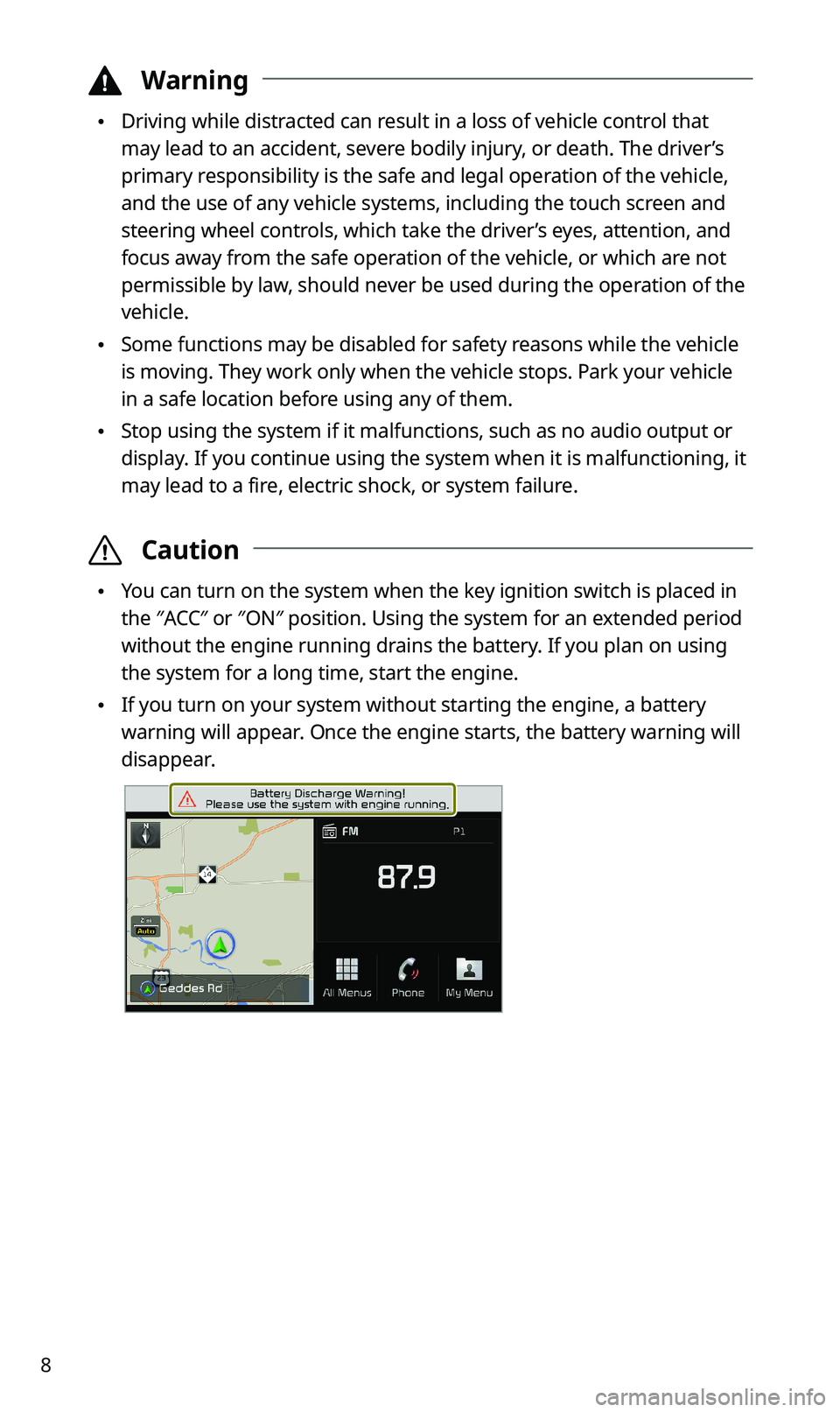
8
\334Warning
\225Driving while distracted can result in a loss of vehicle control that
may lead to an accident, severe bodily injury, or death. The driver’s
primary responsibility is the safe and legal operation of the vehicle,
and the use of any vehicle systems, including the touch screen and
steering wheel controls, which take the driver’s eyes, attention, and
focus away from the safe operation of the vehicle, or which are not
permissible by law, should never be used during the operation of the
vehicle.
\225Some functions may be disabled for safety reasons while the vehicle
is moving. They work only when the vehicle stops. Park your vehicle
in a safe location before using any of them.
\225Stop using the system if it malfunctions, such as no audio output or
display. If you continue using the system when it is malfunctioning, it
may lead to a fire, electric shock, or system failure.
\335Caution
\225You can turn on the system when the key ignition switch is placed in
the ″ACC″ or ″ON″ position. Using the system for an extended period
without the engine running drains the battery. If you plan on using
the system for a long time, start the engine.
\225If you turn on your system without starting the engine, a battery
warning will appear. Once the engine starts, the battery warning will
disappear.
Page 11 of 58
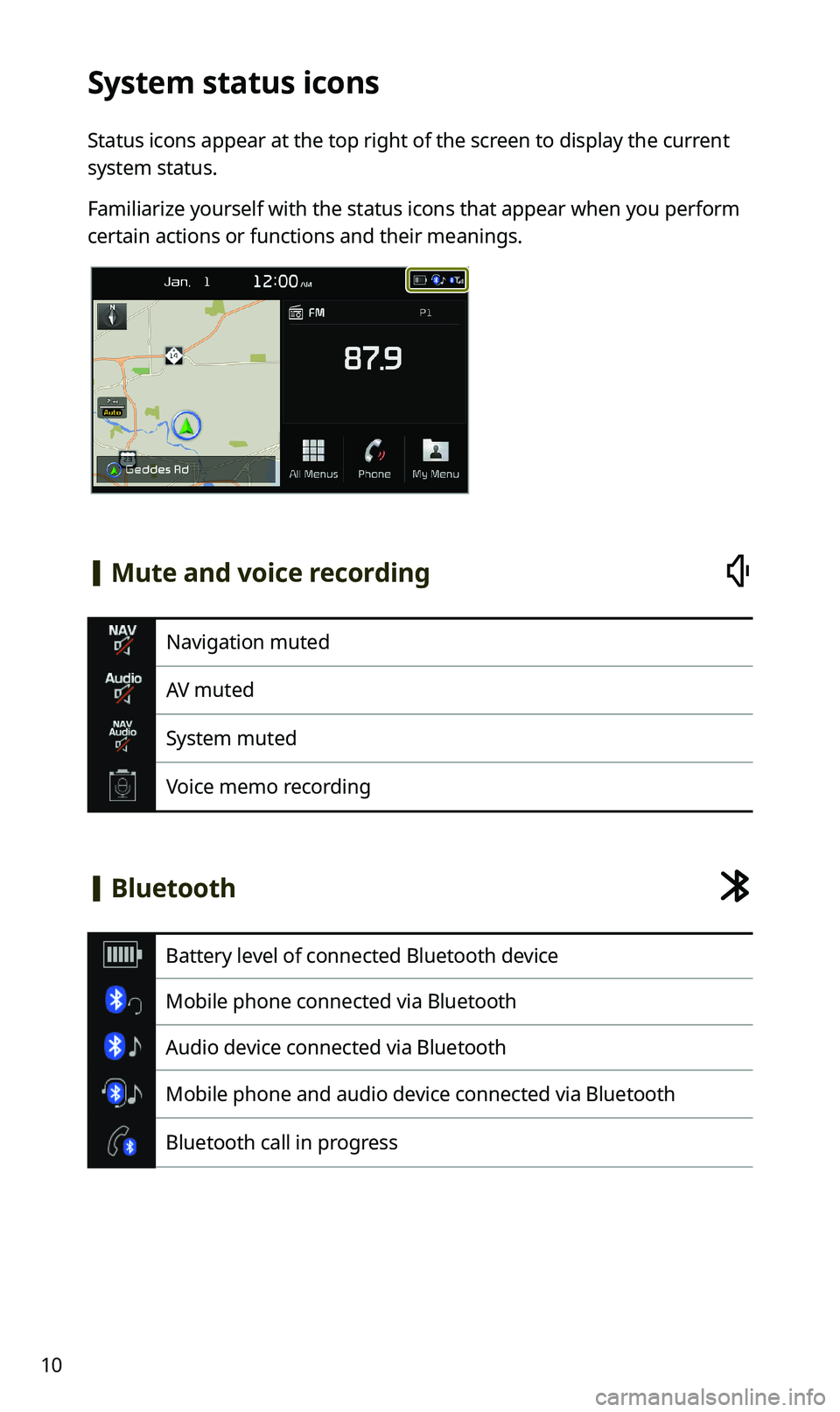
10
System status icons
Status icons appear at the top right of the screen to display the current
system status.
Familiarize yourself with the status icons that appear when you perform
certain actions or functions and their meanings.
[Mute and voice recording
Navigation muted
AV muted
System muted
Voice memo recording
[Bluetooth
Battery level of connected Bluetooth device
Mobile phone connected via Bluetooth
Audio device connected via Bluetooth
Mobile phone and audio device connected via Bluetooth
Bluetooth call in progress
Page 38 of 58
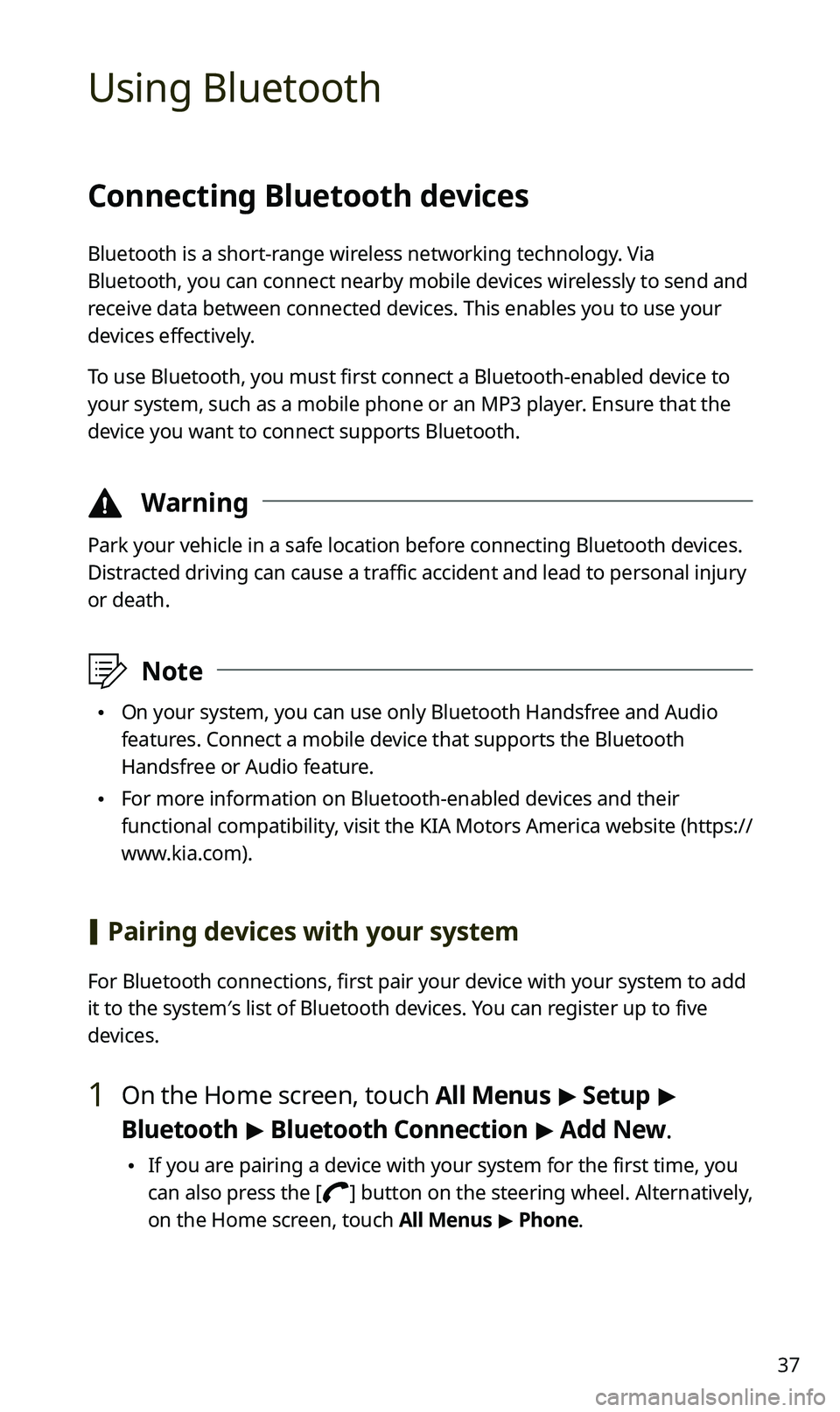
37
Using Bluetooth
Connecting Bluetooth devices
Bluetooth is a short-range wireless networking technology. Via
Bluetooth, you can connect nearby mobile devices wirelessly to send and
receive data between connected devices. This enables you to use your
devices effectively.
To use Bluetooth, you must first connect a Bluetooth-enabled device to
your system, such as a mobile phone or an MP3 player. Ensure that the
device you want to connect supports Bluetooth.
\334Warning
Park your vehicle in a safe location before connecting Bluetooth devices.
Distracted driving can cause a traffic accident and lead to personal injury
or death.
\333Note
\225On your system, you can use only Bluetooth Handsfree and Audio
features. Connect a mobile device that supports the Bluetooth
Handsfree or Audio feature.
\225For more information on Bluetooth-enabled devices and their
functional compatibility, visit the KIA Motors America website (https://
www.kia.com).
[Pairing devices with your system
For Bluetooth connections, first pair your device with your system to add
it to the system′s list of Bluetooth devices. You can register up to five
devices.
1 On the Home screen, touch All Menus > Setup >
Bluetooth > Bluetooth Connection > Add New.
\225If you are pairing a device with your system for the first time, you
can also press the [] button on the steering wheel. Alternatively,
on the Home screen, touch All Menus > Phone.
Page 39 of 58
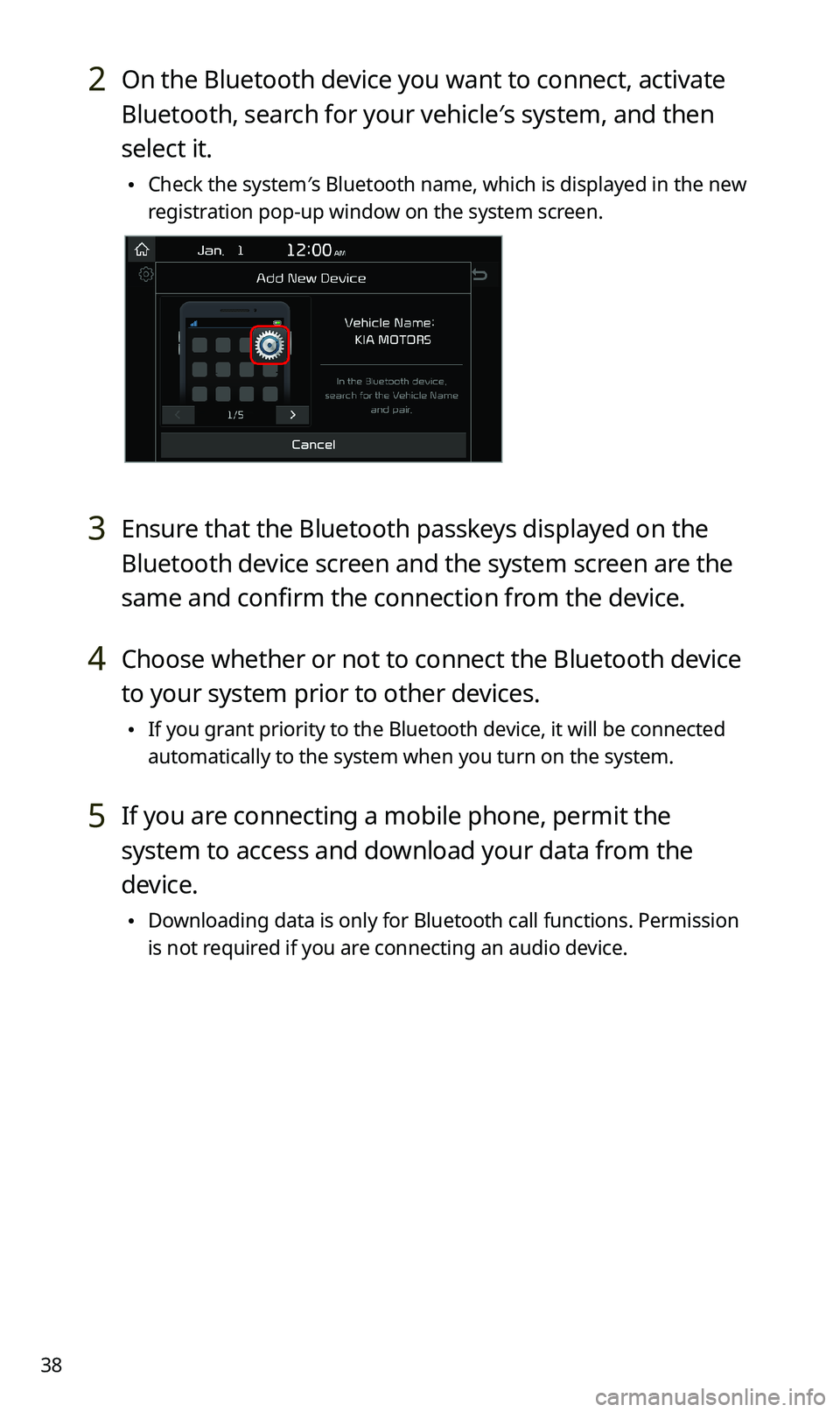
38
2 On the Bluetooth device you want to connect, activate
Bluetooth, search for your vehicle′s system, and then
select it.
\225Check the system′s Bluetooth name, which is displayed in the new
registration pop-up window on the system screen.
3 Ensure that the Bluetooth passkeys displayed on the
Bluetooth device screen and the system screen are the
same and confirm the connection from the device.
4 Choose whether or not to connect the Bluetooth device
to your system prior to other devices.
\225If you grant priority to the Bluetooth device, it will be connected
automatically to the system when you turn on the system.
5 If you are connecting a mobile phone, permit the
system to access and download your data from the
device.
\225Downloading data is only for Bluetooth call functions. Permission
is not required if you are connecting an audio device.
Page 41 of 58
![KIA SPORTAGE 2020 Navigation System Quick Reference Guide 40
Using a Bluetooth audio device
You can listen to music stored in the connected Bluetooth audio device
via your vehicle′s speakers.
On the control panel, press the [MEDIA] button.
\225If you hav KIA SPORTAGE 2020 Navigation System Quick Reference Guide 40
Using a Bluetooth audio device
You can listen to music stored in the connected Bluetooth audio device
via your vehicle′s speakers.
On the control panel, press the [MEDIA] button.
\225If you hav](/img/2/54565/w960_54565-40.png)
40
Using a Bluetooth audio device
You can listen to music stored in the connected Bluetooth audio device
via your vehicle′s speakers.
On the control panel, press the [MEDIA] button.
\225If you have multiple media storage devices, press the [MEDIA] button
again and touch Bluetooth Audio from the media selection window.
abc
ef
ghijk
d
a Search for and connect another Bluetooth device.
b Display the options list.
\225Change Device: Search for and connect another Bluetooth device.
\225Sound Settings: Customize the system sound settings.
c Return to the previous level.
d Information about the song currently playing
e Repeat play mode
f Shuffle play mode
g Restart the current playback. Touch twice to play the previous file.
You can also press the [ SEEK] button on the control panel or use
the [/] lever on the steering wheel.
h Pause or resume playback.
i Play the next file. You can also press the [TRACK ] button on the
control panel or use the [/] lever on the steering wheel.
j Change the repeat play mode.
k Activate or deactivate the shuffle play mode.
Page 53 of 58
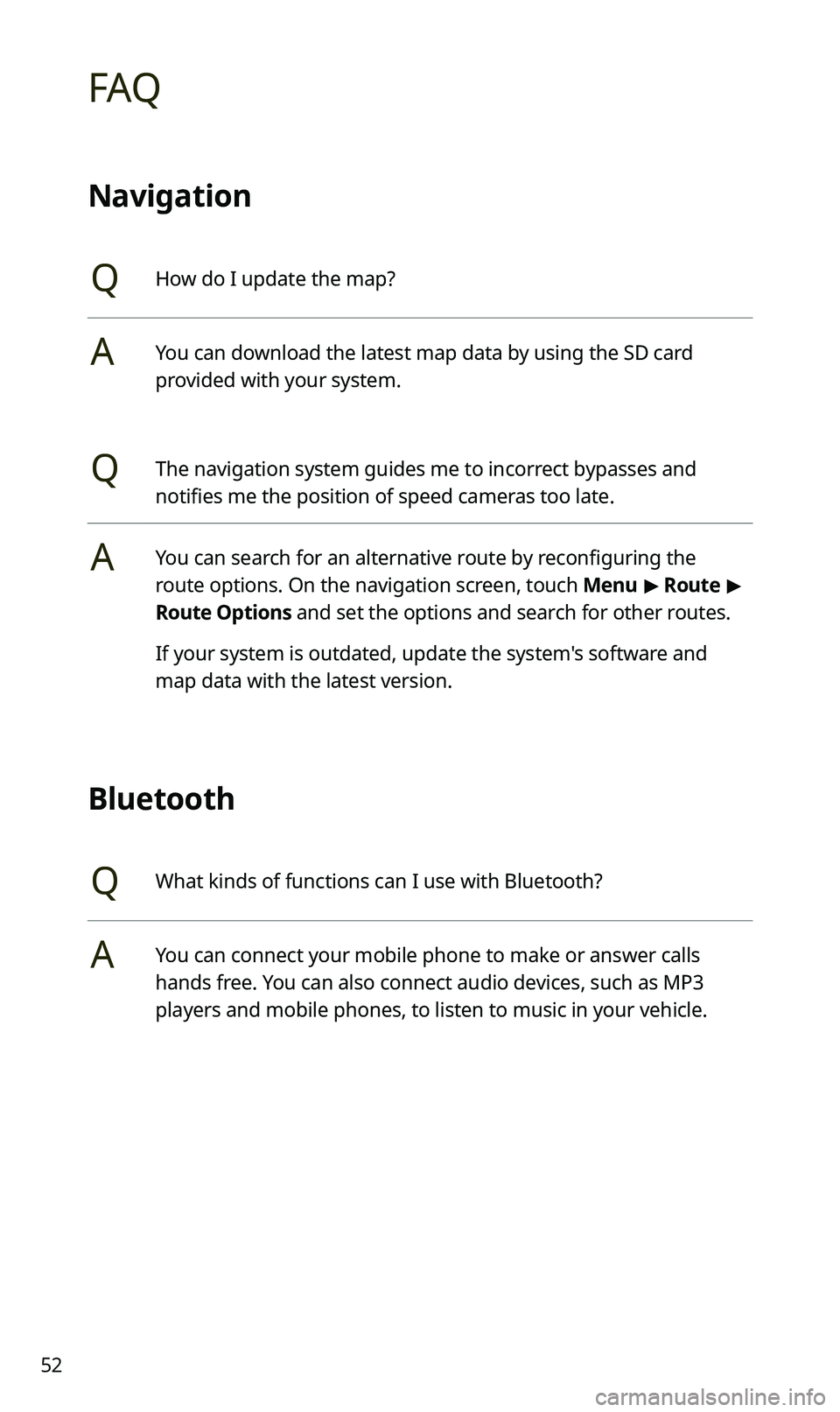
52
FAQ
Navigation
QHow do I update the map?
AYou can download the latest map data by using the SD card
provided with your system.
QThe navigation system guides me to incorrect bypasses and
notifies me the position of speed cameras too late.
AYou can search for an alternative route by reconfiguring the
route options. On the navigation screen, touch Menu > Route >
Route Options and set the options and search for other routes.
If your system is outdated, update the system's software and
map data with the latest version.
Bluetooth
QWhat kinds of functions can I use with Bluetooth?
AYou can connect your mobile phone to make or answer calls
hands free. You can also connect audio devices, such as MP3
players and mobile phones, to listen to music in your vehicle.