audio KIA SPORTAGE 2022 Features and Functions Guide
[x] Cancel search | Manufacturer: KIA, Model Year: 2022, Model line: SPORTAGE, Model: KIA SPORTAGE 2022Pages: 58, PDF Size: 4.49 MB
Page 4 of 58
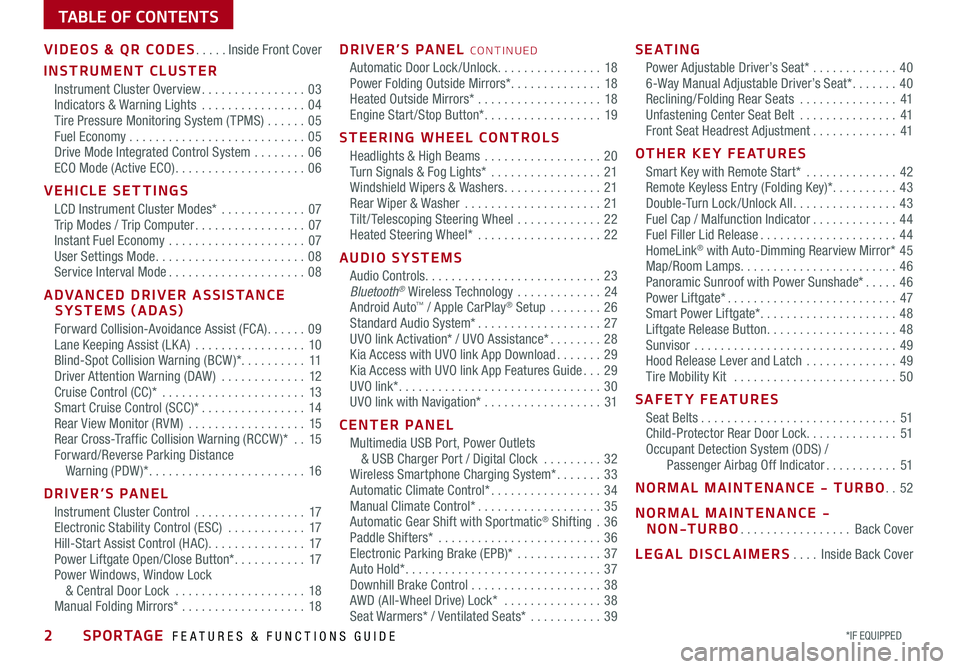
2*IF EQUIPPED SPORTAGE FEATURES & FUNCTIONS GUIDE
TABLE OF CONTENTS
VIDEOS & QR CODES .....Inside Front Cover
INSTRUMENT CLUSTER
Instrument Cluster Overview ................03Indicators & Warning Lights ................04Tire Pressure Monitoring System ( TPMS) ......05Fuel Economy ...........................05Drive Mode Integrated Control System ........06ECO Mode (Active ECO) ....................06
VEHICLE SETTINGS
LCD Instrument Cluster Modes* .............07Trip Modes / Trip Computer .................07Instant Fuel Economy .....................07User Settings Mode .......................08Service Interval Mode .....................08
ADVANCED DRIVER ASSISTANCE SYSTEMS (ADAS)
Forward Collision-Avoidance Assist (FCA) ......09Lane Keeping Assist (LK A) .................10Blind-Spot Collision Warning (BCW )* ..........11Driver Attention Warning (DAW ) .............12Cruise Control (CC)* ......................13 Smart Cruise Control (SCC)* ................14Rear View Monitor (RVM) ..................15Rear Cross-Traffic Collision Warning (RCCW )* ..15Forward/Reverse Parking Distance Warning (PDW )* ........................16
DRIVER’S PANEL
Instrument Cluster Control .................17Electronic Stability Control (ESC) ............17Hill-Start Assist Control (HAC) ...............17Power Liftgate Open/Close Button* ...........17Power Windows, Window Lock & Central Door Lock ....................18Manual Folding Mirrors* ...................18
DRIVER’S PANEL CONTINUED
Automatic Door Lock /Unlock. . . . . . . . . . . . . . . . 18Power Folding Outside Mirrors* ..............18Heated Outside Mirrors* ...................18Engine Start /Stop Button* ..................19
STEERING WHEEL CONTROLS
Headlights & High Beams ..................20Turn Signals & Fog Lights* .................21Windshield Wipers & Washers ...............21Rear Wiper & Washer .....................21Tilt / Telescoping Steering Wheel .............22Heated Steering Wheel* ...................22
AUDIO SYSTEMS
Audio Controls ...........................23Bluetooth® Wireless Technology .............24Android Auto™ / Apple CarPlay® Setup ........26Standard Audio System* ...................27UVO link Activation* / UVO Assistance* ........28Kia Access with UVO link App Download .......29Kia Access with UVO link App Features Guide ...29UVO link* ...............................30UVO link with Navigation* ..................31
CENTER PANEL
Multimedia USB Port, Power Outlets & USB Charger Port / Digital Clock .........32Wireless Smartphone Charging System* .......33Automatic Climate Control* .................34Manual Climate Control* ...................35Automatic Gear Shift with Sportmatic® Shifting .36Paddle Shifters* .........................36Electronic Parking Brake (EPB)* .............37Auto Hold* ..............................37Downhill Brake Control ....................38AWD (All-Wheel Drive) Lock* ...............38Seat Warmers* / Ventilated Seats* ...........39
S E AT I N G
Power Adjustable Driver’s Seat* .............406-Way Manual Adjustable Driver’s Seat* .......40Reclining/Folding Rear Seats ...............41Unfastening Center Seat Belt ...............41Front Seat Headrest Adjustment .............41
OTHER KEY FEATURES
Smart Key with Remote Start* ..............42Remote Keyless Entry (Folding Key)* ..........43Double-Turn Lock /Unlock All ................43Fuel Cap / Malfunction Indicator .............44Fuel Filler Lid Release .....................44HomeLink® with Auto-Dimming Rearview Mirror* 45Map/Room Lamps ........................46Panoramic Sunroof with Power Sunshade* .....46Power Liftgate* ..........................47Smart Power Liftgate* .....................48 Liftgate Release Button ....................48Sunvisor ...............................49Hood Release Lever and Latch ..............49Tire Mobility Kit .........................50
SAFETY FEATURES
Seat Belts ..............................51Child-Protector Rear Door Lock ..............51Occupant Detection System (ODS) / Passenger Airbag Off Indicator ...........51
NORMAL MAINTENANCE - TURBO ..52
NORMAL MAINTENANCE - NON-TURBO .................Back Cover
LEGAL DISCLAIMERS ....Inside Back Cover
Page 14 of 58
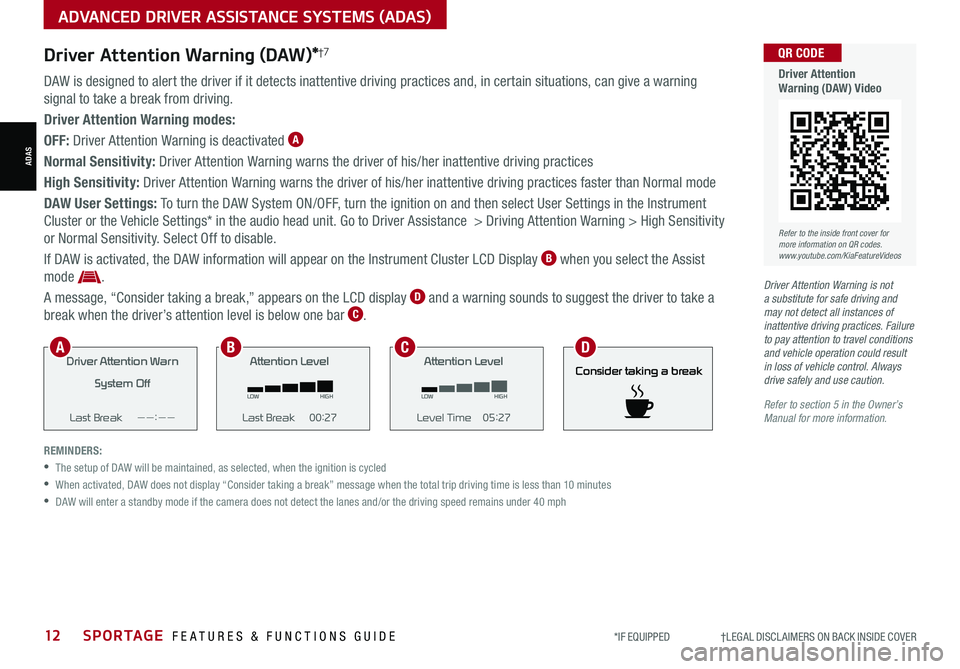
12SPORTAGE FEATURES & FUNCTIONS GUIDE*IF EQUIPPED †LEGAL DISCL AIMERS ON BACK INSIDE COVER
ADVANCED DRIVER ASSISTANCE SYSTEMS (ADAS)
ADAS
Driver Attention Warning (DAW)*†7
DAW is designed to alert the driver if it detects inattentive driving practices and, in certain situations, can give a warning
signal to take a break from driving.
Driver Attention Warning modes:
OFF: Driver Attention Warning is deactivated A
Normal Sensitivity: Driver Attention Warning warns the driver of his/her inattentive driving practices
High Sensitivity: Driver Attention Warning warns the driver of his/her inattentive driving practices faster than Normal mode
DAW User Settings: To turn the DAW System ON/OFF, turn the ignition on and then select User Settings in the Instrument
Cluster or the Vehicle Settings* in the audio head unit. Go to Driver Assistance > Driving Attention Warning > High Sensitivity
or Normal Sensitivity. Select Off to disable.
If DAW is activated, the DAW information will appear on the Instrument Cluster LCD Display B when you select the Assist
mode .
A message, “Consider taking a break,” appears on the LCD display D and a warning sounds to suggest the driver to take a
break when the driver’s attention level is below one bar C.
REMINDERS:
•The setup of DAW will be maintained, as selected, when the ignition is cycled
•
When activated, DAW does not display “Consider taking a break” message when the total trip driving time is less than 10 minutes
•DAW will enter a standby mode if the camera does not detect the lanes and/or the driving speed remains under 40 mph
Driver Attention Warn
System Off
Last Break ——:——Attention Level
LOW HIGH
Last Break 00:27 Attention Level
LOW
HIGH
Level Time 05:27
Consider taking a break
22.4
°C4025km
Driver Attention War n
System Off
Last Break ——:——Attention Level
LOW HIGH
Last Break 00:27
Attention Level
LOWHIGH
Level Time 05:27
Consider taking a break
22.4
°C4025km
Driver Attention War n
System Off
Last Break ——:—— Attention Level
LOW
HIGH
Last Break 00:27
Attention Level
LOWHIGH
Level Time 05:27
Consider taking a break
22.4
°C4025km
Consider taking a break
Driver Attention Warning is not a substitute for safe driving and may not detect all instances of inattentive driving practices. Failure to pay attention to travel conditions and vehicle operation could result in loss of vehicle control. Always drive safely and use caution.
Refer to section 5 in the Owner’s Manual for more information.
ABCD
Refer to the inside front cover for more information on QR codes.www.youtube.com/KiaFeatureVideos
QR CODE
Driver Attention Warning (DAW) Video
Page 17 of 58
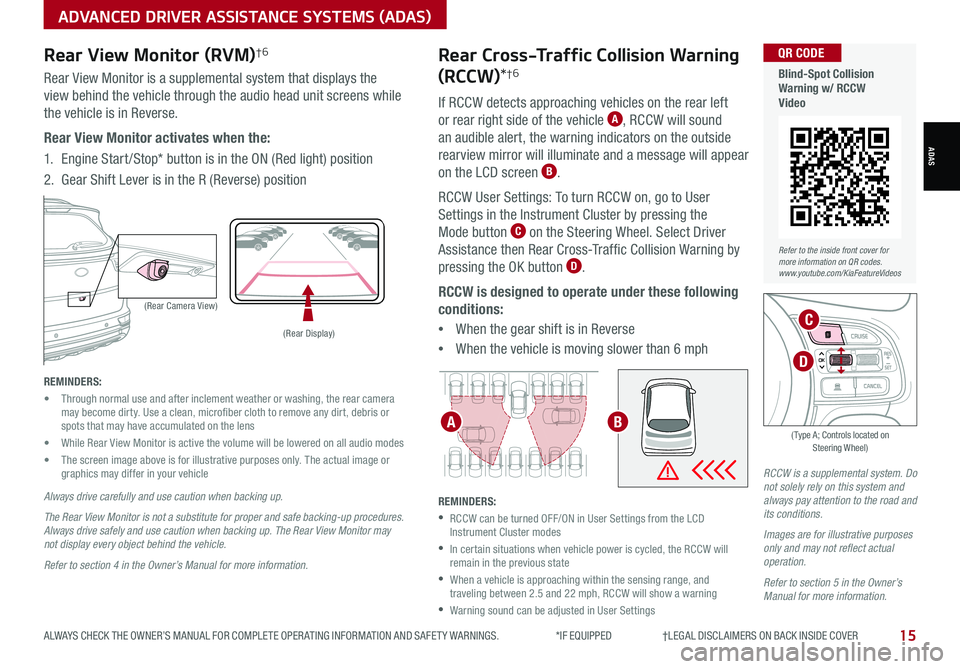
15ALWAYS CHECK THE OWNER’S MANUAL FOR COMPLETE OPER ATING INFORMATION AND SAFET Y WARNINGS. *IF EQUIPPED †LEGAL DISCL AIMERS ON BACK INSIDE COVER
ADVANCED DRIVER ASSISTANCE SYSTEMS (ADAS)
RCCW is a supplemental system. Do not solely rely on this system and always pay attention to the road and its conditions.
Images are for illustrative purposes only and may not reflect actual operation.
Refer to section 5 in the Owner’s Manual for more information.
Rear Cross-Traffic Collision Warning
(RCCW)*†6
If RCCW detects approaching vehicles on the rear left
or rear right side of the vehicle A, RCCW will sound
an audible alert, the warning indicators on the outside
rearview mirror will illuminate and a message will appear
on the LCD screen B.
RCCW User Settings: To turn RCCW on, go to User
Settings in the Instrument Cluster by pressing the
Mode button C on the Steering Wheel. Select Driver
Assistance then Rear Cross-Traffic Collision Warning by
pressing the OK button D.
RCCW is designed to operate under these following
conditions:
•When the gear shift is in Reverse
•When the vehicle is moving slower than 6 mph
REMINDERS:
•
RCCW can be turned OFF/ON in User Settings from the LCD Instrument Cluster modes
•
In certain situations when vehicle power is cycled, the RCCW will remain in the previous state
•
When a vehicle is approaching within the sensing range, and traveling between 2.5 and 22 mph, RCCW will show a warning
•Warning sound can be adjusted in User Settings
ADAS
Refer to the inside front cover for more information on QR codes.www.youtube.com/KiaFeatureVideos
QR CODE
Blind-Spot Collision Warning w/ RCCW Video
REMINDERS:
• Through normal use and after inclement weather or washing, the rear camera may become dirty. Use a clean, microfiber cloth to remove any dirt, debris or spots that may have accumulated on the lens
• While Rear View Monitor is active the volume will be lowered on all audio modes
• The screen image above is for illustrative purposes only. The actual image or graphics may differ in your vehicle
(Rear Camera View)
(Rear Display)
P
R
N
DSHIFTL OCK
RELEASE
Rear View Monitor (RVM)†6
Rear View Monitor is a supplemental system that displays the
view behind the vehicle through the audio head unit screens while
the vehicle is in Reverse.
Rear View Monitor activates when the:
1. Engine Start /Stop* button is in the ON (Red light) position
2.
Gear Shift Lever is in the R (Reverse) position
Always drive carefully and use caution when backing up.
The Rear View Monitor is not a substitute for proper and safe backing-up procedures. Always drive safely and use caution when backing up. The Rear View Monitor may not display every object behind the vehicle.
Refer to section 4 in the Owner’s Manual for more information.
OK
C
A
D
( Type A; Controls located on Steering Wheel)
B
Page 25 of 58
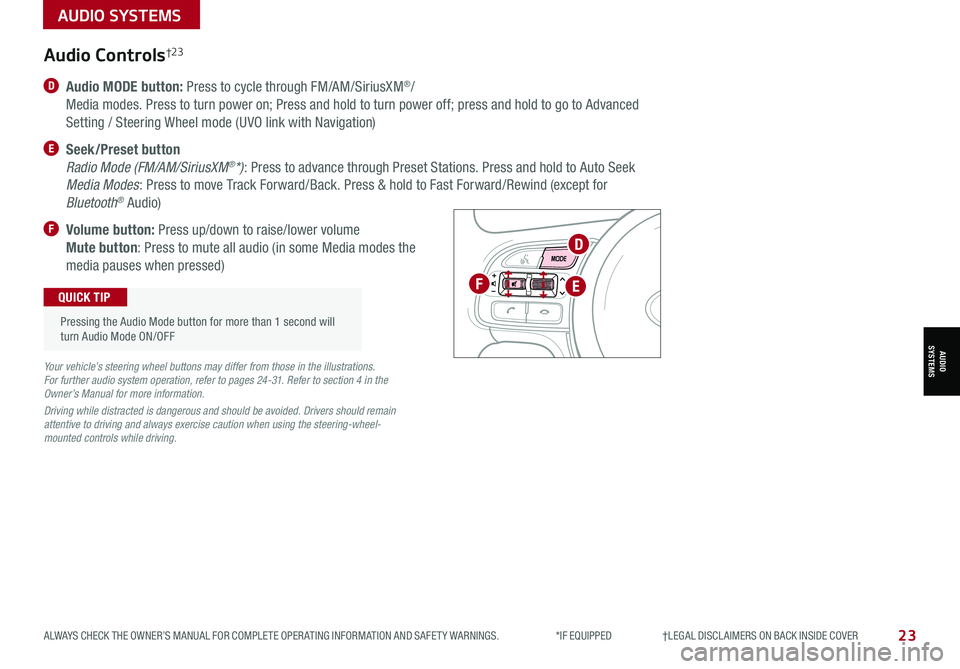
23ALWAYS CHECK THE OWNER’S MANUAL FOR COMPLETE OPER ATING INFORMATION AND SAFET Y WARNINGS. *IF EQUIPPED †LEGAL DISCL AIMERS ON BACK INSIDE COVER
D Audio MODE button: Press to cycle through FM/AM/SiriusXM®/
Media modes. Press to turn power on; Press and hold to turn power off; press and hold to go to Advanced
Setting / Steering Wheel mode (UVO link with Navigation)
E Seek/Preset button
Radio Mode (FM/AM/SiriusXM®*): Press to advance through Preset Stations. Press and hold to Auto Seek
Media Modes: Press to move Track Forward/Back. Press & hold to Fast Forward/Rewind (except for
Bluetooth® Audio)
F Volume button: Press up/down to raise/lower volume
Mute button: Press to mute all audio (in some Media modes the
media pauses when pressed)
OK
Audio Controls†2 3
Your vehicle’s steering wheel buttons may differ from those in the illustrations. For further audio system operation, refer to pages 24-31. Refer to section 4 in the Owner’s Manual for more information.
Driving while distracted is dangerous and should be avoided. Drivers should remain attentive to driving and always exercise caution when using the steering-wheel-mounted controls while driving.
Pressing the Audio Mode button for more than 1 second will turn Audio Mode ON/OFF
QUICK TIPF
D
E
AUDIO SYSTEMS
AUDIOSYSTEMS
Page 26 of 58
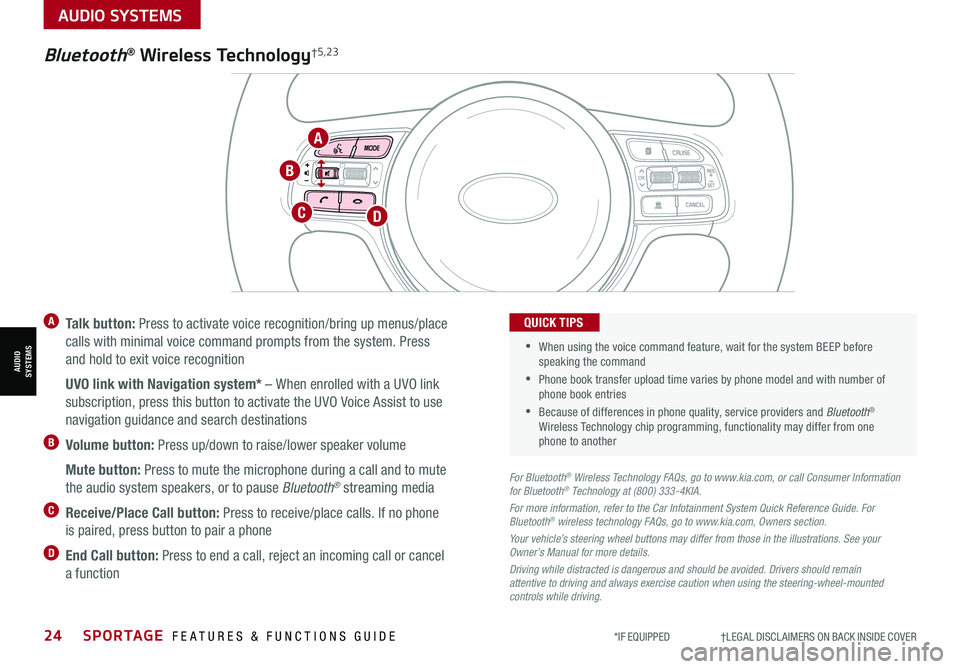
24SPORTAGE FEATURES & FUNCTIONS GUIDE*IF EQUIPPED †LEGAL DISCL AIMERS ON BACK INSIDE COVER
AUDIO SYSTEMS
AUDIOSYSTEMS
TH E S YSTE M
OK
A Talk button: Press to activate voice recognition/bring up menus/place
calls with minimal voice command prompts from the system. Press
and hold to exit voice recognition
UVO link with Navigation system* – When enrolled with a UVO link
subscription, press this button to activate the UVO Voice Assist to use
navigation guidance and search destinations
B Volume button: Press up/down to raise/lower speaker volume
Mute button: Press to mute the microphone during a call and to mute
the audio system speakers, or to pause Bluetooth® streaming media
C Receive/Place Call button: Press to receive/place calls. If no phone
is paired, press button to pair a phone
D End Call button: Press to end a call, reject an incoming call or cancel
a function
For Bluetooth® Wireless Technology FAQs, go to www.kia.com, or call Consumer Information for Bluetooth® Technology at (800) 333-4KIA.
For more information, refer to the Car Infotainment System Quick Reference Guide. For Bluetooth® wireless technology FAQs, go to www.kia.com, Owners section.
Your vehicle’s steering wheel buttons may differ from those in the illustrations. See your Owner’s Manual for more details.
Driving while distracted is dangerous and should be avoided. Drivers should remain attentive to driving and always exercise caution when using the steering-wheel-mounted controls while driving.
•
•
When using the voice command feature, wait for the system BEEP before speaking the command
•Phone book transfer upload time varies by phone model and with number of phone book entries
•Because of differences in phone quality, service providers and Bluetooth® Wireless Technology chip programming, functionality may differ from one phone to another
QUICK TIPS
Bluetooth® Wireless Technology†5,23
DC
A
B
Page 27 of 58
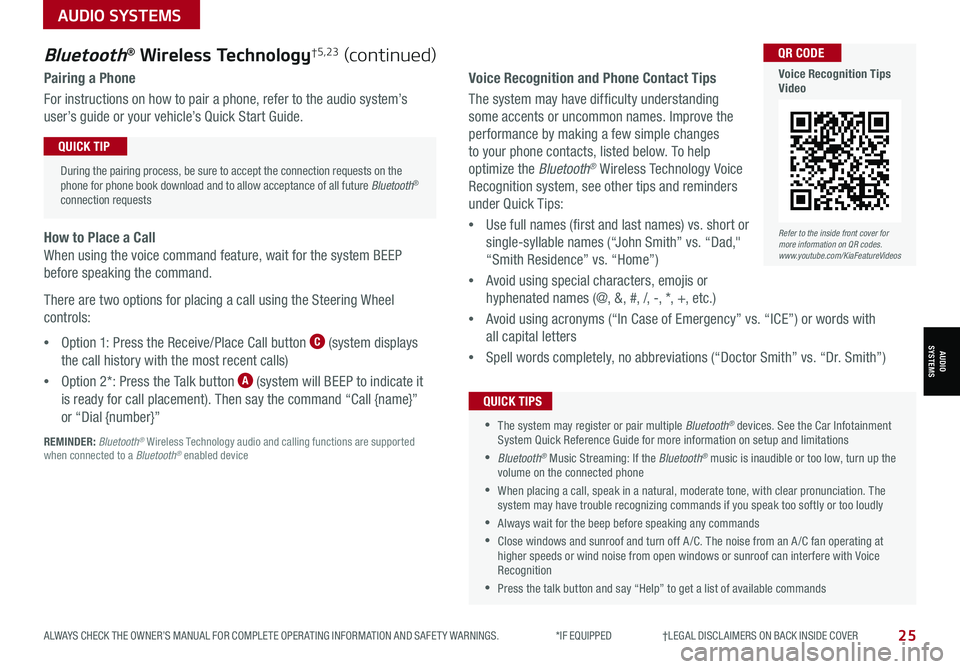
25ALWAYS CHECK THE OWNER’S MANUAL FOR COMPLETE OPER ATING INFORMATION AND SAFET Y WARNINGS. *IF EQUIPPED †LEGAL DISCL AIMERS ON BACK INSIDE COVER
AUDIO SYSTEMS
AUDIOSYSTEMS
Voice Recognition and Phone Contact Tips
The system may have difficulty understanding
some accents or uncommon names. Improve the
performance by making a few simple changes
to your phone contacts, listed below. To help
optimize the Bluetooth® Wireless Technology Voice
Recognition system, see other tips and reminders
under Quick Tips:
•Use full names (first and last names) vs. short or
single-syllable names (“John Smith” vs. “Dad,"
“Smith Residence” vs. “Home”)
•Avoid using special characters, emojis or
hyphenated names (@, &, #, /, -, *, +, etc.)
•Avoid using acronyms (“In Case of Emergency” vs. “ICE”) or words with
all capital letters
•Spell words completely, no abbreviations (“Doctor Smith” vs. “Dr. Smith”)
•The system may register or pair multiple Bluetooth® devices. See the Car Infotainment System Quick Reference Guide for more information on setup and limitations
•Bluetooth® Music Streaming: If the Bluetooth® music is inaudible or too low, turn up the volume on the connected phone
•When placing a call, speak in a natural, moderate tone, with clear pronunciation. The system may have trouble recognizing commands if you speak too softly or too loudly
•Always wait for the beep before speaking any commands
•Close windows and sunroof and turn off A /C. The noise from an A /C fan operating at higher speeds or wind noise from open windows or sunroof can interfere with Voice Recognition
•Press the talk button and say “Help” to get a list of available commands
QUICK TIPS
Bluetooth® Wireless Technology†5,23 (continued)
Pairing a Phone
For instructions on how to pair a phone, refer to the audio system’s
user’s guide or your vehicle’s Quick Start Guide.
During the pairing process, be sure to accept the connection requests on the phone for phone book download and to allow acceptance of all future Bluetooth® connection requests
QUICK TIP
How to Place a Call
When using the voice command feature, wait for the system BEEP
before speaking the command.
There are two options for placing a call using the Steering Wheel
controls:
•Option 1: Press the Receive/Place Call button C (system displays
the call history with the most recent calls)
•Option 2*: Press the Talk button A (system will BEEP to indicate it
is ready for call placement). Then say the command “Call {name}”
or “Dial {number}”
REMINDER: Bluetooth® Wireless Technology audio and calling functions are supported when connected to a Bluetooth® enabled device
Refer to the inside front cover for more information on QR codes.www.youtube.com/KiaFeatureVideos
QR CODE
Voice Recognition Tips Video
Page 28 of 58
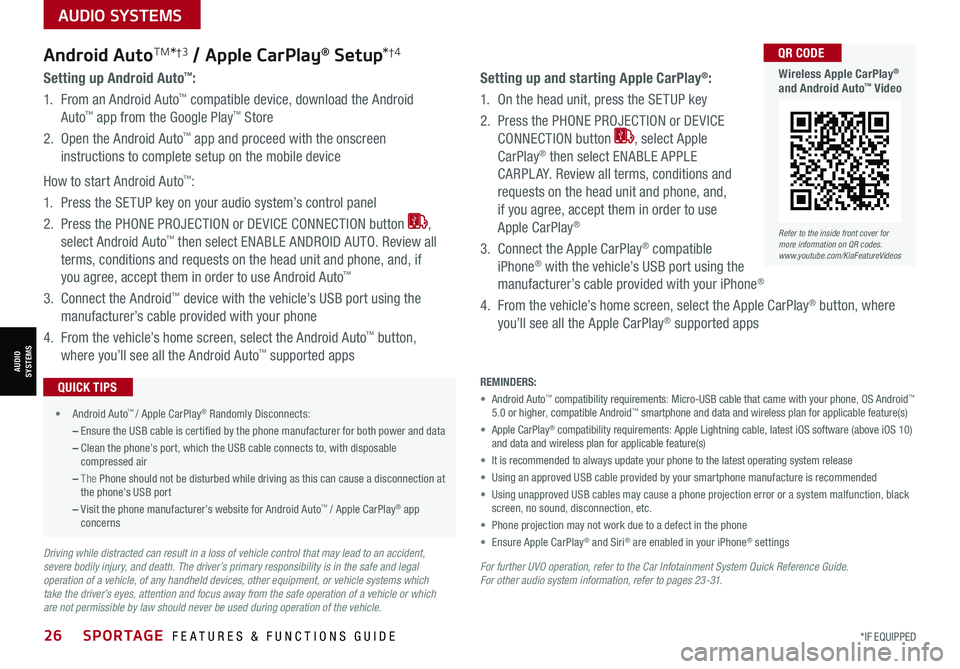
26SPORTAGE FEATURES & FUNCTIONS GUIDE*IF EQUIPPED
AUDIO SYSTEMS
AUDIOSYSTEMS
For further UVO operation, refer to the Car Infotainment System Quick Reference Guide. For other audio system information, refer to pages 23 -31.
Android AutoTM*†3 / Apple CarPlay® Setup*†4
Setting up and starting Apple CarPlay®:
1. On the head unit, press the SETUP key
2. Press the PHONE PROJECTION or DEVICE
CONNECTION button , select Apple
CarPlay® then select ENABLE APPLE
CARPL AY. Review all terms, conditions and
requests on the head unit and phone, and,
if you agree, accept them in order to use
Apple CarPlay®
3. Connect the Apple CarPlay® compatible
iPhone® with the vehicle’s USB port using the
manufacturer’s cable provided with your iPhone®
4. From the vehicle’s home screen, select the Apple CarPlay® button, where
you’ll see all the Apple CarPlay® supported apps
Setting up Android Auto™:
1. From an Android Auto™ compatible device, download the Android
Auto™ app from the Google Play™ Store
2. Open the Android Auto™ app and proceed with the onscreen
instructions to complete setup on the mobile device
How to start Android Auto™:
1. Press the SETUP key on your audio system’s control panel
2. Press the PHONE PROJECTION or DEVICE CONNECTION button ,
select Android Auto™ then select ENABLE ANDROID AUTO. Review all
terms, conditions and requests on the head unit and phone, and, if
you agree, accept them in order to use Android Auto™
3. Connect the Android™ device with the vehicle’s USB port using the
manufacturer’s cable provided with your phone
4. From the vehicle’s home screen, select the Android Auto™ button,
where you’ll see all the Android Auto™ supported apps
REMINDERS:
• Android Auto™ compatibility requirements: Micro-USB cable that came with your phone, \
OS Android™ 5.0 or higher, compatible Android™ smartphone and data and wireless plan for applicable feature(s)
• Apple CarPlay® compatibility requirements: Apple Lightning cable, latest iOS software \
(above iOS 10) and data and wireless plan for applicable feature(s)
• It is recommended to always update your phone to the latest operating syste\
m release
• Using an approved USB cable provided by your smartphone manufacture is recommended
• Using unapproved USB cables may cause a phone projection error or a system malfunction, black screen, no sound, disconnection, etc.
• Phone projection may not work due to a defect in the phone
• Ensure Apple CarPlay® and Siri® are enabled in your iPhone® settings
•
• Android Auto™ / Apple CarPlay® Randomly Disconnects:
– Ensure the USB cable is certified by the phone manufacturer for both power and data
– Clean the phone’s port, which the USB cable connects to, with disposable compressed air
– The Phone should not be disturbed while driving as this can cause a disconnection at the phone’s USB port
– Visit the phone manufacturer’s website for Android Auto™ / Apple CarPlay® app concerns
QUICK TIPS
Driving while distracted can result in a loss of vehicle control that may lead to an accident, severe bodily injury, and death. The driver’s primary responsibility is in the safe and legal operation of a vehicle, of any handheld devices, other equipment, or vehicle systems which take the driver’s eyes, attention and focus away from the safe operation of a vehicle or which are not permissible by law should never be used during operation of the vehicle.
Refer to the inside front cover for more information on QR codes.www.youtube.com/KiaFeatureVideos
QR CODE
Wireless Apple CarPlay® and Android Auto™ Video
Page 29 of 58
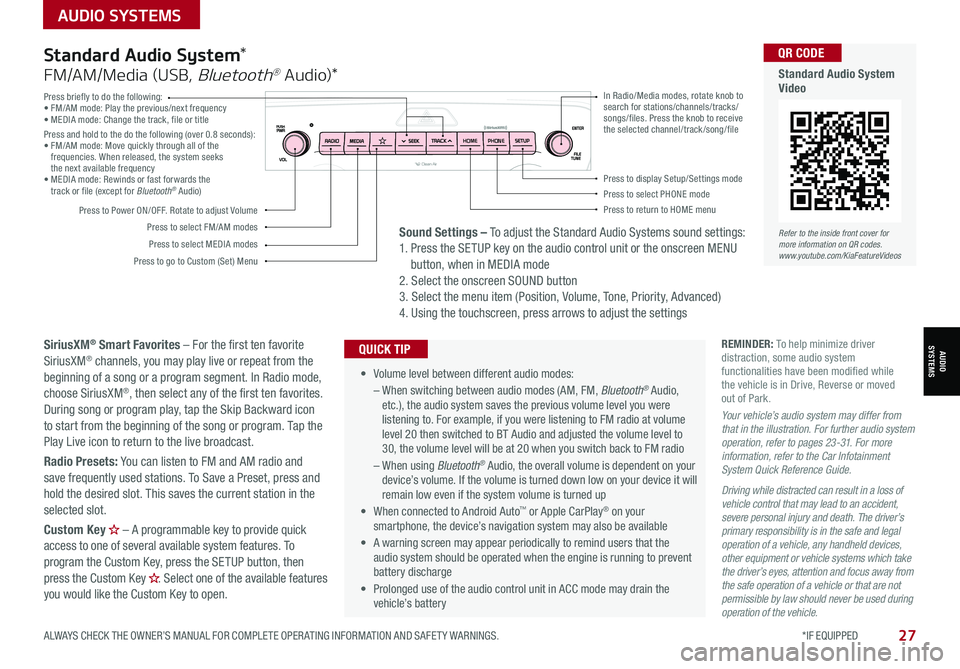
AUDIO SYSTEMS
ALWAYS CHECK THE OWNER’S MANUAL FOR COMPLETE OPER ATING INFORMATION AND SAFET Y WARNINGS. *IF EQUIPPED
AUDIOSYSTEMS
27
Press briefly to do the following:• FM/AM mode: Play the previous/next frequency• MEDIA mode: Change the track, file or titlePress and hold to the do the following (over 0.8 seconds):• FM/AM mode: Move quickly through all of the frequencies. When released, the system seeks the next available frequency• MEDIA mode: Rewinds or fast forwards the track or file (except for Bluetooth® Audio)
Press to Power ON/OFF. Rotate to adjust Volume
Press to select FM/AM modes
Press to select MEDIA modes
Press to display Setup/Settings modePress to select PHONE modePress to return to HOME menu
Press to go to Custom (Set) Menu
In Radio/Media modes, rotate knob to search for stations/channels/tracks/songs/files. Press the knob to receive the selected channel/track /song/fileHOME PHONE
• Volume level between different audio modes:
– When switching between audio modes (AM, FM, Bluetooth® Audio, etc.), the audio system saves the previous volume level you were listening to. For example, if you were listening to FM radio at volume level 20 then switched to BT Audio and adjusted the volume level to 30, the volume level will be at 20 when you switch back to FM radio
– When using Bluetooth® Audio, the overall volume is dependent on your device’s volume. If the volume is turned down low on your device it will remain low even if the system volume is turned up
• When connected to Android Auto™ or Apple CarPlay® on your smartphone, the device’s navigation system may also be available
•
A warning screen may appear periodically to remind users that the audio system should be operated when the engine is running to prevent battery discharge
• Prolonged use of the audio control unit in ACC mode may drain the vehicle’s battery
QUICK TIP
Standard Audio System*
FM/AM/Media (USB, Bluetooth® Au dio)*
SiriusXM® Smart Favorites – For the first ten favorite SiriusXM® channels, you may play live or repeat from the beginning of a song or a program segment. In Radio mode, choose SiriusXM®, then select any of the first ten favorites. During song or program play, tap the Skip Backward icon to start from the beginning of the song or program. Tap the Play Live icon to return to the live broadcast.
Radio Presets: You can listen to FM and AM radio and save frequently used stations. To Save a Preset, press and hold the desired slot. This saves the current station in the selected slot.
Custom Key H
Page 30 of 58
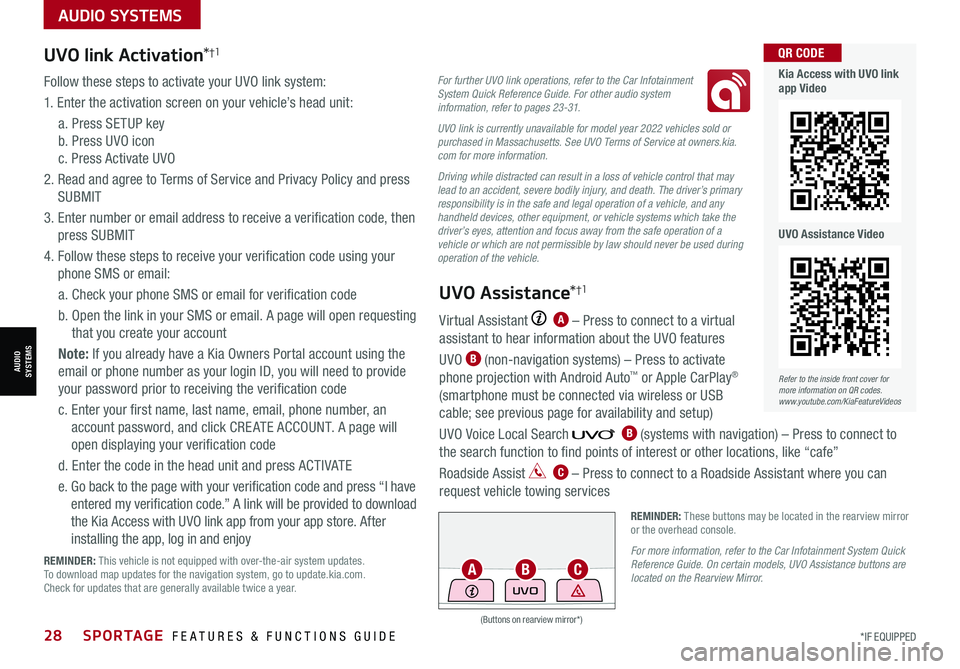
AUDIO SYSTEMS
AUDIOSYSTEMS
(Buttons on rearview mirror*)
UVO
REMINDER: These buttons may be located in the rearview mirror or the overhead console.
For more information, refer to the Car Infotainment System Quick Reference Guide. On certain models, UVO Assistance buttons are located on the Rearview Mirror.
28SPORTAGE FEATURES & FUNCTIONS GUIDE*IF EQUIPPED
UVO link Activation*†1
Follow these steps to activate your UVO link system:
1. Enter the activation screen on your vehicle’s head unit:
a. Press SETUP key
b. Press UVO icon
c. Press Activate UVO
2. Read and agree to Terms of Service and Privacy Policy and press
SUBMIT
3. Enter number or email address to receive a verification code, then
press SUBMIT
4. Follow these steps to receive your verification code using your
phone SMS or email:
a. Check your phone SMS or email for verification code
b. Open the link in your SMS or email. A page will open requesting
that you create your account
Note: If you already have a Kia Owners Portal account using the
email or phone number as your login ID, you will need to provide
your password prior to receiving the verification code
c. Enter your first name, last name, email, phone number, an
account password, and click CRE ATE ACCOUNT. A page will
open displaying your verification code
d. Enter the code in the head unit and press ACTIVATE
e. Go back to the page with your verification code and press “I have
entered my verification code.” A link will be provided to download
the Kia Access with UVO link app from your app store. After
installing the app, log in and enjoy
REMINDER: This vehicle is not equipped with over-the-air system updates. To download map updates for the navigation system, go to update.kia.com. Check for updates that are generally available twice a year.
For further UVO link operations, refer to the Car Infotainment System Quick Reference Guide. For other audio system information, refer to pages 23-31.
UVO link is currently unavailable for model year 2022 vehicles sold or purchased in Massachusetts. See UVO Terms of Service at owners.kia.com for more information.
Driving while distracted can result in a loss of vehicle control that may lead to an accident, severe bodily injury, and death. The driver’s primary responsibility is in the safe and legal operation of a vehicle, and any handheld devices, other equipment, or vehicle systems which take the driver’s eyes, attention and focus away from the safe operation of a vehicle or which are not permissible by law should never be used during operation of the vehicle.
Virtual Assistant A – Press to connect to a virtual
assistant to hear information about the UVO features
UVO B (non-navigation systems) – Press to activate
phone projection with Android Auto™ or Apple CarPlay®
(smartphone must be connected via wireless or USB
cable; see previous page for availability and setup)
UVO Voice Local Search B (systems with navigation) – Press to connect to
the search function to find points of interest or other locations, like “cafe”
Roadside Assist C – Press to connect to a Roadside Assistant where you can
request vehicle towing services
UVO Assistance*†1
ACB
Refer to the inside front cover for more information on QR codes.www.youtube.com/KiaFeatureVideos
QR CODE
Kia Access with UVO link app Video
UVO Assistance Video
Page 31 of 58
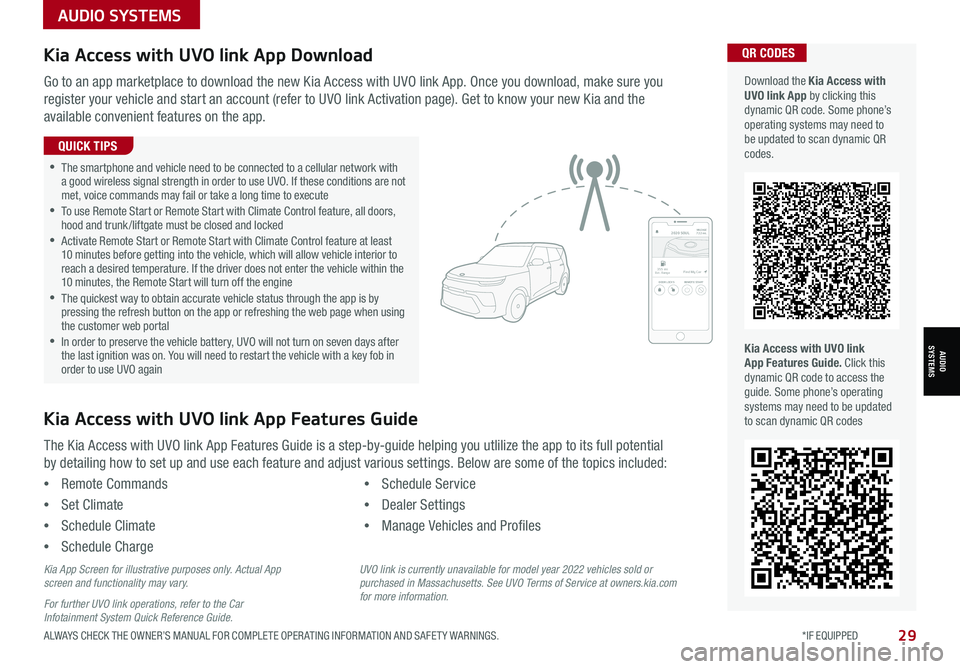
AUDIO SYSTEMS
AUDIOSYSTEMS
29ALWAYS CHECK THE OWNER’S MANUAL FOR COMPLETE OPER ATING INFORMATION AND SAFET Y WARNINGS. *IF EQUIPPED
Kia Access with UVO link App DownloadQR CODES
Kia Access with UVO link App Features Guide. Click this dynamic QR code to access the guide. Some phone’s operating systems may need to be updated to scan dynamic QR codes
Download the Kia Access with UVO link App by clicking this dynamic QR code. Some phone’s operating systems may need to be updated to scan dynamic QR codes.
Go to an app marketplace to download the new Kia Access with UVO link App. Once you download, make sure you
register your vehicle and start an account (refer to UVO link Activation page). Get to know your new Kia and the
available convenient features on the app.
The Kia Access with UVO link App Features Guide is a step-by-guide helping you utlilize the app to its full potential
by detailing how to set up and use each feature and adjust various settings. Below are some of the topics included:
•Remote Commands
•Set Climate
•Schedule Climate
•Schedule Charge
•Schedule Service
•Dealer Settings
•Manage Vehicles and Profiles
Kia Access with UVO link App Features Guide
2020 SOULMILEAGE722 mi.
355 miEst. RangeDOOR LOCKSREMOTE STARTFind My Car
•The smartphone and vehicle need to be connected to a cellular network with a good wireless signal strength in order to use UVO. If these conditions are not met, voice commands may fail or take a long time to execute •
To use Remote Start or Remote Start with Climate Control feature, all doors, hood and trunk /liftgate must be closed and locked •
Activate Remote Start or Remote Start with Climate Control feature at least 10 minutes before getting into the vehicle, which will allow vehicle interior to reach a desired temperature. If the driver does not enter the vehicle within the 10 minutes, the Remote Start will turn off the engine •
The quickest way to obtain accurate vehicle status through the app is by pressing the refresh button on the app or refreshing the web page when using the customer web portal •In order to preserve the vehicle battery, UVO will not turn on seven days after the last ignition was on. You will need to restart the vehicle with a key fob in order to use UVO again
QUICK TIPS
Kia App Screen for illustrative purposes only. Actual App screen and functionality may vary.
For further UVO link operations, refer to the Car Infotainment System Quick Reference Guide.
UVO link is currently unavailable for model year 2022 vehicles sold or purchased in Massachusetts. See UVO Terms of Service at owners.kia.com for more information.