manual radio set KIA STINGER 2018 Features and Functions Guide
[x] Cancel search | Manufacturer: KIA, Model Year: 2018, Model line: STINGER, Model: KIA STINGER 2018Pages: 58, PDF Size: 6.62 MB
Page 28 of 58
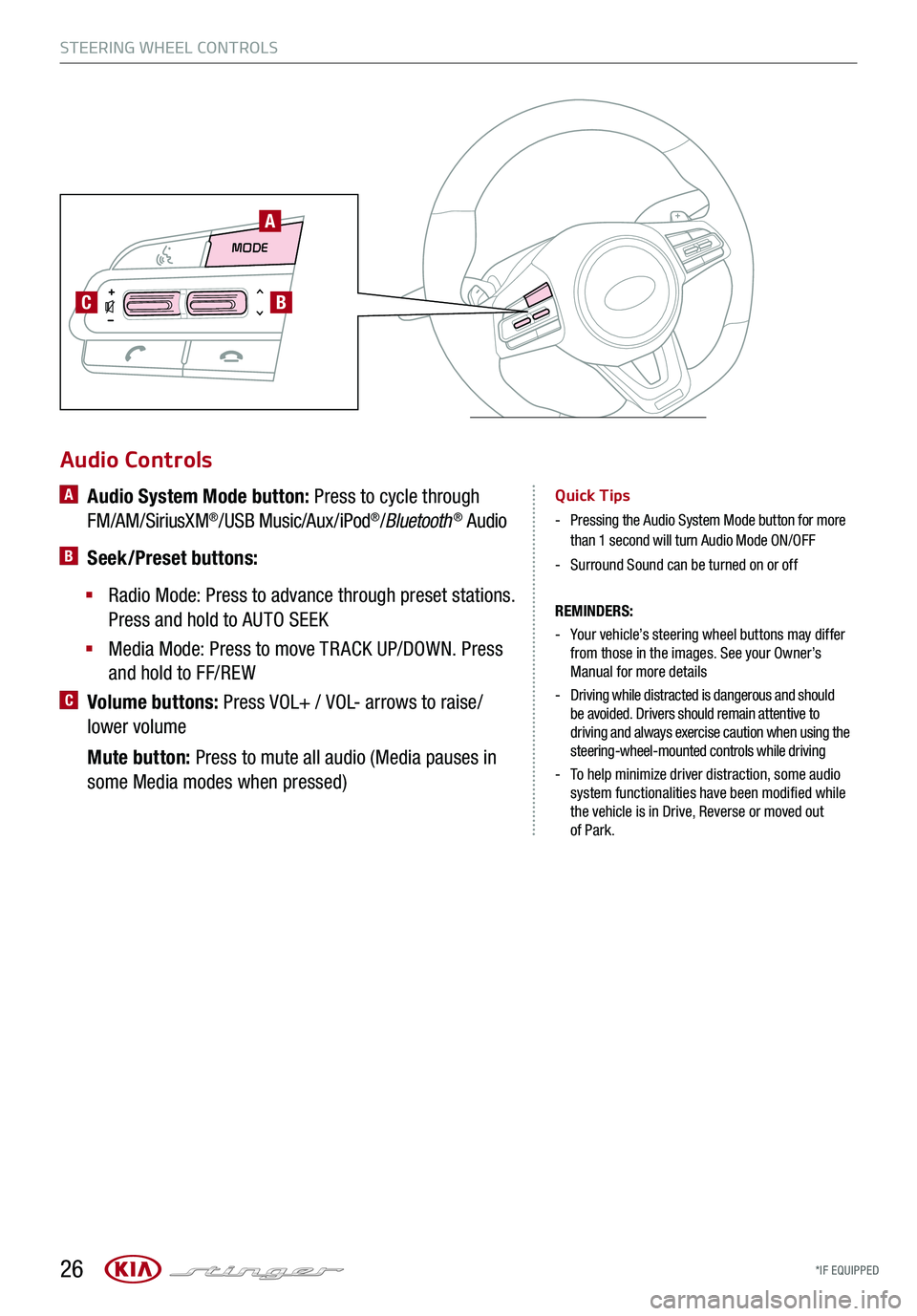
*IF EQUIPPED 26
STEERING WHEEL CONTROLS
Audio Controls
REMINDERS:
-
Your vehicle’s steering wheel buttons may differ from those in the images. See your Owner’s Manual for more details
-
Driving while distracted is dangerous and should be avoided. Drivers should remain attentive to driving and always exercise caution when using the steering-wheel-mounted controls while driving
-
To help minimize driver distraction, some audio system functionalities have been modified while the vehicle is in Drive, Reverse or moved out of Park.
A Audio System Mode button: Press to cycle through
FM/AM/SiriusXM®/USB Music/Aux/iPod®/Bluetooth® Audio
B Seek/Preset buttons:
§
Radio Mode: Press to advance through preset stations.
Press and hold to AUTO SEEK
§ Media Mode: Press to move TR ACK UP/DOWN. Press
and hold to FF/REW
C Volume buttons: Press VOL+ / VOL- arrows to raise/
lower volume
Mute button: Press to mute all audio (Media pauses in
some Media modes when pressed)
Quick Tips
-
Pressing the Audio System Mode button for more than 1 second will turn Audio Mode ON/OFF
-Surround Sound can be turned on or off
MODE MODE
A
BC
Page 30 of 58
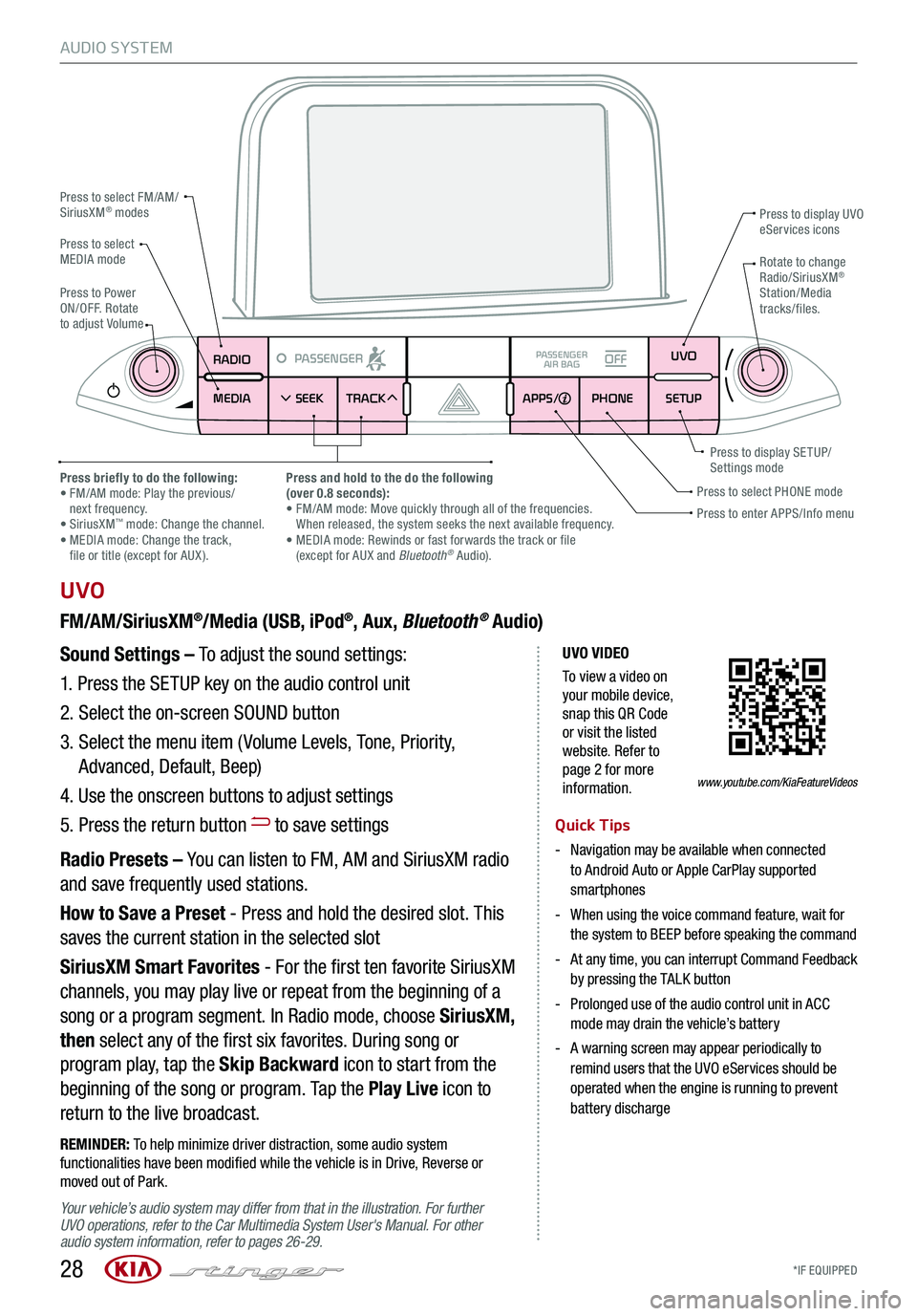
*IF EQUIPPED 28
AUDIO SYSTEM
UVO VIDEO
To view a video on your mobile device, snap this QR Code or visit the listed website. Refer to page 2 for more information.
RADIO
MEDIA SEEK
PASSENGERPASSENGER
AIR BAGOFF
TRACK APPS/
PHONE SETUPUVO
UVO
FM/AM/SiriusXM®/Media (USB, iPod®, Aux, Bluetooth® Audio)
Your vehicle’s audio system may differ from that in the illustration. For further UVO operations, refer to the Car Multimedia System User's Manual. For other audio system information, refer to pages 26-29.
Sound Settings – To adjust the sound settings:
1.
Press the SETUP key on the audio control unit
2. Select the on-screen SOUND button
3. Select the menu item ( Volume Levels, Tone, Priority,
Advanced, Default, Beep)
4. Use the onscreen buttons to adjust settings
5. Press the return button to save settings
Radio Presets – You can listen to FM, AM and SiriusXM radio
and save frequently used stations.
How to Save a Preset - Press and hold the desired slot. This
saves the current station in the selected slot
SiriusXM Smart Favorites - For the first ten favorite SiriusXM
channels, you may play live or repeat from the beginning of a
song or a program segment. In Radio mode, choose SiriusXM,
then select any of the first six favorites. During song or
program play, tap the Skip Backward icon to start from the
beginning of the song or program. Tap the Play Live icon to
return to the live broadcast.
REMINDER: To help minimize driver distraction, some audio system functionalities have been modified while the vehicle is in Drive, Reverse or moved out of Park.
Press to select FM/AM/SiriusXM® modes
Press to PowerON/OFF. Rotate to adjust Volume
Press to display UVO eServices icons
Press to enter APPS/Info menuPress to select PHONE modePress briefly to do the following: • FM/AM mode: Play the previous/ next frequency.• SiriusXM™ mode: Change the channel. • MEDIA mode: Change the track, file or title (except for AUX ).
Press and hold to the do the following(over 0.8 seconds):• FM/AM mode: Move quickly through all of the frequencies. When released, the system seeks the next available frequency.• MEDIA mode: Rewinds or fast forwards the track or file (except for AUX and Bluetooth® Audio).
Press to display SE TUP/Settings mode
Press to select MEDIA modeRotate to change Radio/SiriusXM® Station/Media tracks/files.
Quick Tips
- Navigation may be available when connected to Android Auto or Apple CarPlay supported smartphones
- When using the voice command feature, wait for the system to BEEP before speaking the command
- At any time, you can interrupt Command Feedback by pressing the TALK button
- Prolonged use of the audio control unit in ACC mode may drain the vehicle’s battery
- A warning screen may appear periodically to remind users that the UVO eServices should be operated when the engine is running to prevent battery discharge
www.youtube.com/KiaFeatureVideos
Page 31 of 58
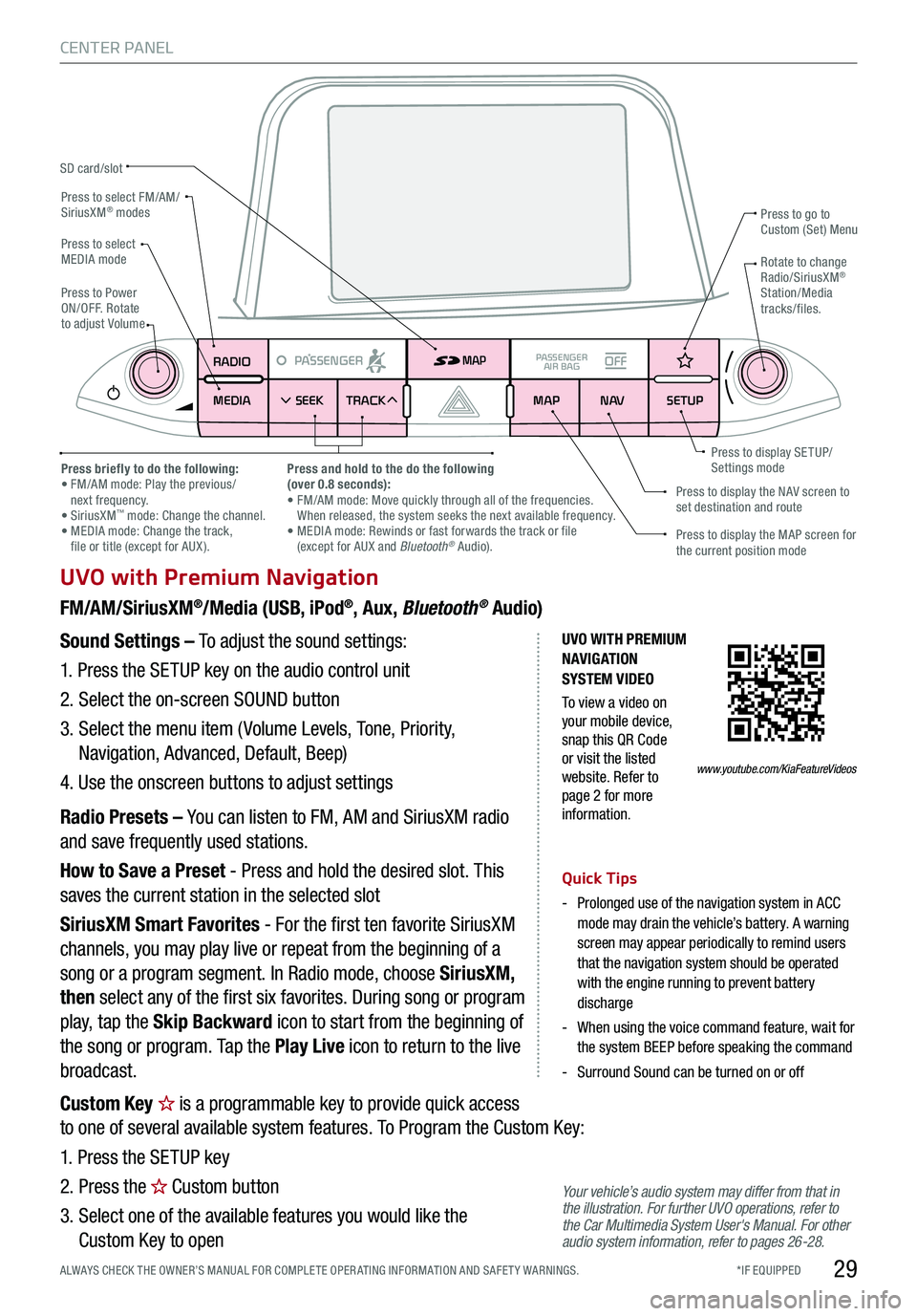
*IF EQUIPPED ALWAYS CHECK THE OWNER’S MANUAL FOR COMPLE TE OPER ATING INFORMATION AND SAFE T Y WARNINGS.29
CENTER PANEL
UVO with Premium Navigation
FM/AM/SiriusXM®/Media (USB, iPod®, Aux, Bluetooth® Audio)
Your vehicle’s audio system may differ from that in the illustration. For further UVO operations, refer to the Car Multimedia System User's Manual. For other audio system information, refer to pages 26-28.
Sound Settings – To adjust the sound settings:
1. Press the SETUP key on the audio control unit
2. Select the on-screen SOUND button
3. Select the menu item ( Volume Levels, Tone, Priority,
Navigation, Advanced, Default, Beep)
4. Use the onscreen buttons to adjust settings
Radio Presets – You can listen to FM, AM and SiriusXM radio
and save frequently used stations.
How to Save a Preset - Press and hold the desired slot. This
saves the current station in the selected slot
SiriusXM Smart Favorites - For the first ten favorite SiriusXM
channels, you may play live or repeat from the beginning of a
song or a program segment. In Radio mode, choose SiriusXM,
then select any of the first six favorites. During song or program
play, tap the Skip Backward icon to start from the beginning of
the song or program. Tap the Play Live icon to return to the live
broadcast.
Quick Tips
-
Prolonged use of the navigation system in ACC mode may drain the vehicle’s battery. A warning screen may appear periodically to remind users that the navigation system should be operated with the engine running to prevent battery discharge
-
When using the voice command feature, wait for the system BEEP before speaking the command
-Surround Sound can be turned on or off
RADIO
MEDIA SEEK
PASSENGERPASSENGER
AIR BAGOFF
TRACK MAP
N AVSETUP
MAP
SD card/slot
UVO WITH PREMIUM N AVIG ATION SYSTEM VIDEO
To view a video on your mobile device, snap this QR Code or visit the listed website. Refer to page 2 for more information.
Press to select FM/AM/SiriusXM® modes
Press to PowerON/OFF. Rotate to adjust Volume
Press to go to Custom (Set) Menu
Press to display the MAP screen for the current position mode
Press to display the NAV screen to set destination and route
Press briefly to do the following: • FM/AM mode: Play the previous/ next frequency.• SiriusXM™ mode: Change the channel. • MEDIA mode: Change the track, file or title (except for AUX ).
Press and hold to the do the following(over 0.8 seconds):• FM/AM mode: Move quickly through all of the frequencies. When released, the system seeks the next available frequency.• MEDIA mode: Rewinds or fast forwards the track or file (except for AUX and Bluetooth® Audio).
Press to display SE TUP/Settings mode
Press to select MEDIA modeRotate to change Radio/SiriusXM® Station/Media tracks/files.
www.youtube.com/KiaFeatureVideos
Custom Key is a programmable key to provide quick access
to one of several available system features. To Program the Custom Key:
1. Press the SETUP key
2. Press the Custom button
3. Select one of the available features you would like the
Custom Key to open
Page 49 of 58
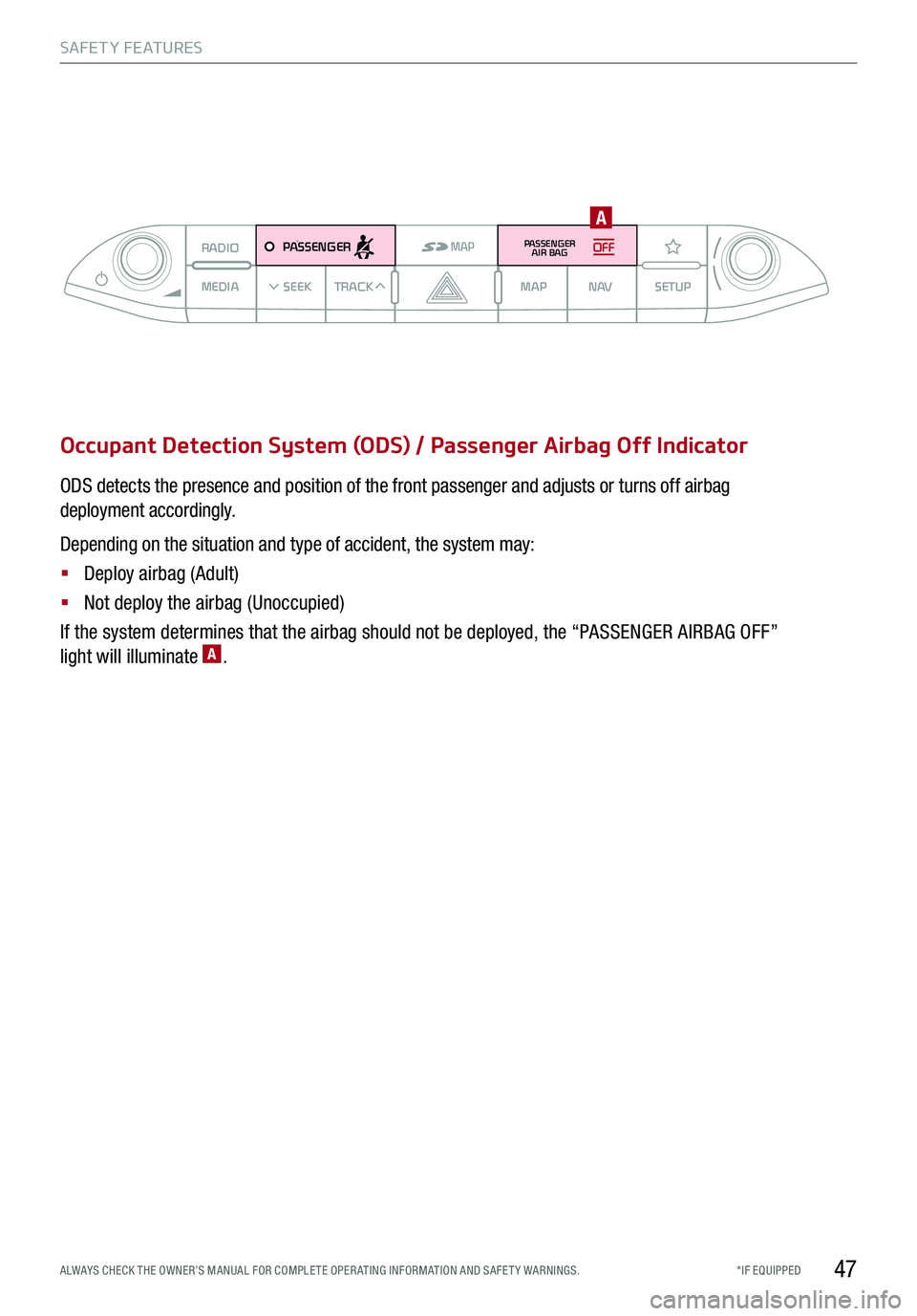
*IF EQUIPPED ALWAYS CHECK THE OWNER’S MANUAL FOR COMPLE TE OPER ATING INFORMATION AND SAFE T Y WARNINGS.
Occupant Detection System (ODS) / Passenger Airbag Off Indicator
ODS detects the presence and position of the front passenger and adjusts or turns off airbag
deployment accordingly.
Depending on the situation and type of accident, the system may:
§ Deploy airbag (Adult)
§ Not deploy the airbag (Unoccupied)
If the system determines that the airbag should not be deployed, the “PASSENGER AIRBAG OFF”
light will illuminate A.
47
SAFETY FEATURES
RADIO
MEDIA SEEKTRACK MAP
N AVSETUPMAPPASSENGERPASSENGER
AIR BAGOFF
A
Page 58 of 58
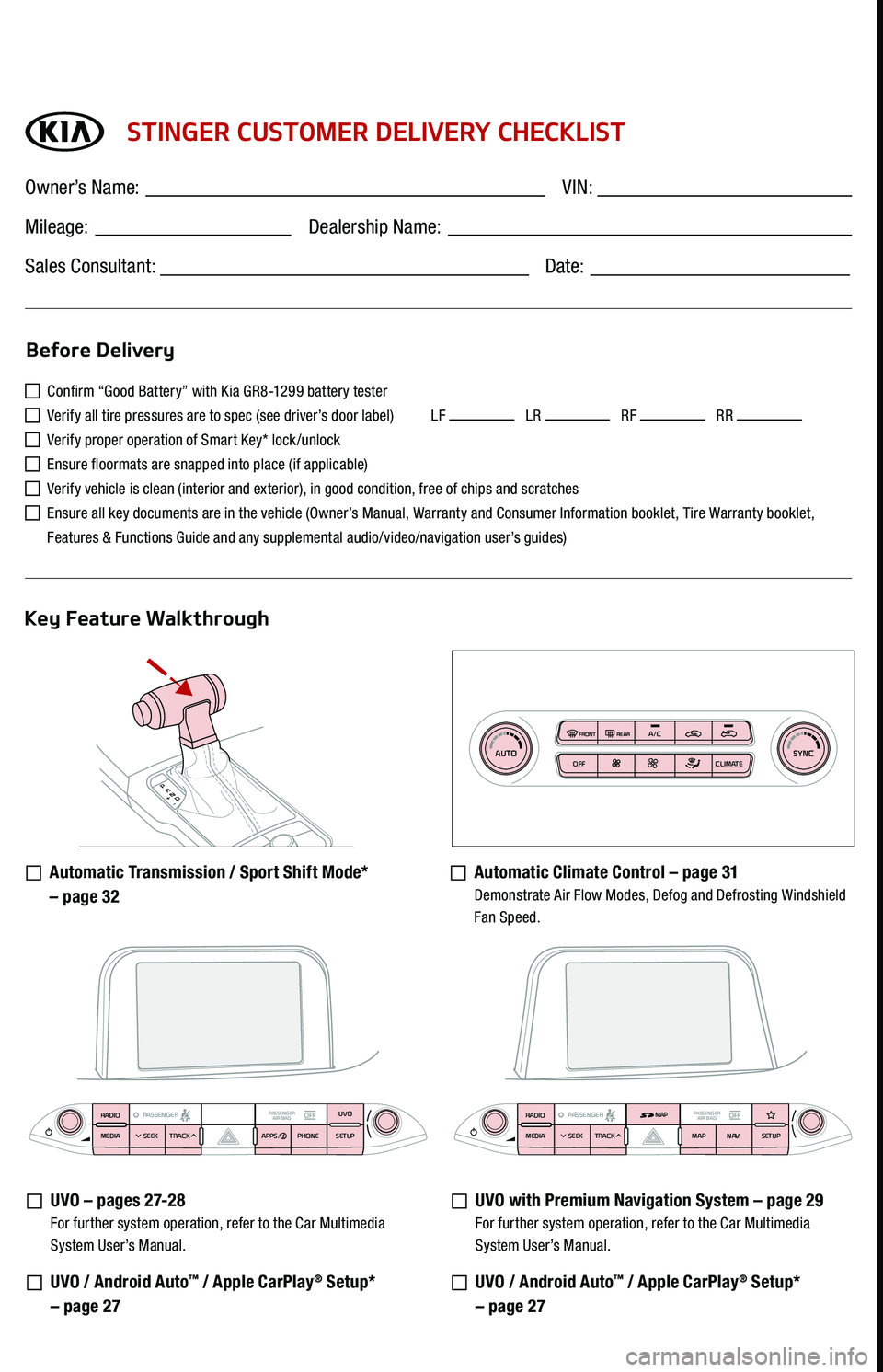
P
R
N D
+
-
AUTOSYNCOFF CLIMATE
A/C
REAR
FRONT
STINGER CUSTOMER DELIVERY CHECKLIST
Confirm “Good Battery” with Kia GR8-1299 battery tester
Verify all tire pressures are to spec (see driver’s door label) LF LR RF RR
Verify proper operation of Smart Key* lock /unlock
Ensure floormats are snapped into place (if applicable)
Verify vehicle is clean (interior and exterior), in good condition, free of chips and scratches
Ensure all key documents are in the vehicle (Owner’s Manual, Warranty and Consumer Information booklet, Tire Warranty booklet,
Features & Functions Guide and any supplemental audio/video/navigation user’s guides)
Automatic Transmission / Sport Shift Mode*
– page 32
Automatic Climate Control – page 31 Demonstrate Air Flow Modes, Defog and Defrosting Windshield
Fan Speed.
UVO – pag e s 2 7-2 8 For further system operation, refer to the Car Multimedia
System User’s Manual.
UVO / Android Auto™ / Apple CarPlay® Setup*
– page 27
UVO with Premium Navigation System – page 29 For further system operation, refer to the Car Multimedia
System User’s Manual.
UVO / Android Auto™ / Apple CarPlay® Setup*
– page 27
Before Delivery
Key Feature Walkthrough
Owner’s Name: ____________________________________ VIN:
_______________________ Mileage: _ _________________ Dealership Name:
______________________
Sales Consultant:
_________________________________ Date:
__________
RADIO
MEDIA SEEK
PASSENGERPASSENGER
AIR BAGOFFTRACK APPS/
PHONE SETUPUVORADIO
MEDIA SEEK
PASSENGERPASSENGER
AIR BAGOFFTRACK MAP
N AVSETUPMAP