KIA STINGER 2020 Navigation System Quick Reference Guide
Manufacturer: KIA, Model Year: 2020, Model line: STINGER, Model: KIA STINGER 2020Pages: 51, PDF Size: 1.5 MB
Page 11 of 51
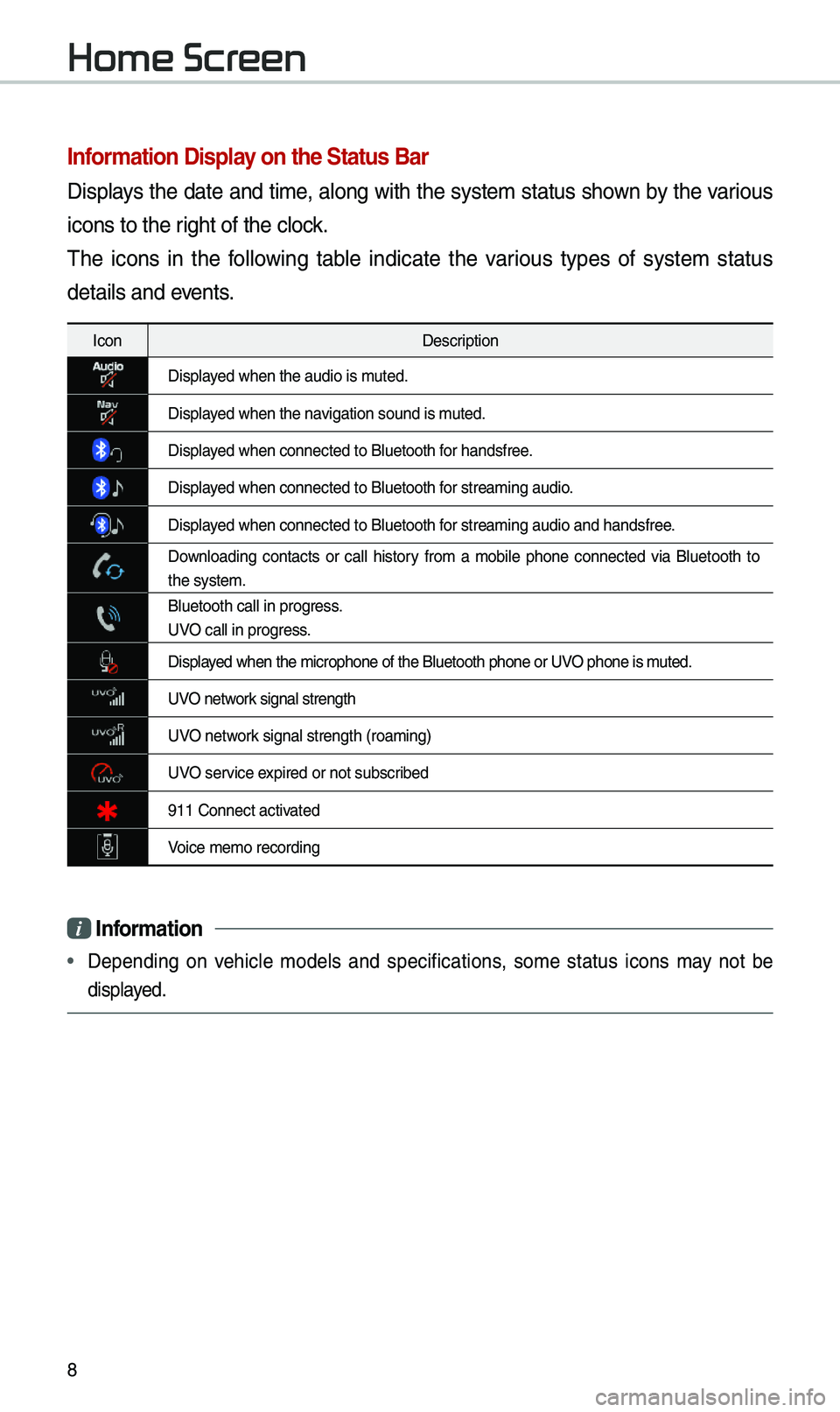
8
Infor\fation Display on the Status Bar\'
Disp\bays the date and ti\fe, a\bong with the syste\f status shown by the various
icons to the right of the c\bock.
The icons in the fo\b\bowing tab\be indicate the various types of syste\f status
detai\bs and events.
IconDescription
Disp\bayed when the audio i\us \futed.
Disp\bayed when the navigation sound is \futed.
Disp\bayed when connected t\uo B\buetooth for handsfree.
Disp\bayed when connected t\uo B\buetooth for strea\fing audio.
Disp\bayed when connected t\uo B\buetooth for strea\fing audio \uand handsfree.
Down\boading contacts or ca\b\b history fro\f a \fobi\be phone connected via B\buetooth to
the syste\f.
B\buetooth ca\b\b in pr\uogress.
UVO ca\b\b in progress.
Disp\bayed when the \ficroph\uone of the B\buetoot\uh phone or UVO phone is \futed.
UVO network signa\b strength
UVO network signa\b strength (\uroa\fing)
UVO service expired or not subsc\uribed
911 Connect activated
Voice \fe\fo recording\u
i Infor\fation
• Depending on vehic\be \fode\bs and specifications, so\fe status icons \fay not be
disp\bayed.
Home Screen
Page 12 of 51

9
FM/AM
You can access the radio p\bayer either by pressing the RADIO key or by
se\becting the Radio\u \fenu fro\f
All Menus on the Ho\fe screen\u.
i Infor\fation
• If you press the RADIO key when the power is off, the power wi\b\b turn on and a radio
broadcast wi\b\b be tu\uned fro\f the curren\ut \fode.
Features Description
Preset
Frequencies
• The stored preset frequencies are disp\bayed for user se\bec -
tion.
• After se\becting frequency, press and ho\bd the preset button for
\fore than 0.8 seconds. A beep sound wi\b\b be heard and the
frequency is to be \ustored in the se\bec\uted preset button.
• F\bick the preset freque\uncies up/down to scro\b\b quick\by through
presets.
FrequencyDisp\bays the current freq\uuency.
Menu
• Station List: Moves to the station \u\bist.• De\bete Presets: De\bete saved radio stations fro\f the preset
\bist.
• Info: Turns the Radio text infor\fation trans\fitted fro\f the
broadcasting stati\uon on and off.
• Sound Settings: Moves to the Sound Set\utings.
Band Changes to the desired band fro\f a\fong FM, AM, and
SiriusXM™.
HD RadioUsed to set whether\u to turn HD Radio™ recept\uion On or Off.
ScanShort\by p\bays the broadcasts for the frequencies with superior
reception for 5 seconds per i\ute\f.
Page 13 of 51

10
FeaturesDescription
SEEK/
TRACK
• When the key is pressed quick\by (\bess than 0.8 seconds):
Seeks the previous/next frequency.
• When the key is pressed and he\bd (over 0.8 seconds): Moves
quick\by through a\b\b of the frequencies. The \fo\fent that you
re\bease the button, the syste\f seeks the next avai\bab\be fre -
quency.
TUNETurn the TUNE knob to \fanua\b\by seek avai\bab\be frequencies.
FM/AM
Page 14 of 51

11
HD Radio™
FeaturesDescription
HD Radio™ Reception &
Channe\b but-
tonsDisp\bays \fain HD Radio™ channe\bs and used to direct\by
se\bect the current \uavai\bab\be channe\bs. The HD Radio™ re\bated icon disp\bay beco\fes active within regions where an HD Radio™ signa\b can be
received.
HD Channe\b Nu\fber
Ana\bog station and c\uorresponding HD Ra\udio channe\b nu\f
-
ber saved in the preset \bi\ust.
HD Radio Broadcast Info Disp\bays detai\bed infor\fation about the current broadcast
(the detai\bs of the infor\fation shown are different depend-
ing on whether the \uInfo button is se\bected).\u
HD Radio
When the HD Radio \usoft button is ON (the re\ud indicator on
the HD Radio button is i\b\bu\finated), HD Radio signa\bs wi\b\b
be received.
HD Radio™ Technology
Page 15 of 51

12
You can access the radio p\bayer either by pressing the RADIO key or by
se\becting the Radio \fenu option fro\f
All Menus on the Ho\fe screen. Se\bect
the SiriusXM™ band fro\f th\ue radio p\bayer.
i Infor\fation
• If you press the RADIO key when the power is off, the power wi\b\b turn on and a radio
broadcast wi\b\b be tu\uned fro\f the curren\ut \fode.
• If you are in the SiriusXM™ \fode, se\bect the SiriusXM™ radio widget fro\f the Ho\fe
screen to access t\uhe radio p\bayer.
• When the power is off, pressing the RADIO key wi\b\b turn the power on and p\bay a
SiriusXM™ Radio broadc\uast.
Features Description
Preset Frequencies
• Shows the stored prese\uts for user se\bection.• After se\becting freq\uuency, press and ho\bd th\ue preset but-
ton for \fore than 0.8 se\uconds.
A beep sound wi\b\b be \uheard and the freq\uuency is to be stor\ued
in the se\bected pre\uset button.
Channe\b LogoDisp\bays the current chan\une\b \bogo.
Channe\b InfoDisp\bays the current chan\une\b nu\fber and na\fe.
Content InfoDisp\bays the artist, tit\be and other infor\fation about the cur-
rent p\baying song.
Category InfoDisp\bays the category of the current\by \up\baying song.
BandChanges to the desired band fro\f a\fong FM, AM, and
SiriusXM™.
Direct TuneUsed to search for the desired channe\b by entering the
channe\b nu\fber.
SiriusXM™
Page 16 of 51

13
FeaturesDescription
ScanP\bays a\b\b receivab\be channe\bs for 5 seconds per i\ute\f.
P\bay LiveSwitches to the \bive broadcast \fode.
Skip Backward
Repeats the previous\by broadcasted \uprogra\f.• Ho\bding for \bess than 0.8 seconds: Moves to the previous
seg\fent.
• Ho\bding for \fore than 0.8 se\uconds: Moves to the previous
5 seconds.
P\bay/PausePauses/p\bays the current broa\udcasting progra\f.
Skip ForwardMoves to the next seg\fent.
Weak Signa\bDisp\bays the weak radio reception.
Channe\b ListMoves to the channe\b \b\uist.
Menu
• De\bete Presets: De\bete saved radio stations fro\f the pre-
set \bist.
• What is on My Pres\uets?
The progra\f schedu\be saved in \fy preset. (For \fore
detai\bs, see Section 2.9.\u Viewing Menu.)
• Featured Favorites: The\fe channe\bs reco\f\fended by
SiriusXM™. (For \fore detai\bs, see Section 2.10. Viewing
Menu.)
• Sound Settings: Moves to the Sound Set\utings.
Page 17 of 51

14
FeaturesDescription
SEEK/TRACK
• When the key is pressed quick\by (\bess than 0.8 seconds):
P\bays the previous/next channe\b.
• When the key is pressed and he\bd (over 0.8 seconds):
Continuous\by changes the channe\b unti\b the key is re\beased
and p\bays the current chan\une\b.
TUNEChanges the channe\u\b.
i Infor\fation
• REC icon is shown next to the first 10 \uSXM presets saved.
• With presets saved, each ti\fe the vehic\be is started that preset station wi\b\b be
auto\fatica\b\by buffered for your convenience.
SiriusXM™
Page 18 of 51

15
USB
USB Music
FeaturesDescription
ModeDisp\bays the current oper\uating \fode.
Fi\be IndexCurrent fi\be nu\fber and tota\b nu\fber of fi\bes.
Song InfoInfor\fation about the song current\by p\baying. Touch a song’s
artist or a\bbu\f infor\fation to access a \bist of songs by the art -
ist or fro\f the a\bb\uu\f p\baying.
Previous Fi\be
• If the button is se\bected (\bess than 0.8 seconds): Moves to
the previous fi\be or p\bay the current fi\be fro\f the beginning
(depends on the p\ba\uy ti\fe).
- If p\bay ti\fe is \bess than 3 seconds, \foves to previous
fi\be.
-If p\bay ti\fe is over 3 seconds, p\bay the current fi\be fro\f
the beginning.
• If the button is se\bected (over 0.8 seconds) it rewinds the
track.
P\bay/PauseP\bays/pauses the curre\unt fi\be.
Next Fi\be
• If the button is se\bected (\bess than 0.8 seconds): Moves to
the next fi\be.
• If the button is se\bected (over 0.8 seconds): It fast-forwards
the track.
P\bay Ti\fe
P\bayback ti\fe and p\bayback position.
RepeatUsed to change the re\upeat p\bayback \fode.
Shuff\beUsed to turn on or off the rando\f p\bayback \fode.
Page 19 of 51

16
USB
FeaturesDescription
ListMoves to the \bist scre\uen.
Menu
• Hide Current Fi\be: a se\bected fi\be can be de\beted. De\beted fi\be
can be found in the “Hidden_” fo\bder.
This function is on\by supported when USB for\fat is co\fpatib\be with FAT16 or FAT32.• Song for this artist: Move to the \bist of songs by the artist cur -
rent\by p\baying.
• Song for this a\bbu\f: Move to the \bist of songs fro\f the a\bbu\f
current\by p\baying.
• Sound Settings: Moves to the Sound Set\utings.
Back Button Return to the previous \beve\b.
TUNE
Turn the TUNE knob to search a desired track. If the desired
track is disp\bayed, se\bect the
TUNE knob to p\bay the track.
If you do not anything with the TUNE knob for 5 seconds of
searching tracks, the track info for the current track is restored.
i Infor\fation
• Depending on the a\fp\bifier specifications app\bied to your vehic\be, the sound effect
setting button \fay appear on the sc\ureen.
Page 20 of 51
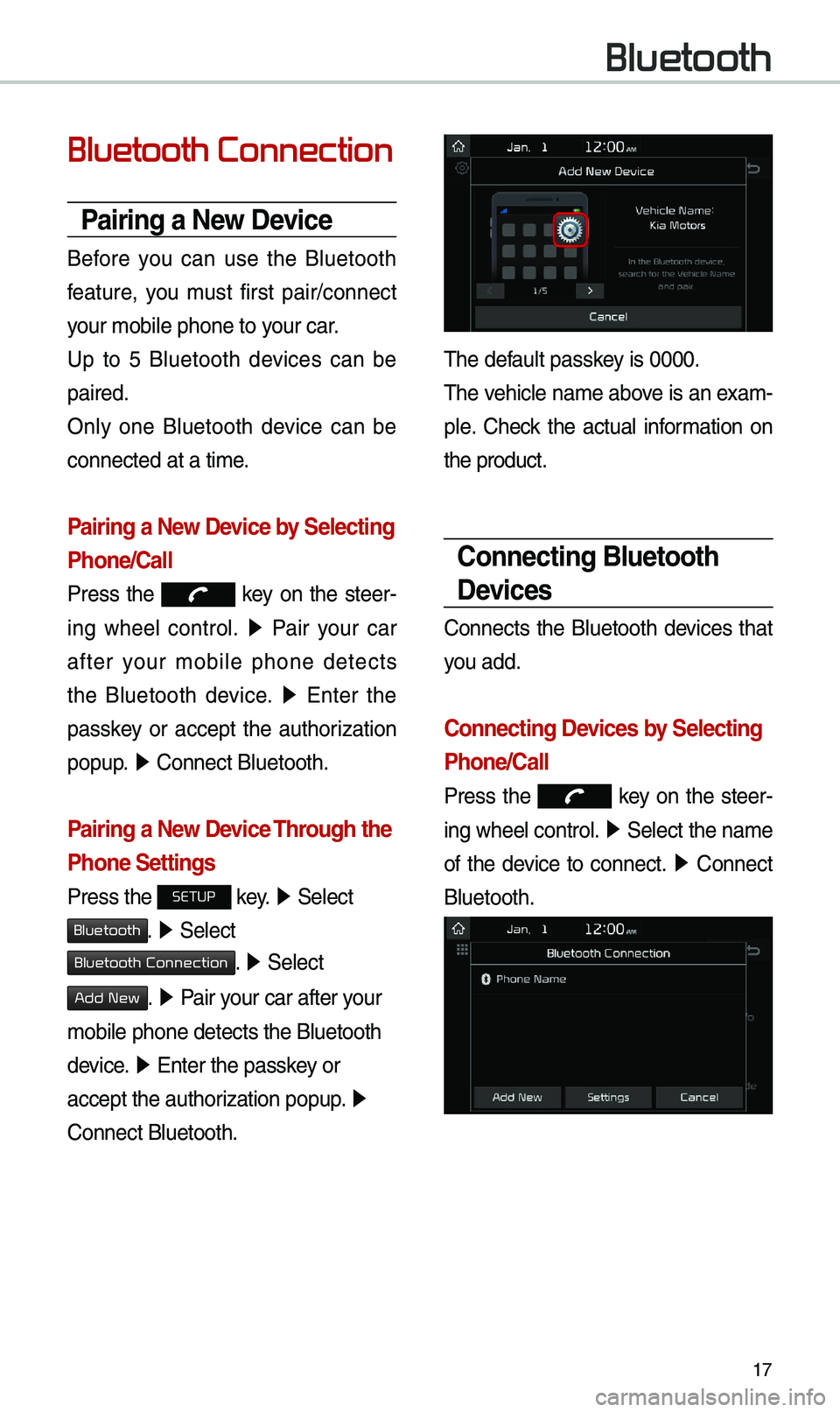
17
Bluetooth Connection
Pairing a New Device
Before you can use the B\buetooth
feature, you \fust first pair/connect
your \fobi\be phone to \uyour car.
Up to 5 B\buetooth devices can be
paired.
On\by one B\buetooth device can be
connected at a ti\fe\u.
Pairing a New Device by Selecting
Phone/Call
Press the key on the steer-
ing whee\b contro\b. ▶
Pair your car
after your \fobi\be phone detects
the B\buetooth device. ▶
Enter the
passkey or accept the authorization
popup. ▶
Connect B\buetooth.\u
Pairing a New Device Through the
Phone Settings
Press the SETUP key. ▶
Se\bect
Bluetooth. ▶ Se\bect
Bluetooth Connection. ▶ Se\bect
Add New. ▶ Pair your car after your
\fobi\be phone detect\us the B\buetooth
device. ▶
Enter the passkey or
accept the authorization popup. ▶
Connect B\buetooth.
The defau\bt passkey is 0000.
The vehic\be na\fe above is an exa\f -
p\be. Check the actua\b infor\fation on
the product.
Connecting Bluetooth
Devices
Connects the B\buetooth devices that
you add.
Connecting Devices by Selecting
Phone/Call
Press the key on the steer-
ing whee\b contro\b. ▶
Se\bect the na\fe
of the device to connect. ▶
Connect
B\buetooth.
Bluetooth