rear view mirror KIA TELLURIDE 2020 Navigation System Quick Reference Guide
[x] Cancel search | Manufacturer: KIA, Model Year: 2020, Model line: TELLURIDE, Model: KIA TELLURIDE 2020Pages: 219, PDF Size: 9.16 MB
Page 44 of 219
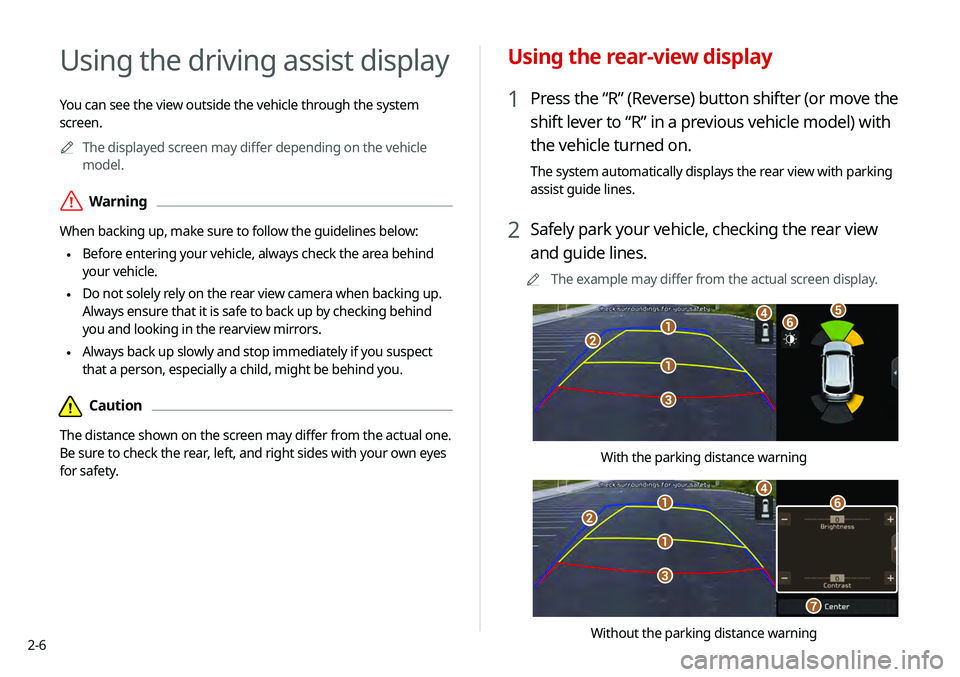
2-6
Using the rear-view display
1 Press the “R” (Reverse) button shifter (or move the
shift lever to “R” in a previous vehicle model) with
the vehicle turned on.
The system automatically displays the rear view with parking
assist guide lines.
2 Safely park your vehicle, checking the rear view
and guide lines.
0000
A
The example may differ from the actual screen display.
\037
\037
\036
\035
\034\033\032
With the parking distance warning
\037
\037
\036
\035
\034
\033
\032
Without the parking distance warning
Using the driving assist display
You can see the view outside the vehicle through the system
screen.
0000
A
The displayed screen may differ depending on the vehicle
model.
\335Warning
When backing up, make sure to follow the guidelines below:
\225 Before entering your vehicle, always check the area behind
your vehicle.
\225 Do not solely rely on the rear view camera when backing up.
Always ensure that it is safe to back up by checking behind
you and looking in the rearview mirrors.
\225 Always back up slowly and stop immediately if you suspect
that a person, especially a child, might be behind you.
\334Caution
The distance shown on the screen may differ from the actual one.
Be sure to check the rear, left, and right sides with your own eyes
for safety.
Page 47 of 219
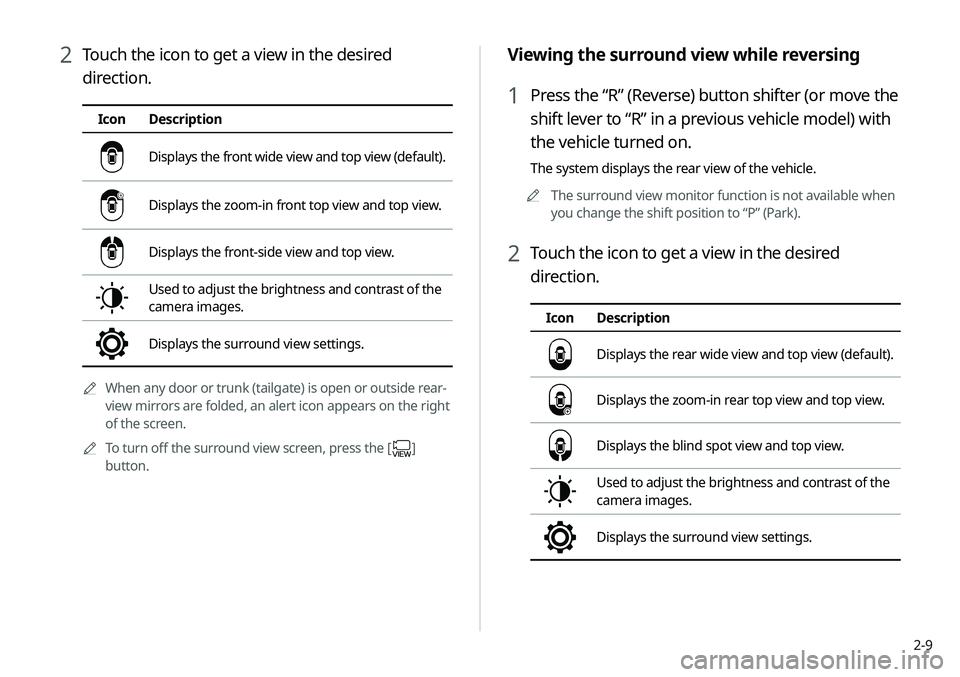
2-9
Viewing the surround view while reversing
1 Press the “R” (Reverse) button shifter (or move the
shift lever to “R” in a previous vehicle model) with
the vehicle turned on.
The system displays the rear view of the vehicle.0000
A
The surround view monitor function is not available when
you change the shift position to “P” (Park).
2 Touch the icon to get a view in the desired
direction.
Icon Description
Displays the rear wide view and top view (default).
Displays the zoom-in rear top view and top view.
Displays the blind spot view and top view.
Used to adjust the brightness and contrast of the
camera images.
Displays the surround view settings.
2 Touch the icon to get a view in the desired
direction.
IconDescription
Displays the front wide view and top view (default).
Displays the zoom-in front top view and top view.
Displays the front-side view and top view.
Used to adjust the brightness and contrast of the
camera images.
Displays the surround view settings.
0000
A
When any door or trunk (tailgate) is open or outside rear-
view mirrors are folded, an alert icon appears on the right
of the screen.
0000
A
To turn off the surround view screen, press the [
]
button.
Page 209 of 219

10-23
Sound Mood Lamp 2-15
Sound settings 9-10
Split screen 1-17
Steering wheel remote control 1-3
Surround view monitor
Door opening/mirror folding alert 2-9
Rear view video 2-9
Screen settings 2-10
Screen view 2-8
System Info 9-23
System status indicator icons 10-9
T
Troubleshooting 10-2 Bluetooth connection 10-5
Navigation operation 10-8
Phone projection 10-6
Sound and display 10-2
System operation 10-7
USB playback 10-4
TUNE Knob Function 9-7
Turning the system on or off 1-4
U
Update 9-26
USB file specifications 10-13
USB music 4-2
USB port 4-2
USB storage device specifications 10-14
Using the Driver talk mode in the
rear seat 2-11
Using the Quiet mode in the
rear seat 2-12
Using the rear-seat climate control
system 2-10
Using the sound mood lamp 2-15
Using the touch screen 1-6
UVO
Service 8-2
UVO menu
Diagnosing the vehicle 8-6
Driving Information 8-5
My POIs 8-7
Roadside Assistance 8-6
Settings 8-9, 9-19
Virtual Assistant 8-8
Voice Local Search 8-9
V
Vehicle settings 9-2
Voice memo 7-20
Voice recognition
Help 7-4
Microphone 7-2
Navigation commands 7-7
Other commands 7-10
POI name 7-11
Radio commands 7-10
Using the voice recognition 7-2
Volume setting 7-4
Voice recognition settings 9-14