tom tom Lexus CT200h 2013 (in English) Owners Manual
[x] Cancel search | Manufacturer: LEXUS, Model Year: 2013, Model line: CT200h, Model: Lexus CT200h 2013Pages: 688
Page 386 of 688
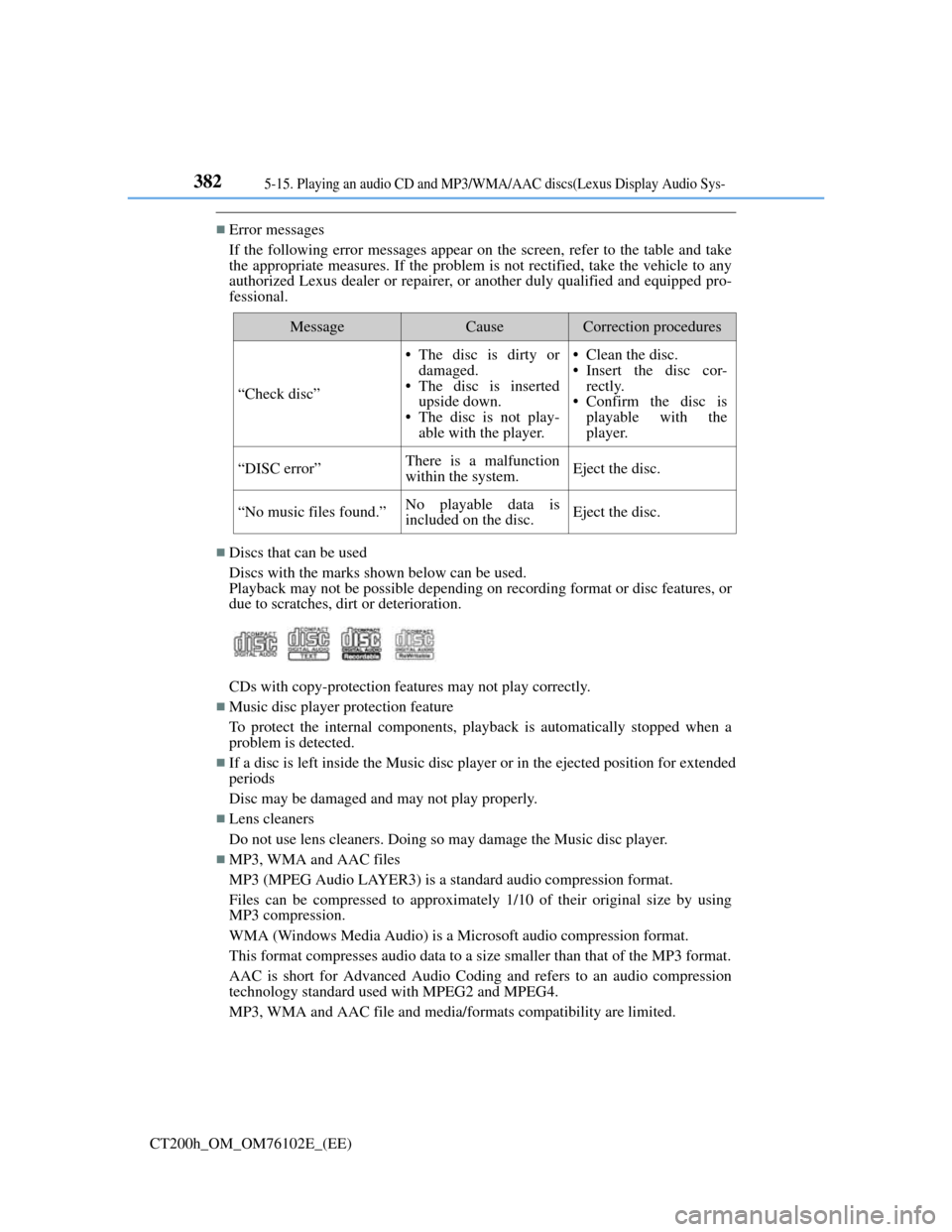
3825-15. Playing an audio CD and MP3/WMA/AAC discs(Lexus Display Audio Sys-
CT200h_OM_OM76102E_(EE)
Error messages
If the following error messages appear on the screen, refer to the table and take
the appropriate measures. If the problem is not rectified, take the vehicle to any
authorized Lexus dealer or repairer, or another duly qualified and equipped pro-
fessional.
Discs that can be used
Discs with the marks shown below can be used.
Playback may not be possible depending on recording format or disc features, or
due to scratches, dirt or deterioration.
CDs with copy-protection features may not play correctly.
Music disc player protection feature
To protect the internal components, playback is automatically stopped when a
problem is detected.
If a disc is left inside the Music disc player or in the ejected position for extended
periods
Disc may be damaged and may not play properly.
Lens cleaners
Do not use lens cleaners. Doing so may damage the Music disc player.
MP3, WMA and AAC files
MP3 (MPEG Audio LAYER3) is a standard audio compression format.
Files can be compressed to approximately 1/10 of their original size by using
MP3 compression.
WMA (Windows Media Audio) is a Microsoft audio compression format.
This format compresses audio data to a size smaller than that of the MP3 format.
AAC is short for Advanced Audio Coding and refers to an audio compression
technology standard used with MPEG2 and MPEG4.
MP3, WMA and AAC file and media/formats compatibility are limited.
MessageCauseCorrection procedures
“Check disc”
• The disc is dirty or
damaged.
• The disc is inserted
upside down.
• The disc is not play-
able with the player.• Clean the disc.
• Insert the disc cor-
rectly.
• Confirm the disc is
playable with the
player.
“DISC error”There is a malfunction
within the system.Eject the disc.
“No music files found.”No playable data is
included on the disc.Eject the disc.
Page 405 of 688
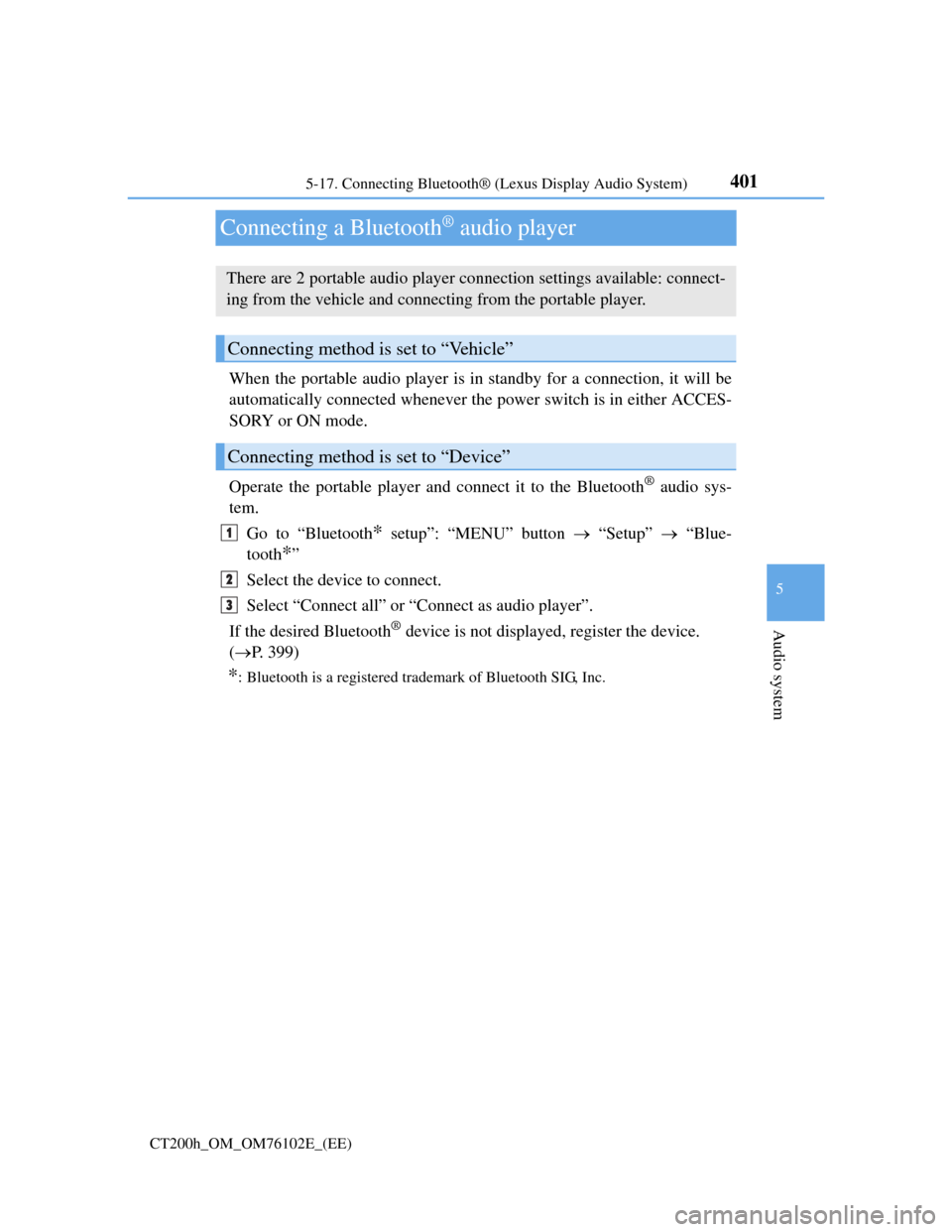
401
5 5-17. Connecting Bluetooth® (Lexus Display Audio System)
Audio system
CT200h_OM_OM76102E_(EE)
Connecting a Bluetooth® audio player
When the portable audio player is in standby for a connection, it will be
automatically connected whenever the power switch is in either ACCES-
SORY or ON mode.
Operate the portable player and connect it to the Bluetooth
® audio sys-
tem.
Go to “Bluetooth
* setup”: “MENU” button “Setup” “Blue-
tooth
*”
Select the device to connect.
Select “Connect all” or “Connect as audio player”.
If the desired Bluetooth
® device is not displayed, register the device.
(P. 399)
*: Bluetooth is a registered trademark of Bluetooth SIG, Inc.
There are 2 portable audio player connection settings available: connect-
ing from the vehicle and connecting from the portable player.
Connecting method is set to “Vehicle”
Connecting method is set to “Device”
1
2
3
Page 406 of 688
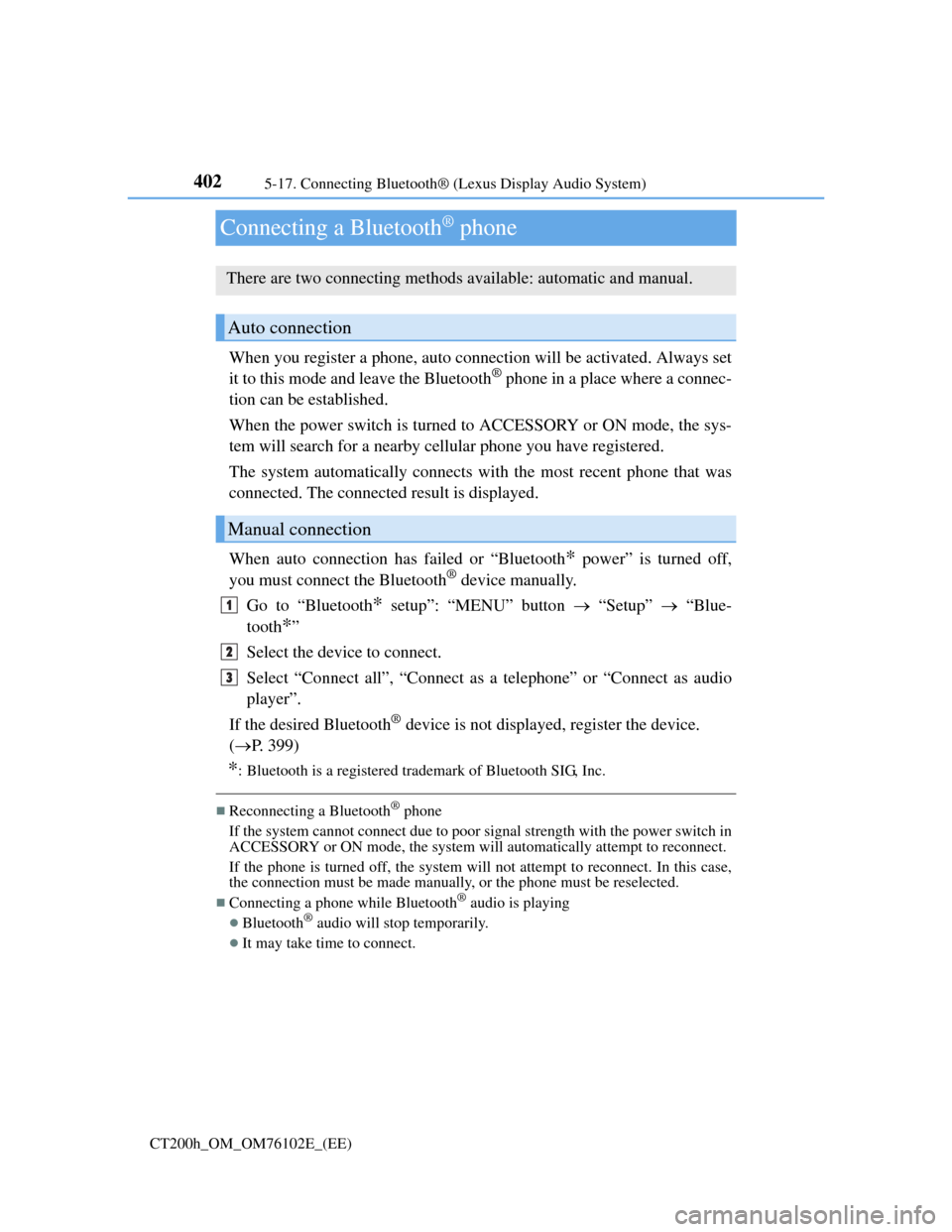
4025-17. Connecting Bluetooth® (Lexus Display Audio System)
CT200h_OM_OM76102E_(EE)
Connecting a Bluetooth® phone
When you register a phone, auto connection will be activated. Always set
it to this mode and leave the Bluetooth® phone in a place where a connec-
tion can be established.
When the power switch is turned to ACCESSORY or ON mode, the sys-
tem will search for a nearby cellular phone you have registered.
The system automatically connects with the most recent phone that was
connected. The connected result is displayed.
When auto connection has failed or “Bluetooth
* power” is turned off,
you must connect the Bluetooth® device manually.
Go to “Bluetooth
* setup”: “MENU” button “Setup” “Blue-
tooth
*”
Select the device to connect.
Select “Connect all”, “Connect as a telephone” or “Connect as audio
player”.
If the desired Bluetooth
® device is not displayed, register the device.
(P. 399)
*: Bluetooth is a registered trademark of Bluetooth SIG, Inc.
Reconnecting a Bluetooth® phone
If the system cannot connect due to poor signal strength with the power switch in
ACCESSORY or ON mode, the system will automatically attempt to reconnect.
If the phone is turned off, the system will not attempt to reconnect. In this case,
the connection must be made manually, or the phone must be reselected.
Connecting a phone while Bluetooth® audio is playing
Bluetooth® audio will stop temporarily.
It may take time to connect.
There are two connecting methods available: automatic and manual.
Auto connection
Manual connection
1
2
3
Page 414 of 688
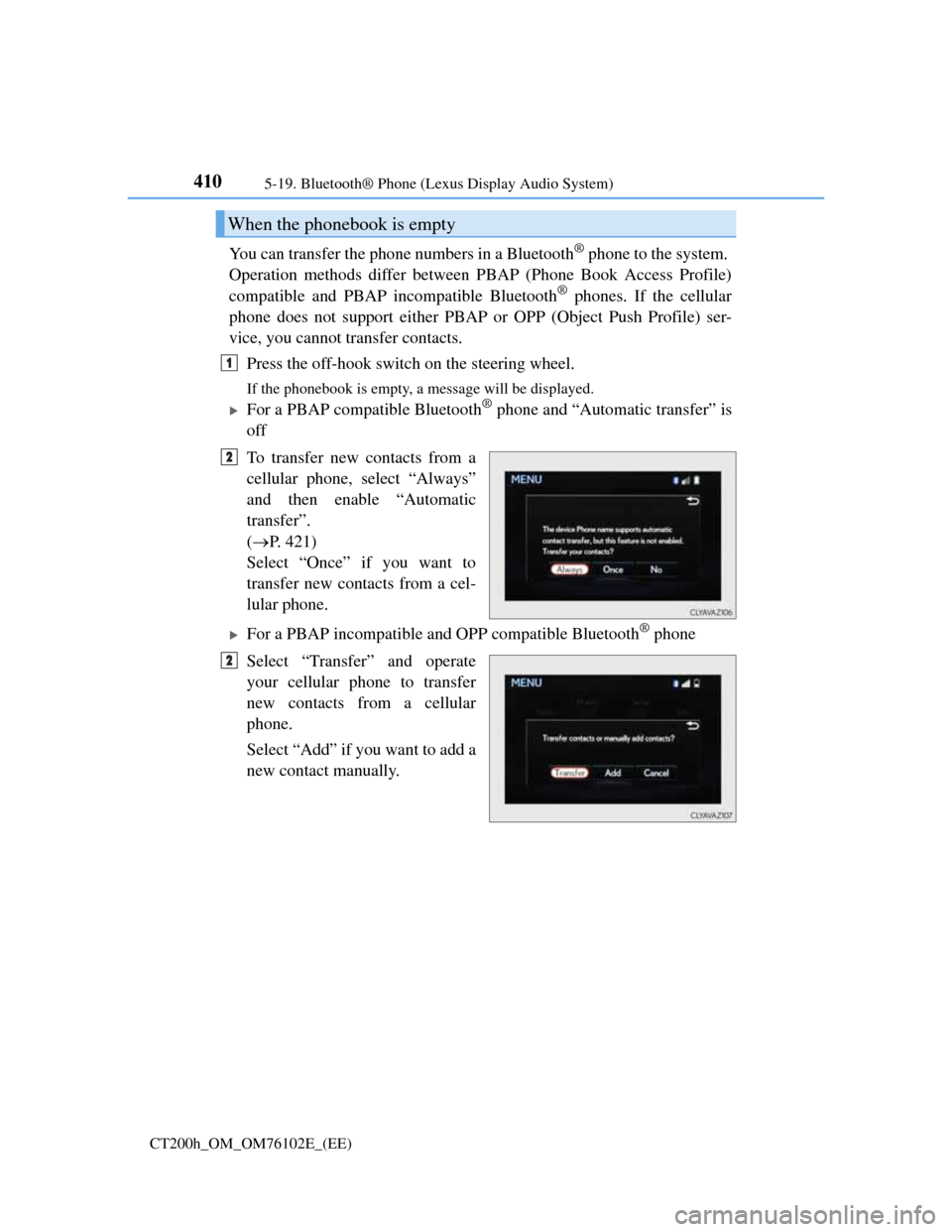
4105-19. Bluetooth® Phone (Lexus Display Audio System)
CT200h_OM_OM76102E_(EE)
You can transfer the phone numbers in a Bluetooth® phone to the system.
Operation methods differ between PBAP (Phone Book Access Profile)
compatible and PBAP incompatible Bluetooth
® phones. If the cellular
phone does not support either PBAP or OPP (Object Push Profile) ser-
vice, you cannot transfer contacts.
Press the off-hook switch on the steering wheel.
If the phonebook is empty, a message will be displayed.
For a PBAP compatible Bluetooth® phone and “Automatic transfer” is
off
To transfer new contacts from a
cellular phone, select “Always”
and then enable “Automatic
transfer”.
(P. 421)
Select “Once” if you want to
transfer new contacts from a cel-
lular phone.
For a PBAP incompatible and OPP compatible Bluetooth® phone
Select “Transfer” and operate
your cellular phone to transfer
new contacts from a cellular
phone.
Select “Add” if you want to add a
new contact manually.
When the phonebook is empty
1
2
2
Page 417 of 688
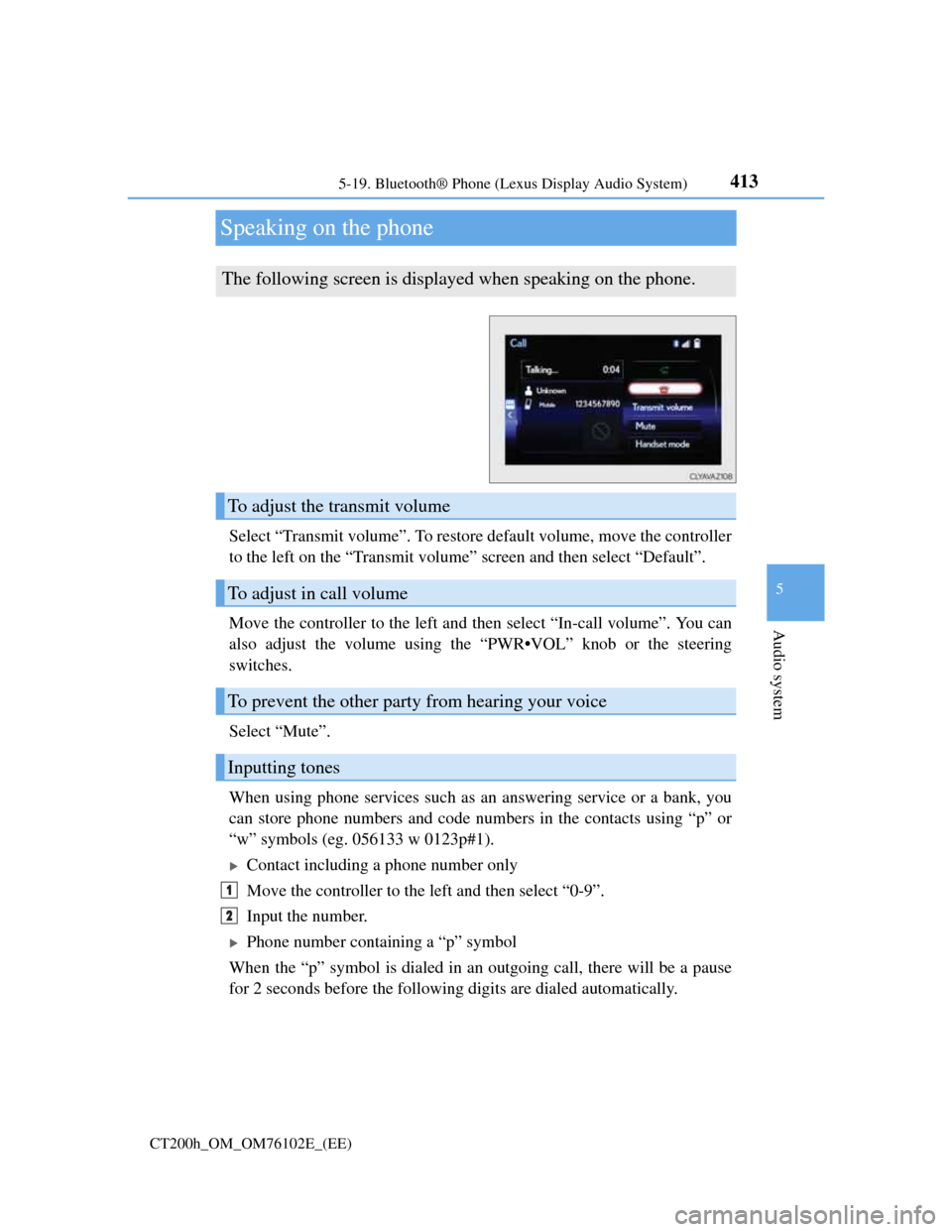
413
5 5-19. Bluetooth® Phone (Lexus Display Audio System)
Audio system
CT200h_OM_OM76102E_(EE)
Speaking on the phone
Select “Transmit volume”. To restore default volume, move the controller
to the left on the “Transmit volume” screen and then select “Default”.
Move the controller to the left and then select “In-call volume”. You can
also adjust the volume using the “PWR•VOL” knob or the steering
switches.
Select “Mute”.
When using phone services such as an answering service or a bank, you
can store phone numbers and code numbers in the contacts using “p” or
“w” symbols (eg. 056133 w 0123p#1).
Contact including a phone number only
Move the controller to the left and then select “0-9”.
Input the number.
Phone number containing a “p” symbol
When the “p” symbol is dialed in an outgoing call, there will be a pause
for 2 seconds before the following digits are dialed automatically.
The following screen is displayed when speaking on the phone.
To adjust the transmit volume
To adjust in call volume
To prevent the other party from hearing your voice
Inputting tones
1
2
Page 425 of 688
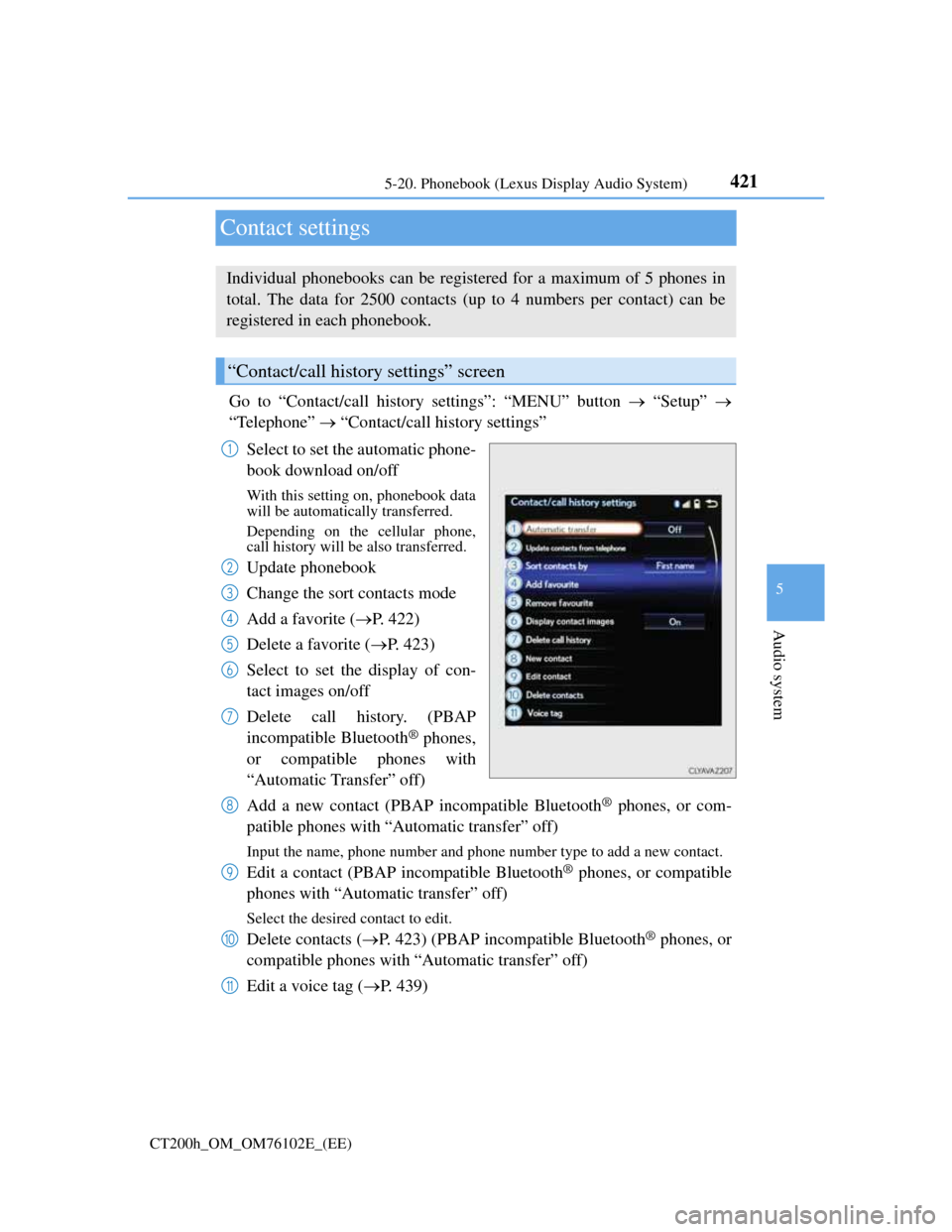
421
5 5-20. Phonebook (Lexus Display Audio System)
Audio system
CT200h_OM_OM76102E_(EE)
Contact settings
Go to “Contact/call history settings”: “MENU” button “Setup”
“Telephone” “Contact/call history settings”
Select to set the automatic phone-
book download on/off
With this setting on, phonebook data
will be automatically transferred.
Depending on the cellular phone,
call history will be also transferred.
Update phonebook
Change the sort contacts mode
Add a favorite (P. 422)
Delete a favorite (P. 423)
Select to set the display of con-
tact images on/off
Delete call history. (PBAP
incompatible Bluetooth
® phones,
or compatible phones with
“Automatic Transfer” off)
Add a new contact (PBAP incompatible Bluetooth
® phones, or com-
patible phones with “Automatic transfer” off)
Input the name, phone number and phone number type to add a new contact.
Edit a contact (PBAP incompatible Bluetooth® phones, or compatible
phones with “Automatic transfer” off)
Select the desired contact to edit.
Delete contacts (P. 423) (PBAP incompatible Bluetooth® phones, or
compatible phones with “Automatic transfer” off)
Edit a voice tag (P. 439)
Individual phonebooks can be registered for a maximum of 5 phones in
total. The data for 2500 contacts (up to 4 numbers per contact) can be
registered in each phonebook.
“Contact/call history settings” screen
1
2
3
4
5
6
7
8
9
10
11
Page 426 of 688
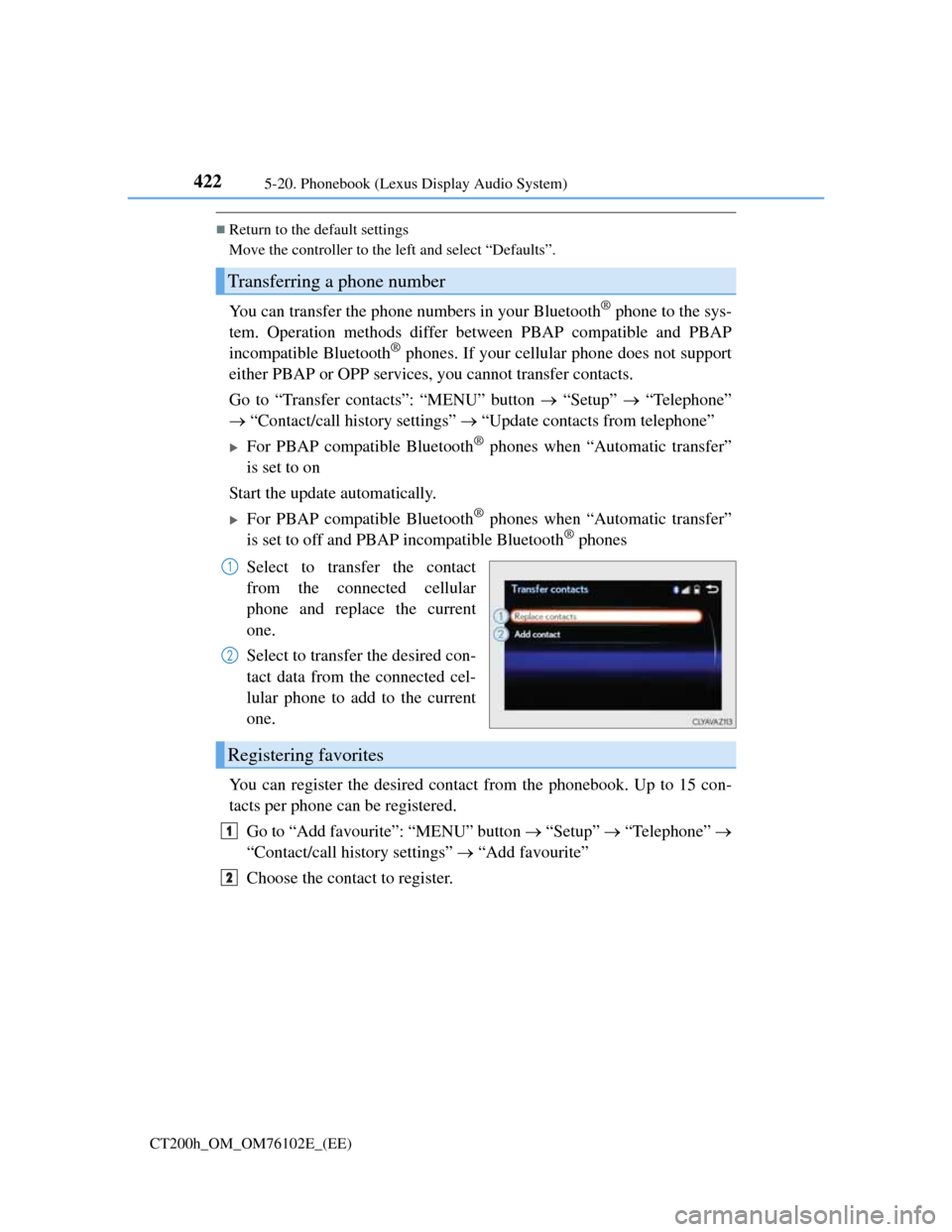
4225-20. Phonebook (Lexus Display Audio System)
CT200h_OM_OM76102E_(EE)
Return to the default settings
Move the controller to the left and select “Defaults”.
You can transfer the phone numbers in your Bluetooth® phone to the sys-
tem. Operation methods differ between PBAP compatible and PBAP
incompatible Bluetooth
® phones. If your cellular phone does not support
either PBAP or OPP services, you cannot transfer contacts.
Go to “Transfer contacts”: “MENU” button “Setup” “Telephone”
“Contact/call history settings” “Update contacts from telephone”
For PBAP compatible Bluetooth® phones when “Automatic transfer”
is set to on
Start the update automatically.
For PBAP compatible Bluetooth® phones when “Automatic transfer”
is set to off and PBAP incompatible Bluetooth® phones
Select to transfer the contact
from the connected cellular
phone and replace the current
one.
Select to transfer the desired con-
tact data from the connected cel-
lular phone to add to the current
one.
You can register the desired contact from the phonebook. Up to 15 con-
tacts per phone can be registered.
Go to “Add favourite”: “MENU” button “Setup” “Telephone”
“Contact/call history settings” “Add favourite”
Choose the contact to register.
Transferring a phone number
1
2
Registering favorites
1
2
Page 427 of 688
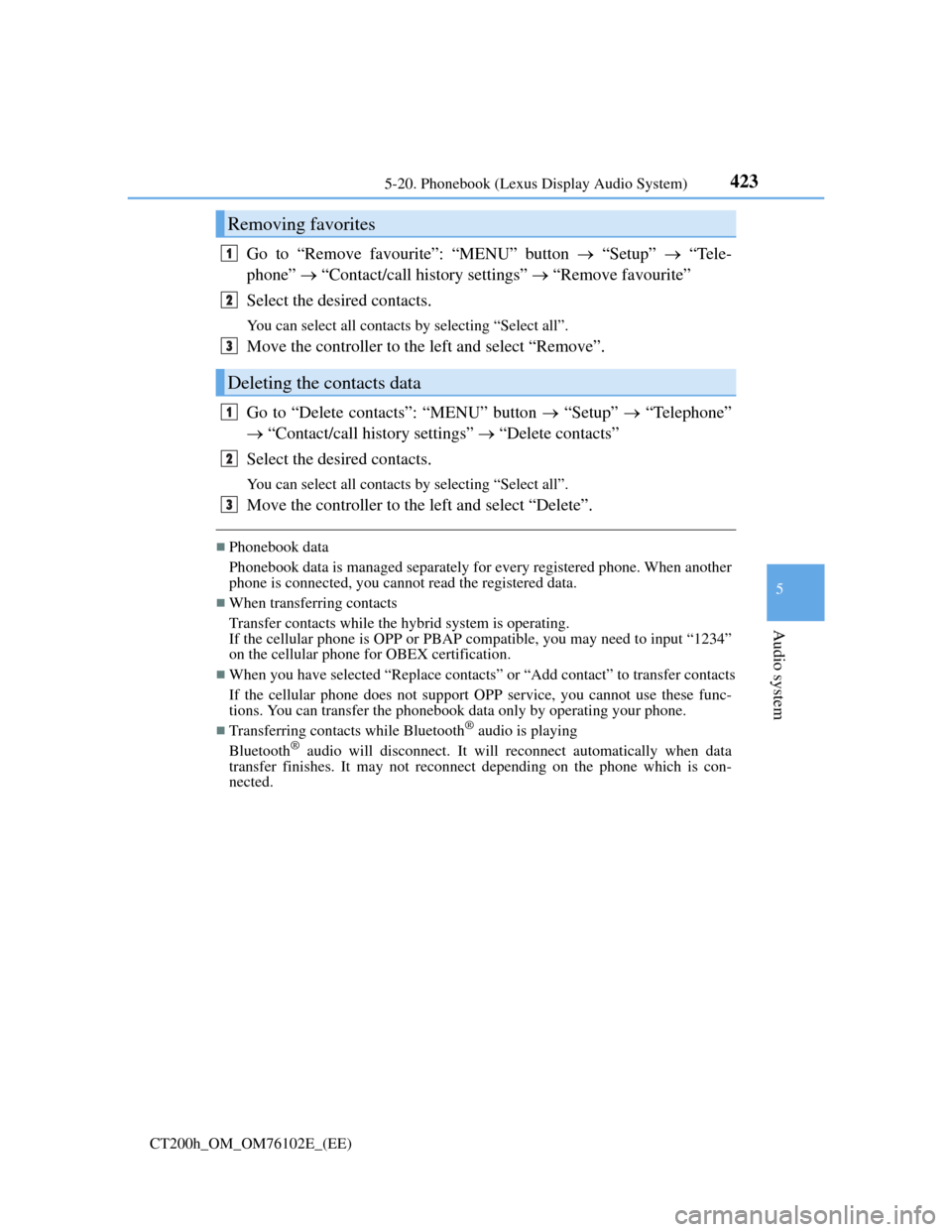
4235-20. Phonebook (Lexus Display Audio System)
5
Audio system
CT200h_OM_OM76102E_(EE)
Go to “Remove favourite”: “MENU” button “Setup” “Tele-
phone” “Contact/call history settings” “Remove favourite”
Select the desired contacts.
You can select all contacts by selecting “Select all”.
Move the controller to the left and select “Remove”.
Go to “Delete contacts”: “MENU” button “Setup” “Telephone”
“Contact/call history settings” “Delete contacts”
Select the desired contacts.
You can select all contacts by selecting “Select all”.
Move the controller to the left and select “Delete”.
Phonebook data
Phonebook data is managed separately for every registered phone. When another
phone is connected, you cannot read the registered data.
When transferring contacts
Transfer contacts while the hybrid system is operating.
If the cellular phone is OPP or PBAP compatible, you may need to input “1234”
on the cellular phone for OBEX certification.
When you have selected “Replace contacts” or “Add contact” to transfer contacts
If the cellular phone does not support OPP service, you cannot use these func-
tions. You can transfer the phonebook data only by operating your phone.
Transferring contacts while Bluetooth® audio is playing
Bluetooth® audio will disconnect. It will reconnect automatically when data
transfer finishes. It may not reconnect depending on the phone which is con-
nected.
Removing favorites
Deleting the contacts data
1
2
3
1
2
3
Page 430 of 688
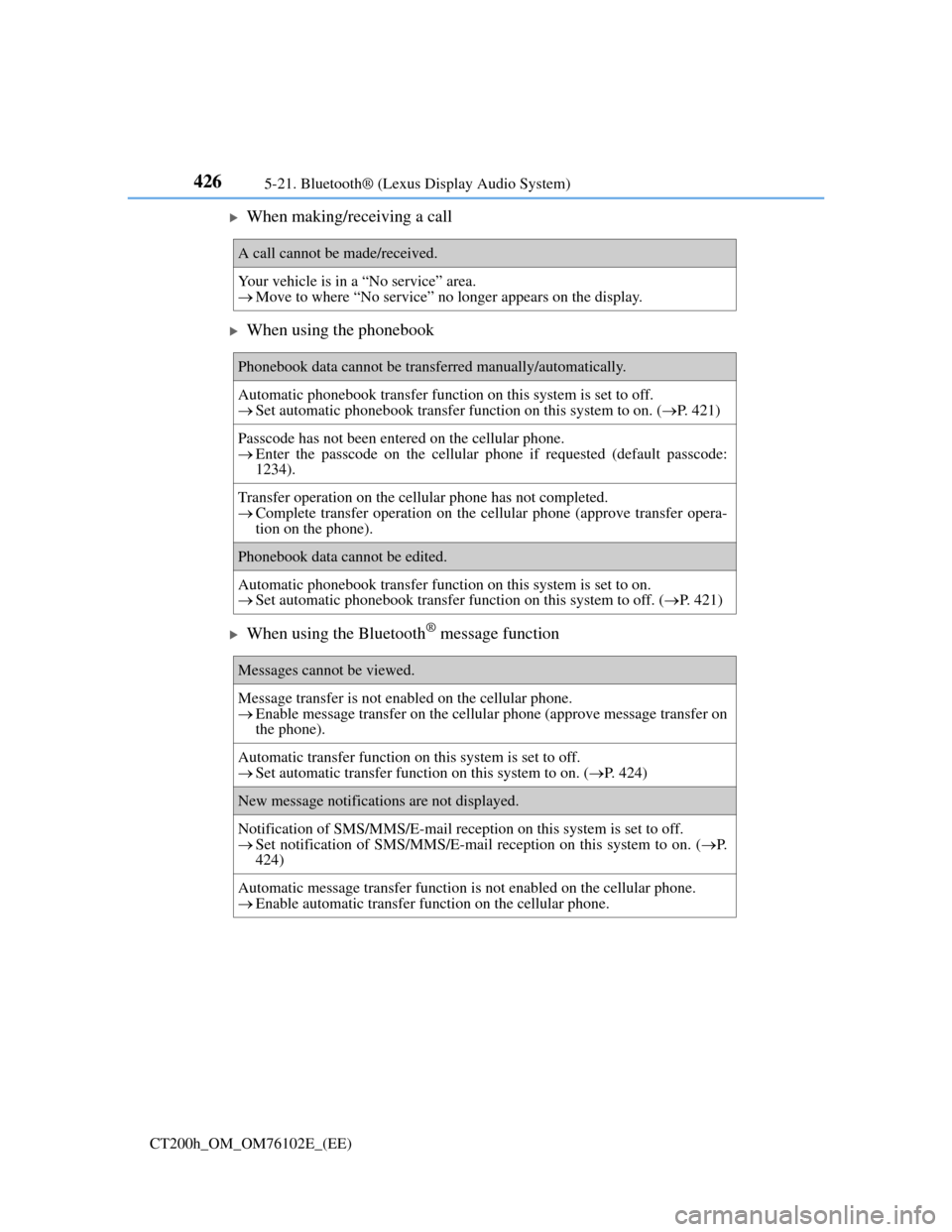
4265-21. Bluetooth® (Lexus Display Audio System)
CT200h_OM_OM76102E_(EE)
When making/receiving a call
When using the phonebook
When using the Bluetooth® message function
A call cannot be made/received.
Your vehicle is in a “No service” area.
Move to where “No service” no longer appears on the display.
Phonebook data cannot be transferred manually/automatically.
Automatic phonebook transfer function on this system is set to off.
Set automatic phonebook transfer function on this system to on. (P. 421)
Passcode has not been entered on the cellular phone.
Enter the passcode on the cellular phone if requested (default passcode:
1234).
Transfer operation on the cellular phone has not completed.
Complete transfer operation on the cellular phone (approve transfer opera-
tion on the phone).
Phonebook data cannot be edited.
Automatic phonebook transfer function on this system is set to on.
Set automatic phonebook transfer function on this system to off. (P. 421)
Messages cannot be viewed.
Message transfer is not enabled on the cellular phone.
Enable message transfer on the cellular phone (approve message transfer on
the phone).
Automatic transfer function on this system is set to off.
Set automatic transfer function on this system to on. (P. 424)
New message notifications are not displayed.
Notification of SMS/MMS/E-mail reception on this system is set to off.
Set notification of SMS/MMS/E-mail reception on this system to on. (P.
424)
Automatic message transfer function is not enabled on the cellular phone.
Enable automatic transfer function on the cellular phone.
Page 431 of 688
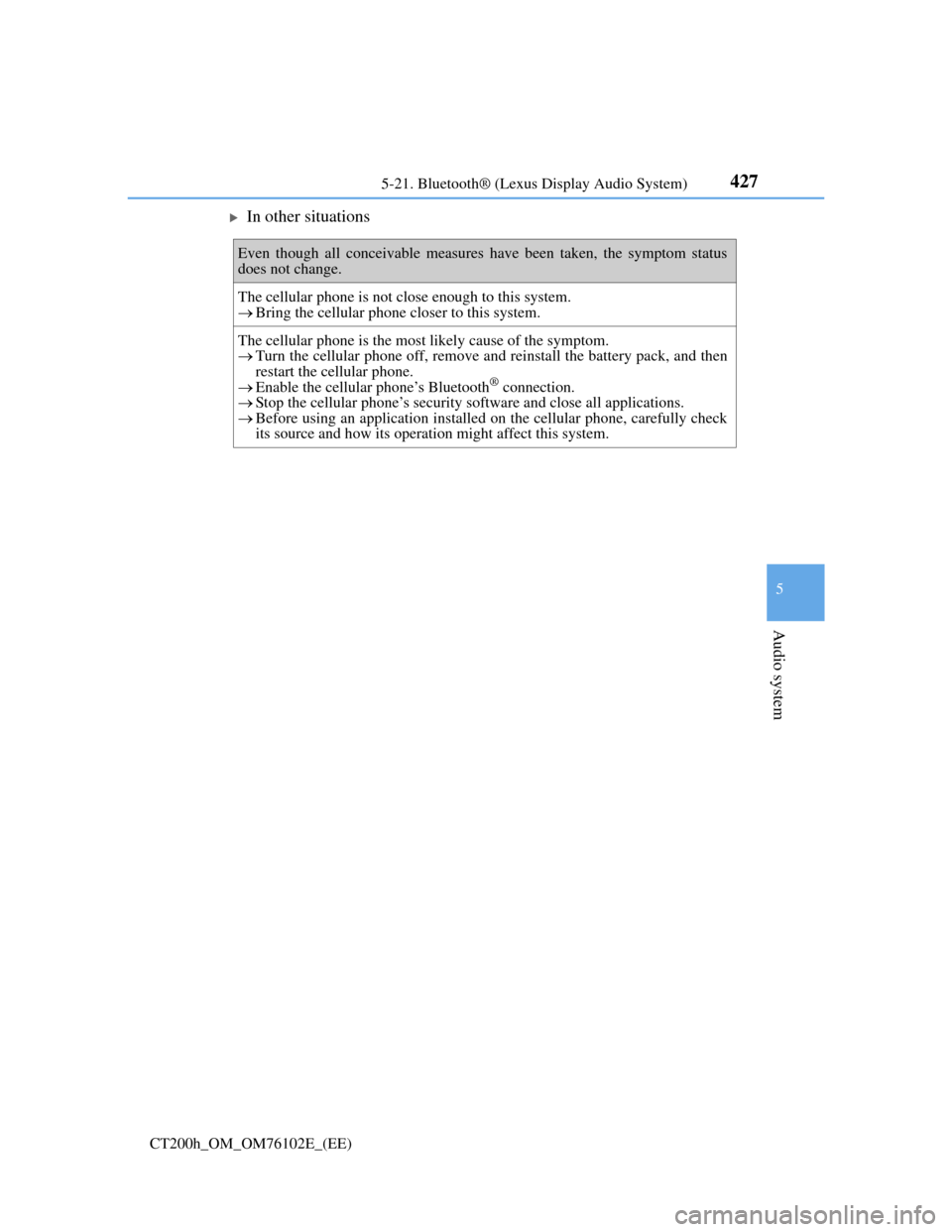
4275-21. Bluetooth® (Lexus Display Audio System)
5
Audio system
CT200h_OM_OM76102E_(EE)
In other situations
Even though all conceivable measures have been taken, the symptom status
does not change.
The cellular phone is not close enough to this system.
Bring the cellular phone closer to this system.
The cellular phone is the most likely cause of the symptom.
Turn the cellular phone off, remove and reinstall the battery pack, and then
restart the cellular phone.
Enable the cellular phone’s Bluetooth
® connection.
Stop the cellular phone’s security software and close all applications.
Before using an application installed on the cellular phone, carefully check
its source and how its operation might affect this system.