display Lexus CT200h 2014 Navigation manual (in English)
[x] Cancel search | Manufacturer: LEXUS, Model Year: 2014, Model line: CT200h, Model: Lexus CT200h 2014Pages: 410, PDF Size: 42.88 MB
Page 19 of 410
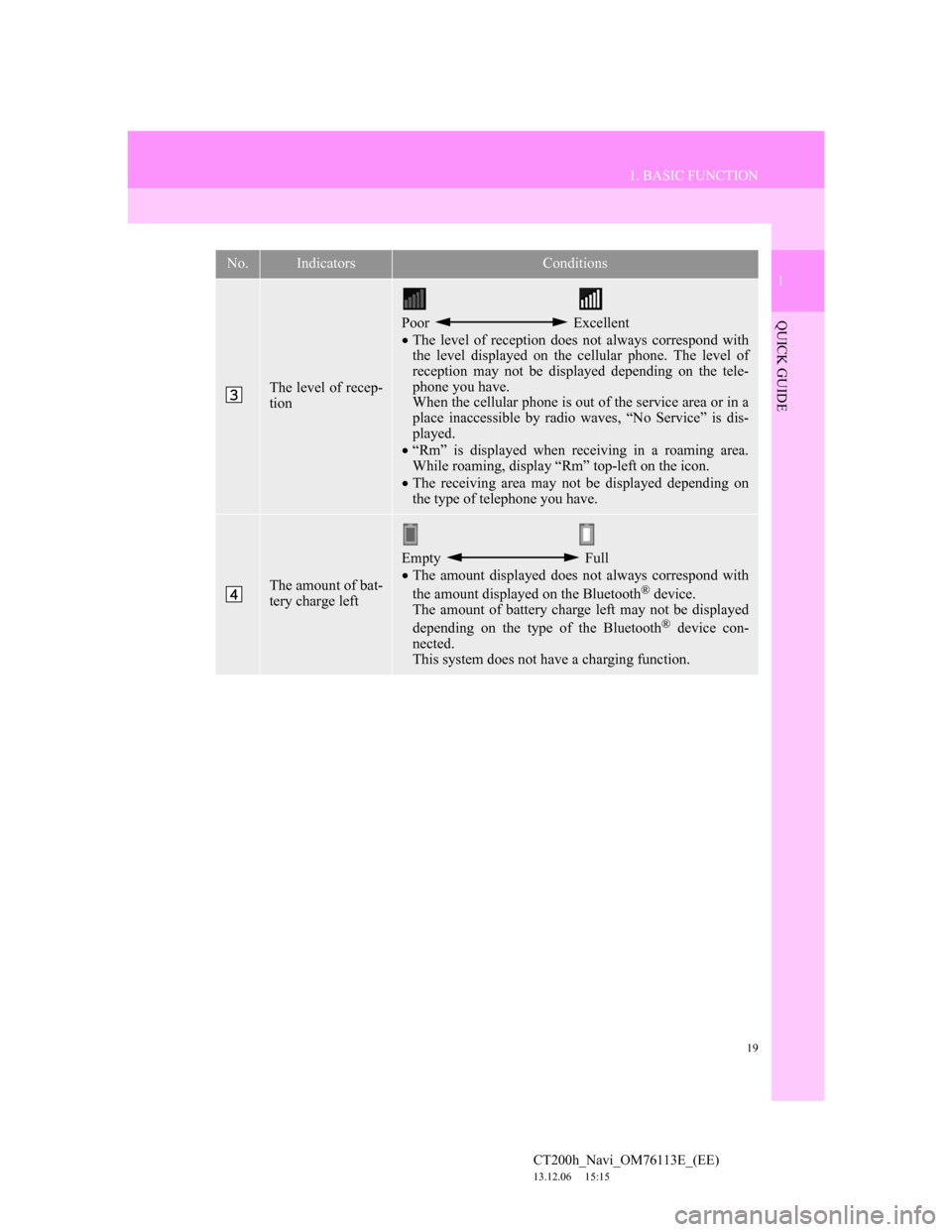
19
1. BASIC FUNCTION
1
QUICK GUIDE
CT200h_Navi_OM76113E_(EE)
13.12.06 15:15
The level of recep-
tion
Poor Excellent
The level of reception does not always correspond with
the level displayed on the cellular phone. The level of
reception may not be displayed depending on the tele-
phone you have.
When the cellular phone is out of the service area or in a
place inaccessible by radio waves, “No Service” is dis-
played.
“Rm” is displayed when receiving in a roaming area.
While roaming, display “Rm” top-left on the icon.
The receiving area may not be displayed depending on
the type of telephone you have.
The amount of bat-
tery charge left
Empty Full
The amount displayed does not always correspond with
the amount displayed on the Bluetooth
® device.
The amount of battery charge left may not be displayed
depending on the type of the Bluetooth
® device con-
nected.
This system does not have a charging function.
No.IndicatorsConditions
Page 20 of 410
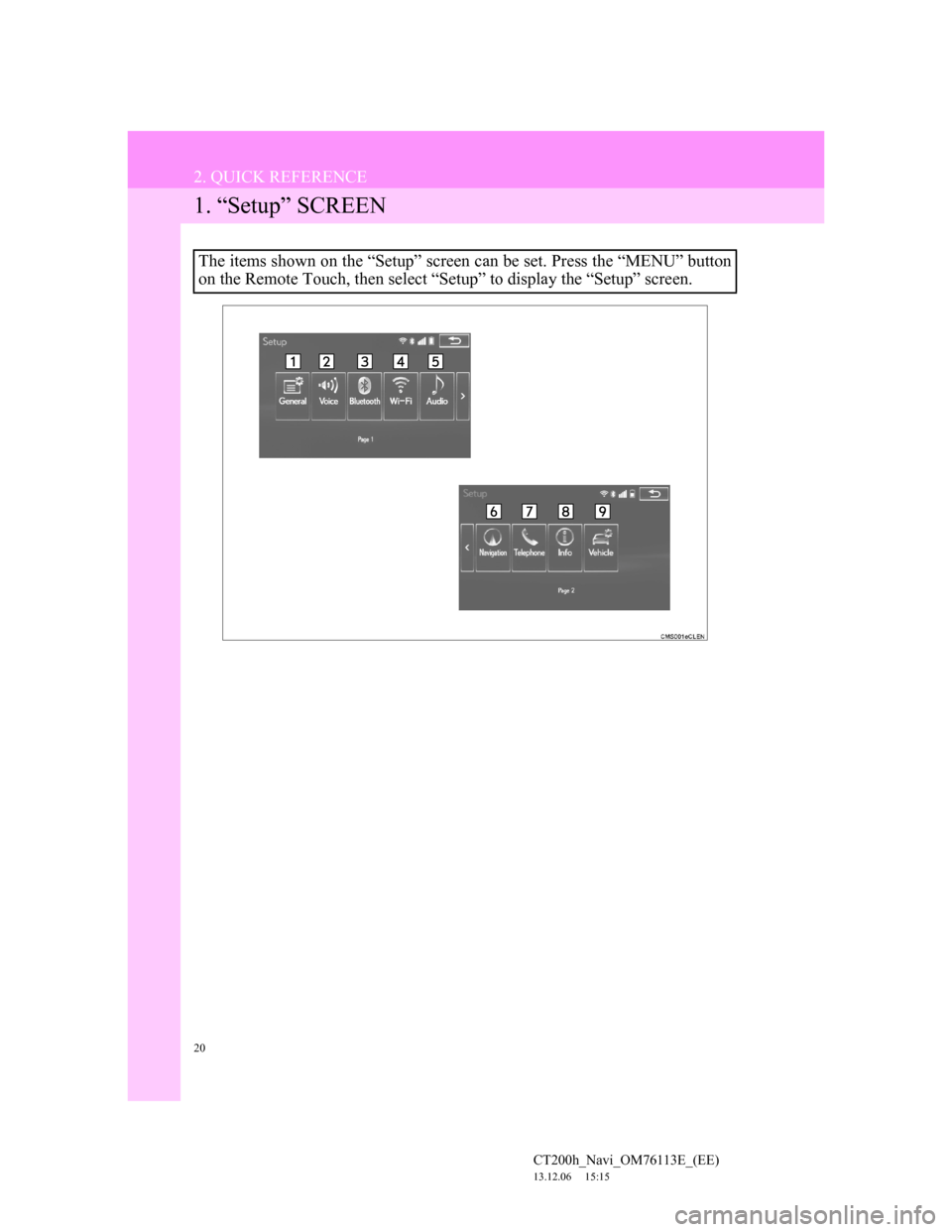
20
CT200h_Navi_OM76113E_(EE)
13.12.06 15:15
2. QUICK REFERENCE
1. “Setup” SCREEN
The items shown on the “Setup” screen can be set. Press the “MENU” button
on the Remote Touch, then select “Setup” to display the “Setup” screen.
Page 21 of 410
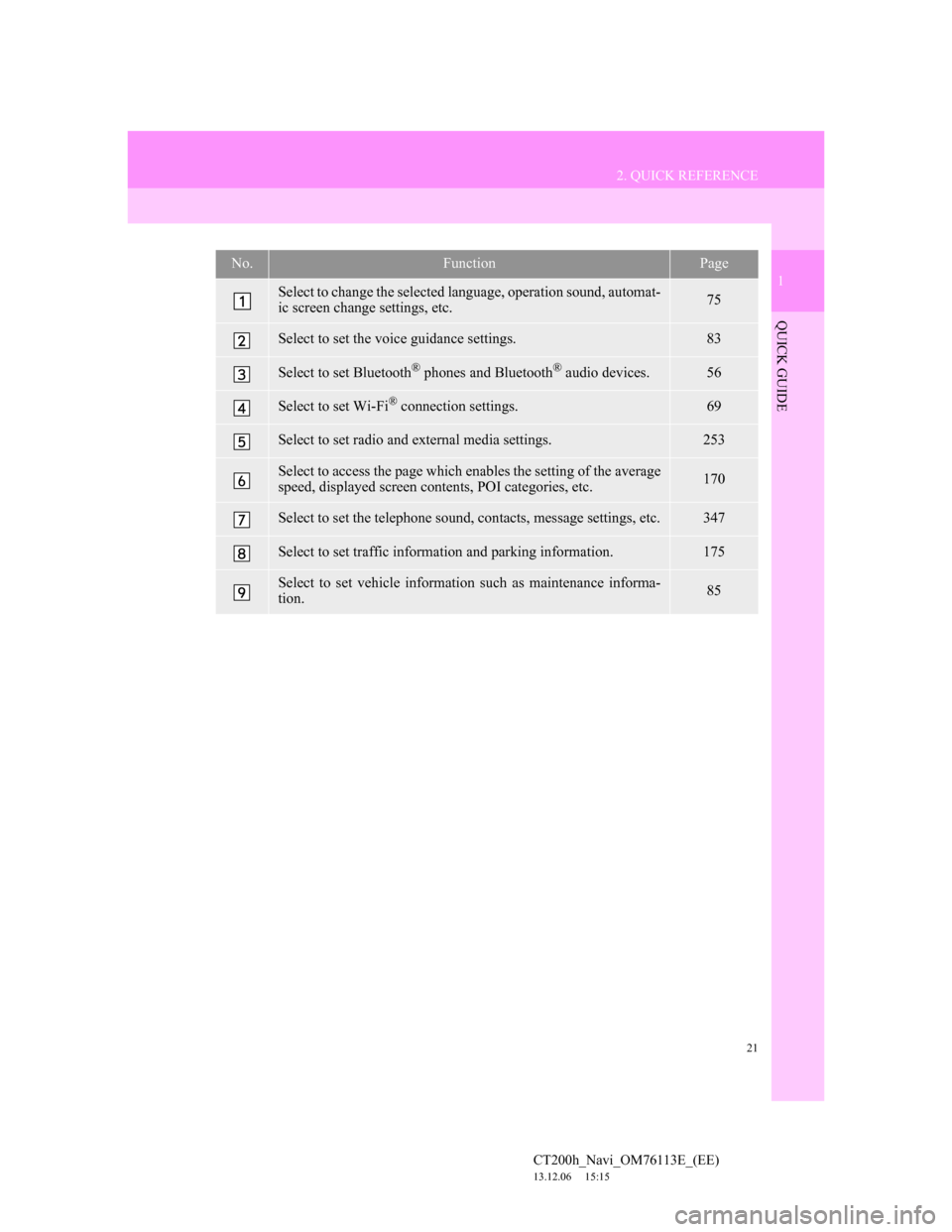
21
2. QUICK REFERENCE
1
QUICK GUIDE
CT200h_Navi_OM76113E_(EE)
13.12.06 15:15
No.FunctionPage
Select to change the selected language, operation sound, automat-
ic screen change settings, etc.75
Select to set the voice guidance settings.83
Select to set Bluetooth® phones and Bluetooth® audio devices.56
Select to set Wi-Fi® connection settings.69
Select to set radio and external media settings.253
Select to access the page which enables the setting of the average
speed, displayed screen contents, POI categories, etc.170
Select to set the telephone sound, contacts, message settings, etc.347
Select to set traffic information and parking information.175
Select to set vehicle information such as maintenance informa-
tion.85
Page 22 of 410
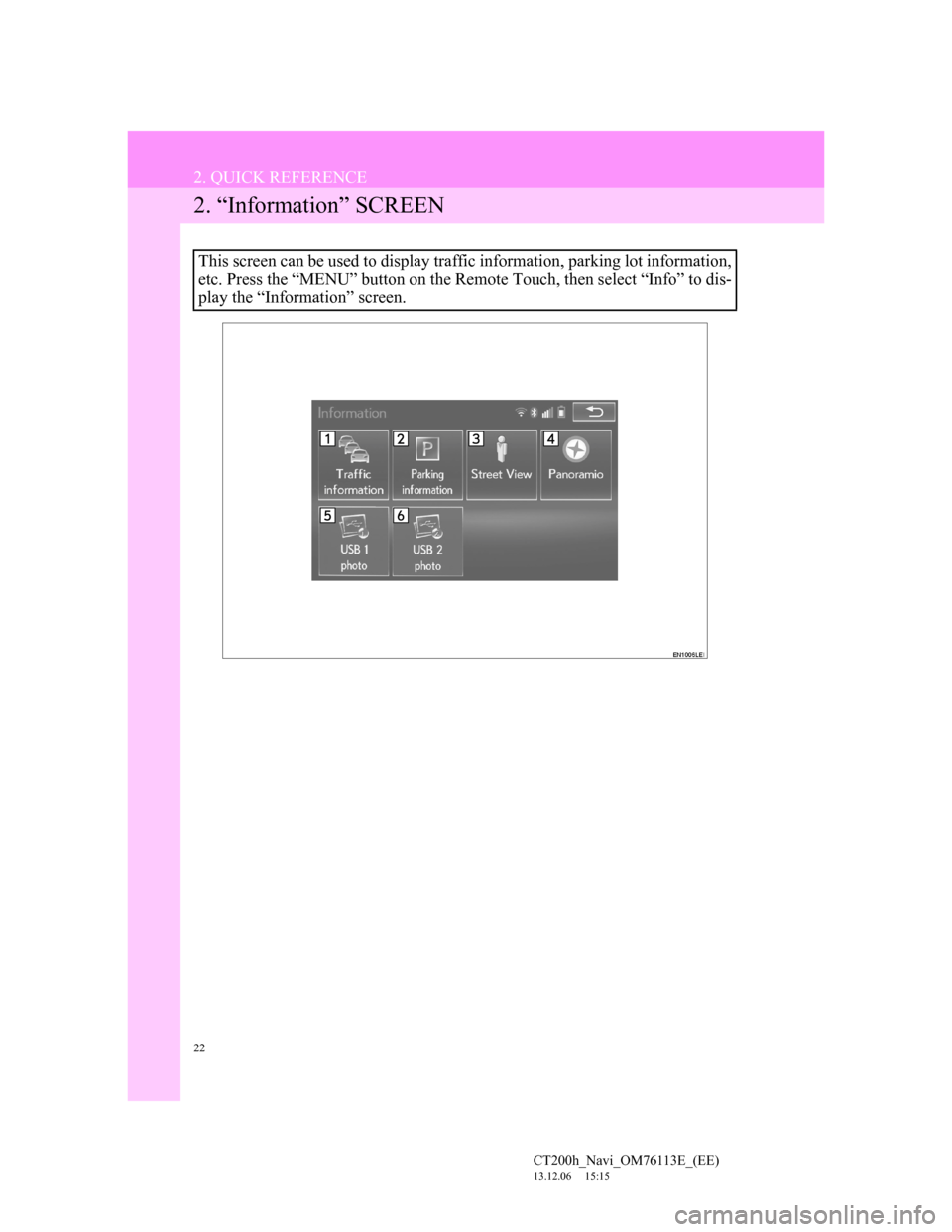
22
2. QUICK REFERENCE
CT200h_Navi_OM76113E_(EE)
13.12.06 15:15
2. “Information” SCREEN
This screen can be used to display traffic information, parking lot information,
etc. Press the “MENU” button on the Remote Touch, then select “Info” to dis-
play the “Information” screen.
Page 23 of 410
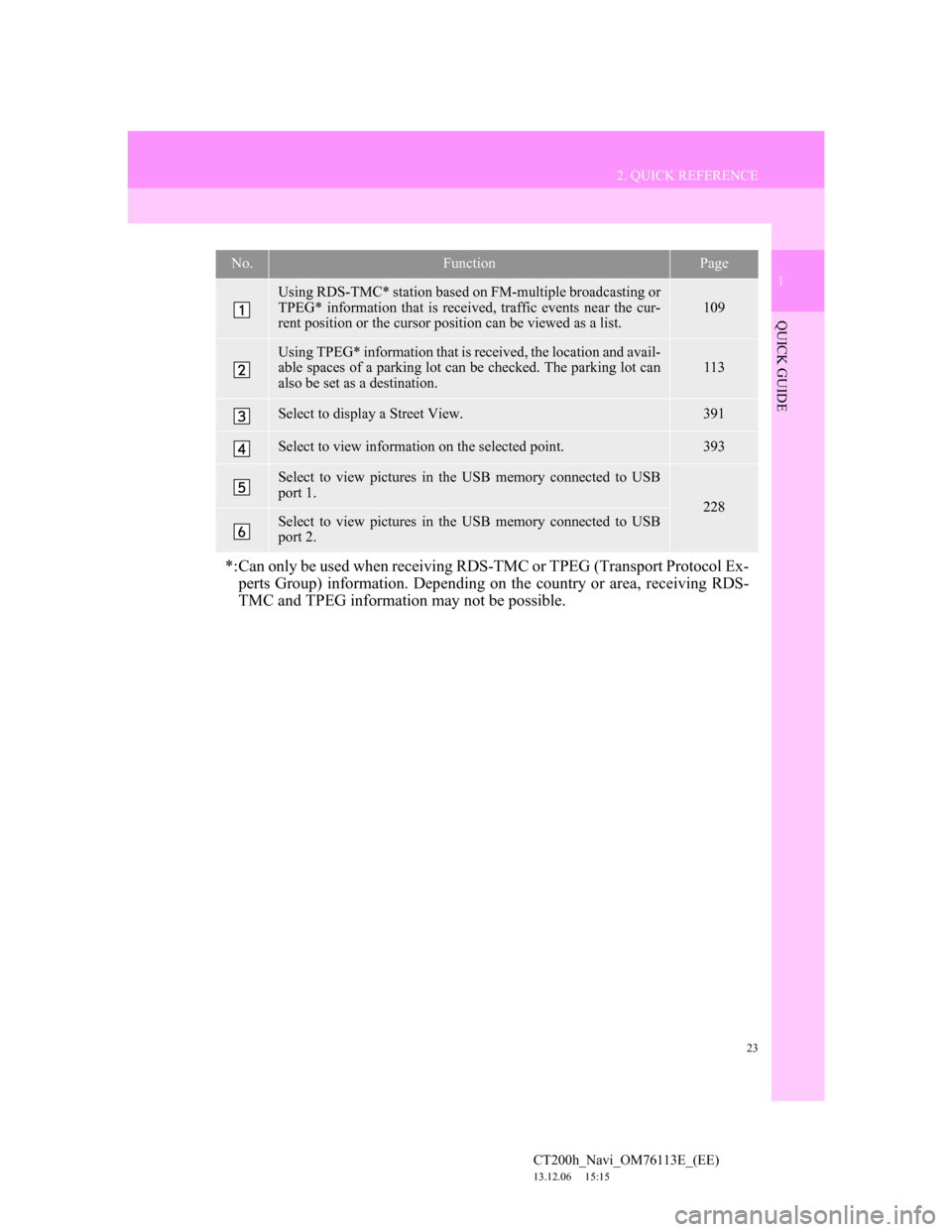
23
2. QUICK REFERENCE
1
QUICK GUIDE
CT200h_Navi_OM76113E_(EE)
13.12.06 15:15
No.FunctionPage
Using RDS-TMC* station based on FM-multiple broadcasting or
TPEG* information that is received, traffic events near the cur-
rent position or the cursor position can be viewed as a list.
109
Using TPEG* information that is received, the location and avail-
able spaces of a parking lot can be checked. The parking lot can
also be set as a destination.113
Select to display a Street View. 391
Select to view information on the selected point. 393
Select to view pictures in the USB memory connected to USB
port 1.
228Select to view pictures in the USB memory connected to USB
port 2.
*:Can only be used when receiving RDS-TMC or TPEG (Transport Protocol Ex-
perts Group) information. Depending on the country or area, receiving RDS-
TMC and TPEG information may not be possible.
Page 32 of 410
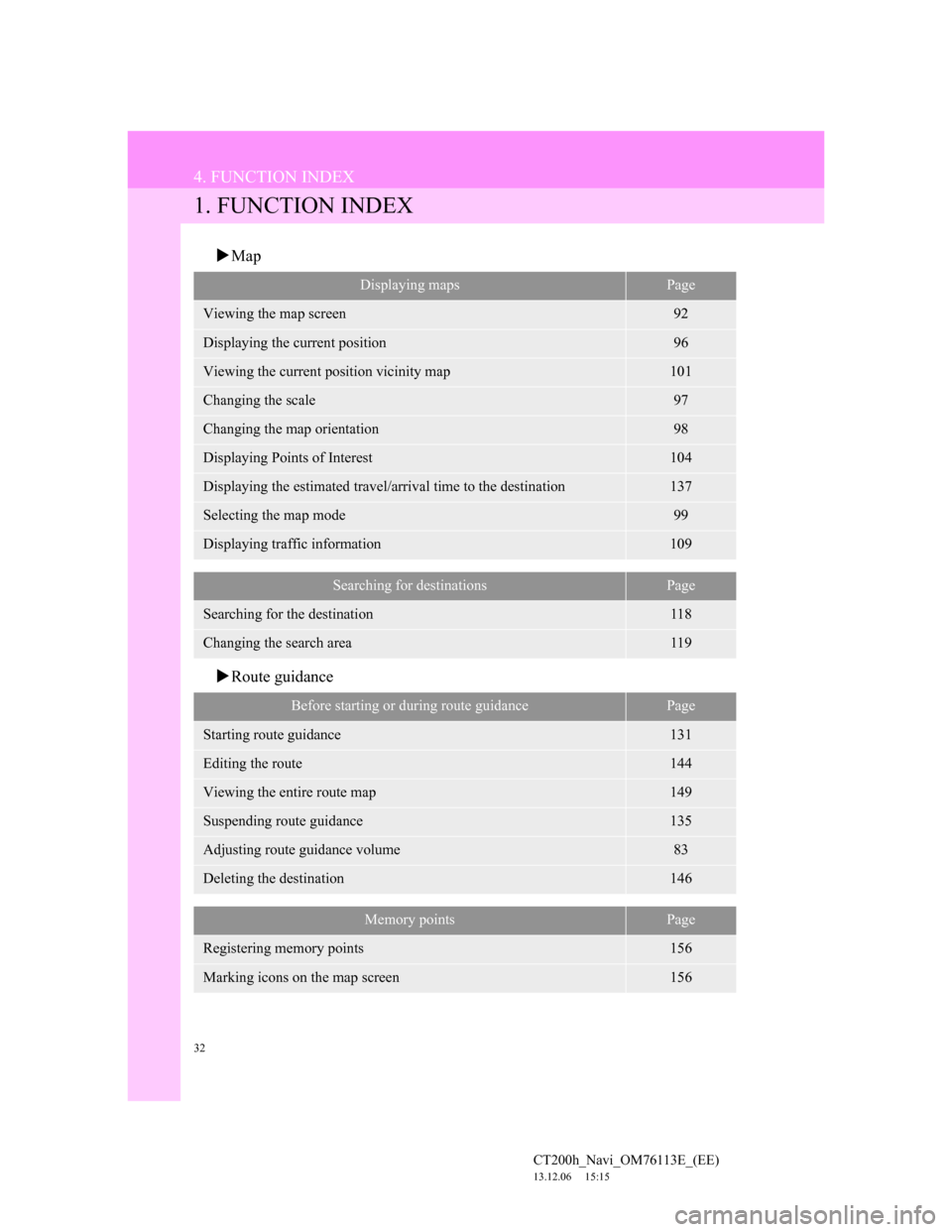
32
CT200h_Navi_OM76113E_(EE)
13.12.06 15:15
4. FUNCTION INDEX
1. FUNCTION INDEX
Map
Route guidance
Displaying mapsPage
Viewing the map screen92
Displaying the current position96
Viewing the current position vicinity map101
Changing the scale97
Changing the map orientation98
Displaying Points of Interest104
Displaying the estimated travel/arrival time to the destination137
Selecting the map mode99
Displaying traffic information109
Searching for destinationsPage
Searching for the destination118
Changing the search area119
Before starting or during route guidancePage
Starting route guidance131
Editing the route144
Viewing the entire route map149
Suspending route guidance135
Adjusting route guidance volume83
Deleting the destination146
Memory pointsPage
Registering memory points156
Marking icons on the map screen156
Page 33 of 410
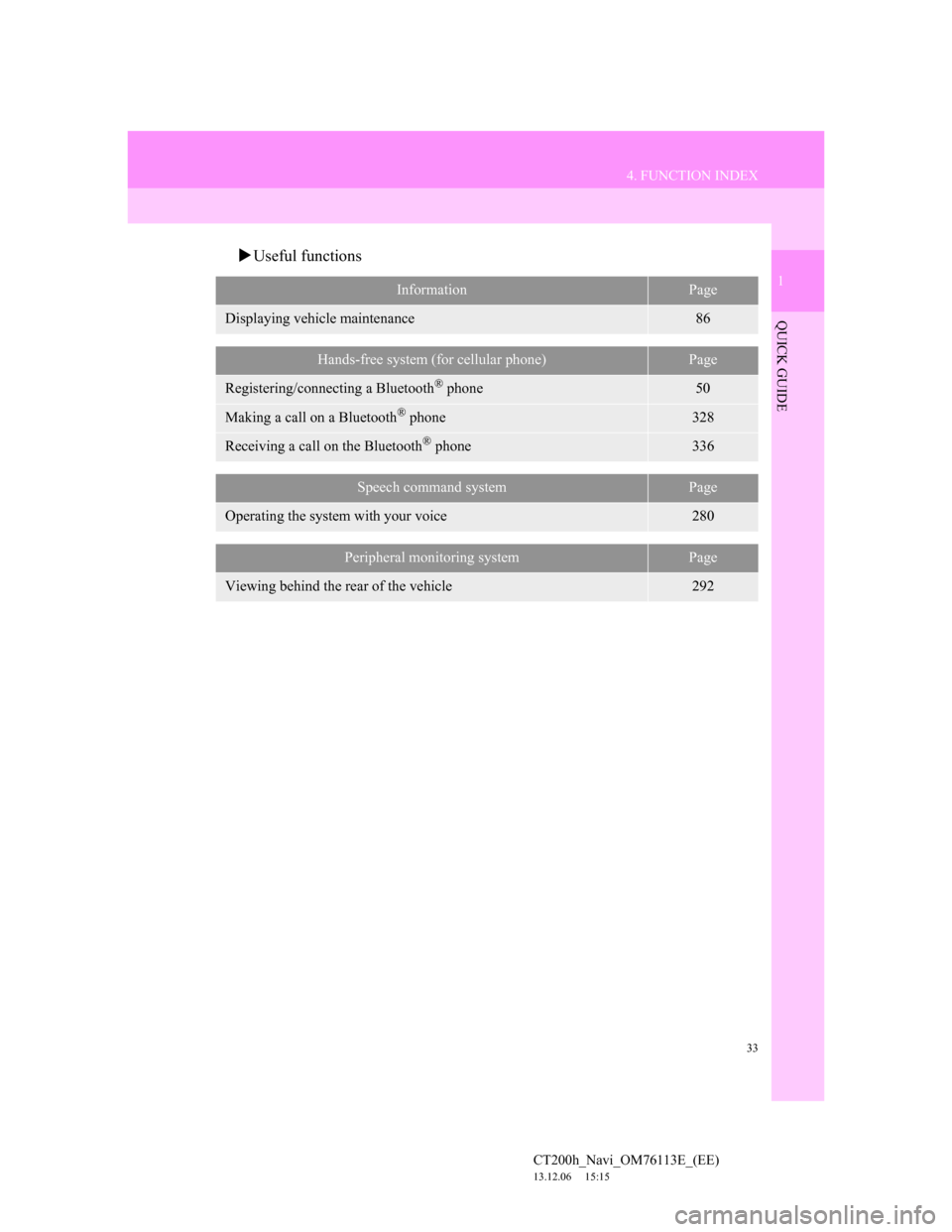
33
4. FUNCTION INDEX
1
QUICK GUIDE
CT200h_Navi_OM76113E_(EE)
13.12.06 15:15
Useful functions
InformationPage
Displaying vehicle maintenance86
Hands-free system (for cellular phone)Page
Registering/connecting a Bluetooth® phone50
Making a call on a Bluetooth® phone328
Receiving a call on the Bluetooth® phone336
Speech command systemPage
Operating the system with your voice280
Peripheral monitoring systemPage
Viewing behind the rear of the vehicle292
Page 34 of 410
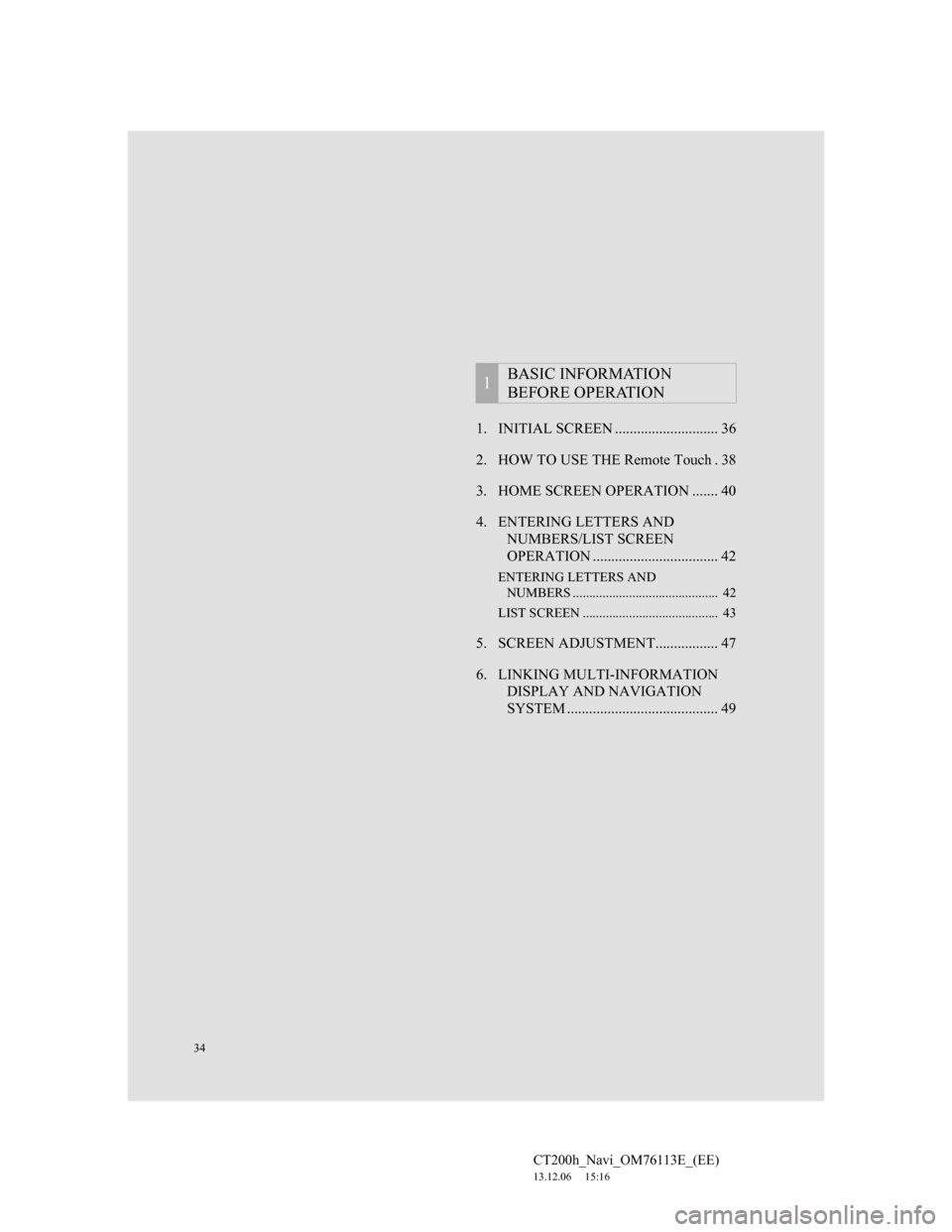
34
CT200h_Navi_OM76113E_(EE)
13.12.06 15:16
1. INITIAL SCREEN ............................ 36
2. HOW TO USE THE Remote Touch . 38
3. HOME SCREEN OPERATION ....... 40
4. ENTERING LETTERS AND
NUMBERS/LIST SCREEN
OPERATION .................................. 42
ENTERING LETTERS AND
NUMBERS ............................................ 42
LIST SCREEN ......................................... 43
5. SCREEN ADJUSTMENT................. 47
6. LINKING MULTI-INFORMATION
DISPLAY AND NAVIGATION
SYSTEM ......................................... 49
1BASIC INFORMATION
BEFORE OPERATION
Page 36 of 410
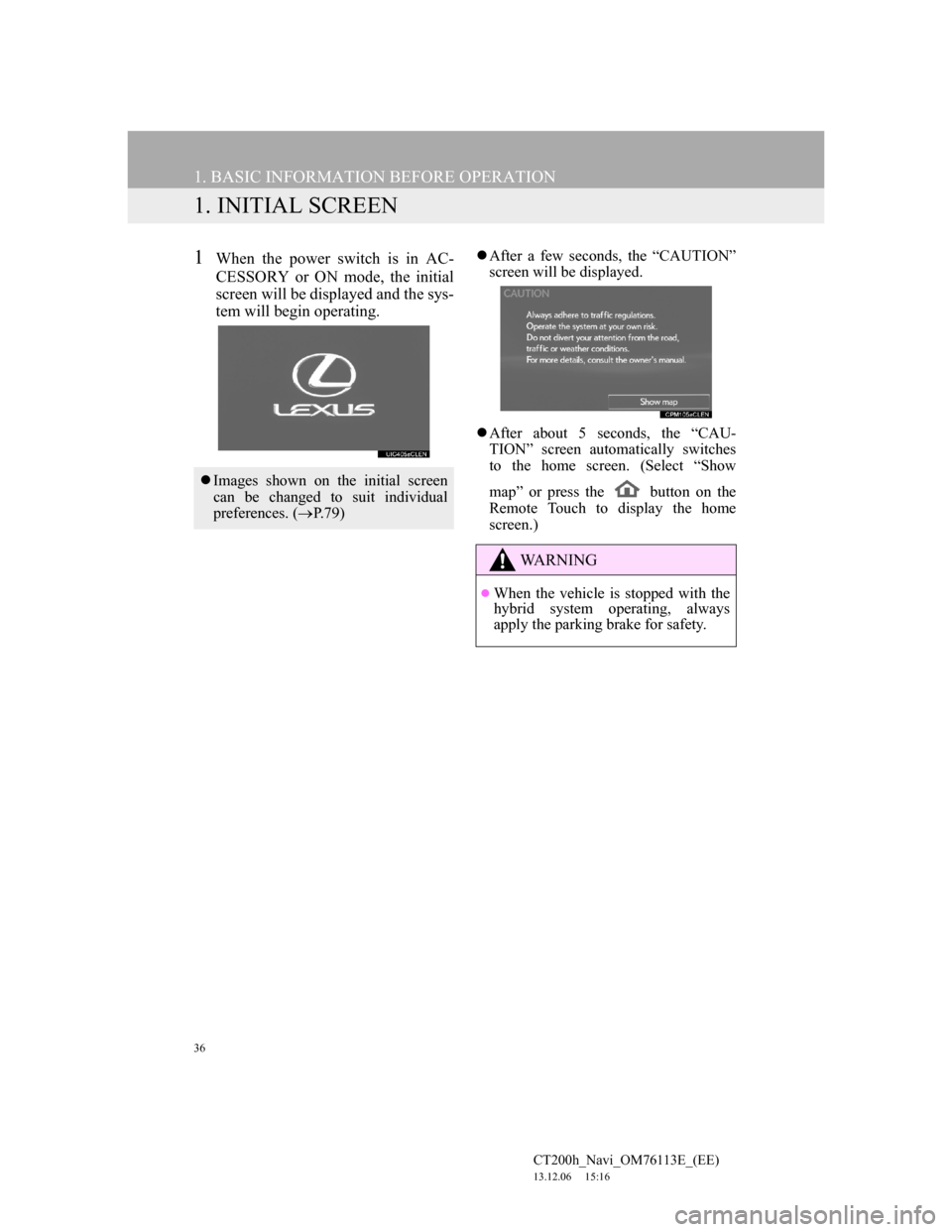
36
CT200h_Navi_OM76113E_(EE)
13.12.06 15:16
1. BASIC INFORMATION BEFORE OPERATION
1. INITIAL SCREEN
1When the power switch is in AC-
CESSORY or ON mode, the initial
screen will be displayed and the sys-
tem will begin operating.After a few seconds, the “CAUTION”
screen will be displayed.
After about 5 seconds, the “CAU-
TION” screen automatically switches
to the home screen. (Select “Show
map” or press the button on the
Remote Touch to display the home
screen.)
Images shown on the initial screen
can be changed to suit individual
preferences. (P.79)
WA R N I N G
When the vehicle is stopped with the
hybrid system operating, always
apply the parking brake for safety.
Page 37 of 410
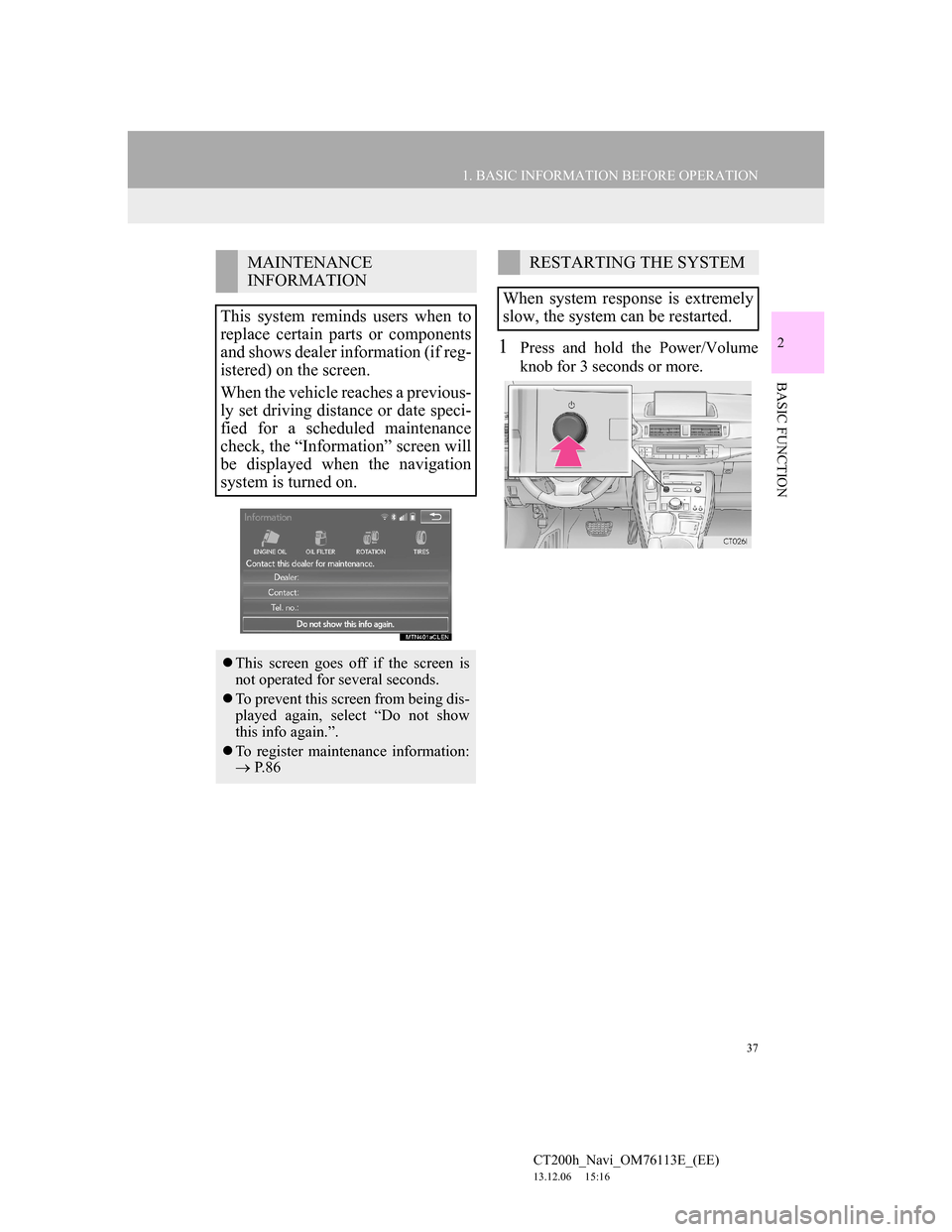
37
1. BASIC INFORMATION BEFORE OPERATION
2
BASIC FUNCTION
CT200h_Navi_OM76113E_(EE)
13.12.06 15:16
1Press and hold the Power/Volume
knob for 3 seconds or more.
MAINTENANCE
INFORMATION
This system reminds users when to
replace certain parts or components
and shows dealer information (if reg-
istered) on the screen.
When the vehicle reaches a previous-
ly set driving distance or date speci-
fied for a scheduled maintenance
check, the “Information” screen will
be displayed when the navigation
system is turned on.
This screen goes off if the screen is
not operated for several seconds.
To prevent this screen from being dis-
played again, select “Do not show
this info again.”.
To register maintenance information:
P. 8 6
RESTARTING THE SYSTEM
When system response is extremely
slow, the system can be restarted.