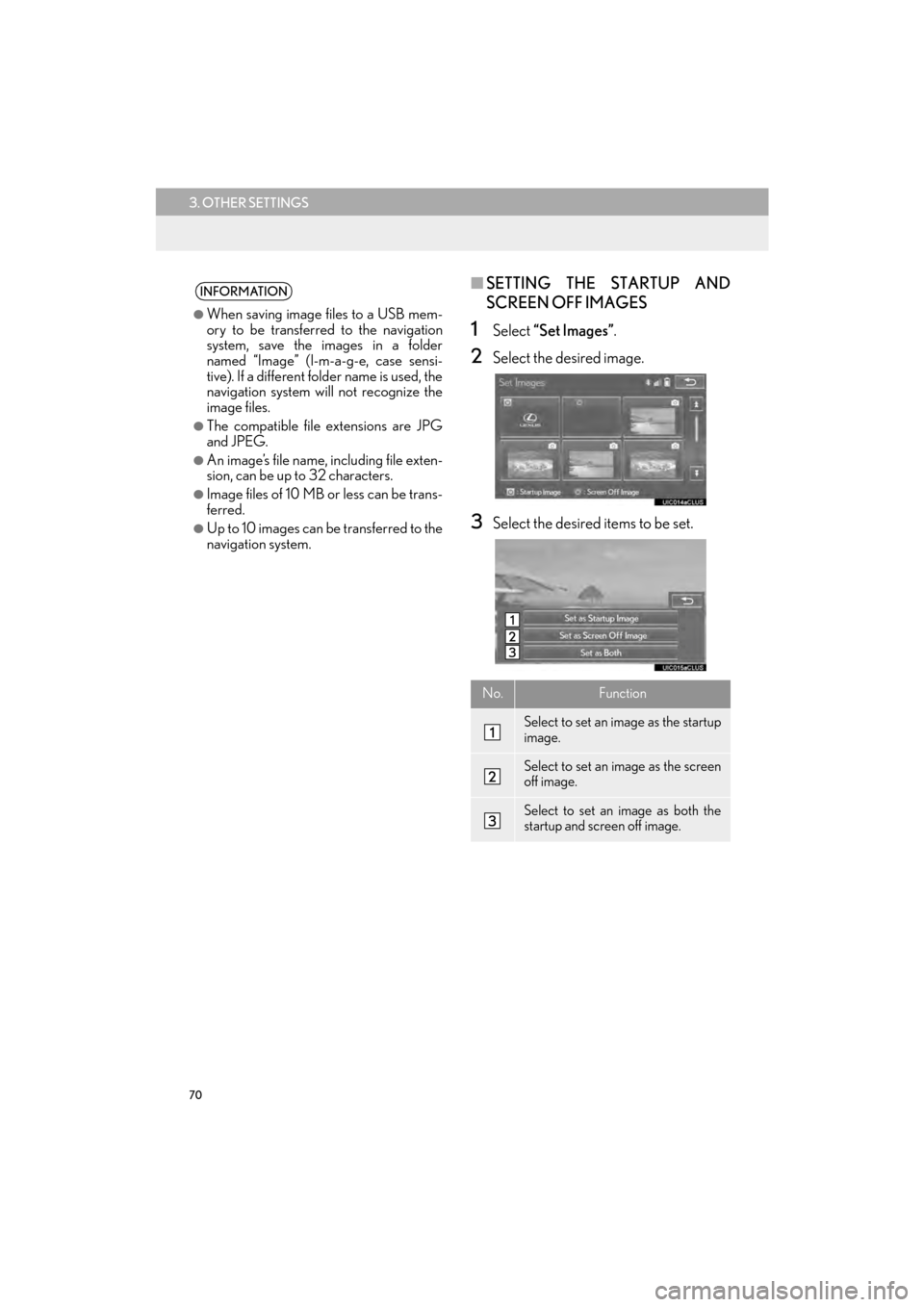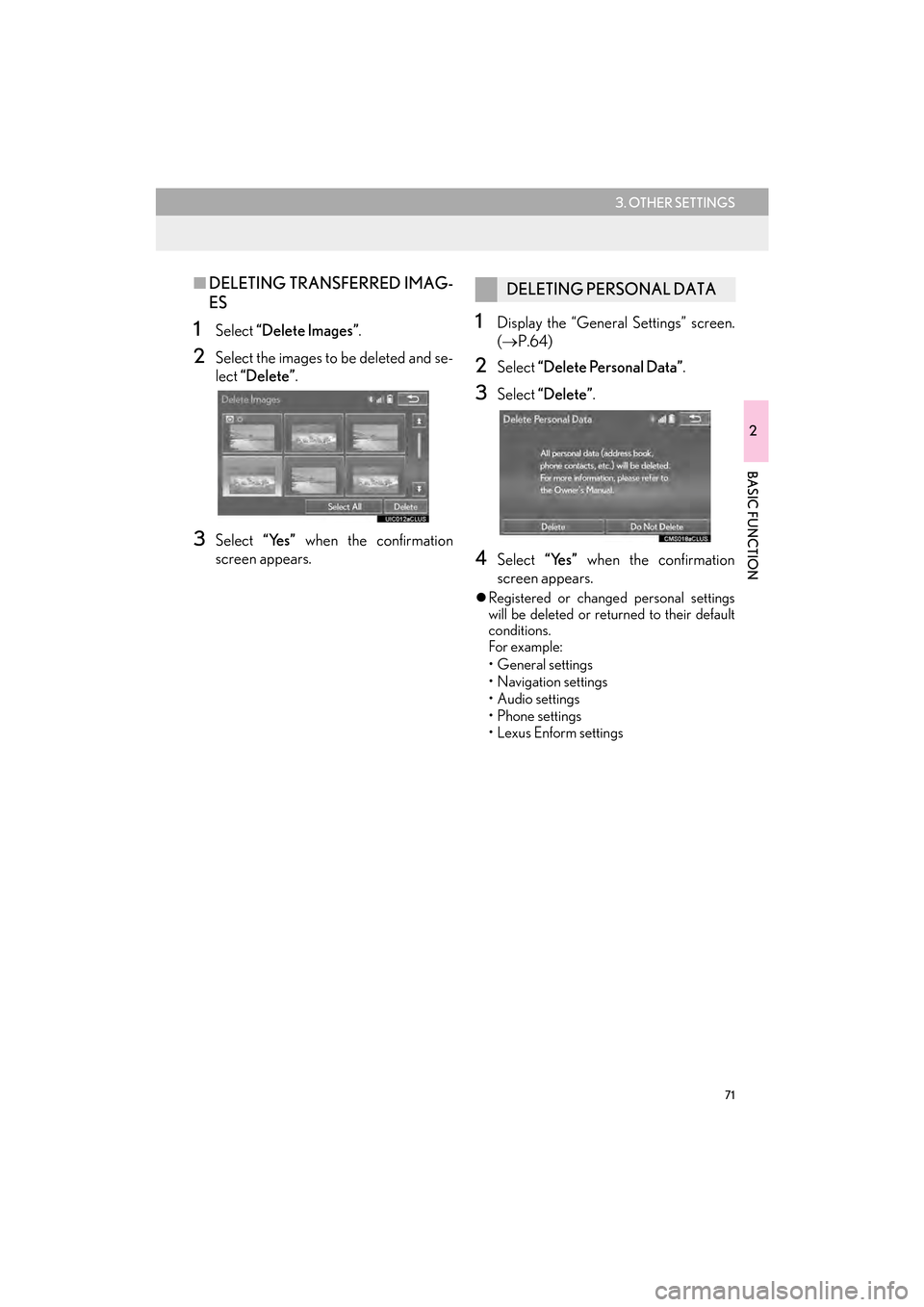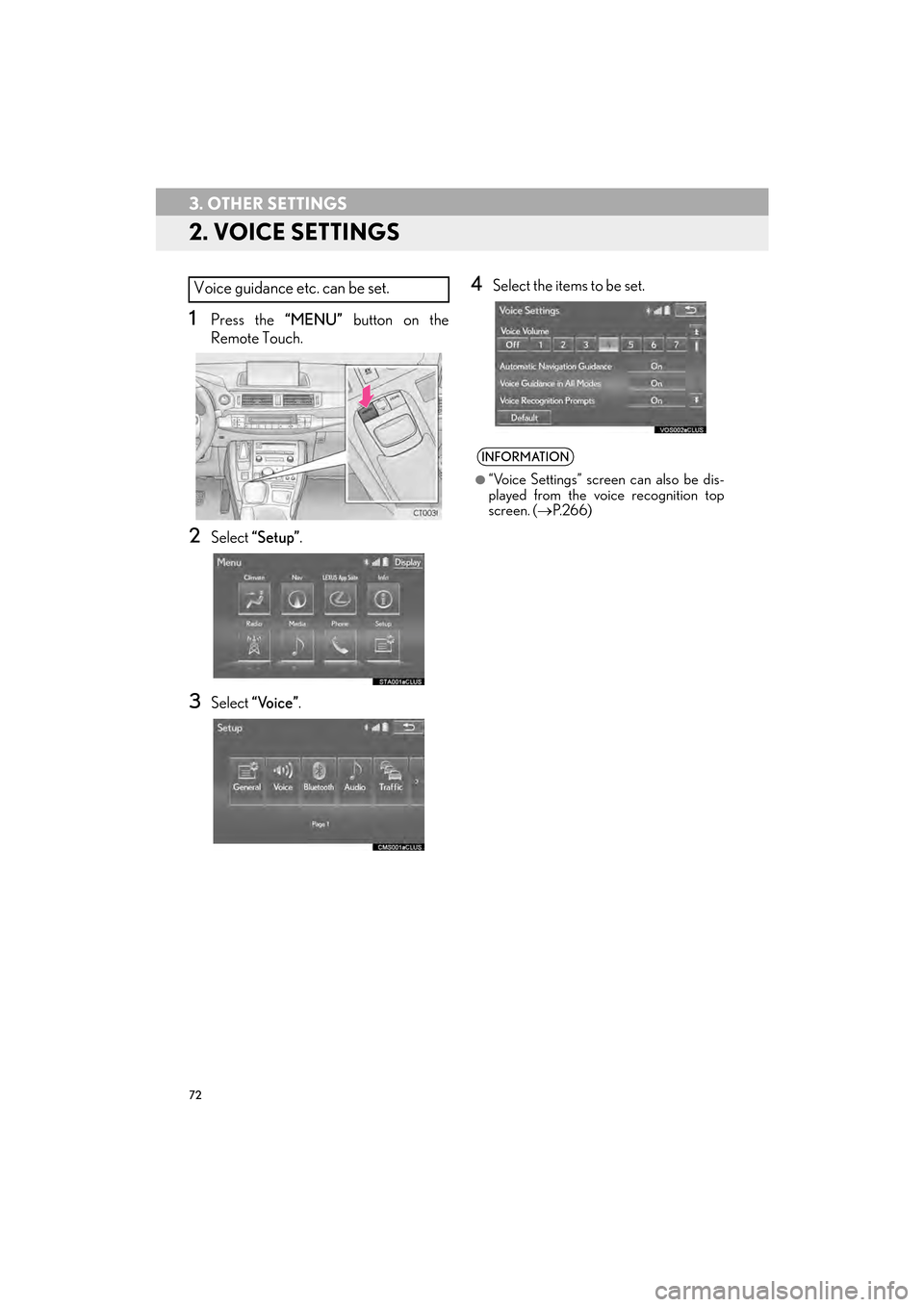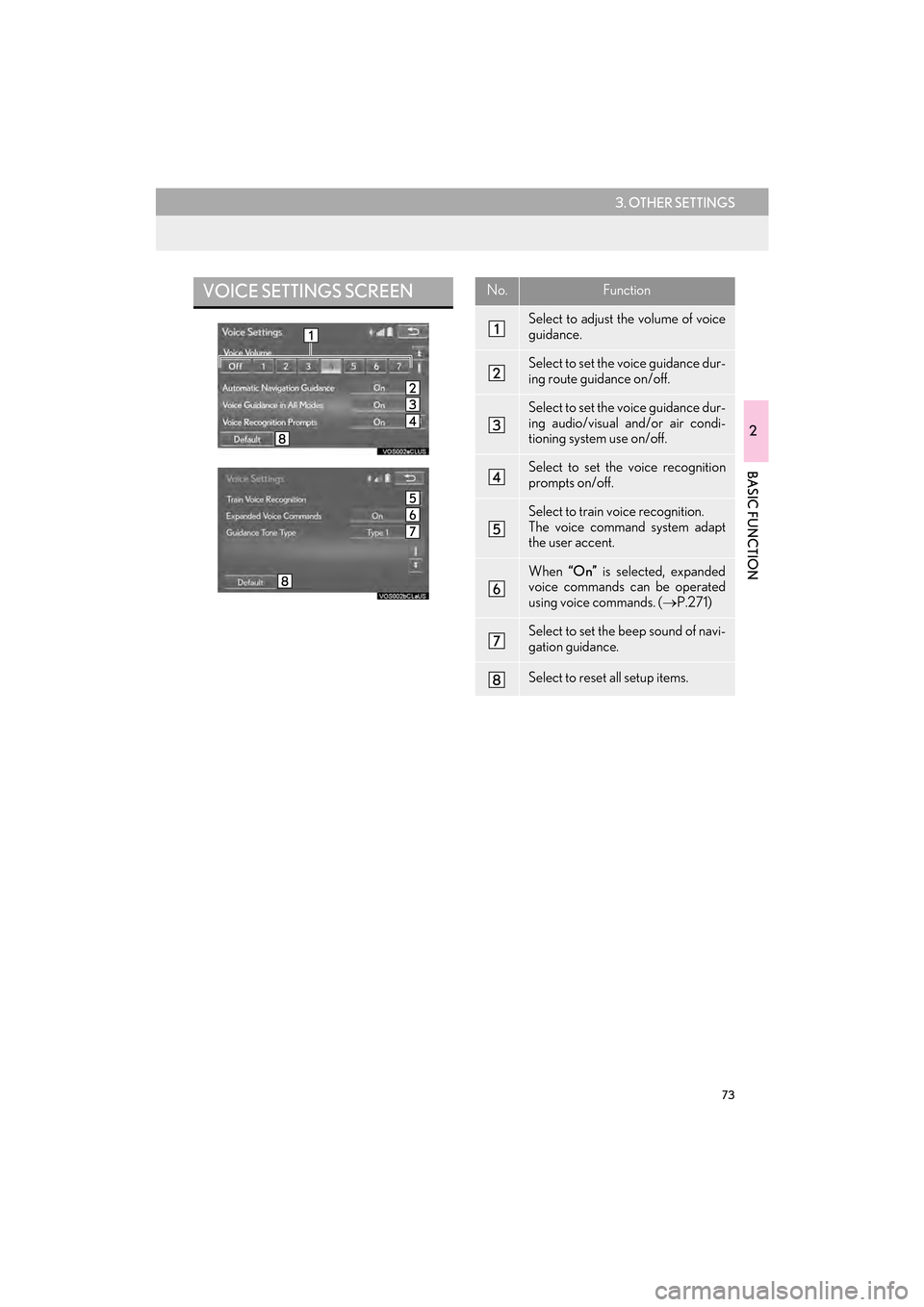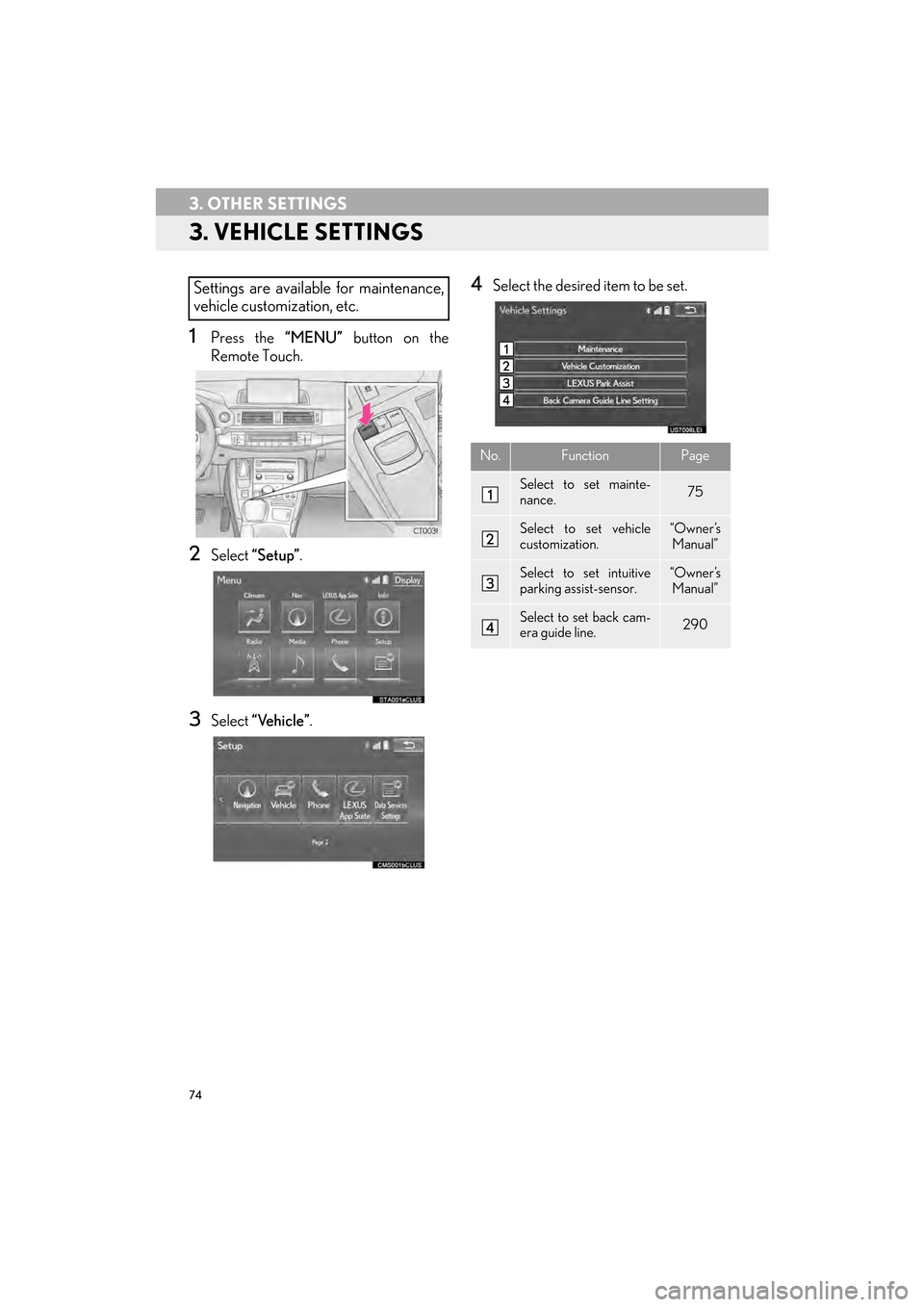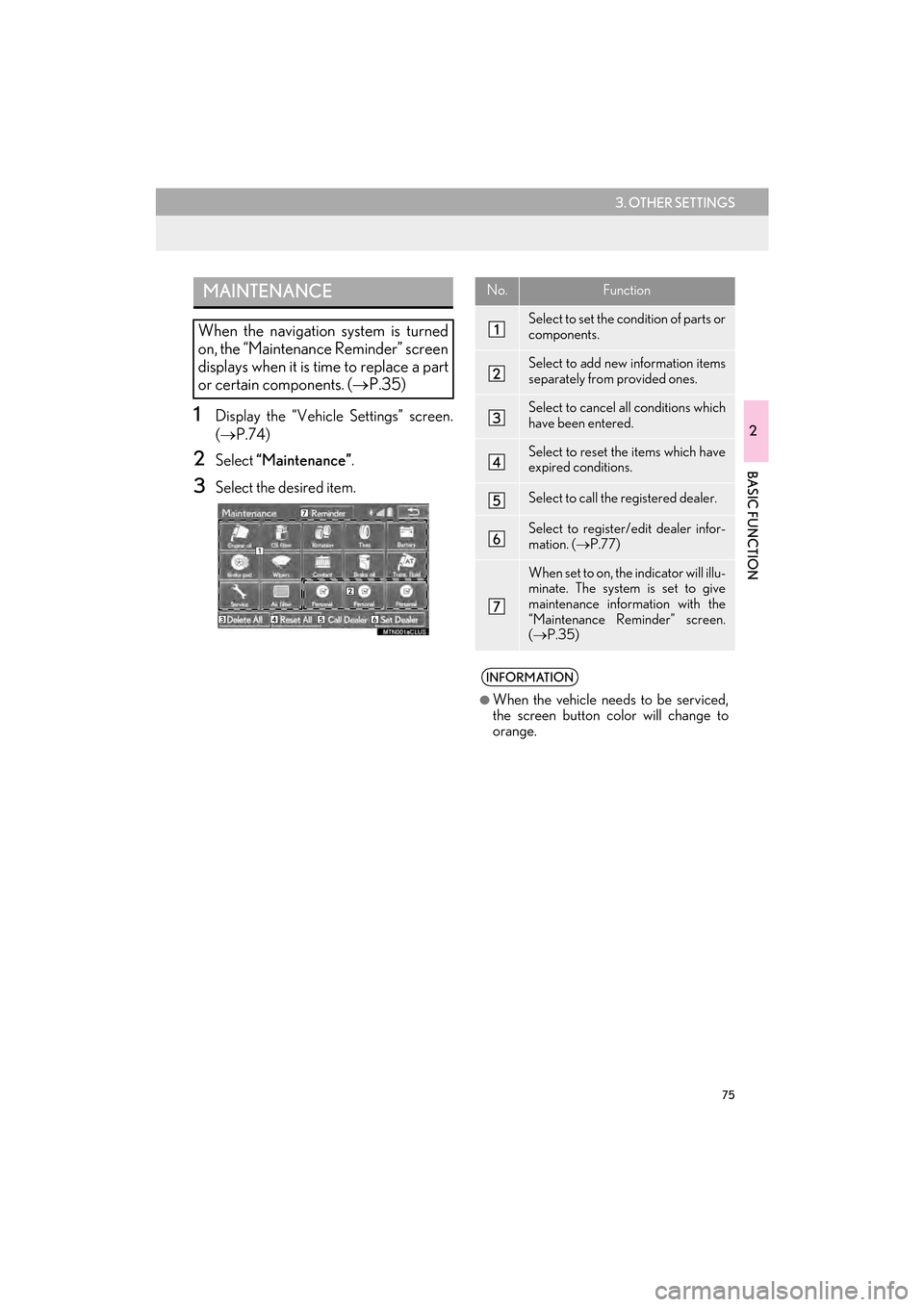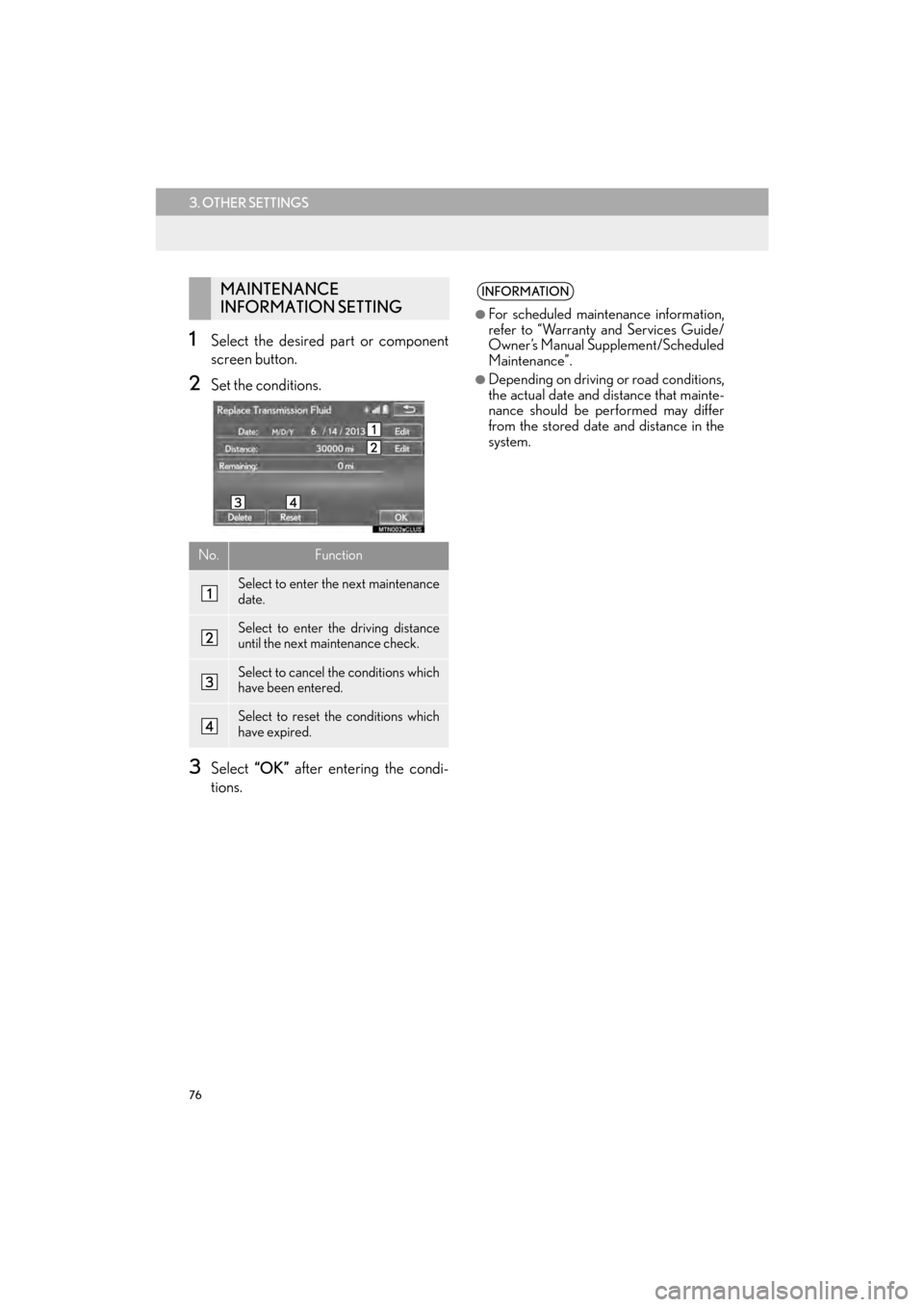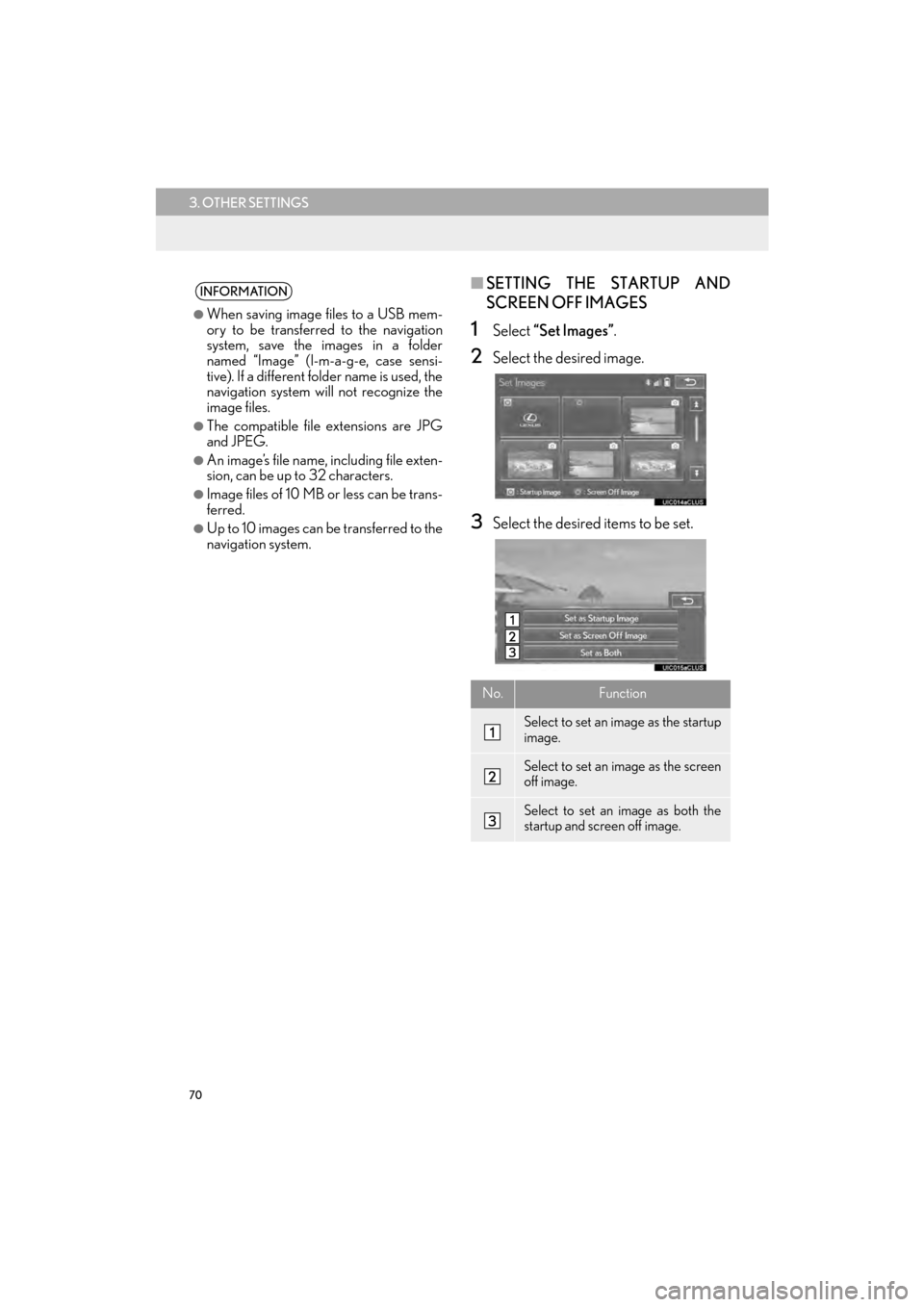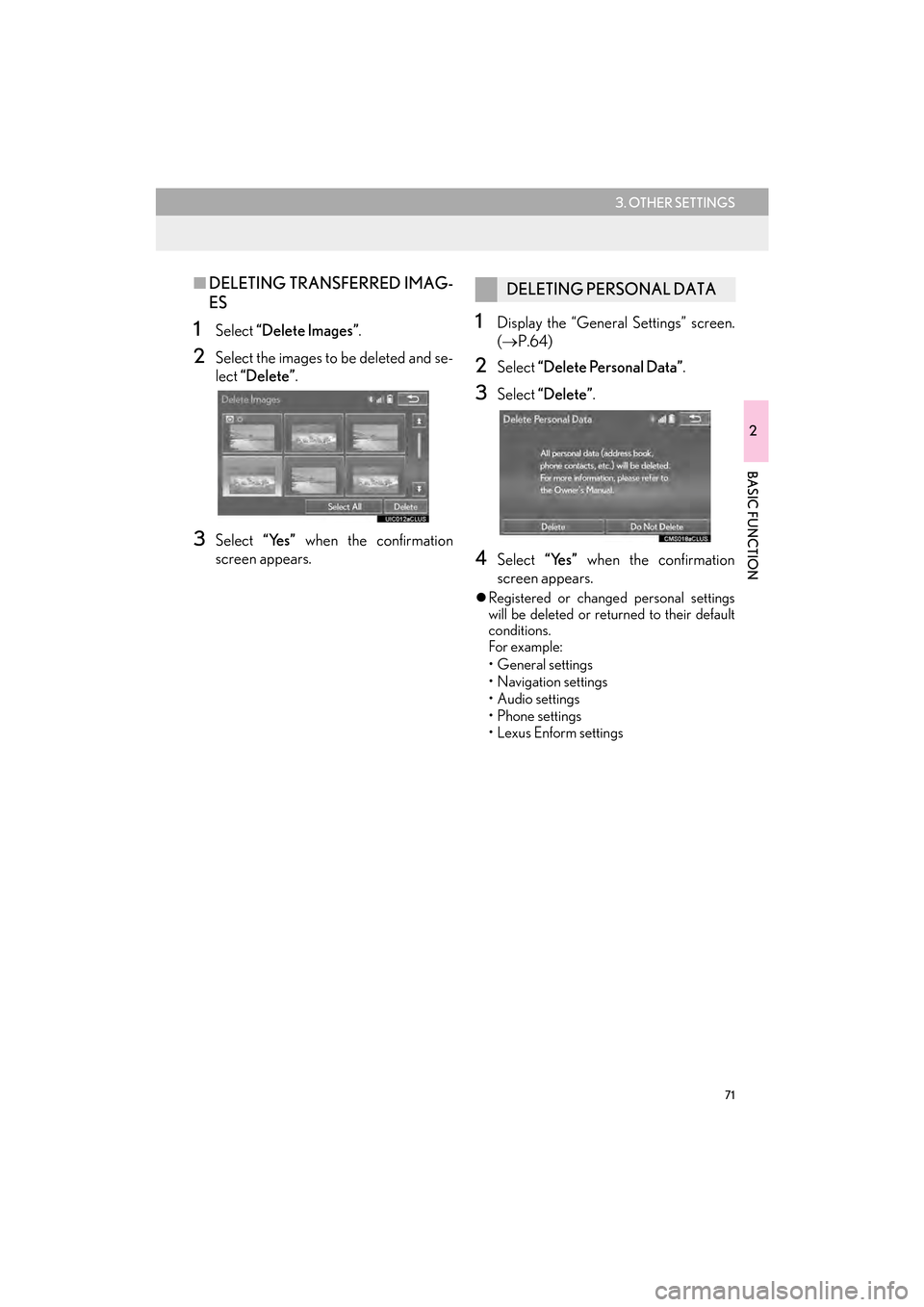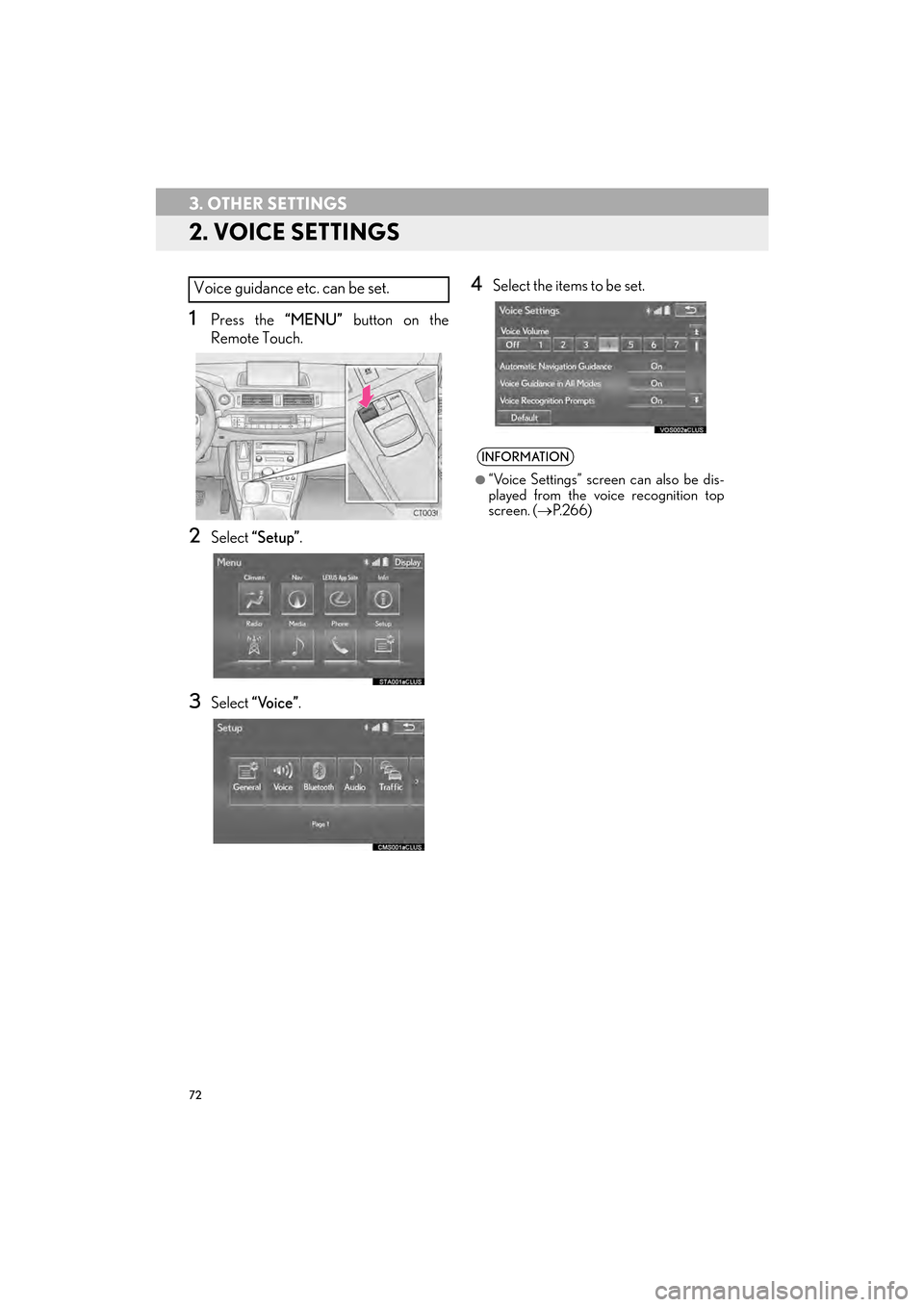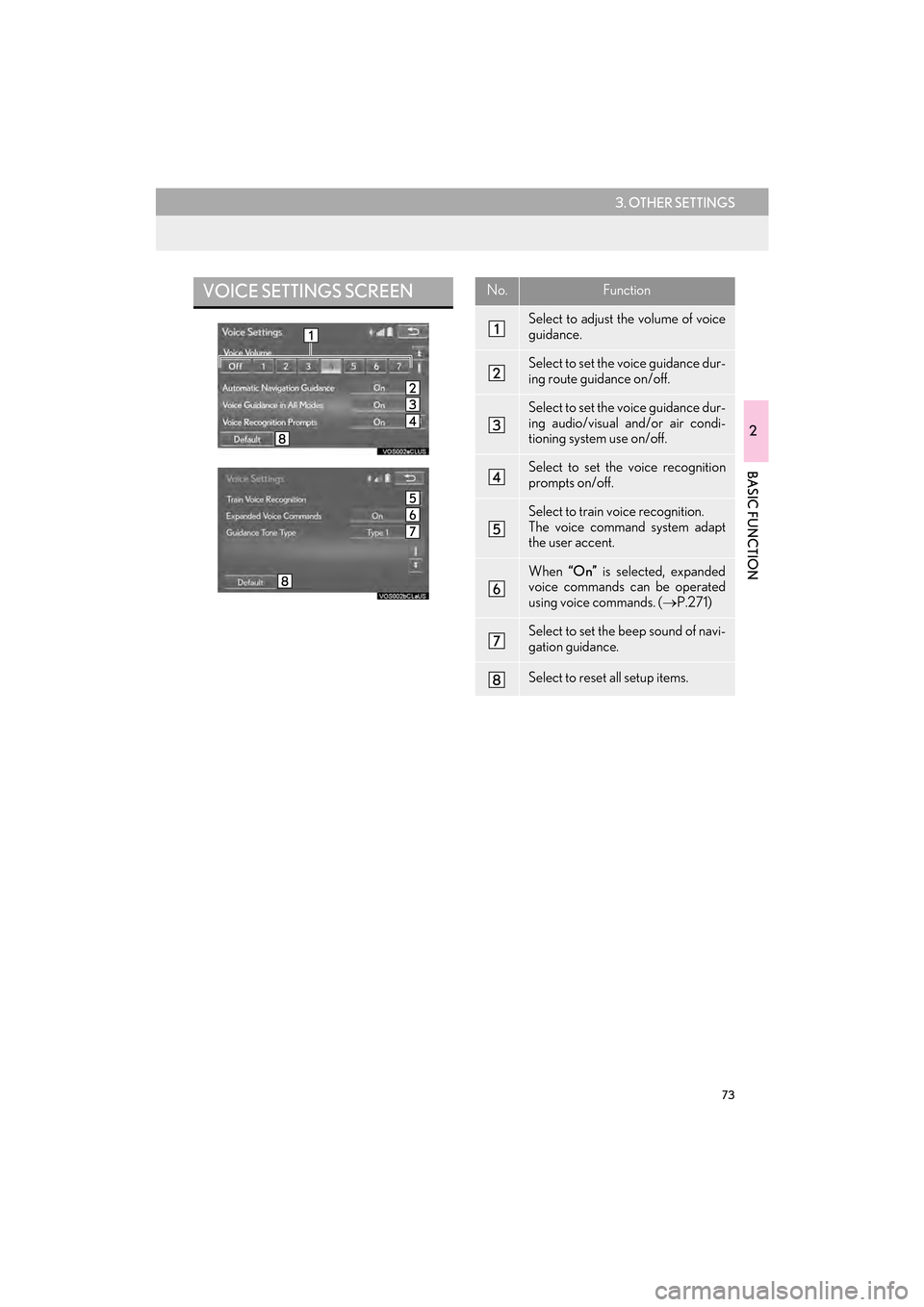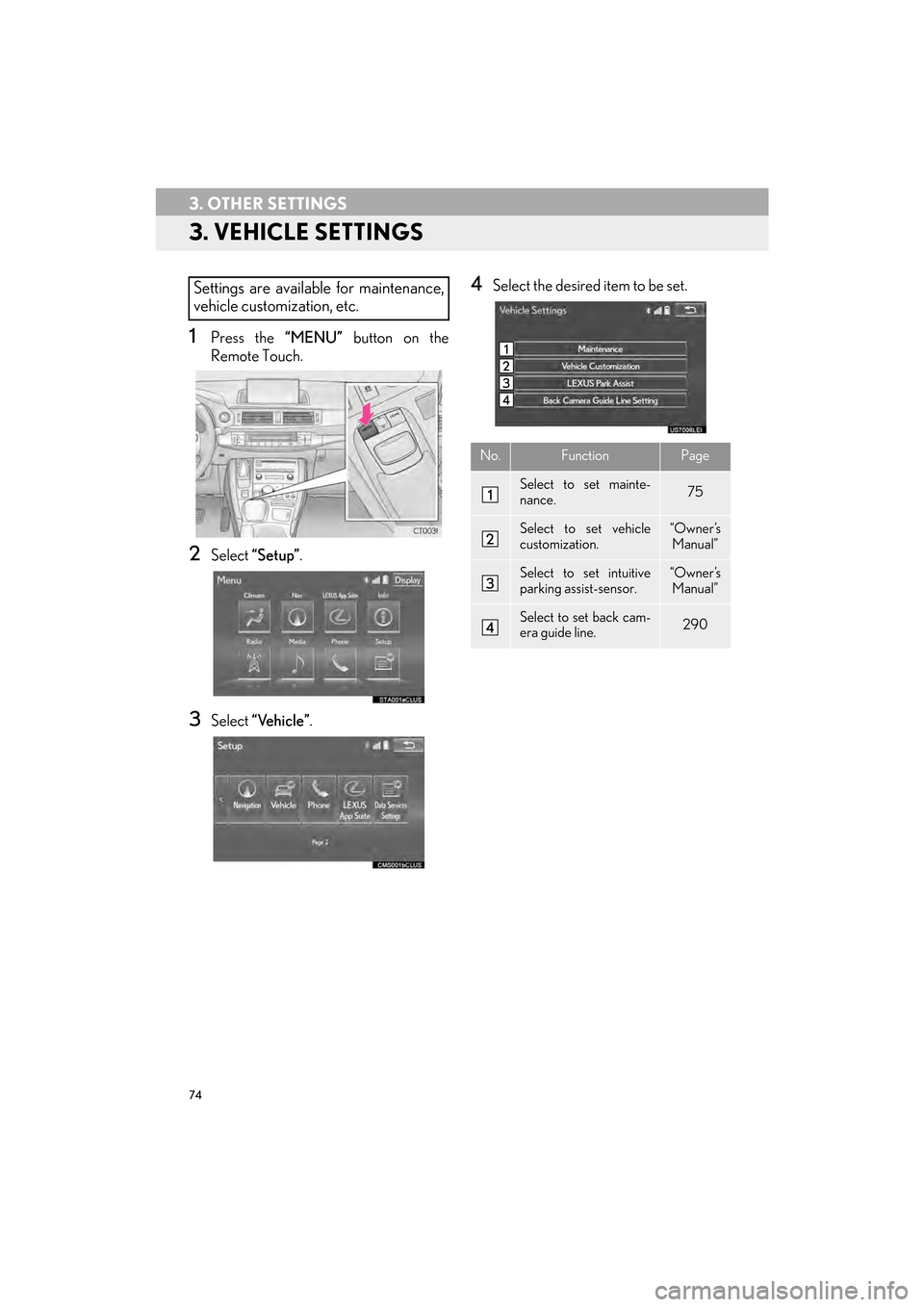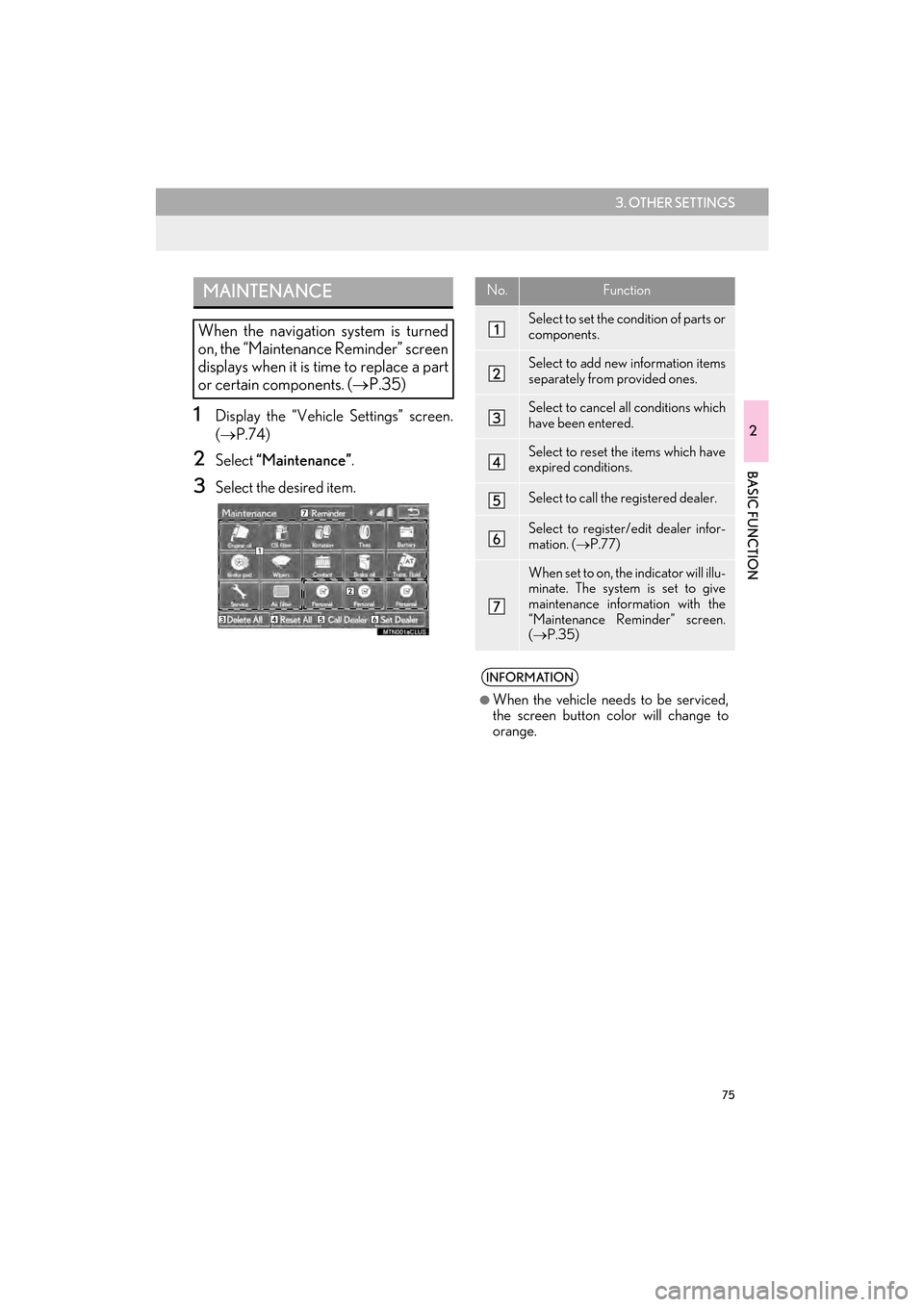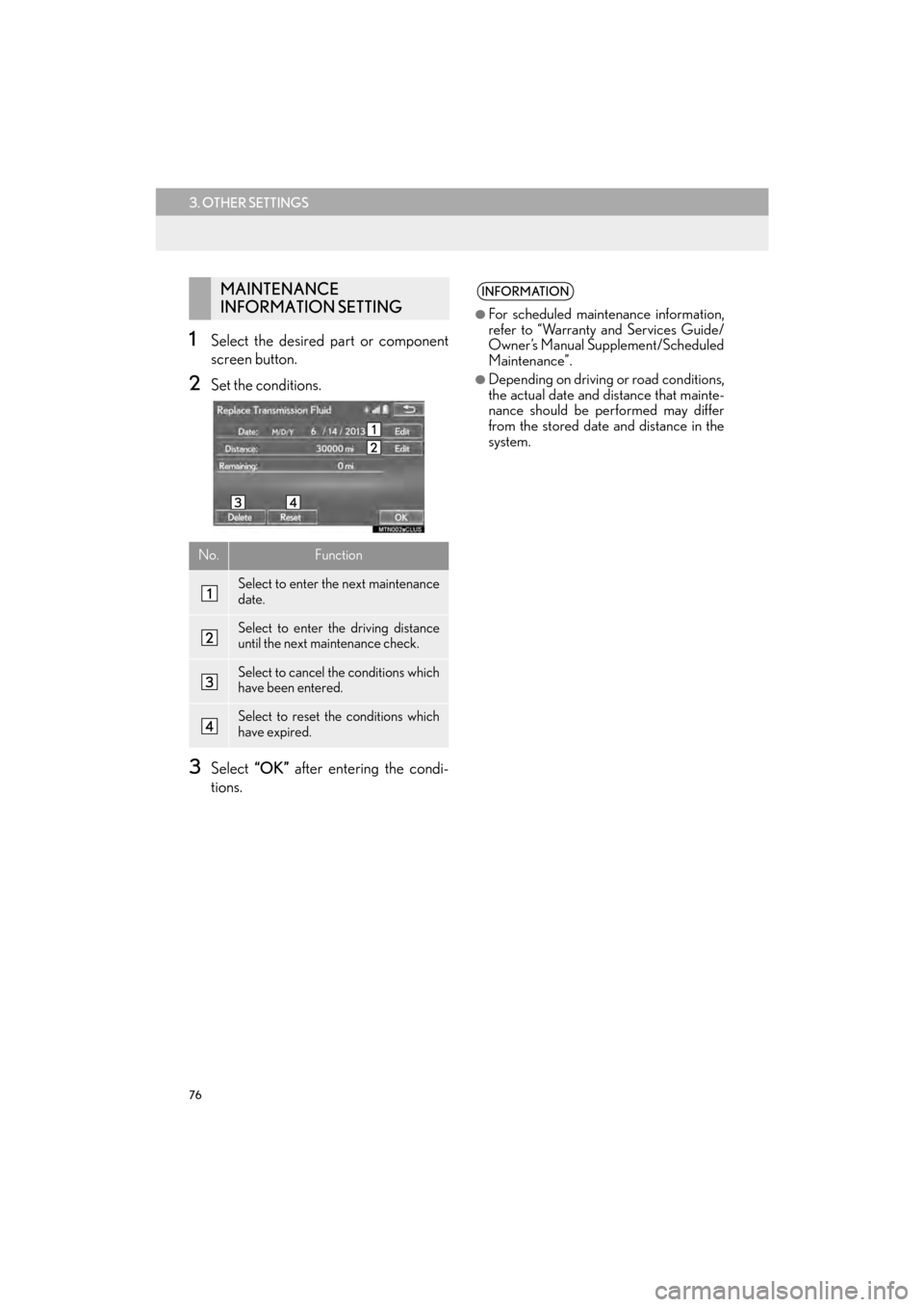Lexus CT200h 2015 Navigation Manual (in English)
Manufacturer: LEXUS, Model Year: 2015,
Model line: CT200h,
Model: Lexus CT200h 2015
Pages: 405, PDF Size: 7.61 MB
Lexus CT200h 2015 Navigation Manual (in English)
CT200h 2015
Lexus
Lexus
https://www.carmanualsonline.info/img/36/12721/w960_12721-0.png
Lexus CT200h 2015 Navigation Manual (in English)
Trending: change time, tire size, service reset, buttons, CD player, ignition, glove box
Page 71 of 405
70
3. OTHER SETTINGS
CT200h_Navi_OM76146U_(U)14.06.17 09:48
■SETTING THE STARTUP AND
SCREEN OFF IMAGES
1Select “Set Images” .
2Select the desired image.
3Select the desired items to be set.
INFORMATION
●
When saving image files to a USB mem-
ory to be transferred to the navigation
system, save the images in a folder
named “Image” (I-m-a-g-e, case sensi-
tive). If a different folder name is used, the
navigation system will not recognize the
image files.
●The compatible file extensions are JPG
and JPEG.
●An image’s file name, including file exten-
sion, can be up to 32 characters.
●Image files of 10 MB or less can be trans-
ferred.
●Up to 10 images can be transferred to the
navigation system.
No.Function
Select to set an image as the startup
image.
Select to set an image as the screen
off image.
Select to set an image as both the
startup and screen off image.
Page 72 of 405
71
3. OTHER SETTINGS
2
BASIC FUNCTION
CT200h_Navi_OM76146U_(U)14.06.17 09:48
■DELETING TRANSFERRED IMAG-
ES
1Select “Delete Images” .
2Select the images to be deleted and se-
lect “Delete” .
3Select “Yes” when the confirmation
screen appears.
1Display the “General Settings” screen.
( → P.64)
2Select “Delete Personal Data” .
3Select “Delete” .
4Select “Yes” when the confirmation
screen appears.
�z Registered or changed personal settings
will be deleted or returned to their default
conditions.
For example:
• General settings
• Navigation settings
• Audio settings
• Phone settings
• Lexus Enform settings
DELETING PERSONAL DATA
Page 73 of 405
72
3. OTHER SETTINGS
CT200h_Navi_OM76146U_(U)14.06.17 09:48
2. VOICE SETTINGS
1Press the “MENU” button on the
Remote Touch.
2Select “Setup” .
3Select “Voice” .
4Select the items to be set.Voice guidance etc. can be set.
INFORMATION
●
“Voice Settings” screen can also be dis-
played from the voice recognition top
screen. ( →P. 2 6 6 )
Page 74 of 405
73
3. OTHER SETTINGS
2
BASIC FUNCTION
CT200h_Navi_OM76146U_(U)14.06.17 09:48
VOICE SETTINGS SCREENNo.Function
Select to adjust the volume of voice
guidance.
Select to set the voice guidance dur-
ing route guidance on/off.
Select to set the voice guidance dur-
ing audio/visual and/or air condi-
tioning system use on/off.
Select to set the voice recognition
prompts on/off.
Select to train voice recognition.
The voice command system adapt
the user accent.
When “On” is selected, expanded
voice commands can be operated
using voice commands. ( →P.271)
Select to set the beep sound of navi-
gation guidance.
Select to reset all setup items.
Page 75 of 405
74
3. OTHER SETTINGS
CT200h_Navi_OM76146U_(U)14.06.17 09:48
3. VEHICLE SETTINGS
1Press the “MENU” button on the
Remote Touch.
2Select “Setup” .
3Select “Vehicle” .
4Select the desired item to be set.Settings are available for maintenance,
vehicle customization, etc.
No.FunctionPage
Select to set mainte-
nance.75
Select to set vehicle
customization.“Owner’s
Manual”
Select to set intuitive
parking assist-sensor.“Owner’s
Manual”
Select to set back cam-
era guide line.290
Page 76 of 405
75
3. OTHER SETTINGS
2
BASIC FUNCTION
CT200h_Navi_OM76146U_(U)14.06.17 09:48
1Display the “Vehicle Settings” screen.
(→ P.74)
2Select “Maintenance” .
3Select the desired item.
MAINTENANCE
When the navigation system is turned
on, the “Maintenance Reminder” screen
displays when it is time to replace a part
or certain components. ( →P.35)
No.Function
Select to set the condition of parts or
components.
Select to add new information items
separately from provided ones.
Select to cancel all conditions which
have been entered.
Select to reset the items which have
expired conditions.
Select to call the registered dealer.
Select to register/edit dealer infor-
mation. ( →P.77)
When set to on, the indicator will illu-
minate. The system is set to give
maintenance information with the
“Maintenance Reminder” screen.
(→ P.35)
INFORMATION
●
When the vehicle needs to be serviced,
the screen button color will change to
orange.
Page 77 of 405
76
3. OTHER SETTINGS
CT200h_Navi_OM76146U_(U)14.06.17 09:48
1Select the desired part or component
screen button.
2Set the conditions.
3Select “OK” after entering the condi-
tions.
MAINTENANCE
INFORMATION SETTING
No.Function
Select to enter the next maintenance
date.
Select to enter the driving distance
until the next maintenance check.
Select to cancel the conditions which
have been entered.
Select to reset the conditions which
have expired.
INFORMATION
●
For scheduled maintenance information,
refer to “Warranty and Services Guide/
Owner’s Manual Supplement/Scheduled
Maintenance”.
●Depending on driving or road conditions,
the actual date and distance that mainte-
nance should be performed may differ
from the stored date and distance in the
system.
Page 78 of 405
77
3. OTHER SETTINGS
2
BASIC FUNCTION
CT200h_Navi_OM76146U_(U)14.06.17 09:48
1Select “Set Dealer” .
2Select the desired item to search for the
location. (→P.105)
�zThe editing dealer screen appears after
setting the location.
3Select the items to be edited.DEALER SETTING
Dealer information can be registered in
the system. With dealer information reg-
istered, route guidance to the dealer is
available.
No.FunctionPage
Select to enter the name of
a dealer.78
Select to enter the name of
a dealer member.78
Select to set the location.78
Select to enter the phone
number.78
Select to delete the dealer
information displayed on
the screen.
Select to set the displayed
dealer as a destination.121
Page 79 of 405
78
3. OTHER SETTINGS
CT200h_Navi_OM76146U_(U)14.06.17 09:48
■EDITING DEALER OR CONTACT
NAME
1Select “Edit” next to “Dealer” or
“Contact”.
2Enter the name and select “OK” .
■EDITING THE LOCATION
1Select “Edit” next to “Location”.
2Scroll the map to the desired point
(→ P.92) and select “OK”.
■EDITING PHONE NUMBER
1Select “Edit” next to “Phone #”.
2Enter the phone number and select
“OK”.
Page 80 of 405
79
3. OTHER SETTINGS
2
BASIC FUNCTION
CT200h_Navi_OM76146U_(U)14.06.17 09:48
Trending: radio antenna, infotainment, start stop button, high beam, CD player, Radio, ECU