bluetooth Lexus ES300h 2013 Owner's Guide
[x] Cancel search | Manufacturer: LEXUS, Model Year: 2013, Model line: ES300h, Model: Lexus ES300h 2013Pages: 910, PDF Size: 9.95 MB
Page 456 of 910
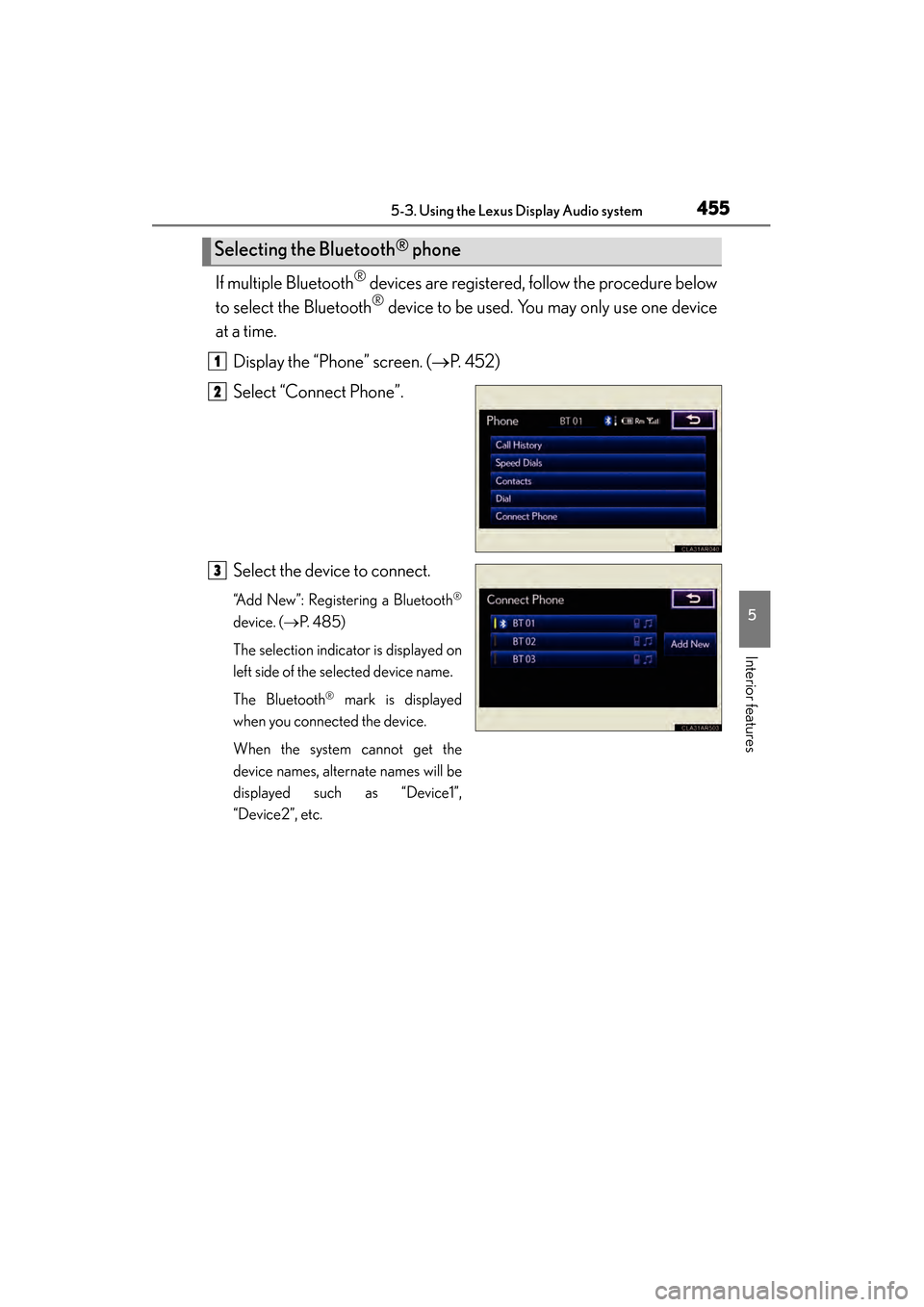
ES350 300h_OM_OM33A01U_(U)
4555-3. Using the Lexus Display Audio system
5
Interior features
If multiple Bluetooth® devices are registered, follow the procedure below
to select the Bluetooth
® device to be used. You may only use one device
at a time.
Display the “Phone” screen. ( →P. 4 5 2 )
Select “Connect Phone”.
Select the device to connect.
“Add New”: Registering a Bluetooth®
device. ( →P. 4 8 5 )
The selection indicator is displayed on
left side of the selected device name.
The Bluetooth
® mark is displayed
when you connected the device.
When the system cannot get the
device names, alternate names will be
displayed such as “Device1”,
“Device2”, etc.
Selecting the Bluetooth® phone
1
2
3
Page 457 of 910
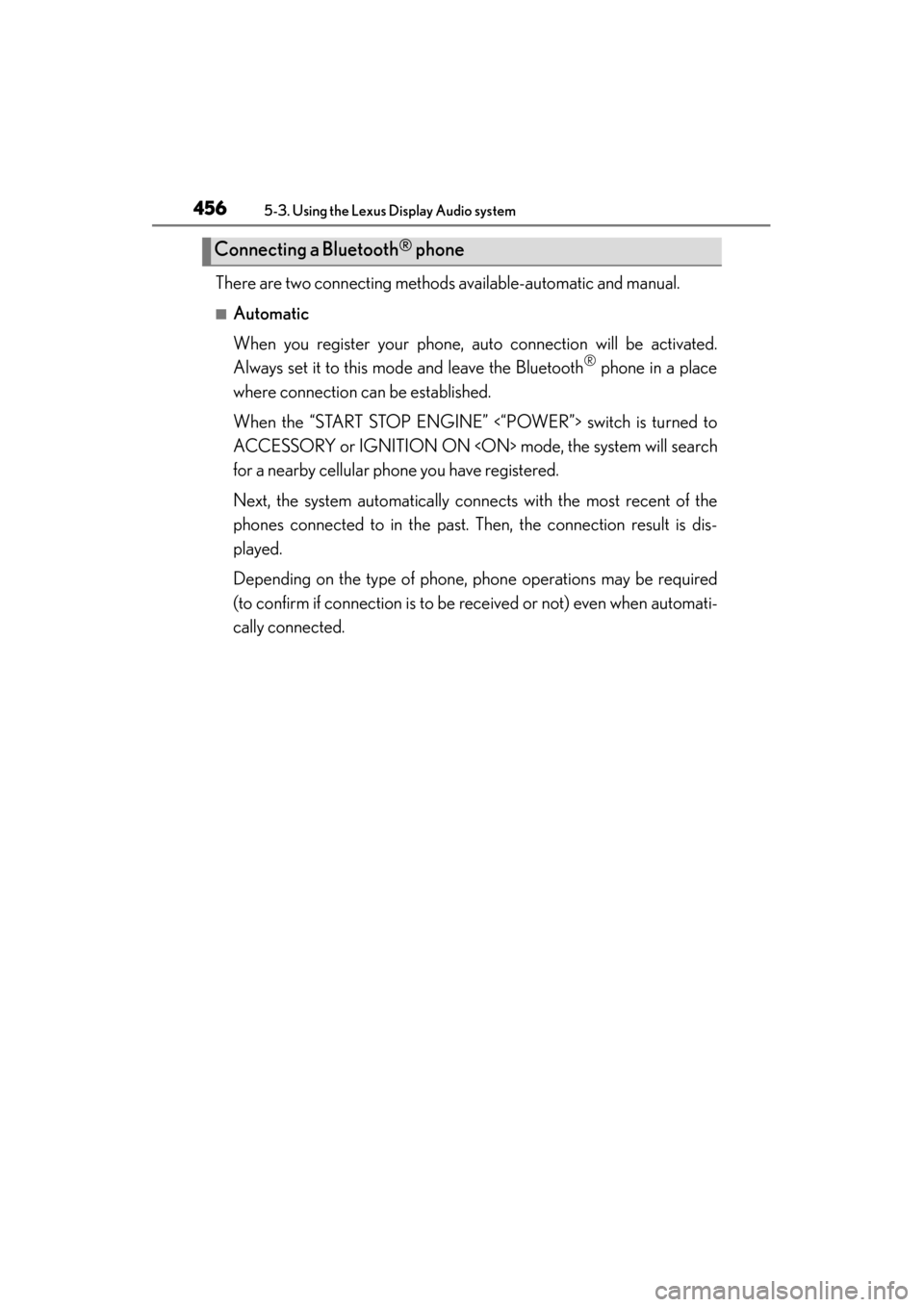
456
ES350 300h_OM_OM33A01U_(U)
5-3. Using the Lexus Display Audio system
There are two connecting methods available-automatic and manual.
■Automatic
When you register your phone, auto connection will be activated.
Always set it to this mode and leave the Bluetooth
® phone in a place
where connection can be established.
When the “START STOP ENGINE” <“POWER”> switch is turned to
ACCESSORY or IGNITION ON
for a nearby cellular phone you have registered.
Next, the system automatically connects with the most recent of the
phones connected to in the past. Then, the connection result is dis-
played.
Depending on the type of phone, phone operations may be required
(to confirm if connection is to be received or not) even when automati-
cally connected.
Connecting a Bluetooth® phone
Page 458 of 910
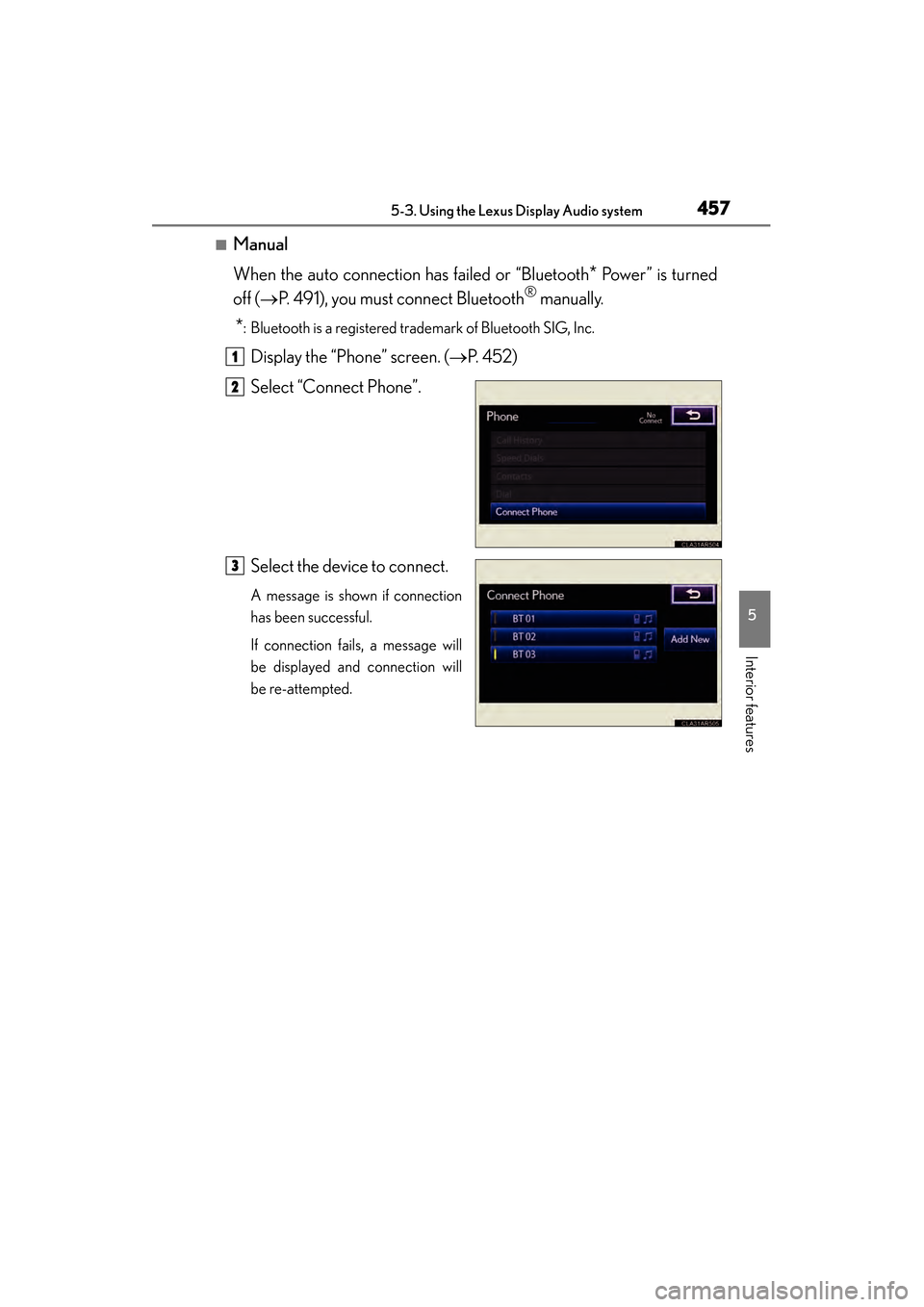
ES350 300h_OM_OM33A01U_(U)
4575-3. Using the Lexus Display Audio system
5
Interior features
■Manual
When the auto connection has failed or “Bluetooth
* Power” is turned
off ( →P. 491), you must connect Bluetooth
® manually.
*: Bluetooth is a registered trademark of Bluetooth SIG, Inc.
Display the “Phone” screen. ( →P. 4 5 2 )
Select “Connect Phone”.
Select the device to connect.
A message is shown if connection
has been successful.
If connection fails, a message will
be displayed and connection will
be re-attempted.
1
2
3
Page 459 of 910
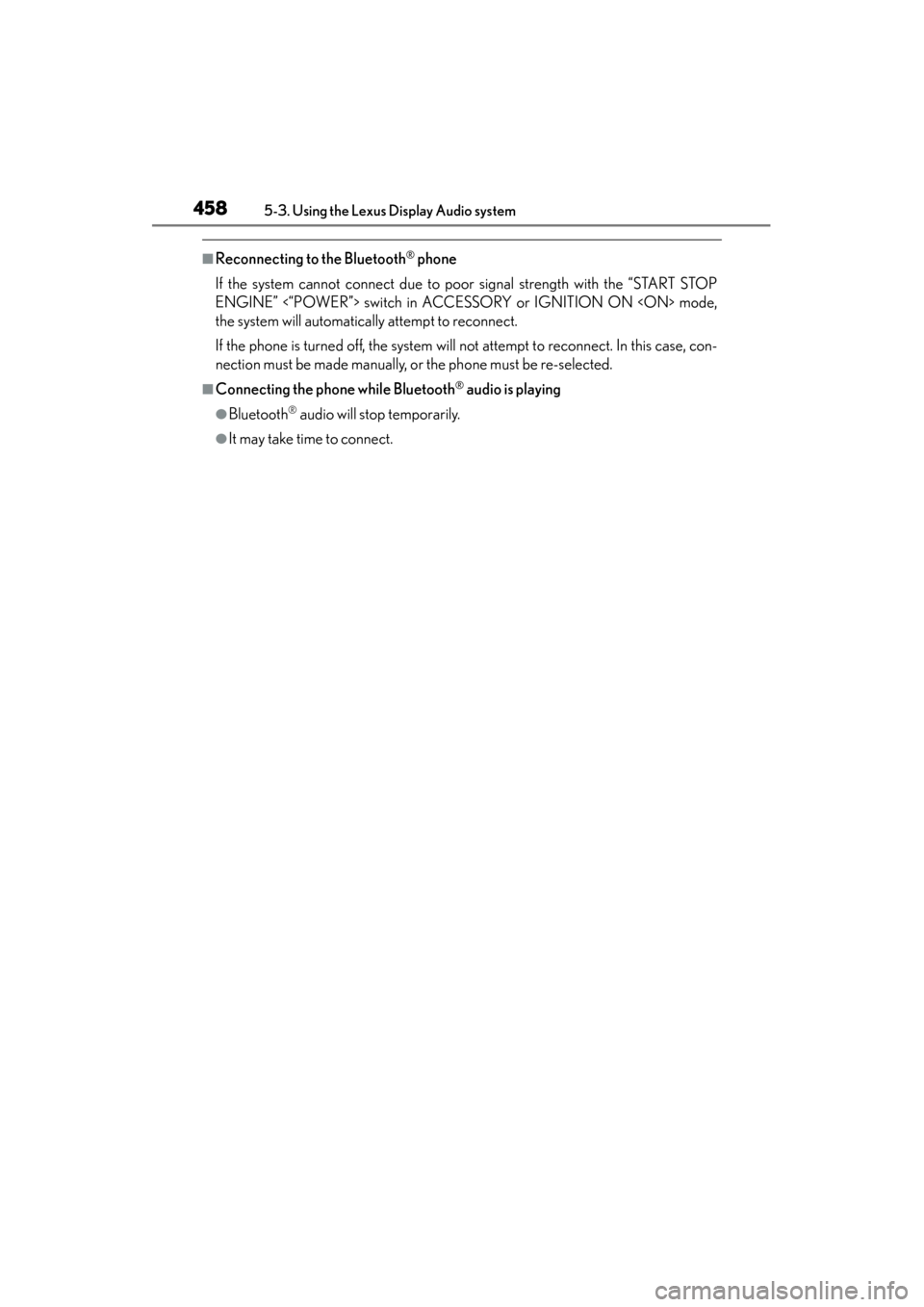
458
ES350 300h_OM_OM33A01U_(U)
5-3. Using the Lexus Display Audio system
■Reconnecting to the Bluetooth® phone
If the system cannot connect due to poor signal strength with the “START STOP
ENGINE” <“POWER”> switch in ACCESSORY or IGNITION ON
the system will automatically attempt to reconnect.
If the phone is turned off, the system will not attempt to reconnect. In this case, con-
nection must be made manually, or the phone must be re-selected.
■Connecting the phone while Bluetooth® audio is playing
●Bluetooth® audio will stop temporarily.
●It may take time to connect.
Page 460 of 910
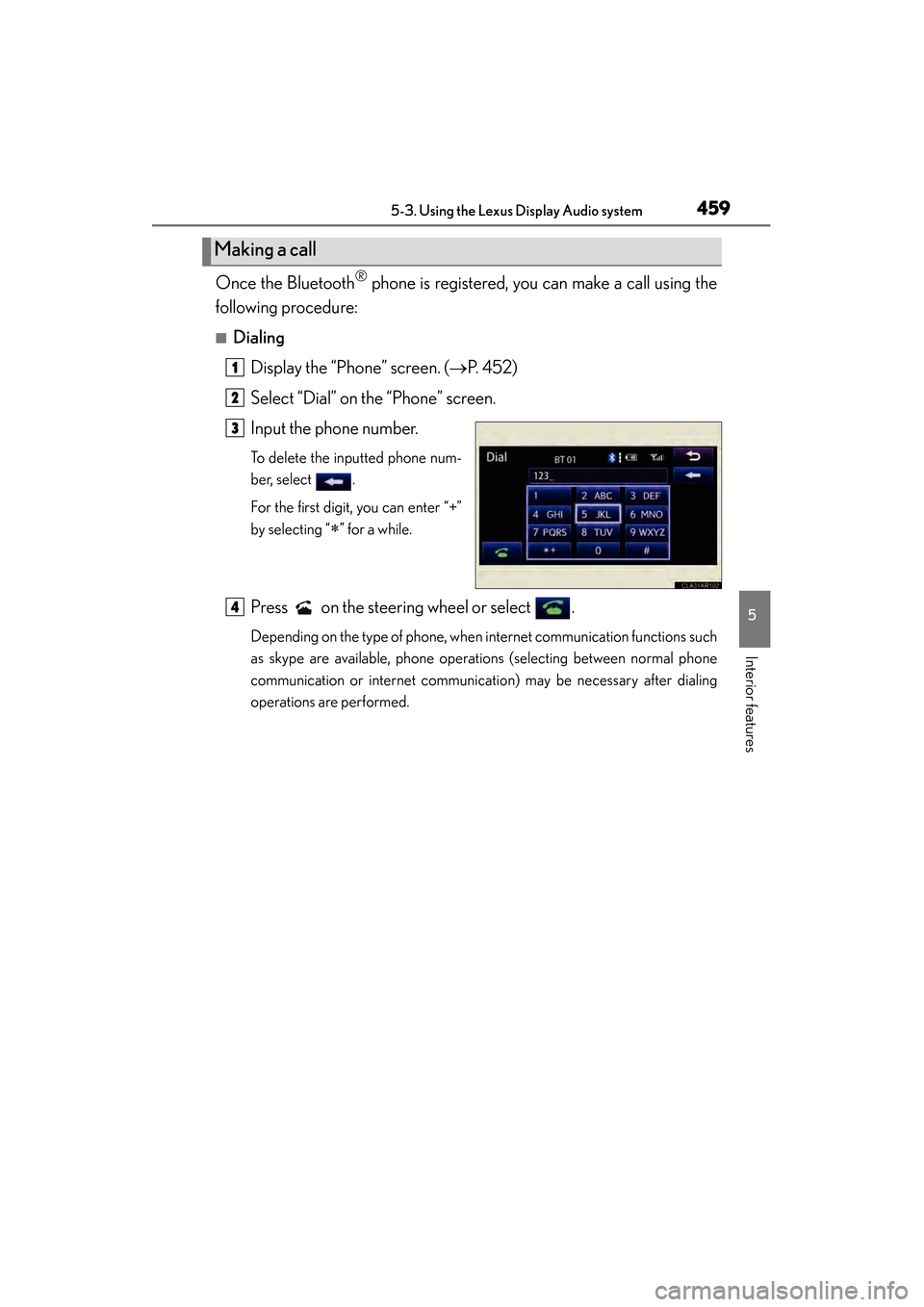
ES350 300h_OM_OM33A01U_(U)
4595-3. Using the Lexus Display Audio system
5
Interior features
Once the Bluetooth® phone is registered, you can make a call using the
following procedure:
■Dialing
Display the “Phone” screen. ( →P. 4 5 2 )
Select “Dial” on the “Phone” screen.
Input the phone number.
To delete the inputted phone num-
ber, select .
For the first digit, you can enter “+”
by selecting “
∗” for a while.
Press on the steering wheel or select .
Depending on the type of phone, when internet communication functions such
as skype are available, phone operations (selecting between normal phone
communication or internet communication) may be necessary after dialing
operations are performed.
Making a call
1
2
3
4
Page 462 of 910
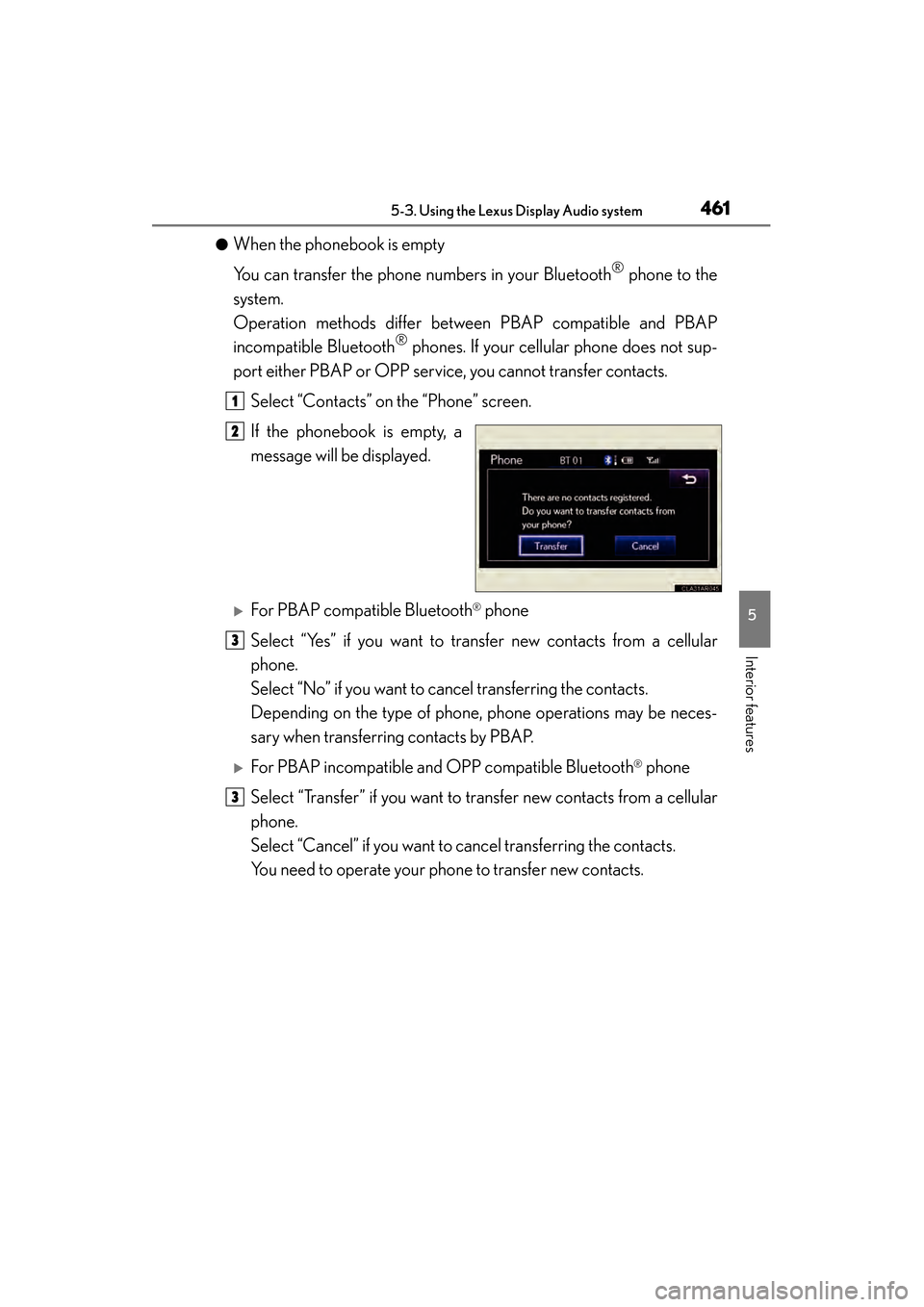
ES350 300h_OM_OM33A01U_(U)
4615-3. Using the Lexus Display Audio system
5
Interior features
●When the phonebook is empty
You can transfer the phone numbers in your Bluetooth
® phone to the
system.
Operation methods differ between PBAP compatible and PBAP
incompatible Bluetooth
® phones. If your cellular phone does not sup-
port either PBAP or OPP service, you cannot transfer contacts.
Select “Contacts” on the “Phone” screen.
If the phonebook is empty, a
message will be displayed.
�XFor PBAP compatible Bluetooth® phone
Select “Yes” if you want to transfer new contacts from a cellular
phone.
Select “No” if you want to cancel transferring the contacts.
Depending on the type of phone, phone operations may be neces-
sary when transferring contacts by PBAP.
�XFor PBAP incompatible and OPP compatible Bluetooth® phone
Select “Transfer” if you want to transfer new contacts from a cellular
phone.
Select “Cancel” if you want to cancel transferring the contacts.
You need to operate your phone to transfer new contacts.
1
2
3
3
Page 476 of 910
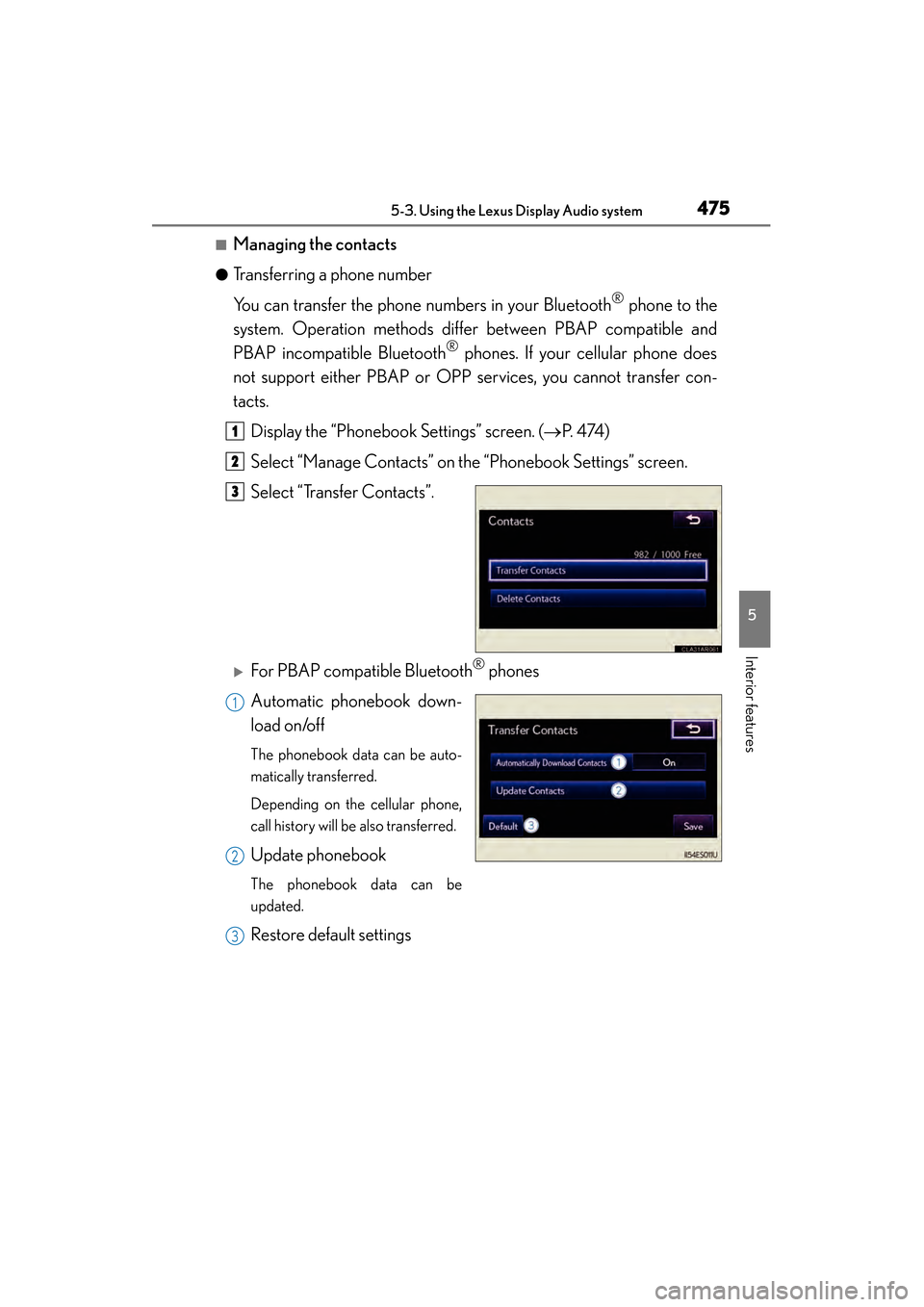
ES350 300h_OM_OM33A01U_(U)
4755-3. Using the Lexus Display Audio system
5
Interior features
■Managing the contacts
●Transferring a phone number
You can transfer the phone numbers in your Bluetooth
® phone to the
system. Operation methods differ between PBAP compatible and
PBAP incompatible Bluetooth
® phones. If your cellular phone does
not support either PBAP or OPP services, you cannot transfer con-
tacts.
Display the “Phonebook Settings” screen. ( →P. 4 74 )
Select “Manage Contacts” on the “Phonebook Settings” screen.
Select “Transfer Contacts”.
�XFor PBAP compatible Bluetooth® phones
Automatic phonebook down-
load on/off
The phonebook data can be auto-
matically transferred.
Depending on the cellular phone,
call history will be also transferred.
Update phonebook
The phonebook data can be
updated.
Restore default settings
1
2
3
1
2
3
Page 477 of 910
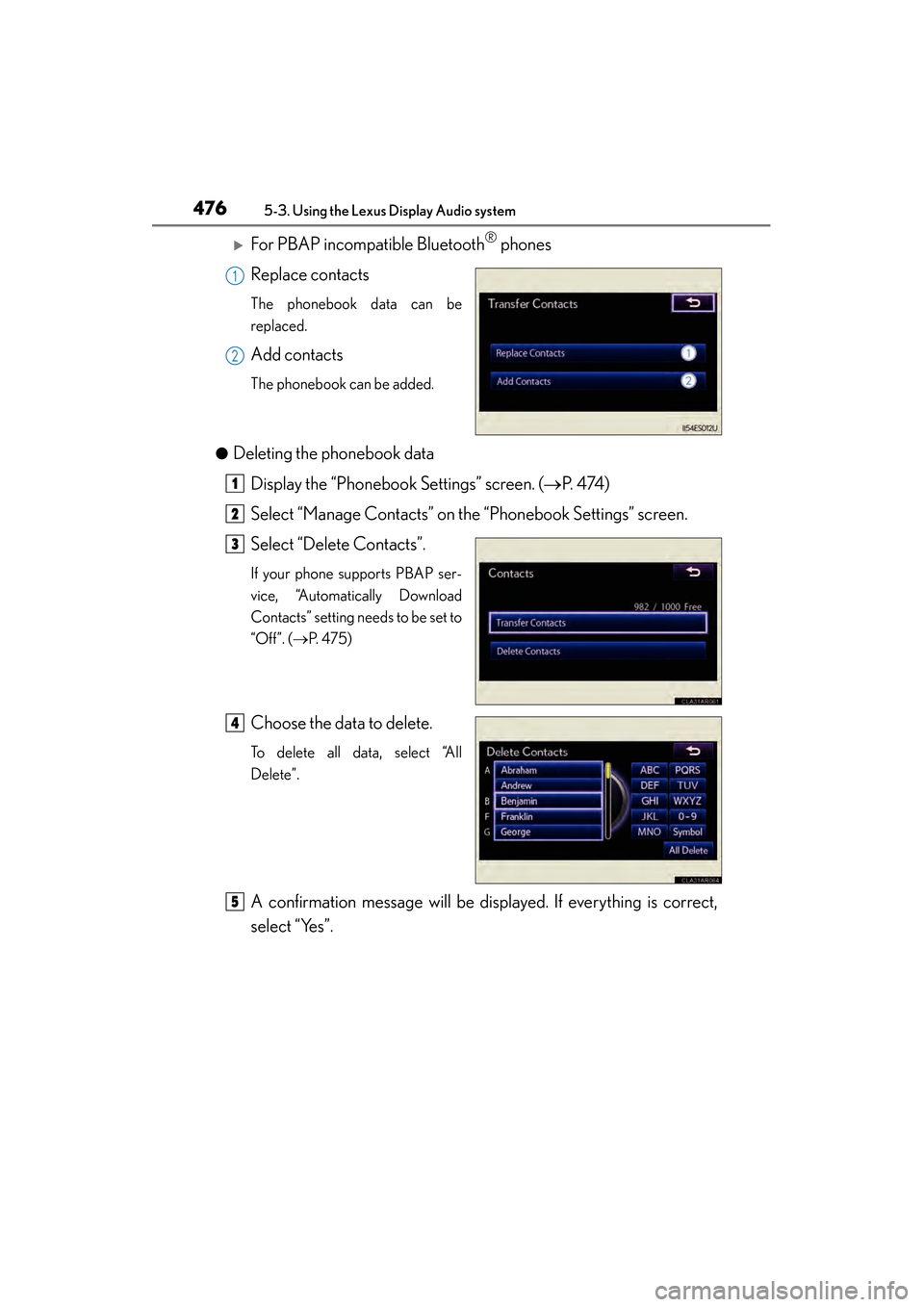
476
ES350 300h_OM_OM33A01U_(U)
5-3. Using the Lexus Display Audio system
�XFor PBAP incompatible Bluetooth® phones
Replace contacts
The phonebook data can be
replaced.
Add contacts
The phonebook can be added.
●
Deleting the phonebook data Display the “Phonebook Settings” screen. ( →P. 4 74 )
Select “Manage Contacts” on the “Phonebook Settings” screen.
Select “Delete Contacts”.
If your phone supports PBAP ser-
vice, “Automatically Download
Contacts” setting needs to be set to
“Off”. ( →P. 4 7 5 )
Choose the data to delete.
To delete all data, select “All
Delete”.
A confirmation message will be displayed. If everything is correct,
select “Yes”.
1
2
1
2
3
4
5
Page 478 of 910
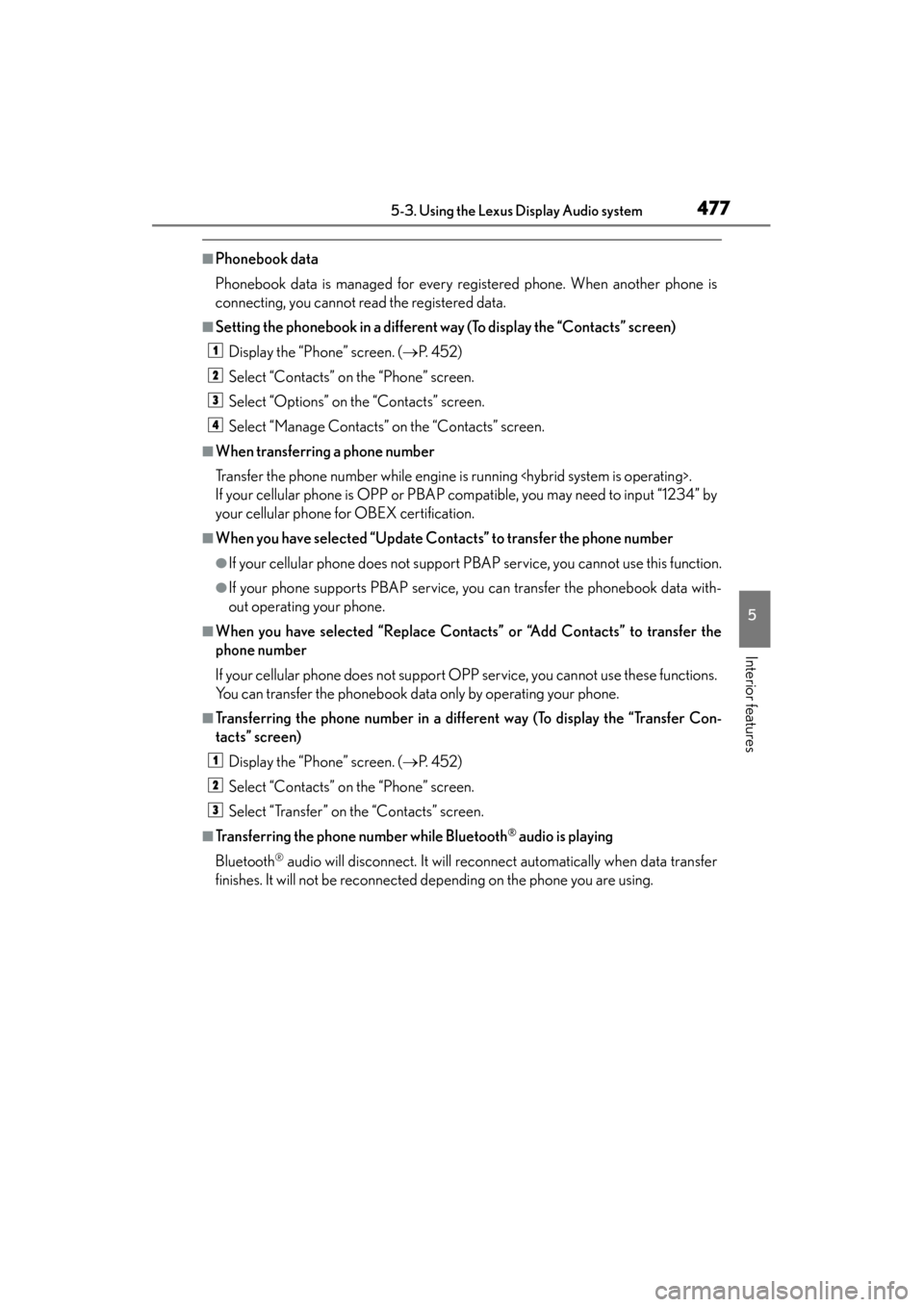
ES350 300h_OM_OM33A01U_(U)
4775-3. Using the Lexus Display Audio system
5
Interior features
■Phonebook data
Phonebook data is managed for every registered phone. When another phone is
connecting, you cannot read the registered data.
■Setting the phonebook in a different way (To display the “Contacts” screen)Display the “Phone” screen. ( →P. 4 5 2 )
Select “Contacts” on the “Phone” screen.
Select “Options” on the “Contacts” screen.
Select “Manage Contacts” on the “Contacts” screen.
■When transferring a phone number
Transfer the phone number while engine is running
If your cellular phone is OPP or PBAP compatible, you may need to input “1234” by
your cellular phone for OBEX certification.
■When you have selected “Update Contacts” to transfer the phone number
●If your cellular phone does not support PBAP service, you cannot use this function.
●If your phone supports PBAP service, you can transfer the phonebook data with-
out operating your phone.
■When you have selected “Replace Contacts” or “Add Contacts” to transfer the
phone number
If your cellular phone does not support OPP service, you cannot use these functions.
You can transfer the phonebook data only by operating your phone.
■Transferring the phone number in a different way (To display the “Transfer Con-
tacts” screen) Display the “Phone” screen. ( →P. 4 5 2 )
Select “Contacts” on the “Phone” screen.
Select “Transfer” on the “Contacts” screen.
■Transferring the phone number while Bluetooth® audio is playing
Bluetooth
® audio will disconnect. It will reconnect automatically when data transfer
finishes. It will not be reconnected depending on the phone you are using.
1
2
3
4
1
2
3
Page 479 of 910
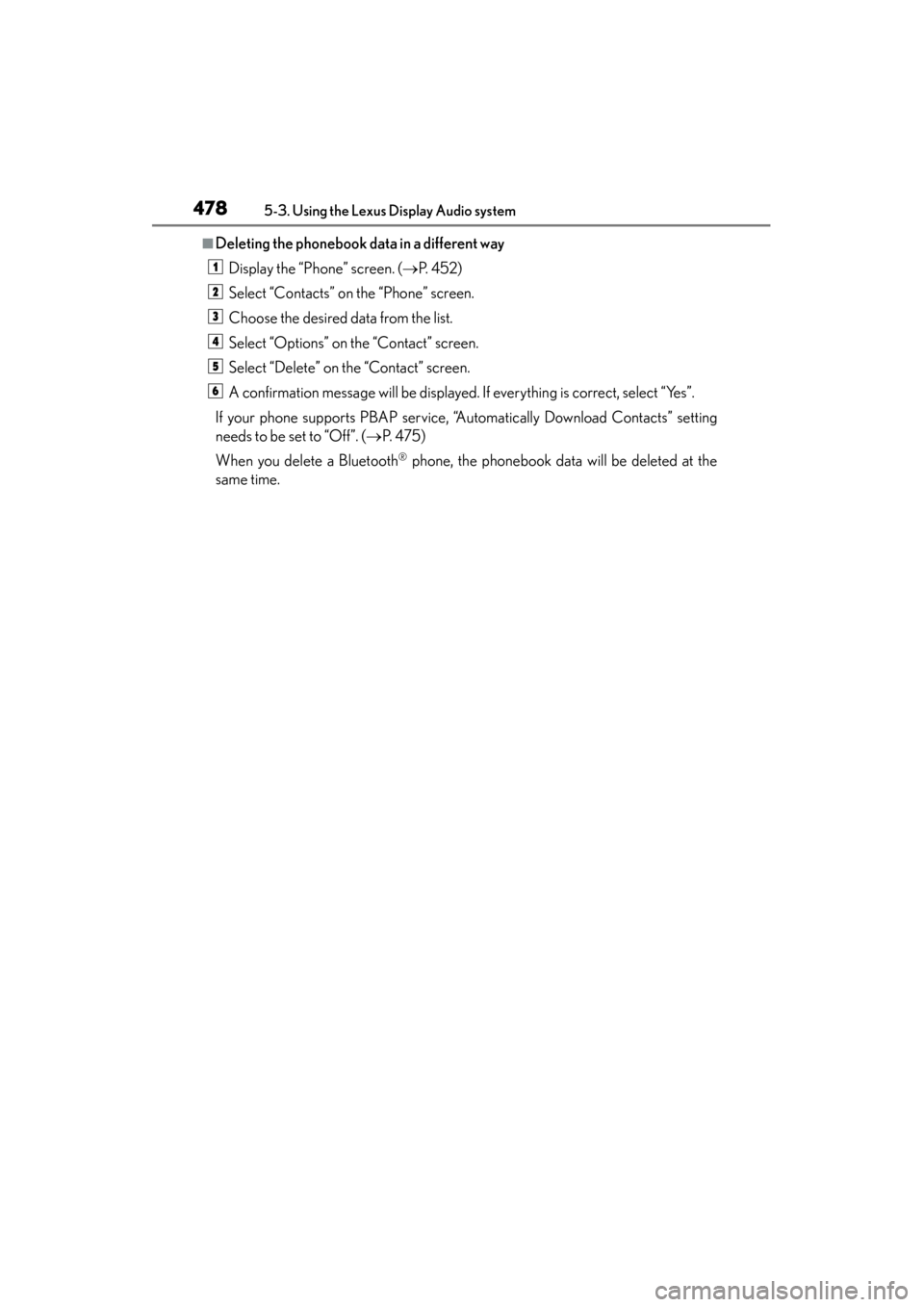
478
ES350 300h_OM_OM33A01U_(U)
5-3. Using the Lexus Display Audio system
■Deleting the phonebook data in a different wayDisplay the “Phone” screen. ( →P. 4 5 2 )
Select “Contacts” on the “Phone” screen.
Choose the desired data from the list.
Select “Options” on the “Contact” screen.
Select “Delete” on the “Contact” screen.
A confirmation message will be displayed. If everything is correct, select “Yes”.
If your phone supports PBAP service, “Automatically Download Contacts” setting
needs to be set to “Off”. ( →P. 4 7 5 )
When you delete a Bluetooth
® phone, the phonebook data will be deleted at the
same time.
1
2
3
4
5
6