Lexus ES300h 2015 Navigation Manual
Manufacturer: LEXUS, Model Year: 2015, Model line: ES300h, Model: Lexus ES300h 2015Pages: 409, PDF Size: 24.08 MB
Page 111 of 409

110
2. DESTINATION SEARCH
ES350/300h_Navi_OM33B43U_(U)14.06.23 09:44
5Select “Go” when the confirm destina-
tion screen is displayed.
1Display the “Destination” screen.
( → P.109)
2Select “Address”, “Point of Interest” or
“Intersection & Freeway”.
3Select “Select State/Province” or
“Change State/Province” .
�zIf a state (province) has not been selected
yet, “Select State/Province” is displayed.
4Select the desired state (province).
�zTo change countries, select the “United
States” , “Canada” or “Mexico” tab.
�z For map database information and updates:
→ P.1 6 5
No.Function
Select to adjust the position in small-
er increments. (→ P.94)
Select to register as a memory point.
Select to search for the route.
(→ P.123)
If a destination has already been set,
“Go Directly” and “Add to Route”
will be displayed.
“Go Directly” : Select to delete the
existing destination(s) and set a new
one.
“Add to Route” : Select to add a des-
tination.
Select to call the registered number.
SELECTING SEARCH AREA
The selected state (province) can be
changed to set a destination from a
different state (province) by using
“Address” , “Point of Interest” or
“Intersection & Freeway” .
Page 112 of 409

111
2. DESTINATION SEARCH
ES350/300h_Navi_OM33B43U_(U)14.06.23 09:44
NAVIGATION SYSTEM
31Display the “Destination” screen.
(→ P.109)
2Select “Go Home” .
�zThe navigation system performs a search
for the route and the entire route map is
displayed. ( →P.1 2 3 )
1Display the “Destination” screen.
(→ P.109)
2Select any of the preset destination but-
tons ( 1-5).
�zThe navigation system performs a search
for the route and the entire route map is
displayed. ( →P.1 2 3 )
SETTING HOME AS
DESTINATION
To use this function, it is necessary to
register a home address. ( →P.142)
SETTING PRESET
DESTINATIONS AS
DESTINATION
To use this function, it is necessary to
register preset destinations to the preset
screen buttons (1-5). ( →P.144)
Page 113 of 409

112
2. DESTINATION SEARCH
ES350/300h_Navi_OM33B43U_(U)14.06.23 09:44
1Display the “Destination” screen.
(→ P.109)
2Select “Address” .
3Select the desired search method.
1Select “City”.
2Enter a city name and select “OK”.
“Last 5 Cities” : Select the city name from
the list of the last 5 cities.
3Select the desired city name.
4Enter a street name and select “OK”.
5Select the desired street name.
6Enter a house number and select “OK”.
�zIf the same address exists, the address list
screen will be displayed. Select the desired
address.
SEARCHING BY ADDRESS
There are 2 methods to search for a des-
tination by address.
No.FunctionPage
Select to search by city.112
Select to search by street
address.113
SEARCHING BY CITY
Page 114 of 409

113
2. DESTINATION SEARCH
ES350/300h_Navi_OM33B43U_(U)14.06.23 09:44
NAVIGATION SYSTEM
3
1Select “Street Address” .
2Enter a house number and select “OK”.
3Enter a street name and select “OK”.
4Select the desired street name.
5Enter a city name and select “OK”.
6Select the desired city name.
�zIf the same address exists, the address list
screen will be displayed. Select the desired
address.
1Display the “Destination” screen.
(→ P.109)
2Select “Point of Interest” .
3Select the desired search method.
SEARCHING BY STREET
ADDRESS
INFORMATION
●
A street name can be searched using
only the body part of its name.
Fo r example: S WESTERN AVE
• A search can be performed by entering “S WESTERN AVE”, “WESTERN AVE”
or “WESTERN”.
SEARCHING BY POINT OF
INTEREST
There are 4 methods to search for a des-
tination by Points of Interest.
No.FunctionPage
Select to search by name.114
Select to search by catego-
ry.116
Select to search by phone
number.117
Select to search by eDesti-
nation.378
Page 115 of 409

114
2. DESTINATION SEARCH
ES350/300h_Navi_OM33B43U_(U)14.06.23 09:44
1Select “Name”.
2Enter a POI name and select “OK”.
3Select the desired POI.
�zWhen entering the name of a specific POI,
and there are 2 or more sites with the same
name, the list screen will be displayed.
Select the desired POI.
■ SELECTING A CITY TO SEARCH
1Select “City”.
2Enter a city name and select “OK”.
“A n y C i t y ” : Select to cancel the city setting.
3Select the desired city name.
4Select the desired POI.
■SELECTING FROM THE CATEGO-
RIES
1Select “Category” .
2Select the desired category.
�zIf there is more than 1 detailed item of the
selected category, the detailed list will be
displayed.
“List All Categories” : Select to display all
POI categories.
3Select the desired POI.
SEARCHING BY NAME
No.FunctionPage
Select to search for POI in
the desired city.114
Select to search for POI
from the category list.114
Select to search for POI us-
ing online database.115
INFORMATION
●
To search for a facility name using multi-
ple search words, put a space between
each word.
Page 116 of 409

115
2. DESTINATION SEARCH
ES350/300h_Navi_OM33B43U_(U)14.06.23 09:44
NAVIGATION SYSTEM
3
■SEARCHING FOR POI USING
WEB SEARCH
1Select “�T ” next to “Web Search” to se-
lect a search engine.
2Select the desired search engine icon.
�z The selected search engine icon will be dis-
played on the top center of the POI list
screen.
3Select the search engine icon.
�zAccessing to a search engine
For the procedure on how to conduct a
search via a search engine, go to
“SETTING A DESTINATION USING
LEXUS App Suite” ( →P.371), and follow
the steps from 3 onward.
Page 117 of 409

116
2. DESTINATION SEARCH
ES350/300h_Navi_OM33B43U_(U)14.06.23 09:44
1Select “Category” .
2Select the desired search point.
3Select the desired POI category.
�zIf there is more than 1 detailed item of the
selected category, the detailed list will be
displayed.
“List All Categories” : Select to display all
POI categories.
“Favorite POI Categories” : Select to use
the 6 POIs that have been previously set.
( → P.155)
4Select the desired POI.
“Web Search” : Select to search for POI us-
ing online database. ( →P.115)
SEARCHING BY CATEGORY
No.Function
Select to set the search point from
near the current position.
Select to search for POIs along the
set route.
Select to set the search point from
near a city center. ( →P.117)
Select to set the search point from
near a destination.
INFORMATION
●
The names of POIs located within
approximately 200 miles (320 km) from
the selected search point can be dis-
played.
Page 118 of 409

117
2. DESTINATION SEARCH
ES350/300h_Navi_OM33B43U_(U)14.06.23 09:44
NAVIGATION SYSTEM
3
�XWhen “Near a City Center in XX*” is se-
lected
1Select “Near a City Center in XX” .
2Enter a city name and select “OK”.
“Last 5 Cities” : Select the city name from
the list of the last 5 cities.
3Select the desired city name.
4Select “OK” when the city center map
screen is displayed.
5Follow the steps from 3 onward in
“SEARCHING BY CATEGORY”.
( → P.116)
*: XX represents the selected search area
name.
1Select “Phone #” .
2Enter a phone number and select “OK”.
�zIf there is more than 1 site with the same
number, the list screen will be displayed.
INFORMATION
●
If the navigation system has never been
used, selecting the city name from “Last 5
Cities” will not be available.
SEARCHING BY PHONE
NUMBER
INFORMATION
●
If there is no match for the entered phone
number, a list of identical numbers with
different area codes will be displayed.
Page 119 of 409

118
2. DESTINATION SEARCH
ES350/300h_Navi_OM33B43U_(U)14.06.23 09:44
1Display the “Destination” screen.
(→ P.109)
2Select “Previous Destinations” .
3Select the desired destination.
“Previous Start Point” : Select to display the
start point map of the previous guided
route.
“Delete” : Select to delete the previous des-
tination. ( →P.152)
DESTINATION SEARCH BY
DESTINATION ASSIST
The destination can be searched by call-
ing an operator of Destination Assist.
You can request either a specific busi-
ness, address, or ask for help locating
your desired destination. ( →P.375)
SEARCHING FROM
PREVIOUS DESTINATIONS
INFORMATION
●
The previous start point and up to 100
previously set destinations are displayed
on the screen.
Page 120 of 409
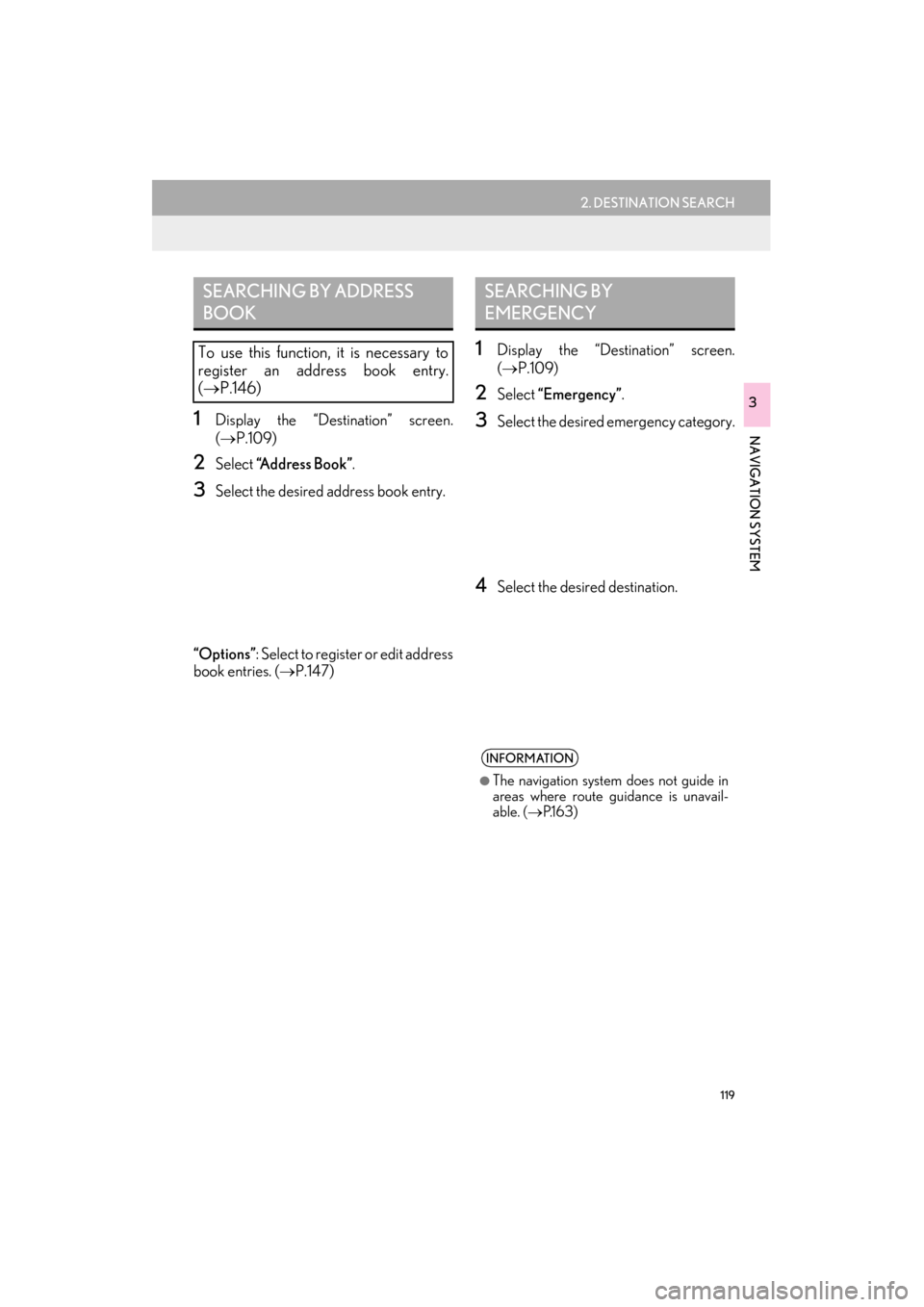
119
2. DESTINATION SEARCH
ES350/300h_Navi_OM33B43U_(U)14.06.23 09:44
NAVIGATION SYSTEM
3
1Display the “Destination” screen.
(→ P.109)
2Select “A d d r e s s B o o k ” .
3Select the desired address book entry.
“Options” : Select to register or edit address
book entries. ( →P.147)
1Display the “Destination” screen.
(→ P.109)
2Select “Emergency”.
3Select the desired emergency category.
4Select the desired destination.
SEARCHING BY ADDRESS
BOOK
To use this function, it is necessary to
register an address book entry.
(→ P.146)
SEARCHING BY
EMERGENCY
INFORMATION
●
The navigation system does not guide in
areas where route guidance is unavail-
able. ( →P.1 6 3 )