display Lexus ES300h 2017 Navigation Manual
[x] Cancel search | Manufacturer: LEXUS, Model Year: 2017, Model line: ES300h, Model: Lexus ES300h 2017Pages: 357, PDF Size: 9.68 MB
Page 285 of 357
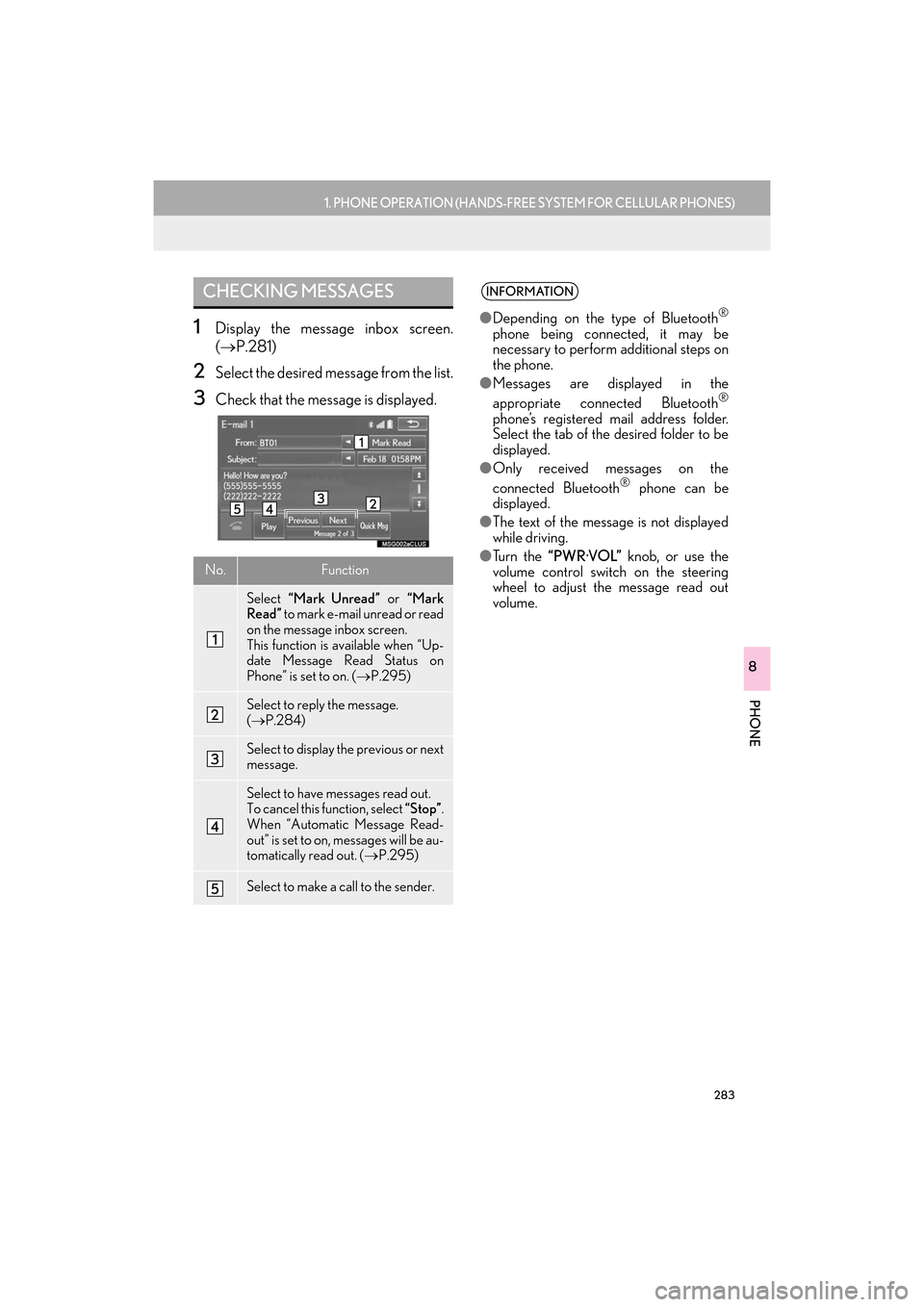
283
1. PHONE OPERATION (HANDS-FREE SYSTEM FOR CELLULAR PHONES)
ES350/300h_Navi_OM33C79U_(U)16.06.22 14:52
PHONE
8
1Display the message inbox screen.
(→ P.281)
2Select the desired message from the list.
3Check that the message is displayed.
CHECKING MESSAGES
No.Function
Select “Mark Unread” or “Mark
Read” to mark e-mail unread or read
on the message inbox screen.
This function is available when “Up-
date Message Read Status on
Phone” is set to on. ( →P.295)
Select to reply the message.
(→ P.284)
Select to display the previous or next
message.
Select to have messages read out.
To cancel this function, select “Stop”.
When “Automatic Message Read-
out” is set to on, messages will be au-
tomatically read out. ( →P.295)
Select to make a call to the sender.
INFORMATION
●Depending on the type of Bluetooth®
phone being connected, it may be
necessary to perform additional steps on
the phone.
● Messages are displayed in the
appropriate connected Bluetooth
®
phone’s registered mail address folder.
Select the tab of the desired folder to be
displayed.
● Only received messages on the
connected Bluetooth
® phone can be
displayed.
● The text of the message is not displayed
while driving.
● Tu r n t h e “PWR·VOL” knob, or use the
volume control switch on the steering
wheel to adjust the message read out
volume.
ES350_300h_Navi_OM33C79U_(U).book Page 283 Wednesday, June 22, 2016 2:54 PM
Page 286 of 357
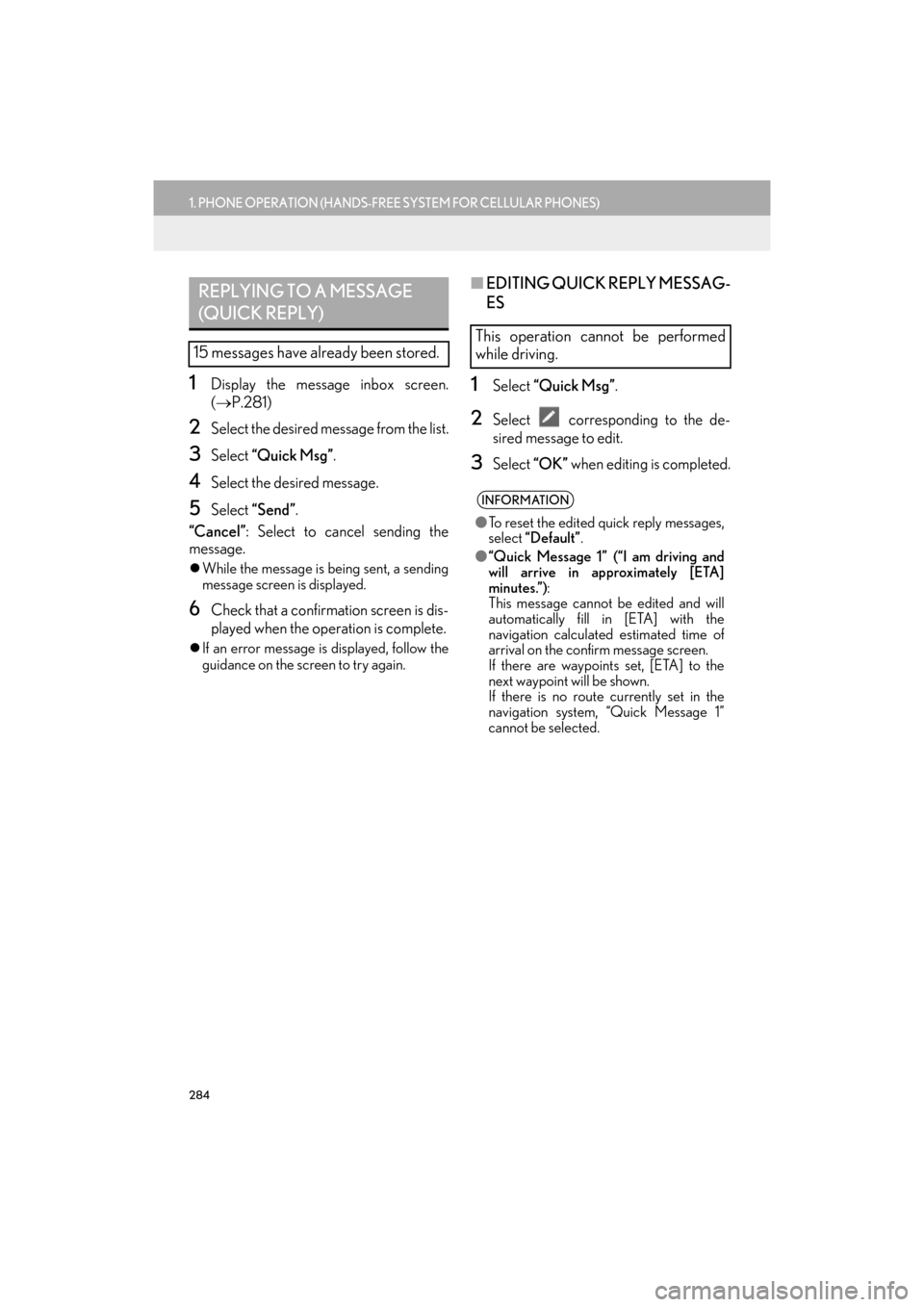
284
1. PHONE OPERATION (HANDS-FREE SYSTEM FOR CELLULAR PHONES)
ES350/300h_Navi_OM33C79U_(U)16.06.22 14:52
1Display the message inbox screen.
(→ P.281)
2Select the desired message from the list.
3Select “Quick Msg” .
4Select the desired message.
5Select “Send” .
“Cancel” : Select to cancel sending the
message.
�z While the message is being sent, a sending
message screen is displayed.
6Check that a confirmation screen is dis-
played when the operation is complete.
�zIf an error message is displayed, follow the
guidance on the screen to try again.
■ EDITING QUICK REPLY MESSAG-
ES
1Select “Quick Msg” .
2Select corresponding to the de-
sired message to edit.
3Select “OK” when editing is completed.
REPLYING TO A MESSAGE
(QUICK REPLY)
15 messages have already been stored.
This operation cannot be performed
while driving.
INFORMATION
●To reset the edited quick reply messages,
select “Default” .
● “Quick Message 1” (“I am driving and
will arrive in approximately [ETA]
minutes.”) :
This message cannot be edited and will
automatically fill in [ETA] with the
navigation calculated estimated time of
arrival on the confirm message screen.
If there are waypoints set, [ETA] to the
next waypoint will be shown.
If there is no route currently set in the
navigation system, “Quick Message 1”
cannot be selected.
ES350_300h_Navi_OM33C79U_(U).book Page 284 Wednesday, June 22, 2016 2:54 PM
Page 287 of 357
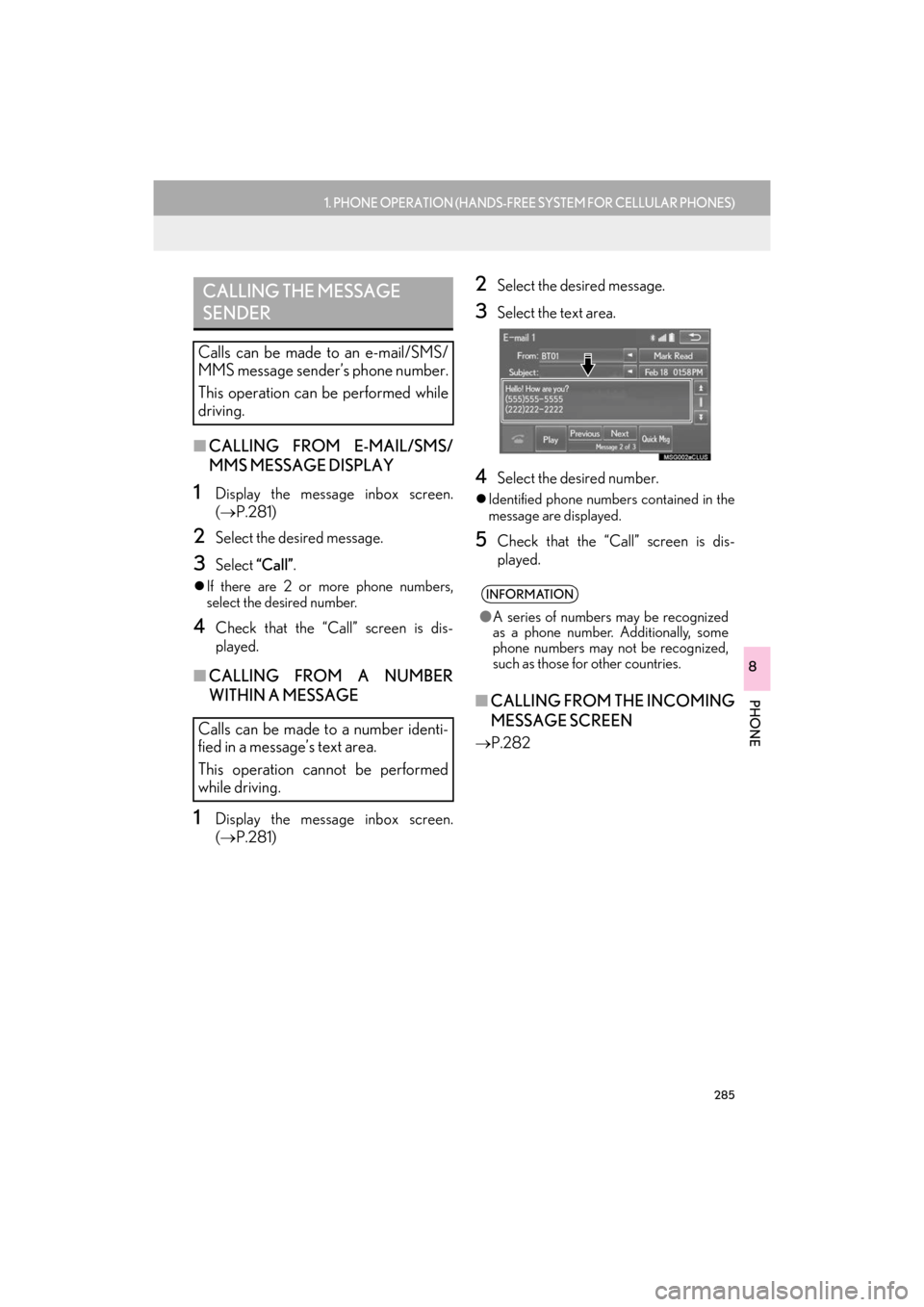
285
1. PHONE OPERATION (HANDS-FREE SYSTEM FOR CELLULAR PHONES)
ES350/300h_Navi_OM33C79U_(U)16.06.22 14:52
PHONE
8
■CALLING FROM E-MAIL/SMS/
MMS MESSAGE DISPLAY
1Display the message inbox screen.
(→ P.281)
2Select the desired message.
3Select “Call”.
�zIf there are 2 or more phone numbers,
select the desired number.
4Check that the “Call” screen is dis-
played.
■ CALLING FROM A NUMBER
WITHIN A MESSAGE
1Display the message inbox screen.
(→ P.281)
2Select the desired message.
3Select the text area.
4Select the desired number.
�zIdentified phone numbers contained in the
message are displayed.
5Check that the “Call” screen is dis-
played.
■ CALLING FROM THE INCOMING
MESSAGE SCREEN
→ P.282
CALLING THE MESSAGE
SENDER
Calls can be made to an e-mail/SMS/
MMS message sender’s phone number.
This operation can be performed while
driving.
Calls can be made to a number identi-
fied in a message’s text area.
This operation cannot be performed
while driving.
INFORMATION
●A series of numbers may be recognized
as a phone number. Additionally, some
phone numbers may not be recognized,
such as those for other countries.
ES350_300h_Navi_OM33C79U_(U).book Page 285 Wednesday, June 22, 2016 2:54 PM
Page 288 of 357
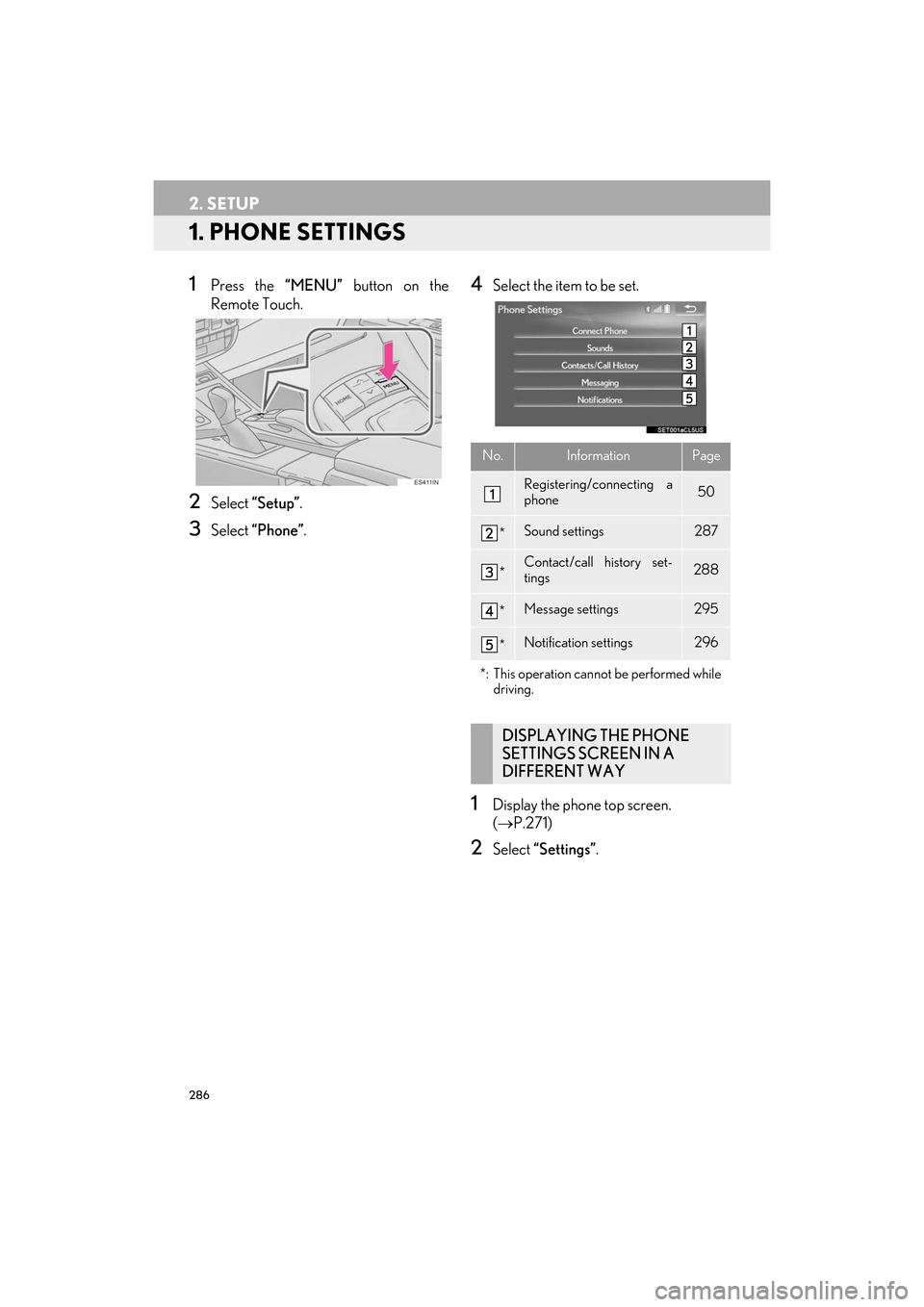
286
ES350/300h_Navi_OM33C79U_(U)16.06.22 14:52
2. SETUP
1. PHONE SETTINGS
1Press the “MENU” button on the
Remote Touch.
2Select “Setup” .
3Select “Phone” .
4Select the item to be set.
1Display the phone top screen.
(→ P.271)
2Select “Settings” .
No.InformationPage
Registering/connecting a
phone 50
*Sound settings287
*Contact/call history set-
tings288
*Message settings295
*Notification settings296
*: This operation cannot be performed while driving.
DISPLAYING THE PHONE
SETTINGS SCREEN IN A
DIFFERENT WAY
ES350_300h_Navi_OM33C79U_(U).book Page 286 Wednesday, June 22, 2016 2:54 PM
Page 289 of 357
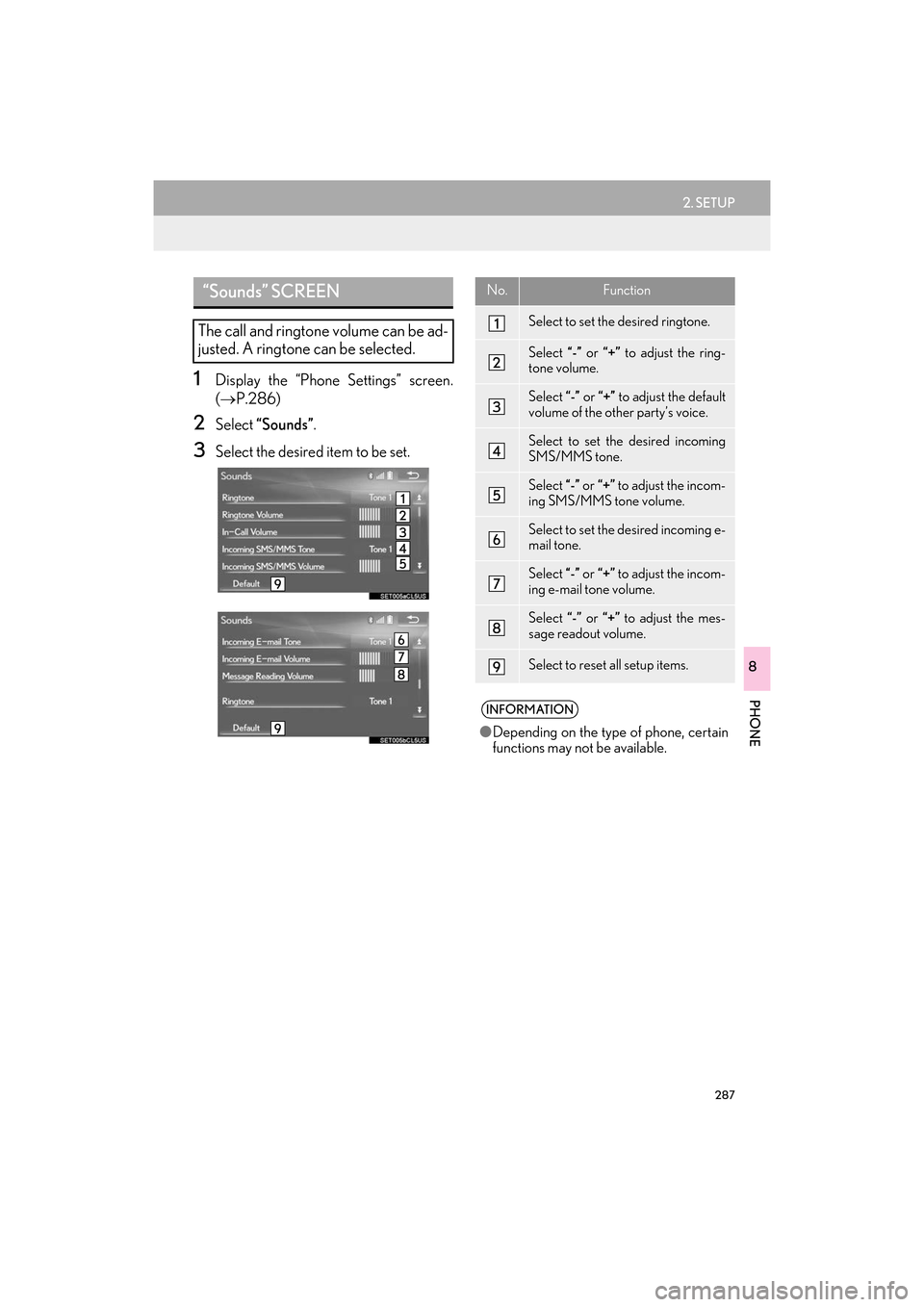
287
2. SETUP
ES350/300h_Navi_OM33C79U_(U)16.06.22 14:52
PHONE
8
1Display the “Phone Settings” screen.
(→ P.286)
2Select “Sounds” .
3Select the desired item to be set.
“Sounds” SCREEN
The call and ringtone volume can be ad-
justed. A ringtone can be selected.
No.Function
Select to set the desired ringtone.
Select “-” or “+” to adjust the ring-
tone volume.
Select “-” or “+” to adjust the default
volume of the other party’s voice.
Select to set the desired incoming
SMS/MMS tone.
Select “-” or “+” to adjust the incom-
ing SMS/MMS tone volume.
Select to set the desired incoming e-
mail tone.
Select “-” or “+” to adjust the incom-
ing e-mail tone volume.
Select “-” or “+” to adjust the mes-
sage readout volume.
Select to reset all setup items.
INFORMATION
● Depending on the type of phone, certain
functions may not be available.
ES350_300h_Navi_OM33C79U_(U).book Page 287 Wednesday, June 22, 2016 2:54 PM
Page 290 of 357
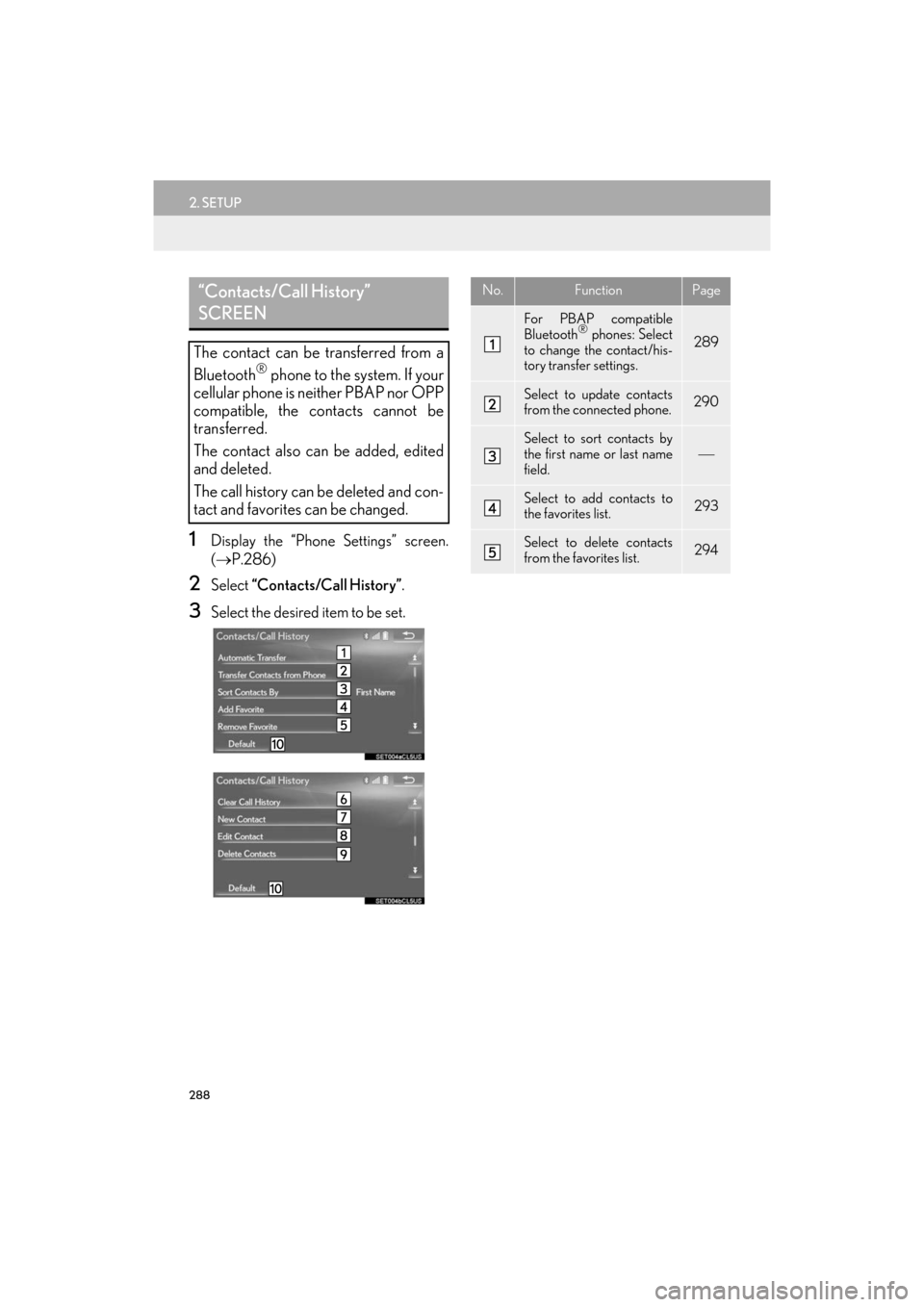
288
2. SETUP
ES350/300h_Navi_OM33C79U_(U)16.06.22 14:52
1Display the “Phone Settings” screen.
(→ P.286)
2Select “Contacts/Call History” .
3Select the desired item to be set.
“Contacts/Call History”
SCREEN
The contact can be transferred from a
Bluetooth® phone to the system. If your
cellular phone is neither PBAP nor OPP
compatible, the contacts cannot be
transferred.
The contact also can be added, edited
and deleted.
The call history can be deleted and con-
tact and favorites can be changed.
No.FunctionPage
For PBAP compatible
Bluetooth® phones: Select
to change the contact/his-
tory transfer settings.289
Select to update contacts
from the connected phone.290
Select to sort contacts by
the first name or last name
field.
Select to add contacts to
the favorites list. 293
Select to delete contacts
from the favorites list. 294
ES350_300h_Navi_OM33C79U_(U).book Page 288 Wednesday, June 22, 2016 2:54 PM
Page 291 of 357
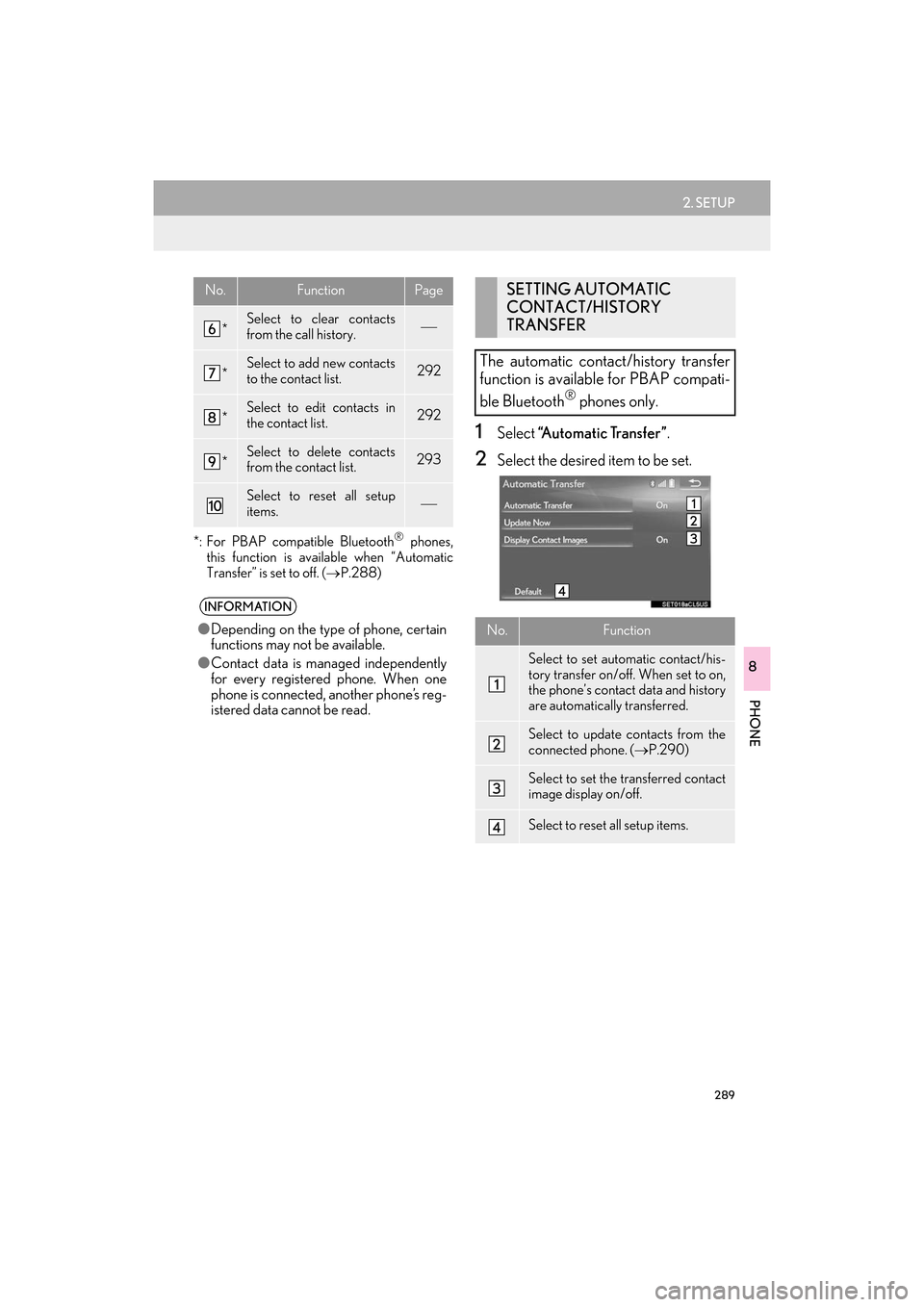
289
2. SETUP
ES350/300h_Navi_OM33C79U_(U)16.06.22 14:52
PHONE
8
*: For PBAP compatible Bluetooth® phones,
this function is available when “Automatic
Transfer” is set to off. ( →P.288)
1Select “Automatic Transfer” .
2Select the desired item to be set.
*Select to clear contacts
from the call history.
*Select to add new contacts
to the contact list.292
*Select to edit contacts in
the contact list.292
*Select to delete contacts
from the contact list.293
Select to reset all setup
items.
INFORMATION
●Depending on the type of phone, certain
functions may not be available.
● Contact data is managed independently
for every registered phone. When one
phone is connected, another phone’s reg-
istered data cannot be read.
No.FunctionPageSETTING AUTOMATIC
CONTACT/HISTORY
TRANSFER
The automatic contact/history transfer
function is available for PBAP compati-
ble Bluetooth
® phones only.
No.Function
Select to set automatic contact/his-
tory transfer on/off. When set to on,
the phone’s contact data and history
are automatically transferred.
Select to update contacts from the
connected phone. ( →P.290)
Select to set the transferred contact
image display on/off.
Select to reset all setup items.
ES350_300h_Navi_OM33C79U_(U).book Page 289 Wednesday, June 22, 2016 2:54 PM
Page 293 of 357

291
2. SETUP
ES350/300h_Navi_OM33C79U_(U)16.06.22 14:52
PHONE
8
�XWhen the contact is registered
1Select “Transfer Contacts from
Phone” .
2Select “Replace Contacts” or “A d d
Contact” .
“Replace Contacts” : Select to transfer the
contact from the connected cellular phone
and replace the current one.
“Add Contact” : Select to transfer the de-
sired contact data from the connected cel-
lular phone to add to the current one.
3Transfer the contact data to the system
using a Bluetooth
® phone.
�z This operation may be unnecessary
depending on the type of cellular phone.
�z Depending on the type of cellular phone,
OBEX authentication may be required
when transferring contact data. Enter
“1234” into the Bluetooth
® phone.
�z To cancel this function, select “Cancel”.
4Check that a confirmation screen is dis-
played when the operation is complete.
■UPDATING THE CONTACTS
(FROM THE “Call History”
SCREEN)
1Display the phone top screen.
(→ P.271)
2Select the “Call History” tab and select
a contact not yet registered in the con-
tact list.
3Select “Update Contact” .
4Select the desired contact.
5Select a phone type for the phone num-
ber.
ES350_300h_Navi_OM33C79U_(U).book Page 291 Wednesday, June 22, 2016 2:54 PM
Page 294 of 357

292
2. SETUP
ES350/300h_Navi_OM33C79U_(U)16.06.22 14:52
1Select “New Contact” .
2Enter the name and select “OK” .
3Enter the phone number and select
“OK”.
4Select the phone type for the phone
number.
5To add another number to this contact,
select “Yes”.
■REGISTERING A NEW CONTACT
IN A DIFFERENT WAY (FROM THE
“Call History” SCREEN)
1Display the phone top screen.
(→ P.271)
2Select the “Call History” tab and select
a contact not yet registered in the con-
tact list.
3Select “Add to Contacts” .
4Follow the steps in “REGISTERING A
NEW CONTACT TO THE CON-
TACTS LIST” from “STEP 2”.
(→ P.292)
1Select “Edit Contact”.
2Select the desired contact.
3Select the desired name or number.
�X For editing the name
4Follow the steps in “REGISTERING A
NEW CONTACT TO THE CON-
TACTS LIST” from “STEP 2”.
(→ P.292)
�X For editing the number
4Follow the steps in “REGISTERING A
NEW CONTACT TO THE CON-
TACTS LIST” from “STEP 3”.
(→ P.292)
■EDITING THE CONTACT IN A DIF-
FERENT WAY (FROM THE “Con-
tact Details” SCREEN)
1Display the phone top screen.
(→ P.271)
2Select the “Contacts” , “Call History” or
“Favorites” tab and select the desired
contact.
3Select “Edit Contact”.
“E-mail Addresses” : Select to display all
registered e-mail addresses for the contact.
4Follow the steps in “EDITING THE
CONTACT DATA” from “STEP 3”.
( → P.292)
REGISTERING A NEW
CONTACT TO THE
CONTACTS LIST
New contact data can be registered.
Up to 4 numbers per person can be reg-
istered.EDITING THE CONTACT
DATA
ES350_300h_Navi_OM33C79U_(U).book Page 292 Wednesday, June 22, 2016 2:54 PM
Page 295 of 357

293
2. SETUP
ES350/300h_Navi_OM33C79U_(U)16.06.22 14:52
PHONE
8
1Select “Delete Contacts” .
2Select the desired contact and select
“Delete”.
3Select “Yes” when the confirmation
screen appears.
■ DELETING THE CONTACT IN A
DIFFERENT WAY (FROM THE
“Contact Details” SCREEN)
1Display the phone top screen.
(→ P.271)
2Select the “Contacts” , “Call Histor y” or
“Favorites” tab and select the desired
contact.
3Select “Delete Contact” .
4Select “Yes” when the confirmation
screen appears.
■ REGISTERING THE CONTACTS
IN THE FAVORITES LIST
1Select “Add Favorite” .
2Select the desired contact to add to the
favorites list.
�zDimmed contacts are already stored as a
favorite.
3Check that a confirmation screen is dis-
played when the operation is complete.
�X When 15 contacts have already been
registered to the favorites list
1When 15 contacts have already been
registered to the favorites list, a regis-
tered contact needs to be replaced.
Select “Yes” when the confirmation
screen appears to replace a contact.
2Select the contact to be replaced.
3Check that a confirmation screen is dis-
played when the operation is complete.
DELETING THE CONTACT
DATA
INFORMATION
● Multiple data can be selected and
deleted at the same time.
INFORMATION
●When a Bluetooth® phone is deleted, the
contact data will be deleted at the same
time.
FAVORITES LIST SETTING
Up to 15 contacts (maximum of 4 num-
bers per contact) can be registered in
the favorites list.
ES350_300h_Navi_OM33C79U_(U).book Page 293 Wednesday, June 22, 2016 2:54 PM