display Lexus ES300h 2017 Navigation Manual
[x] Cancel search | Manufacturer: LEXUS, Model Year: 2017, Model line: ES300h, Model: Lexus ES300h 2017Pages: 357, PDF Size: 9.68 MB
Page 324 of 357
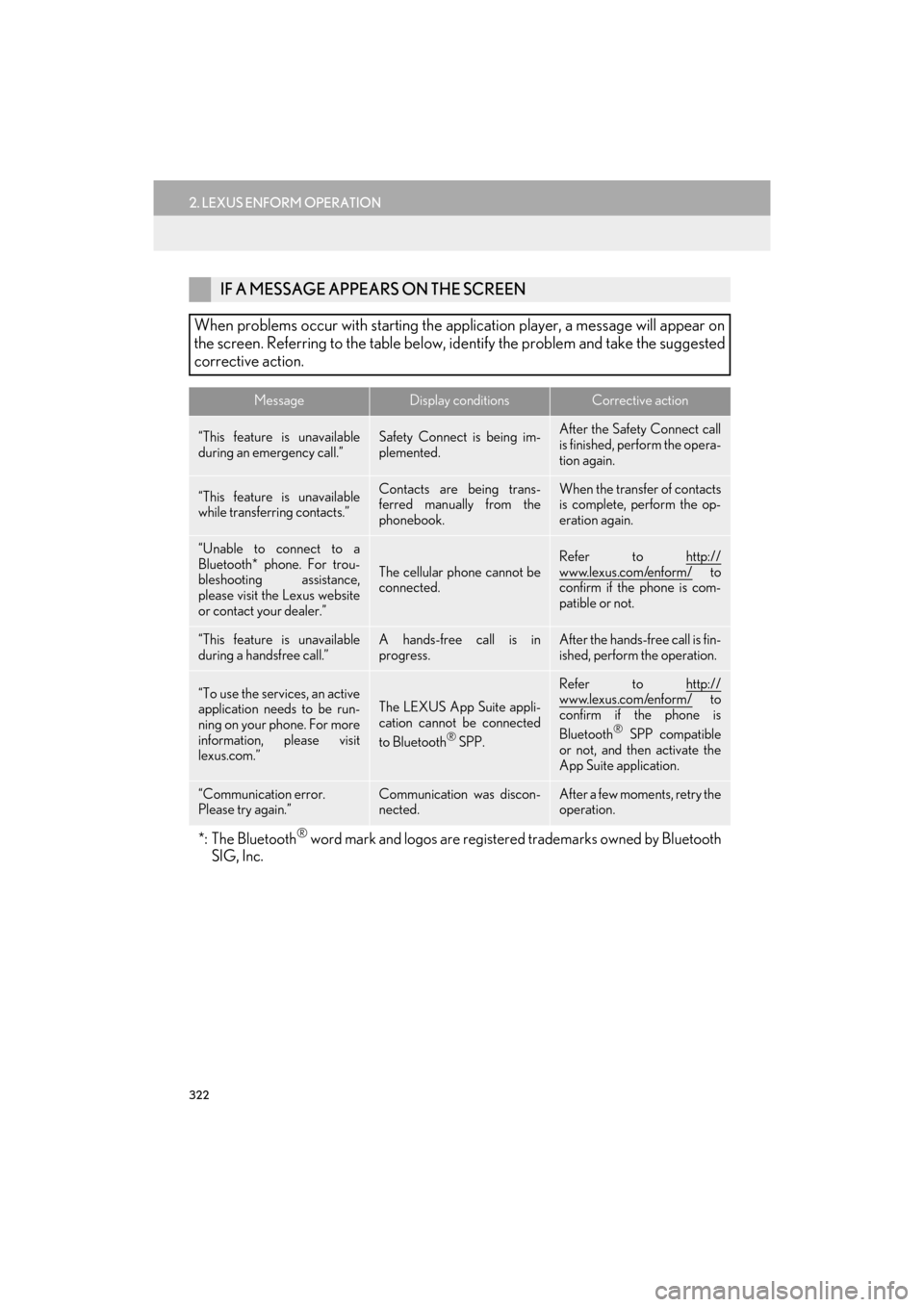
322
2. LEXUS ENFORM OPERATION
ES350/300h_Navi_OM33C79U_(U)16.06.22 14:52
IF A MESSAGE APPEARS ON THE SCREEN
When problems occur with starting the application player, a message will appear on
the screen. Referring to the table below, identify the problem and take the suggested
corrective action.
MessageDisplay conditionsCorrective action
“This feature is unavailable
during an emergency call.”Safety Connect is being im-
plemented.After the Safety Connect call
is finished, perform the opera-
tion again.
“This feature is unavailable
while transferring contacts.”Contacts are being trans-
ferred manually from the
phonebook.When the transfer of contacts
is complete, perform the op-
eration again.
“Unable to connect to a
Bluetooth* phone. For trou-
bleshooting assistance,
please visit the Lexus website
or contact your dealer.”
The cellular phone cannot be
connected.
Refer to http://
www.lexus.com/enform/ to
confirm if the phone is com-
patible or not.
“This feature is unavailable
during a handsfree call.”A hands-free call is in
progress.After the hands-free call is fin-
ished, perform the operation.
“To use the services, an active
application needs to be run-
ning on your phone. For more
information, please visit
lexus.com.”The LEXUS App Suite appli-
cation cannot be connected
to Bluetooth
® SPP.
Refer to http://www.lexus.com/enform/ to
confirm if the phone is
Bluetooth
® SPP compatible
or not, and then activate the
App Suite application.
“Communication error.
Please try again.”Communication was discon-
nected.After a few moments, retry the
operation.
*: The Bluetooth® word mark and logos are register ed trademarks owned by Bluetooth
SIG, Inc.
ES350_300h_Navi_OM33C79U_(U).book Page 322 Wednesday, June 22, 2016 2:54 PM
Page 325 of 357
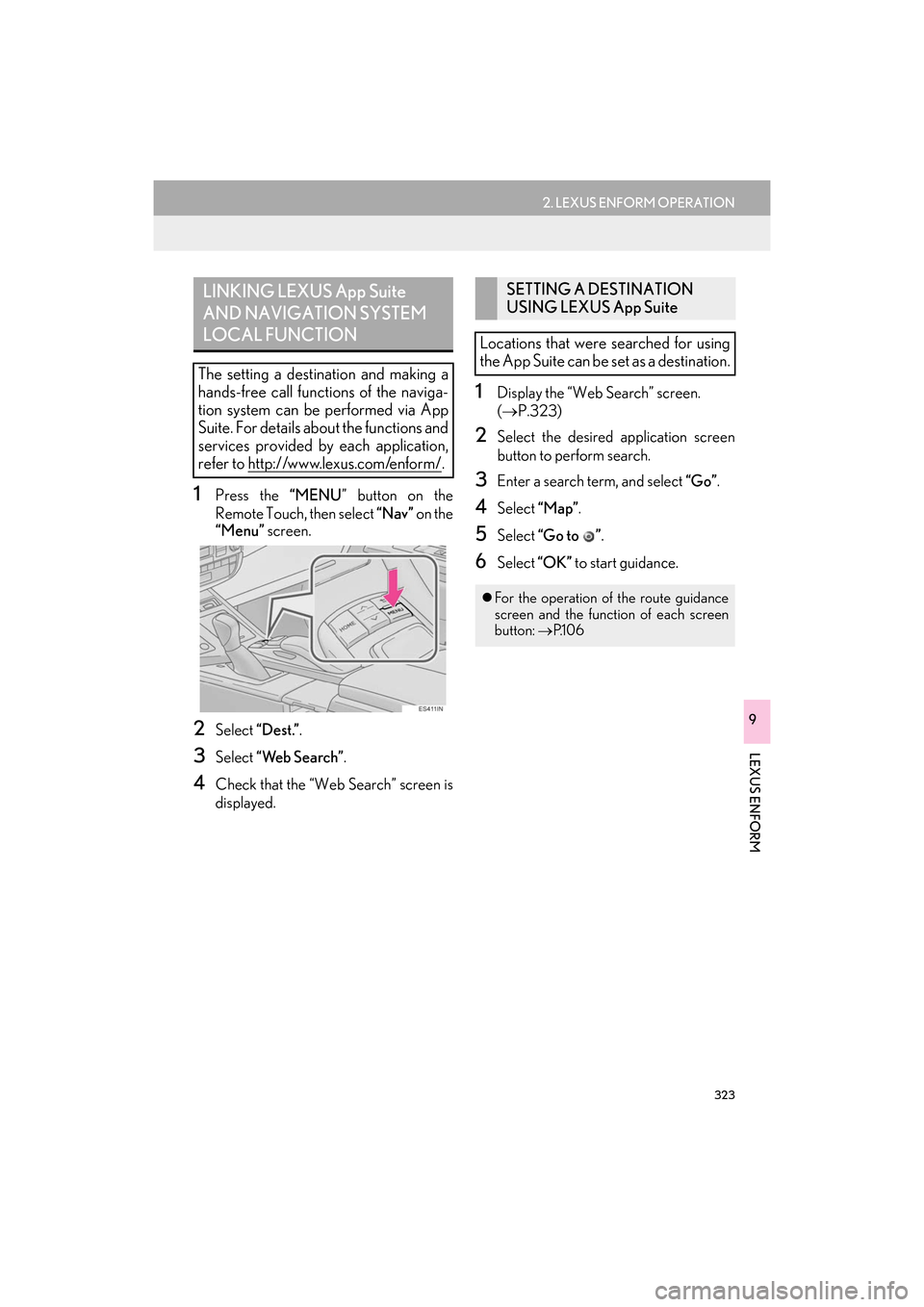
323
2. LEXUS ENFORM OPERATION
ES350/300h_Navi_OM33C79U_(U)16.06.22 14:52
LEXUS ENFORM
9
1Press the “MENU” button on the
Remote Touch, then select “Nav” on the
“Menu” screen.
2Select “Dest.”.
3Select “Web Search” .
4Check that the “Web Search” screen is
displayed.
1Display the “Web Search” screen.
(→ P.323)
2Select the desired application screen
button to perform search.
3Enter a search term, and select “Go”.
4Select “Map”.
5Select “Go to ” .
6Select “OK” to start guidance.
LINKING LEXUS App Suite
AND NAVIGATION SYSTEM
LOCAL FUNCTION
The setting a destination and making a
hands-free call functions of the naviga-
tion system can be performed via App
Suite. For details about the functions and
services provided by each application,
refer to http://www.lexus.com/enform/
.
SETTING A DESTINATION
USING LEXUS App Suite
Locations that were searched for using
the App Suite can be set as a destination.
�z For the operation of the route guidance
screen and the function of each screen
button: →P.1 0 6
ES350_300h_Navi_OM33C79U_(U).book Page 323 Wednesday, June 22, 2016 2:54 PM
Page 326 of 357
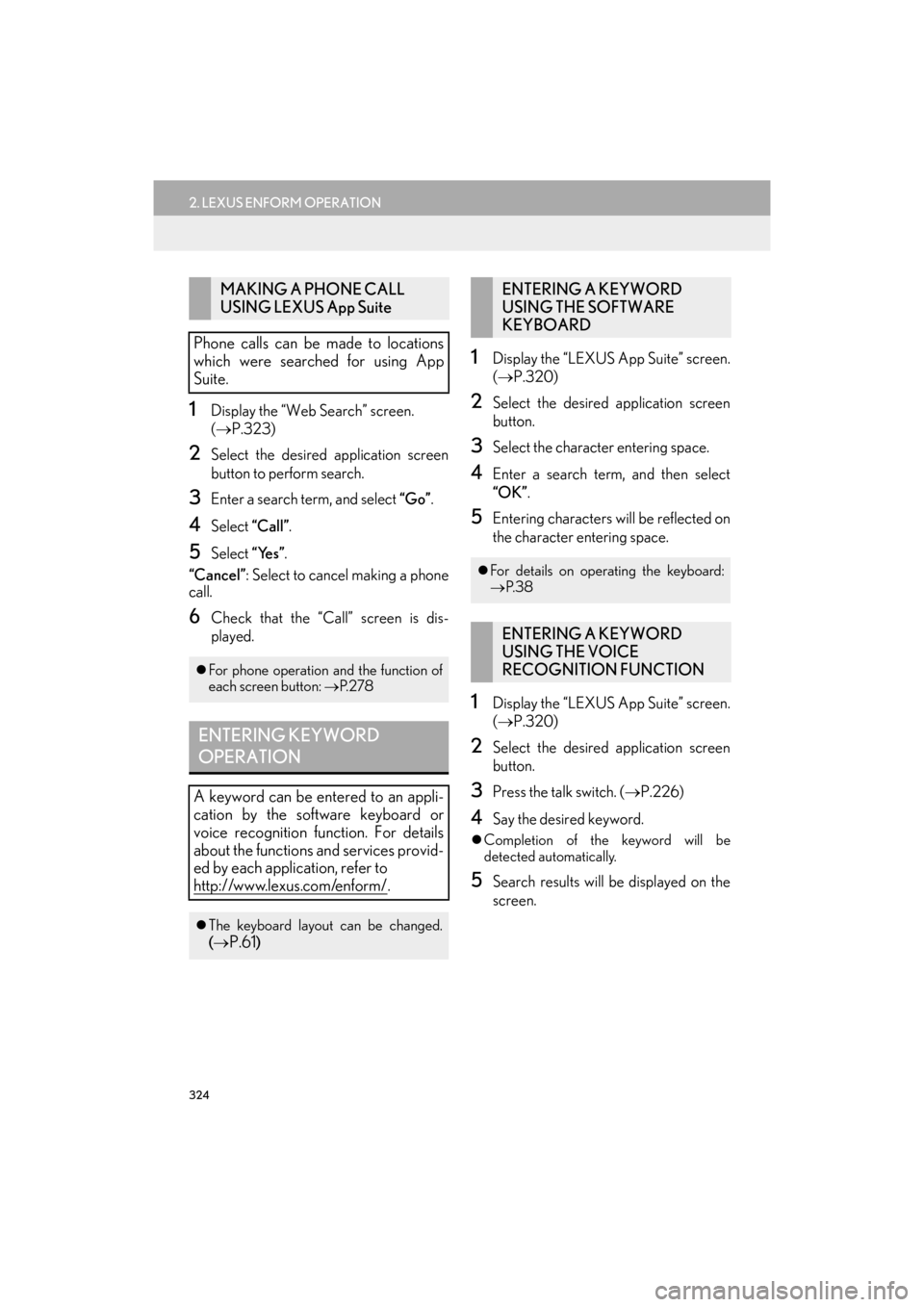
324
2. LEXUS ENFORM OPERATION
ES350/300h_Navi_OM33C79U_(U)16.06.22 14:52
1Display the “Web Search” screen.
(→ P.323)
2Select the desired application screen
button to perform search.
3Enter a search term, and select “Go”.
4Select “Call”.
5Select “Yes”.
“Cancel” : Select to cancel making a phone
call.
6Check that the “Call” screen is dis-
played.
1Display the “LEXUS App Suite” screen.
( → P.320)
2Select the desired application screen
button.
3Select the character entering space.
4Enter a search term, and then select
“OK” .
5Entering characters will be reflected on
the character entering space.
1Display the “LEXUS App Suite” screen.
(→ P.320)
2Select the desired application screen
button.
3Press the talk switch. ( →P.226)
4Say the desired keyword.
�zCompletion of the keyword will be
detected automatically.
5Search results will be displayed on the
screen.
MAKING A PHONE CALL
USING LEXUS App Suite
Phone calls can be made to locations
which were searched for using App
Suite.
�z For phone operation and the function of
each screen button: →P. 2 7 8
ENTERING KEYWORD
OPERATION
A keyword can be entered to an appli-
cation by the software keyboard or
voice recognition function. For details
about the functions and services provid-
ed by each application, refer to
http://www.lexus.com/enform/
.
�zThe keyboard layout can be changed.
(→P.61)
ENTERING A KEYWORD
USING THE SOFTWARE
KEYBOARD
�z For details on operating the keyboard:
→ P. 3 8
ENTERING A KEYWORD
USING THE VOICE
RECOGNITION FUNCTION
ES350_300h_Navi_OM33C79U_(U).book Page 324 Wednesday, June 22, 2016 2:54 PM
Page 327 of 357
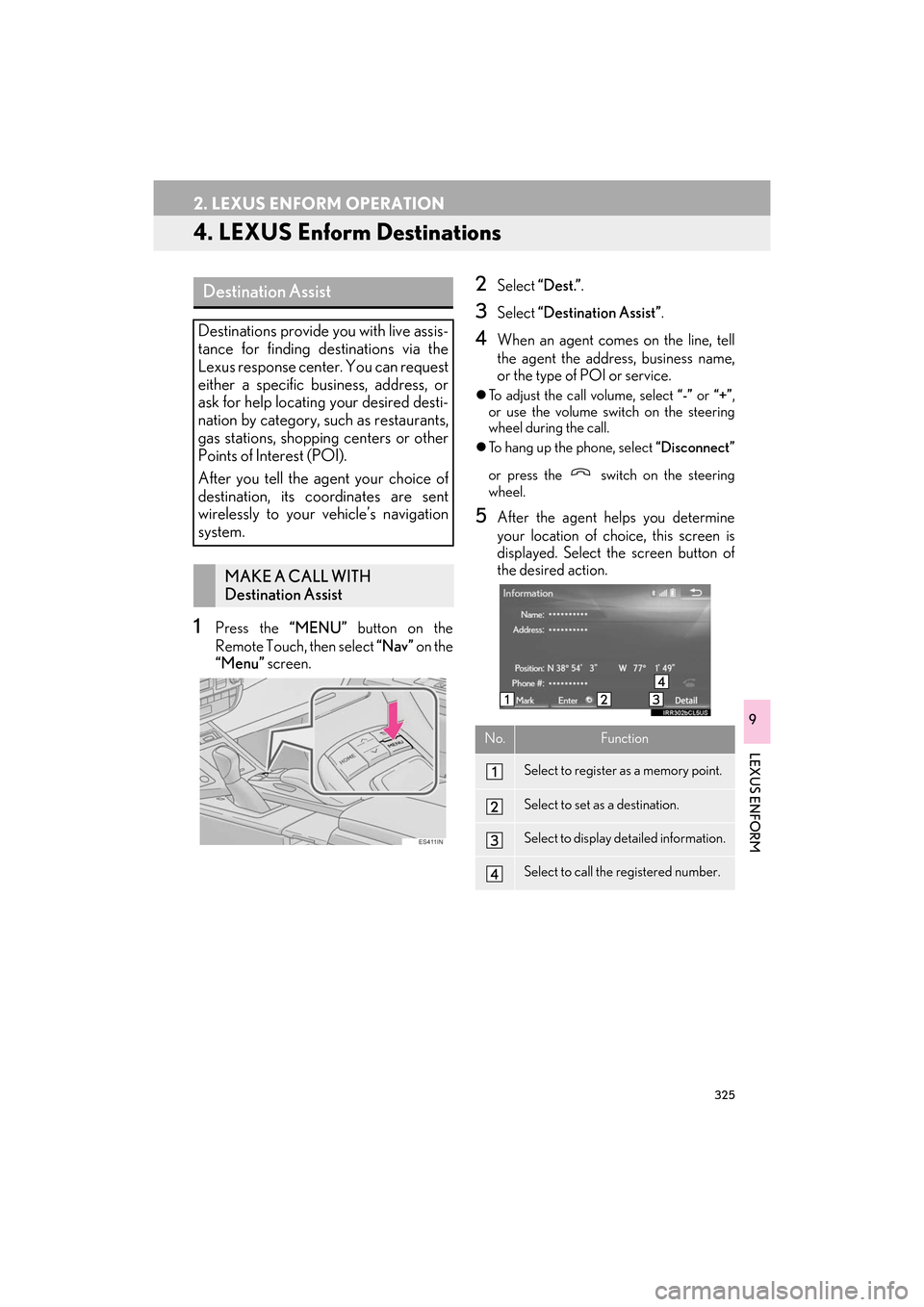
325
2. LEXUS ENFORM OPERATION
ES350/300h_Navi_OM33C79U_(U)16.06.22 14:52
LEXUS ENFORM
9
4. LEXUS Enform Destinations
1Press the “MENU” button on the
Remote Touch, then select “Nav” on the
“Menu” screen.
2Select “Dest.” .
3Select “Destination Assist” .
4When an agent comes on the line, tell
the agent the address, business name,
or the type of POI or service.
�zTo adjust the call volume, select “-” or “+”,
or use the volume switch on the steering
wheel during the call.
�z To hang up the phone, select “Disconnect”
or press the switch on the steering
wheel.
5After the agent helps you determine
your location of choice, this screen is
displayed. Select the screen button of
the desired action.
Destination Assist
Destinations provide you with live assis-
tance for finding destinations via the
Lexus response center. You can request
either a specific business, address, or
ask for help locating your desired desti-
nation by category, such as restaurants,
gas stations, shopping centers or other
Points of Interest (POI).
After you tell the agent your choice of
destination, its coordinates are sent
wirelessly to your vehicle’s navigation
system.
MAKE A CALL WITH
Destination Assist
No.Function
Select to register as a memory point.
Select to set as a destination.
Select to display detailed information.
Select to call the registered number.
ES350_300h_Navi_OM33C79U_(U).book Page 325 Wednesday, June 22, 2016 2:54 PM
Page 329 of 357
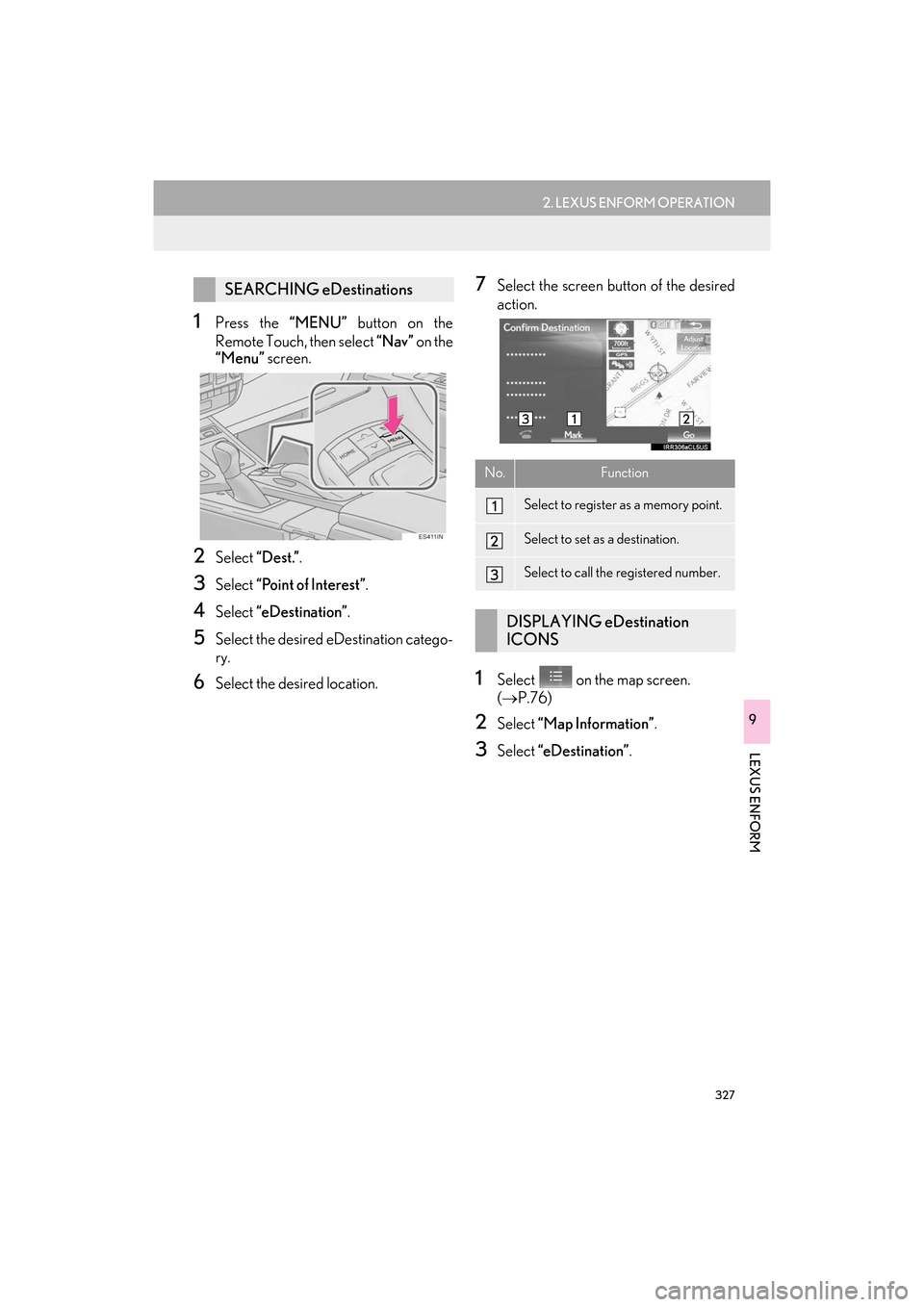
327
2. LEXUS ENFORM OPERATION
ES350/300h_Navi_OM33C79U_(U)16.06.22 14:52
LEXUS ENFORM
9
1Press the “MENU” button on the
Remote Touch, then select “Nav” on the
“Menu” screen.
2Select “Dest.”.
3Select “Point of Interest” .
4Select “eDestination” .
5Select the desired eDestination catego-
ry.
6Select the desired location.
7Select the screen button of the desired
action.
1Select on the map screen.
( → P.76)
2Select “Map Information” .
3Select “eDestination” .
SEARCHING eDestinations
No.Function
Select to register as a memory point.
Select to set as a destination.
Select to call the registered number.
DISPLAYING eDestination
ICONS
ES350_300h_Navi_OM33C79U_(U).book Page 327 Wednesday, June 22, 2016 2:54 PM
Page 330 of 357
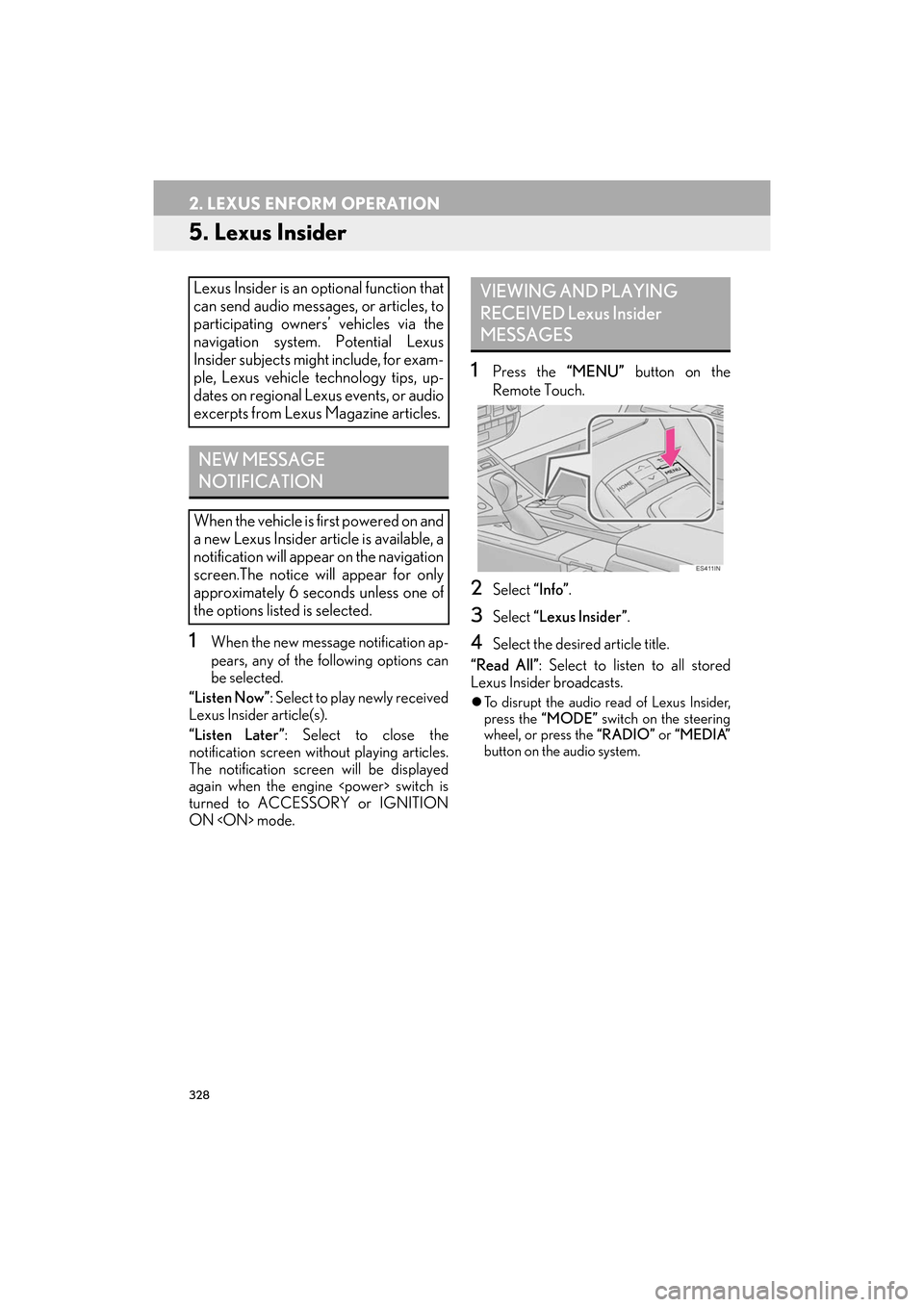
328
2. LEXUS ENFORM OPERATION
ES350/300h_Navi_OM33C79U_(U)16.06.22 14:52
5. Lexus Insider
1When the new message notification ap-
pears, any of the following options can
be selected.
“Listen Now” : Select to play newly received
Lexus Insider article(s).
“Listen Later” : Select to close the
notification screen without playing articles.
The notification screen will be displayed
again when the engine
turned to ACCESSORY or IGNITION
ON
1Press the “MENU” button on the
Remote Touch.
2Select “Info”.
3Select “Lexus Insider” .
4Select the desired article title.
“Read All” : Select to listen to all stored
Lexus Insider broadcasts.
�z To disrupt the audio read of Lexus Insider,
press the “MODE” switch on the steering
wheel, or press the “RADIO” or “MEDIA”
button on the audio system.
Lexus Insider is an optional function that
can send audio messages, or articles, to
participating owners’ vehicles via the
navigation system. Potential Lexus
Insider subjects might include, for exam-
ple, Lexus vehicle technology tips, up-
dates on regional Lexus events, or audio
excerpts from Lexus Magazine articles.
NEW MESSAGE
NOTIFICATION
When the vehicle is first powered on and
a new Lexus Insider article is available, a
notification will appear on the navigation
screen.The notice will appear for only
approximately 6 seconds unless one of
the options listed is selected.
VIEWING AND PLAYING
RECEIVED Lexus Insider
MESSAGES
ES350_300h_Navi_OM33C79U_(U).book Page 328 Wednesday, June 22, 2016 2:54 PM
Page 331 of 357
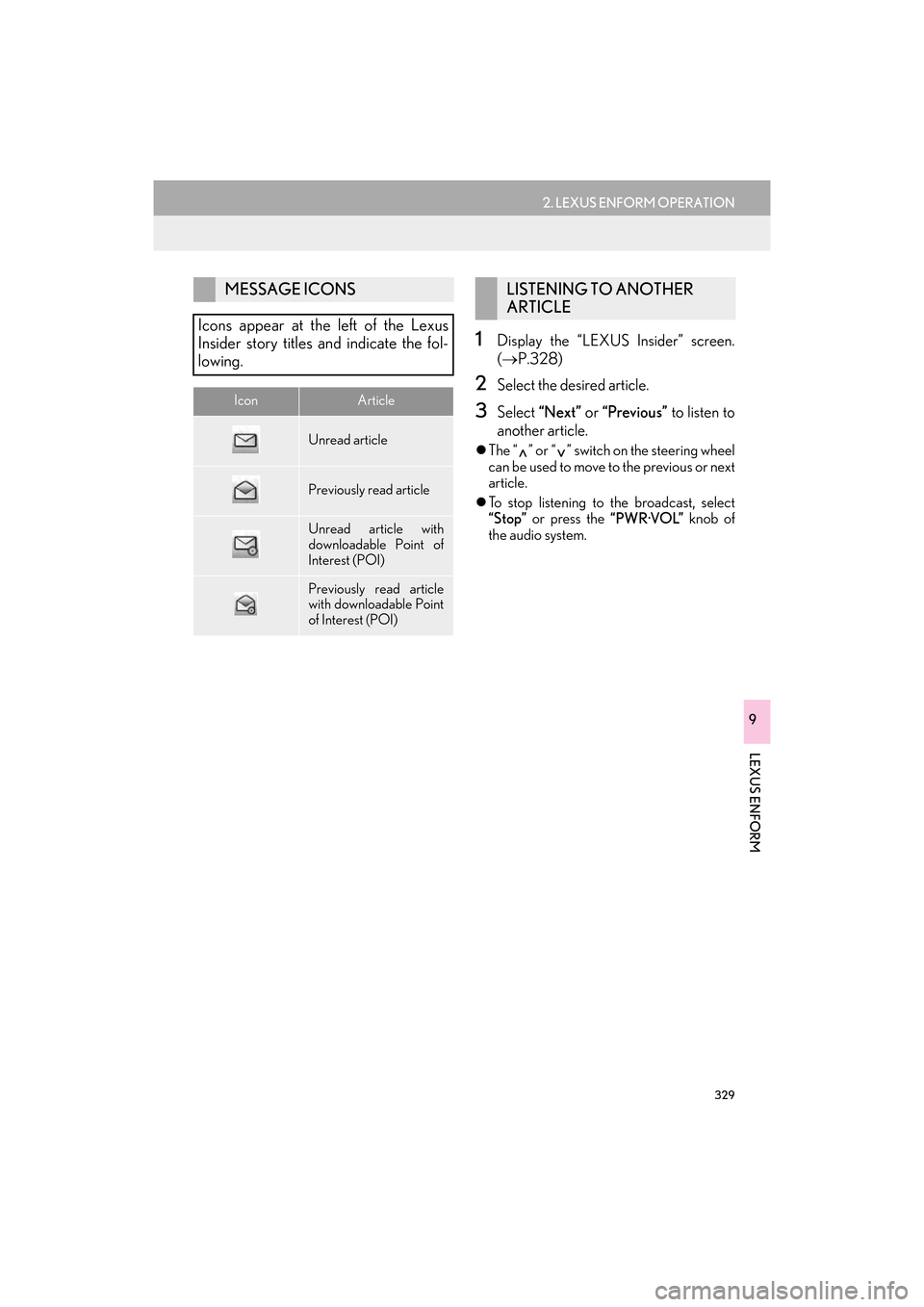
329
2. LEXUS ENFORM OPERATION
ES350/300h_Navi_OM33C79U_(U)16.06.22 14:52
LEXUS ENFORM
9
1Display the “LEXUS Insider” screen.
(→ P.328)
2Select the desired article.
3Select “Next” or “Previous” to listen to
another article.
�z The “ ” or “ ” switch on the steering wheel
can be used to move to the previous or next
article.
�z To stop listening to the broadcast, select
“Stop” or press the “PWR·VOL” knob of
the audio system.
MESSAGE ICONS
Icons appear at the left of the Lexus
Insider story titles and indicate the fol-
lowing.
IconArticle
Unread article
Previously read article
Unread article with
downloadable Point of
Interest (POI)
Previously read article
with downloadable Point
of Interest (POI)
LISTENING TO ANOTHER
ARTICLE
ES350_300h_Navi_OM33C79U_(U).book Page 329 Wednesday, June 22, 2016 2:54 PM
Page 332 of 357

330
2. LEXUS ENFORM OPERATION
ES350/300h_Navi_OM33C79U_(U)16.06.22 14:52
1Display the “LEXUS Insider” screen.
(→ P.328)
2Select the desired article.
3Select “Enter ” .
�zIf a POI is contained, “Enter ” can be
selected to download a POI to the naviga-
tion system.
4Select “Go” to set the POI as a destina-
tion with route directions.
1Display the “LEXUS Insider” screen.
( → P.328)
2Select “Delete” .
3Select the item to be deleted and select
“Delete” .
4Select “Yes” when the confirmation
screen appears.
DOWNLOADING A POI
Some Lexus Insider articles will contain
a downloadable POI relevant to the
content.DELETING Lexus Insider
ARTICLE
ES350_300h_Navi_OM33C79U_(U).book Page 330 Wednesday, June 22, 2016 2:54 PM
Page 334 of 357

332
3. SETUP
ES350/300h_Navi_OM33C79U_(U)16.06.22 14:52
1Display the “LEXUS App Suite Set-
tings” screen. (→P.331)
2Select “Mobile Data Usage Notifica-
tion” .
3Check the desired function to be oper-
ated.
1Display the “LEXUS App Suite Set-
tings” screen. ( →P.331)
2Select “LEXUS Insider” .
3Select the items to be set.
PHONE DATA PLAN POP-UP
SETTINGS
The phone data plan pop-up can be set
when a paid application is downloaded.Lexus Insider SETTINGS
Lexus Insider settings, notification, and
opt in or out of article receipt can be
changed.
No.Function
Select to set the receiving of Lexus In-
sider articles yes/no.
Select to set the new message notifi-
cation on/off.
Select to reset all setup items.
ES350_300h_Navi_OM33C79U_(U).book Page 332 Wednesday, June 22, 2016 2:54 PM
Page 337 of 357

335
ES350/300h_Navi_OM33C79U_(U)16.06.14 11:50
E
Editing route ................................................................ 118Adding destinations ............................................. 118
Deleting destinations........................................... 119
Detour setting ...................................................... 120
Reordering destinations .................................... 118
Selecting route type............................................. 119
Setting route preferences ................................. 119
Starting from adjacent road ............................. 121
Entering letters and numbers/list screen operation .................................................................. 38
Entering letters and numbers .......................... 38
List screen ................................................................ 39
Estimated course line display mode ............... 253 Parking ................................................................... 254
Screen description ............................................ 253
F
Function index ............................................................. 28
Functional overview...............................................308LEXUS Enform Remote ................................. 309
LEXUS Enform Service Connect .............. 309
G
General settings........................................................... 61
General settings screen.......................................61
GPS (Global Positioning System) .....................139 Limitations of the navigation system ............139
H
Home screen .................................................................18
Home screen operation.......................................... 36
How to use the Remote Touch ............................ 34
I
Information .................................................................243
Information display ................................................. 244
“Information” screen ................................................. 22
Initial screen ..................................................................32
Internet radio.............................................................. 174Listening to internet radio ................................ 174
iPod ................................................................................ 187 iPod audio................................................................ 191
iPod video ................................................................ 191
Overview ................................................................ 187
L
LEXUS App Suite .................................................. 320Entering keyword operation..........................324
Linking LEXUS App Suite and navigation system local function .............323
Using LEXUS App Suite................................ 320
LEXUS App Suite settings ................................... 331
Screen for LEXUS App Suite settings ....... 331
LEXUS enform........................................................ 307
LEXUS Enform Destinations ............................ 325
Destination Assist.............................................. 325
eDestination..........................................................326
LEXUS enform operation ....................................318
LEXUS Enform Remote........................................318
LEXUS Enform Service Connect ..................... 319
LEXUS Enform-Overview................................. 308
Lexus Insider............................................................. 328 New message notification ............................. 328
Viewing and playing received Lexus Insider messages .......................................... 328
Lexus parking assist monitor ............................. 248
Driving precautions .......................................... 248
Screen display..................................................... 250
Using the system.................................................. 251
ES350_300h_Navi_OM33C79U_(U).book Page 335 Wednesday, June 22, 2016 2:54 PM