Lexus ES350 2011 Owner's Manuals
Manufacturer: LEXUS, Model Year: 2011, Model line: ES350, Model: Lexus ES350 2011Pages: 563, PDF Size: 6.72 MB
Page 241 of 563
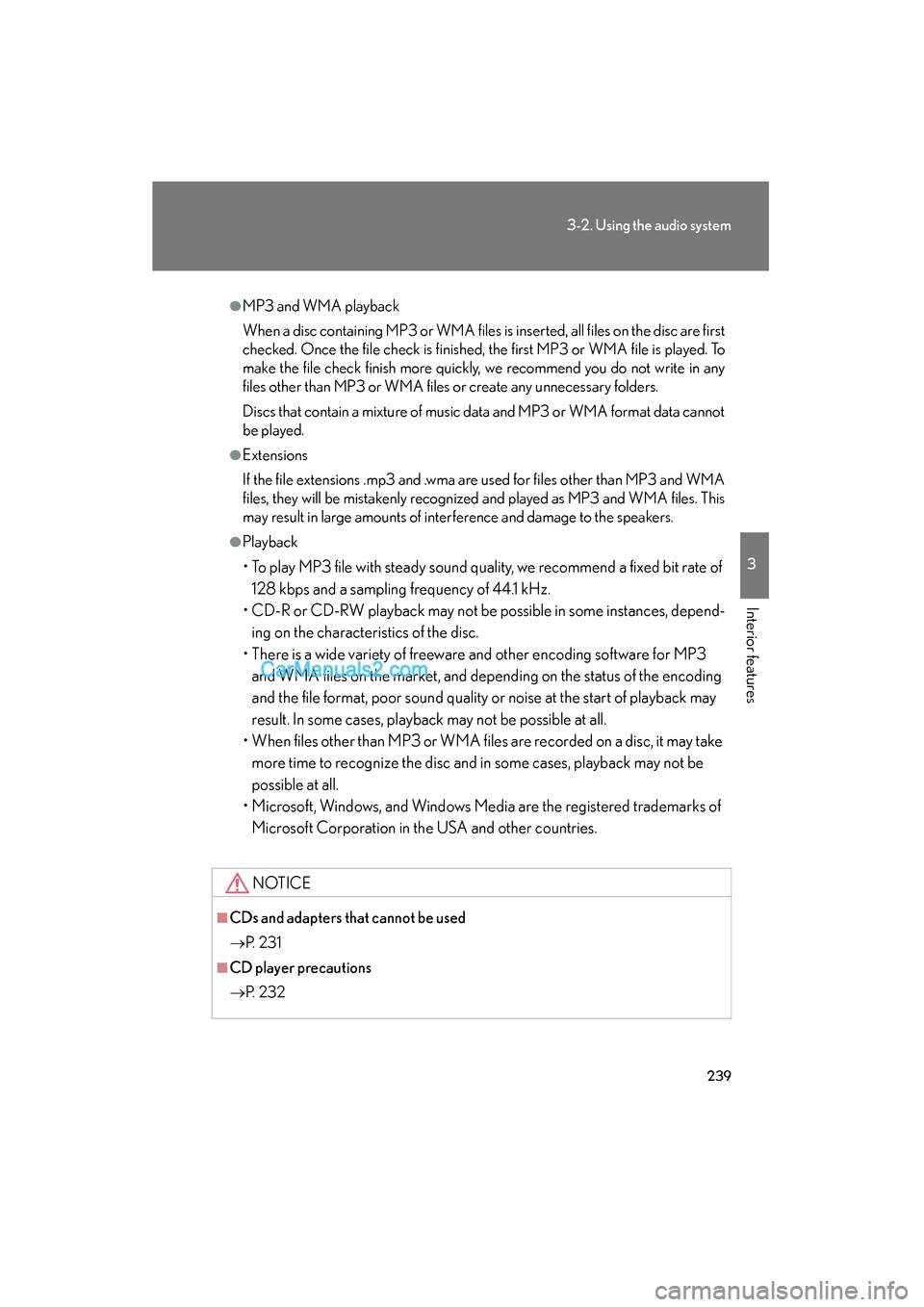
239
3-2. Using the audio system
3
Interior features
ES350_U
●MP3 and WMA playback
When a disc containing MP3 or WMA files is inserted, all files on the disc are first
checked. Once the file check is finished, the first MP3 or WMA file is played. To
make the file check finish more quickly, we recommend you do not write in any
files other than MP3 or WMA files or create any unnecessary folders.
Discs that contain a mixture of music data and MP3 or WMA format data cannot
be played.
●Extensions
If the file extensions .mp3 and .wma are used for files other than MP3 and WMA
files, they will be mistakenly recognized and played as MP3 and WMA files. This
may result in large amounts of interference and damage to the speakers.
●Playback
• To play MP3 file with steady sound quality, we recommend a fixed bit rate of 128 kbps and a sampling frequency of 44.1 kHz.
• CD-R or CD-RW playback may not be po ssible in some instances, depend-
ing on the characteristics of the disc.
• There is a wide variety of freeware and other encoding software for MP3 and WMA files on the market, and depend ing on the status of the encoding
and the file format, poor sound quality or noise at the start of playback may
result. In some cases, playback may not be possible at all.
• When files other than MP3 or WMA files are recorded on a disc, it may take
more time to recognize the disc and in some cases, playback may not be
possible at all.
• Microsoft, Windows, and Windows Media are the registered trademarks of
Microsoft Corporation in the USA and other countries.
NOTICE
■CDs and adapters that cannot be used
→ P. 2 3 1
■CD player precautions
→P. 2 3 2
Page 242 of 563
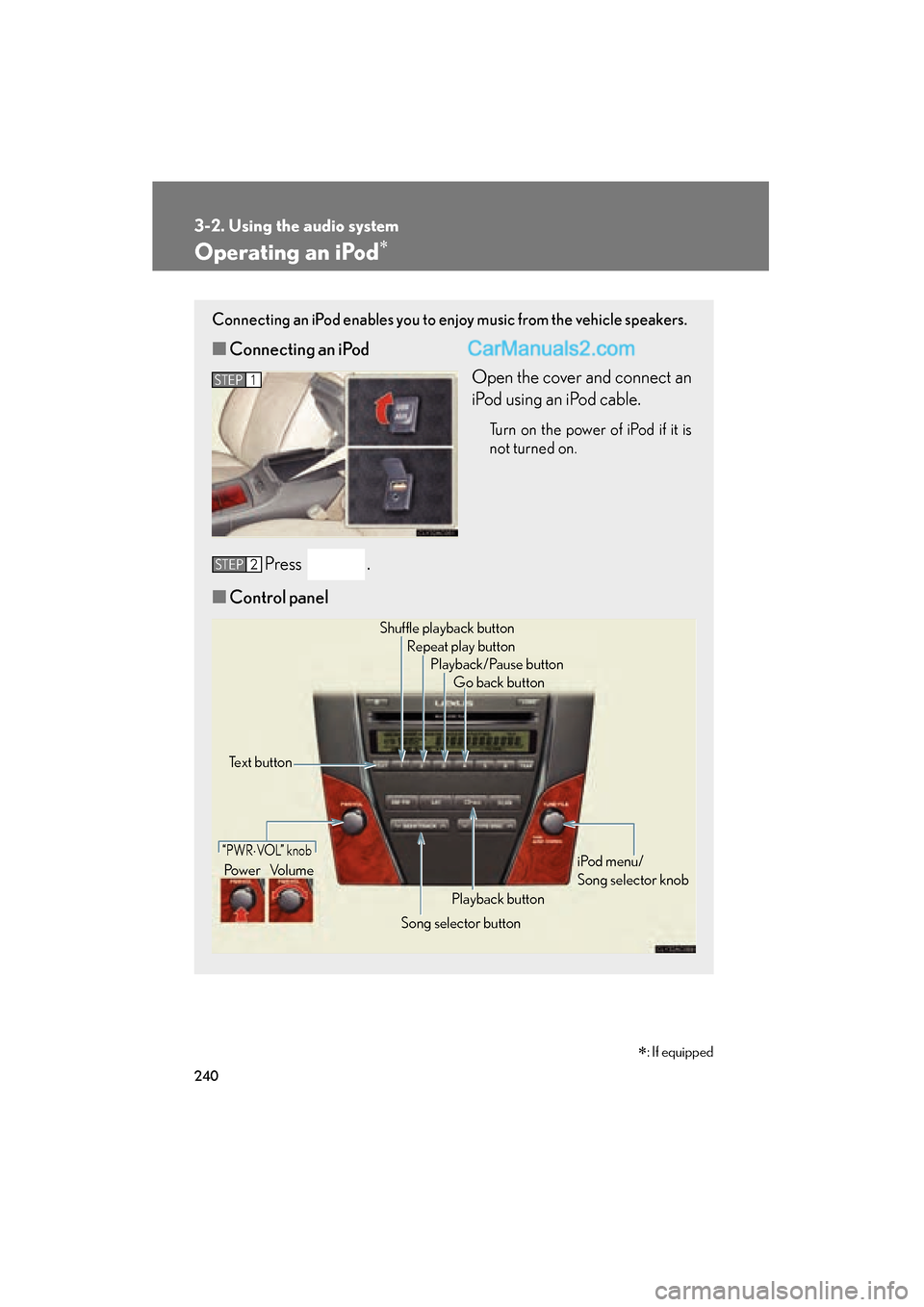
240
3-2. Using the audio system
ES350_U
Operating an iPod∗
Connecting an iPod enables you to enjoy music from the vehicle speakers.
■Connecting an iPod
Open the cover and connect an
iPod using an iPod cable.
Turn on the power of iPod if it is
not turned on.
Press .
■ Control panel
STEP1
STEP2
Text button Repeat play button
Playback/Pause buttonGo back button
Song selector button
Shuffle playback button
iPod menu/
Song selector knob
“PWR⋅VOL” knob
Power Volume
Playback button
∗: If equipped
Page 243 of 563
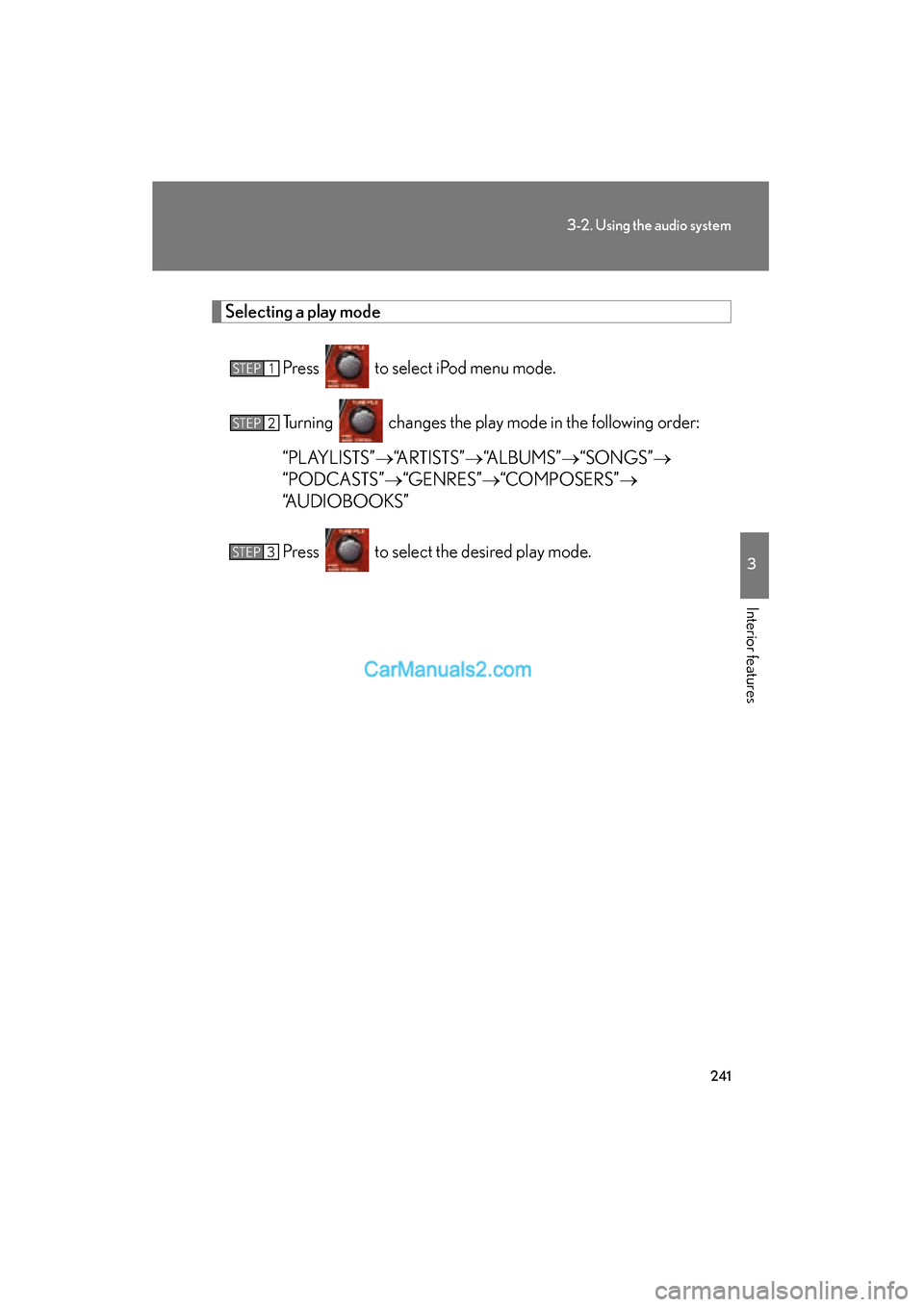
241
3-2. Using the audio system
3
Interior features
ES350_U
Selecting a play modePress to select iPod menu mode.
Turning changes the play mode in the following order:
“PLAYLISTS” →“ARTISTS” →“ALBUMS” →“SONGS” →
“PODCASTS” →“GENRES” →“COMPOSERS” →
“AUDIOBOOKS”
Press to select the desired play mode.
STEP1
STEP2
STEP3
Page 244 of 563
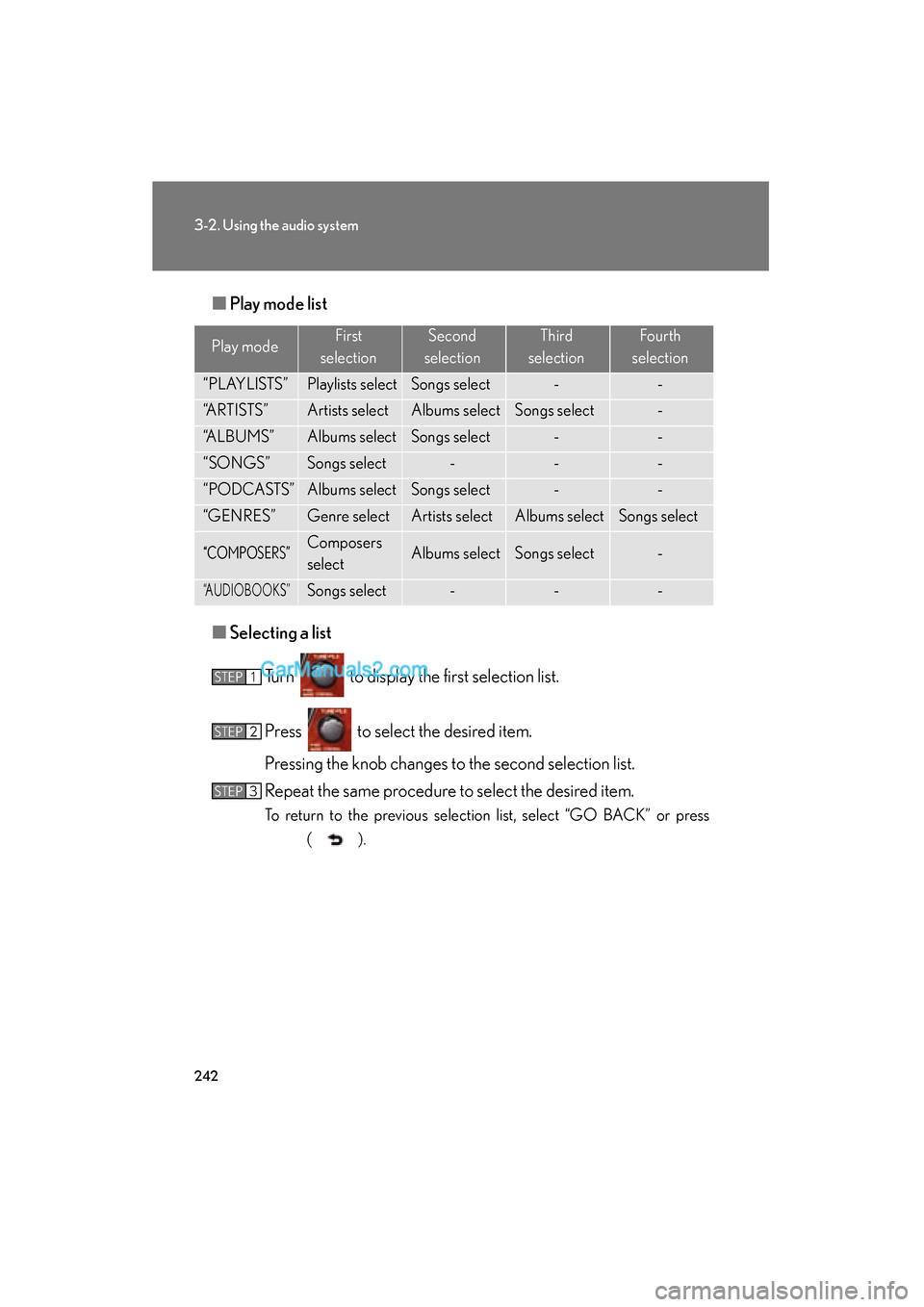
242
3-2. Using the audio system
ES350_U■
Play mode list
■ Selecting a list
Turn to display the first selection list.
Press to select the desired item.
Pressing the knob changes to the second selection list.
Repeat the same procedure to select the desired item.
To return to the previous selection list, select “GO BACK” or press ( ).
Play modeFirst
selectionSecond
selectionThird
selectionFourth
selection
“PLAYLISTS”Playlists selectSongs select--
“ARTISTS”Artists selectAlbums selectSongs select-
“ALBUMS”Albums selectSongs select--
“SONGS”Songs select---
“PODCASTS”Albums selectSongs select--
“GENRES”Genre selectArtists selectAlbums selectSongs select
“COMPOSERS”Composers
selectAlbums selectSongs select-
“AUDIOBOOKS”Songs select---
STEP1
STEP2
STEP3
Page 245 of 563
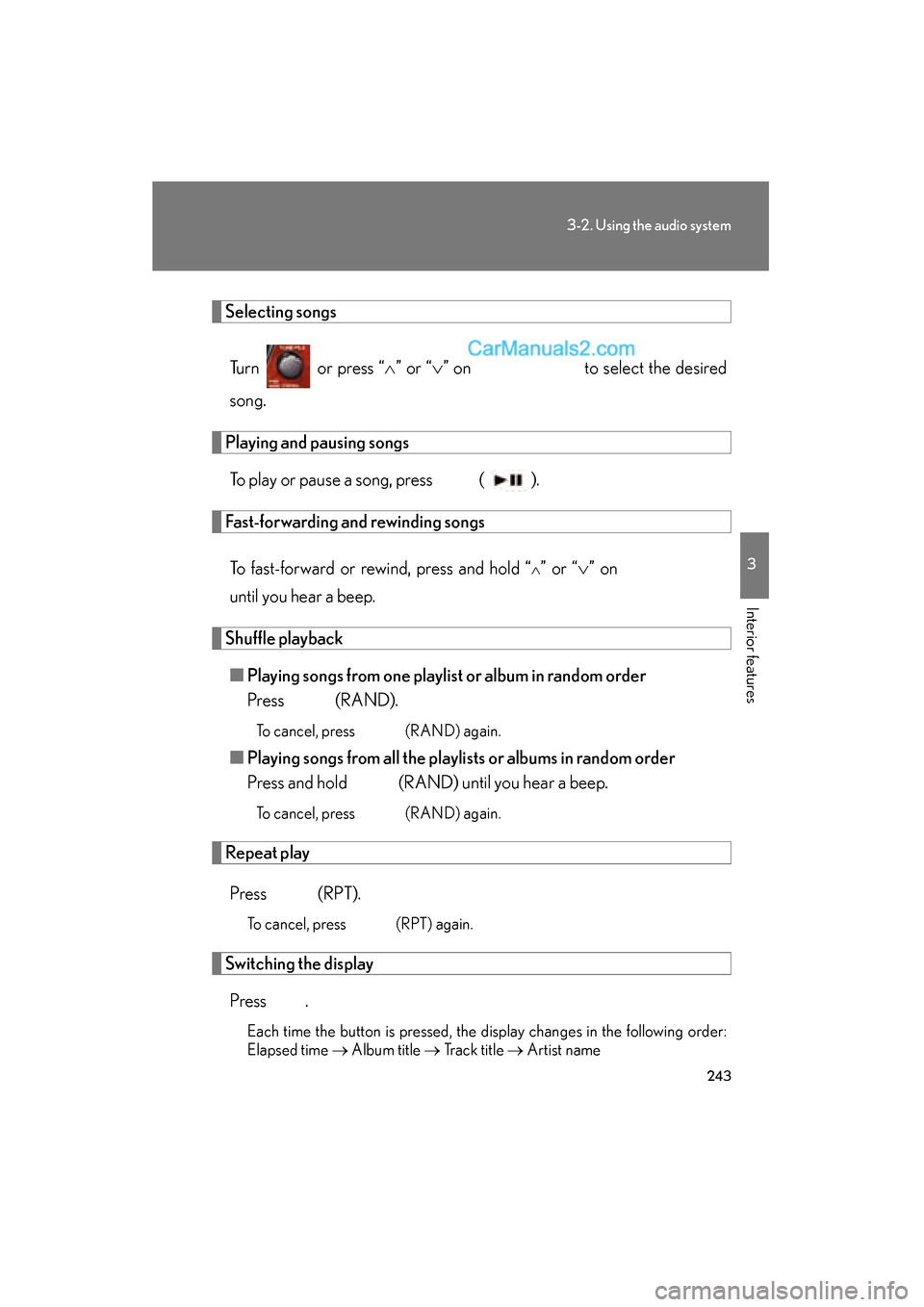
243
3-2. Using the audio system
3
Interior features
ES350_U
Selecting songsTurn or press “ ∧” or “ ∨” on to select the desired
song.
Playing and pausing songs
To play or pause a song, press ( ).
Fast-forwarding and rewinding songs
To fast-forward or rewind, press and hold “
∧” or “ ∨” on
until you hear a beep.
Shuffle playback
■ Playing songs from one playlist or album in random order
Press (RAND).
To cancel, press (RAND) again.
■Playing songs from all the playli sts or albums in random order
Press and hold (RAND) until you hear a beep.
To cancel, press (RAND) again.
Repeat play
Press (RPT).
To cancel, press (RPT) again.
Switching the displayPress .
Each time the button is pressed, the display changes in the following order:
Elapsed time → Album title → Track title → Artist name
Page 246 of 563
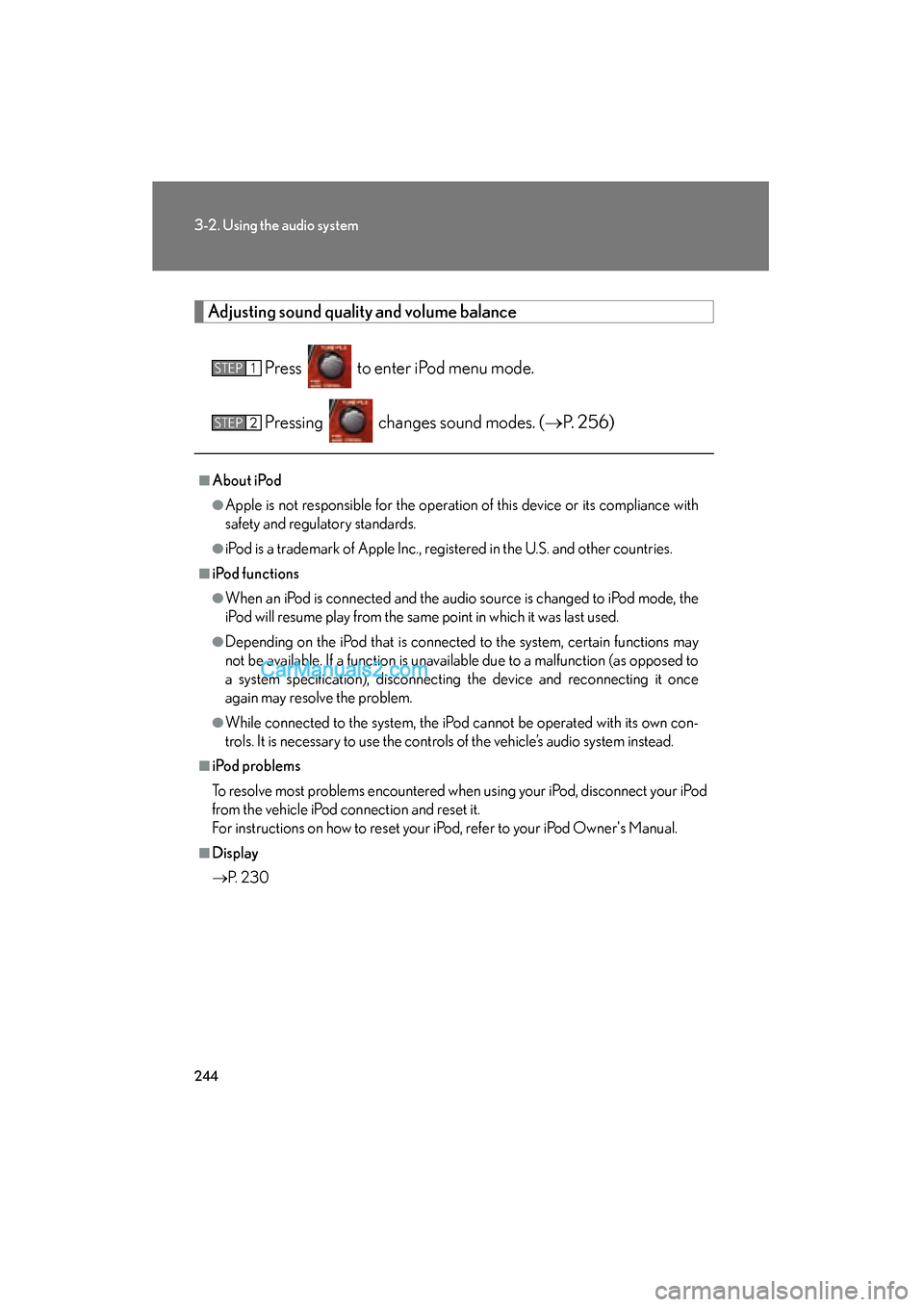
244
3-2. Using the audio system
ES350_U
Adjusting sound quality and volume balancePress to enter iPod menu mode.
Pressing changes sound modes. ( →P. 2 5 6 )
■About iPod
●Apple is not responsible for the operation of this device or its compliance with
safety and regulatory standards.
●iPod is a trademark of Apple Inc., registered in the U.S. and other countries.
■iPod functions
●When an iPod is connected and the audio source is changed to iPod mode, the
iPod will resume play from the same point in which it was last used.
●Depending on the iPod that is connected to the system, certain functions may
not be available. If a function is unavailable due to a malfunction (as opposed to
a system specification), disconnecting the device and reconnecting it once
again may resolve the problem.
●While connected to the system, the iPod cannot be operated with its own con-
trols. It is necessary to use the controls of the vehicle’s audio system instead.
■iPod problems
To resolve most problems encountered when using your iPod, disconnect your iPod
from the vehicle iPod connection and reset it.
For instructions on how to reset your iP od, refer to your iPod Owner's Manual.
■Display
→P. 2 3 0
STEP1
STEP2
Page 247 of 563
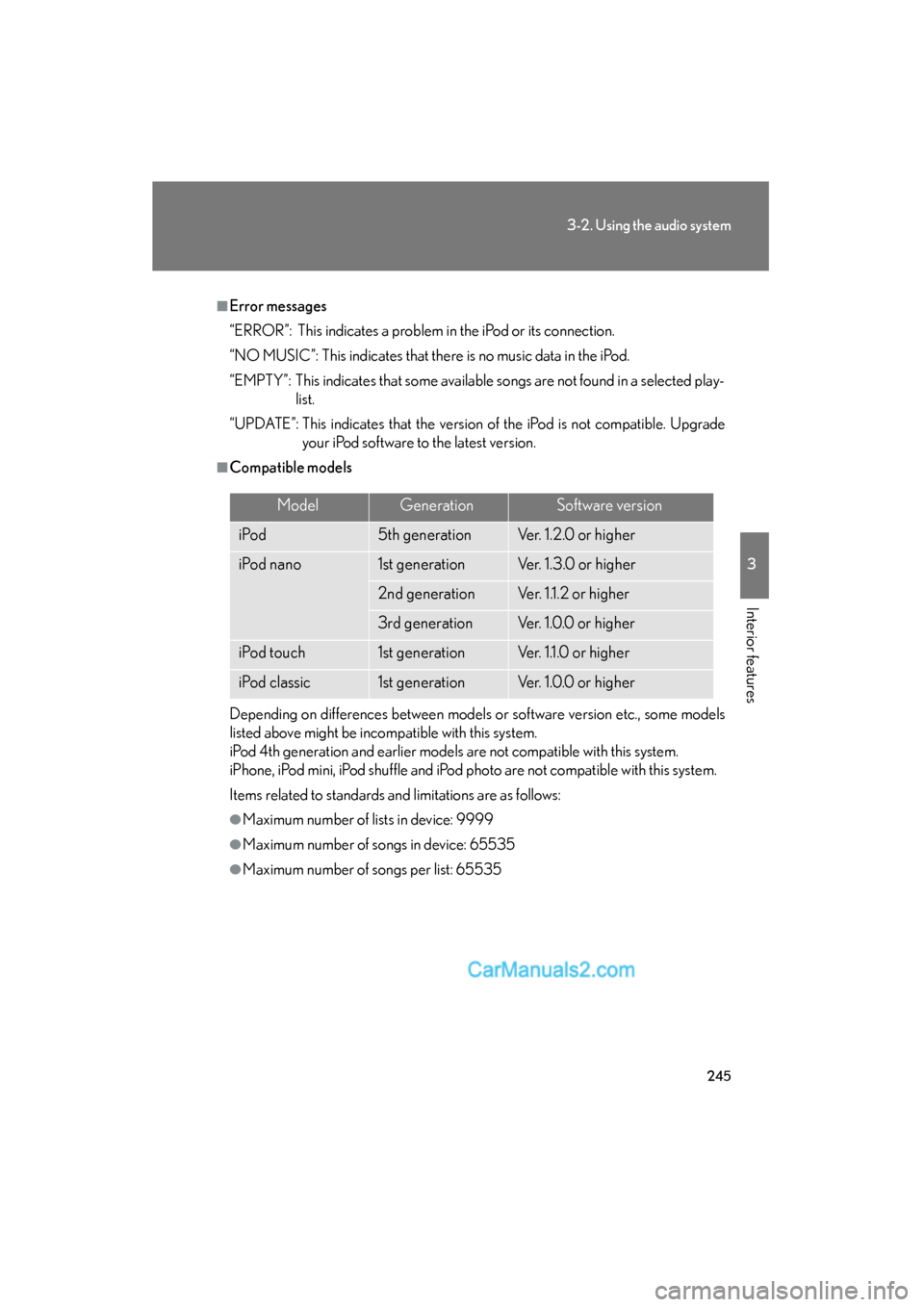
245
3-2. Using the audio system
3
Interior features
ES350_U
■Error messages
“ERROR”: This indicates a problem in the iPod or its connection.
“NO MUSIC”: This indicates that there is no music data in the iPod.
“EMPTY”: This indicates that some available songs are not found in a selected play-list.
“UPDATE”: This indicates that the version of the iPod is not compatible. Upgrade your iPod software to the latest version.
■Compatible models
Depending on differences between models or software version etc., some models
listed above might be incompatible with this system.
iPod 4th generation and earlier models are not compatible with this system.
iPhone, iPod mini, iPod shuffle and iPod photo are not compatible with this system.
Items related to standards and limitations are as follows:
●Maximum number of lists in device: 9999
●Maximum number of songs in device: 65535
●Maximum number of songs per list: 65535
ModelGenerationSoftware version
i Po d5th generationVer. 1.2.0 or higher
iPod nano1st generationVer. 1.3.0 or higher
2nd generationVer. 1.1.2 or higher
3rd generationVer. 1.0.0 or higher
iPod touch1st generationVer. 1.1.0 or higher
iPod classic1st generationVer. 1.0.0 or higher
Page 248 of 563
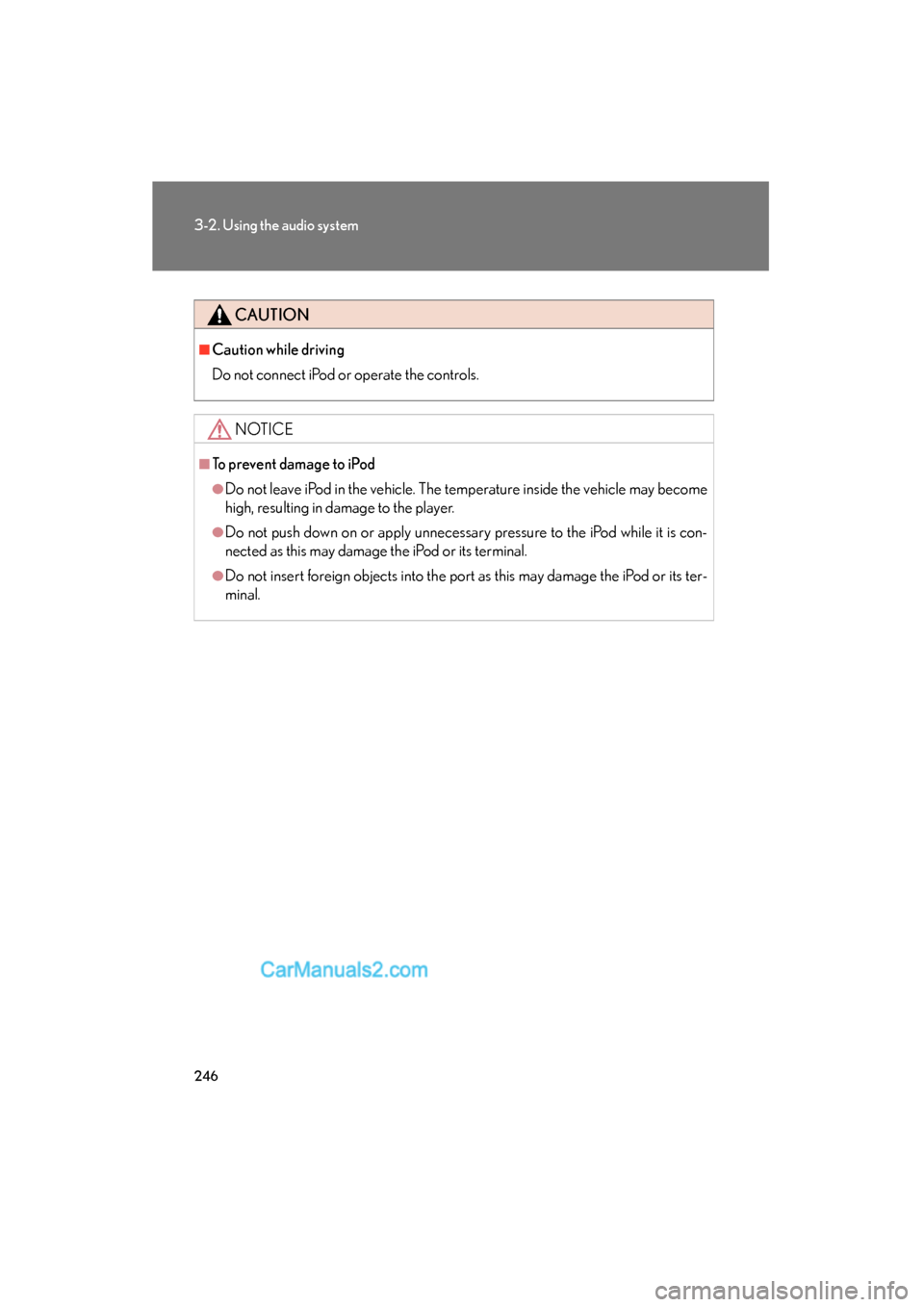
246
3-2. Using the audio system
ES350_U
CAUTION
■Caution while driving
Do not connect iPod or operate the controls.
NOTICE
■To prevent damage to iPod
●Do not leave iPod in the vehicle. The temperature inside the vehicle may become
high, resulting in damage to the player.
●Do not push down on or apply unnecessary pressure to the iPod while it is con-
nected as this may damage the iPod or its terminal.
●Do not insert foreign objects into the port as this may damage the iPod or its ter-
minal.
Page 249 of 563
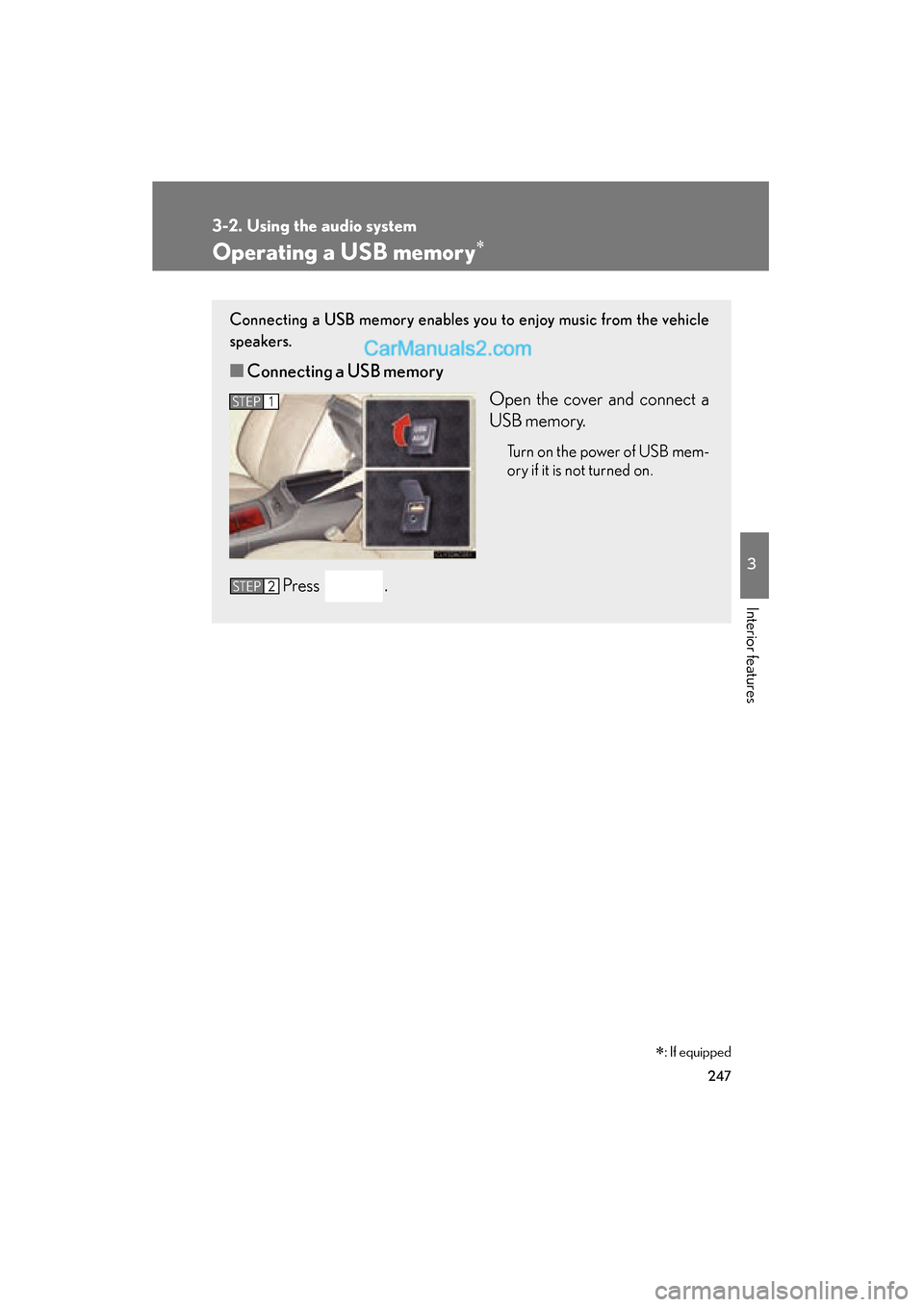
247
3-2. Using the audio system
3
Interior features
ES350_U
Operating a USB memory∗
Connecting a USB memory enables you to enjoy music from the vehicle
speakers.
■Connecting a USB memory
Open the cover and connect a
USB memory.
Turn on the power of USB mem-
ory if it is not turned on.
Press .
STEP1
STEP2
∗: If equipped
Page 250 of 563
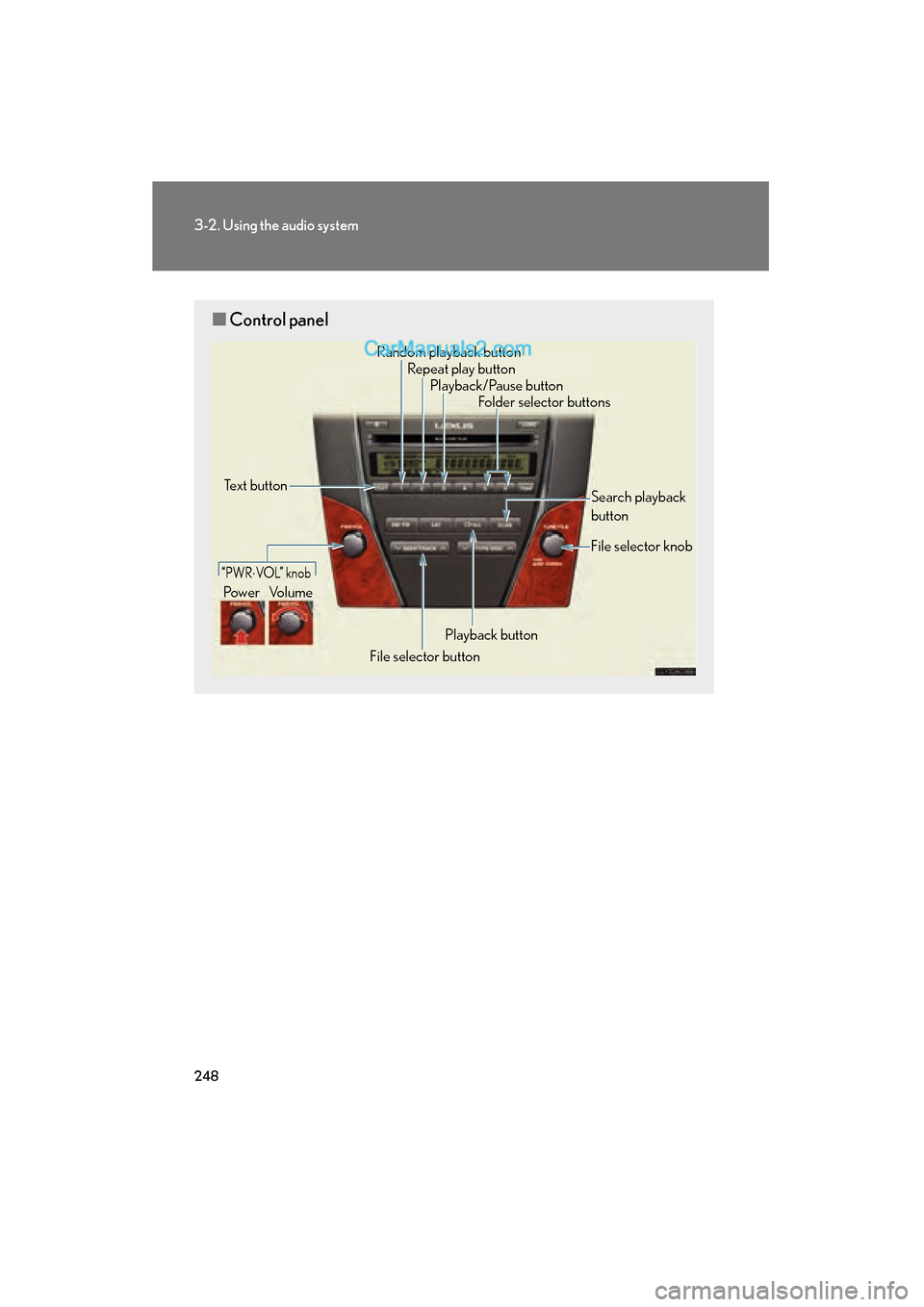
248
3-2. Using the audio system
ES350_U
■Control panel
Repeat play button
Folder selector buttons
Random playback button
File selector button Search playback
button
File selector knob
Playback/Pause button
Text button
“PWR⋅VO L” k n o b
Power Volume
Playback button