tire type Lexus GS F 2016 Navigation Manual
[x] Cancel search | Manufacturer: LEXUS, Model Year: 2016, Model line: GS F, Model: Lexus GS F 2016Pages: 379, PDF Size: 7.88 MB
Page 108 of 379
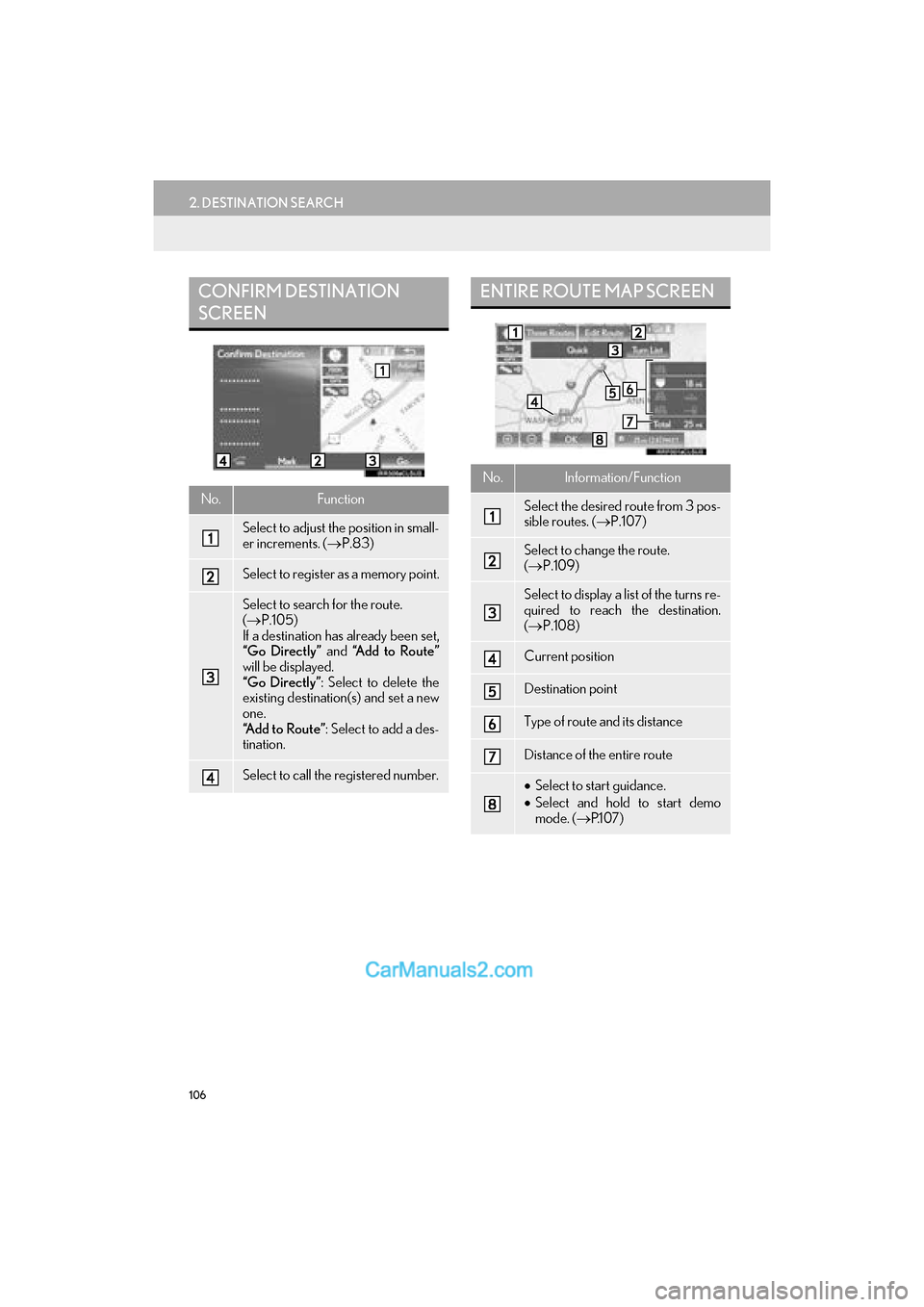
106
2. DESTINATION SEARCH
GS_Navi+MM_OM30F12U_(U)15.09.01 12:22
CONFIRM DESTINATION
SCREEN
No.Function
Select to adjust the position in small-
er increments. (→P.83)
Select to register as a memory point.
Select to search for the route.
(→ P.105)
If a destination has already been set,
“Go Directly” and “Add to Route”
will be displayed.
“Go Directly” : Select to delete the
existing destination(s) and set a new
one.
“Add to Route” : Select to add a des-
tination.
Select to call the registered number.
ENTIRE ROUTE MAP SCREEN
No.Information/Function
Select the desired route from 3 pos-
sible routes. ( →P.107)
Select to change the route.
(→ P.109)
Select to display a list of the turns re-
quired to reach the destination.
(→ P.108)
Current position
Destination point
Type of route and its distance
Distance of the entire route
•Select to start guidance.
• Select and hold to start demo
mode. ( →P.1 0 7 )
Page 120 of 379
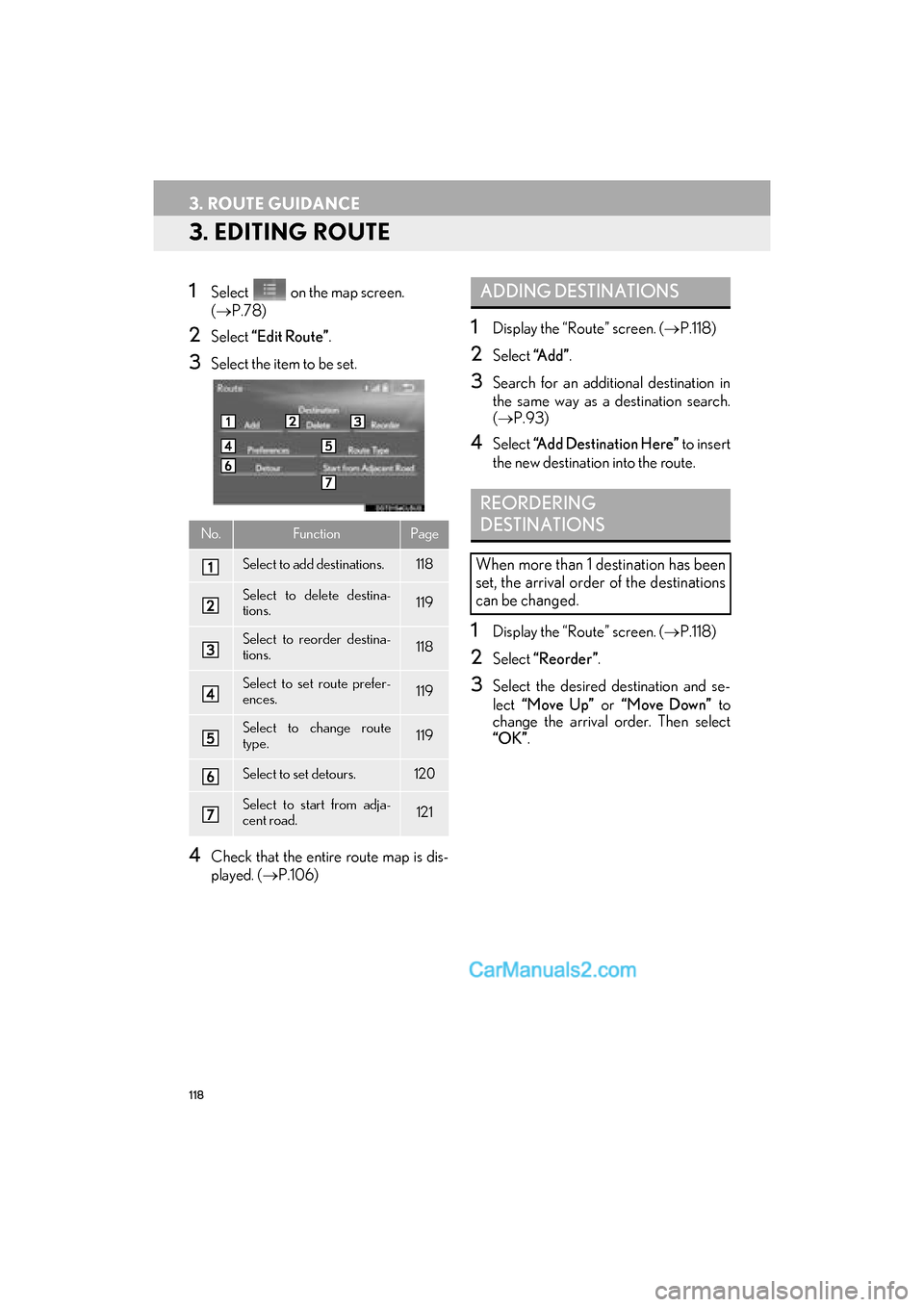
118
3. ROUTE GUIDANCE
GS_Navi+MM_OM30F12U_(U)15.09.01 12:22
3. EDITING ROUTE
1Select on the map screen.
(→ P.78)
2Select “Edit Route” .
3Select the item to be set.
4Check that the entire route map is dis-
played. (→P.106)
1Display the “Route” screen. ( →P.118)
2Select “A d d ”.
3Search for an additional destination in
the same way as a destination search.
(→ P.93)
4Select “Add Destination Here” to insert
the new destination into the route.
1Display the “Route” screen. ( →P.118)
2Select “Reorder” .
3Select the desired destination and se-
lect “Move Up” or “Move Down” to
change the arrival order. Then select
“OK” .
No.FunctionPage
Select to add destinations.118
Select to delete destina-
tions.119
Select to reorder destina-
tions.118
Select to set route prefer-
ences.119
Select to change route
type.119
Select to set detours.120
Select to start from adja-
cent road.121
ADDING DESTINATIONS
REORDERING
DESTINATIONS
When more than 1 destination has been
set, the arrival order of the destinations
can be changed.
Page 121 of 379
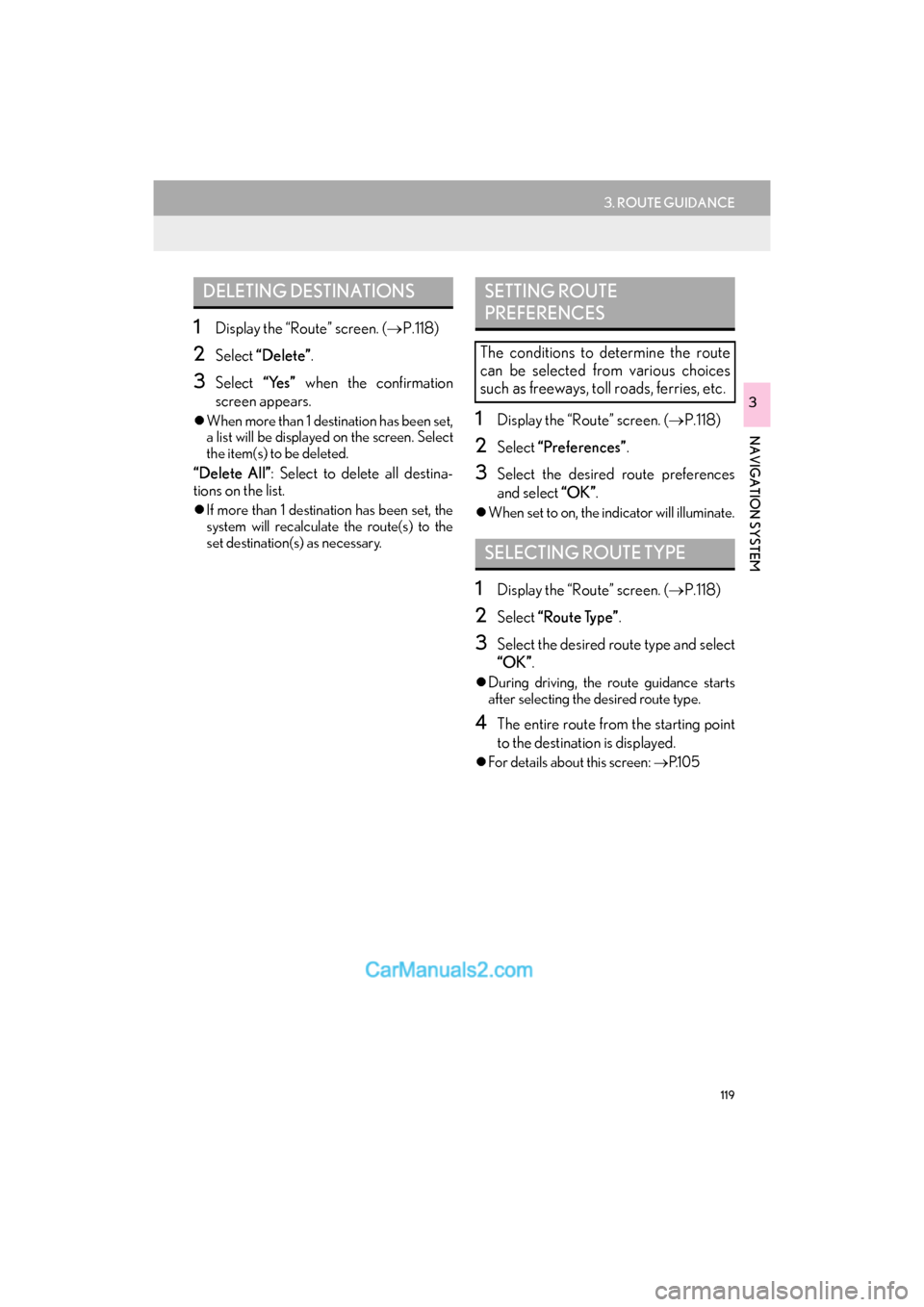
119
3. ROUTE GUIDANCE
GS_Navi+MM_OM30F12U_(U)15.09.01 12:22
NAVIGATION SYSTEM
3
1Display the “Route” screen. (→P.118)
2Select “Delete” .
3Select “Yes” when the confirmation
screen appears.
�z When more than 1 destination has been set,
a list will be displayed on the screen. Select
the item(s) to be deleted.
“Delete All” : Select to delete all destina-
tions on the list.
�z If more than 1 destinat ion has been set, the
system will recalculate the route(s) to the
set destination(s) as necessary.
1Display the “Route” screen. ( →P.118)
2Select “Preferences” .
3Select the desired route preferences
and select “OK”.
�zWhen set to on, the indicator will illuminate.
1Display the “Route” screen. ( →P.118)
2Select “Route Type” .
3Select the desired route type and select
“OK”.
�zDuring driving, the route guidance starts
after selecting the desired route type.
4The entire route from the starting point
to the destination is displayed.
�zFor details about this screen: →P.1 0 5
DELETING DESTINATIONSSETTING ROUTE
PREFERENCES
The conditions to determine the route
can be selected from various choices
such as freeways, toll roads, ferries, etc.
SELECTING ROUTE TYPE
Page 362 of 379
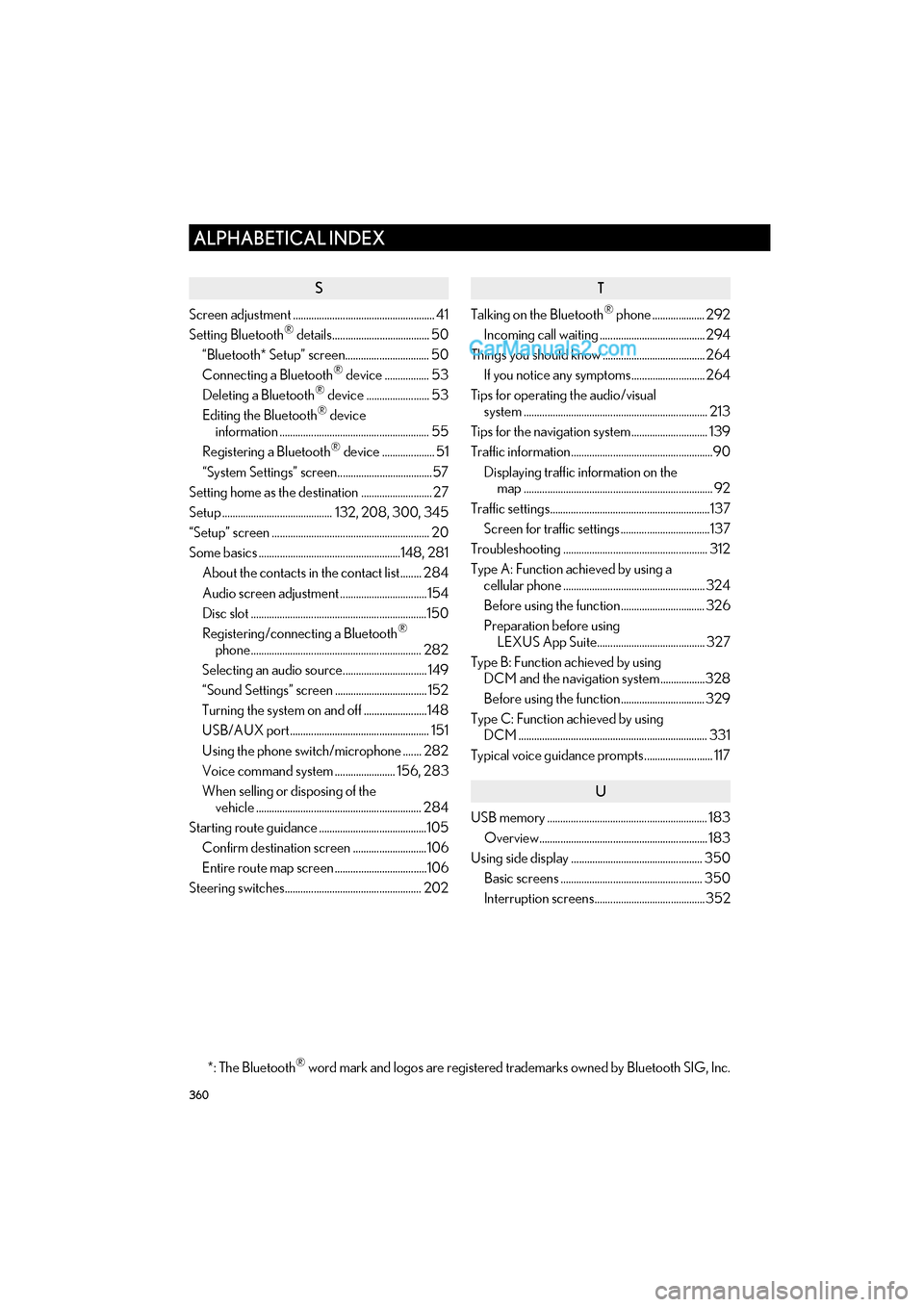
360
ALPHABETICAL INDEX
GS_Navi+MM_OM30F12U_(U)15.09.01 12:21
S
Screen adjustment ...................................................... 41
Setting Bluetooth® details..................................... 50
“Bluetooth* Setup” screen................................ 50
Connecting a Bluetooth
® device ................. 53
Deleting a Bluetooth® device ........................ 53
Editing the Bluetooth® device
information ......................................................... 55
Registering a Bluetooth
® device .................... 51
“System Settings” screen....................................57
Setting home as the destination ........................... 27
Setup .......................................... 132, 208, 300, 345
“Setup” screen ............................................................ 20
Some basics ......................................................148, 281 About the contacts in the contact list ........ 284
Audio screen adjustment ................................. 154
Disc slot ...................................................................150
Registering/connecting a Bluetooth
®
phone................................................................. 282
Selecting an audio source................................ 149
“Sound Settings” screen ................................... 152
Turning the system on and off ........................148
USB/AUX port..................................................... 151
Using the phone switch/microphone ....... 282
Voice command system ....................... 156, 283
When selling or disposing of the vehicle ............................................................... 284
Starting route guidance .........................................105 Confirm destination screen ............................ 106
Entire route map screen ...................................106
Steering switches.................................................... 202
T
Talking on the Bluetooth® phone .................... 292
Incoming call waiting ........................................ 294
Things you should know ....................................... 264
If you notice any symptoms............................ 264
Tips for operating the audio/visual system ...................................................................... 213
Tips for the navigation system............................. 139
Traffic information......................................................90
Displaying traffic information on the map ........................................................................ 92
Traffic settings.............................................................137 Screen for traffic settings ..................................137
Troubleshooting ....................................................... 312
Type A: Function achieved by using a cellular phone ...................................................... 324
Before using the function................................ 326
Preparation before using LEXUS App Suite......................................... 327
Type B: Function achieved by using DCM and the navigation system.................328
Before using the function................................ 329
Type C: Function achieved by using DCM ........................................................................ 331
Typical voice guidance prompts.......................... 117
U
USB memory ............................................................. 183 Overview................................................................ 183
Using side display .................................................. 350 Basic screens ...................................................... 350
Interruption screens..........................................352
*: The Bluetooth
® word mark and logos are registered trademarks owned by Bluetooth SIG, Inc.