Audio System Lexus GS350 2010 Owner's Guide
[x] Cancel search | Manufacturer: LEXUS, Model Year: 2010, Model line: GS350, Model: Lexus GS350 2010Pages: 650, PDF Size: 15.04 MB
Page 274 of 650
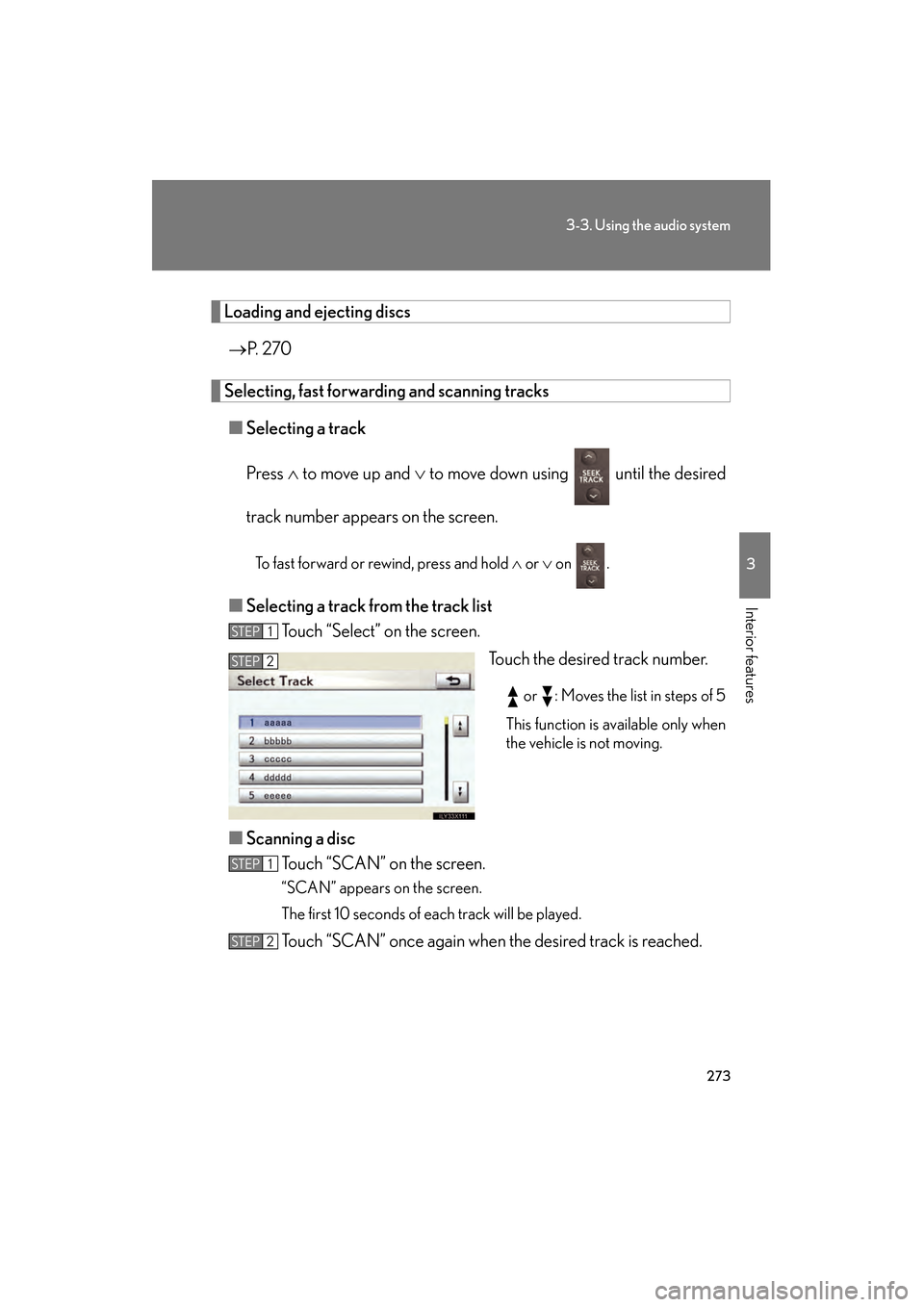
273
3-3. Using the audio system
3
Interior features
GS_G_U (OM30C80U)
January 27, 2010 4:47 pm
Loading and ejecting discs→ P. 2 7 0
Selecting, fast forwarding and scanning tracks
■ Selecting a track
Press ∧ to move up and ∨ to move down using until the desired
track number appears on the screen.
To fast forward or rewind, press and hold ∧ or ∨ on .
■ Selecting a track from the track list
Touch “Select” on the screen.
Touch the desired track number.
or : Moves the list in steps of 5
This function is available only when
the vehicle is not moving.
■ Scanning a disc
Touch “SCAN” on the screen.
“SCAN” appears on the screen.
The first 10 seconds of each track will be played.
Touch “SCAN” once again when the desired track is reached.
STEP1
STEP2
STEP1
STEP2
GS_U_G.book Page 273 Wednesday, January 27, 2010 4:48 PM
Page 275 of 650
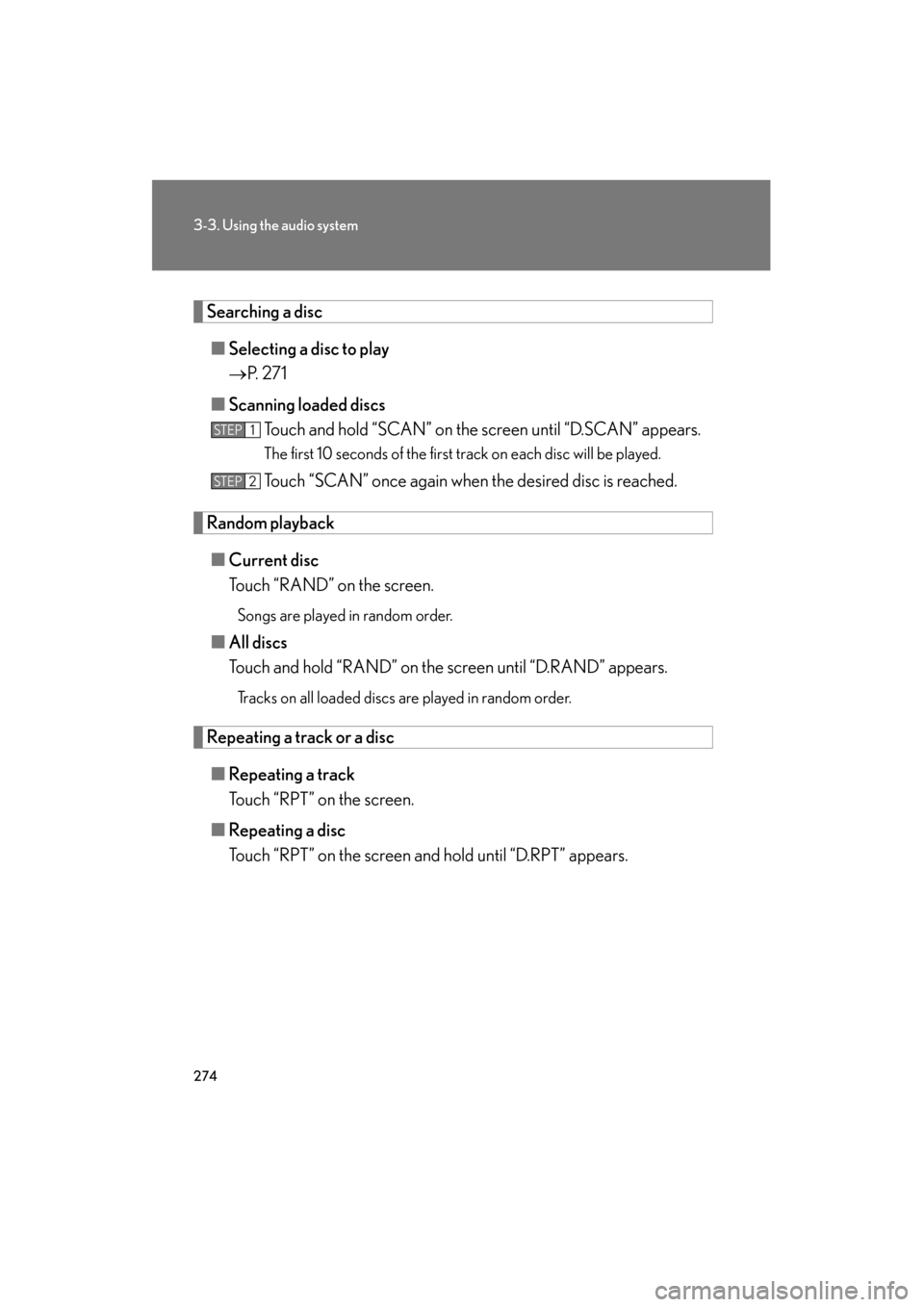
274
3-3. Using the audio system
GS_G_U (OM30C80U)
January 27, 2010 4:47 pm
Searching a disc■ Selecting a disc to play
→ P. 2 7 1
■ Scanning loaded discs
Touch and hold “SCAN” on the screen until “D.SCAN” appears.
The first 10 seconds of the first track on each disc will be played.
Touch “SCAN” once again when the desired disc is reached.
Random playback
■ Current disc
Touch “RAND” on the screen.
Songs are played in random order.
■All discs
Touch and hold “RAND” on the screen until “D.RAND” appears.
Tracks on all loaded discs are played in random order.
Repeating a track or a disc
■ Repeating a track
Touch “RPT” on the screen.
■ Repeating a disc
Touch “RPT” on the screen and hold until “D.RPT” appears.
STEP1
STEP2
GS_U_G.book Page 274 Wednesday, January 27, 2010 4:48 PM
Page 276 of 650
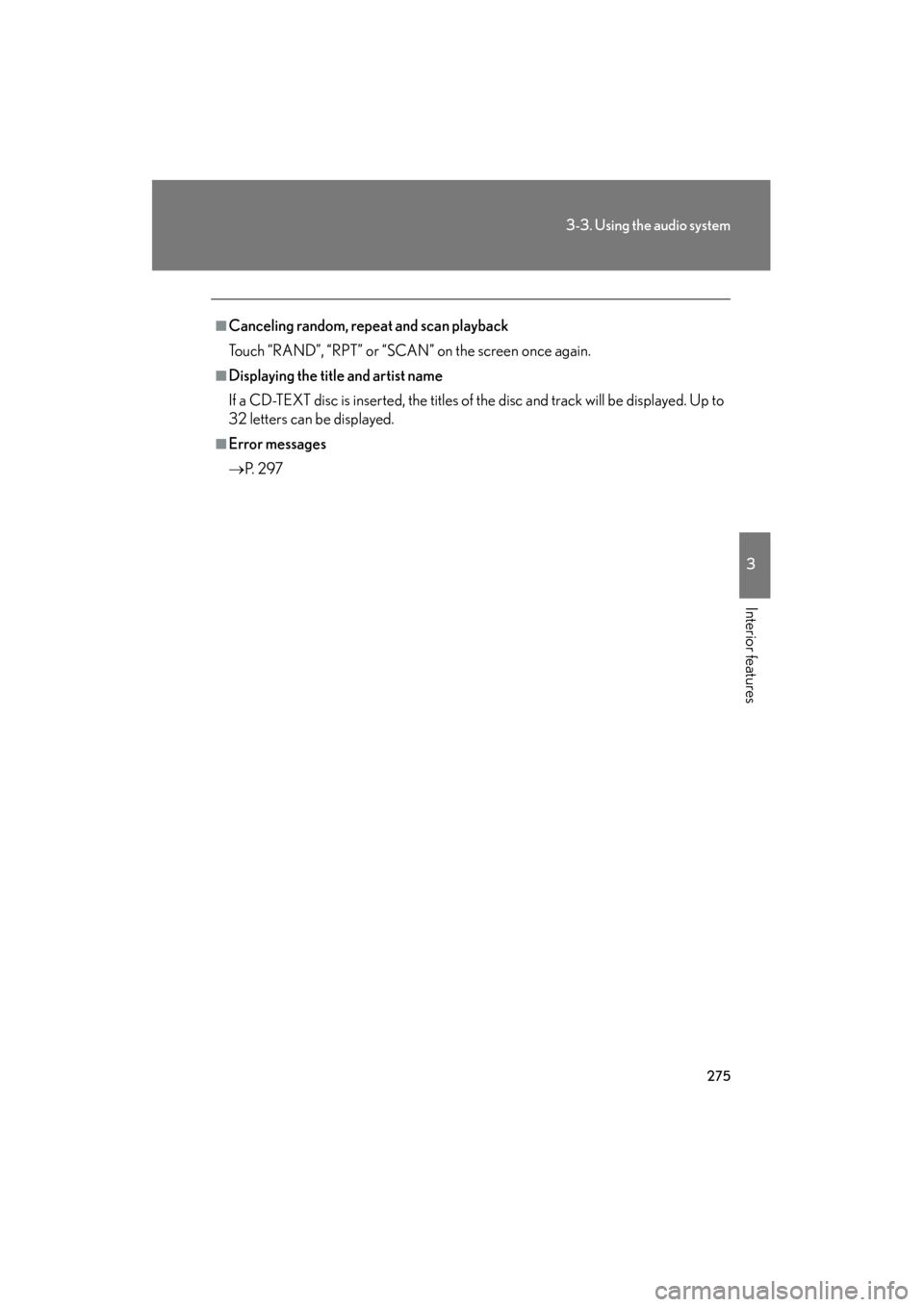
275
3-3. Using the audio system
3
Interior features
GS_G_U (OM30C80U)
January 27, 2010 4:47 pm
■Canceling random, repeat and scan playback
Touch “RAND”, “RPT” or “SCAN” on the screen once again.
■Displaying the title and artist name
If a CD-TEXT disc is inserted, the titles of the disc and track will be displayed. Up to
32 letters can be displayed.
■Error messages
→P. 2 9 7
GS_U_G.book Page 275 Wednesday, January 27, 2010 4:48 PM
Page 277 of 650
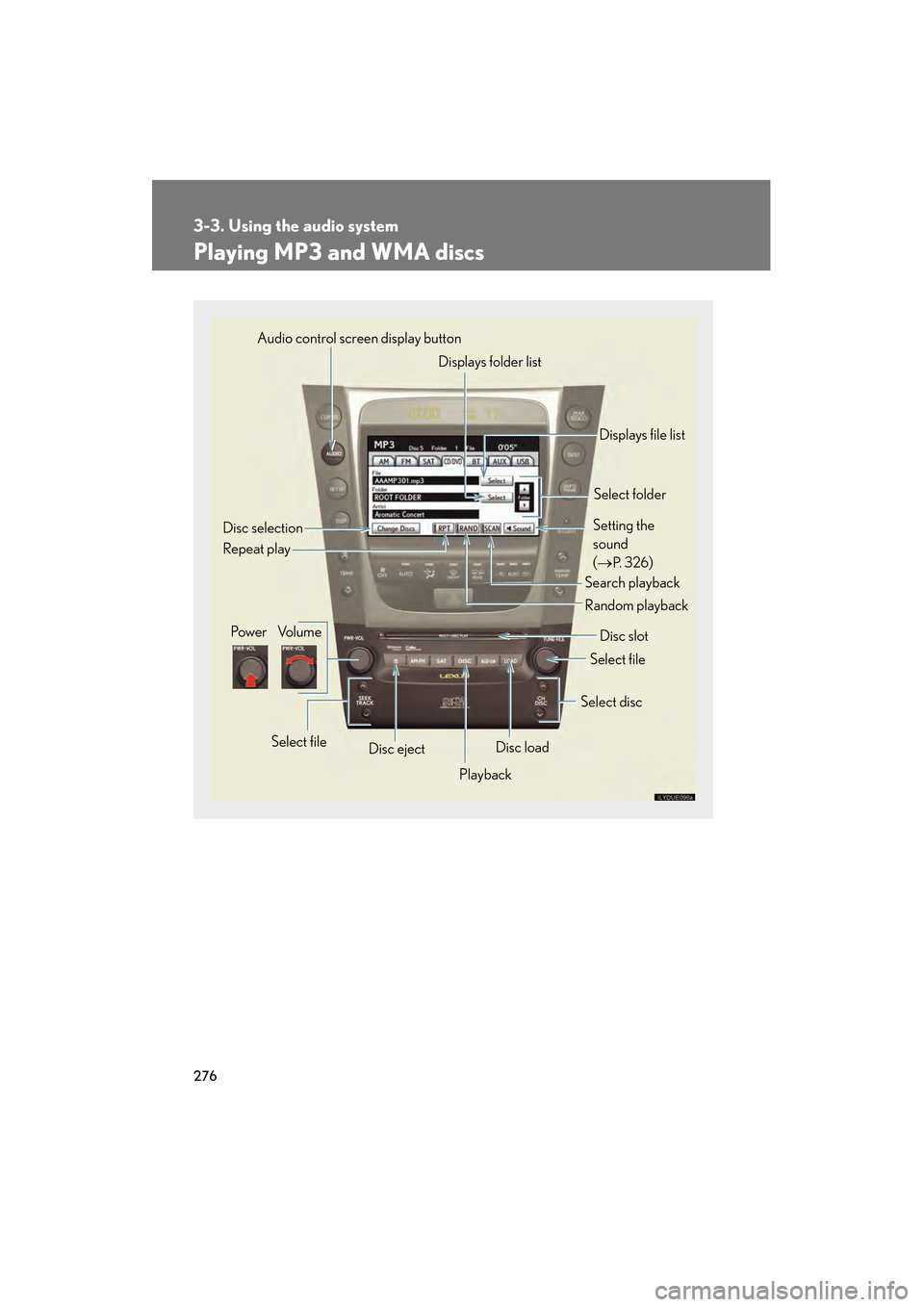
276
3-3. Using the audio system
GS_G_U (OM30C80U)
January 27, 2010 4:47 pm
Playing MP3 and WMA discs
Pow e r Vo l u m eDisc ejectPlayback Select folder
Search playback Disc slot
Random playback
Repeat play
Select file
Disc loadSelect disc
Audio control screen display button
Select file
Displays folder list
Setting the
sound
(
→
P. 3 2 6)
Displays file list
Disc selection
GS_U_G.book Page 276 Wednesday, January 27, 2010 4:48 PM
Page 278 of 650
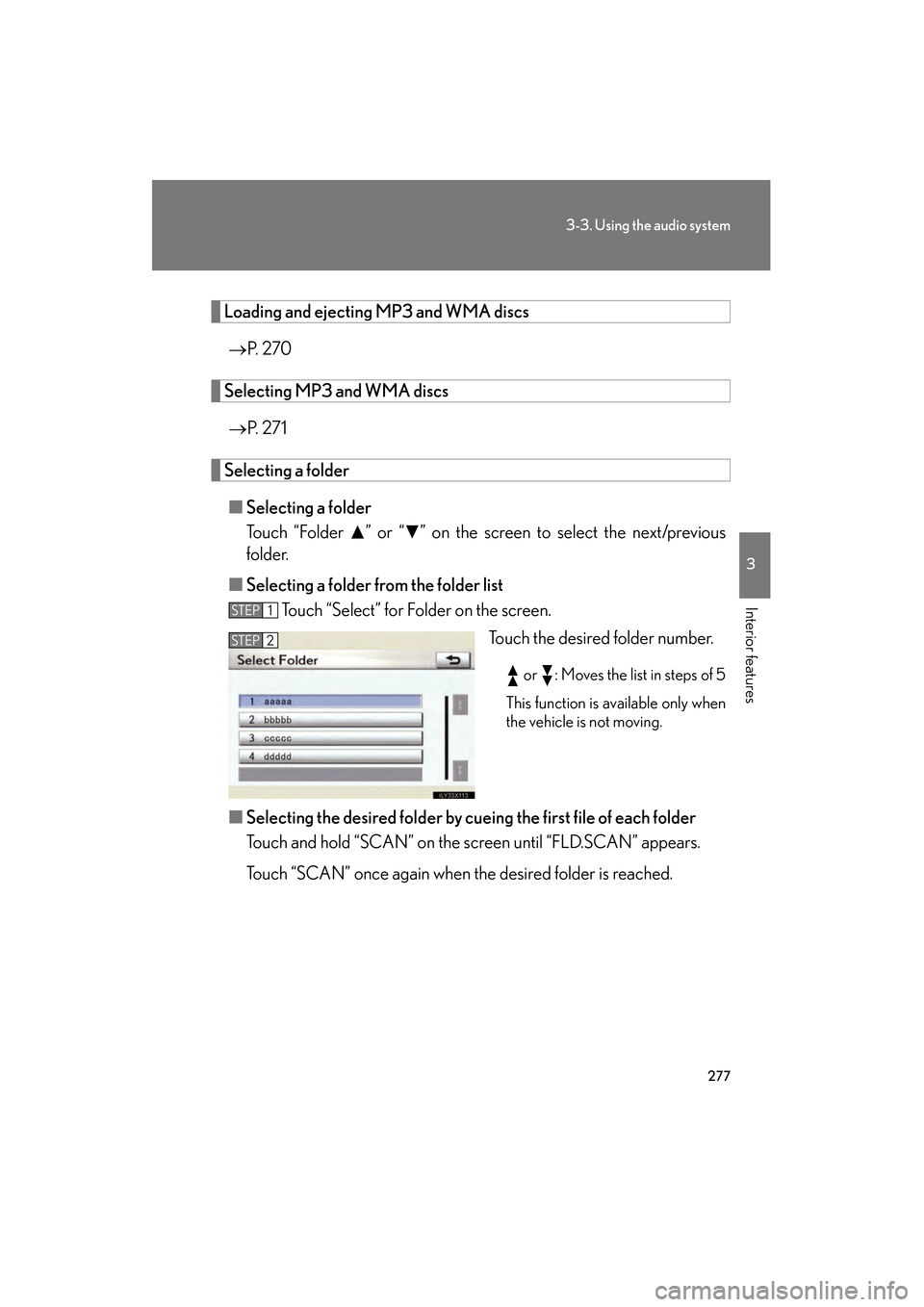
277
3-3. Using the audio system
3
Interior features
GS_G_U (OM30C80U)
January 27, 2010 4:47 pm
Loading and ejecting MP3 and WMA discs→ P. 2 7 0
Selecting MP3 and WMA discs
→ P. 2 7 1
Selecting a folder
■ Selecting a folder
Touch “Folder ” or “ ” on the screen to select the next/previous
folder.
■ Selecting a folder from the folder list
Touch “Select” for Folder on the screen.
Touch the desired folder number.
or : Moves the list in steps of 5
This function is available only when
the vehicle is not moving.
■ Selecting the desired folder by cuei ng the first file of each folder
Touch and hold “SCAN” on the screen until “FLD.SCAN” appears.
Touch “SCAN” once again when the desired folder is reached.
STEP1
STEP2
GS_U_G.book Page 277 Wednesday, January 27, 2010 4:48 PM
Page 279 of 650
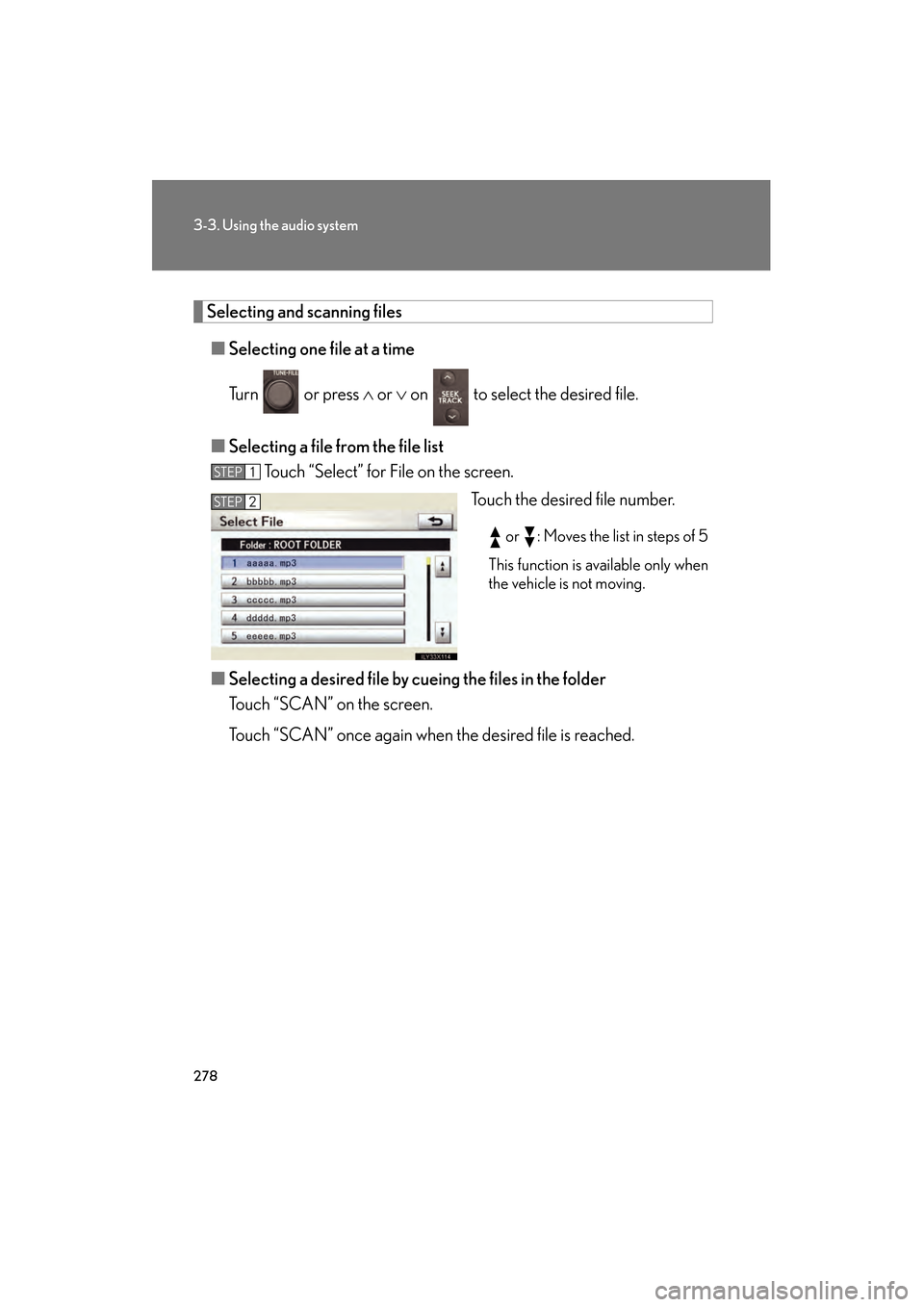
278
3-3. Using the audio system
GS_G_U (OM30C80U)
January 27, 2010 4:47 pm
Selecting and scanning files■ Selecting one fi le at a time
Tu r n o r p r e s s ∧ or ∨ on to select the desired file.
■ Selecting a file fr om the file list
Touch “Select” for File on the screen.
Touch the desired file number.
or : Moves the list in steps of 5
This function is available only when
the vehicle is not moving.
■ Selecting a desired file by cueing the files in the folder
Touch “SCAN” on the screen.
Touch “SCAN” once again when the desired file is reached.
STEP1
STEP2
GS_U_G.book Page 278 Wednesday, January 27, 2010 4:48 PM
Page 280 of 650
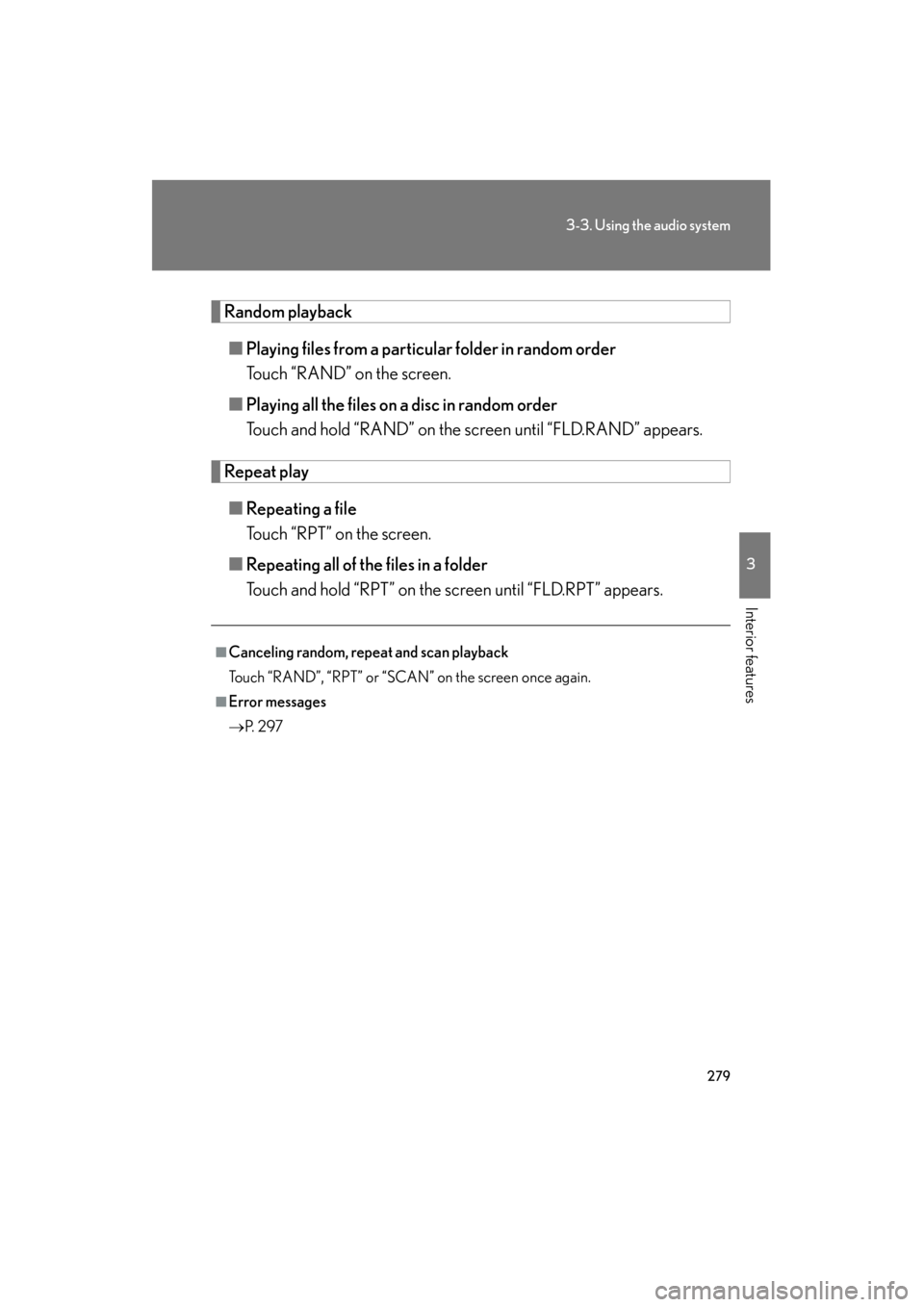
279
3-3. Using the audio system
3
Interior features
GS_G_U (OM30C80U)
January 27, 2010 4:47 pm
Random playback■ Playing files from a particul ar folder in random order
Touch “RAND” on the screen.
■ Playing all the files on a disc in random order
Touch and hold “RAND” on the screen until “FLD.RAND” appears.
Repeat play
■ Repeating a file
Touch “RPT” on the screen.
■ Repeating all of the files in a folder
Touch and hold “RPT” on the screen until “FLD.RPT” appears.
■Canceling random, repeat and scan playback
Touch “RAND”, “RPT” or “SCAN” on the screen once again.
■Error messages
→ P. 2 9 7
GS_U_G.book Page 279 Wednesday, January 27, 2010 4:48 PM
Page 281 of 650
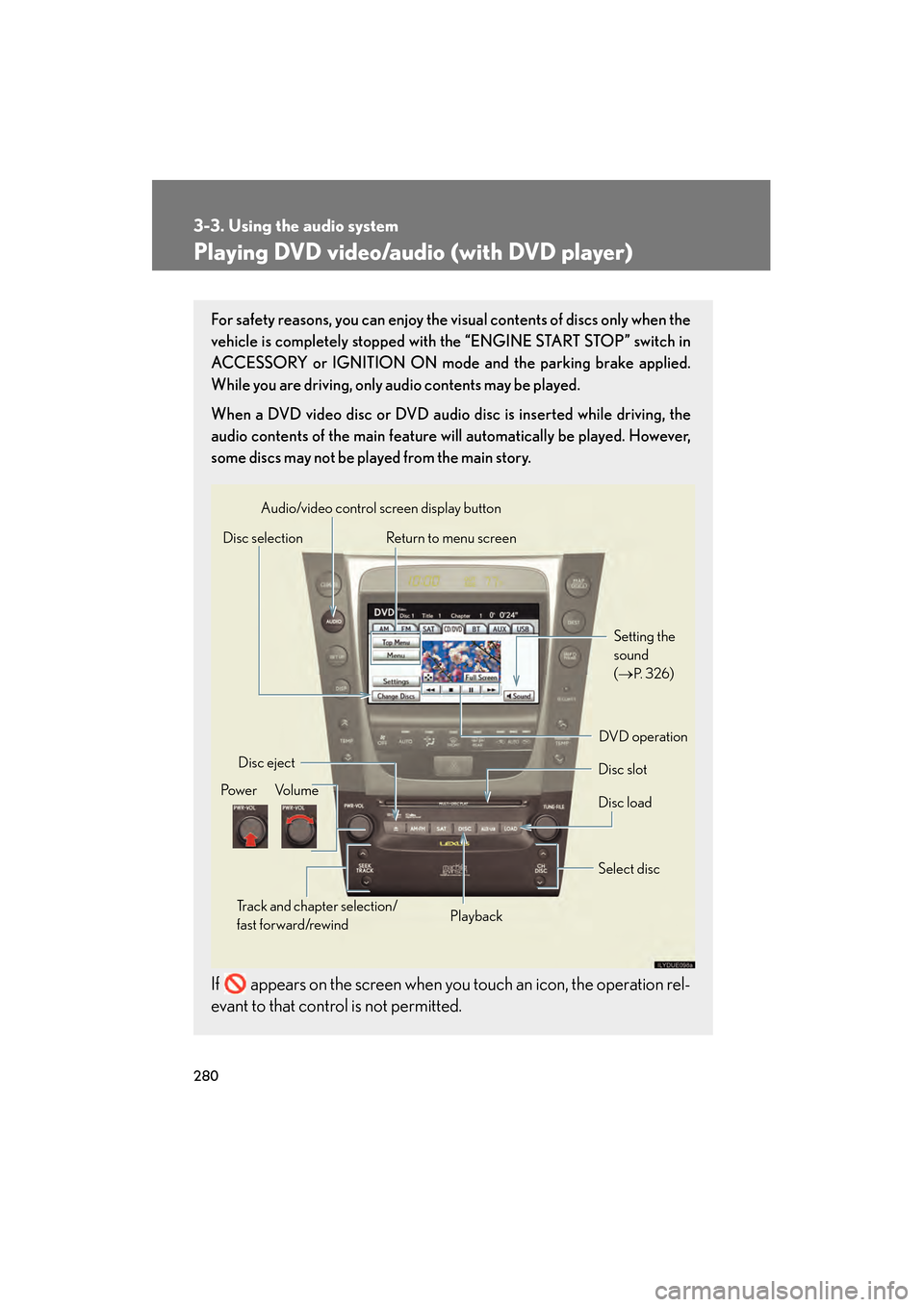
280
3-3. Using the audio system
GS_G_U (OM30C80U)
January 27, 2010 4:47 pm
Playing DVD video/audio (with DVD player)
For safety reasons, you can enjoy the visual contents of discs only when the
vehicle is completely stopped with the “ENGINE START STOP” switch in
ACCESSORY or IGNITION ON mode and the parking brake applied.
While you are driving, only audio contents may be played.
When a DVD video disc or DVD audio disc is inserted while driving, the
audio contents of the main feature will automatically be played. However,
some discs may not be played from the main story.
If appears on the screen when you touch an icon, the operation rel-
evant to that control is not permitted.
Disc selectionDisc slot
Disc eject
PlaybackDisc load
Audio/video control screen display button
Po w e r Vo l u m e Select disc
Track and chapter selection/
fast forward/rewind
DVD operation Setting the
sound
(
→
P. 3 2 6)
Return to menu screen
GS_U_G.book Page 280 Wednesday, January 27, 2010 4:48 PM
Page 282 of 650
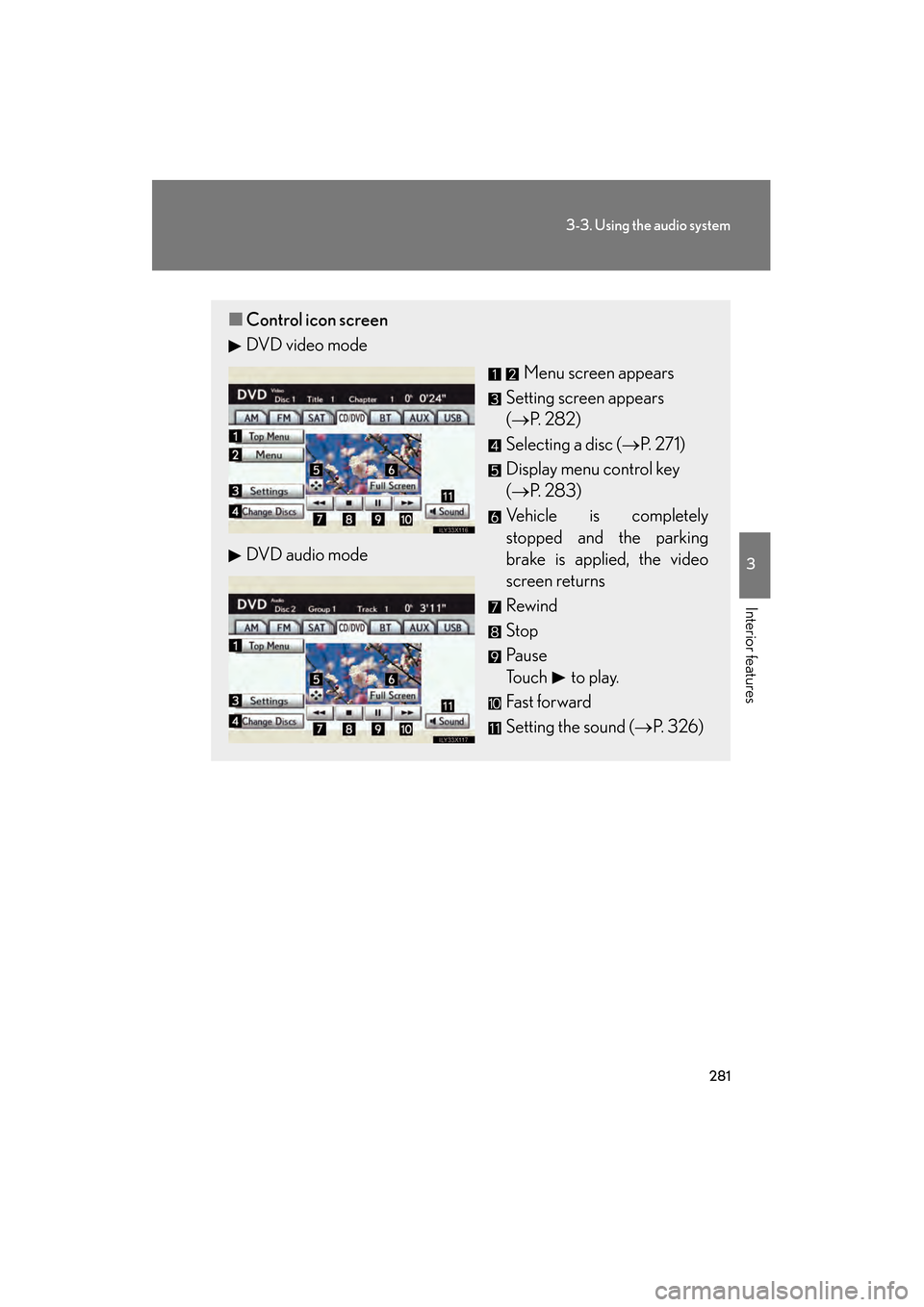
281
3-3. Using the audio system
3
Interior features
GS_G_U (OM30C80U)
January 27, 2010 4:47 pm
■Control icon screen
DVD video mode
Menu screen appears
Setting screen appears
(→ P. 2 8 2 )
Selecting a disc ( →P. 271)
Display menu control key
(→ P. 283)
Vehicle is completely
stopped and the parking
brake is applied, the video
screen returns
Rewind
Stop
Pa u s e
Touch to play.
Fas t for ward
Setting the sound (→ P. 326)
DVD audio mode
GS_U_G.book Page 281 Wednesday, January 27, 2010 4:48 PM
Page 283 of 650
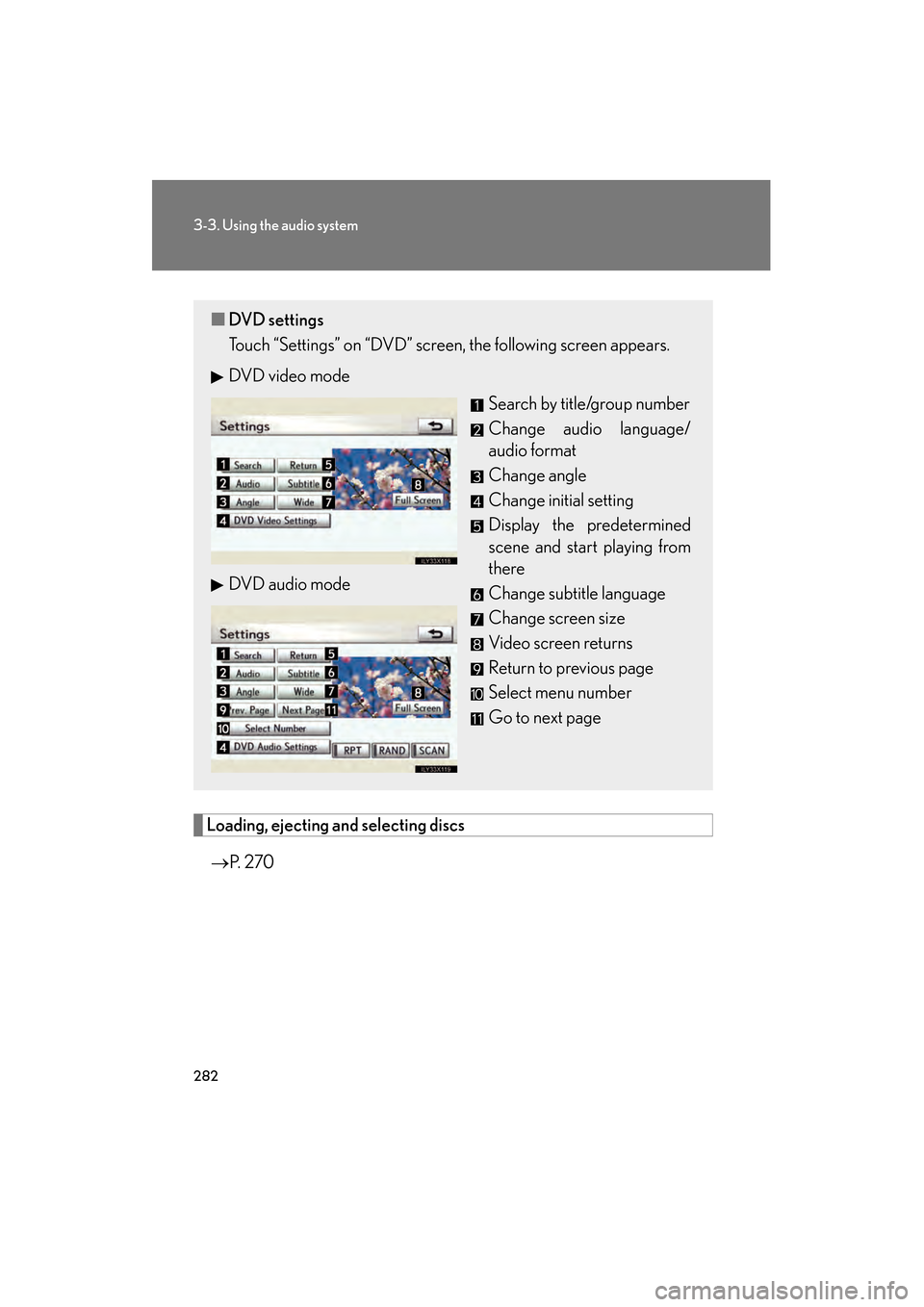
282
3-3. Using the audio system
GS_G_U (OM30C80U)
January 27, 2010 4:47 pm
Loading, ejecting and selecting discs
→ P. 2 7 0
■DVD settings
Touch “Settings” on “DVD” screen, the following screen appears.
DVD video mode
Search by title/group number
Change audio language/
audio format
Change angle
Change initial setting
Display the predetermined
scene and start playing from
there
Change subtitle language
Change screen size
Video screen returns
Return to previous page
Select menu number
Go to next page
DVD audio mode
GS_U_G.book Page 282 Wednesday, January 27, 2010 4:48 PM