USB port Lexus GS350 2014 Navigation manual
[x] Cancel search | Manufacturer: LEXUS, Model Year: 2014, Model line: GS350, Model: Lexus GS350 2014Pages: 438, PDF Size: 54.27 MB
Page 405 of 438
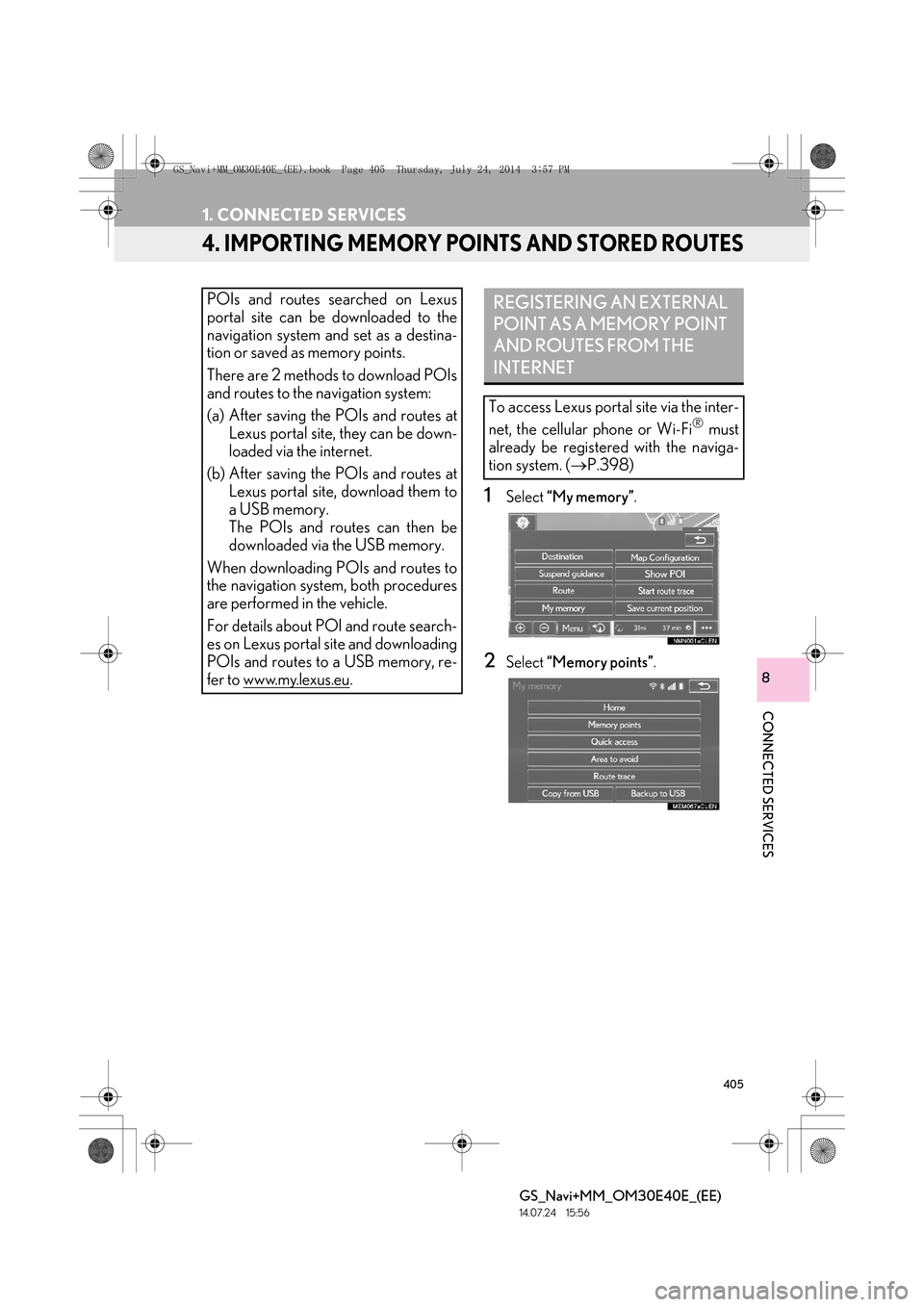
405
1. CONNECTED SERVICES
GS_Navi+MM_OM30E40E_(EE)
14.07.24 15:56
CONNECTED SERVICES
8
4. IMPORTING MEMORY POINTS AND STORED ROUTES
1Select “My memory” .
2Select “Memory points” .
POIs and routes searched on Lexus
portal site can be downloaded to the
navigation system and set as a destina-
tion or saved as memory points.
There are 2 methods to download POIs
and routes to the navigation system:
(a) After saving the POIs and routes at
Lexus portal site, they can be down-
loaded via the internet.
(b) After saving the POIs and routes at Lexus portal site, download them to
a USB memory.
The POIs and routes can then be
downloaded via the USB memory.
When downloading PO Is and routes to
the navigation system, both procedures
are performed in the vehicle.
For details about POI and route search-
es on Lexus portal site and downloading
POIs and routes to a USB memory, re-
fer to www.my.lexus.eu
.
REGISTERING AN EXTERNAL
POINT AS A MEMORY POINT
AND ROUTES FROM THE
INTERNET
To access Lexus portal site via the inter-
net, the cellular phone or Wi-Fi
® must
already be registered with the naviga-
tion system. ( →P.398)
GS_Navi+MM_OM30E40E_(EE).book Page 405 Thursday, July 24, 201 4 3:57 PM
Page 408 of 438
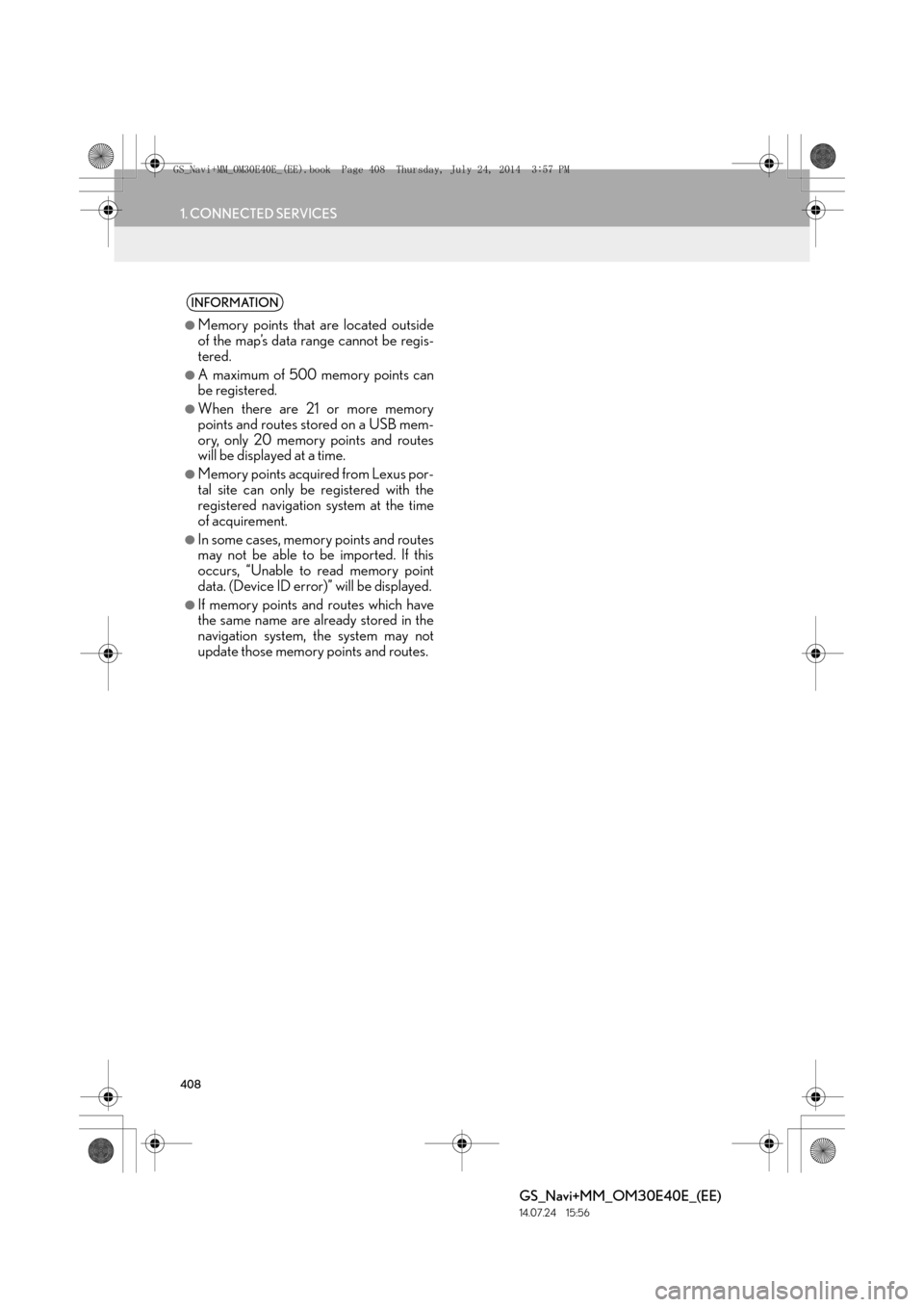
408
1. CONNECTED SERVICES
GS_Navi+MM_OM30E40E_(EE)
14.07.24 15:56
INFORMATION
●
Memory points that are located outside
of the map’s data range cannot be regis-
tered.
●A maximum of 500 memory points can
be registered.
●When there are 21 or more memory
points and routes stored on a USB mem-
ory, only 20 memory points and routes
will be displayed at a time.
●Memory points acquired from Lexus por-
tal site can only be registered with the
registered navigation system at the time
of acquirement.
●In some cases, memory points and routes
may not be able to be imported. If this
occurs, “Unable to read memory point
data. (Device ID error)” will be displayed.
●If memory points and routes which have
the same name are already stored in the
navigation system, the system may not
update those memory points and routes.
GS_Navi+MM_OM30E40E_(EE).book Page 408 Thursday, July 24, 201 4 3:57 PM
Page 429 of 438
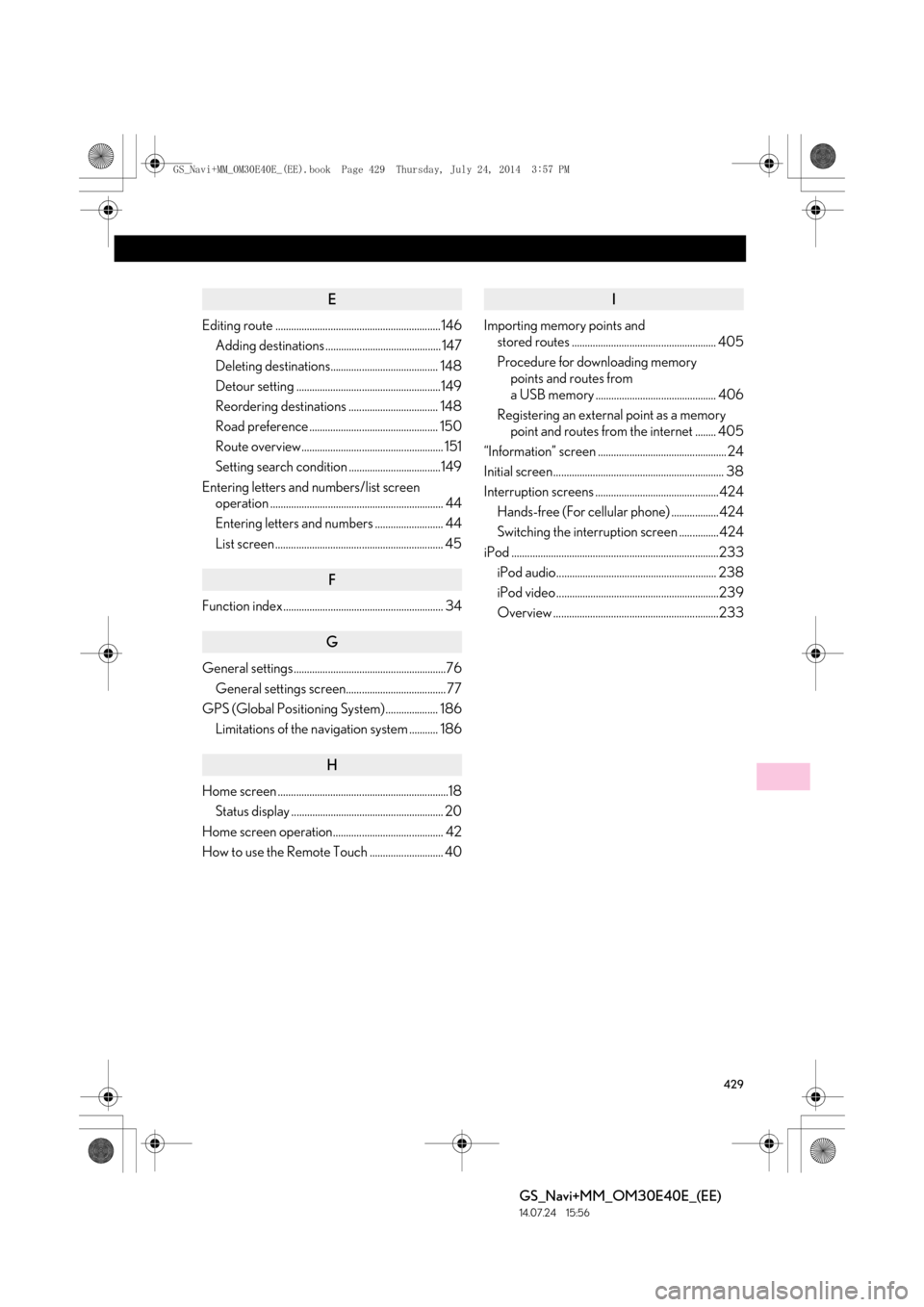
429
GS_Navi+MM_OM30E40E_(EE)
14.07.24 15:56
E
Editing route ............................................................... 146Adding destinations ............................................ 147
Deleting destinations......................................... 148
Detour setting .......................................................149
Reordering destinations .................................. 148
Road preference ................................................. 150
Route overview...................................................... 151
Setting search condition ...................................149
Entering letters and numbers/list screen operation .................................................................. 44
Entering letters and numbers .......................... 44
List screen ................................................................ 45
F
Function index............................................................. 34
G
General settings..........................................................76
General settings screen...................................... 77
GPS (Global Positioning System).................... 186 Limitations of the navigation system ........... 186
H
Home screen .................................................................18Status display .......................................................... 20
Home screen operation.......................................... 42
How to use the Remote Touch ............................ 40
I
Importing memory points and stored routes ....................................................... 405
Procedure for downloading memory points and routes from
a USB memory .............................................. 406
Registering an external point as a memory point and routes from the internet ........ 405
“Information” screen ................................................. 24
Initial screen................................................................. 38
Interruption screens ...............................................424 Hands-free (For cellular phone) ..................424
Switching the interruption screen ...............424
iPod ...............................................................................233 iPod audio............................................................. 238
iPod video ..............................................................239
Overview ...............................................................233
GS_Navi+MM_OM30E40E_(EE).book Page 429 Thursday, July 24, 201 4 3:57 PM
Page 432 of 438
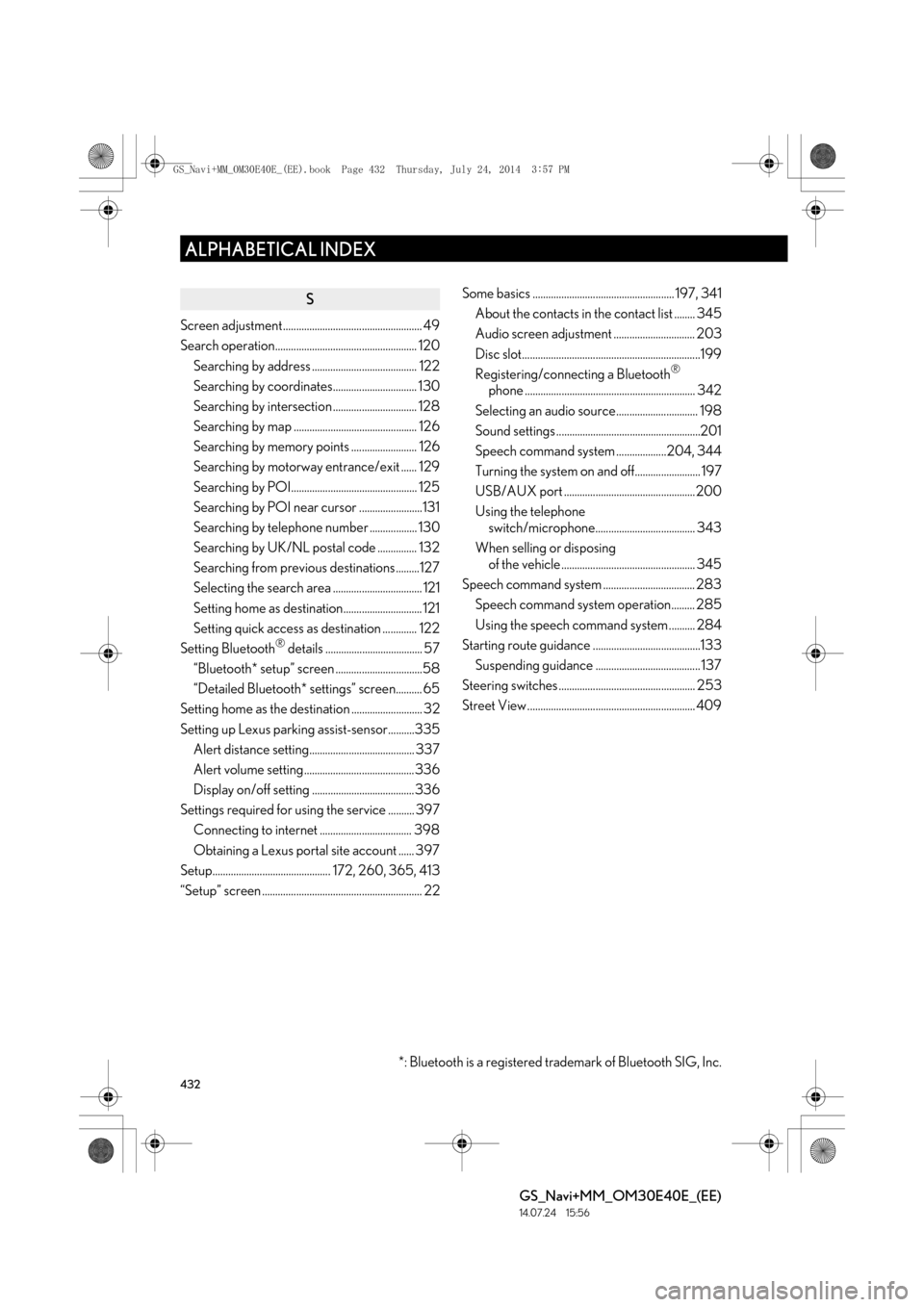
432
ALPHABETICAL INDEX
GS_Navi+MM_OM30E40E_(EE)
14.07.24 15:56
S
Screen adjustment..................................................... 49
Search operation...................................................... 120Searching by address ........................................ 122
Searching by coordinates................................ 130
Searching by intersection ................................ 128
Searching by map ............................................... 126
Searching by memory points ......................... 126
Searching by motorway entrance/exit ...... 129
Searching by POI................................................ 125
Searching by POI near cursor ........................131
Searching by telephone number .................. 130
Searching by UK/NL postal code ............... 132
Searching from previous destinations .........127
Selecting the search area .................................. 121
Setting home as destination.............................. 121
Setting quick access as destination ............. 122
Setting Bluetooth
® details ..................................... 57
“Bluetooth* setup” screen .................................58
“Detailed Bluetooth* settings” screen.......... 65
Setting home as the destination ........................... 32
Setting up Lexus parking assist-sensor..........335 Alert distance setting........................................ 337
Alert volume setting.......................................... 336
Display on/off setting ....................................... 336
Settings required for using the service .......... 397 Connecting to internet ................................... 398
Obtaining a Lexus portal site account ...... 397
Setup............................................. 172, 260, 365, 413
“Setup” screen ............................................................. 22 Some basics ...................................................... 197, 341
About the contacts in the contact list ........ 345
Audio screen adjustment ............................... 203
Disc slot....................................................................199
Registering/connecting a Bluetooth
®
phone ................................................................. 342
Selecting an audio source............................... 198
Sound settings .......................................................201
Speech command system ...................204, 344
Turning the system on and off......................... 197
USB/AUX port .................................................. 200
Using the telephone switch/microphone...................................... 343
When selling or disposing of the vehicle ................................................... 345
Speech command system ................................... 283 Speech command system operation......... 285
Using the speech command system .......... 284
Starting route guidance .........................................133 Suspending guidance ........................................ 137
Steering switches .................................................... 253
Street View ................................................................ 409
*: Bluetooth is a registered trademark of Bluetooth SIG, Inc.
GS_Navi+MM_OM30E40E_(EE).book Page 432 Thursday, July 24, 201 4 3:57 PM