navigation system Lexus GS350 2014 Navigation manual
[x] Cancel search | Manufacturer: LEXUS, Model Year: 2014, Model line: GS350, Model: Lexus GS350 2014Pages: 438, PDF Size: 54.27 MB
Page 88 of 438

88
3. OTHER SETTINGS
GS_Navi+MM_OM30E40E_(EE)
14.07.24 15:56
1Display the “Vehicle settings” screen.
(→ P.87)
2Select “Maintenance” .
3Select the desired item.
MAINTENANCE*
When this system is turned on, the “In-
formation” screen displays when it is
time to replace a part or certain compo-
nents. (→P.39)
*: Vehicles with navigation system
No.Function
Select to set the condition of parts or
components.
Select to add new information items
separately from provided ones.
When set to on, the indicator will illu-
minate. The system is set to give
maintenance information with the
“Information” screen. ( →P.39)
Select to cancel all conditions which
have been entered.
Select to reset the items which have
expired conditions.
Select to register/edit dealer infor-
mation. ( →P.89)
INFORMATION
●
When the vehicle needs to be serviced,
the screen button colour will change to
orange.
GS_Navi+MM_OM30E40E_(EE).book Page 88 Thursday, July 24, 2014 3:57 PM
Page 91 of 438

3
91
GS_Navi+MM_OM30E40E_(EE)
14.07.24 15:56
1
2
3
4
5 6
7
8
9
1. QUICK REFERENCE ............................... 94
MAP SCREEN............................................................. 94
NAVIGATION MENU SCREEN ...................... 96
2. MAP SCREEN OPERATION ................ 98
CURRENT POSITION DISPLAY..................... 98
MAP SCALE ................................................................ 99
ORIENTATION OF THE MAP......................... 100
SWITCHING MAP CONFIGURATIONS ......................................... 101
SCREEN SCROLL OPERATION................... 103
ADJUSTING LOCATION IN SMALL INCREMENTS....................................................... 105
3. MAP SCREEN INFORMATION ........ 106
DISPLAYING POI*2 ICONS ............................ 106
ROUTE TRACE ........................................................ 108
DISPLAYING INFORMATION ABOUT THE ICON WHERE
THE CURSOR IS SET ........................................ 109
STANDARD MAP ICONS .................................. 110
4. TRAFFIC AND PARKING INFORMATION .......................................111
DISPLAYING TRA FFIC AND TRAFFIC
PREDICTION INFORMATION...................... 111
PARKING INFORMATION ............................... 115
1BASIC OPERATION
NAVIGATION SYSTEM *1
For vehicles sold outside Europe, some of the functions cannot be operated while driving.
*1: if equipped
*2: Point of Interest
GS_Navi+MM_OM30E40E_(EE).book Page 91 Thursday, July 24, 2014 3:57 PM
Page 93 of 438

93
GS_Navi+MM_OM30E40E_(EE)
14.07.24 15:56
1
2
3
4
5 6
7
8
1. MY MEMORY SETTINGS .................... 152
SETTING UP HOME ............................................. 153
SETTING UP QUICK ACCESS ...................... 155
SETTING UP MEMORY POINTS .................. 157
SETTING UP AREA TO AVOID ..................... 163
SETTING UP ROUTE TRACE .......................... 166
BACKUP TO A USB MEMORY ..................... 168
COPYING FROM A USB MEMORY.......... 170
1. NAVIGATION SETTINGS .................... 172
NAVIGATION SETTINGS SCREEN ........... 173
2. TRAFFIC AND PARKING SETTINGS..................................................177
TRAFFIC AND PARKING SETTINGS
SCREEN ................................................................... 178
1. GPS (GLOBAL POSITIONING SYSTEM) ................................................... 186
LIMITATIONS OF THE NAVIGATION
SYSTEM .................................................................... 186
2. MAP DATABASE VERSION AND COVERED AREA ................................. 189
MAP DATA ................................................................. 189
ABOUT THE MAP DATA ................................... 190
4MY MEMORY
5SETUP
6TIPS FOR THE NAVIGATION
SYSTEM
GS_Navi+MM_OM30E40E_(EE).book Page 93 Thursday, July 24, 2014 3:57 PM
Page 94 of 438

94
GS_Navi+MM_OM30E40E_(EE)
14.07.24 15:56
1. BASIC OPERATION
1. QUICK REFERENCE
MAP SCREEN
�XUsing the “MENU” button
To display this screen, press the “MENU” button on the Remote Touch, then select
“Nav” , and select if the navigation menu screen is displayed.
�XUsing the “MAP/VOICE” button
To display this screen, press the “MAP/VOICE” button on the Remote Touch.
No.NameFunctionPage
2D north up, 2D
heading up or 3D
heading up sym-
bolIndicates whether the map orientation is set to
north-up or heading-up. In 3D map, only a head-
ing-up view is available.
100
“GPS” mark
(Global Position-
ing System)Shows that the vehicle is receiving signals from
the GPS186
GS_Navi+MM_OM30E40E_(EE).book Page 94 Thursday, July 24, 2014 3:57 PM
Page 95 of 438
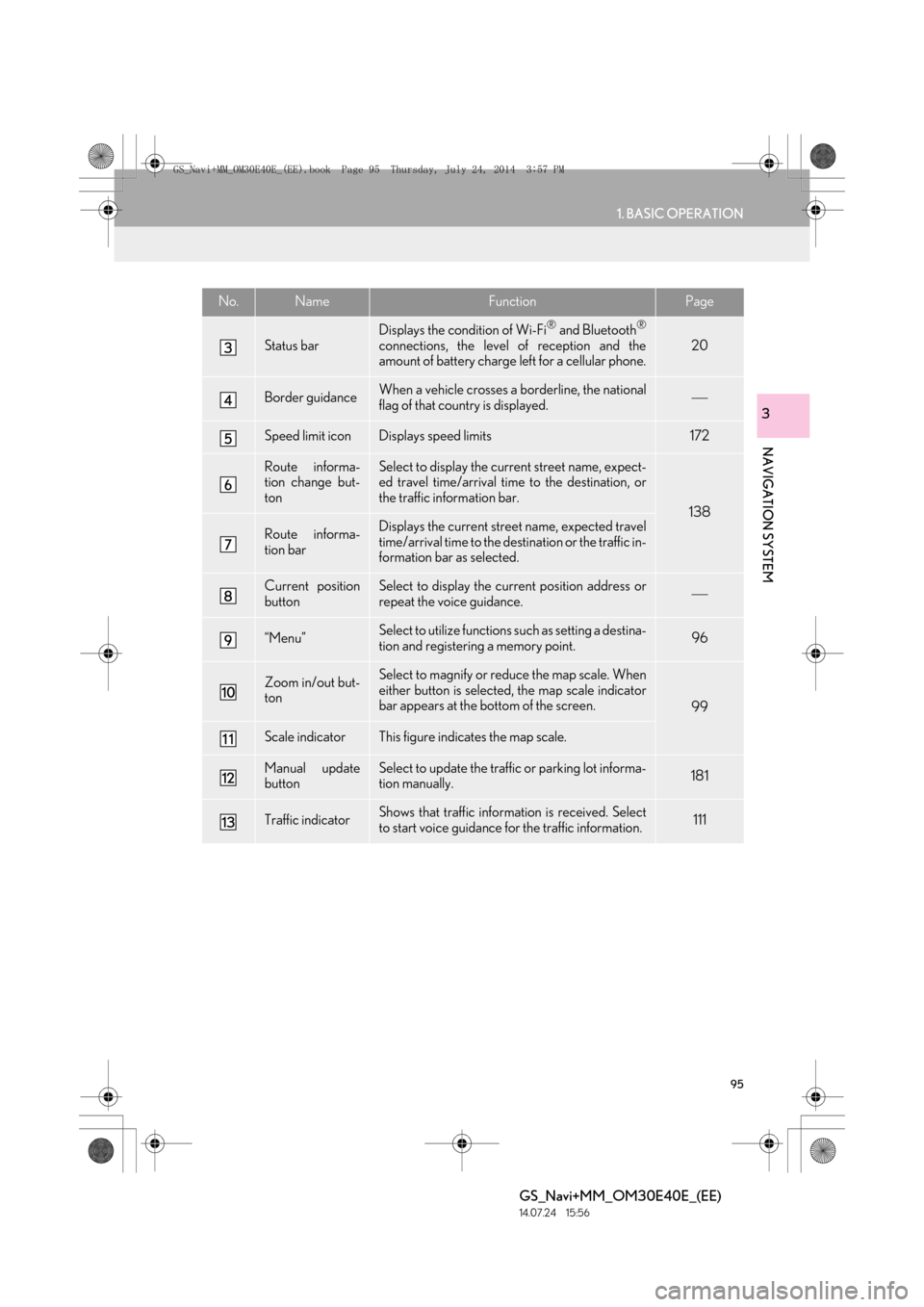
95
1. BASIC OPERATION
GS_Navi+MM_OM30E40E_(EE)
14.07.24 15:56
NAVIGATION SYSTEM
3
Status bar
Displays the condition of Wi-Fi® and Bluetooth®
connections, the level of reception and the
amount of battery charge left for a cellular phone.20
Border guidanceWhen a vehicle crosses a borderline, the national
flag of that country is displayed.
Speed limit iconDisplays speed limits172
Route informa-
tion change but-
tonSelect to display the current street name, expect-
ed travel time/arrival time to the destination, or
the traffic information bar.
138
Route informa-
tion barDisplays the current street name, expected travel
time/arrival time to the destination or the traffic in-
formation bar as selected.
Current position
buttonSelect to display the current position address or
repeat the voice guidance.
“Menu”Select to utilize functions such as setting a destina-
tion and registering a memory point.96
Zoom in/out but-
tonSelect to magnify or reduce the map scale. When
either button is selected, the map scale indicator
bar appears at the bottom of the screen.
99
Scale indicatorThis figure indicates the map scale.
Manual update
buttonSelect to update the traffic or parking lot informa-
tion manually. 181
Traffic indicatorShows that traffic information is received. Select
to start voice guidance for the traffic information.111
No.NameFunctionPage
GS_Navi+MM_OM30E40E_(EE).book Page 95 Thursday, July 24, 2014 3:57 PM
Page 97 of 438

97
1. BASIC OPERATION
GS_Navi+MM_OM30E40E_(EE)
14.07.24 15:56
NAVIGATION SYSTEM
3
No.FunctionPage
Select to search for a destination.118
Select to suspend or resume guidance.137
Select to change routes and/or destinations and to view route over-
view.146
Select to enable changes to “Home”, “Memory points”, “Quick access”,
“Area to avoid”, etc.152
Select to set the desired map configuration.101
Select to set the Points of Interest to be displayed on the screen.106
Select to start/stop recording the route trace.108
Select to register the current position or the cursor position as a mem-
ory point. Can be changed to a desired name, icon, etc.152
GS_Navi+MM_OM30E40E_(EE).book Page 97 Thursday, July 24, 2014 3:57 PM
Page 98 of 438

98
1. BASIC OPERATION
GS_Navi+MM_OM30E40E_(EE)
14.07.24 15:56
2. MAP SCREEN OPERATION
1Press the “MENU” button on the
Remote Touch.
Press the “MAP/VOICE” button on the
Remote Touch.
2Select “Nav”. (Using the “MENU” but-
ton)
3Check that the current position map is
displayed.
�z Select if the navigation menu
screen is displayed.
CURRENT POSITION DISPLAY
�zTo correct the current position manually:
→ P.1 7 5
INFORMATION
●
While driving, the current position mark
is fixed on the screen and the map moves.
●The current position is automatically set
as the vehicle receives signals from the
GPS (Global Positioning System). If the
current position is not correct, it is auto-
matically corrected after the vehicle
receives signals from the GPS.
●After 12-volt battery disconnection, or on
a new vehicle, the current position may
not be correct. As soon as the system
receives signals from the GPS, the cor-
rect current position is displayed.
GS_Navi+MM_OM30E40E_(EE).book Page 98 Thursday, July 24, 2014 3:57 PM
Page 99 of 438

99
1. BASIC OPERATION
GS_Navi+MM_OM30E40E_(EE)
14.07.24 15:56
NAVIGATION SYSTEM
3
1Select or to change the
scale of the map screen.
�zThe scale indicator bar appears at the bot-
tom of the screen.
�z Select and hold or to continue
changing the scale of the map screen.
�z The scale of the map screen can also be
changed by selecting the scale bar directly.
: Select to display the entire route, if
the destination has been set.
1Select to display the city map.
�z To return to the normal map display, select
.
MAP SCALE
INFORMATION
●
Press the “” button on the Remote
Touch to zoom in on the map screen and
the “” button to zoom out.
●When the map scale is at the minimum
range, a one way street is displayed by
.
CITY MAP
The city map is available for some major
cities. When a map scale of 50 yd. (50
m) is selected, the map display will
change to the city map in either 2D or
3D.
GS_Navi+MM_OM30E40E_(EE).book Page 99 Thursday, July 24, 2014 3:57 PM
Page 101 of 438

101
1. BASIC OPERATION
GS_Navi+MM_OM30E40E_(EE)
14.07.24 15:56
NAVIGATION SYSTEM
3
1Select “Menu” on the map screen.
2Select “Map Configuration” .
3Select the desired item.
�zDepending on the conditions, certain con-
figuration screen buttons cannot be
selected.
SWITCHING MAP
CONFIGURATIONSNo.FunctionPage
Select to display the single
map screen.102
Select to display the dual
map screen.102
Select to display the com-
pass mode screen.103
Select to display the turn list
screen.144
Select to display the arrow
screen.144
Select to display the motor-
way information screen.142
Select to display the inter-
section guidance screen or
the guidance screen on the
motorway.
143
GS_Navi+MM_OM30E40E_(EE).book Page 101 Thursday, July 24, 201 4 3:57 PM
Page 103 of 438

103
1. BASIC OPERATION
GS_Navi+MM_OM30E40E_(EE)
14.07.24 15:56
NAVIGATION SYSTEM
3
■COMPASS
Information about the destination, cur-
rent position and a compass is displayed
on the screen.
INFORMATION
●
The destination mark is displayed in the
direction of the dest ination. When driv-
ing, refer to the longitude and latitude
coordinates, and the compass, to make
sure that the vehicle is headed in the
direction of the destination.
●When the vehicle travels out of the cover-
age area, the guidance screen changes to
the compass mode screen.
SCREEN SCROLL
OPERATION
Use the scroll feature to move the de-
sired point to the centre of the screen for
looking at a point on the map screen that
is different from the current position.
No.Information/FunctionPage
Cursor mark
Select to register the cursor
location as area to avoid.104
Select to return to the cur-
rent position.
Select to register as a mem-
ory point. To change the
icon, name, etc.: →P.157
Select to set as a destina-
tion.133
GS_Navi+MM_OM30E40E_(EE).book Page 103 Thursday, July 24, 201 4 3:57 PM