USB Lexus GS350 2015 Navigation Manual
[x] Cancel search | Manufacturer: LEXUS, Model Year: 2015, Model line: GS350, Model: Lexus GS350 2015Pages: 383, PDF Size: 46.51 MB
Page 9 of 383
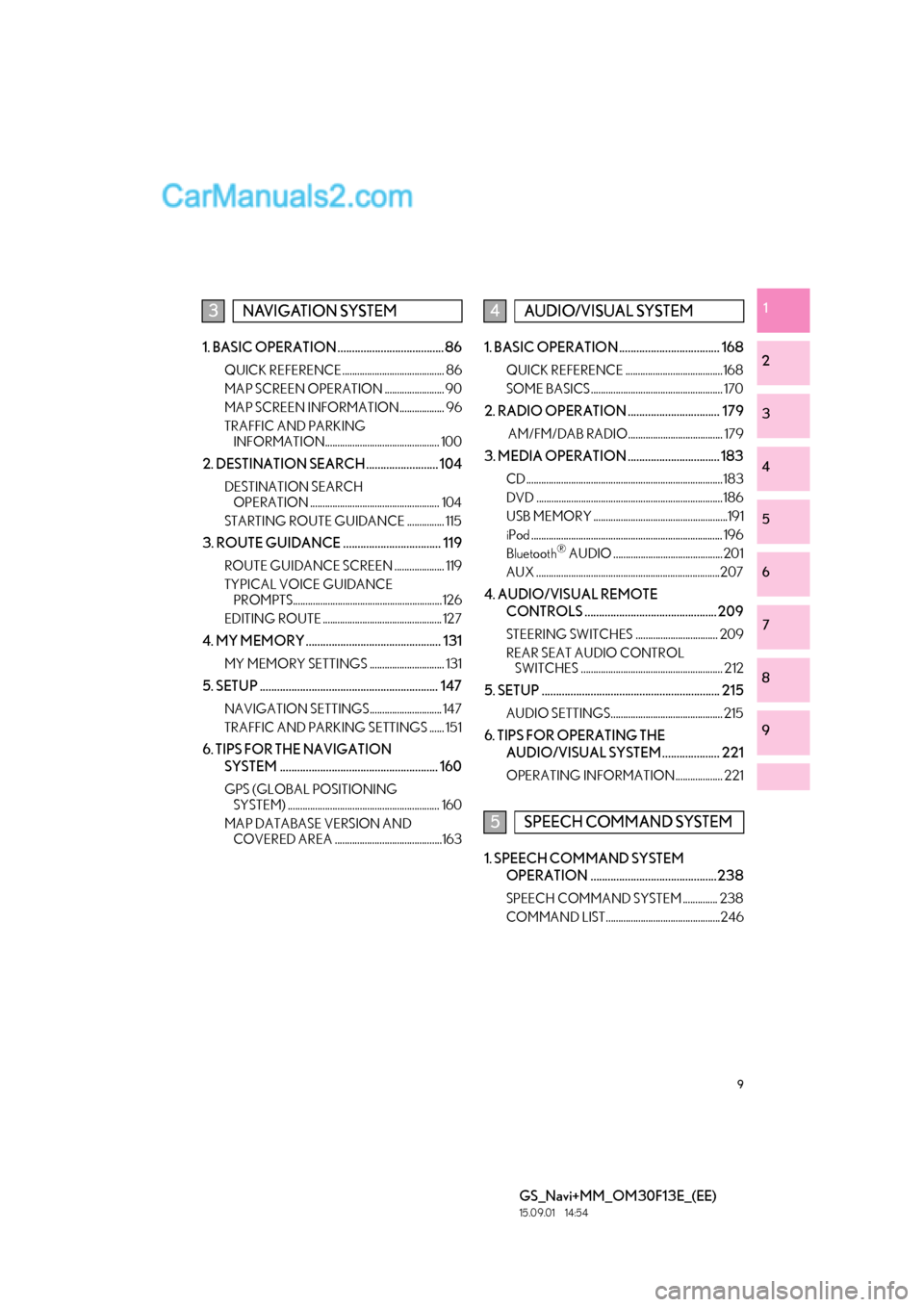
9
GS_Navi+MM_OM30F13E_(EE)
15.09.01 14:54
1
2
3
4
5
6
7
8
9
1. BASIC OPERATION ..................................... 86
QUICK REFERENCE......................................... 86
MAP SCREEN OPERATION ........................ 90
MAP SCREEN INFORMATION.................. 96
TRAFFIC AND PARKING INFORMATION.............................................. 100
2. DESTINATION SEARCH ......................... 104
DESTINATION SEARCH OPERATION .................................................... 104
STARTING ROUTE GUIDANCE ............... 115
3. ROUTE GUIDANCE .................................. 119
ROUTE GUIDANCE SCREEN .................... 119
TYPICAL VOICE GUIDANCE PROMPTS............................................................ 126
EDITING ROUTE ................................................ 127
4. MY MEMORY ............................................... 131
MY MEMORY SETTINGS .............................. 131
5. SETUP .............................................................. 147
NAVIGATION SETTINGS............................. 147
TRAFFIC AND PARKING SETTINGS ...... 151
6. TIPS FOR THE NAVIGATION SYSTEM ....................................................... 160
GPS (GLOBAL POSITIONING SYSTEM) ............................................................. 160
MAP DATABASE VERSION AND COVERED AREA ...........................................163
1. BASIC OPERATION ................................... 168
QUICK REFERENCE ....................................... 168
SOME BASICS ..................................................... 170
2. RADIO OPERATION ................................ 179
AM/FM/DAB RADIO...................................... 179
3. MEDIA OPERATION ................................ 183
CD ...............................................................................183
DVD ........................................................................... 186
USB MEMORY ......................................................191
iPod ............................................................................. 196
Bluetooth
® AUDIO ............................................ 201
AUX ..........................................................................207
4. AUDIO/VISUAL REMOTE CONTROLS .............................................. 209
STEERING SWITCHES ................................. 209
REAR SEAT AUDIO CONTROL SWITCHES ......................................................... 212
5. SETUP .............................................................. 215
AUDIO SETTINGS............................................. 215
6. TIPS FOR OPERATING THE
AUDIO/VISUAL SYSTEM.................... 221
OPERATING INFORMATION................... 221
1. SPEECH COMMAND SYSTEM OPERATION ............................................238
SPEECH COMMAND SYSTEM .............. 238
COMMAND LIST..............................................246
3NAVIGATION SYSTEM4AUDIO/VISUAL SYSTEM
5SPEECH COMMAND SYSTEM
Page 23 of 383
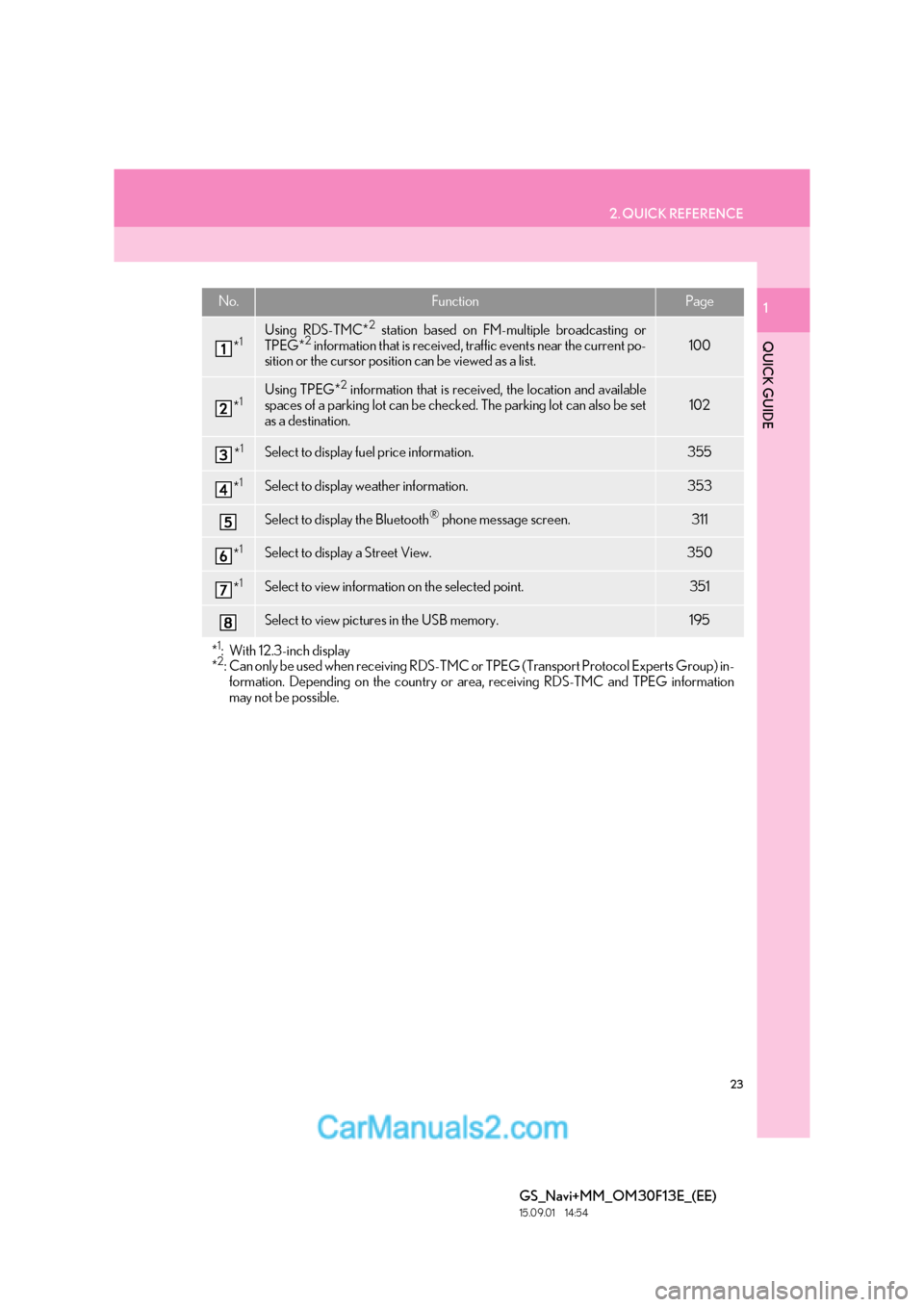
23
2. QUICK REFERENCE
QUICK GUIDE
GS_Navi+MM_OM30F13E_(EE)
15.09.01 14:54
1No.FunctionPage
*1Using RDS-TMC*2 station based on FM-multiple broadcasting or
TPEG*2 information that is received, traffic events near the current po-
sition or the cursor position can be viewed as a list.100
*1Using TPEG*2 information that is received, the location and available
spaces of a parking lot can be checked. The parking lot can also be set
as a destination.
102
*1Select to display fuel price information.355
*1Select to display weather information.353
Select to display the Bluetooth® phone message screen.311
*1Select to display a Street View. 350
*1Select to view information on the selected point. 351
Select to view pictures in the USB memory.195
*1: With 12.3-inch display
*2: Can only be used when receiv ing RDS-TMC or TPEG (Transport Protocol Experts Group) in-
formation. Depending on the country or area, receiving RDS-TMC and TPEG information
may not be possible.
Page 73 of 383
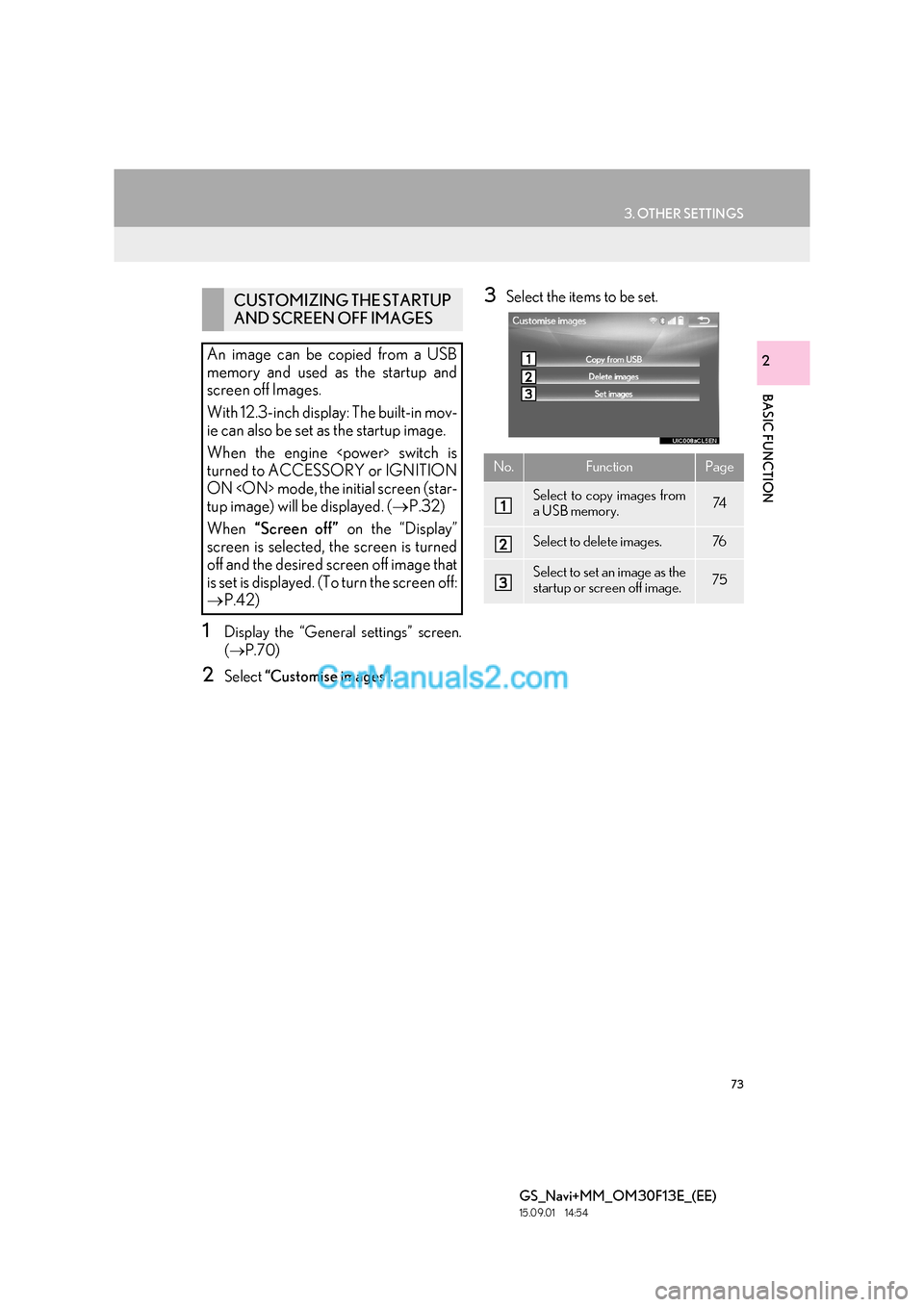
73
3. OTHER SETTINGS
BASIC FUNCTION
GS_Navi+MM_OM30F13E_(EE)
15.09.01 14:54
2
1Display the “General settings” screen.
(→ P.70)
2Select “Customise images” .
3Select the items to be set.CUSTOMIZING THE STARTUP
AND SCREEN OFF IMAGES
An image can be copied from a USB
memory and used as the startup and
screen off Images.
With 12.3-inch display: The built-in mov-
ie can also be set as the startup image.
When the engine
turned to ACCESSORY or IGNITION
ON
tup image) will be displayed. ( →P.32)
When “Screen off” on the “Display”
screen is selected, the screen is turned
off and the desired screen off image that
is set is displayed. (To turn the screen off:
→ P.42)
No.FunctionPage
Select to copy images from
a USB memory.74
Select to delete images.76
Select to set an image as the
startup or screen off image.75
Page 74 of 383

74
3. OTHER SETTINGS
GS_Navi+MM_OM30F13E_(EE)
15.09.01 14:54
■TRANSFERRING IMAGES
1Grip the knob to release the lock, and
lift the armrest to open.
2Open the cover and connect a device.
�zTurn on the power of the USB memory if it
is not turned on.
3Select “Copy from USB” .
4Select the desired images from the list
and select “Copy”.
�zThe selected image is displayed on the
right side of the screen. If the selected
image file is broken or incompatible,
will be displayed.
�z The remaining number of image files that
can be transferred is displayed at the bot-
tom of the screen.
5Select “Yes” when the confirmation
screen appears.
NOTICE
●Depending on the size and shape of the
device that is connected to the system,
the armrest may not close fully. In this
case, do not forcibly close the armrest as
this may damage the device or the termi-
nal, etc.
Page 75 of 383

75
3. OTHER SETTINGS
BASIC FUNCTION
GS_Navi+MM_OM30F13E_(EE)
15.09.01 14:54
2
■SETTING THE STARTUP AND
SCREEN OFF IMAGES
1Select “Set images” .
�X With 8-inch display
2Select the desired image.
�X With 12.3-inch display
2Select the “Movie” or “Image” tab and
select the desired image or movie.
3Select the desired items to be set.
INFORMATION
●
When saving image files to a USB mem-
ory to be transferred to the system, save
the images in a folder named “Image” (I-
m-a-g-e, case sensitive). If a different
folder name is used, the system will not
recognize the image files.
●The compatible file extensions are JPG
and JPEG.
●An image’s file name, including file exten-
sion, can be up to 32 characters.
●Image files of 10 MB or less can be trans-
ferred.
●Up to 10 images can be transferred to the
system.
●Files with non-ASCII filenames can not
be transferred.
No.Function
Select to set an image as the startup
image.
Select to set an image as the screen
off image.
Select to set an image as both the
startup and screen off image.
Page 85 of 383
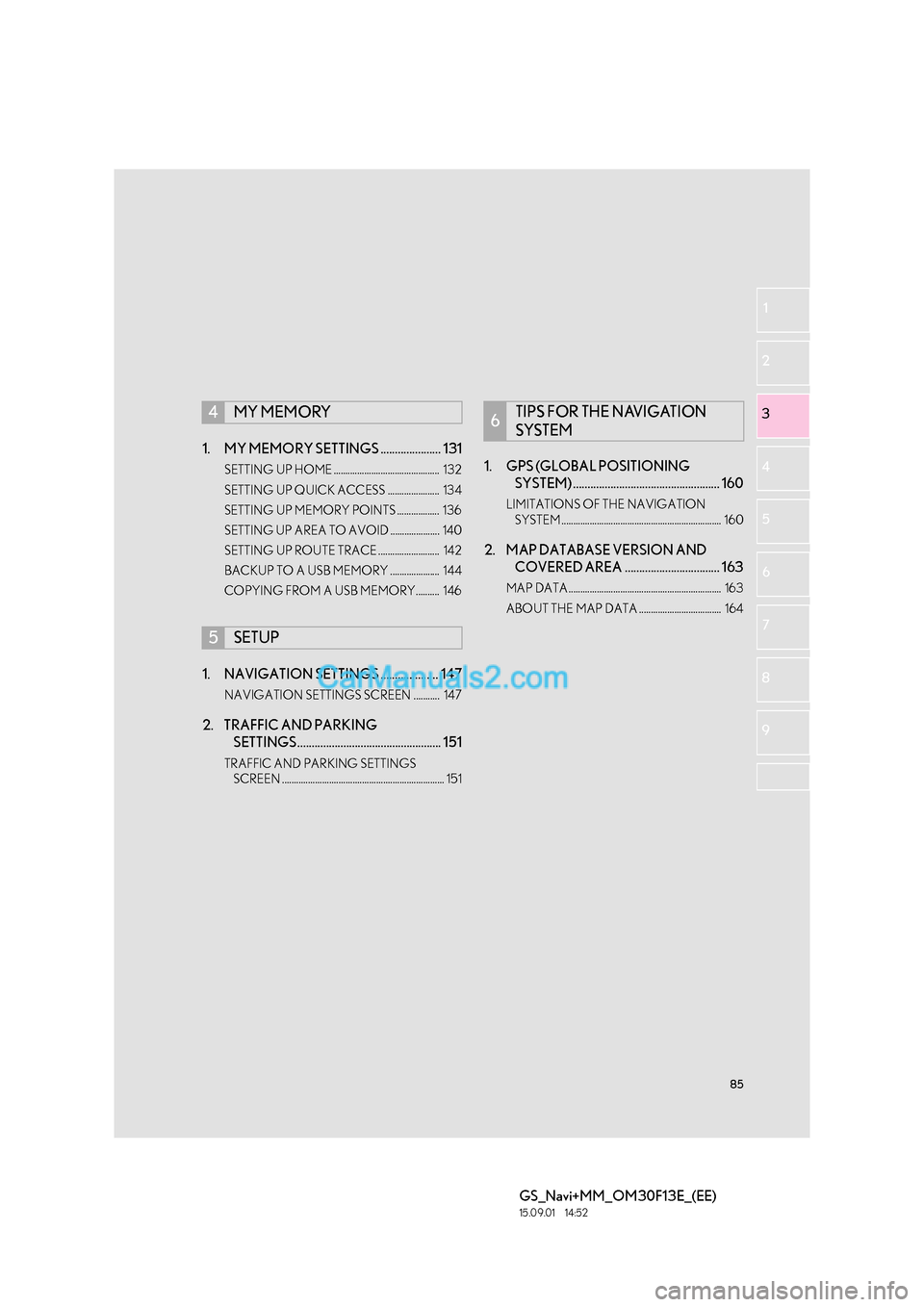
85
GS_Navi+MM_OM30F13E_(EE)
15.09.01 14:52
1
2
3
4
5 6
7
8 9
1. MY MEMORY SETTINGS ..................... 131
SETTING UP HOME ............................................. 132
SETTING UP QUICK ACCESS ...................... 134
SETTING UP MEMORY POINTS .................. 136
SETTING UP AREA TO AVOID ..................... 140
SETTING UP ROUTE TRACE .......................... 142
BACKUP TO A USB MEMORY ..................... 144
COPYING FROM A USB MEMORY.......... 146
1. NAVIGATION SETTINGS .................... 147
NAVIGATION SETTINGS SCREEN ........... 147
2. TRAFFIC AND PARKING SETTINGS.................................................. 151
TRAFFIC AND PARKING SETTINGS
SCREEN ..................................................................... 151
1. GPS (GLOBAL POSITIONING SYSTEM) ................................................... 160
LIMITATIONS OF THE NAVIGATION
SYSTEM .................................................................... 160
2. MAP DATABASE VERSION AND COVERED AREA ................................. 163
MAP DATA ................................................................. 163
ABOUT THE MAP DATA ................................... 164
4MY MEMORY
5SETUP
6TIPS FOR THE NAVIGATION
SYSTEM
Page 131 of 383
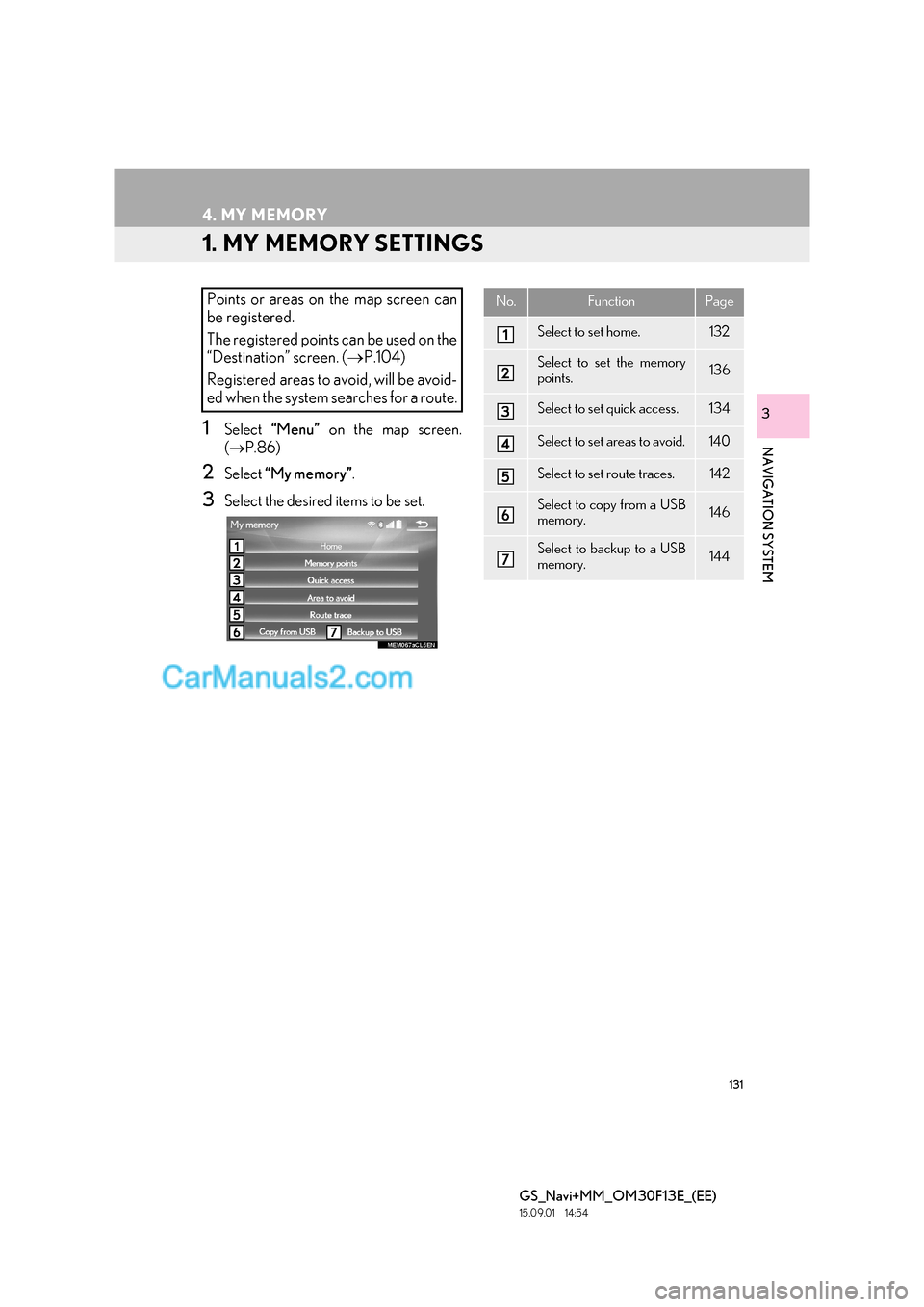
131
GS_Navi+MM_OM30F13E_(EE)
15.09.01 14:54
NAVIGATION SYSTEM
3
4. MY MEMORY
1. MY MEMORY SETTINGS
1Select “Menu” on the map screen.
( → P.86)
2Select “My memory” .
3Select the desired items to be set.
Points or areas on the map screen can
be registered.
The registered points can be used on the
“Destination” screen. ( →P.104)
Registered areas to avoid, will be avoid-
ed when the system searches for a route.No.FunctionPage
Select to set home.132
Select to set the memory
points.136
Select to set quick access.134
Select to set areas to avoid.140
Select to set route traces.142
Select to copy from a USB
memory.146
Select to backup to a USB
memory.144
Page 144 of 383

144
4. MY MEMORY
GS_Navi+MM_OM30F13E_(EE)
15.09.01 14:54
1Grip the knob to release the lock, and
lift the armrest to open.
2Open the cover and connect a device.
�zTurn on the power of the USB memory if it
is not turned on.
3Display the “My memory” screen.
(→ P.131)
4Select “Backup to USB” .
5Select “Start backup” .
“Set password” : Select to set a password.
( → P.145)
6Enter the password and select “OK”.
7Check that a progress bar is being dis-
played while the data backup is in
progress.
�zTo cancel this function, select “Cancel”.
8Check that a confirmation screen is dis-
played when the operation is complete.
BACKUP TO A USB MEMORY
Memory points registered in the naviga-
tion system can be copied to a USB
memory.
A password must first be set in order to
back up data. ( →P.145)
�zExporting memory point data is for your
back-up use only and distribution or
usage in other system is strictly prohib-
ited.
Page 145 of 383

145
4. MY MEMORY
GS_Navi+MM_OM30F13E_(EE)
15.09.01 14:54
NAVIGATION SYSTEM
31Select “Set password” .
2Enter a password and select “OK”.
3For confirmation, re-enter the pass-
word.
NOTICE
●Depending on the size and shape of the
device that is connected to the system,
the armrest may not close fully. In this
case, do not forcibly close the armrest as
this may damage the device or the termi-
nal, etc.
INFORMATION
●
In the following situations, the memory
point cannot be backed up to a USB
memory:
• When the memory point was registered using “UK Postal code” or “NL Postal
code”
• When the memory point was registered using connected service
SETTING PASSWORD
Once a password has been set, it will be
requested not only to back up data, but
also when copying memory points from
a USB memory to the navigation system.
INFORMATION
●
If you have forgotten the password:
• It is necessary to initialize personal data using “Delete personal data” . (→ P. 76 )
• Contact any authorized Lexus dealer or repairer, or another duly qualified and
equipped professional.
Page 146 of 383

146
4. MY MEMORY
GS_Navi+MM_OM30F13E_(EE)
15.09.01 14:54
1Display the “My memory” screen.
(→ P.131)
2Select “Copy from USB” .
�zIf a password has already been set, enter
the password. For instructions on setting a
password: →P.1 4 5
�z If there are multiple memory points stored
on the USB memory, select the memory
points to be copied and select “Start”.
3Check that a progress bar is being dis-
played while the data copy is in
progress.
�zTo cancel this function, select “Cancel”.
4Check that a confirmation screen is dis-
played when the operation is complete.
COPYING FROM A USB
MEMORY
Memory points that have been backed
up can be downloaded to the navigation
system using a USB memory.
To use this function, it is necessary to
connect a USB memory to the system.
(→ P.144)
INFORMATION
●
Memory points that are located outside
of the map’s data range cannot be regis-
tered.
●A maximum of 500 memory points can
be registered.
●When there are 21 or more memory
points stored on a USB memory, only 20
memory points will be displayed at a time.
●If memory points which have the same
name are already stored in the navigation
system, the system may not update those
memory points.