sensor Lexus GX460 2010 Navigation Manual
[x] Cancel search | Manufacturer: LEXUS, Model Year: 2010, Model line: GX460, Model: Lexus GX460 2010Pages: 428, PDF Size: 6.27 MB
Page 303 of 428

AIR CONDITIONING
302 D
Switching the air intake control to
automatic mode (with rear air condi-
tioning system)
Push the air intake control button to
switch to automatic mode.
The air conditioning system automatically
switches between outside air and recircu-
lated air modes.
DAdjusting the sensitivity of the air
intake control in automatic mode
(with rear air conditioning system)
You can adjust smog sensor sensitivity.
The sensitivity level is set to be higher to-
ward “
+”and lower toward “–”on “Ve-
hicle Customization” screen.
For “Vehicle Customization” screen, see
“— Vehicle Customization” on page 400.
GX460 Navi (U)
OM60E73U
Finish
09.09.24
Page 323 of 428
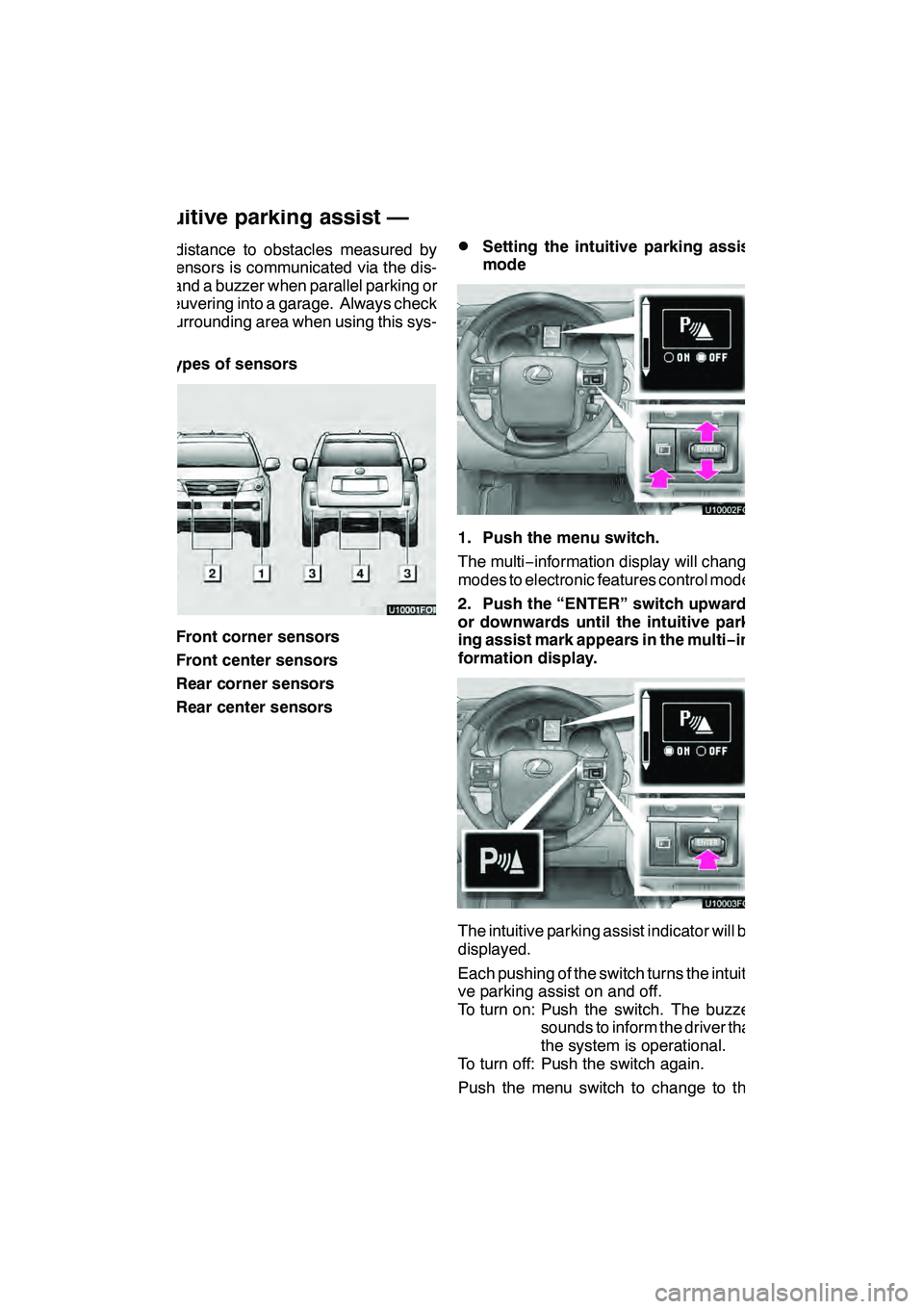
INTUITIVE PARKING ASSIST
322
The distance to obstacles measured by
the sensors is communicated via the dis-
play and a buzzer when parallel parking or
maneuvering into a garage. Always check
the surrounding area when using this sys-
tem.
DTypes of sensors
1Front corner sensors
2Front center sensors
3Rear corner sensors
4Rear center sensors
DSetting the intuitive parking assist
mode
U1000xFOI
1. Push the menu switch.
The multi−information display will change
modes to electronic features control mode.
2. Push the “ENTER” switch upwards
or downwards until the intuitive park-
ing assist mark appears in the multi −in-
formation display.
U1000xFOI
The intuitive parking assist indicator will be
displayed.
Each pushing of the switch turns the intuiti-
ve parking assist on and off.
To turn on: Push the switch. The buzzer sounds to inform the driver that
the system is operational.
To turn off: Push the switch again.
Push the menu switch to change to the
normal display.
GX460 Navi (U)
OM60E73U
Finish
09.09.24
Intuitive parking assist —
Page 324 of 428

INTUITIVE PARKING ASSIST
323
When the sensors detect an obstacle, the
graphic is shown on the multi−information
display and navigation display according
to position and distance to the obstacle.
DMulti −information display
U9001LI
1Front corner sensors operation
2Front center sensors operation
3Rear corner sensors operation
4Rear center sensors operation
DNavigation display
The graphic is automatically displayed
when an obstacle is detected. The screen
can be set so that the graphic is not dis-
played. (See page 401.)
WHEN THE REAR VIEW MONITOR
SYSTEM OR WIDE VIEW FRONT & SIDE
MONITOR IS IN USE
A simplified image is displayed when an
obstacle is detected.
GX460 Navi (U)
OM60E73U
Finish
09.09.24
— Display
10
Page 325 of 428
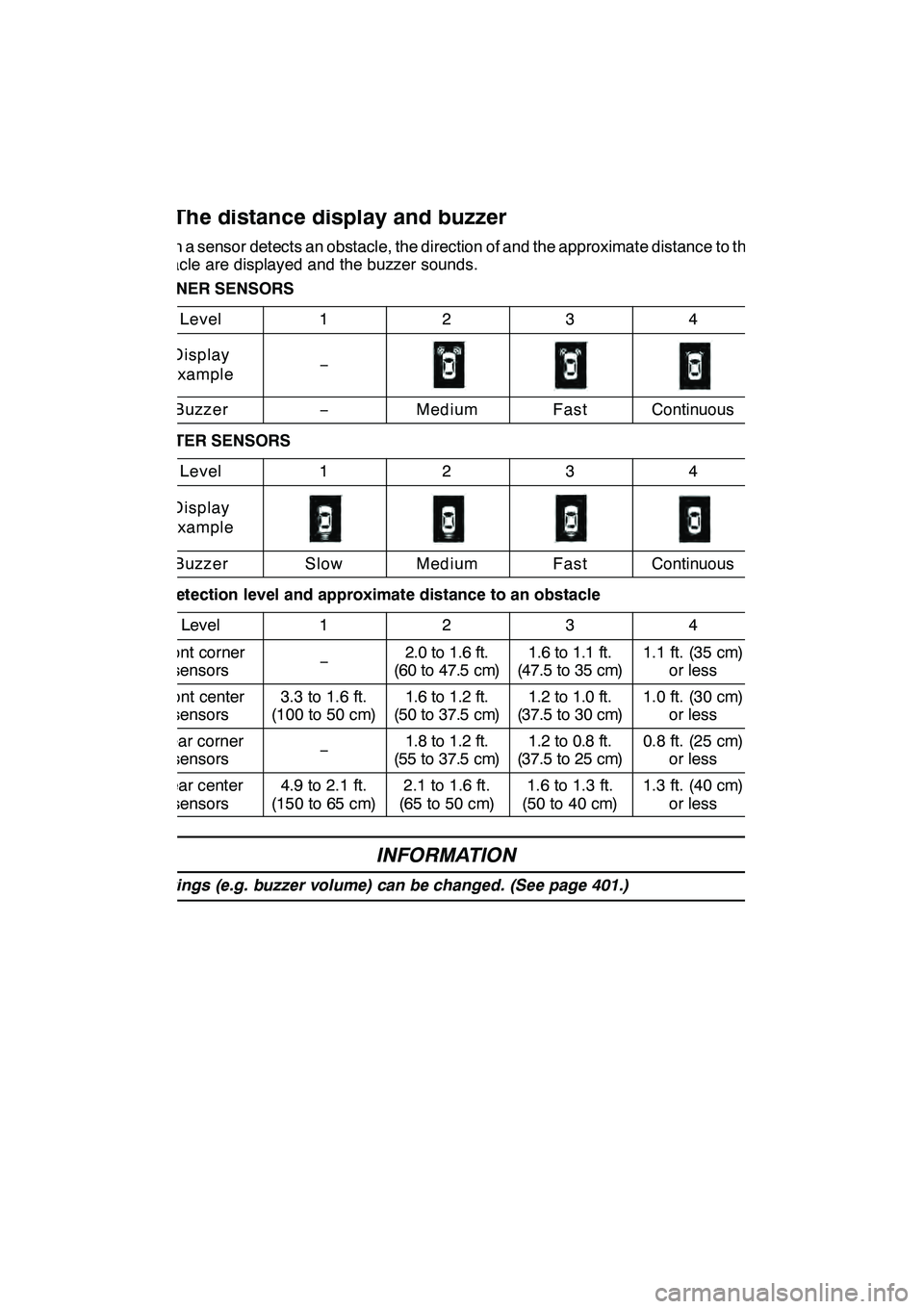
INTUITIVE PARKING ASSIST
324
When a sensor detects an obstacle, the direction of and the approximate distance to the
obstacle are displayed and the buzzer sounds.
CORNER SENSORSLevel
1234
Display
example−
Buzzer−MediumFastContinuous
CENTER SENSORS
Level
1234
Display
example
BuzzerSlowMediumFastContinuous
DDetection level and approximate distance to an obstacle
Level
1234
Front cornersensors−2.0 to 1.6 ft.
(60to47.5cm)1.6 to 1.1 ft.
(47.5to35cm)1.1 ft. (35 cm) or less
Front centersensors3.3 to 1.6 ft.
(100 to 50 cm)1.6 to 1.2 ft.
(50to37.5cm)1.2 to 1.0 ft.
(37.5to30cm)1.0 ft. (30 cm) or less
Rear cornersensors−1.8 to 1.2 ft.
(55to37.5cm)1.2 to 0.8 ft.
(37.5to25cm)0.8 ft. (25 cm) or less
Rear centersensors4.9 to 2.1 ft.
(150 to 65 cm)2.1 to 1.6 ft.
(65 to 50 cm)1.6 to 1.3 ft.
(50 to 40 cm)1.3 ft. (40 cm) or less
INFORMATION
Settings (e.g. buzzer volume) can be changed. (See page 401.)
GX460 Navi (U)
OM60E73U
Finish
09.09.24
— The distance display and buzzer
Page 326 of 428

INTUITIVE PARKING ASSIST
325
U1000xFOI
1Approximately 2.0 ft. (60 cm)
2Approximately 1.8 ft. (55 cm)
3Approximately 4.9 ft. (150 cm)
4Approximately 3.3 ft. (100 cm)
The diagram shows the detection range of
the sensors. Note that the sensors cannot
detect obstacles that are extremely close
to the vehicle.
The range of the sensors may change de-
pending on the shape of the object etc.
DCertain vehicle conditions and the sur-
rounding environment may affect the
ability of a sensor to correctly detect an
obstacle. Particular instances where
this may occur are listed below.
DThere is dirt, snow or ice on a sen-
sor.
DA sensor is frozen.
DA sensor is covered in any way.
DThe vehicle is leaning considerably
to one side.
DOn an extremely bumpy road, on an
incline, on gravel, or on grass.
DThe vicinity of the vehicle is noisy
due to vehicle horns, motorcycle
engines, air brakes of large ve-
hicles, or other loud noises produc-
ing ultrasonic waves.
DThere is another vehicle equipped
with parking assist sensors in the
vicinity.
DA sensor is coated with a sheet of
spray or heavy rain.
DThe vehicle is equipped with a fend-
er pole or radio antenna.
DTowing eyelets are installed.
DA bumper or sensor receives a
strong impact.
DThe vehicle is approaching a tall or
right− angled curb.
DIn harsh sunlight or intense cold
weather.
DA non −genuine Lexus suspension
(lowered suspension, etc.) is
installed.
In addition to the examples above, there
are instances in which, because of their
shapes, signs and other objects may be
judged by a sensor to be closer than they
are.
GX460 Navi (U)
OM60E73U
Finish
09.09.24
— Detection range of the
sensors — Sensor detection
information
10
Page 327 of 428

INTUITIVE PARKING ASSIST
326 D
The shape of the obstacle may prevent
a sensor from detecting it. Pay particu-
lar attention to the following obstacles:
DWires, fences, ropes, etc.
DCotton, snow and other materials
that absorb radio waves
DSharply−angled objects
DLow obstacles
DTall obstacles with upper sections
projecting outwards in the direction
of your vehicle
CAUTION
Caution when using the intuitive
parking assist
Observe the following precautions.
Failing to do so may result in the ve-
hicle being unable to be driven safely
and possibly cause an accident.
DDo not use the sensor at speeds in
excess of approximately 6 mph (10
km/h).
DDo not attach any accessories
within the sensor range.
NOTICE
Notes when washing the vehicle
Do not apply intensive bursts of wa-
ter or steam to the sensor area.
Doing so may result in the sensor
malfunctioning.
System malfunction
DAn accident will affect the sensors,
resulting in system failure.
DIf the indicators remain on without
a beeping sound, the system may
be malfunctioning.
Contact your Lexus dealer.
If an error is detected when the intuitive
parking assist is turned on, the vehicle
symbol comes on or flashes with beep-
ing sounds.
However, the sensors functioning properly
continue their obstacle detection.
The intuitive parking assist failure warning
display is not given in either of the following
operations:
DChanging to another screen
DTurning the ituitive parking assist mode
off
GX460 Navi (U)
OM60E73U
Finish
09.09.24
— Intuitive parking assist
failure warning
Page 328 of 428

INTUITIVE PARKING ASSIST
327
D
When snowflakes or mud gets on
the sensors
If the failure warning does not go off even
after the foreign matter is removed, the
intuitive parking assist may be malfunc-
tioning. Have it checked by your Lexus
dealer.
DWhen the sensor is malfunctioning
If this message appears, have the intuitive
parking assist checked by your Lexus
dealer.
As the intuitive parking assist might be
malfunctioning in the following cases,
have it checked by your Lexus dealer.
DThe indicator in the instrument cluster
does not come on and a beep does not
sound even when the intuitive parking
assist mode is turned on.
DThe warning comes on despite no ob-
stacle around the vehicle.
GX460 Navi (U)
OM60E73U
Finish
09.09.24
10
Page 404 of 428
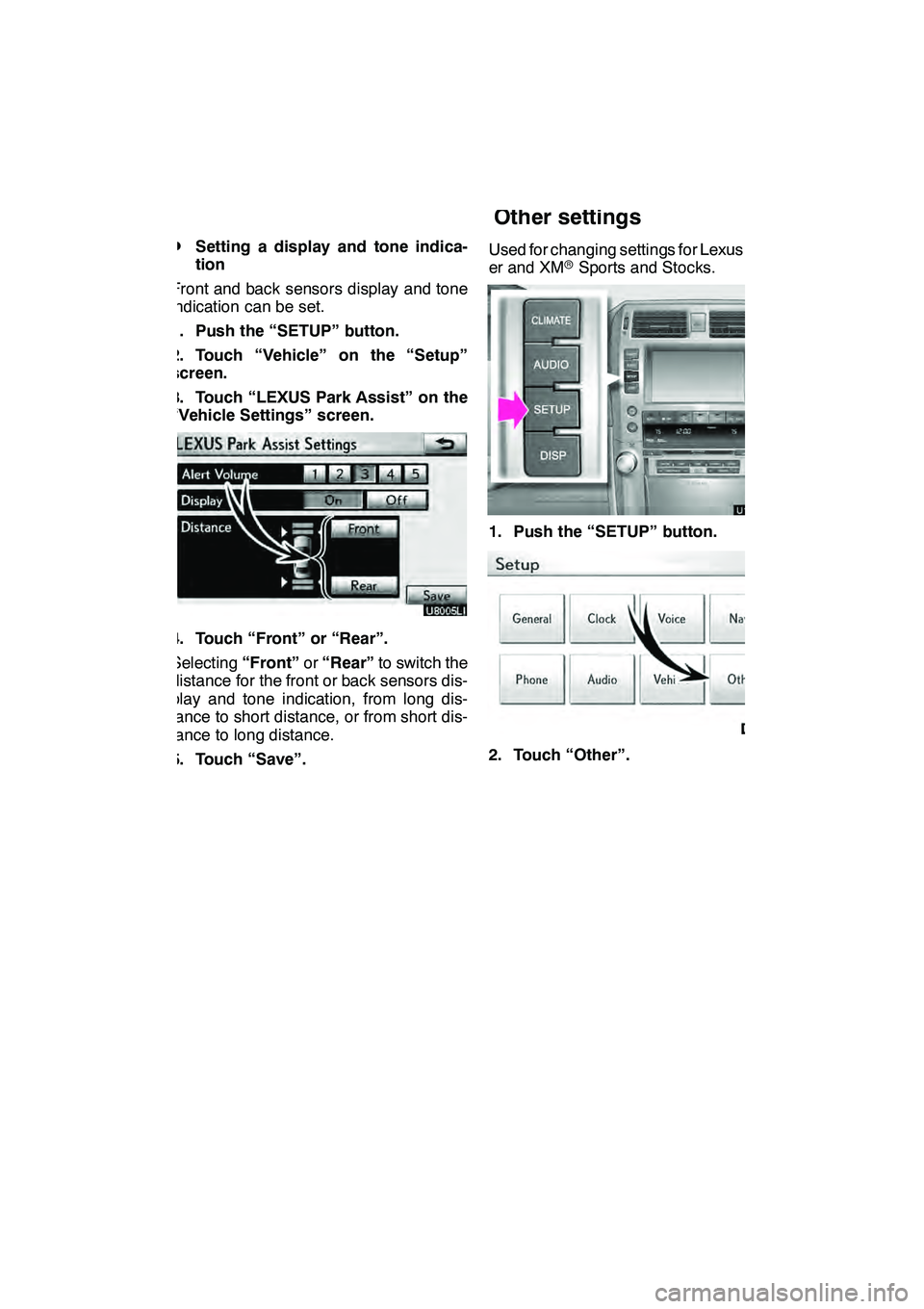
SETUP
403
D
Setting a display and tone indica-
tion
Front and back sensors display and tone
indication can be set.
1. Push the “SETUP” button.
2. Touch “Vehicle” on the “Setup”
screen.
3. Touch “LEXUS Park Assist” on the
“Vehicle Settings” screen.
4. Touch “Front” or “Rear”.
Selecting “Front”or“Rear” to switch the
distance for the front or back sensors dis-
play and tone indication, from long dis-
tance to short distance, or from short dis-
tance to long distance.
5. Touch “Save”. Used for changing settings for Lexus Insid-
er and XM
rSports and Stocks.
1. Push the “SETUP” button.
U10007LS
2. Touch “Other”.
GX460 Navi (U)
OM60E73U
Finish
09.09.24
11
Other settings
Page 421 of 428

INDEX
420 Numbers/Symbols
? button20, 33
........................
3 routes selection 85
...................
3− ZONE button 298, 301
...............
A
A/C button 296, 298
....................
A/V input adapter 284
..................
Activating the wide view front &
side monitor 315
....................
Activation of service 155
...............
Adding destinations 94 .................
Address book button 20, 77 .............
Address book entries 117 ...............
Address book entry information 37 .......
Address button 20, 65 ..................
Adjust exhaust gas sensor screen 302 ...
Adjusting the air conditioning
system settings manually 303 .........
Adjusting the air outlets 307 .............
Air conditioning controls 296 ............
Air flow control buttons 296, 304 .........
Air intake control button 296, 302, 305 ....
Air outlets 304 ........................
Alphabet key 28 .......................
AM·FM button 184, 186 .................
Angle mark 235, 279 ...................
Areas to avoid 122 ....................
Arrow screen 39, 90 ...................
ASL 192 .............................
AUDIO button 184, 186 .................
Audio button 22 .......................
Audio language 235, 279 ...............
Audio settings 388 .....................
Audio/video remote controls 261 .........
Auto avoid traffic 173, 343 ..............
AUTO button 296, 298 ..................
Auto start 235 .........................
Automatic air conditioning system 300 ....
Automatic mode 305 ...................
Automatic sound levelizer 192 ...........
AUX adapter 195 ......................
AUX·USB button 184 ..................
B
Bass 193
.............................
Before using the rear seat
entertainment system controller 265 ...
Bluetooth r 130, 349, 380, 388
...........
Bluetooth raudio operation 245 ..........
Bluetooth rconnection status 385, 386 ....
Brightness 31, 286 .....................
Building information 43 .................
C
Calendar 151
.........................
Calendar button 23
....................
Call by call history 142
.................
Call by dial 139
.......................
Call by phonebook 140 .................
Call by POI 145 .......................
Call by speed dial 141 .................
Call by voice recognition 143, 148 ........
Call on the Bluetooth rphone 139 ........
Categories 71 .........................
CAUTION screen 26, 267 ...............
CD button 186 ........................
CD changer operation 206 ..............
Cellular phone 130 ....................
CH·DISC button 184, 186 ...............
Change icon 119 ......................
Change location 121, 126 ...............
Change name 120, 125 .................
Change phone # 121 ...................
Change size 126 ......................
Changing a portable player
name 389 ..........................
Changing the angle 235, 279 ............
Changing the audio format 234, 278 ......
Changing the audio language 234, 278 ...
Changing the Bluetooth raudio
passcode 394 .......................
Changing the Bluetooth raudio
player name 394 ....................
Changing the Bluetooth rsettings 381 ....
Changing the page 233
................
Changing the rear seat audio
source 267
.........................
GX460 Navi (U)
OM60E73U
Finish
09.09.24
Page 422 of 428
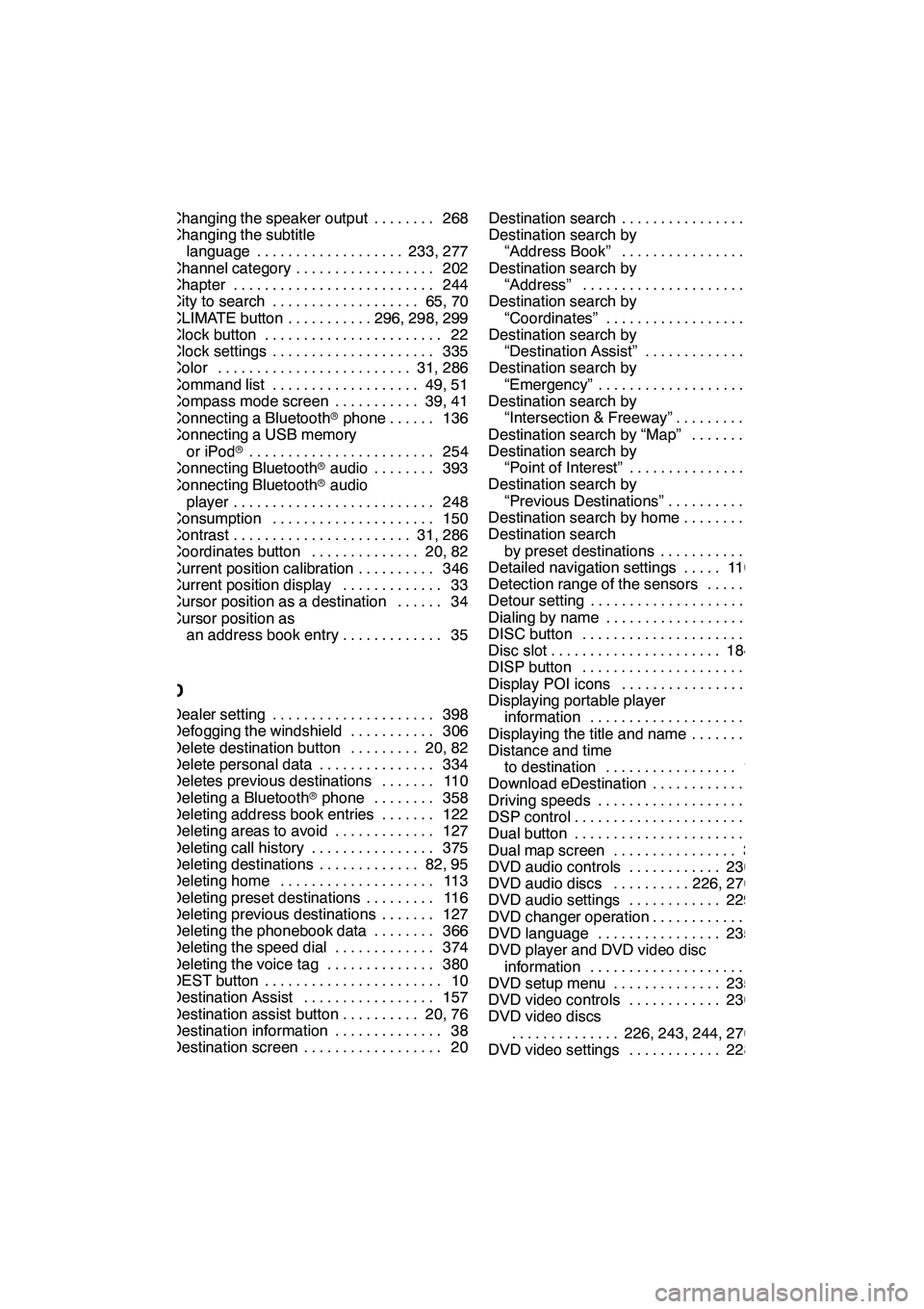
INDEX
421
Changing the speaker output 268........
Changing the subtitle language 233, 277 ...................
Channel category 202 ..................
Chapter 244 ..........................
City to search 65, 70 ...................
CLIMATE button 296, 298, 299 ...........
Clock button 22 .......................
Clock settings 335 .....................
Color 31, 286 .........................
Command list 49, 51 ...................
Compass mode screen 39, 41 ...........
Connecting a Bluetooth rphone 136 ......
Connecting a USB memory
or iPod r 254
........................
Connecting Bluetooth raudio 393 ........
Connecting Bluetooth raudio
player 248 ..........................
Consumption 150 .....................
Contrast 31, 286 .......................
Coordinates button 20, 82 ..............
Current position calibration 346 ..........
Current position display 33 .............
Cursor position as a destination 34 ......
Cursor position as an address book entry 35 .............
D
Dealer setting 398
.....................
Defogging the windshield 306
...........
Delete destination button 20, 82 .........
Delete personal data 334 ...............
Deletes previous destinations 110 .......
Deleting a Bluetooth rphone 358 ........
Deleting address book entries 122 .......
Deleting areas to avoid 127 .............
Deleting call history 375 ................
Deleting destinations 82, 95 .............
Deleting home 113 ....................
Deleting preset destinations 116 .........
Deleting previous destinations 127 .......
Deleting the phonebook data 366 ........
Deleting the speed dial 374 .............
Deleting the voice tag 380 ..............
DEST button 10 .......................
Destination Assist 157 .................
Destination assist button 20, 76 ..........
Destination information 38 ..............
Destination screen 20 .................. Destination search 62
..................
Destination search by “Address Book” 77 ..................
Destination search by “Address” 65 .......................
Destination search by “Coordinates” 82 ....................
Destination search by
“Destination Assist” 76 ...............
Destination search by
“Emergency” 77 .....................
Destination search by
“Intersection & Freeway” 78 ...........
Destination search by “Map” 81 .........
Destination search by
“Point of Interest” 69 .................
Destination search by
“Previous Destinations” 76 ............
Destination search by home 64 ..........
Destination search by preset destinations 64 .............
Detailed navigation settings 110, 340 .....
Detection range of the sensors 325 ......
Detour setting 96 ......................
Dialing by name 144 ...................
DISC button 184 ......................
Disc slot 184, 186 ......................
DISP button 10 .......................
Display POI icons 102 .................
Displaying portable player information 389 .....................
Displaying the title and name 203 ........
Distance and time
to destination 10, 93 .................
Download eDestination 160 .............
Driving speeds 342 ....................
DSP control 192 .......................
Dual button 296 .......................
Dual map screen 39, 41 ................
DVD audio controls 230, 273 ............
DVD audio discs 226, 270, 272 ..........
DVD audio settings 229, 275 ............
DVD changer operation 220 .............
DVD language 235, 279 ................
DVD player and DVD video disc
information 243 .....................
DVD setup menu 235, 279 ..............
DVD video controls 230, 273 ............
DVD video discs
226, 243, 244, 270, 272
..............
DVD video settings 228, 274 ............
GX460 Navi (U)
OM60E73U
Finish
09.09.24
Idx