display Lexus GX460 2021 / Manual Online
[x] Cancel search | Manufacturer: LEXUS, Model Year: 2021, Model line: GX460, Model: Lexus GX460 2021Pages: 628, PDF Size: 12.51 MB
Page 313 of 628
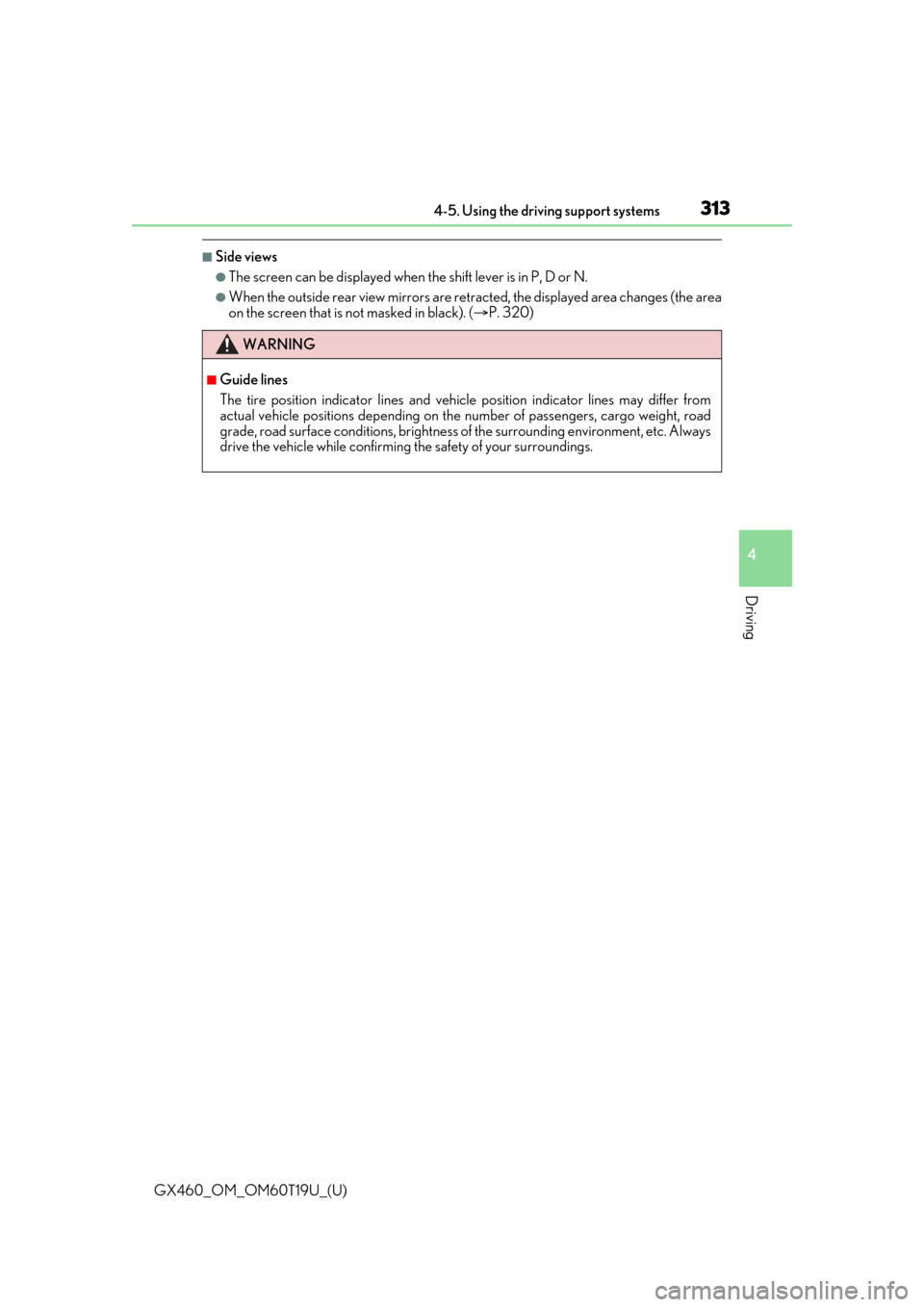
GX460_OM_OM60T19U_(U)
3134-5. Using the driving support systems
4
Driving
■Side views
●The screen can be displayed when the shift lever is in P, D or N.
●When the outside rear view mirrors are retr acted, the displayed area changes (the area
on the screen that is not masked in black). ( P. 320)
WARNING
■Guide lines
The tire position indicator lines and vehicl e position indicator lines may differ from
actual vehicle positions depending on the number of passengers, cargo weight, road
grade, road surface conditions, brightness of the surrounding environment, etc. Always
drive the vehicle while confirming the safety of your surroundings.
Page 314 of 628
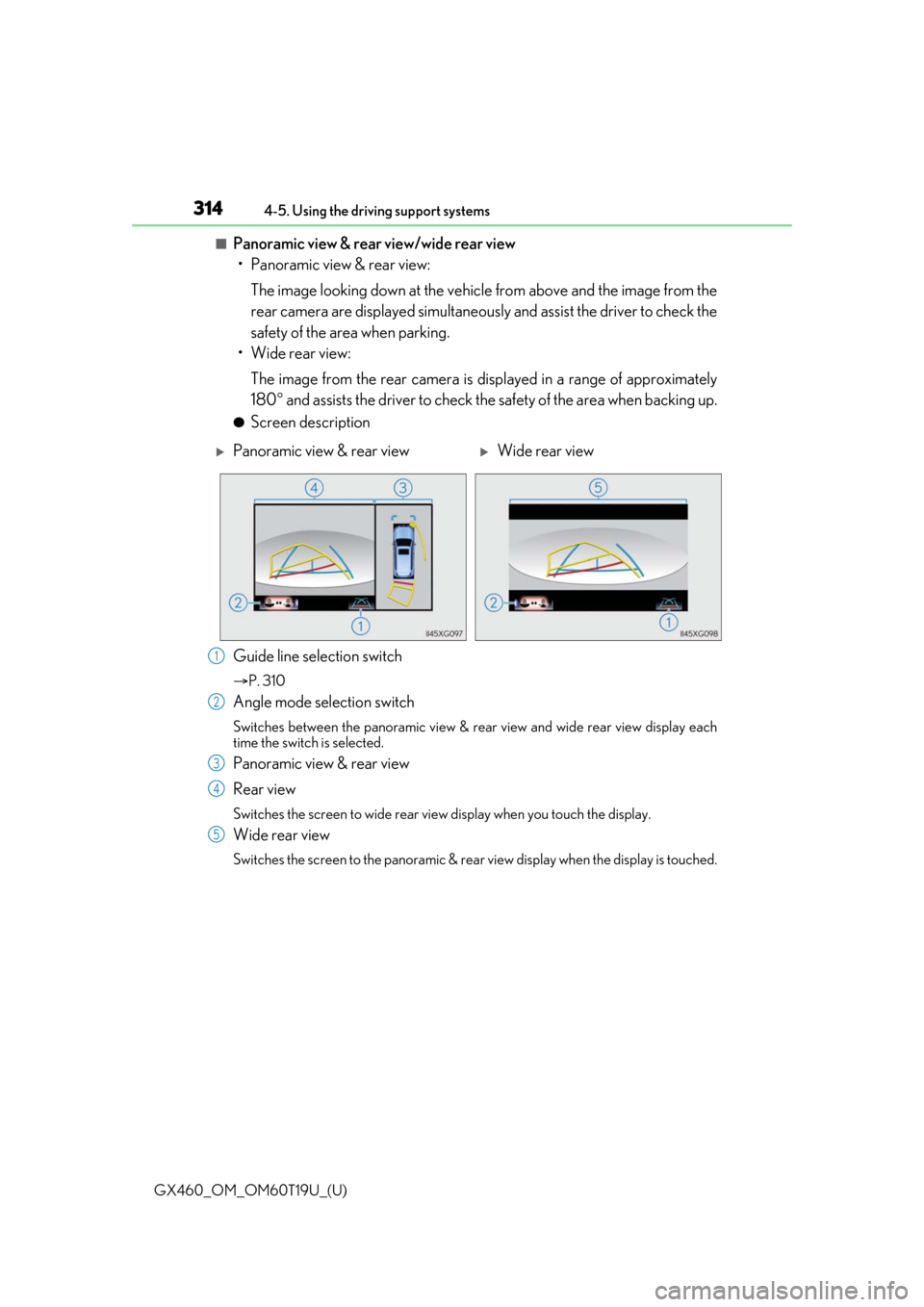
314
GX460_OM_OM60T19U_(U)4-5. Using the driving support systems
■Panoramic view & rear view/wide rear view
• Panoramic view & rear view:
The image looking down at the vehicl e from above and the image from the
rear camera are displayed simultaneously and assist the driver to check the
safety of the area when parking.
• Wide rear view:
The image from the rear camera is displayed in a range of approximately
180 and assists the driver to check the safety of the area when backing up.
●Screen description
Guide line selection switch
P. 310
Angle mode selection switch
Switches between the panoramic view & rear view and wide rear view display each
time the switch is selected.
Panoramic view & rear view
Rear view
Switches the screen to wide rear view display when you touch the display.
Wide rear view
Switches the screen to the panoramic & rear view display when the display is touched.
Panoramic view & rear viewWide rear view
1
2
3
4
5
Page 315 of 628
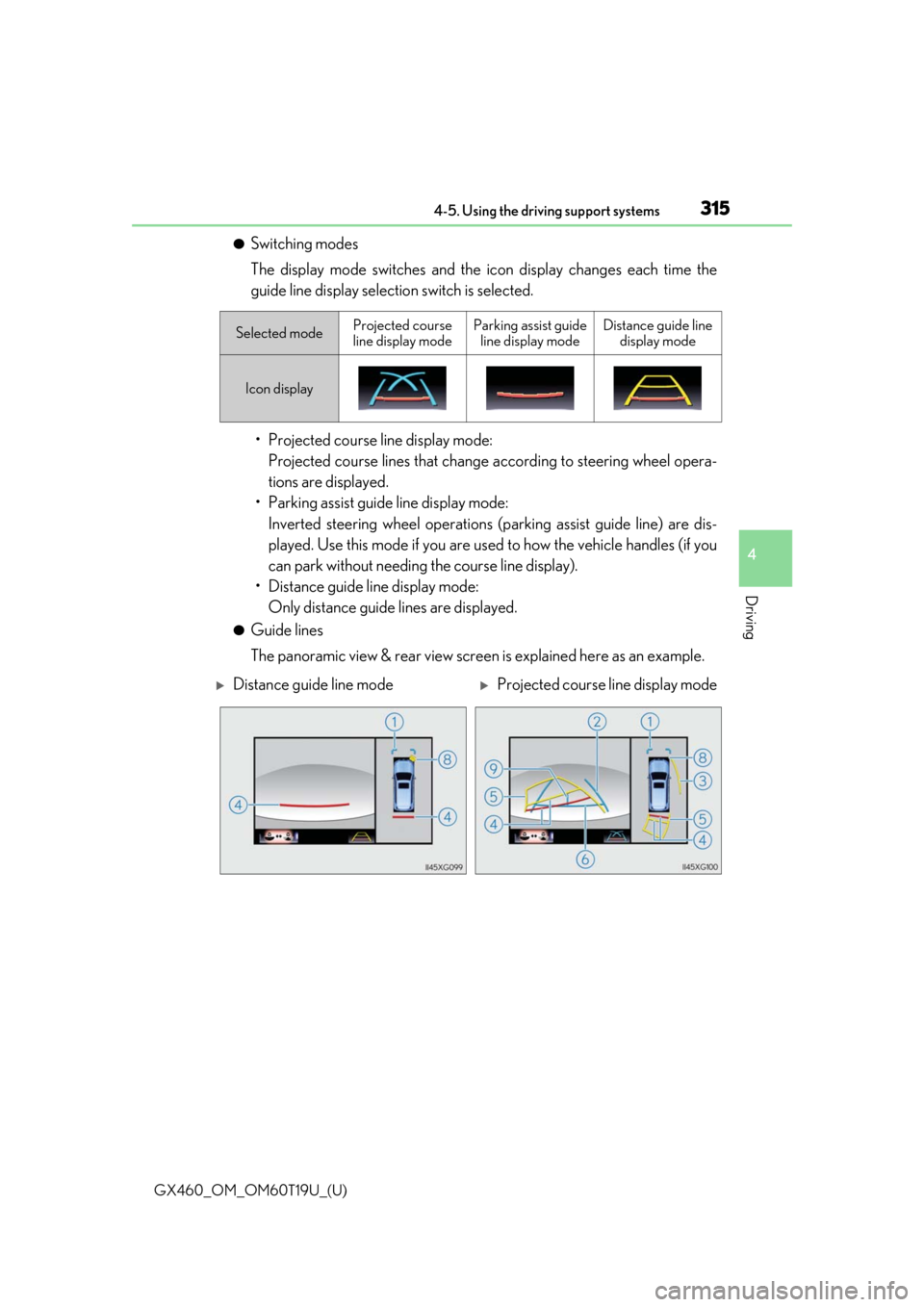
GX460_OM_OM60T19U_(U)
3154-5. Using the driving support systems
4
Driving
●Switching modes
The display mode switches and the icon display changes each time the
guide line display selection switch is selected.• Projected course line display mode: Projected course lines that change according to steering wheel opera-
tions are displayed.
• Parking assist guide line display mode: Inverted steering wheel operations (p arking assist guide line) are dis-
played. Use this mode if you are used to how the vehicle handles (if you
can park without needing the course line display).
• Distance guide line display mode: Only distance guide lines are displayed.
●Guide lines
The panoramic view & rear view screen is explained here as an example.
Selected modeProjected course
line display modeParking assist guide line display modeDistance guide line display mode
Icon display
Distance guide line modeProjected course line display mode
Page 316 of 628
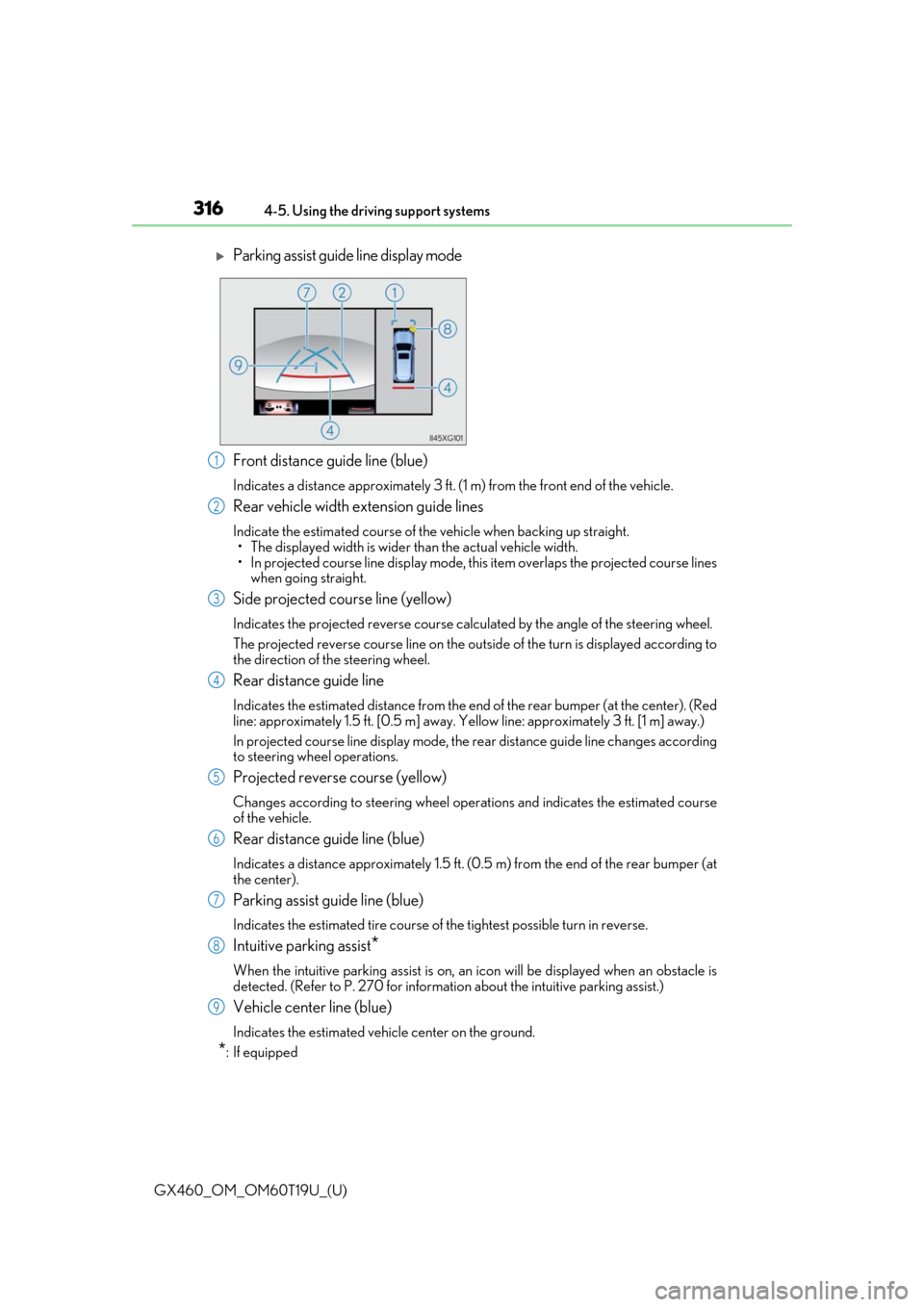
316
GX460_OM_OM60T19U_(U)4-5. Using the driving support systems
Front distance guide line (blue)
Indicates a distance approximately 3 ft. (1 m) from the front end of the vehicle.
Rear vehicle width extension guide lines
Indicate the estimated course of the vehicle when backing up straight.
• The displayed width is wider than the actual vehicle width.
• In projected course line disp lay mode, this item overlaps the projected course lines
when going straight.
Side projected course line (yellow)
Indicates the projected reverse course calcu lated by the angle of the steering wheel.
The projected reverse course line on the outside of the turn is displayed according to
the direction of the steering wheel.
Rear distance guide line
Indicates the estimated distance from the end of the rear bumper (at the center). (Red
line: approximately 1.5 ft. [0.5 m] away. Ye llow line: approximately 3 ft. [1 m] away.)
In projected course line display mode, the re ar distance guide line changes according
to steering wheel operations.
Projected reverse course (yellow)
Changes according to steering wheel operations and indicates the estimated course
of the vehicle.
Rear distance guide line (blue)
Indicates a distance approximately 1.5 ft. (0.5 m) from the end of the rear bumper (at
the center).
Parking assist guide line (blue)
Indicates the estimated tire course of the tightest possible turn in reverse.
Intuitive parking assist*
When the intuitive parking assist is on, an icon will be displayed when an obstacle is
detected. (Refer to P. 270 for informat ion about the intuitive parking assist.)
Vehicle center line (blue)
Indicates the estimated vehicle center on the ground.
*: If equipped
Parking assist guide line display mode
1
2
3
4
5
6
7
8
9
Page 319 of 628
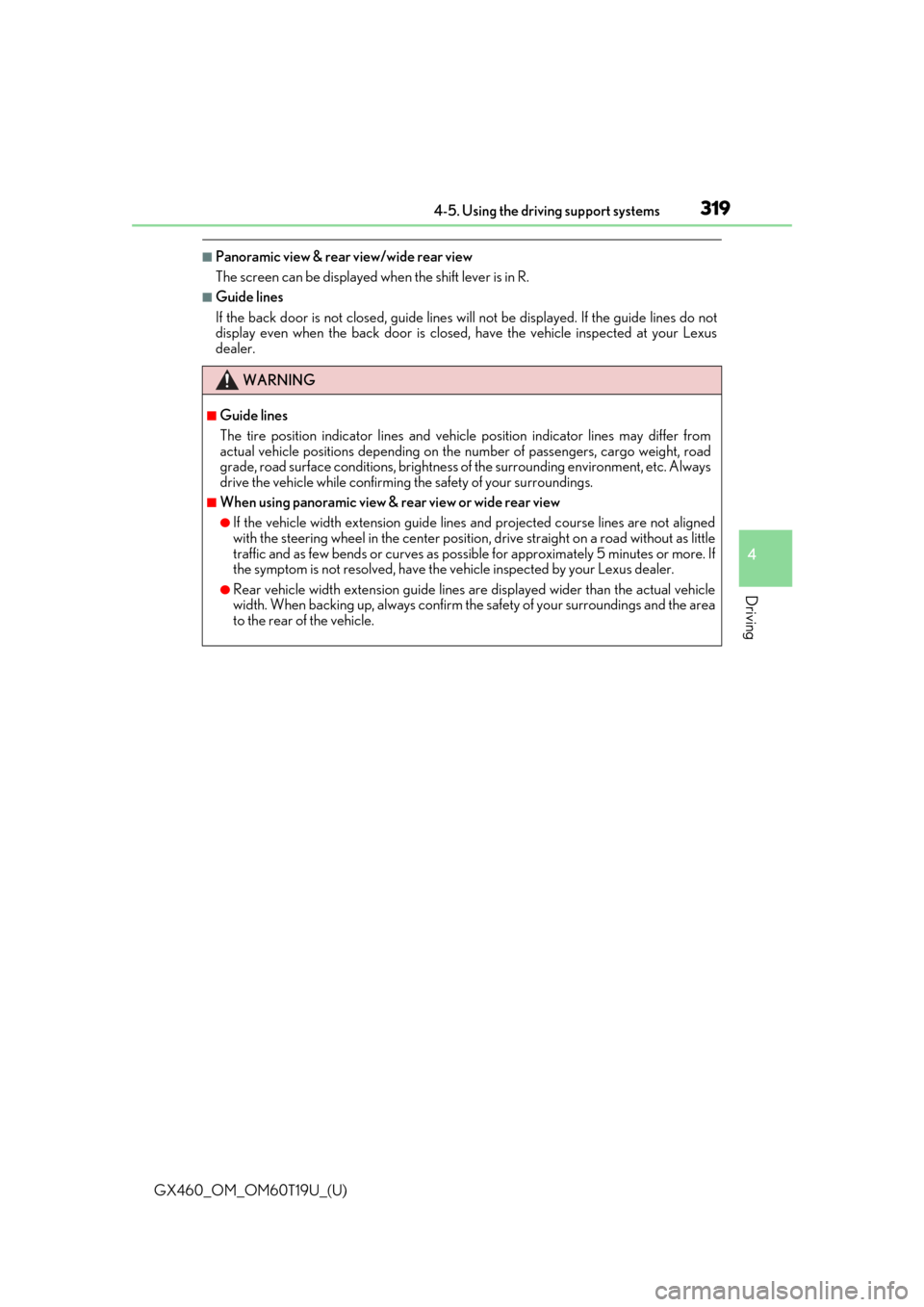
GX460_OM_OM60T19U_(U)
3194-5. Using the driving support systems
4
Driving
■Panoramic view & rear view/wide rear view
The screen can be displayed when the shift lever is in R.
■Guide lines
If the back door is not closed, guide lines will not be displayed. If the guide lines do not
display even when the back door is closed, have the vehicle inspected at your Lexus
dealer.
WARNING
■Guide lines
The tire position indicator lines and vehicl e position indicator lines may differ from
actual vehicle positions depending on the number of passengers, cargo weight, road
grade, road surface conditions, brightness of the surrounding environment, etc. Always
drive the vehicle while confirming the safety of your surroundings.
■When using panoramic view & rear view or wide rear view
●If the vehicle width extension guide lines and projected course lines are not aligned
with the steering wheel in the center position, drive straight on a road without as little
traffic and as few bends or curves as poss ible for approximately 5 minutes or more. If
the symptom is not resolved, have the vehicle inspected by your Lexus dealer.
●Rear vehicle width extension guide lines are displayed wider than the actual vehicle
width. When backing up, always confirm th e safety of your surroundings and the area
to the rear of the vehicle.
Page 320 of 628
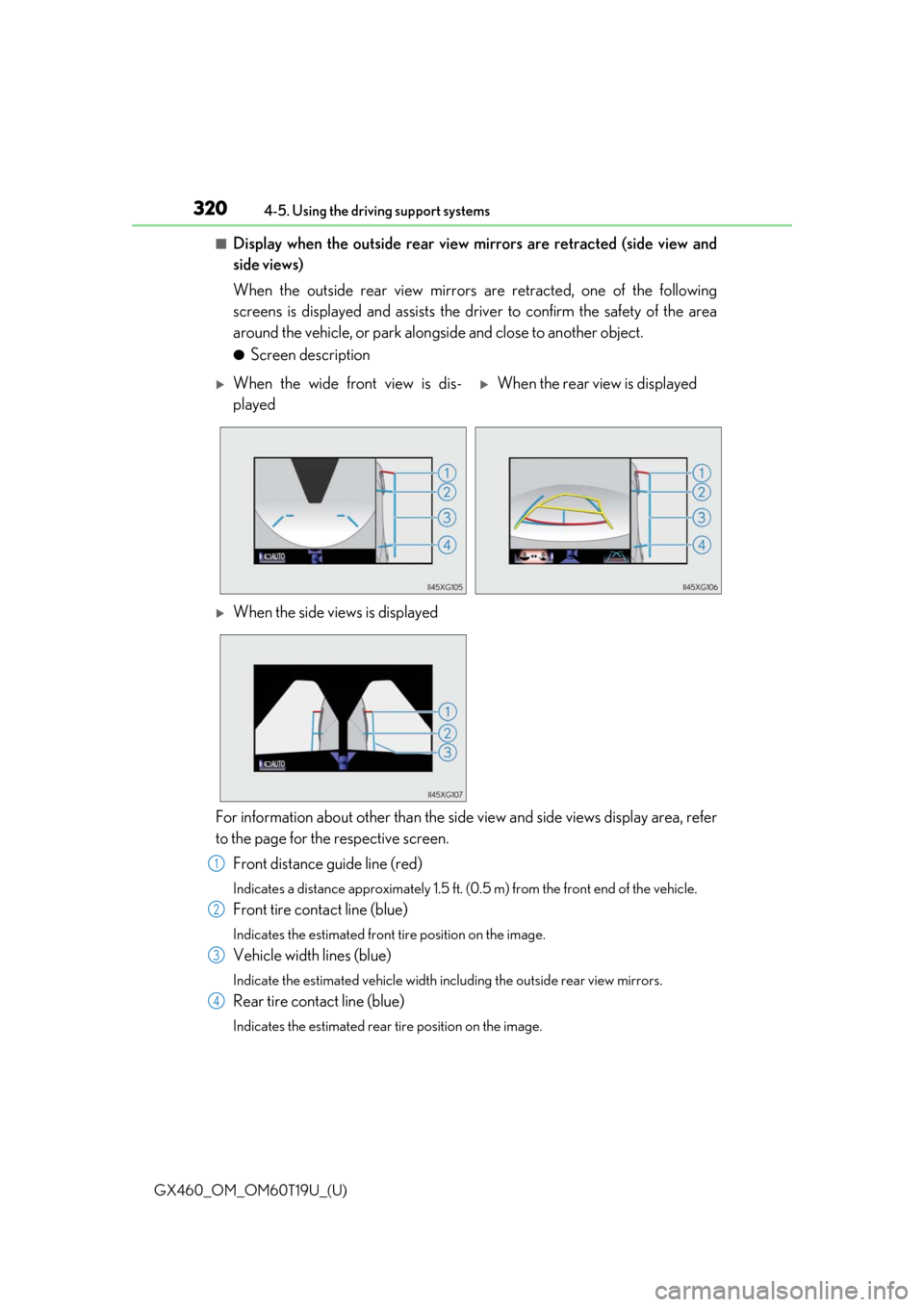
320
GX460_OM_OM60T19U_(U)4-5. Using the driving support systems
■Display when the outside rear view mirrors are retracted (side view and
side views)
When the outside rear view mirrors are retracted, one of the following
screens is displayed and assists the driv
er to confirm the safety of the area
around the vehicle, or park alongside and close to another object.
●Screen description
For information about other than the side view and side views display area, refer
to the page for the respective screen. Front distance guide line (red)
Indicates a distance approximately 1.5 ft. (0.5 m) from the front end of the vehicle.
Front tire contact line (blue)
Indicates the estimated front tire position on the image.
Vehicle width lines (blue)
Indicate the estimated vehicle width including the outside rear view mirrors.
Rear tire contact line (blue)
Indicates the estimated rear tire position on the image.
When the wide front view is dis-
playedWhen the rear view is displayed
When the side views is displayed
1
2
3
4
Page 322 of 628
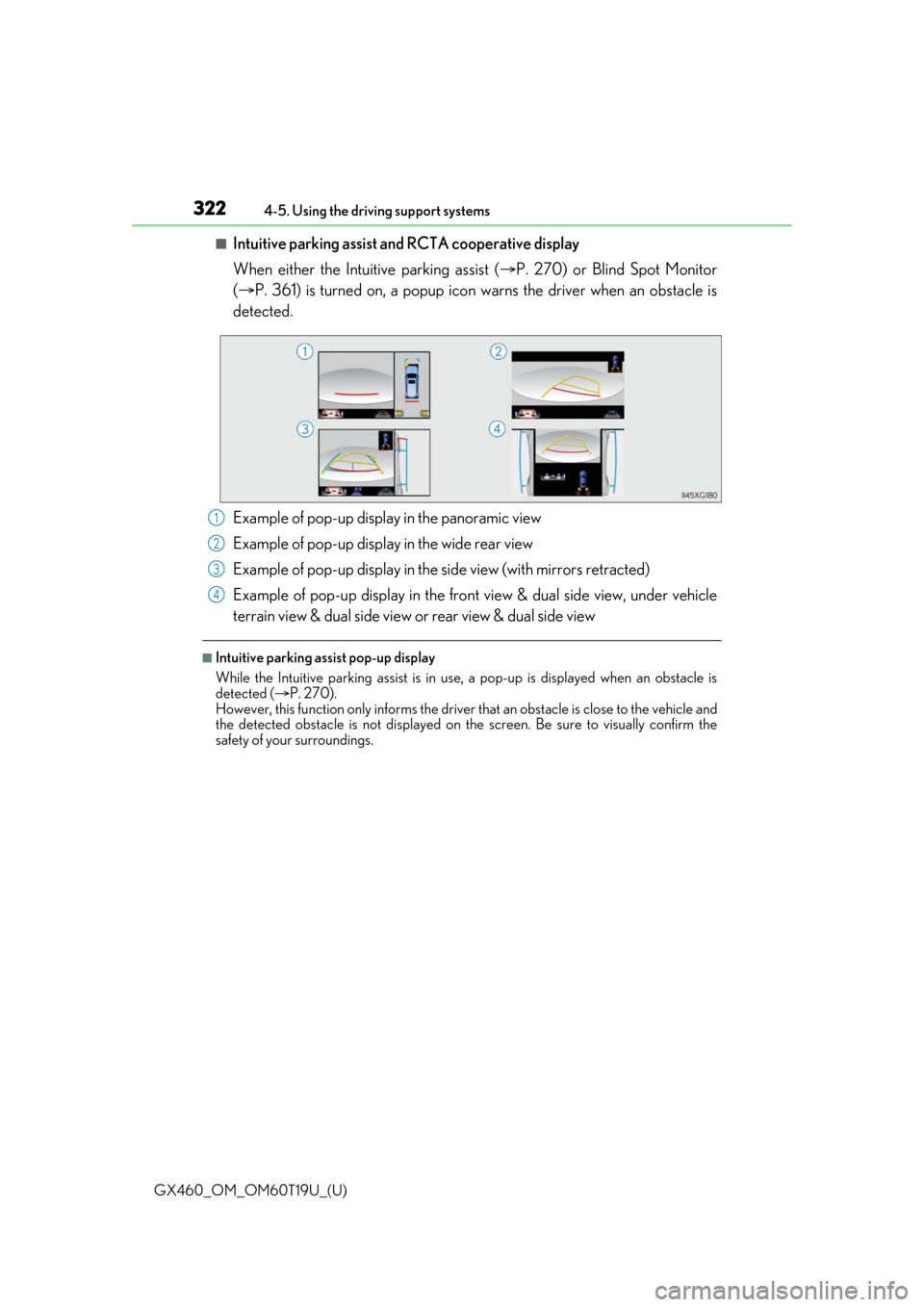
322
GX460_OM_OM60T19U_(U)4-5. Using the driving support systems
■Intuitive parking assist and RCTA cooperative display
When either the Intuitive parking assist (
P. 270) or Blind Spot Monitor
( P. 361) is turned on, a popup icon warns the driver when an obstacle is
detected.
Example of pop-up display in the panoramic view
Example of pop-up display in the wide rear view
Example of pop-up display in the side view (with mirrors retracted)
Example of pop-up display in the front view & dual side view, under vehicle
terrain view & dual side view or rear view & dual side view
■Intuitive parking assist pop-up display
While the Intuitive parking assist is in use, a pop-up is displayed when an obstacle is
detected ( P. 270).
However, this function only informs the driver that an obstacle is close to the vehicle and
the detected obstacle is not displayed on th e screen. Be sure to visually confirm the
safety of your surroundings.
1
2
3
4
Page 323 of 628
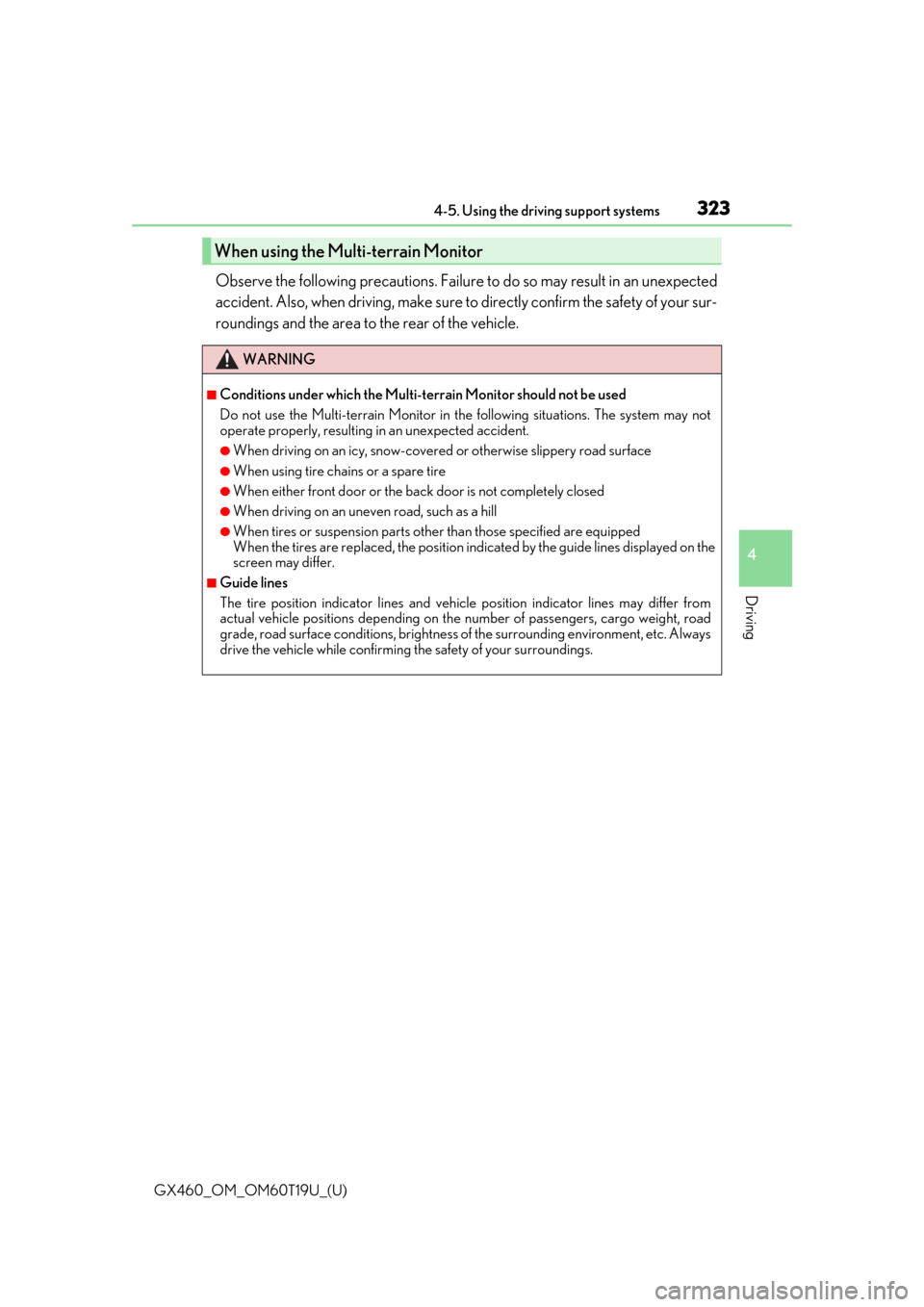
GX460_OM_OM60T19U_(U)
3234-5. Using the driving support systems
4
Driving
Observe the following precautions. Failure to do so may result in an unexpected
accident. Also, when driving, make sure to directly confirm the safety of your sur-
roundings and the area to the rear of the vehicle.
When using the Multi-terrain Monitor
WARNING
■Conditions under which the Multi-te rrain Monitor should not be used
Do not use the Multi-terrain Monitor in the following situations. The system may not
operate properly, resulting in an unexpected accident.
●When driving on an icy, snow-covered or otherwise slippery road surface
●When using tire chains or a spare tire
●When either front door or the back door is not completely closed
●When driving on an uneven road, such as a hill
●When tires or suspension parts other than those specified are equipped
When the tires are replaced, the position indicated by the guide lines displayed on the
screen may differ.
■Guide lines
The tire position indicator lines and vehicl e position indicator lines may differ from
actual vehicle positions depending on the number of passengers, cargo weight, road
grade, road surface conditions, brightness of the surrounding environment, etc. Always
drive the vehicle while confirming the safety of your surroundings.
Page 324 of 628
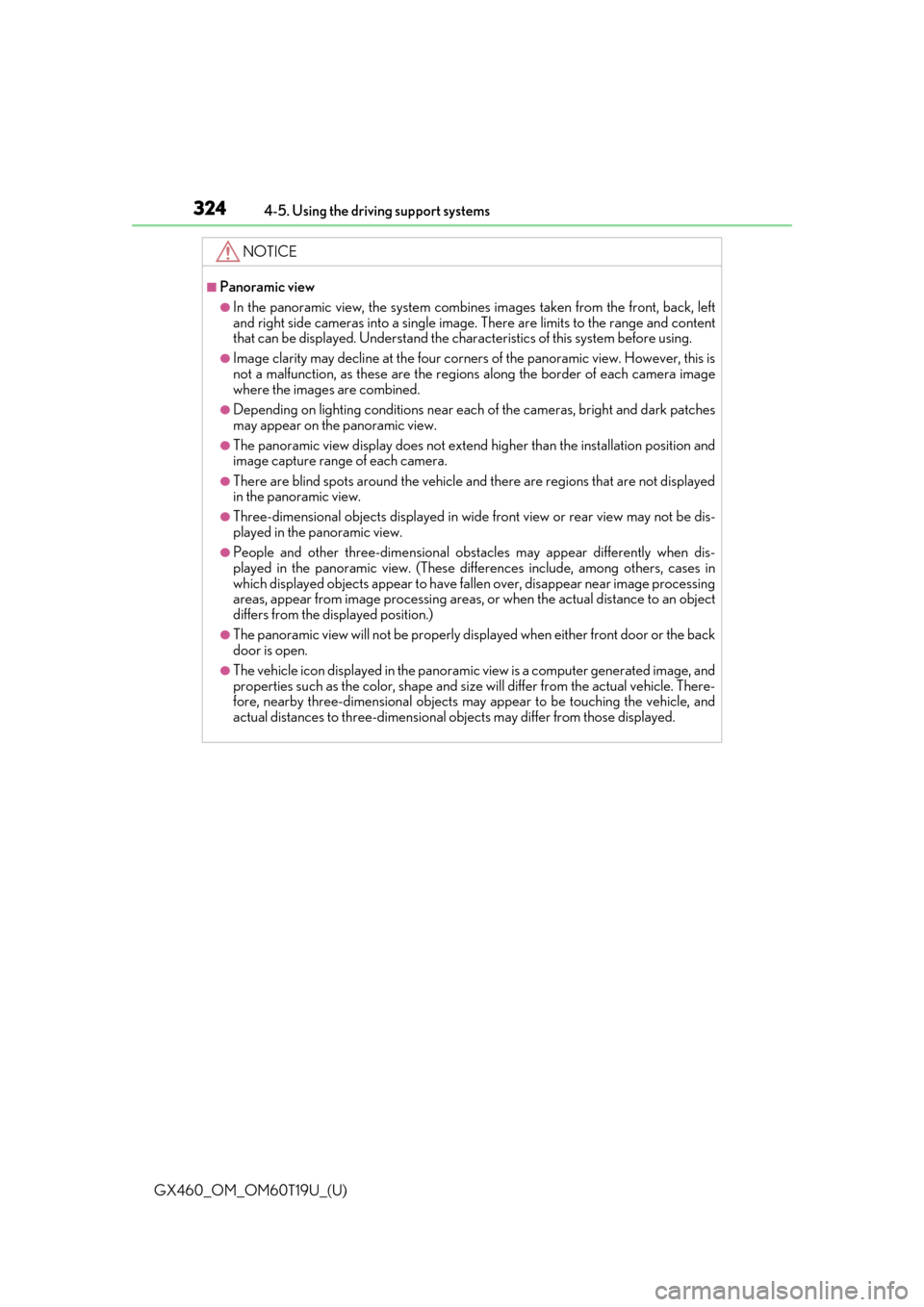
324
GX460_OM_OM60T19U_(U)4-5. Using the driving support systems
NOTICE
■Panoramic view
●In the panoramic view, the system combines images taken from the front, back, left
and right side cameras into a single image.
There are limits to the range and content
that can be displayed. Understand the char acteristics of this system before using.
●Image clarity may decline at the four corners of the panoramic view. However, this is
not a malfunction, as these are the regions along the border of each camera image
where the images are combined.
●Depending on lighting conditions near each of the cameras, bright and dark patches
may appear on the panoramic view.
●The panoramic view display does not extend higher than the installation position and
image capture range of each camera.
●There are blind spots around the vehicle and there are regions that are not displayed
in the panoramic view.
●Three-dimensional objects disp layed in wide front view or rear view may not be dis-
played in the panoramic view.
●People and other three-dime nsional obstacles may appear differently when dis-
played in the panoramic view. (These differences include, among others, cases in
which displayed objects appear to have fa llen over, disappear near image processing
areas, appear from image proc essing areas, or when the actual distance to an object
differs from the displayed position.)
●The panoramic view will not be properly displayed when either front door or the back
door is open.
●The vehicle icon displayed in the panoramic view is a computer generated image, and
properties such as the color, shape and size will differ from the actual vehicle. There-
fore, nearby three-dimensional objects may appear to be touching the vehicle, and
actual distances to three-dimensional ob jects may differ from those displayed.
Page 325 of 628
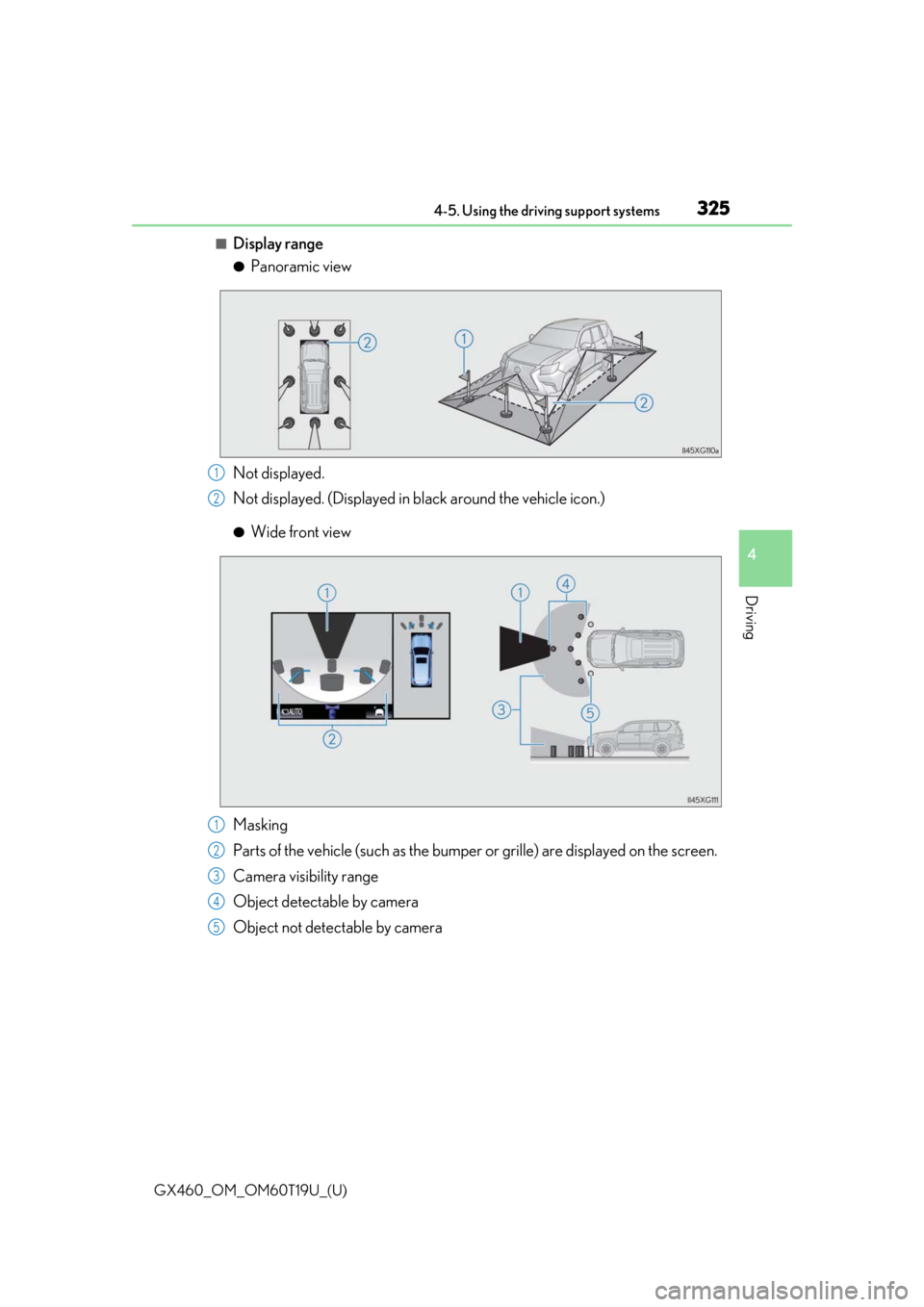
GX460_OM_OM60T19U_(U)
3254-5. Using the driving support systems
4
Driving
■Display range
●Panoramic view
Not displayed.
Not displayed. (Displayed in black around the vehicle icon.)
●Wide front view
Masking
Parts of the vehicle (such as the bumper or grille) are displayed on the screen.
Camera visibility range
Object detectable by camera
Object not detectable by camera
1
2
1
2
3
4
5