sat nav Lexus GX470 2008 Navigation Manual
[x] Cancel search | Manufacturer: LEXUS, Model Year: 2008, Model line: GX470, Model: Lexus GX470 2008Pages: 312, PDF Size: 4.02 MB
Page 2 of 312

1
Introduction
Thank you for your purchase of the Navigation System. Please read
this manual carefully to ensure proper use. Keep this manual in your
vehicle at all times.
The Navigation System is one of the most technologically advanced
vehicle accessories ever developed. The system receives satellite sig-
nals from the Global Positioning System (GPS) operated by the U.S.
Department of Defense. Using these signals and other vehicle sen-
sors, the system indicates your present position and assists in locating
a desired destination.
The navigation system is designed to select efficient routes from your
present starting location to your destination. The system is also designed
to direct you to a destination that is unfamiliar to you in an efficient manner.
The system uses DENSO maps. The calculated routes may not be the
shortest nor the least traffic congested. Your own personal local knowl-
edge or “short cut” may at times be faster than the calculated routes.
The navigation system’s database includes about 75 Point of Interest
categories to allow you to easily select destinations such as restaurants
and banks. If a destination is not in the database, you can enter the street
address or a major intersection close to it and the system will guide you
there.
The system will provide both a visual map and audio instructions. The au-
dio instructions will announce the distance remaining and the direction to
turn in approaching an intersection. These voice instructions will help you
keep your eyes on the road and are timed to provide enough time to allow
you to maneuver, change lanes or slow down.
GX470_Navi_U (OM60D58U) 07/06/16
Page 3 of 312
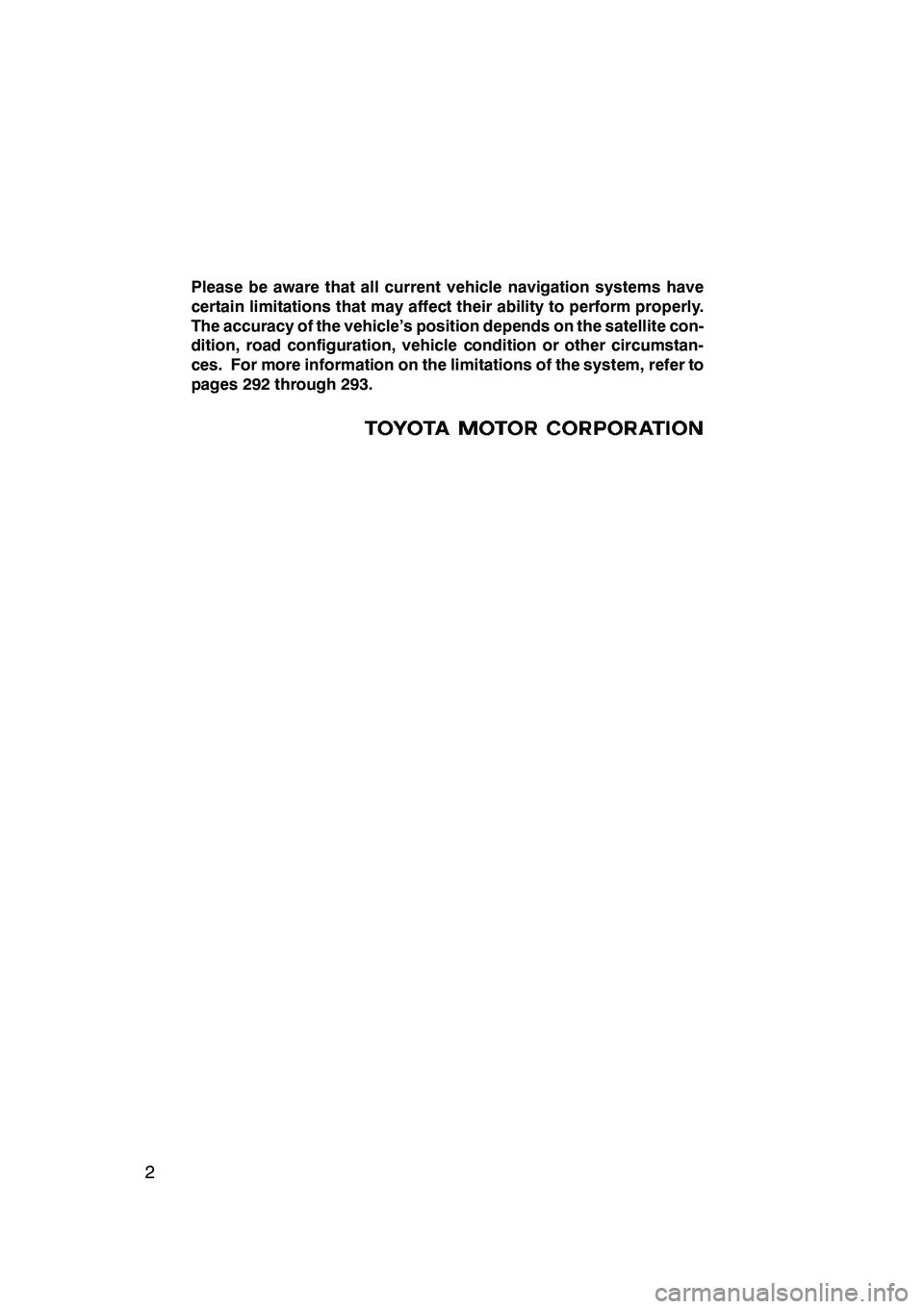
2
Please be aware that all current vehicle navigation systems have
certain limitations that may affect their ability to perform properly.
The accuracy of the vehicle’s position depends on the satellite con-
dition, road configuration, vehicle condition or other circumstan-
ces. For more information on the limitations of the system, refer to
pages 292 through 293.
GX470_Navi_U (OM60D58U) 07/06/16
Page 117 of 312
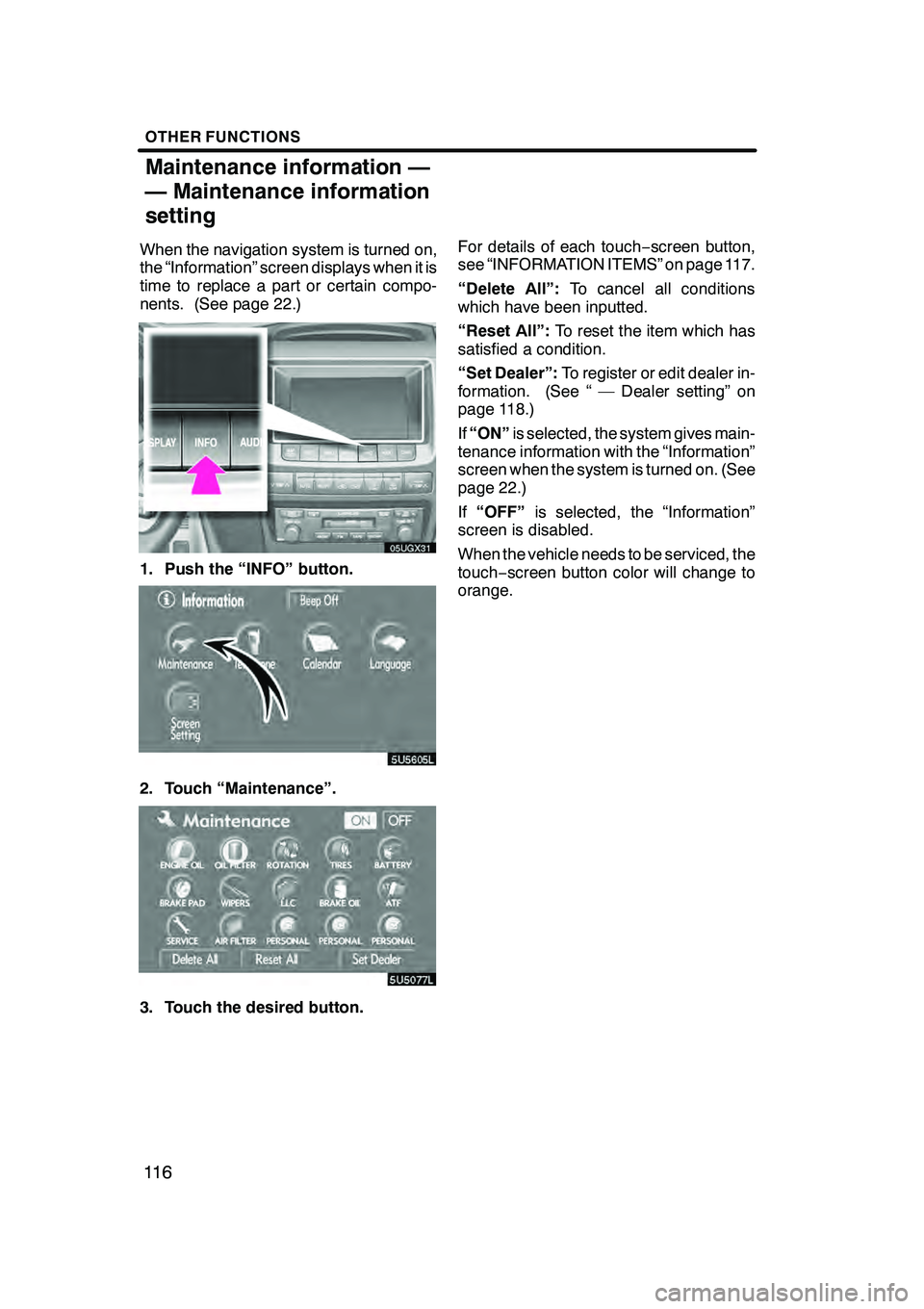
OTHER FUNCTIONS
11 6
When the navigation system is turned on,
the “Information” screen displays when it is
time to replace a part or certain compo-
nents. (See page 22.)
05UGX31
1. Push the “INFO” button.
5U5605L
2. Touch “Maintenance”.
3. Touch the desired button.For details of each touch
−screen button,
see “INFORMATION ITEMS” on page 117.
“Delete All”: To cancel all conditions
which have been inputted.
“Reset All”: To reset the item which has
satisfied a condition.
“Set Dealer”: To register or edit dealer in-
formation. (See “ — Dealer setting” on
page 118.)
If “ON” is selected, the system gives main-
tenance information with the “Information”
screen when the system is turned on. (See
page 22.)
If “OFF” is selected, the “Information”
screen is disabled.
When the vehicle needs to be serviced, the
touch− screen button color will change to
orange.
GX470_Navi_U (OM60D58U) 07/06/16
Maintenance information —
— Maintenance information
setting
Page 186 of 312
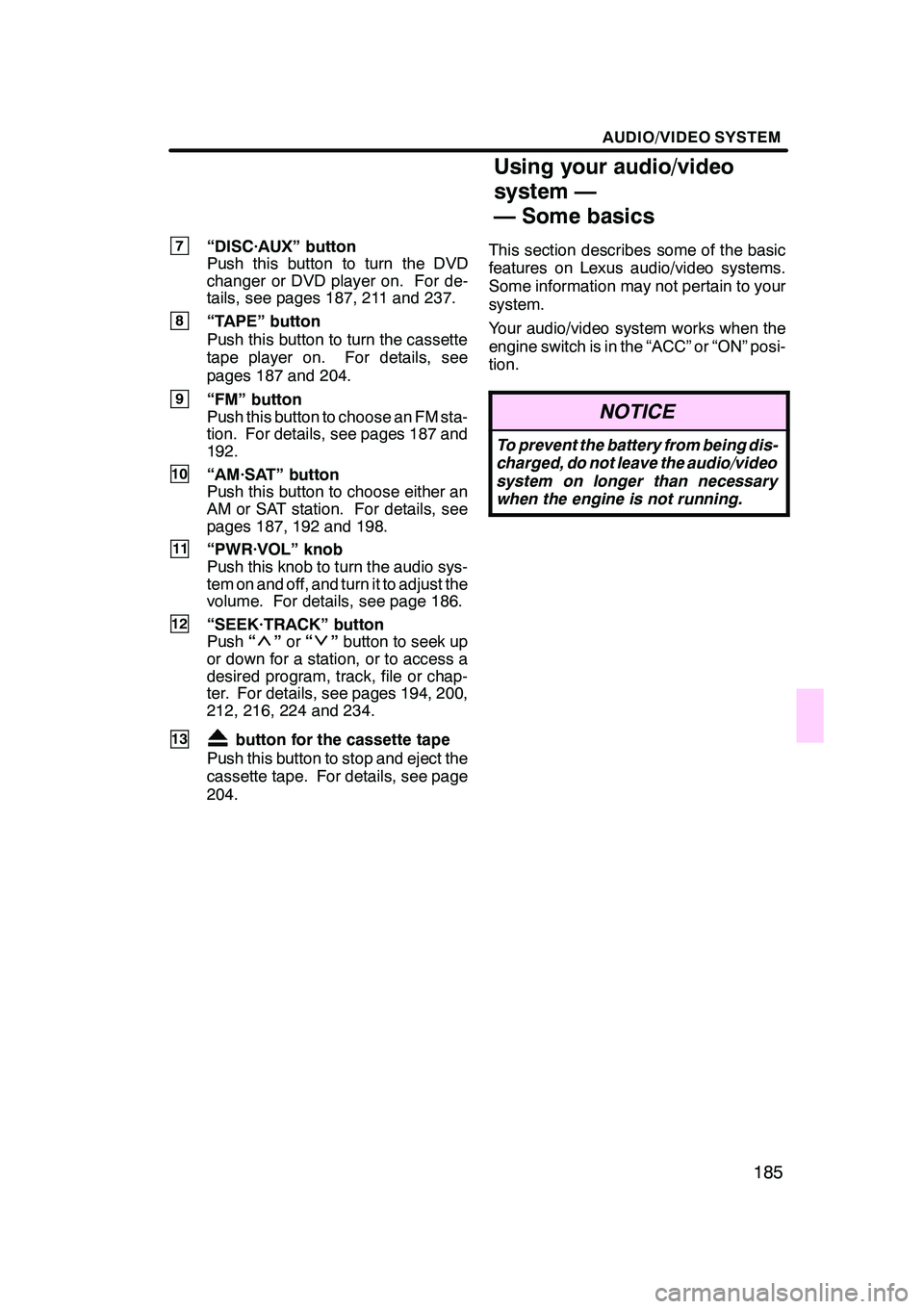
AUDIO/VIDEO SYSTEM
185
7“DISC·AUX” button
Push this button to turn the DVD
changer or DVD player on. For de-
tails, see pages 187, 211 and 237.
8“TAPE” button
Push this button to turn the cassette
tape player on. For details, see
pages 187 and 204.
9“FM” button
Push this button to choose an FM sta-
tion. For details, see pages 187 and
192.
10“AM·SAT” button
Push this button to choose either an
AM or SAT station. For details, see
pages 187, 192 and 198.
11“PWR·VOL” knob
Push this knob to turn the audio sys-
tem on and off, and turn it to adjust the
volume. For details, see page 186.
12“SEEK·TRACK” button
Push“”or “”button to seek up
or down for a station, or to access a
desired program, track, file or chap-
ter. For details, see pages 194, 200,
212, 216, 224 and 234.
13button for the cassette tape
Push this button to stop and eject the
cassette tape. For details, see page
204. This section describes some of the basic
features on Lexus audio/video systems.
Some information may not pertain to your
system.
Your audio/video system works when the
engine switch is in the “ACC” or “ON” posi-
tion.
NOTICE
To prevent the battery from being dis-
charged, do not leave the audio/video
system on longer than necessary
when the engine is not running.
GX470_Navi_U (OM60D58U) 07/06/16
Using your audio/video
system —
— Some basics
Page 188 of 312
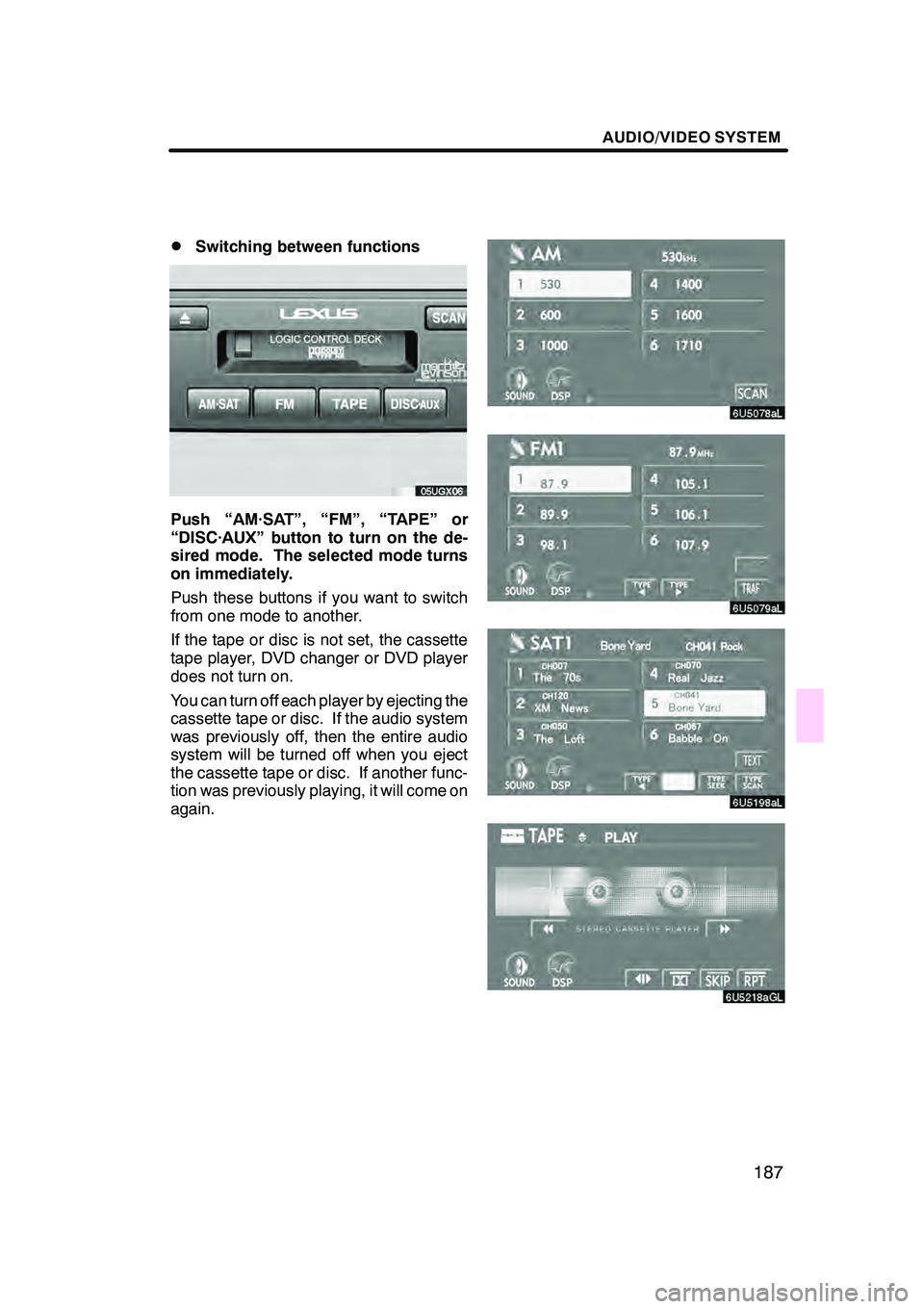
AUDIO/VIDEO SYSTEM
187
D
Switching between functions
Push “AM·SAT”, “FM”, “TAPE” or
“DISC·AUX” button to turn on the de-
sired mode. The selected mode turns
on immediately.
Push these buttons if you want to switch
from one mode to another.
If the tape or disc is not set, the cassette
tape player, DVD changer or DVD player
does not turn on.
You can turn off each player by ejecting the
cassette tape or disc. If the audio system
was previously off, then the entire audio
system will be turned off when you eject
the cassette tape or disc. If another func-
tion was previously playing, it will come on
again.
GX470_Navi_U (OM60D58U) 07/06/16
Page 193 of 312
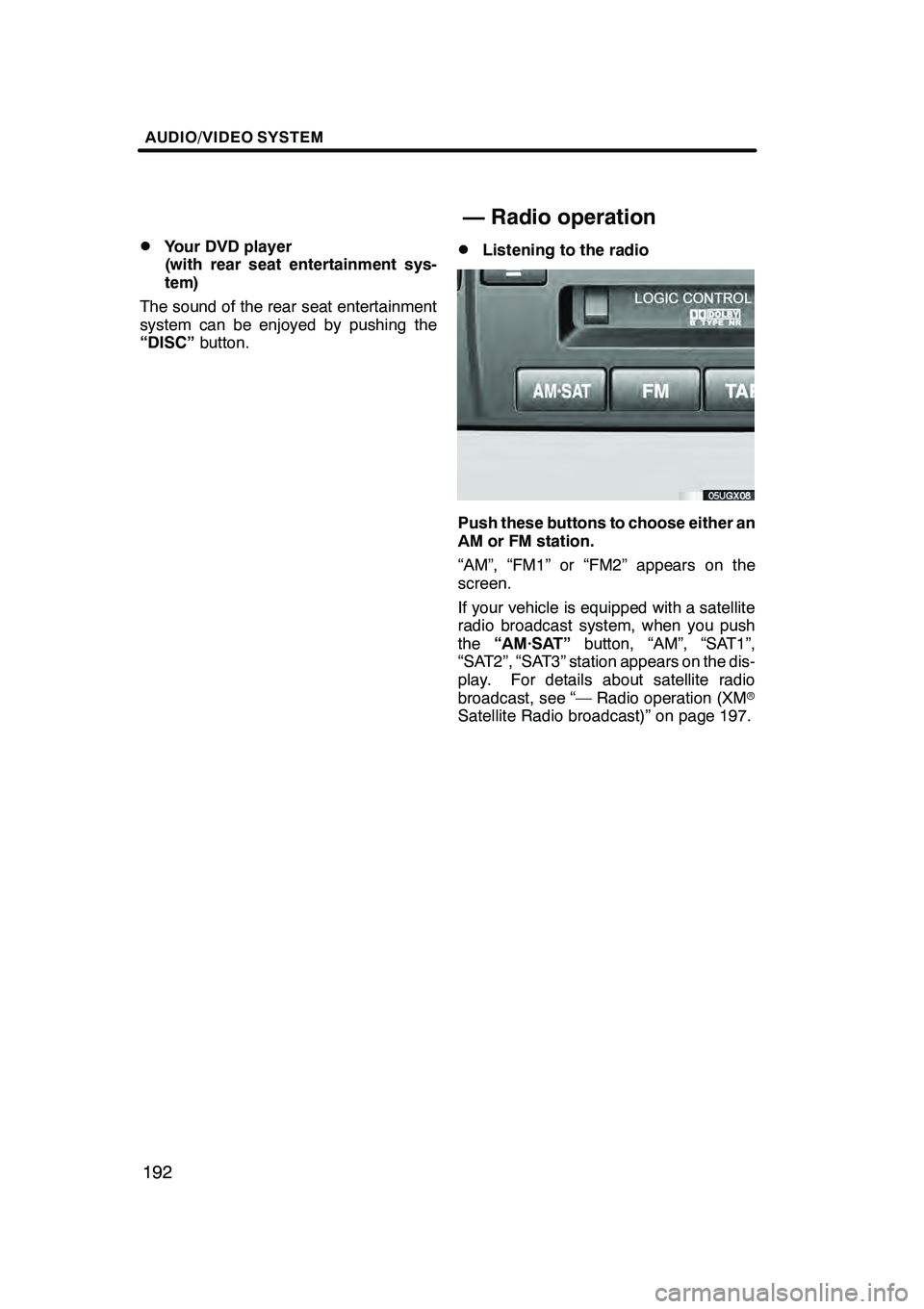
AUDIO/VIDEO SYSTEM
192
D
Your DVD player
(with rear seat entertainment sys-
tem)
The sound of the rear seat entertainment
system can be enjoyed by pushing the
“DISC” button.DListening to the radio
Push these buttons to choose either an
AM or FM station.
“AM”, “FM1” or “FM2” appears on the
screen.
If your vehicle is equipped with a satellite
radio broadcast system, when you push
the“AM·SAT” button, “AM”, “SAT1”,
“SAT2”, “SAT3” station appears on the dis-
play. For details about satellite radio
broadcast, see “— Radio operation (XM r
Satellite Radio broadcast)” on page 197.
GX470_Navi_U (OM60D58U) 07/06/16
— Radio operation
Page 198 of 312
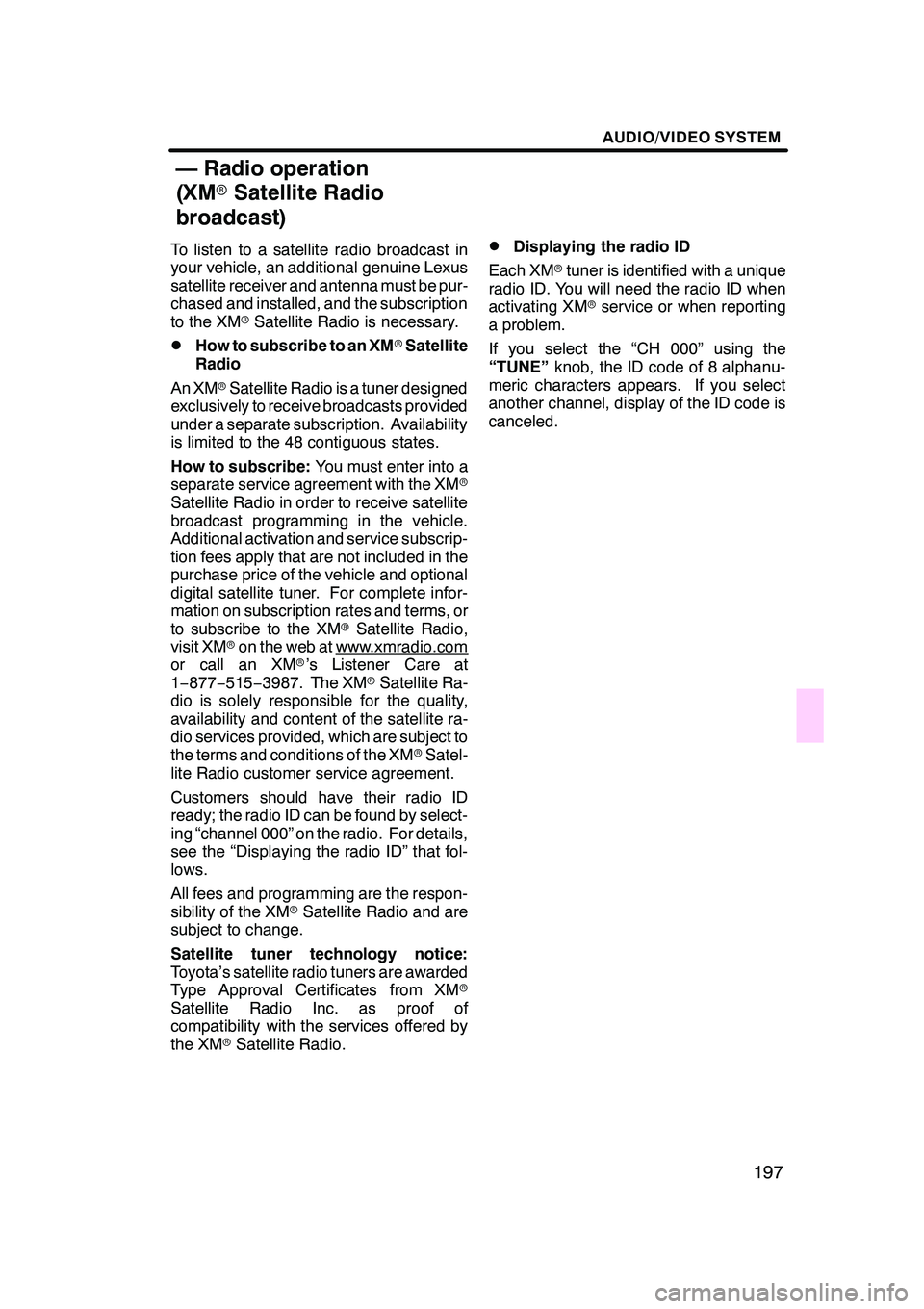
AUDIO/VIDEO SYSTEM
197
To listen to a satellite radio broadcast in
your vehicle, an additional genuine Lexus
satellite receiver and antenna must be pur-
chased and installed, and the subscription
to the XMrSatellite Radio is necessary.
DHow to subscribe to an XM rSatellite
Radio
An XM rSatellite Radio is a tuner designed
exclusively to receive broadcasts provided
under a separate subscription. Availability
is limited to the 48 contiguous states.
How to subscribe: You must enter into a
separate service agreement with the XM r
Satellite Radio in order to receive satellite
broadcast programming in the vehicle.
Additional activation and service subscrip-
tion fees apply that are not included in the
purchase price of the vehicle and optional
digital satellite tuner. For complete infor-
mation on subscription rates and terms, or
to subscribe to the XM rSatellite Radio,
visit XM ron the web at www.xmradio.com
or call an XM r’s Listener Care at
1− 877− 515−3987. The XM rSatellite Ra-
dio is solely responsible for the quality,
availability and content of the satellite ra-
dio services provided, which are subject to
the terms and conditions of the XM rSatel-
lite Radio customer service agreement.
Customers should have their radio ID
ready; the radio ID can be found by select-
ing “channel 000” on the radio. For details,
see the “Displaying the radio ID” that fol-
lows.
All fees and programming are the respon-
sibility of the XM rSatellite Radio and are
subject to change.
Satellite tuner technology notice:
Toyota’s satellite radio tuners are awarded
Type Approval Certificates from XM r
Satellite Radio Inc. as proof of
compatibility with the services offered by
the XM rSatellite Radio.
DDisplaying the radio ID
Each XM rtuner is identified with a unique
radio ID. You will need the radio ID when
activating XM rservice or when reporting
a problem.
If you select the “CH 000” using the
“TUNE” knob, the ID code of 8 alphanu-
meric characters appears. If you select
another channel, display of the ID code is
canceled.
GX470_Navi_U (OM60D58U) 07/06/16
— Radio operation
(XM rSatellite Radio
broadcast)
Page 199 of 312
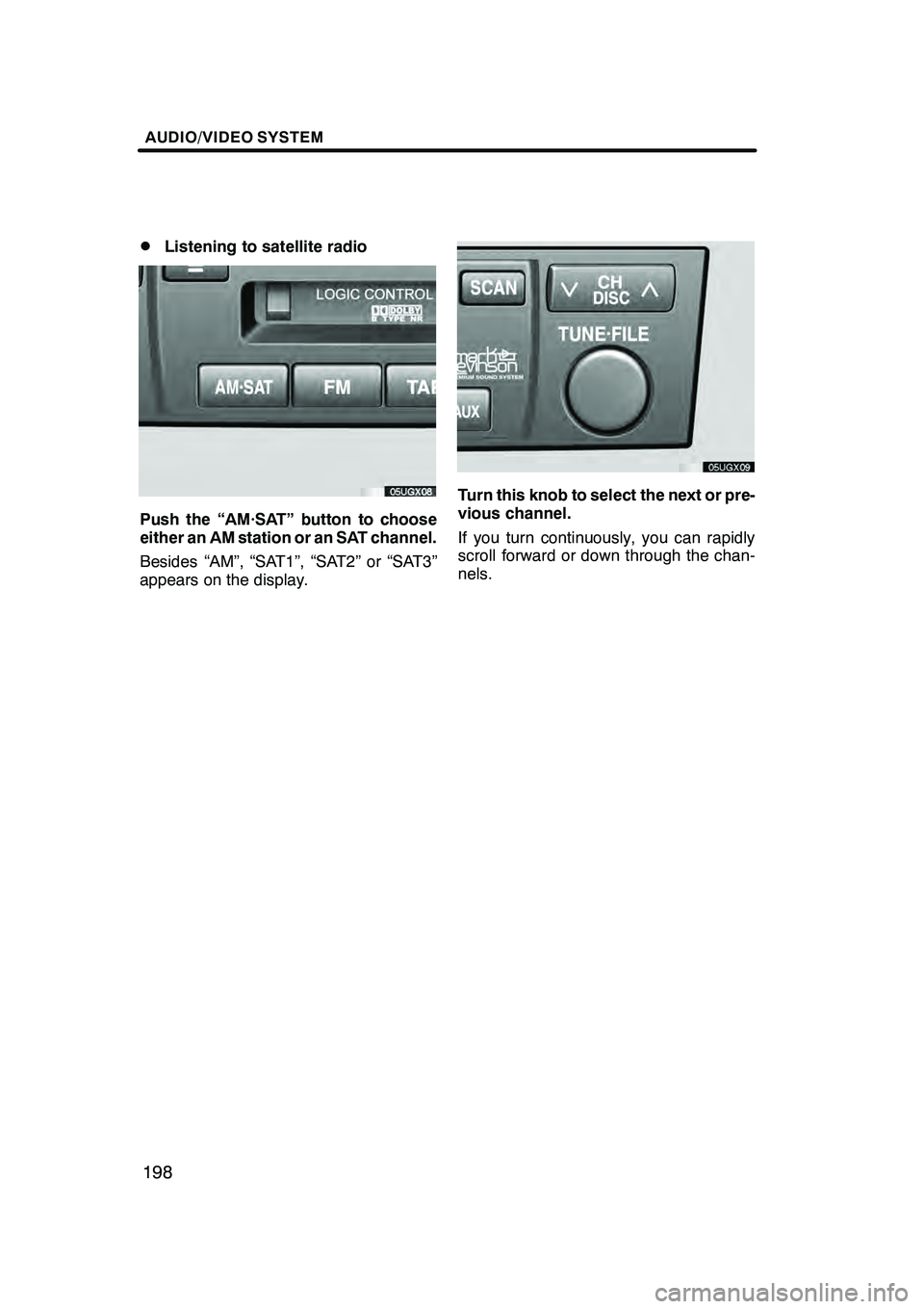
AUDIO/VIDEO SYSTEM
198
D
Listening to satellite radio
Push the “AM·SAT” button to choose
either an AM station or an SAT channel.
Besides “AM”, “SAT1”, “SAT2” or “SAT3”
appears on the display.
Turn this knob to select the next or pre-
vious channel.
If you turn continuously, you can rapidly
scroll forward or down through the chan-
nels.
GX470_Navi_U (OM60D58U) 07/06/16
Page 200 of 312
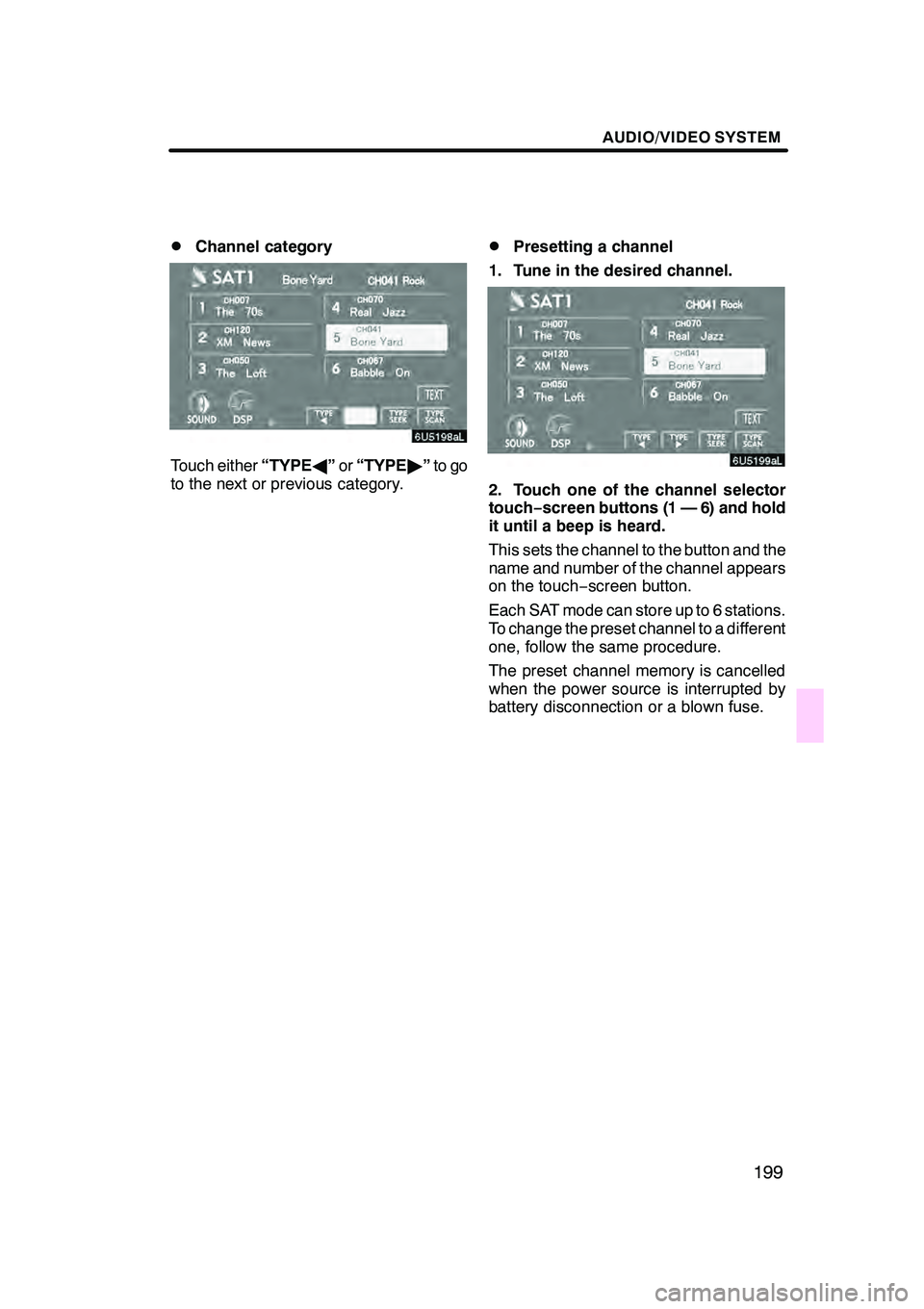
AUDIO/VIDEO SYSTEM
199
D
Channel category
Touch either
“TYPEA”or “TYPE "”to go
to the next or previous category.
DPresetting a channel
1. Tune in the desired channel.
2. Touch one of the channel selector
touch− screen buttons (1 — 6) and hold
it until a beep is heard.
This sets the channel to the button and the
name and number of the channel appears
on the touch− screen button.
Each SAT mode can store up to 6 stations.
To change the preset channel to a different
one, follow the same procedure.
The preset channel memory is cancelled
when the power source is interrupted by
battery disconnection or a blown fuse.
GX470_Navi_U (OM60D58U) 07/06/16
Page 203 of 312
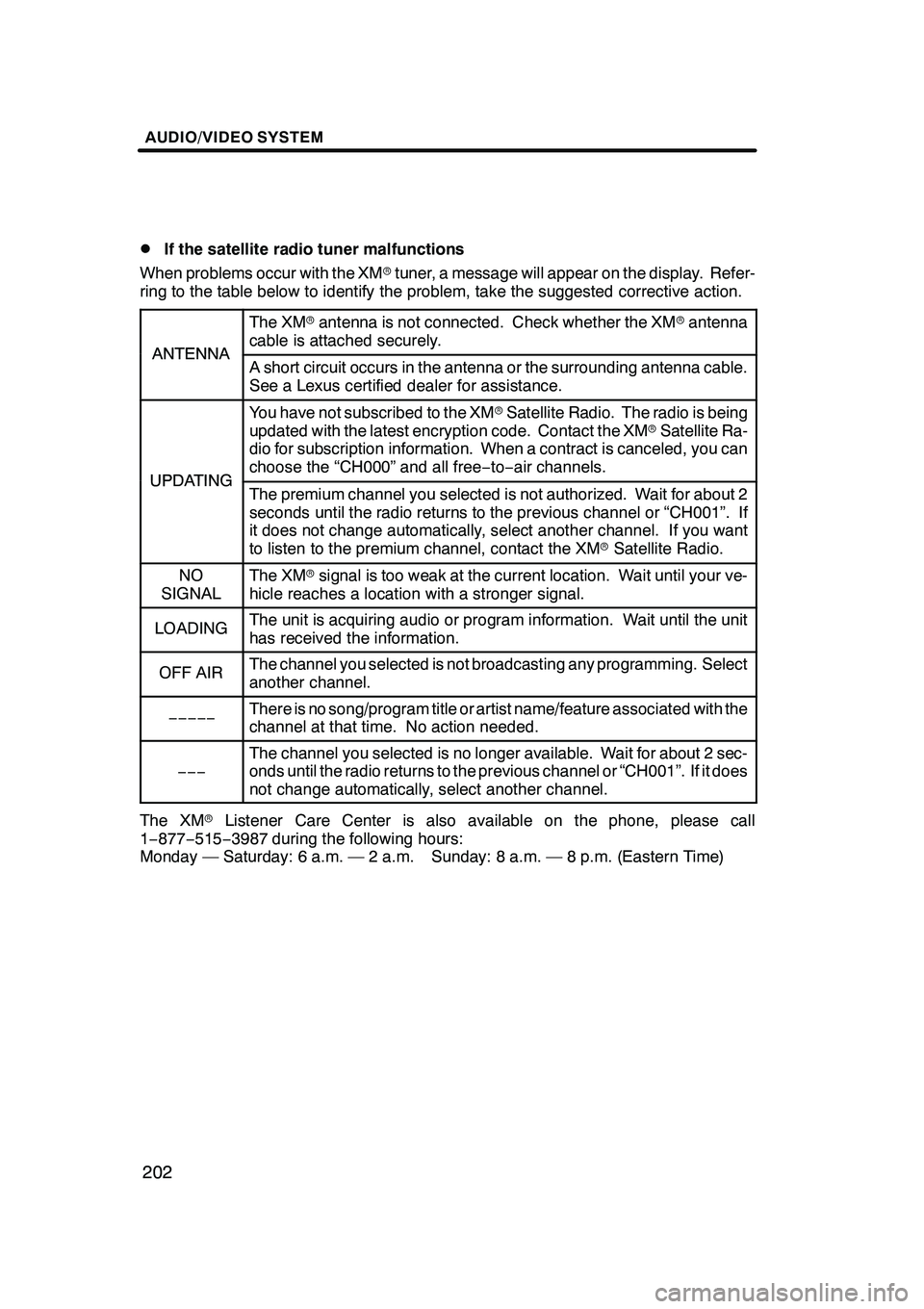
AUDIO/VIDEO SYSTEM
202
D
If the satellite radio tuner malfunctions
When problems occur with the XM rtuner, a message will appear on the display. Refer-
ring to the table below to identify the problem, take the suggested corrective action.
ANTENNA
The XM rantenna is not connected. Check whether the XM rantenna
cable is attached securely.
ANTENNAA short circuit occurs in the antenna or the surrounding antenna cable.
See a Lexus certified dealer for assistance.
UPDATING
You have not subscribed to the XM rSatellite Radio. The radio is being
updated with the latest encryption code. Contact the XM rSatellite Ra-
dio for subscription information. When a contract is canceled, you can
choose the “CH000” and all free −to− air channels.
UPDATINGThe premium channel you selected is not authorized. Wait for about 2
seconds until the radio returns to the previous channel or “CH001”. If
it does not change automatically, select another channel. If you want
to listen to the premium channel, contact the XM rSatellite Radio.
NO
SIGNALThe XM rsignal is too weak at the current location. Wait until your ve-
hicle reaches a location with a stronger signal.
LOADINGThe unit is acquiring audio or program information. Wait until the unit
has received the information.
OFF AIRThe channel you selected is not broadcasting any programming. Select
another channel.
−−−−−There is no song/program title or artist name/feature associated with the
channel at that time. No action needed.
−−−
The channel you selected is no longer available. Wait for about 2 sec-
onds until the radio returns to the previous channel or “CH001”. If it does
not change automatically, select another channel.
The XM rListener Care Center is also available on the phone, please call
1− 877− 515−3987 during the following hours:
Monday — Saturday: 6 a.m. — 2 a.m. Sunday: 8 a.m. — 8 p.m. (Eastern Time)
GX470_Navi_U (OM60D58U) 07/06/16