start Lexus HS250h 2012 Navigation Manual
[x] Cancel search | Manufacturer: LEXUS, Model Year: 2012, Model line: HS250h, Model: Lexus HS250h 2012Pages: 413, PDF Size: 5.29 MB
Page 2 of 413
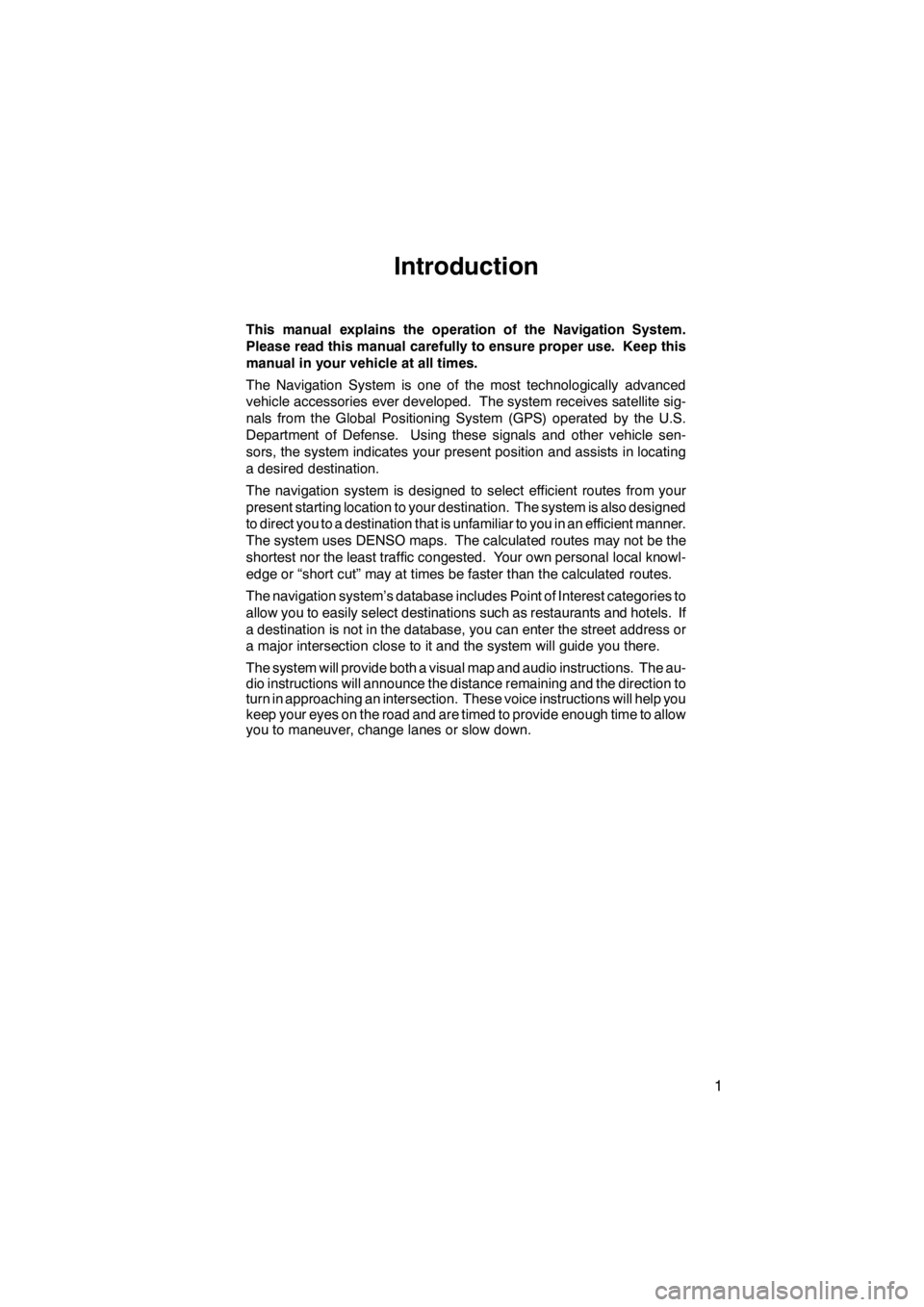
1
Introduction
This manual explains the operation of the Navigation System.
Please read this manual carefully to ensure proper use. Keep this
manual in your vehicle at all times.
The Navigation System is one of the most technologically advanced
vehicle accessories ever developed. The system receives satellite sig-
nals from the Global Positioning System (GPS) operated by the U.S.
Department of Defense. Using these signals and other vehicle sen-
sors, the system indicates your present position and assists in locating
a desired destination.
The navigation system is designed to select efficient routes from your
present starting location to your destination. The system is also designed
to direct you to a destination that is unfamiliar to you in an efficient manner.
The system uses DENSO maps. The calculated routes may not be the
shortest nor the least traffic congested. Your own personal local knowl-
edge or “short cut” may at times be faster than the calculated routes.
The navigation system’s database includes Point of Interest categories to
allow you to easily select destinations such as restaurants and hotels. If
a destination is not in the database, you can enter the street address or
a major intersection close to it and the system will guide you there.
The system will provide both a visual map and audio instructions. The au-
dio instructions will announce the distance remaining and the direction to
turn in approaching an intersection. These voice instructions will help you
keep your eyes on the road and are timed to provide enough time to allow
you to maneuver, change lanes or slow down.
11 08.03HS250h_NAVI_U
75051U
Page 6 of 413
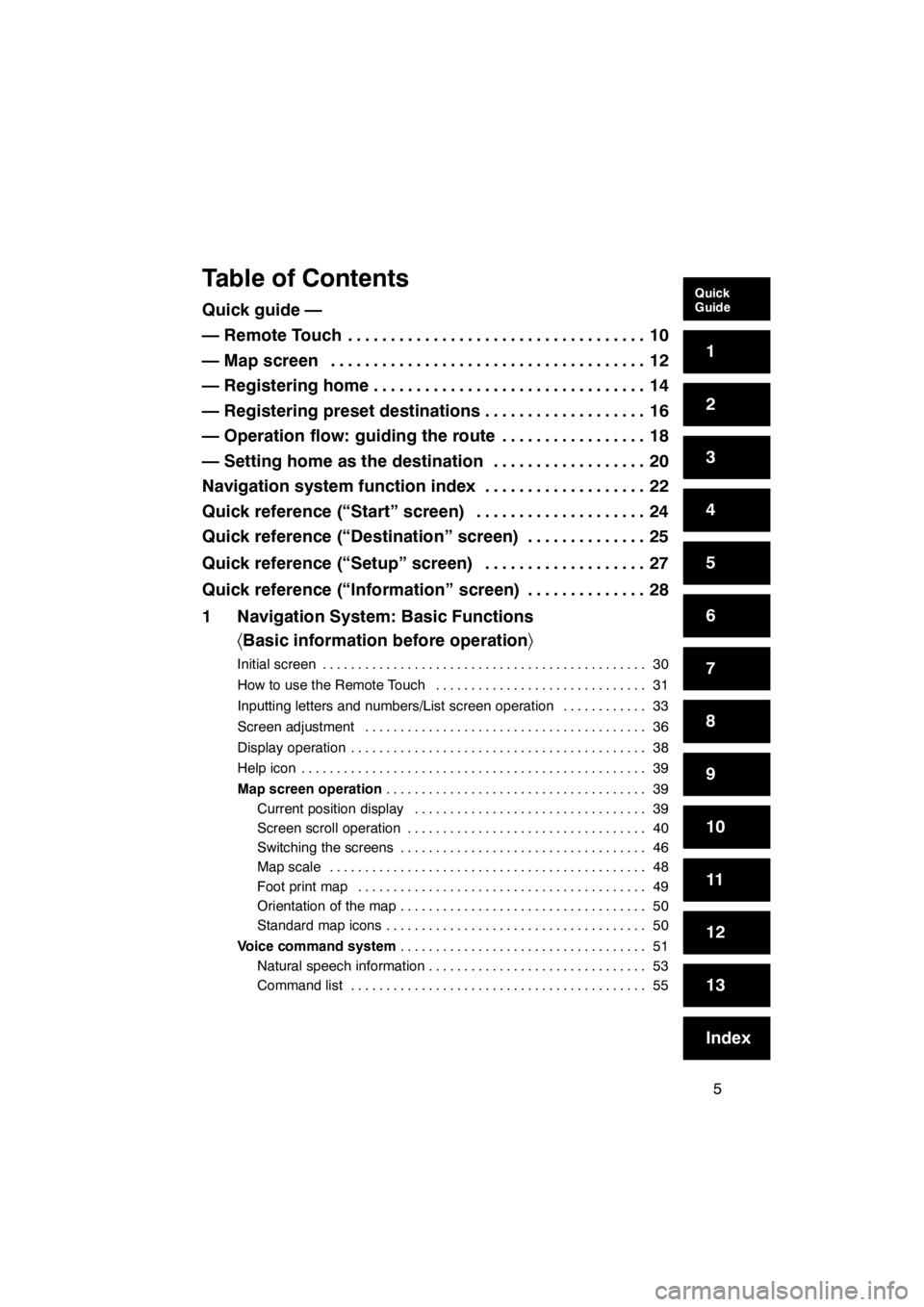
5
Table of Contents
Quick guide —
— Remote Touch10
...................................
— Map screen 12
.....................................
— Registering home 14
................................
— Registering preset destinations 16
...................
— Operation flow: guiding the route 18
.................
— Setting home as the destination 20
..................
Navigation system function index 22
...................
Quick reference (“Start” screen) 24
....................
Quick reference (“Destination” screen) 25
..............
Quick reference (“Setup” screen) 27
...................
Quick reference (“Information” screen) 28
..............
1 Navigation System: Basic Functions 〈Basic information before operation 〉
Initial screen 30
..............................................
How to use the Remote Touch 31
..............................
Inputting letters and numbers/List screen operation 33
............
Screen adjustment 36
........................................
Display operation 38
..........................................
Help icon 39
.................................................
Map screen operation 39
.....................................
Current position display 39
.................................
Screen scroll operation 40
..................................
Switching the screens 46
...................................
Map scale 48
.............................................
Foot print map 49
.........................................
Orientation of the map 50
...................................
Standard map icons 50
.....................................
Voice command system 51
...................................
Natural speech information 53
...............................
Command list 55
..........................................
11 08.03HS250h_NAVI_U
75051U
Quick
Guide
1
2
3
4
5
6
7
8
9
10
11
12
13
Index
Page 7 of 413
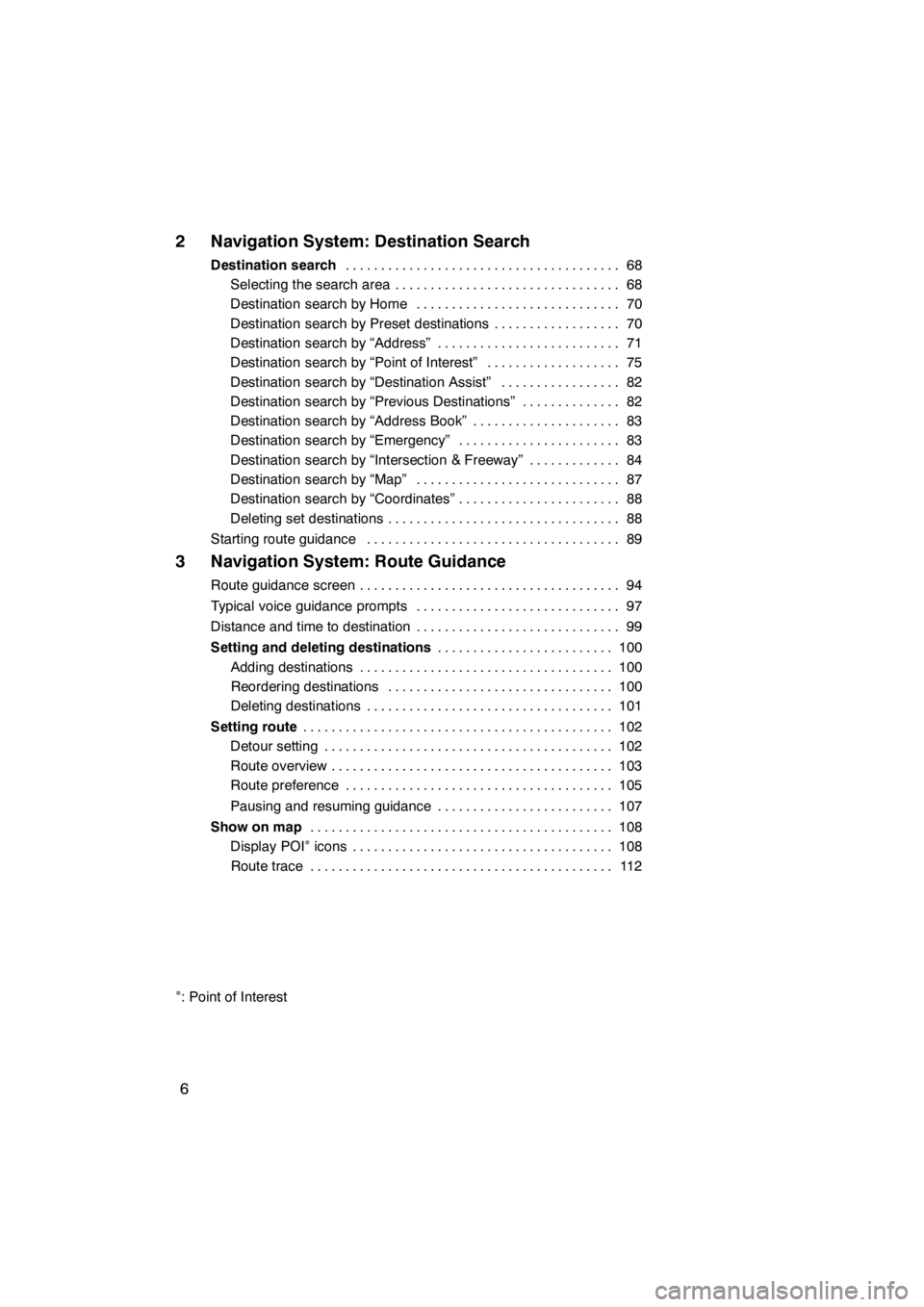
6
2 Navigation System: Destination Search
Destination search68
.......................................
Selecting the search area 68 ................................
Destination search by Home 70 .............................
Destination search by Preset destinations 70 ..................
Destination search by “Address” 71 ..........................
Destination search by “Point of Interest” 75 ...................
Destination search by “Destination Assist” 82 .................
Destination search by “Previous Destinations” 82 ..............
Destination search by “Address Book” 83 .....................
Destination search by “Emergency” 83 .......................
Destination search by “Intersection & Freeway” 84 .............
Destination search by “Map” 87 .............................
Destination search by “Coordinates” 88 .......................
Deleting set destinations 88 .................................
Starting route guidance 89 ....................................
3 Navigation System: Route Guidance
Route guidance screen 94
.....................................
Typical voice guidance prompts 97
.............................
Distance and time to destination 99
.............................
Setting and deleting destinations 100
.........................
Adding destinations 100
....................................
Reordering destinations 100
................................
Deleting destinations 101
...................................
Setting route 102
............................................
Detour setting 102
.........................................
Route overview 103
........................................
Route preference 105
......................................
Pausing and resuming guidance 107
.........................
Show on map 108
...........................................
Display POI
∗icons 108
.....................................
Route trace 112
...........................................
∗: Point of Interest
11 08.03HS250h_NAVI_U
75051U
Page 12 of 413
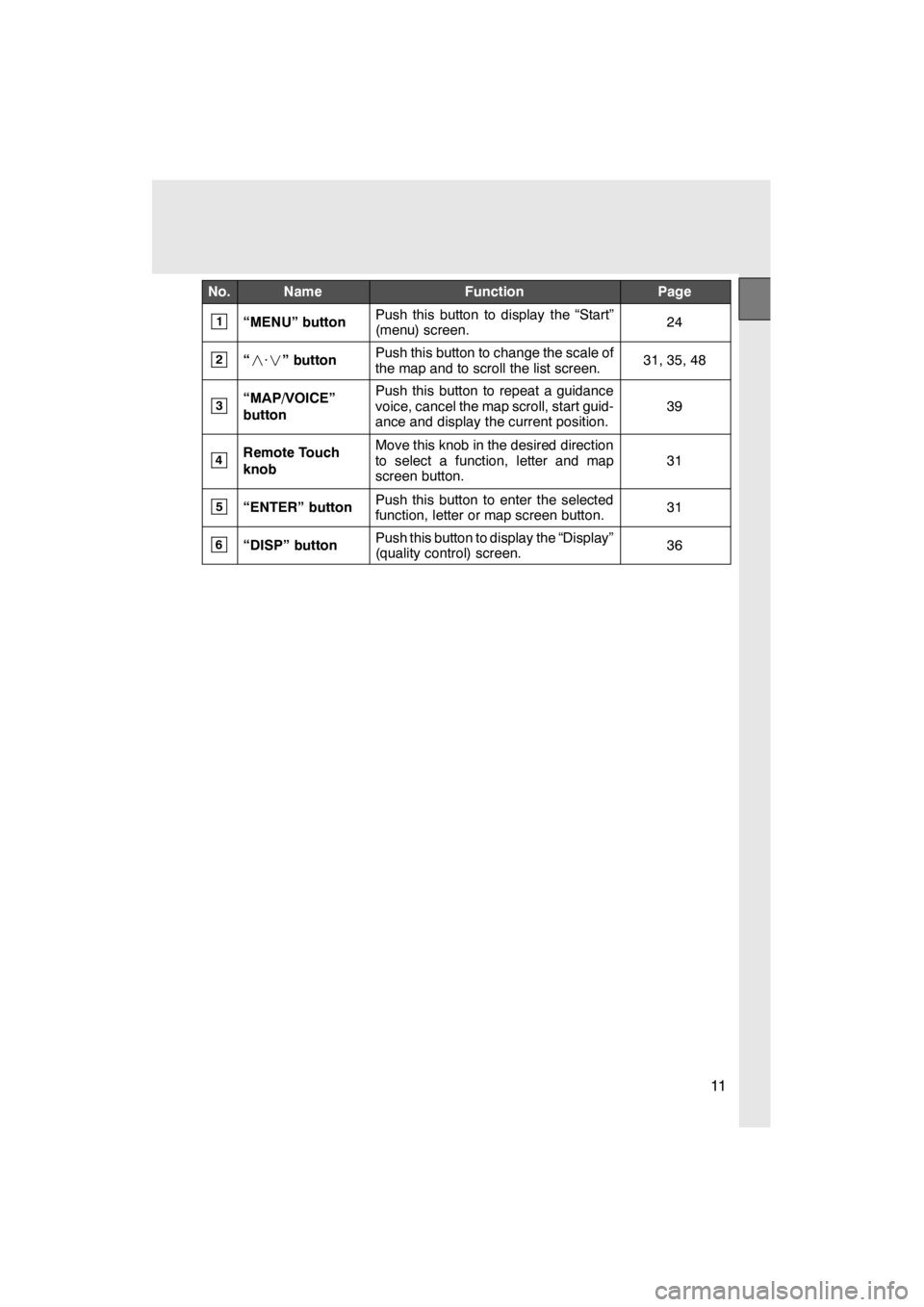
11
No.NameFunctionPage
1“MENU” buttonPush this button to display the “Start”
(menu) screen.24
2“· ” buttonPush this button to change the scale of
the map and to scroll the list screen.31, 35, 48
3“MAP/VOICE”
buttonPush this button to repeat a guidance
voice, cancel the map scroll, start guid-
ance and display the current position.
39
4Remote Touch
knobMove this knob in the desired direction
to select a function, letter and map
screen button.
31
5“ENTER” buttonPush this button to enter the selected
function, letter or map screen button.31
6“DISP” buttonPush this button to display the “Display”
(quality control) screen.36
11 08.03HS250h_NAVI_U
75051U
Page 20 of 413
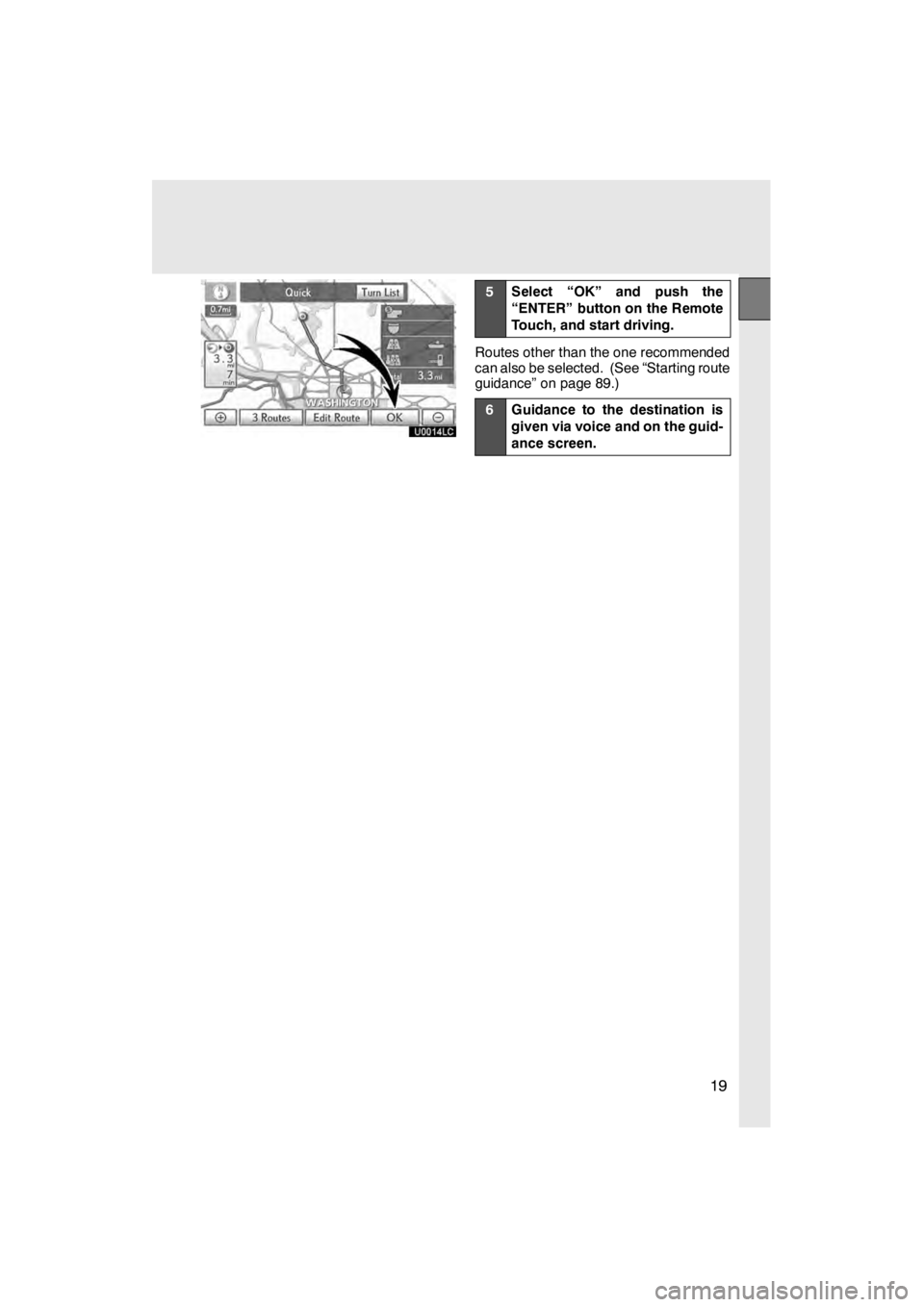
19
U0014LC
5Select “OK” and push the
“ENTER” button on the Remote
Touch, and start driving.
Routes other than the one recommended
can also be selected. (See “Starting route
guidance” on page 89.)
6Guidance to the destination is
given via voice and on the guid-
ance screen.
11 08.03HS250h_NAVI_U
75051U
Page 22 of 413
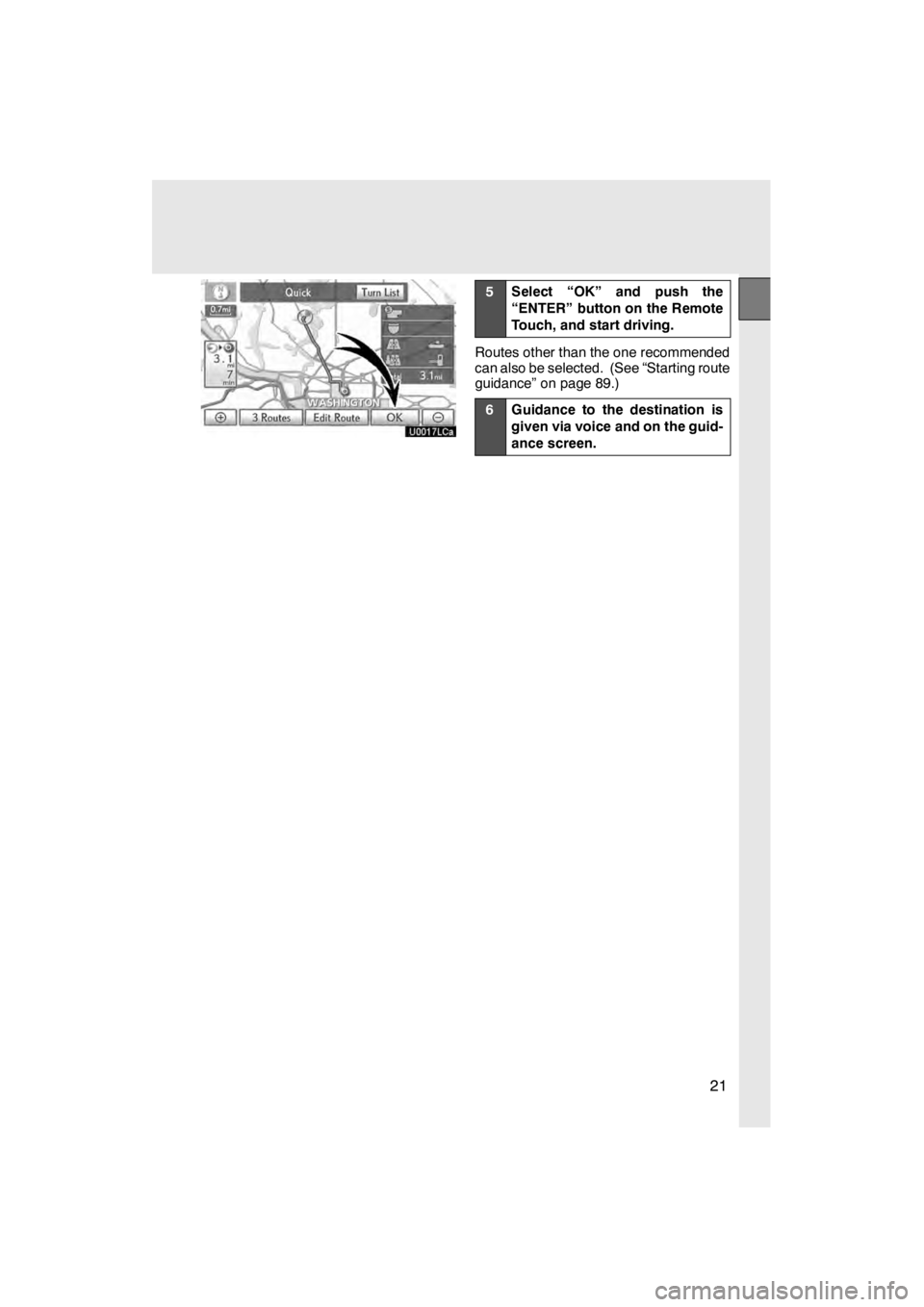
21
U0017LCa
5Select “OK” and push the
“ENTER” button on the Remote
Touch, and start driving.
Routes other than the one recommended
can also be selected. (See “Starting route
guidance” on page 89.)
6Guidance to the destination is
given via voice and on the guid-
ance screen.
11 08.03HS250h_NAVI_U
75051U
Page 23 of 413
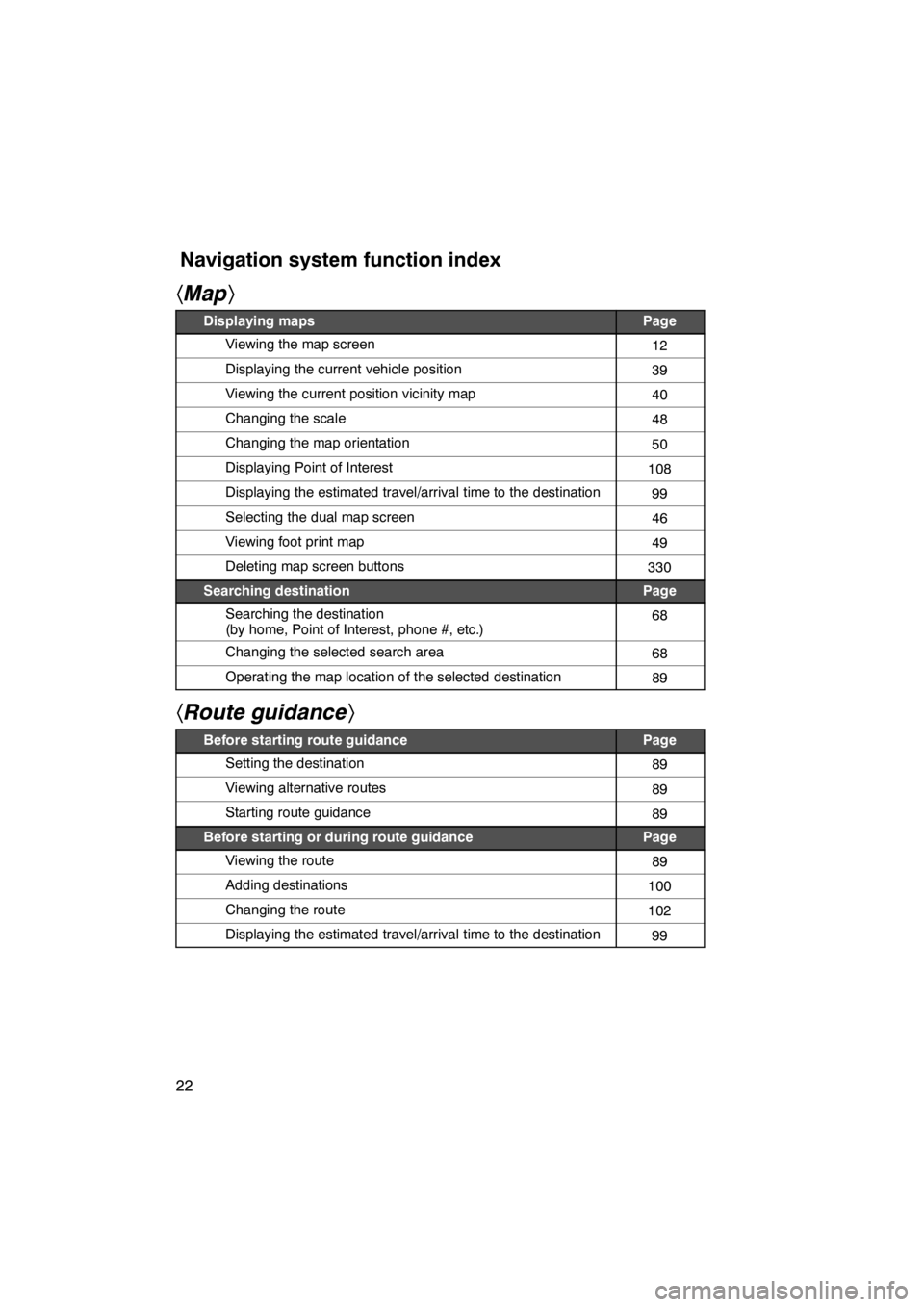
22
hMap i
Displaying mapsPage
Viewing the map screen12
Displaying the current vehicle position39
Viewing the current position vicinity map40
Changing the scale48
Changing the map orientation50
Displaying Point of Interest108
Displaying the estimated travel/arrival time to the destination99
Selecting the dual map screen46
Viewing foot print map49
Deleting map screen buttons330
Searching destinationPage
Searching the destination
(by home, Point of Interest, phone #, etc.)68
Changing the selected search area68
Operating the map location of the selected destination89
hRoute guidance i
Before starting route guidancePage
Setting the destination89
Viewing alternative routes89
Starting route guidance89
Before starting or during route guidancePage
Viewing the route89
Adding destinations100
Changing the route102
Displaying the estimated travel/arrival time to the destination99
11 08.03HS250h_NAVI_U
75051U
Navigation system function index
Page 25 of 413
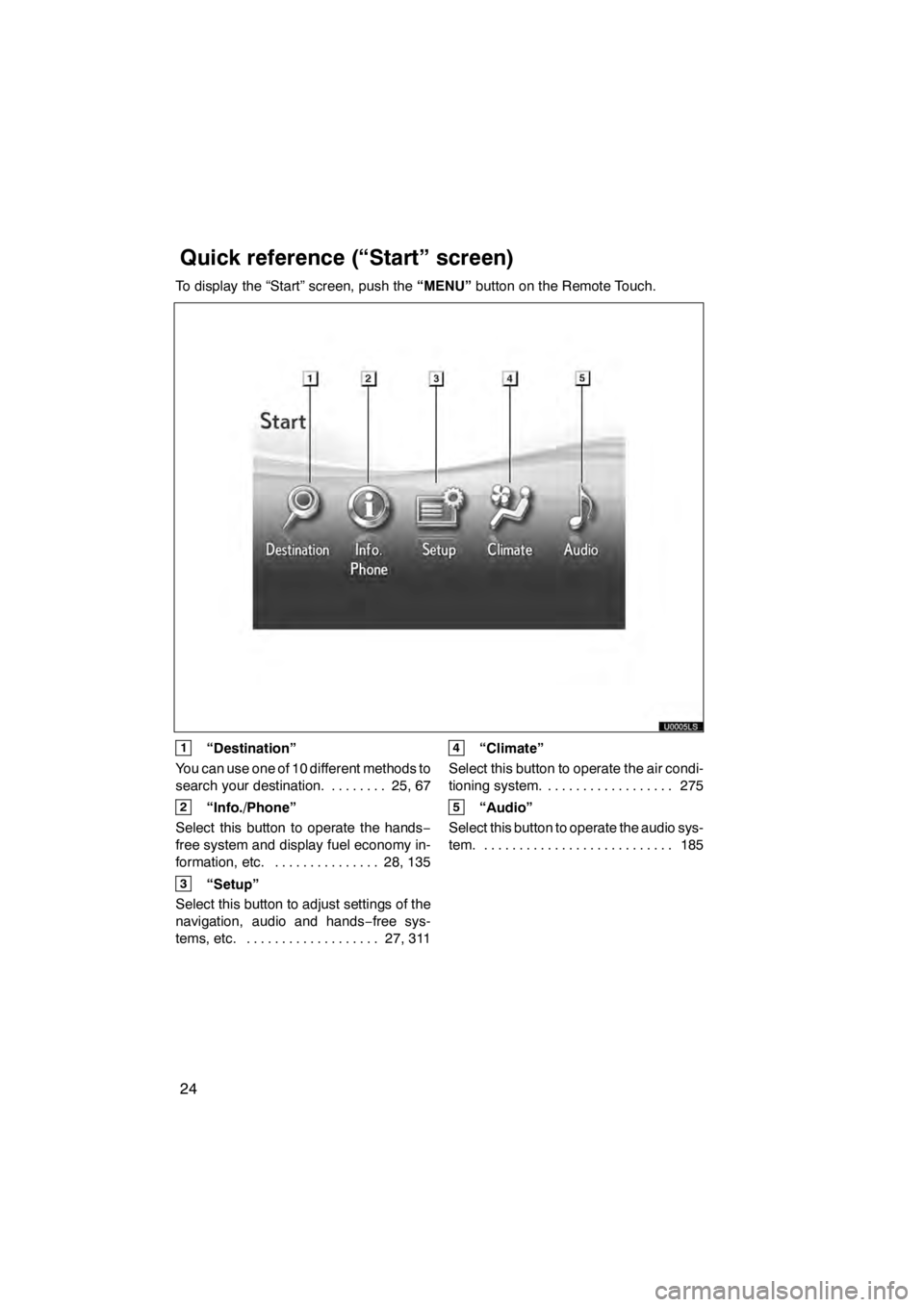
24
To display the “Start” screen, push the“MENU”button on the Remote Touch.
1“Destination”
You can use one of 10 different methods to
search your destination. 25, 67 ........
2“Info./Phone”
Select this button to operate the hands −
free system and display fuel economy in-
formation, etc. 28, 135 ...............
3“Setup”
Select this button to adjust settings of the
navigation, audio and hands −free sys-
tems, etc. 27, 311
...................
4“Climate”
Select this button to operate the air condi-
tioning system. 275
..................
5“Audio”
Select this button to operate the audio sys-
tem. 185 ...........................
11 08.03HS250h_NAVI_U
75051U
Quickreference (“Start” screen)
Page 26 of 413
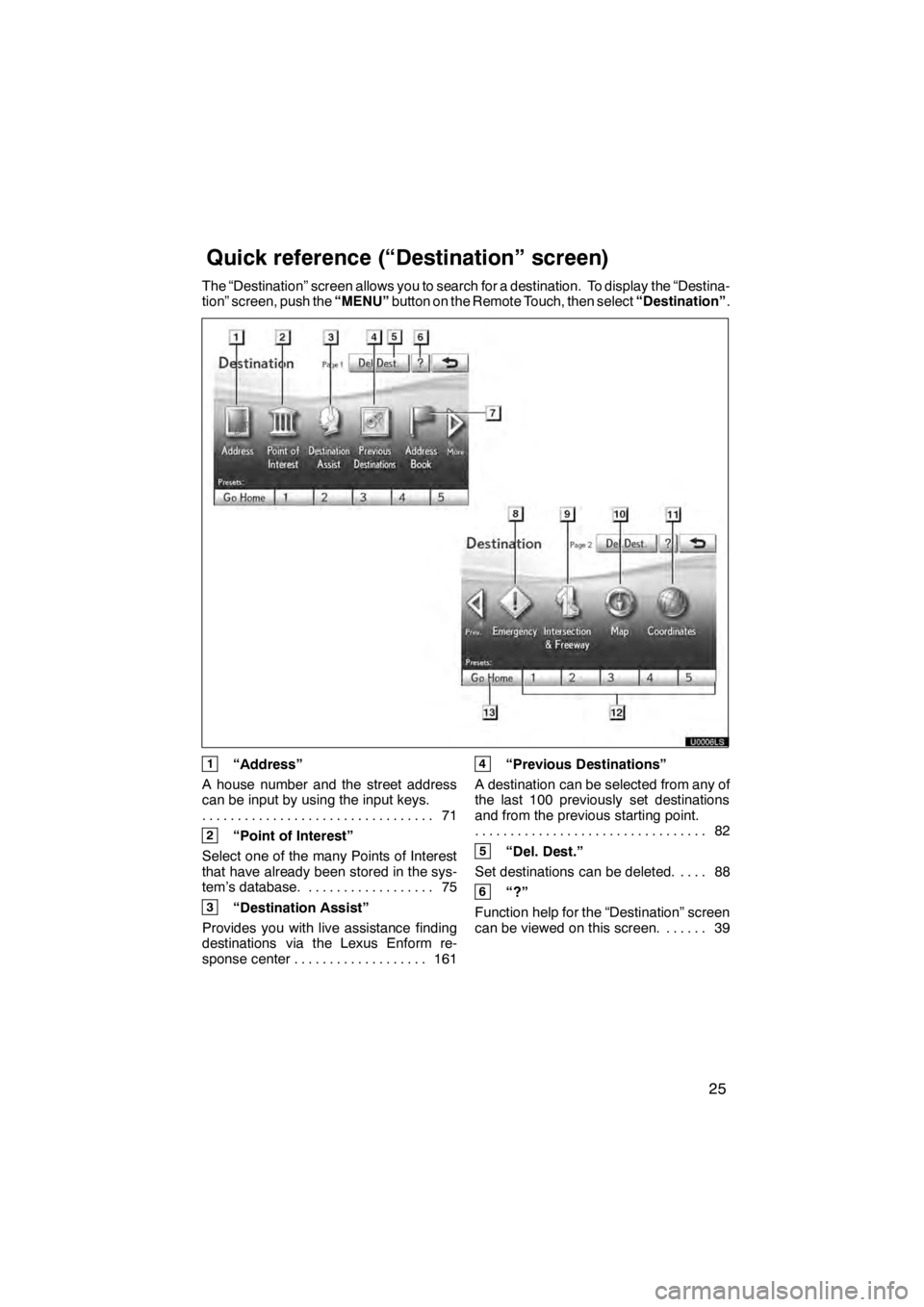
25
The “Destination” screen allows you to search for a destination. To display the “Destina-
tion” screen, push the“MENU”button on the Remote Touch, then select “Destination”.
U0006LS
1“Address”
A house number and the street address
can be input by using the input keys. 71
.................................
2“Point of Interest”
Select one of the many Points of Interest
that have already been stored in the sys-
tem’s database. 75 ..................
3“Destination Assist”
Provides you with live assistance finding
destinations via the Lexus Enform re-
sponse center 161 ...................
4“Previous Destinations”
A destination can be selected from any of
the last 100 previously set destinations
and from the previous starting point. 82
.................................
5“Del. Dest.”
Set destinations can be deleted. 88 ....
6“?”
Function help for the “Destination” screen
can be viewed on this screen. 39 ......
11 08.03HS250h_NAVI_U
75051U
Quickreference (“Destination” screen)
Page 40 of 413
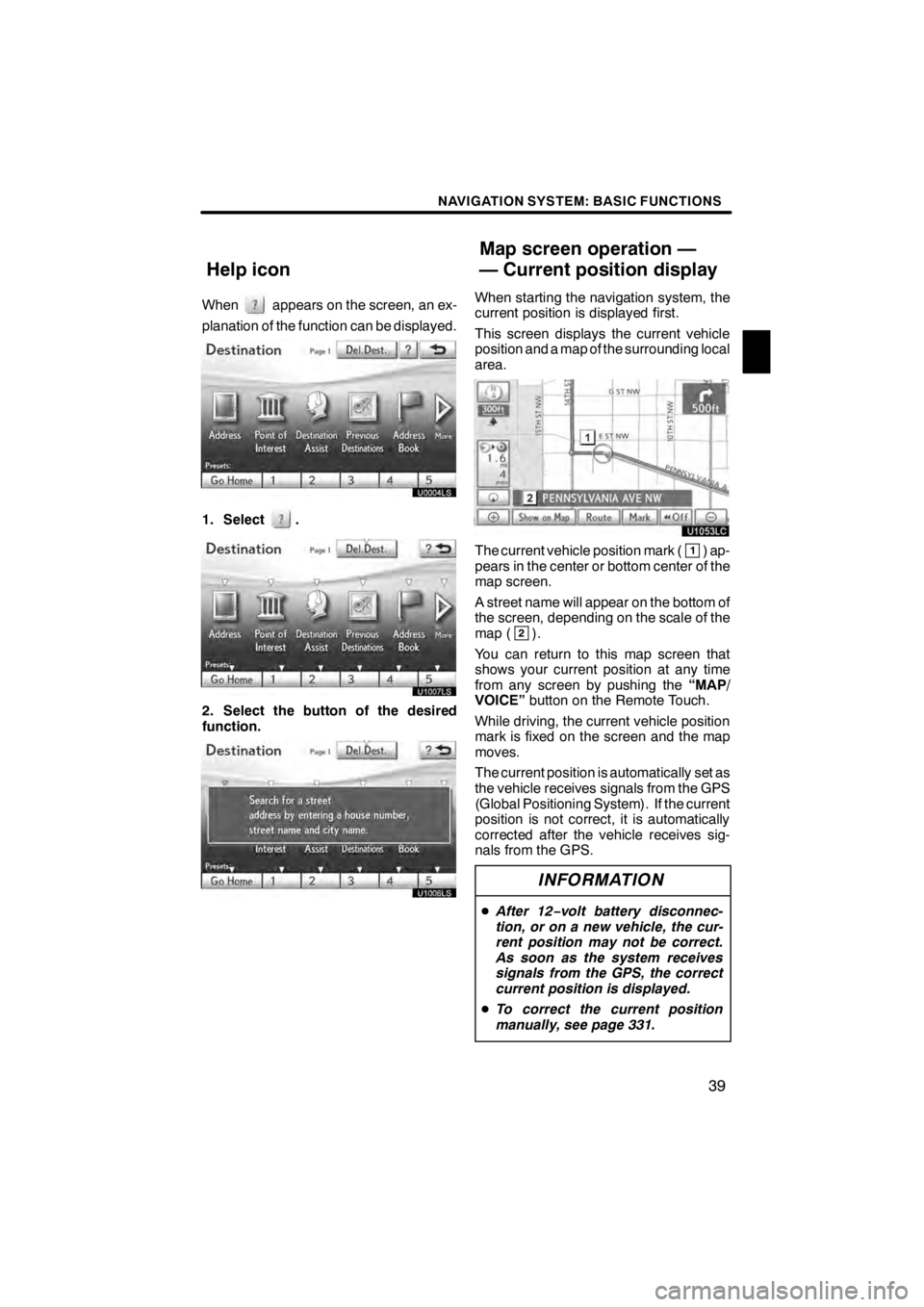
NAVIGATION SYSTEM: BASIC FUNCTIONS
39
Whenappears on the screen, an ex-
planation of the function can be displayed.
1. Select.
U1007LS
2. Select the button of the desired
function.
U1006LS
When starting the navigation system, the
current position is displayed first.
This screen displays the current vehicle
position and a map of the surrounding local
area.
U1053LC
The current vehicle position mark (1) ap-
pears in the center or bottom center of the
map screen.
A street name will appear on the bottom of
the screen, depending on the scale of the
map (
2).
You can return to this map screen that
shows your current position at any time
from any screen by pushing the “MAP/
VOICE” button on the Remote Touch.
While driving, the current vehicle position
mark is fixed on the screen and the map
moves.
The current position is automatically set as
the vehicle receives signals from the GPS
(Global Positioning System). If the current
position is not correct, it is automatically
corrected after the vehicle receives sig-
nals from the GPS.
INFORMATION
D After 12 −volt battery disconnec-
tion, or on a new vehicle, the cur-
rent position may not be correct.
As soon as the system receives
signals from the GPS, the correct
current position is displayed.
D To correct the current position
manually, see page 331.
11 08.03HS250h_NAVI_U
75051U
Help icon Map screen operation —
— Current position display
1