display Lexus HS250h 2012 Navigation Manual
[x] Cancel search | Manufacturer: LEXUS, Model Year: 2012, Model line: HS250h, Model: Lexus HS250h 2012Pages: 413, PDF Size: 5.29 MB
Page 218 of 413
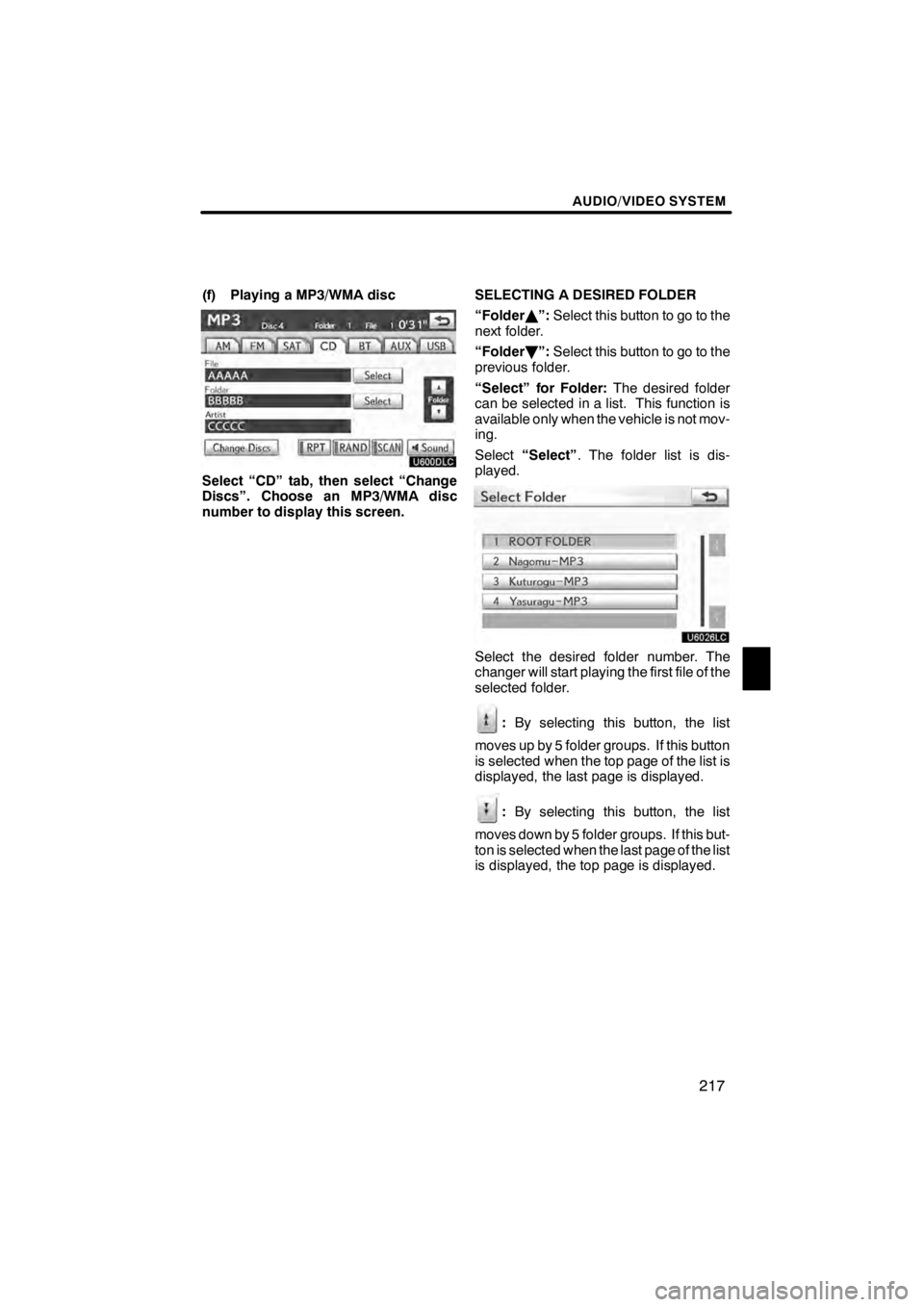
AUDIO/VIDEO SYSTEM
217
(f) Playing a MP3/WMA disc
U600DLC
Select “CD” tab, then select “Change
Discs”. Choose an MP3/WMA disc
number to display this screen.SELECTING A DESIRED FOLDER
“Folder
Y”: Select this button to go to the
next folder.
“Folder B”: Select this button to go to the
previous folder.
“Select” for Folder: The desired folder
can be selected in a list. This function is
available only when the vehicle is not mov-
ing.
Select “Select” . The folder list is dis-
played.
U6026LC
Select the desired folder number. The
changer will start playing the first file of the
selected folder.
: By selecting this button, the list
moves up by 5 folder groups. If this button
is selected when the top page of the list is
displayed, the last page is displayed.
: By selecting this button, the list
moves down by 5 folder groups. If this but-
ton is selected when the last page of the list
is displayed, the top page is displayed.
11 08.03HS250h_NAVI_U
75051U
7
Page 219 of 413
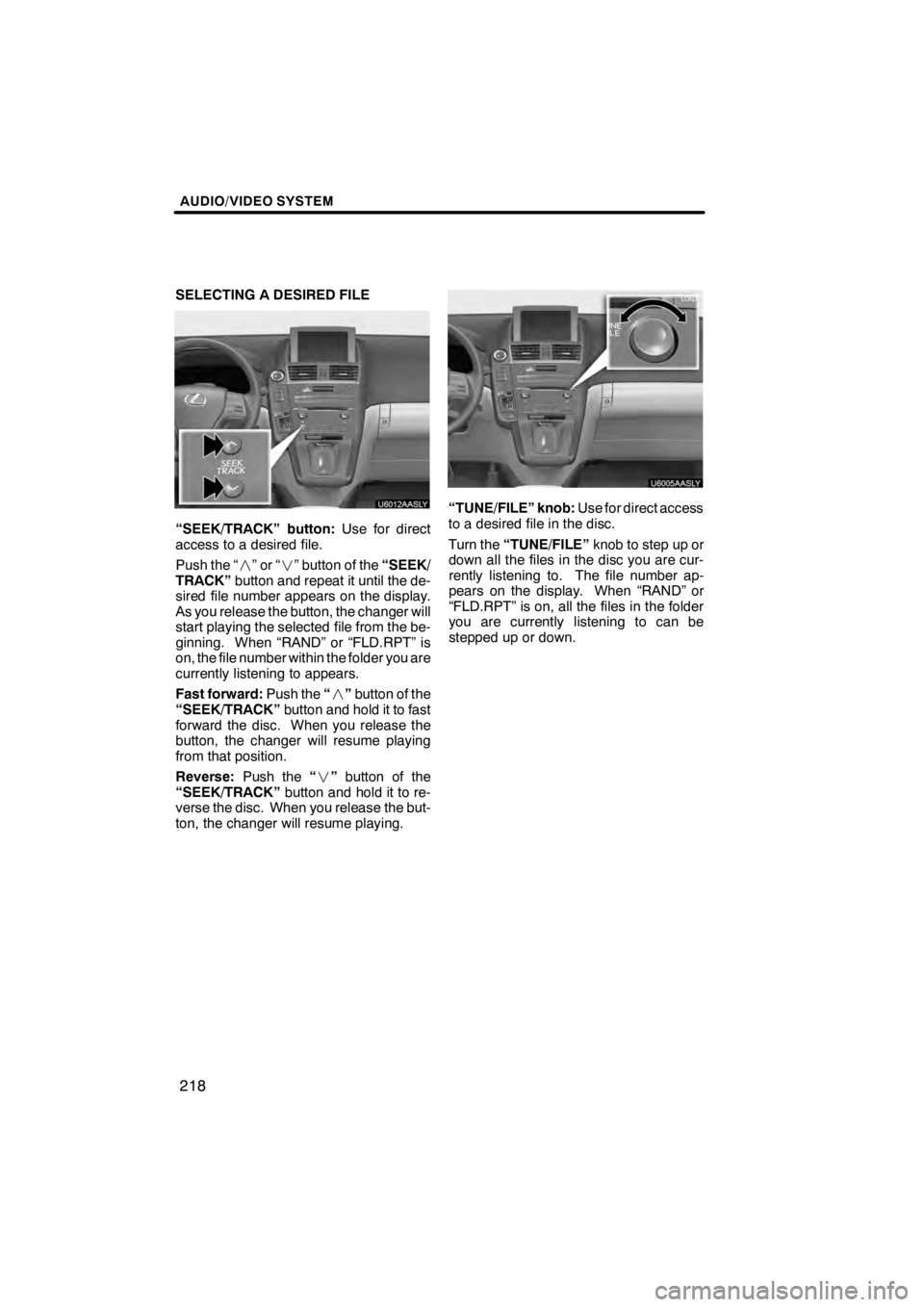
AUDIO/VIDEO SYSTEM
218
SELECTING A DESIRED FILE
U6012AASLY
“SEEK/TRACK” button:Use for direct
access to a desired file.
Push the “ ”or“” button of the “SEEK/
TRACK” button and repeat it until the de-
sired file number appears on the display.
As you release the button, the changer will
start playing the selected file from the be-
ginning. When “RAND” or “FLD.RPT” is
on, the file number within the folder you are
currently listening to appears.
Fast forward: Push the“” button of the
“SEEK/TRACK” button and hold it to fast
forward the disc. When you release the
button, the changer will resume playing
from that position.
Reverse: Push the“” button of the
“SEEK/TRACK” button and hold it to re-
verse the disc. When you release the but-
ton, the changer will resume playing.
“TUNE/FILE” knob: Use for direct access
to a desired file in the disc.
Turn the “TUNE/FILE” knob to step up or
down all the files in the disc you are cur-
rently listening to. The file number ap-
pears on the display. When “RAND” or
“FLD.RPT” is on, all the files in the folder
you are currently listening to can be
stepped up or down.
11 08.03HS250h_NAVI_U
75051U
Page 220 of 413
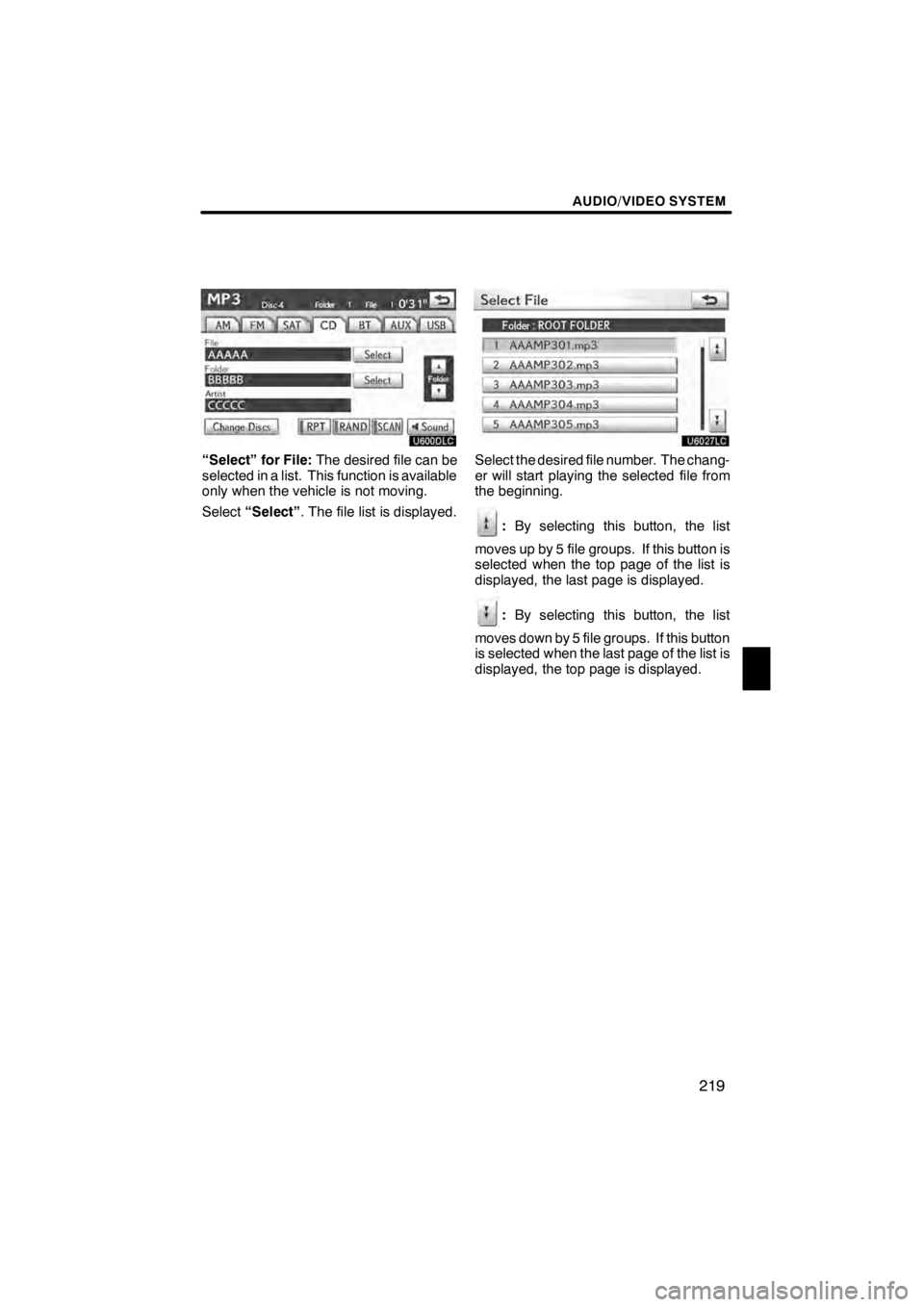
AUDIO/VIDEO SYSTEM
219
U600DLC
“Select” for File:The desired file can be
selected in a list. This function is available
only when the vehicle is not moving.
Select “Select” . The file list is displayed.
U6027LC
Select the desired file number. The chang-
er will start playing the selected file from
the beginning.
:By selecting this button, the list
moves up by 5 file groups. If this button is
selected when the top page of the list is
displayed, the last page is displayed.
: By selecting this button, the list
moves down by 5 file groups. If this button
is selected when the last page of the list is
displayed, the top page is displayed.
11 08.03HS250h_NAVI_U
75051U
7
Page 226 of 413
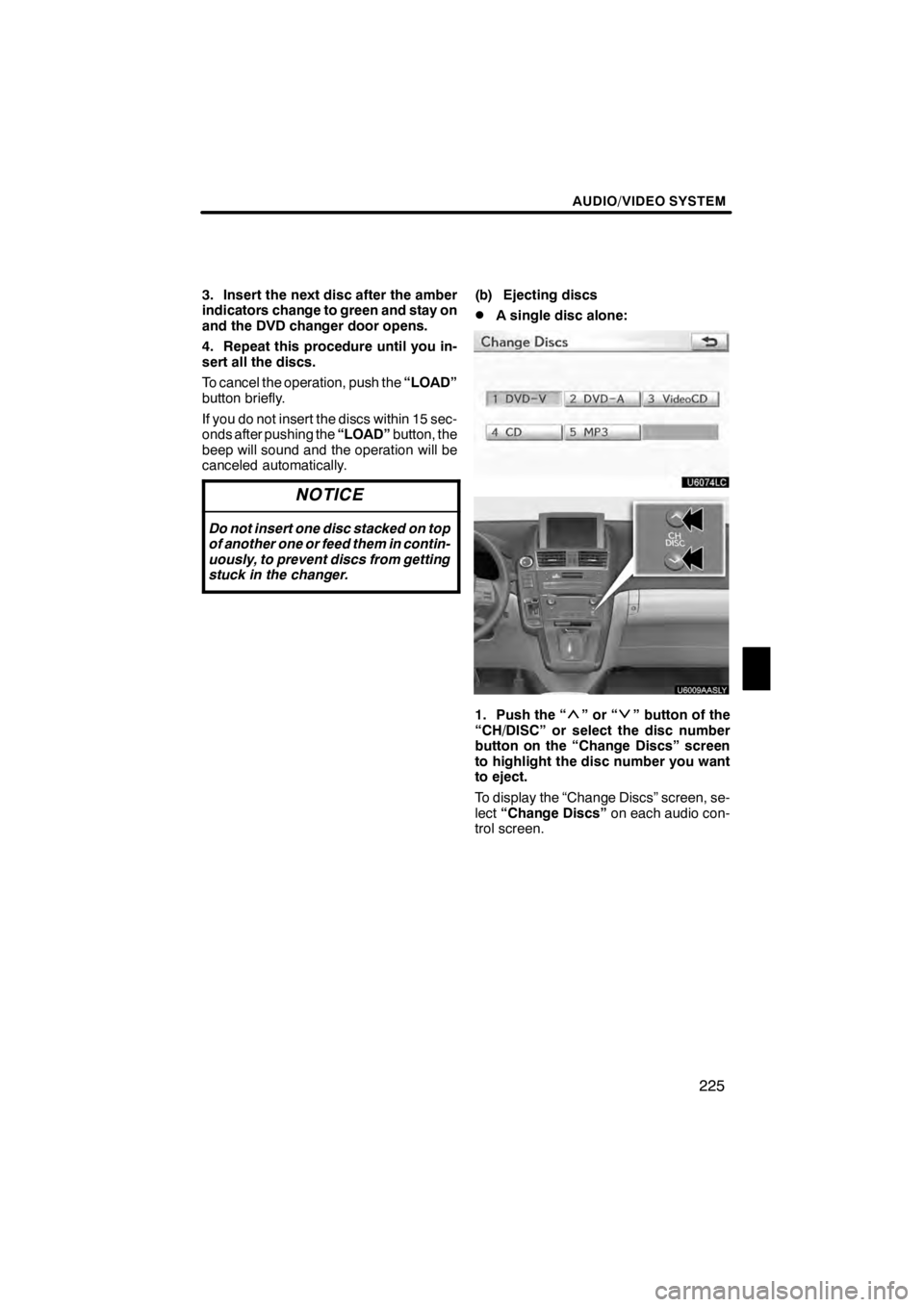
AUDIO/VIDEO SYSTEM
225
3. Insert the next disc after the amber
indicators change to green and stay on
and the DVD changer door opens.
4. Repeat this procedure until you in-
sert all the discs.
To cancel the operation, push the“LOAD”
button briefly.
If you do not insert the discs within 15 sec-
onds after pushing the “LOAD”button, the
beep will sound and the operation will be
canceled automatically.
NOTICE
Do not insert one disc stacked on top
of another one or feed them in contin-
uously, to prevent discs from getting
stuck in the changer.
(b) Ejecting discs
DA single disc alone:
U6074LC
U6009AASLY
1. Push the “”or“” button of the
“CH/DISC” or select the disc number
button on the “Change Discs” screen
to highlight the disc number you want
to eject.
To display the “Change Discs” screen, se-
lect “Change Discs” on each audio con-
trol screen.
11 08.03HS250h_NAVI_U
75051U
7
Page 228 of 413
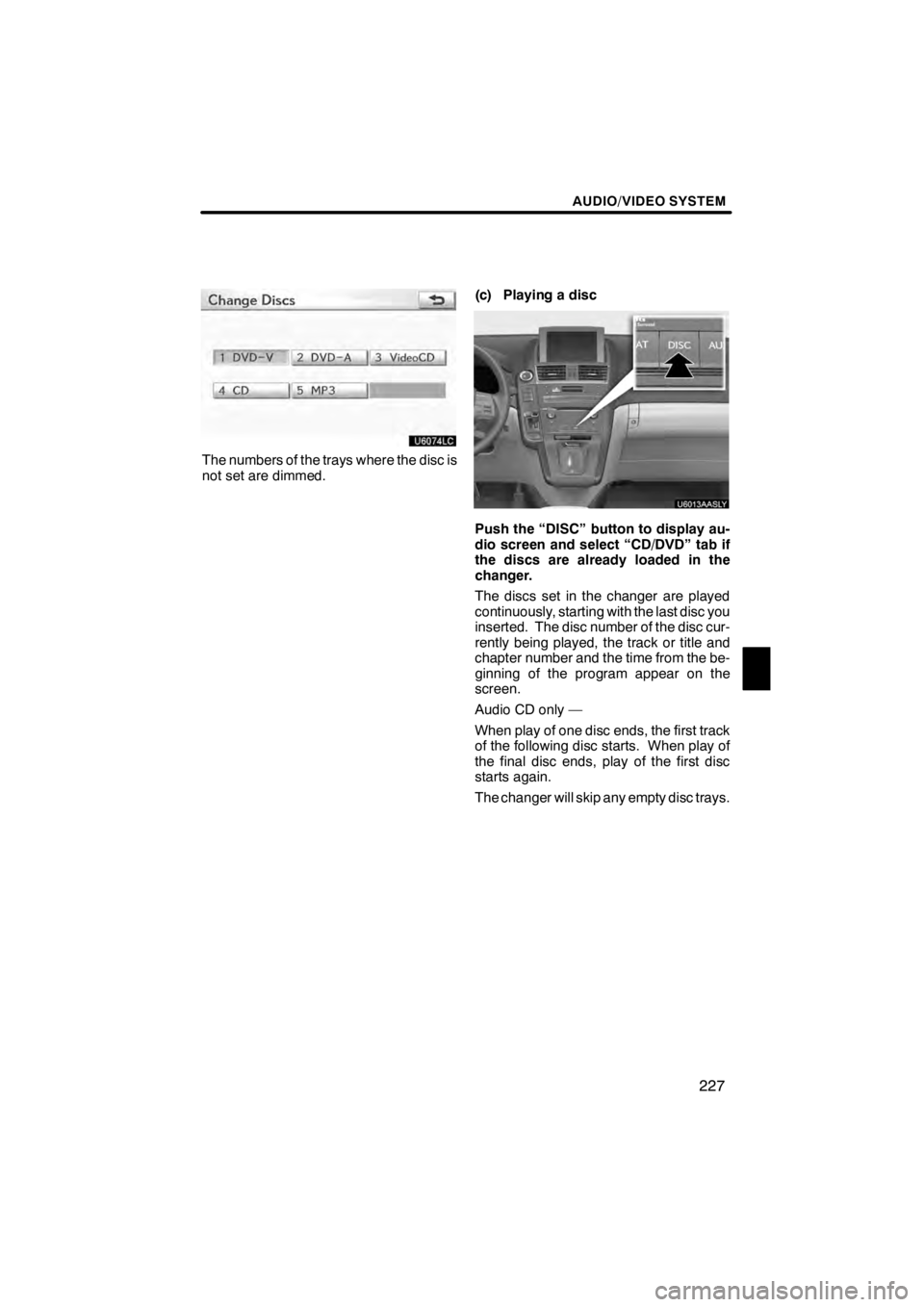
AUDIO/VIDEO SYSTEM
227
U6074LC
The numbers of the trays where the disc is
not set are dimmed.(c) Playing a disc
Push the “DISC” button to display au-
dio screen and select “CD/DVD” tab if
the discs are already loaded in the
changer.
The discs set in the changer are played
continuously, starting with the last disc you
inserted. The disc number of the disc cur-
rently being played, the track or title and
chapter number and the time from the be-
ginning of the program appear on the
screen.
Audio CD only —
When play of one disc ends, the first track
of the following disc starts. When play of
the final disc ends, play of the first disc
starts again.
The changer will skip any empty disc trays.
11 08.03HS250h_NAVI_U
75051U
7
Page 229 of 413
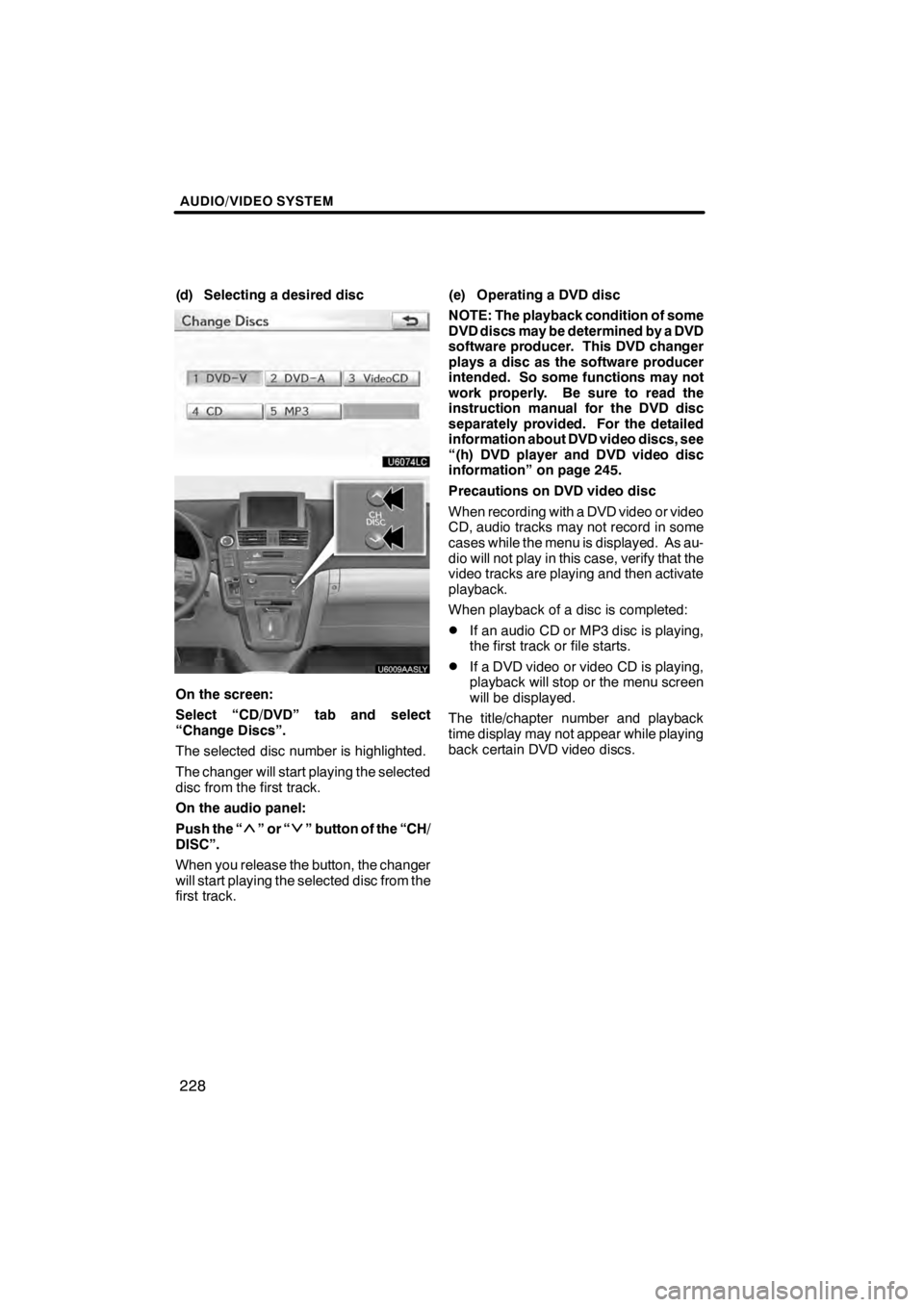
AUDIO/VIDEO SYSTEM
228
(d) Selecting a desired disc
U6074LC
U6009AASLY
On the screen:
Select “CD/DVD” tab and select
“Change Discs”.
The selected disc number is highlighted.
The changer will start playing the selected
disc from the first track.
On the audio panel:
Push the “
”or“” button of the “CH/
DISC”.
When you release the button, the changer
will start playing the selected disc from the
first track. (e) Operating a DVD disc
NOTE: The playback condition of some
DVD discs may be determined by a DVD
software producer. This DVD changer
plays a disc as the software producer
intended. So some functions may not
work properly. Be sure to read the
instruction manual for the DVD disc
separately provided. For the detailed
information about DVD video discs, see
“(h) DVD player and DVD video disc
information” on page 245.
Precautions on DVD video disc
When recording with a DVD video or video
CD, audio tracks may not record in some
cases while the menu is displayed. As au-
dio will not play in this case, verify that the
video tracks are playing and then activate
playback.
When playback of a disc is completed:
DIf an audio CD or MP3 disc is playing,
the first track or file starts.
DIf a DVD video or video CD is playing,
playback will stop or the menu screen
will be displayed.
The title/chapter number and playback
time display may not appear while playing
back certain DVD video discs.
11 08.03HS250h_NAVI_U
75051U
Page 230 of 413
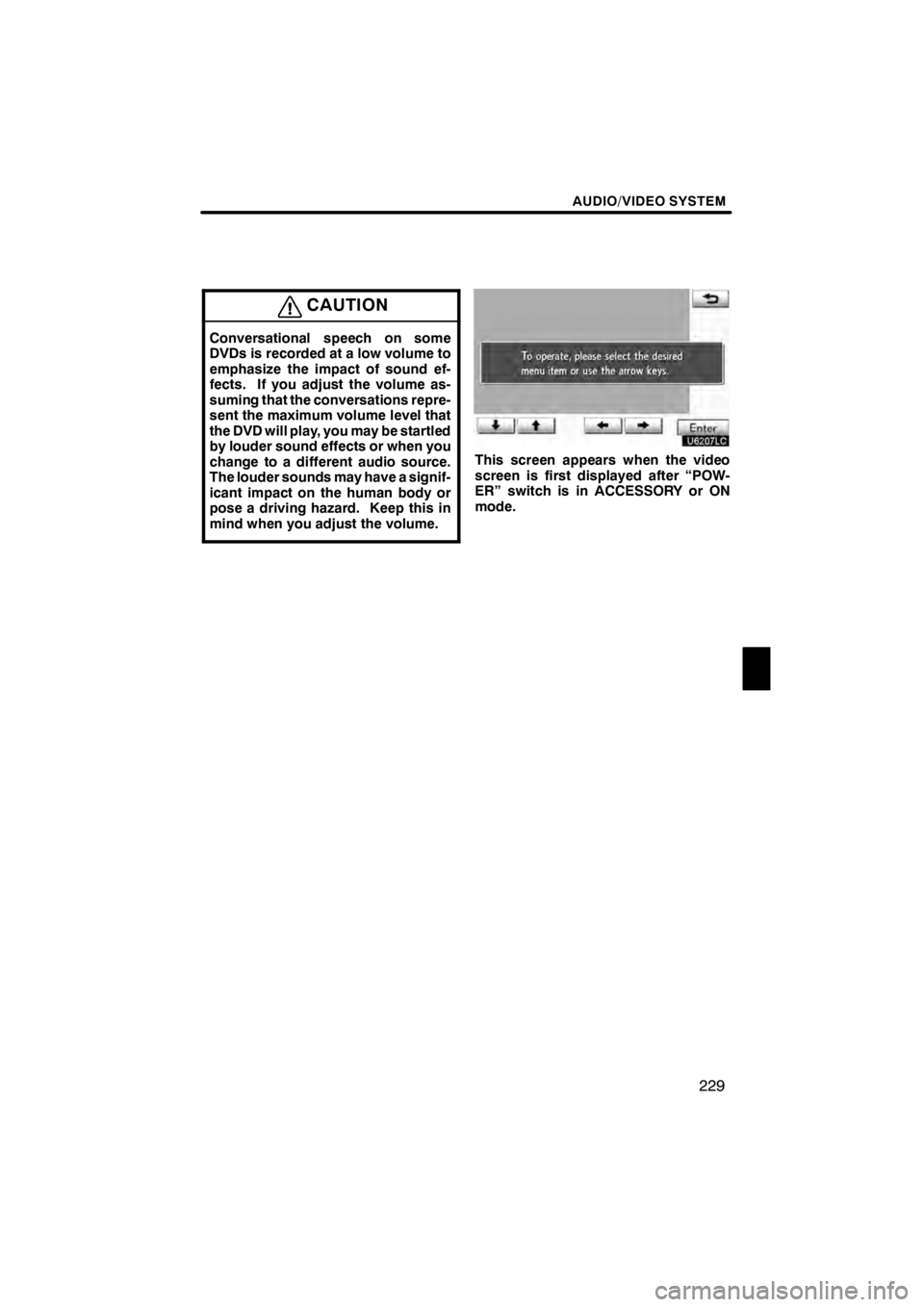
AUDIO/VIDEO SYSTEM
229
CAUTION
Conversational speech on some
DVDs is recorded at a low volume to
emphasize the impact of sound ef-
fects. If you adjust the volume as-
suming that the conversations repre-
sent the maximum volume level that
the DVD will play, you may be startled
by louder sound effects or when you
change to a different audio source.
The louder sounds may have a signif-
icant impact on the human body or
pose a driving hazard. Keep this in
mind when you adjust the volume.
U6207LC
This screen appears when the video
screen is first displayed after “POW-
ER” switch is in ACCESSORY or ON
mode.
11 08.03HS250h_NAVI_U
75051U
7
Page 231 of 413
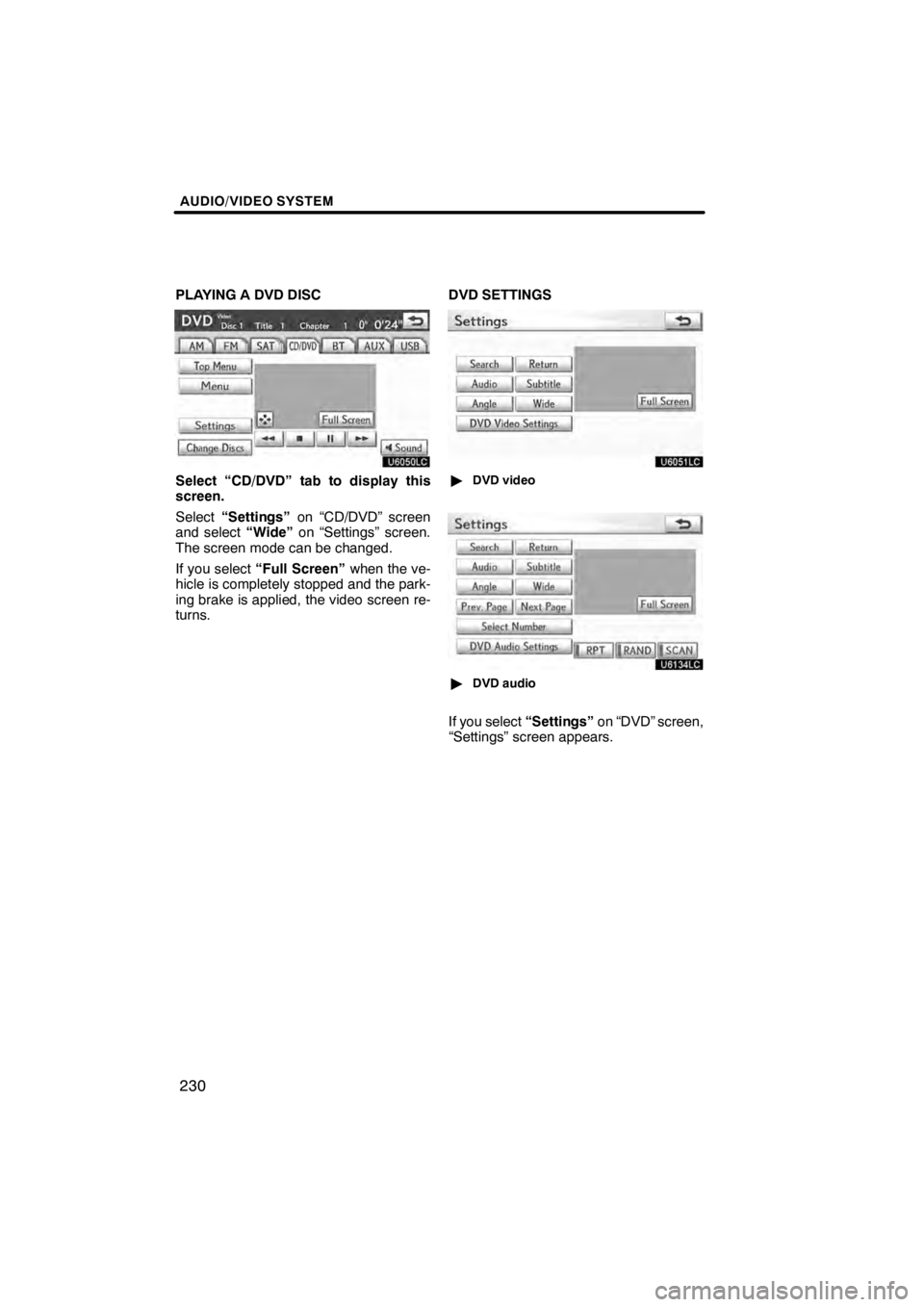
AUDIO/VIDEO SYSTEM
230
PLAYING A DVD DISC
U6050LC
Select “CD/DVD” tab to display this
screen.
Select“Settings” on “CD/DVD” screen
and select “Wide”on “Settings” screen.
The screen mode can be changed.
If you select “Full Screen” when the ve-
hicle is completely stopped and the park-
ing brake is applied, the video screen re-
turns. DVD SETTINGS
U6051LC
"
DVD video
U6134LC
"DVD audio
If you select “Settings”on “DVD” screen,
“Settings” screen appears.
11 08.03HS250h_NAVI_U
75051U
Page 232 of 413
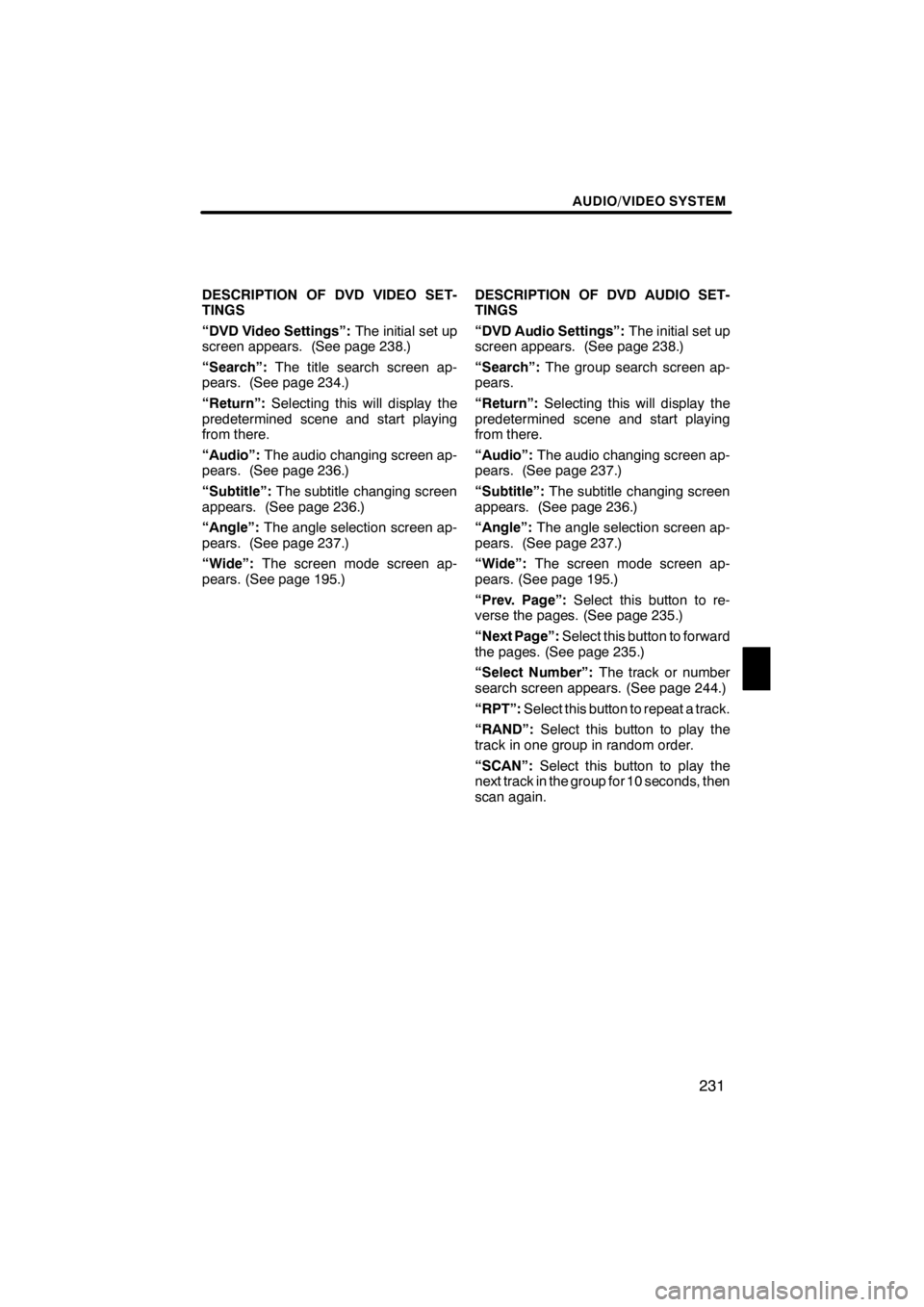
AUDIO/VIDEO SYSTEM
231
DESCRIPTION OF DVD VIDEO SET-
TINGS
“DVD Video Settings”:The initial set up
screen appears. (See page 238.)
“Search”: The title search screen ap-
pears. (See page 234.)
“Return”: Selecting this will display the
predetermined scene and start playing
from there.
“Audio”: The audio changing screen ap-
pears. (See page 236.)
“Subtitle”: The subtitle changing screen
appears. (See page 236.)
“Angle”: The angle selection screen ap-
pears. (See page 237.)
“Wide”: The screen mode screen ap-
pears. (See page 195.) DESCRIPTION OF DVD AUDIO SET-
TINGS
“DVD Audio Settings”:
The initial set up
screen appears. (See page 238.)
“Search”: The group search screen ap-
pears.
“Return”: Selecting this will display the
predetermined scene and start playing
from there.
“Audio”: The audio changing screen ap-
pears. (See page 237.)
“Subtitle”: The subtitle changing screen
appears. (See page 236.)
“Angle”: The angle selection screen ap-
pears. (See page 237.)
“Wide”: The screen mode screen ap-
pears. (See page 195.)
“Prev. Page”: Select this button to re-
verse the pages. (See page 235.)
“Next Page”: Select this button to forward
the pages. (See page 235.)
“Select Number”: The track or number
search screen appears. (See page 244.)
“RPT”: Select this button to repeat a track.
“RAND”: Select this button to play the
track in one group in random order.
“SCAN”: Select this button to play the
next track in the group for 10 seconds, then
scan again.
11 08.03HS250h_NAVI_U
75051U
7
Page 233 of 413
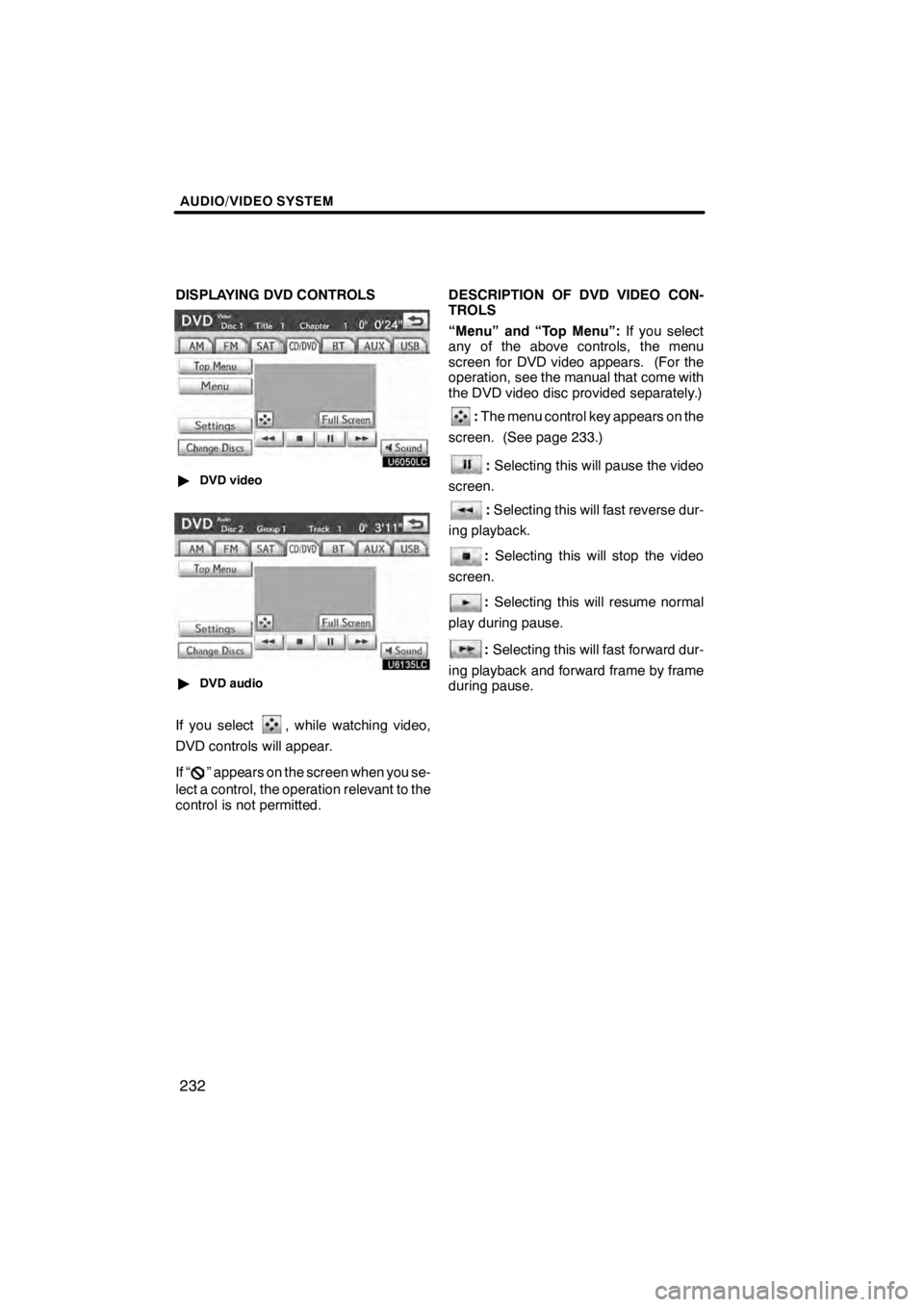
AUDIO/VIDEO SYSTEM
232
DISPLAYING DVD CONTROLS
U6050LC
"DVD video
U6135LC
"DVD audio
If you select, while watching video,
DVD controls will appear.
If “
” appears on the screen when you se-
lect a control, the operation relevant to the
control is not permitted. DESCRIPTION OF DVD VIDEO CON-
TROLS
“Menu” and “Top Menu”:
If you select
any of the above controls, the menu
screen for DVD video appears. (For the
operation, see the manual that come with
the DVD video disc provided separately.)
: The menu control key appears on the
screen. (See page 233.)
: Selecting this will pause the video
screen.
: Selecting this will fast reverse dur-
ing playback.
: Selecting this will stop the video
screen.
: Selecting this will resume normal
play during pause.
: Selecting this will fast forward dur-
ing playback and forward frame by frame
during pause.
11 08.03HS250h_NAVI_U
75051U