USB Lexus IS F 2011 Owner's Manual
[x] Cancel search | Manufacturer: LEXUS, Model Year: 2011, Model line: IS F, Model: Lexus IS F 2011Pages: 529, PDF Size: 13.89 MB
Page 4 of 529
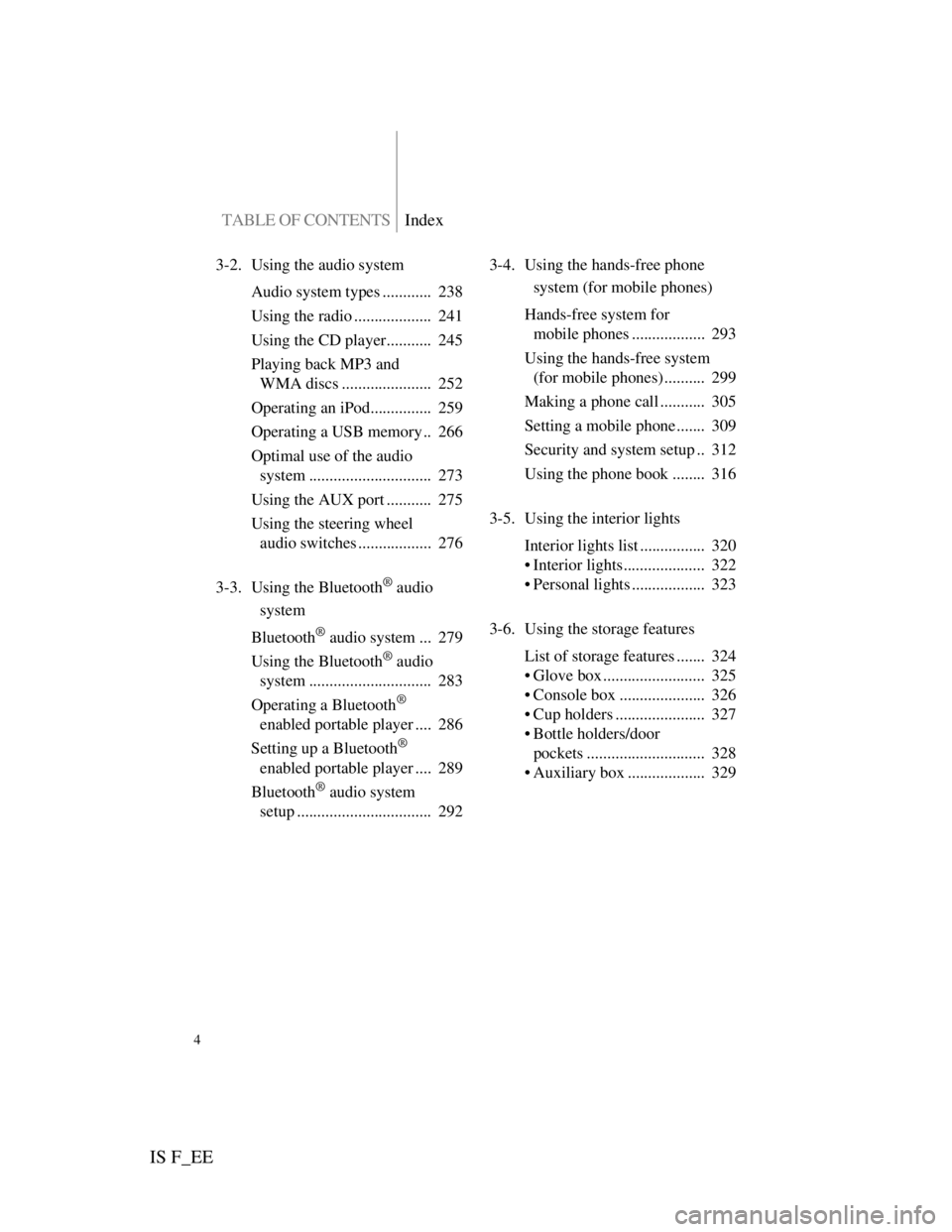
TABLE OF CONTENTSIndex
IS F_EE
4
3-2. Using the audio system
Audio system types ............ 238
Using the radio ................... 241
Using the CD player........... 245
Playing back MP3 and
WMA discs ...................... 252
Operating an iPod............... 259
Operating a USB memory .. 266
Optimal use of the audio
system .............................. 273
Using the AUX port ........... 275
Using the steering wheel
audio switches .................. 276
3-3. Using the Bluetooth
® audio
system
Bluetooth
® audio system ... 279
Using the Bluetooth
® audio
system .............................. 283
Operating a Bluetooth
®
enabled portable player .... 286
Setting up a Bluetooth
®
enabled portable player .... 289
Bluetooth
® audio system
setup ................................. 2923-4. Using the hands-free phone
system (for mobile phones)
Hands-free system for
mobile phones .................. 293
Using the hands-free system
(for mobile phones) .......... 299
Making a phone call ........... 305
Setting a mobile phone ....... 309
Security and system setup .. 312
Using the phone book ........ 316
3-5. Using the interior lights
Interior lights list ................ 320
• Interior lights.................... 322
• Personal lights .................. 323
3-6. Using the storage features
List of storage features ....... 324
• Glove box ......................... 325
• Console box ..................... 326
• Cup holders ...................... 327
• Bottle holders/door
pockets ............................. 328
• Auxiliary box ................... 329
Page 10 of 529
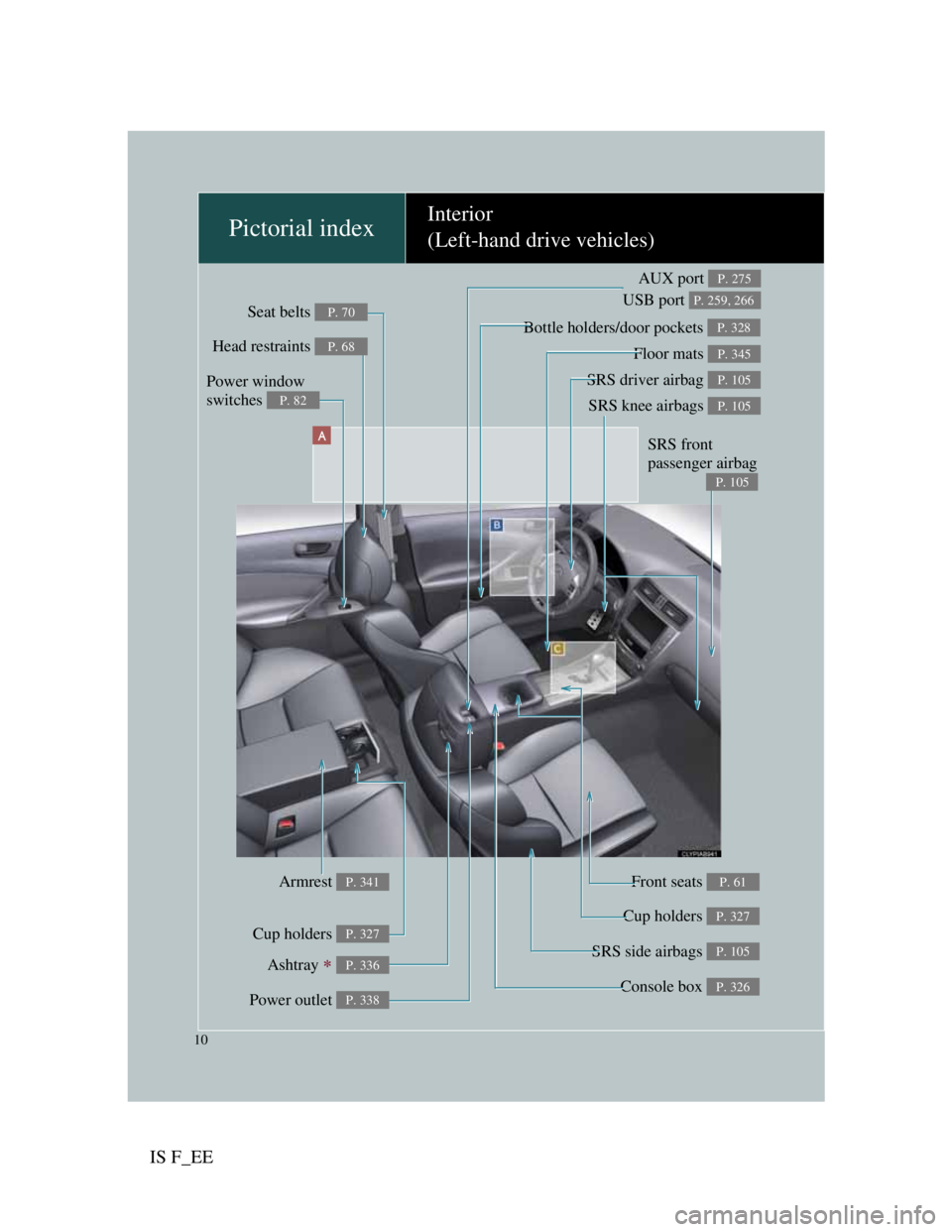
IS F_EE
10
A
Pictorial indexInterior
(Left-hand drive vehicles)
SRS knee airbags P. 105
SRS driver airbag P. 105
Floor mats P. 345
Bottle holders/door pockets P. 328
Front seats P. 61
Cup holders P. 327
SRS side airbags P. 105
Console box P. 326
Armrest P. 341
AUX port
USB port P. 275
P. 259, 266
Power window
switches
P. 82
Seat belts P. 70
SRS front
passenger airbag
P. 105
Head restraints P. 68
Power outlet P. 338
Ashtray P. 336
Cup holders P. 327
Page 18 of 529
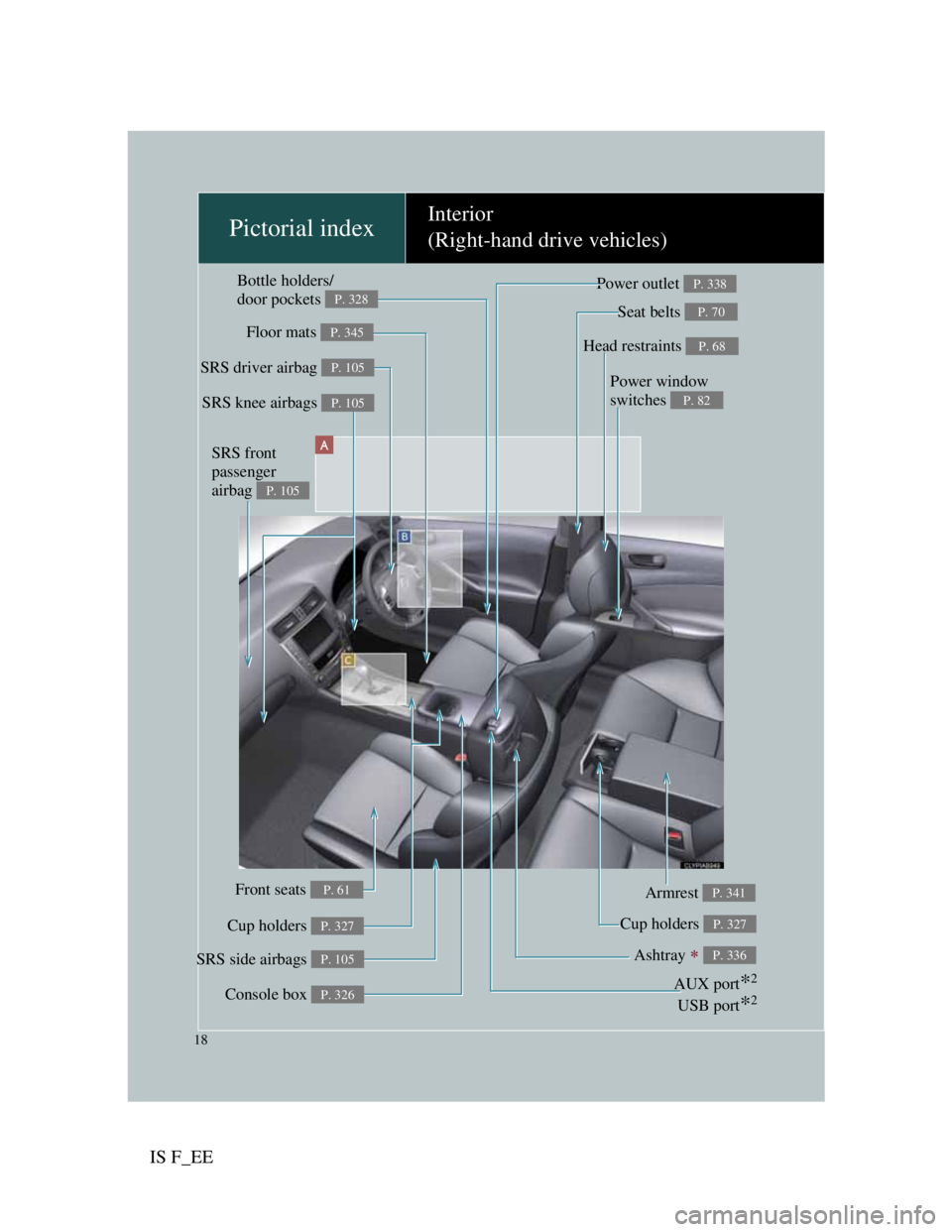
IS F_EE
18
A
Power window
switches
P. 82
Pictorial indexInterior
(Right-hand drive vehicles)
Seat belts P. 70
SRS front
passenger
airbag
P. 105
Head restraints P. 68
Cup holders P. 327
Power outlet P. 338
Ashtray P. 336
Armrest P. 341
AUX port*2
USB port*2
SRS driver airbag P. 105
Floor mats P. 345
SRS knee airbags P. 105
Bottle holders/
door pockets
P. 328
Front seats P. 61
SRS side airbags P. 105
Console box P. 326
Cup holders P. 327
Page 240 of 529
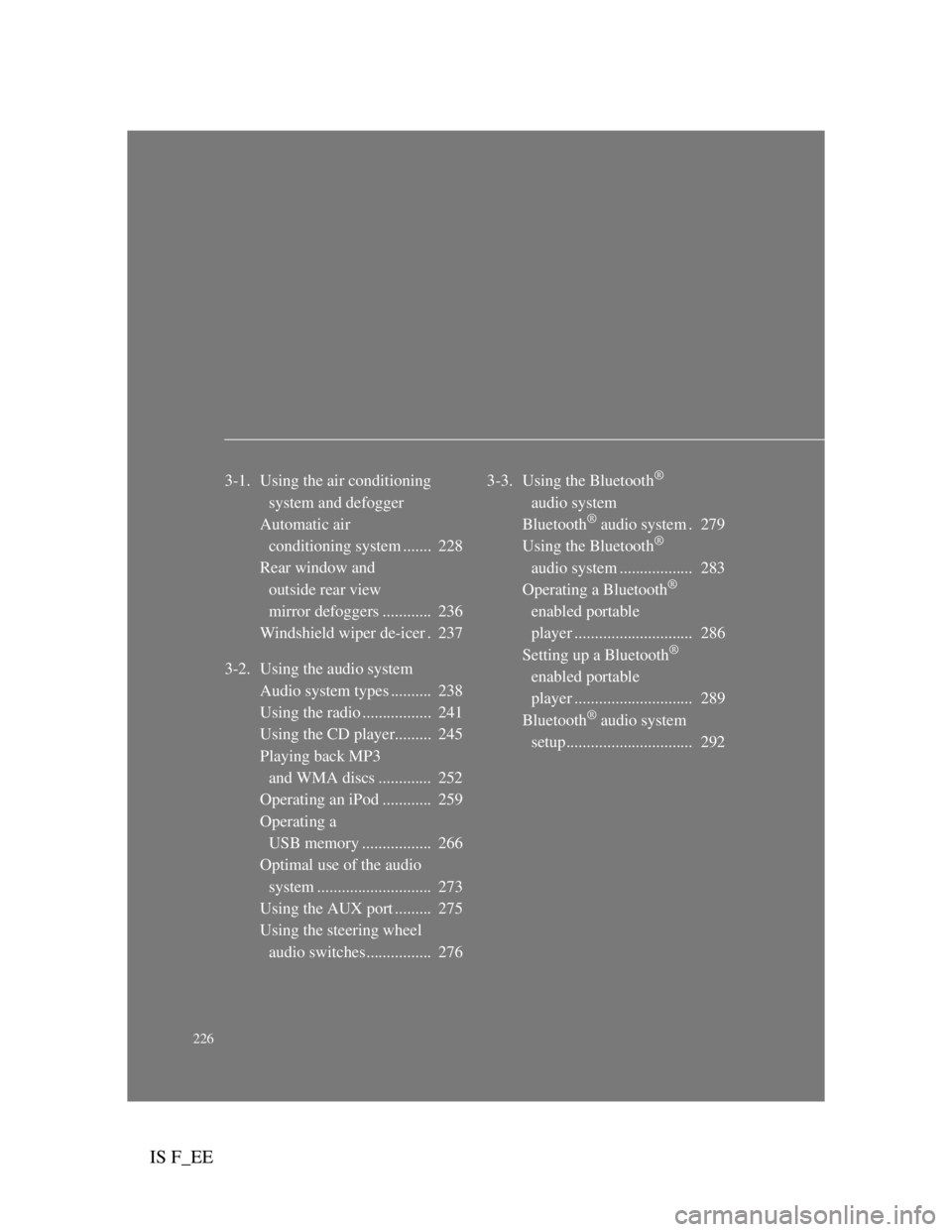
226
IS F_EE
3-1. Using the air conditioning
system and defogger
Automatic air
conditioning system ....... 228
Rear window and
outside rear view
mirror defoggers ............ 236
Windshield wiper de-icer . 237
3-2. Using the audio system
Audio system types .......... 238
Using the radio ................. 241
Using the CD player......... 245
Playing back MP3
and WMA discs ............. 252
Operating an iPod ............ 259
Operating a
USB memory ................. 266
Optimal use of the audio
system ............................ 273
Using the AUX port ......... 275
Using the steering wheel
audio switches................ 2763-3. Using the Bluetooth®
audio system
Bluetooth
® audio system . 279
Using the Bluetooth®
audio system .................. 283
Operating a Bluetooth
®
enabled portable
player ............................. 286
Setting up a Bluetooth
®
enabled portable
player ............................. 289
Bluetooth
® audio system
setup............................... 292
Page 253 of 529
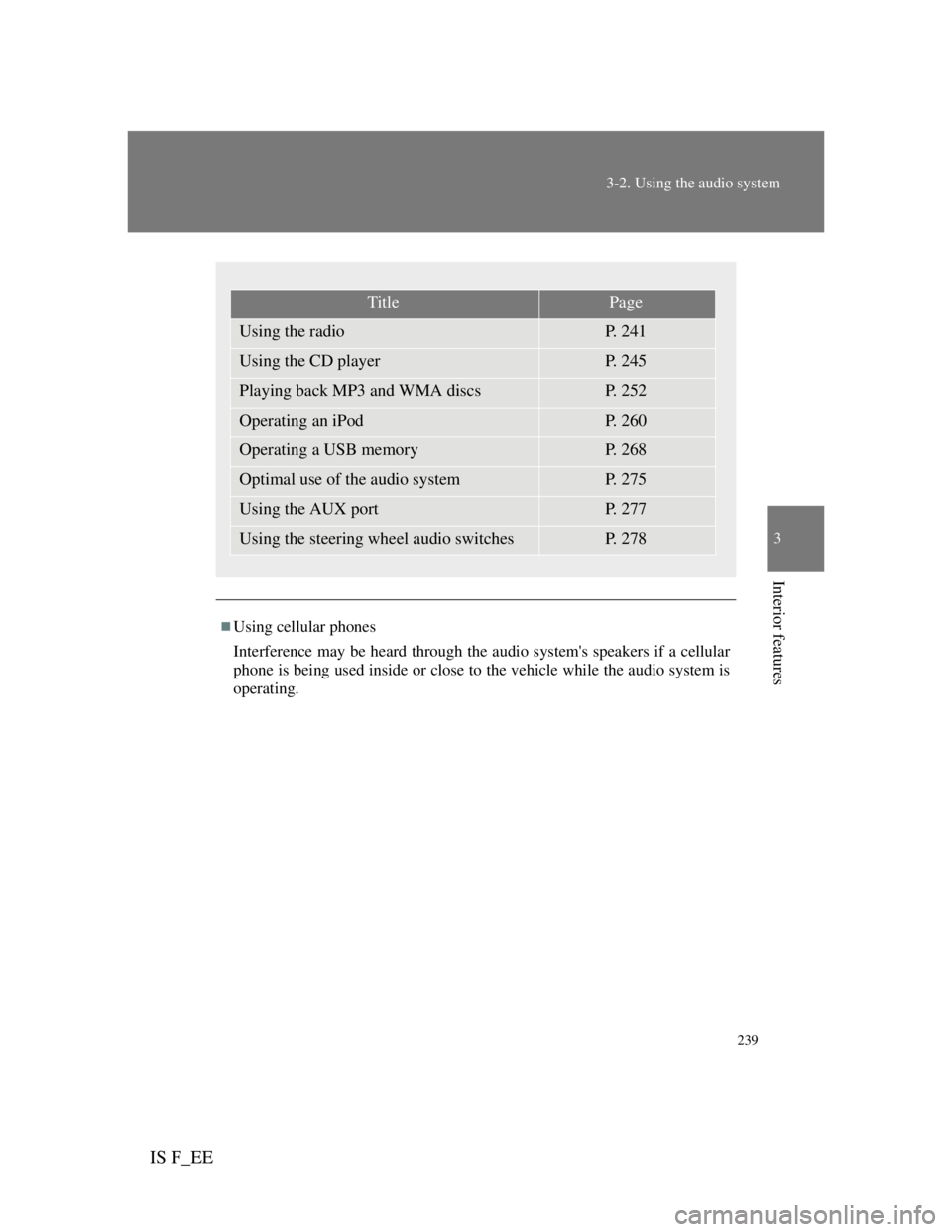
239
3-2. Using the audio system
3
Interior features
IS F_EE
Using cellular phones
Interference may be heard through the audio system's speakers if a cellular
phone is being used inside or close to the vehicle while the audio system is
operating.
TitlePage
Using the radioP. 2 4 1
Using the CD playerP. 2 4 5
Playing back MP3 and WMA discsP. 2 5 2
Operating an iPodP. 2 6 0
Operating a USB memoryP. 2 6 8
Optimal use of the audio systemP. 2 7 5
Using the AUX portP. 2 7 7
Using the steering wheel audio switchesP. 2 7 8
Page 282 of 529
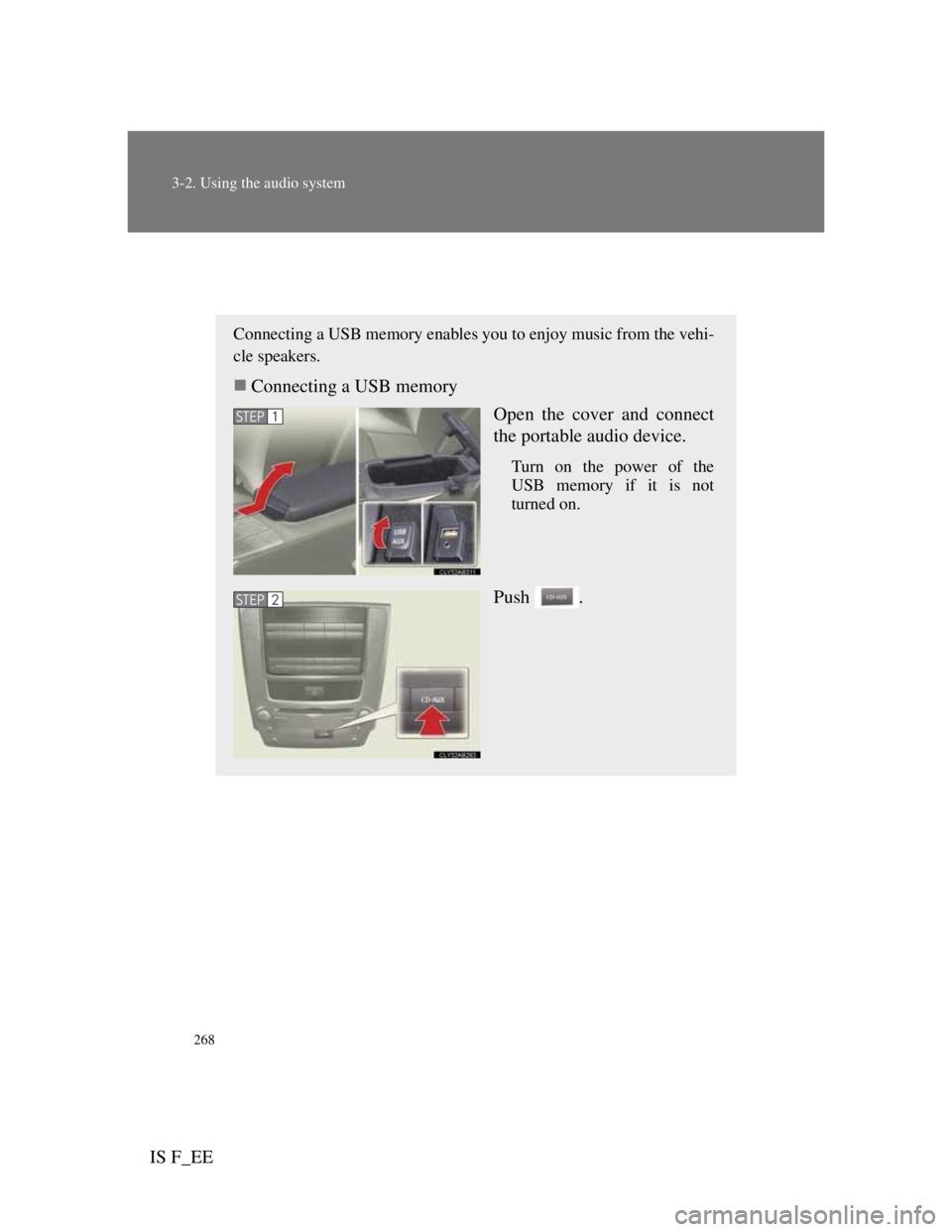
268
3-2. Using the audio system
IS F_EE
Operating a USB memory
Connecting a USB memory enables you to enjoy music from the vehi-
cle speakers.
Connecting a USB memory
Open the cover and connect
the portable audio device.
Turn on the power of the
USB memory if it is not
turned on.
Push .
STEP1
STEP2
Page 284 of 529
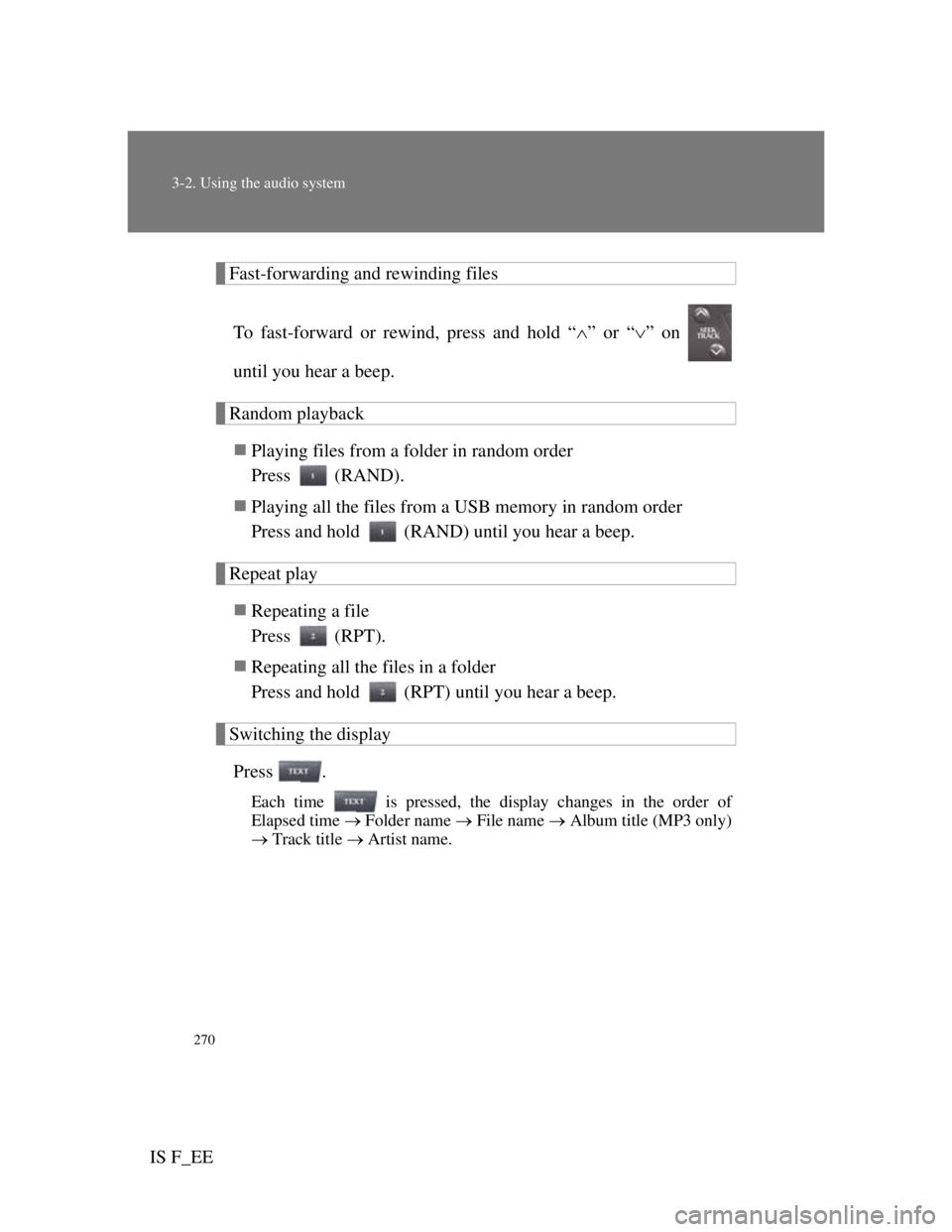
270
3-2. Using the audio system
IS F_EE
Fast-forwarding and rewinding files
To fast-forward or rewind, press and hold “” or “” on
until you hear a beep.
Random playback
Playing files from a folder in random order
Press (RAND).
Playing all the files from a USB memory in random order
Press and hold (RAND) until you hear a beep.
Repeat play
Repeating a file
Press (RPT).
Repeating all the files in a folder
Press and hold (RPT) until you hear a beep.
Switching the display
Press .
Each time is pressed, the display changes in the order of
Elapsed time Folder name File name Album title (MP3 only)
Track title Artist name.
Page 285 of 529
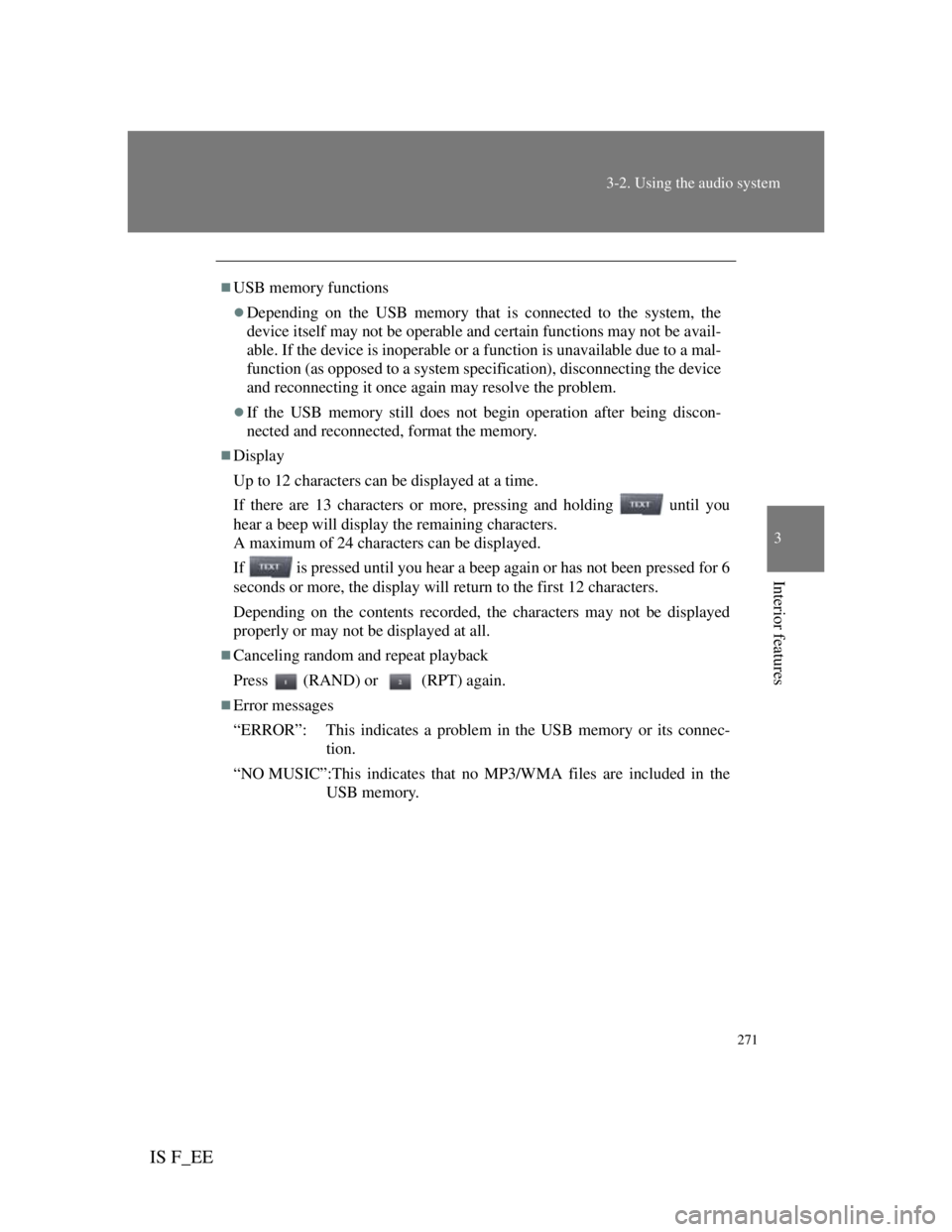
271
3-2. Using the audio system
3
Interior features
IS F_EE
USB memory functions
Depending on the USB memory that is connected to the system, the
device itself may not be operable and certain functions may not be avail-
able. If the device is inoperable or a function is unavailable due to a mal-
function (as opposed to a system specification), disconnecting the device
and reconnecting it once again may resolve the problem.
If the USB memory still does not begin operation after being discon-
nected and reconnected, format the memory.
Display
Up to 12 characters can be displayed at a time.
If there are 13 characters or more, pressing and holding until you
hear a beep will display the remaining characters.
A maximum of 24 characters can be displayed.
If is pressed until you hear a beep again or has not been pressed for 6
seconds or more, the display will return to the first 12 characters.
Depending on the contents recorded, the characters may not be displayed
properly or may not be displayed at all.
Canceling random and repeat playback
Press (RAND) or (RPT) again.
Error messages
“ERROR”: This indicates a problem in the USB memory or its connec-
tion.
“NO MUSIC”:This indicates that no MP3/WMA files are included in the
USB memory.
Page 286 of 529
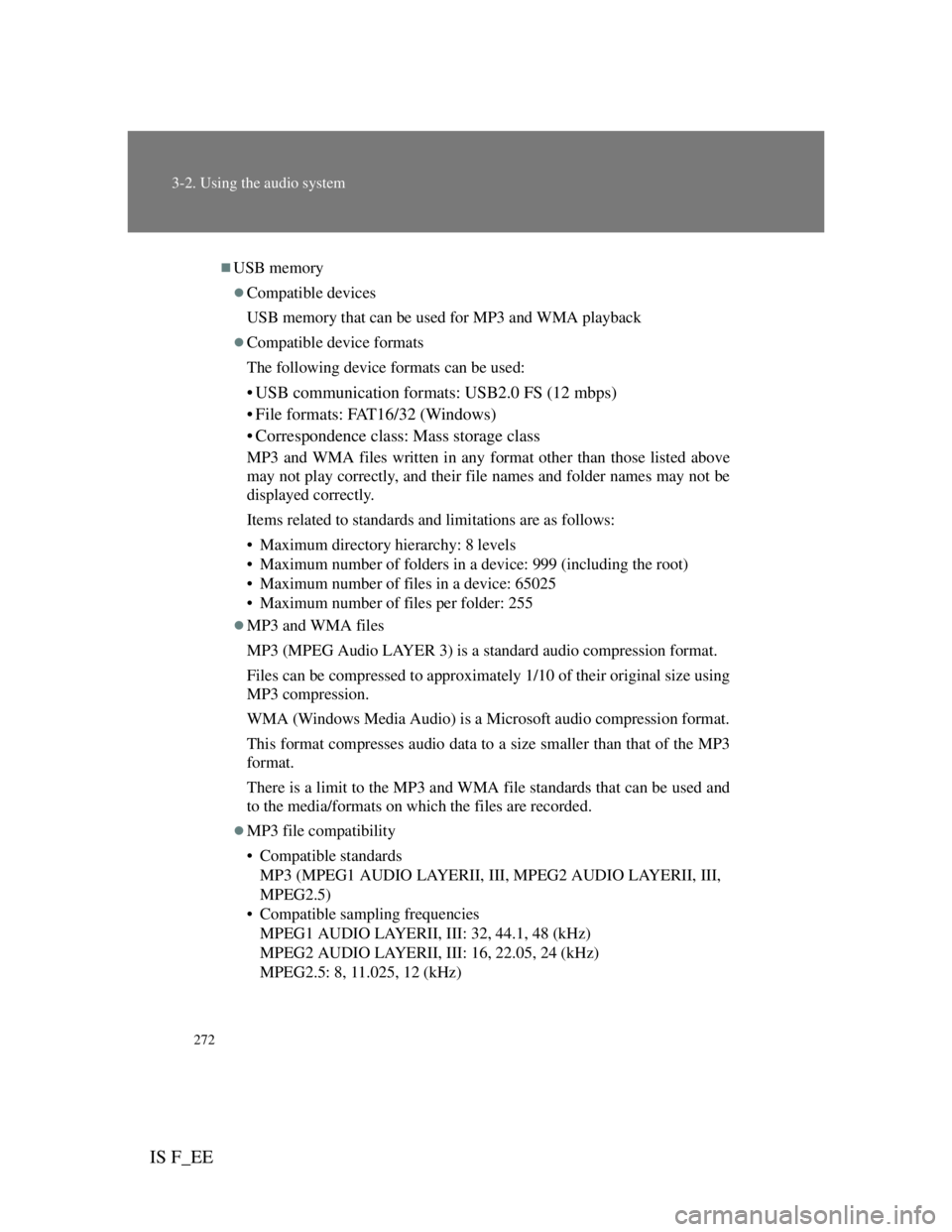
272
3-2. Using the audio system
IS F_EE
USB memory
Compatible devices
USB memory that can be used for MP3 and WMA playback
Compatible device formats
The following device formats can be used:
• USB communication formats: USB2.0 FS (12 mbps)
• File formats: FAT16/32 (Windows)
• Correspondence class: Mass storage class
MP3 and WMA files written in any format other than those listed above
may not play correctly, and their file names and folder names may not be
displayed correctly.
Items related to standards and limitations are as follows:
• Maximum directory hierarchy: 8 levels
• Maximum number of folders in a device: 999 (including the root)
• Maximum number of files in a device: 65025
• Maximum number of files per folder: 255
MP3 and WMA files
MP3 (MPEG Audio LAYER 3) is a standard audio compression format.
Files can be compressed to approximately 1/10 of their original size using
MP3 compression.
WMA (Windows Media Audio) is a Microsoft audio compression format.
This format compresses audio data to a size smaller than that of the MP3
format.
There is a limit to the MP3 and WMA file standards that can be used and
to the media/formats on which the files are recorded.
MP3 file compatibility
• Compatible standards
MP3 (MPEG1 AUDIO LAYERII, III, MPEG2 AUDIO LAYERII, III,
MPEG2.5)
• Compatible sampling frequencies
MPEG1 AUDIO LAYERII, III: 32, 44.1, 48 (kHz)
MPEG2 AUDIO LAYERII, III: 16, 22.05, 24 (kHz)
MPEG2.5: 8, 11.025, 12 (kHz)
Page 287 of 529
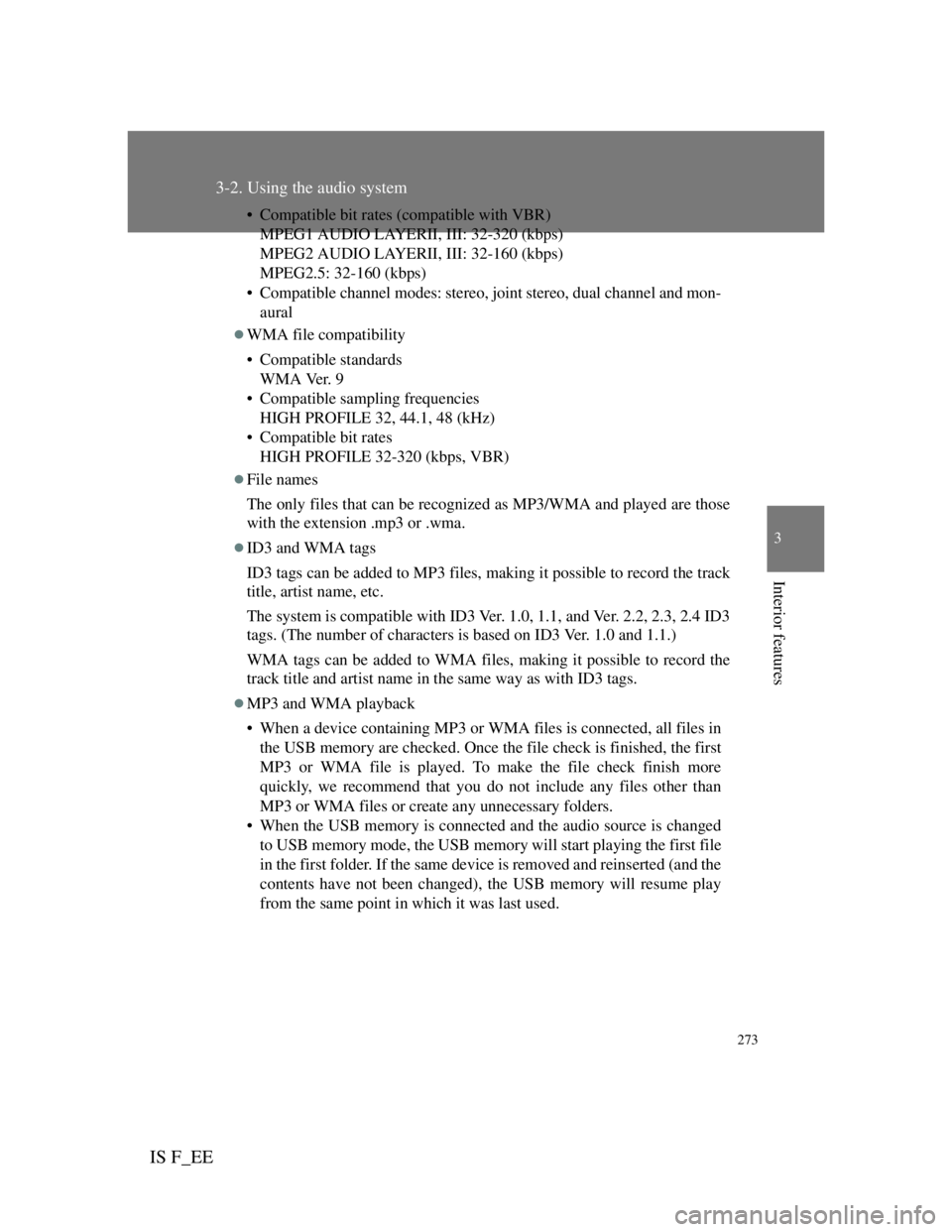
273
3-2. Using the audio system
3
Interior features
IS F_EE
• Compatible bit rates (compatible with VBR)
MPEG1 AUDIO LAYERII, III: 32-320 (kbps)
MPEG2 AUDIO LAYERII, III: 32-160 (kbps)
MPEG2.5: 32-160 (kbps)
• Compatible channel modes: stereo, joint stereo, dual channel and mon-
aural
WMA file compatibility
• Compatible standards
WMA Ver. 9
• Compatible sampling frequencies
HIGH PROFILE 32, 44.1, 48 (kHz)
• Compatible bit rates
HIGH PROFILE 32-320 (kbps, VBR)
File names
The only files that can be recognized as MP3/WMA and played are those
with the extension .mp3 or .wma.
ID3 and WMA tags
ID3 tags can be added to MP3 files, making it possible to record the track
title, artist name, etc.
The system is compatible with ID3 Ver. 1.0, 1.1, and Ver. 2.2, 2.3, 2.4 ID3
tags. (The number of characters is based on ID3 Ver. 1.0 and 1.1.)
WMA tags can be added to WMA files, making it possible to record the
track title and artist name in the same way as with ID3 tags.
MP3 and WMA playback
• When a device containing MP3 or WMA files is connected, all files in
the USB memory are checked. Once the file check is finished, the first
MP3 or WMA file is played. To make the file check finish more
quickly, we recommend that you do not include any files other than
MP3 or WMA files or create any unnecessary folders.
• When the USB memory is connected and the audio source is changed
to USB memory mode, the USB memory will start playing the first file
in the first folder. If the same device is removed and reinserted (and the
contents have not been changed), the USB memory will resume play
from the same point in which it was last used.