CD changer Lexus IS250 2010 Navigation Manual
[x] Cancel search | Manufacturer: LEXUS, Model Year: 2010, Model line: IS250, Model: Lexus IS250 2010Pages: 391, PDF Size: 38.06 MB
Page 189 of 391
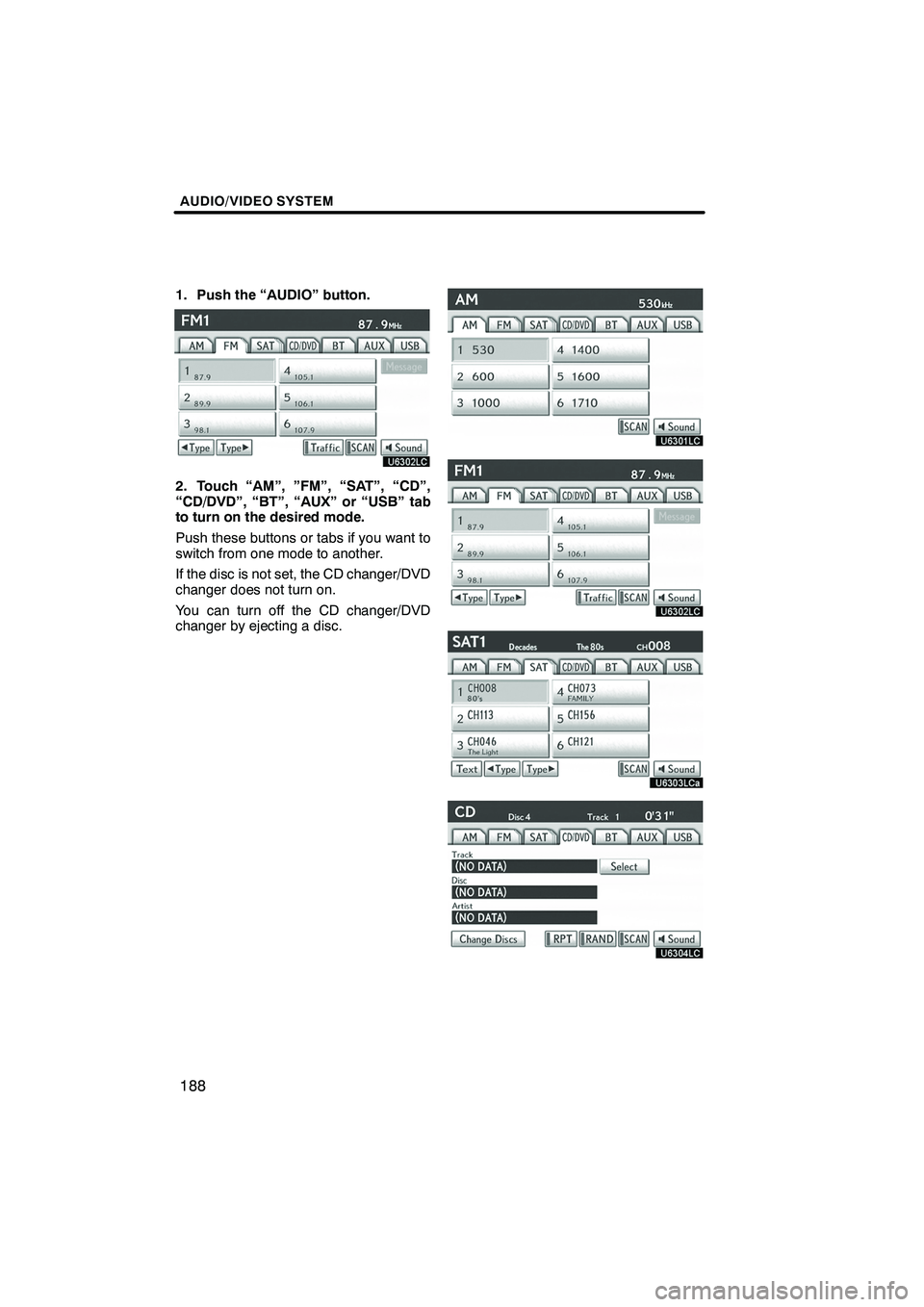
AUDIO/VIDEO SYSTEM
188
1. Push the “AUDIO” button.
2. Touch “AM”, ”FM”, “SAT”, “CD”,
“CD/DVD”, “BT”, “AUX” or “USB” tab
to turn on the desired mode.
Push these buttons or tabs if you want to
switch from one mode to another.
If the disc is not set, the CD changer/DVD
changer does not turn on.
You can turn off the CD changer/DVD
changer by ejecting a disc.
ISF/IS NAVI (U)
Finish
Page 190 of 391
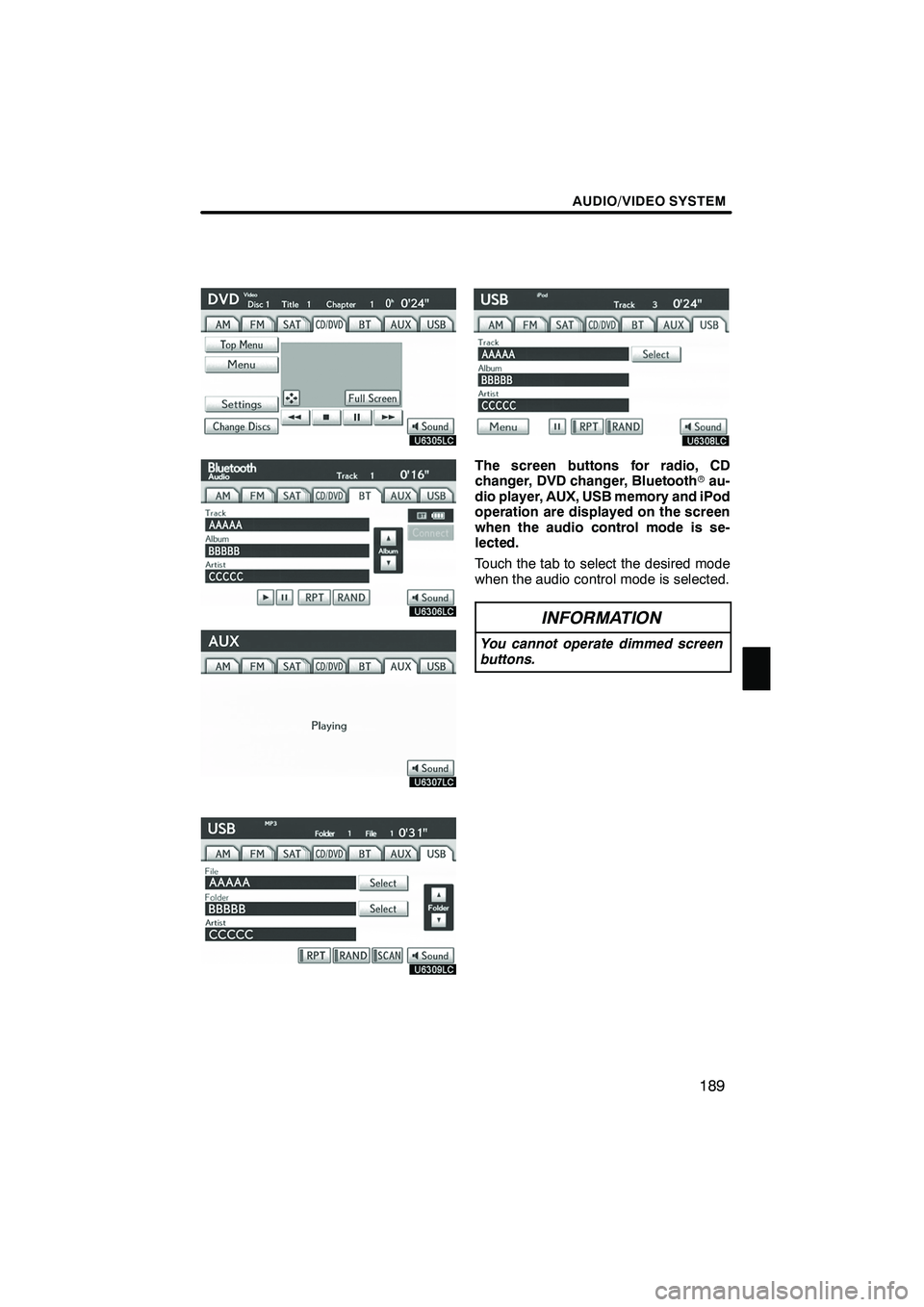
AUDIO/VIDEO SYSTEM
189
The screen buttons for radio, CD
changer, DVD changer, Bluetoothrau-
dio player, AUX, USB memory and iPod
operation are displayed on the screen
when the audio control mode is se-
lected.
Touch the tab to select the desired mode
when the audio control mode is selected.
INFORMATION
You cannot operate dimmed screen
buttons.
ISF/IS NAVI (U)
Finish
7
Page 192 of 391
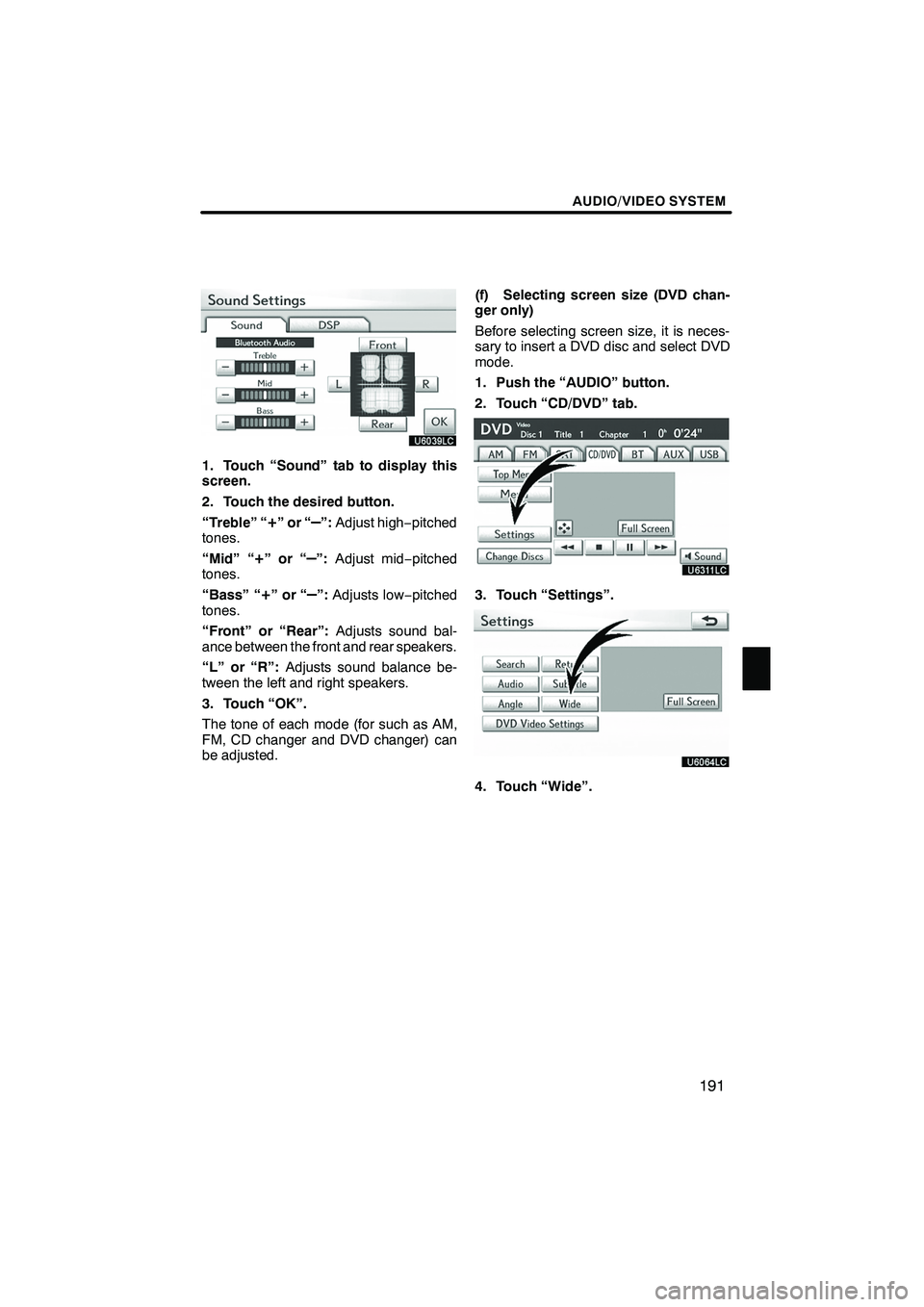
AUDIO/VIDEO SYSTEM
191
1. Touch “Sound” tab to display this
screen.
2. Touch the desired button.
“Treble” “
+”or“–”:Adjust high −pitched
tones.
“Mid” “
+”or“–”: Adjust mid −pitched
tones.
“Bass” “
+”or“–”: Adjusts low− pitched
tones.
“Front” or “Rear”: Adjusts sound bal-
ance between the front and rear speakers.
“L” or “R”: Adjusts sound balance be-
tween the left and right speakers.
3. Touch “OK”.
The tone of each mode (for such as AM,
FM, CD changer and DVD changer) can
be adjusted. (f) Selecting screen size (DVD chan-
ger only)
Before selecting screen size, it is neces-
sary to insert a DVD disc and select DVD
mode.
1. Push the “AUDIO” button.
2. Touch “CD/DVD” tab.3. Touch “Settings”.
4. Touch “Wide”.
ISF/IS NAVI (U)
Finish
7
Page 193 of 391
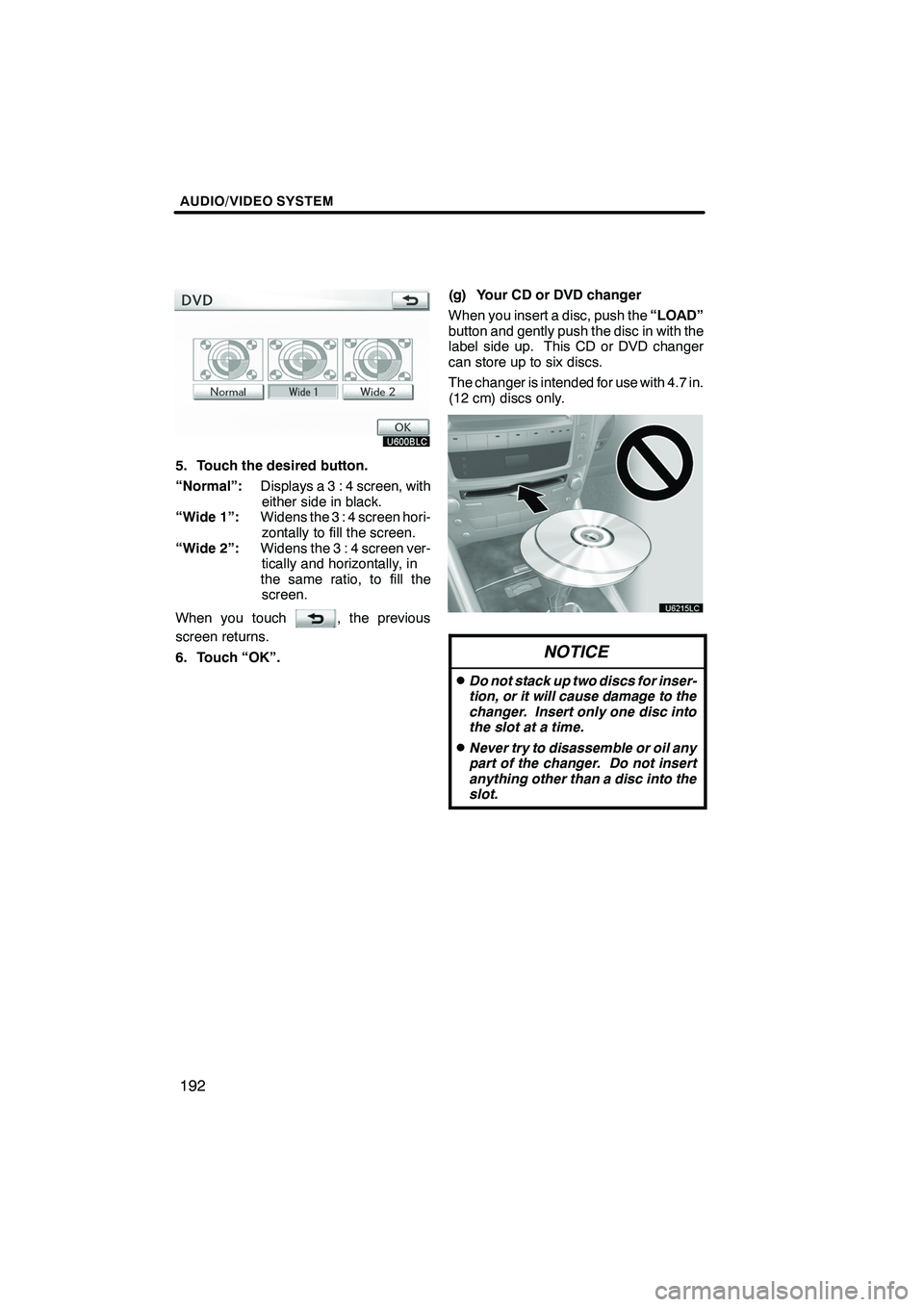
AUDIO/VIDEO SYSTEM
192
5. Touch the desired button.
“Normal”:Displays a 3 : 4 screen, with
either side in black.
“Wide 1”: Widens the 3 : 4 screen hori-
zontally to fill the screen.
“Wide 2”: Widens the 3 : 4 screen ver-
tically and horizontally, in
the same ratio, to fill the screen.
When you touch
, the previous
screen returns.
6. Touch “OK”. (g) Your CD or DVD changer
When you insert a disc, push the
“LOAD”
button and gently push the disc in with the
label side up. This CD or DVD changer
can store up to six discs.
The changer is intended for use with 4.7 in.
(12 cm) discs only.
NOTICE
DDo not stack up two discs for inser-
tion, or it will cause damage to the
changer. Insert only one disc into
the slot at a time.
DNever try to disassemble or oil any
part of the changer. Do not insert
anything other than a disc into the
slot.
ISF/IS NAVI (U)
Finish
Page 205 of 391
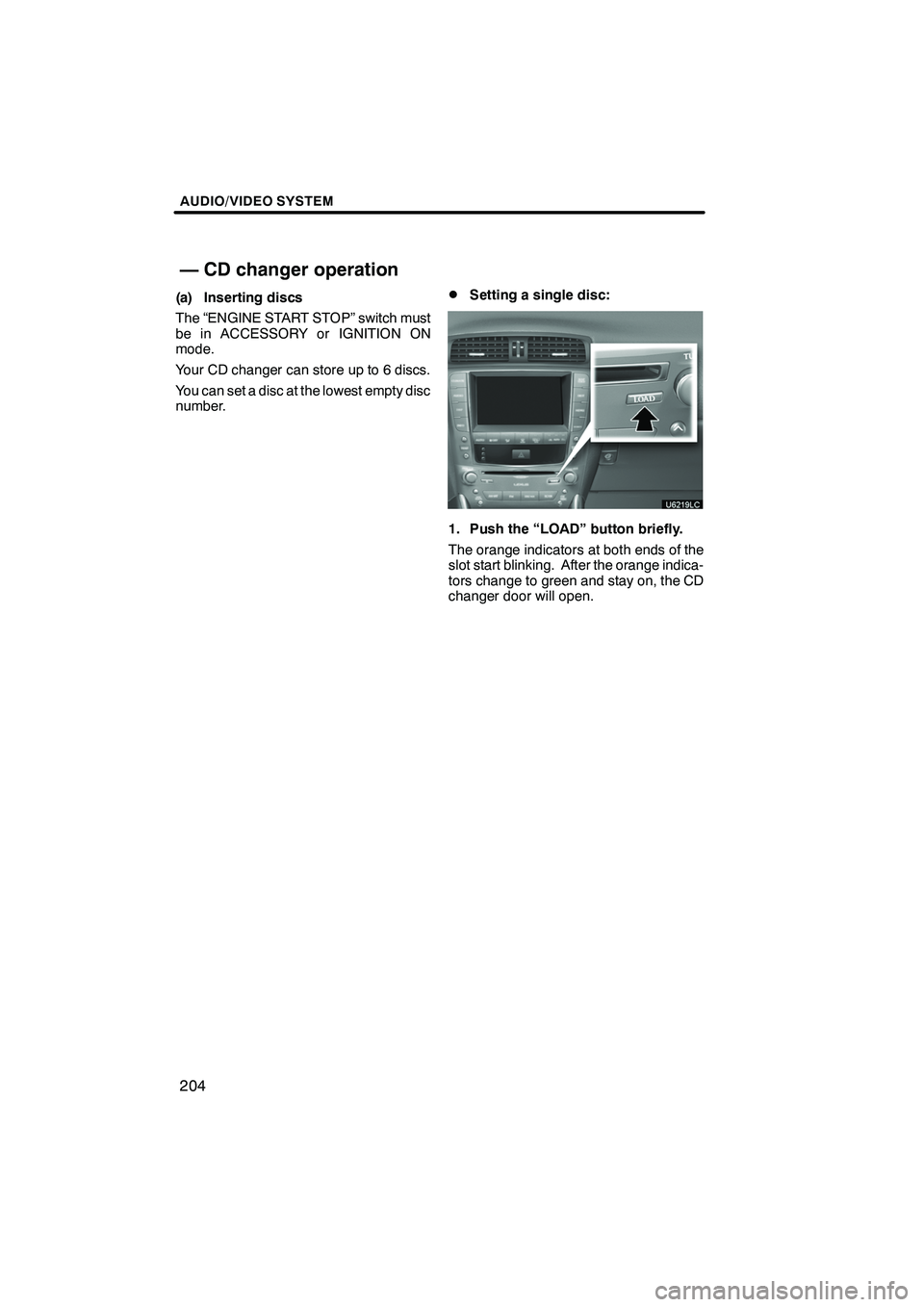
AUDIO/VIDEO SYSTEM
204
(a) Inserting discs
The “ENGINE START STOP” switch must
be in ACCESSORY or IGNITION ON
mode.
Your CD changer can store up to 6 discs.
You can set a disc at the lowest empty disc
number.DSetting a single disc:
1. Push the “LOAD” button briefly.
The orange indicators at both ends of the
slot start blinking. After the orange indica-
tors change to green and stay on, the CD
changer door will open.
ISF/IS NAVI (U)
Finish
— CD changer operation
Page 206 of 391
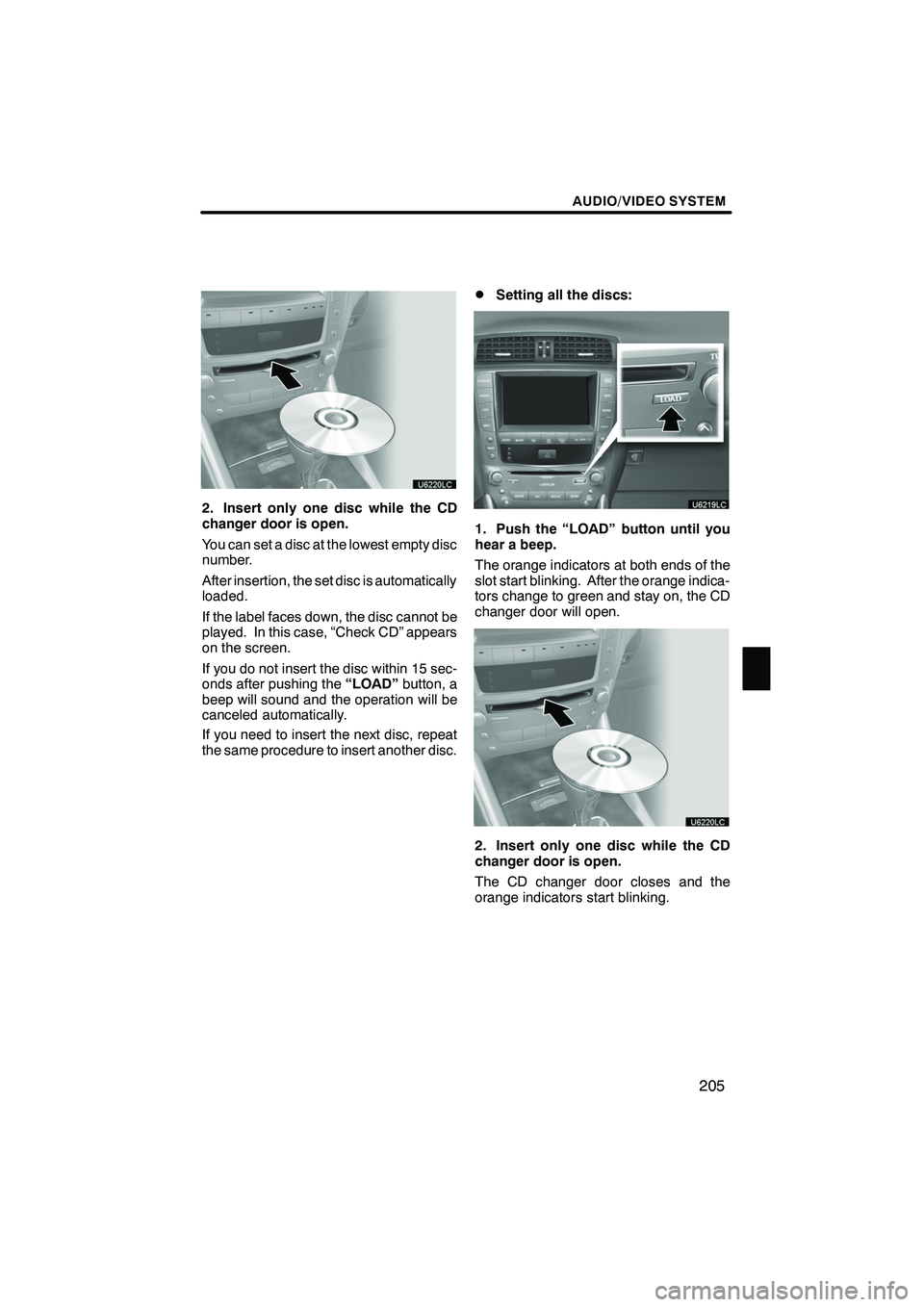
AUDIO/VIDEO SYSTEM
205
2. Insert only one disc while the CD
changer door is open.
You can set a disc at the lowest empty disc
number.
After insertion, the set disc is automatically
loaded.
If the label faces down, the disc cannot be
played. In this case, “Check CD” appears
on the screen.
If you do not insert the disc within 15 sec-
onds after pushing the“LOAD”button, a
beep will sound and the operation will be
canceled automatically.
If you need to insert the next disc, repeat
the same procedure to insert another disc.
DSetting all the discs:
1. Push the “LOAD” button until you
hear a beep.
The orange indicators at both ends of the
slot start blinking. After the orange indica-
tors change to green and stay on, the CD
changer door will open.
2. Insert only one disc while the CD
changer door is open.
The CD changer door closes and the
orange indicators start blinking.
ISF/IS NAVI (U)
Finish
7
Page 207 of 391
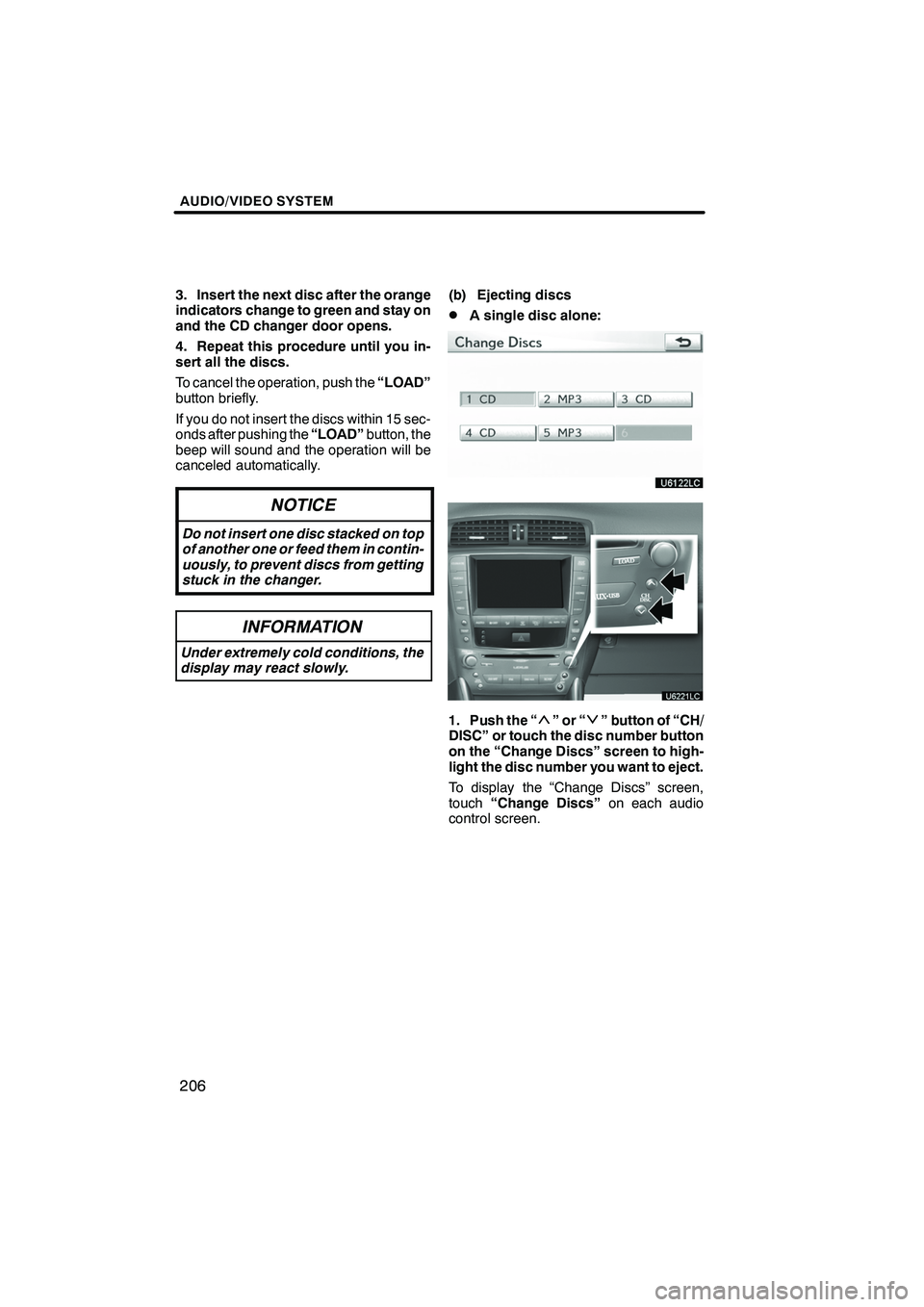
AUDIO/VIDEO SYSTEM
206
3. Insert the next disc after the orange
indicators change to green and stay on
and the CD changer door opens.
4. Repeat this procedure until you in-
sert all the discs.
To cancel the operation, push the“LOAD”
button briefly.
If you do not insert the discs within 15 sec-
onds after pushing the “LOAD”button, the
beep will sound and the operation will be
canceled automatically.
NOTICE
Do not insert one disc stacked on top
of another one or feed them in contin-
uously, to prevent discs from getting
stuck in the changer.
INFORMATION
Under extremely cold conditions, the
display may react slowly.
(b) Ejecting discs
DA single disc alone:
1. Push the “”or“” button of “CH/
DISC” or touch the disc number button
on the “Change Discs” screen to high-
light the disc number you want to eject.
To display the “Change Discs” screen,
touch “Change Discs” on each audio
control screen.
ISF/IS NAVI (U)
Finish
Page 209 of 391
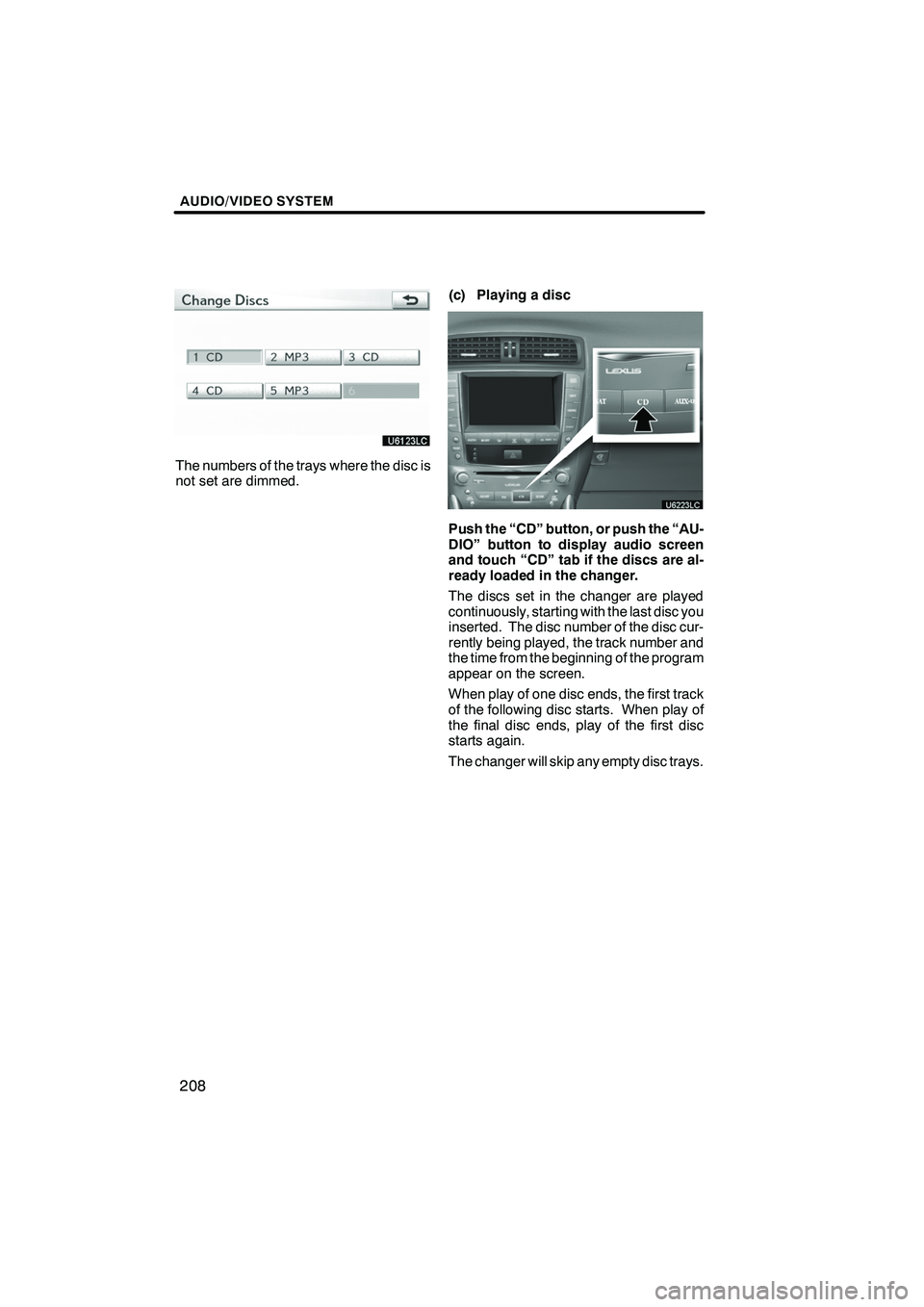
AUDIO/VIDEO SYSTEM
208
The numbers of the trays where the disc is
not set are dimmed.(c) Playing a disc
Push the “CD” button, or push the “AU-
DIO” button to display audio screen
and touch “CD” tab if the discs are al-
ready loaded in the changer.
The discs set in the changer are played
continuously, starting with the last disc you
inserted. The disc number of the disc cur-
rently being played, the track number and
the time from the beginning of the program
appear on the screen.
When play of one disc ends, the first track
of the following disc starts. When play of
the final disc ends, play of the first disc
starts again.
The changer will skip any empty disc trays.
ISF/IS NAVI (U)
Finish
Page 210 of 391
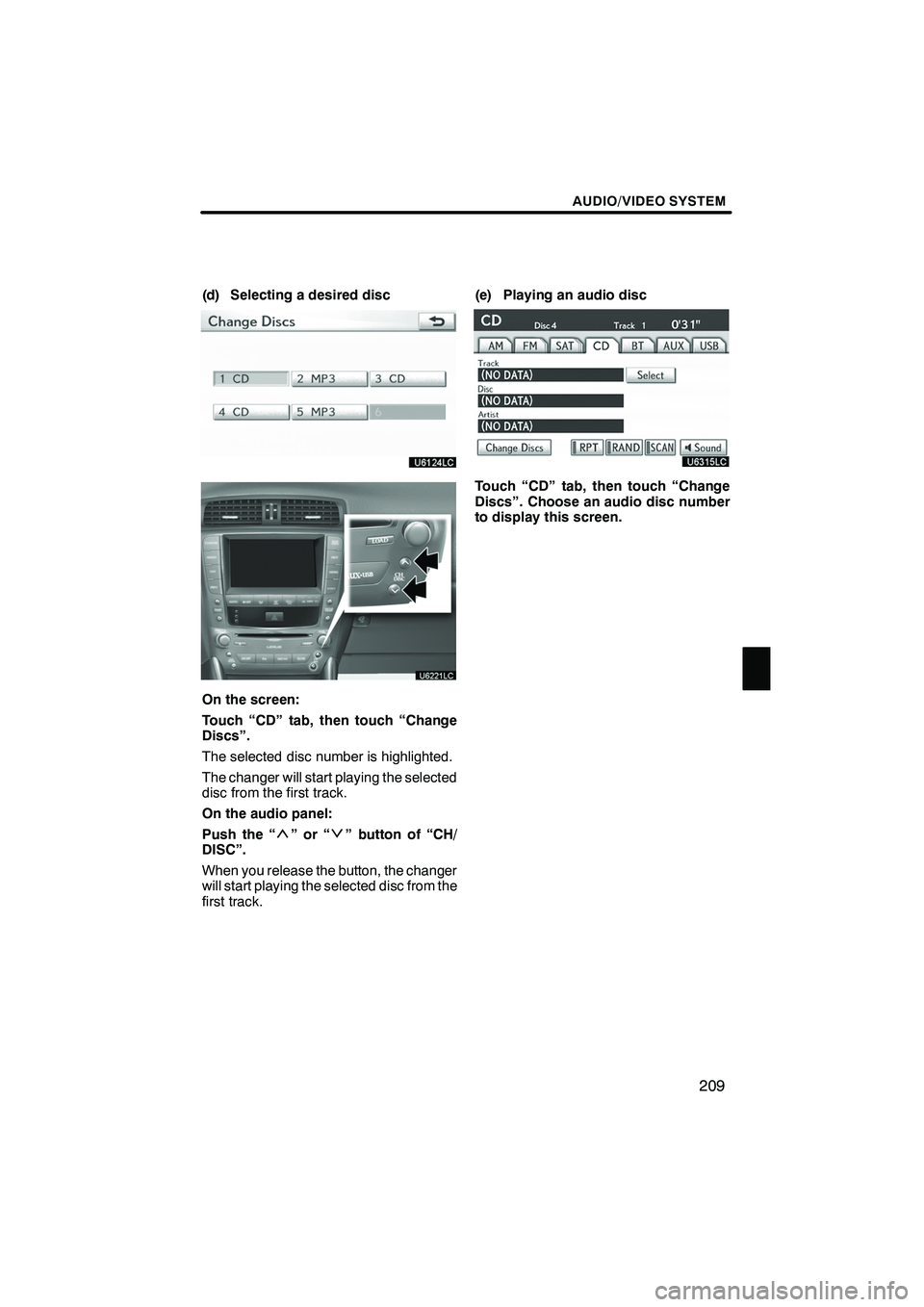
AUDIO/VIDEO SYSTEM
209
(d) Selecting a desired disc
On the screen:
Touch “CD” tab, then touch “Change
Discs”.
The selected disc number is highlighted.
The changer will start playing the selected
disc from the first track.
On the audio panel:
Push the “
”or“” button of “CH/
DISC”.
When you release the button, the changer
will start playing the selected disc from the
first track. (e) Playing an audio disc
Touch “CD” tab, then touch “Change
Discs”. Choose an audio disc number
to display this screen.
ISF/IS NAVI (U)
Finish
7
Page 211 of 391

AUDIO/VIDEO SYSTEM
210
SELECTING A DESIRED TRACK
“SEEK/TRACK” button:Use for direct
access to a desired track.
Push the “
”or “”button of “SEEK/
TRACK” and repeat it until the desired
track number appears on the screen. As
you release the button, the changer will
start playing the selected track from the
beginning.
“Select” for Track: The desired track can
be selected from a list. This function is
available only when the vehicle is not mov-
ing.
Touch “Select” . The track list is displayed.
Touch the desired track number. The
changer will start playing the selected
track from the beginning.
:By touching this button, the list
moves up by 5 track groups. If this button
is touched when the top page of the list is
displayed, the last page is displayed.
: By touching this button, the list
moves down by 5 track groups. If this but-
ton is touched when the last page of the list
is displayed, the top page is displayed.
" ,A :If " appears to the right of the item
name, the complete name is too long for
the display.
Touch "to scroll to the end of the name.
Touch Ato scroll the beginning of the
name.
Fast forward: Push the“
”button of
“SEEK/TRACK” and hold it to fast for-
ward the disc. When you release the but-
ton, the changer will resume playing from
that position.
Reverse: Push the“
”button of “SEEK/
TRACK” and hold it to reverse the disc.
When you release the button, the changer
will resume playing.
ISF/IS NAVI (U)
Finish