Lexus IS300h 2013 Owner's Manual
Manufacturer: LEXUS, Model Year: 2013, Model line: IS300h, Model: Lexus IS300h 2013Pages: 628, PDF Size: 20.23 MB
Page 381 of 628
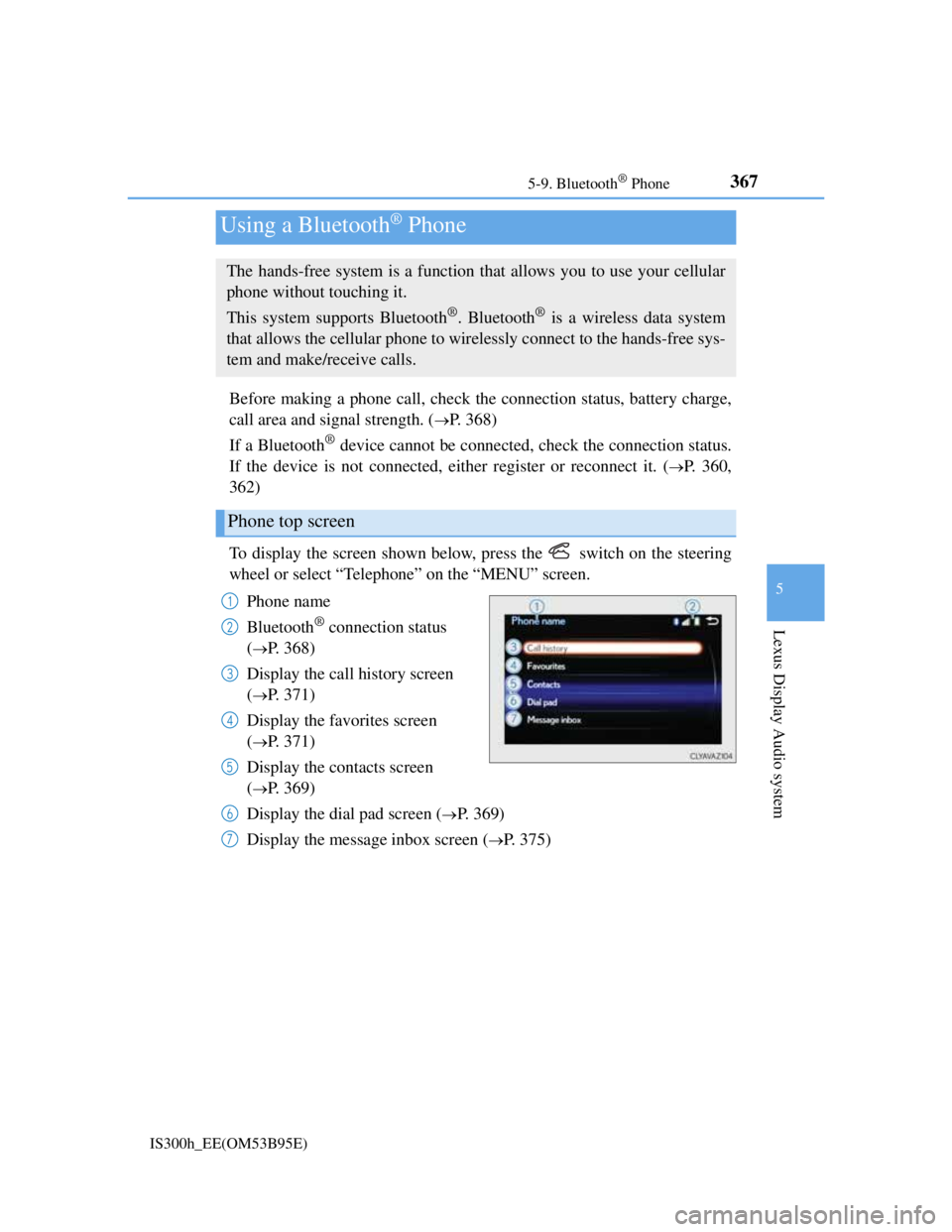
367
5
Lexus Display Audio system
IS300h_EE(OM53B95E)5-9. Bluetooth
® Phone
Before making a phone call, check the connection status, battery charge,
call area and signal strength. (
P. 368)
If a Bluetooth
® device cannot be connected, check the connection status.
If the device is not connected, either register or reconnect it. (
P. 360,
362)
To display the screen shown below, press the switch on the steering
wheel or select “Telephone” on the “MENU” screen.
Phone name
Bluetooth
® connection status
(
P. 368)
Display the call history screen
(
P. 371)
Display the favorites screen
(
P. 371)
Display the contacts screen
(
P. 369)
Display the dial pad screen (
P. 369)
Display the message inbox screen (
P. 375)
Using a Bluetooth® Phone
The hands-free system is a function that allows you to use your cellular
phone without touching it.
This system supports Bluetooth
®. Bluetooth® is a wireless data system
that allows the cellular phone to wirelessly connect to the hands-free sys-
tem and make/receive calls.
Phone top screen
1
2
3
4
5
6
7
Page 382 of 628
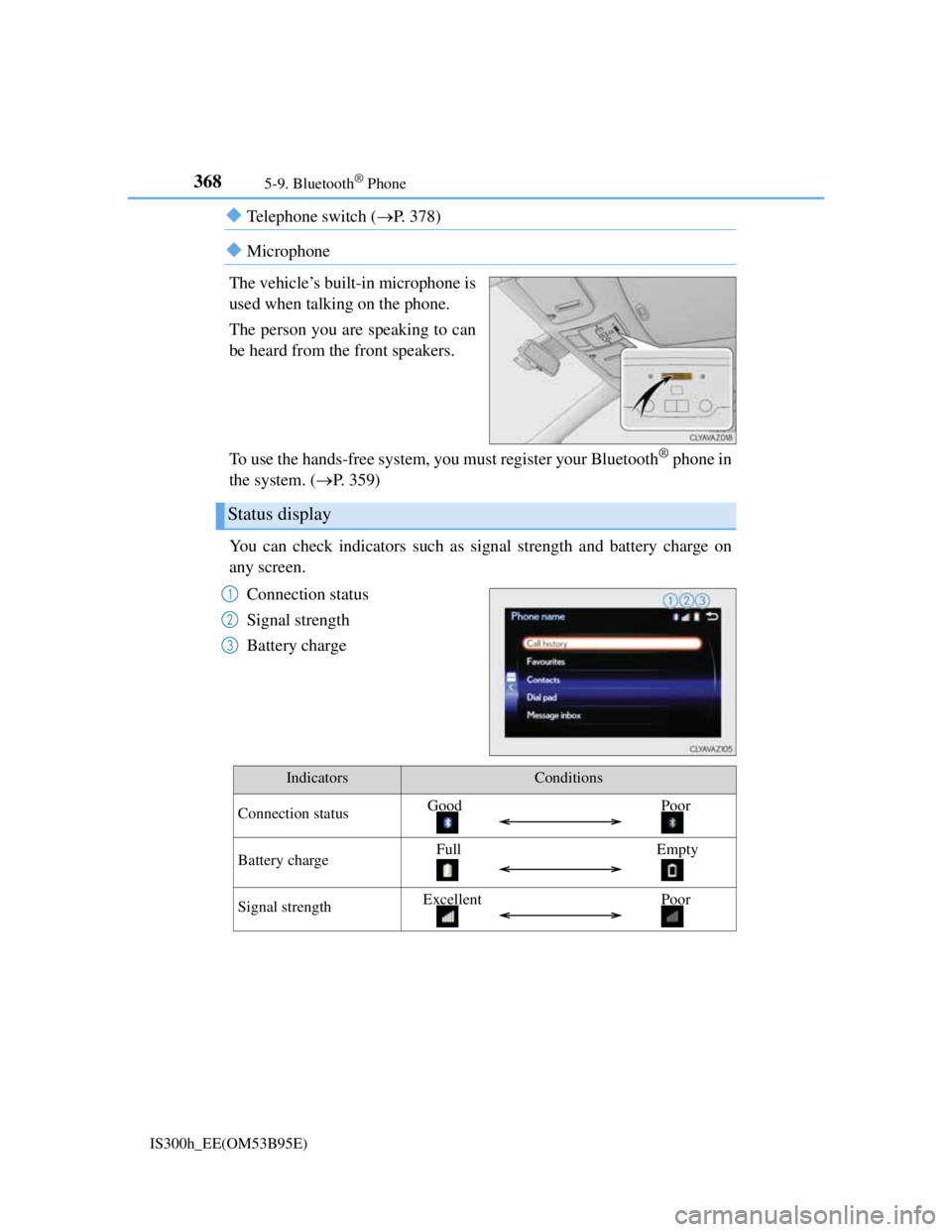
3685-9. Bluetooth® Phone
IS300h_EE(OM53B95E)
Telephone switch (P. 378)
Microphone
The vehicle’s built-in microphone is
used when talking on the phone.
The person you are speaking to can
be heard from the front speakers.
To use the hands-free system, you must register your Bluetooth
® phone in
the system. (P. 359)
You can check indicators such as signal strength and battery charge on
any screen.
Connection status
Signal strength
Battery charge
Status display
1
2
3
IndicatorsConditions
Connection statusGood Poor
Battery chargeFull Empty
Signal strengthExcellent Poor
Page 383 of 628

3695-9. Bluetooth® Phone
5
Lexus Display Audio system
IS300h_EE(OM53B95E)
Go to “Dial pad”: “Telephone” “Dial pad”
Input a phone number. (P. 3 2 0 )
Press the switch on the steering wheel or select .
You can dial a number from the phonebook data imported from your cel-
lular phone. The system has one phonebook for each registered telephone.
Up to 2500 contacts may be stored in each phonebook. (P. 370)
Go to “Contacts”: “Telephone” “Contacts”
Choose the desired contact to call from the list.
Choose the number and then press the switch on the steering wheel
or select the number.
Making a call
Once a Bluetooth® phone is registered, you can make a call using the fol-
lowing procedure:
Dialing
Dialing from the phonebook
1
2
3
1
2
3
Page 384 of 628
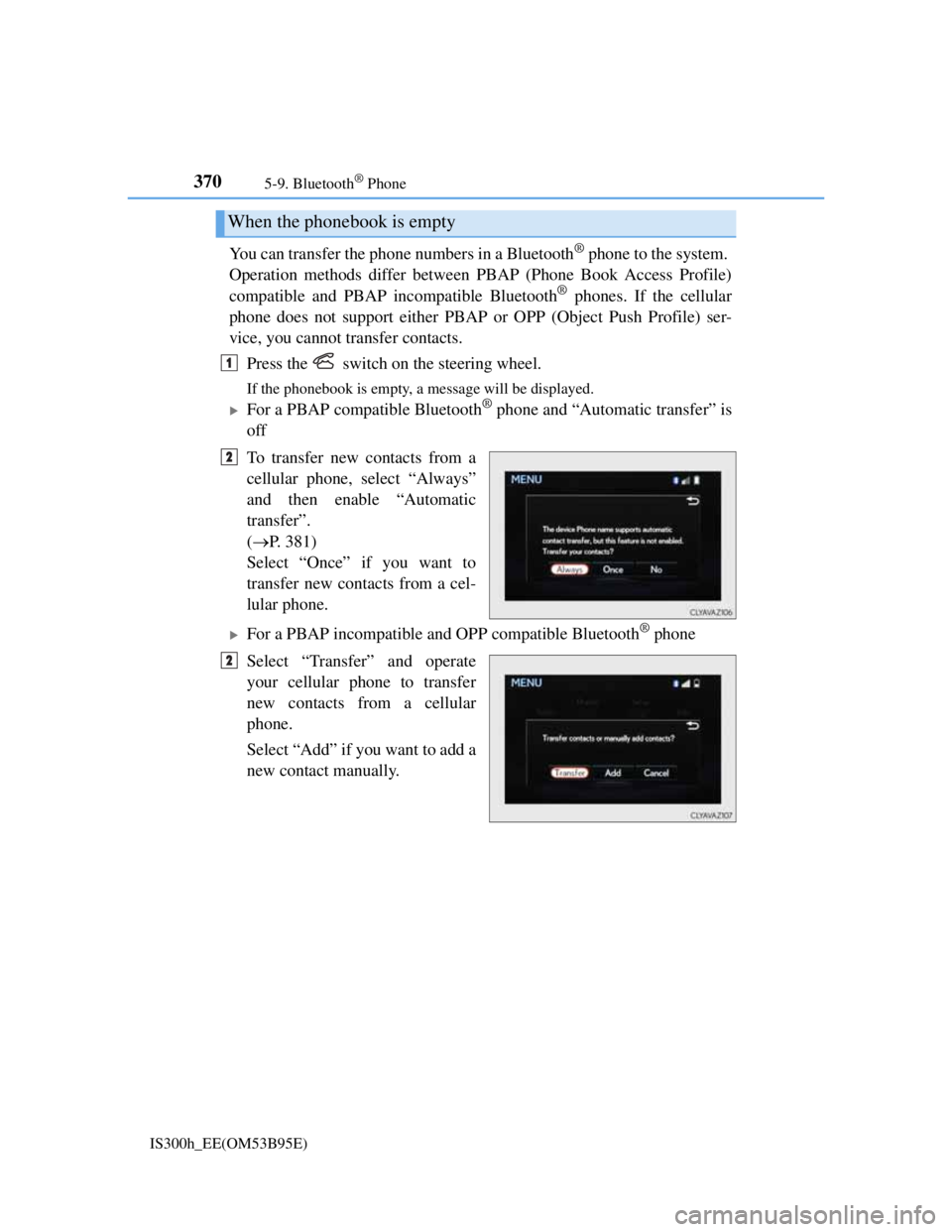
3705-9. Bluetooth® Phone
IS300h_EE(OM53B95E)
You can transfer the phone numbers in a Bluetooth® phone to the system.
Operation methods differ between PBAP (Phone Book Access Profile)
compatible and PBAP incompatible Bluetooth
® phones. If the cellular
phone does not support either PBAP or OPP (Object Push Profile) ser-
vice, you cannot transfer contacts.
Press the switch on the steering wheel.
If the phonebook is empty, a message will be displayed.
For a PBAP compatible Bluetooth® phone and “Automatic transfer” is
off
To transfer new contacts from a
cellular phone, select “Always”
and then enable “Automatic
transfer”.
(P. 381)
Select “Once” if you want to
transfer new contacts from a cel-
lular phone.
For a PBAP incompatible and OPP compatible Bluetooth® phone
Select “Transfer” and operate
your cellular phone to transfer
new contacts from a cellular
phone.
Select “Add” if you want to add a
new contact manually.
When the phonebook is empty
1
2
2
Page 385 of 628
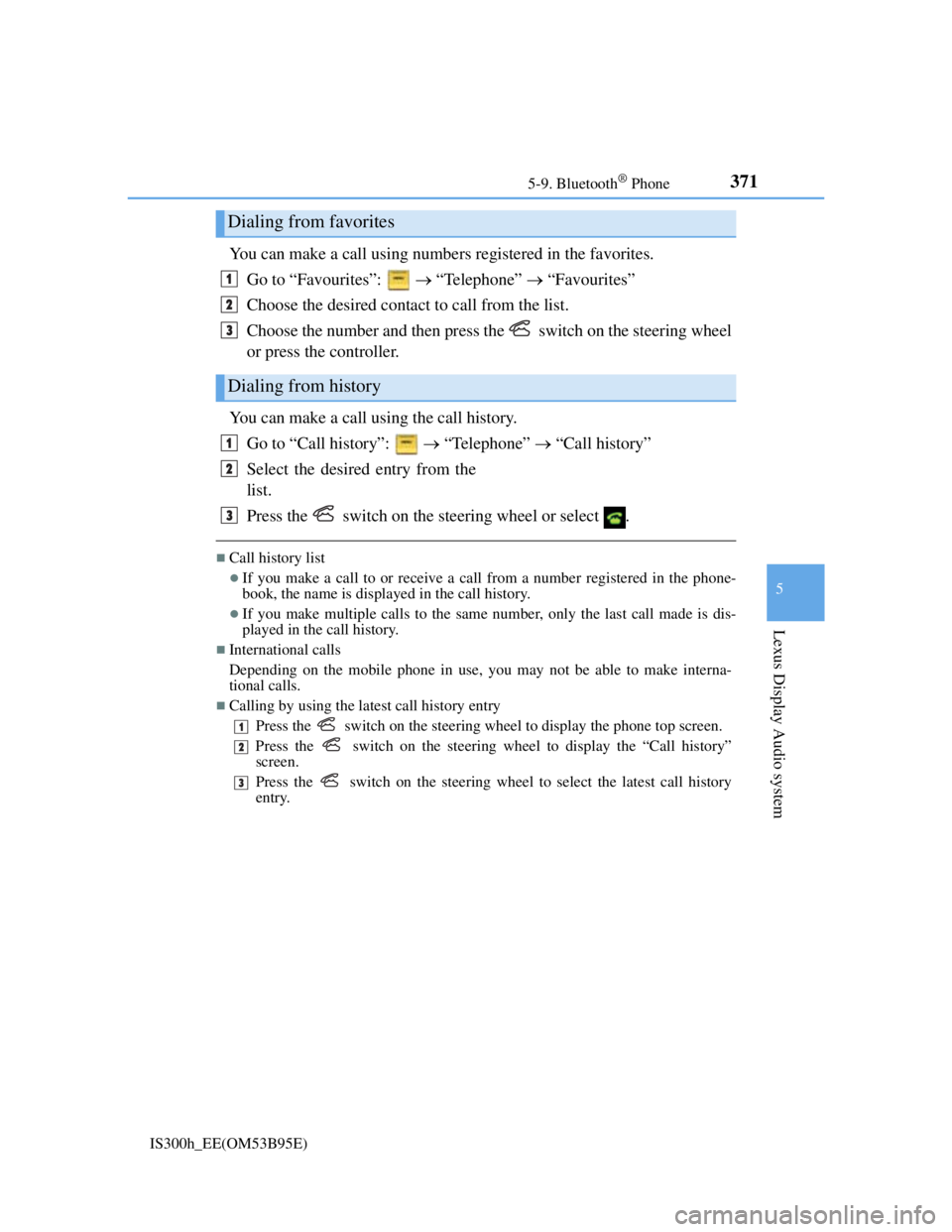
3715-9. Bluetooth® Phone
5
Lexus Display Audio system
IS300h_EE(OM53B95E)
You can make a call using numbers registered in the favorites.
Go to “Favourites”: “Telephone” “Favourites”
Choose the desired contact to call from the list.
Choose the number and then press the switch on the steering wheel
or press the controller.
You can make a call using the call history.
Go to “Call history”: “Telephone” “Call history”
Select the desired entry from the
list.
Press the switch on the steering wheel or select .
Call history list
If you make a call to or receive a call from a number registered in the phone-
book, the name is displayed in the call history.
If you make multiple calls to the same number, only the last call made is dis-
played in the call history.
International calls
Depending on the mobile phone in use, you may not be able to make interna-
tional calls.
Calling by using the latest call history entry
Press the
switch on the steering wheel to display the phone top screen.
Press the
switch on the steering wheel to display the “Call history”
screen.
Press the
switch on the steering wheel to select the latest call history
entry.
Dialing from favorites
Dialing from history
1
2
3
1
2
3
1
2
3
Page 386 of 628
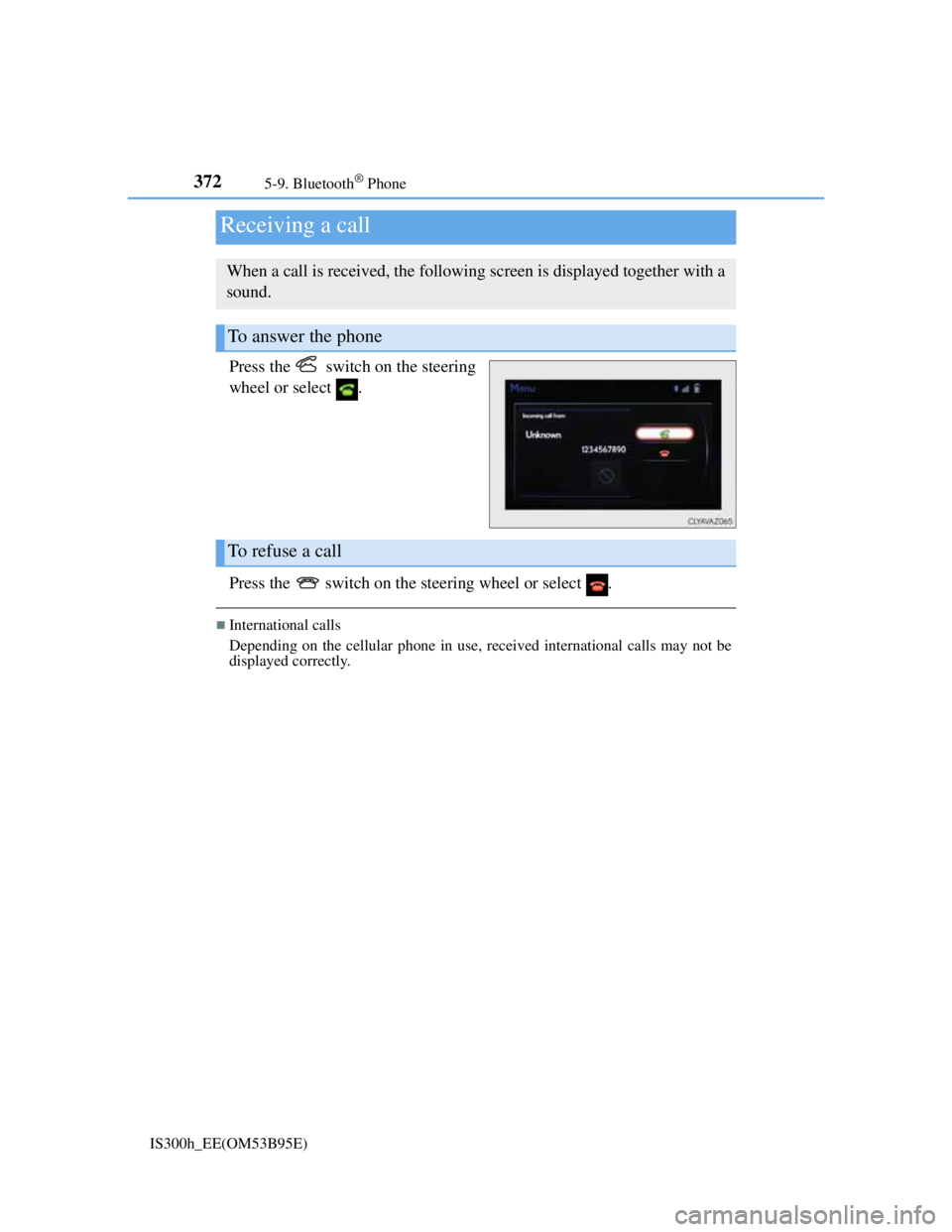
3725-9. Bluetooth® Phone
IS300h_EE(OM53B95E)
Press the switch on the steering
wheel or select .
Press the switch on the steering wheel or select .
International calls
Depending on the cellular phone in use, received international calls may not be
displayed correctly.
Receiving a call
When a call is received, the following screen is displayed together with a
sound.
To answer the phone
To refuse a call
Page 387 of 628
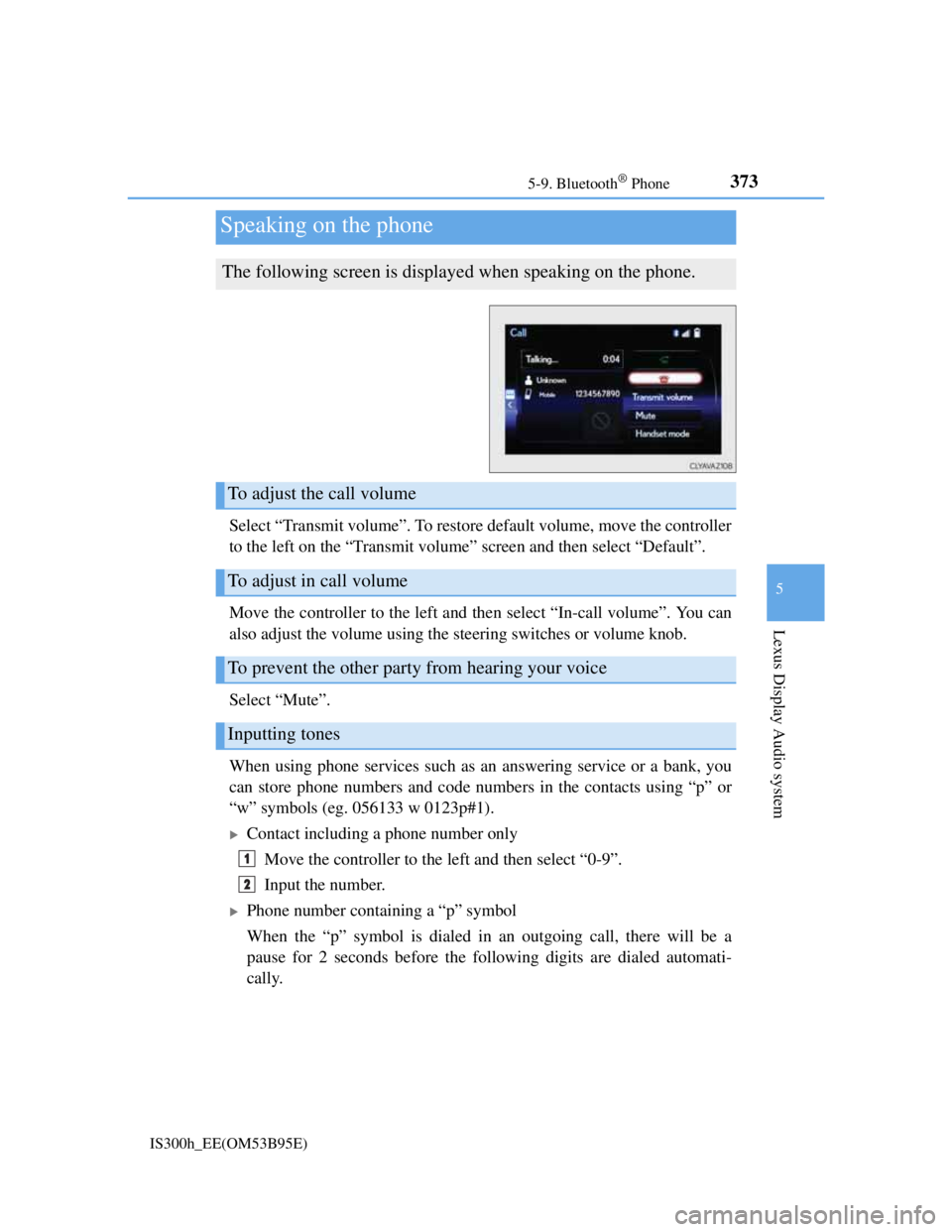
3735-9. Bluetooth® Phone
5
Lexus Display Audio system
IS300h_EE(OM53B95E)
Select “Transmit volume”. To restore default volume, move the controller
to the left on the “Transmit volume” screen and then select “Default”.
Move the controller to the left and then select “In-call volume”. You can
also adjust the volume using the steering switches or volume knob.
Select “Mute”.
When using phone services such as an answering service or a bank, you
can store phone numbers and code numbers in the contacts using “p” or
“w” symbols (eg. 056133 w 0123p#1).
Contact including a phone number only
Move the controller to the left and then select “0-9”.
Input the number.
Phone number containing a “p” symbol
When the “p” symbol is dialed in an outgoing call, there will be a
pause for 2 seconds before the following digits are dialed automati-
cally.
Speaking on the phone
The following screen is displayed when speaking on the phone.
To adjust the call volume
To adjust in call volume
To prevent the other party from hearing your voice
Inputting tones
1
2
Page 388 of 628
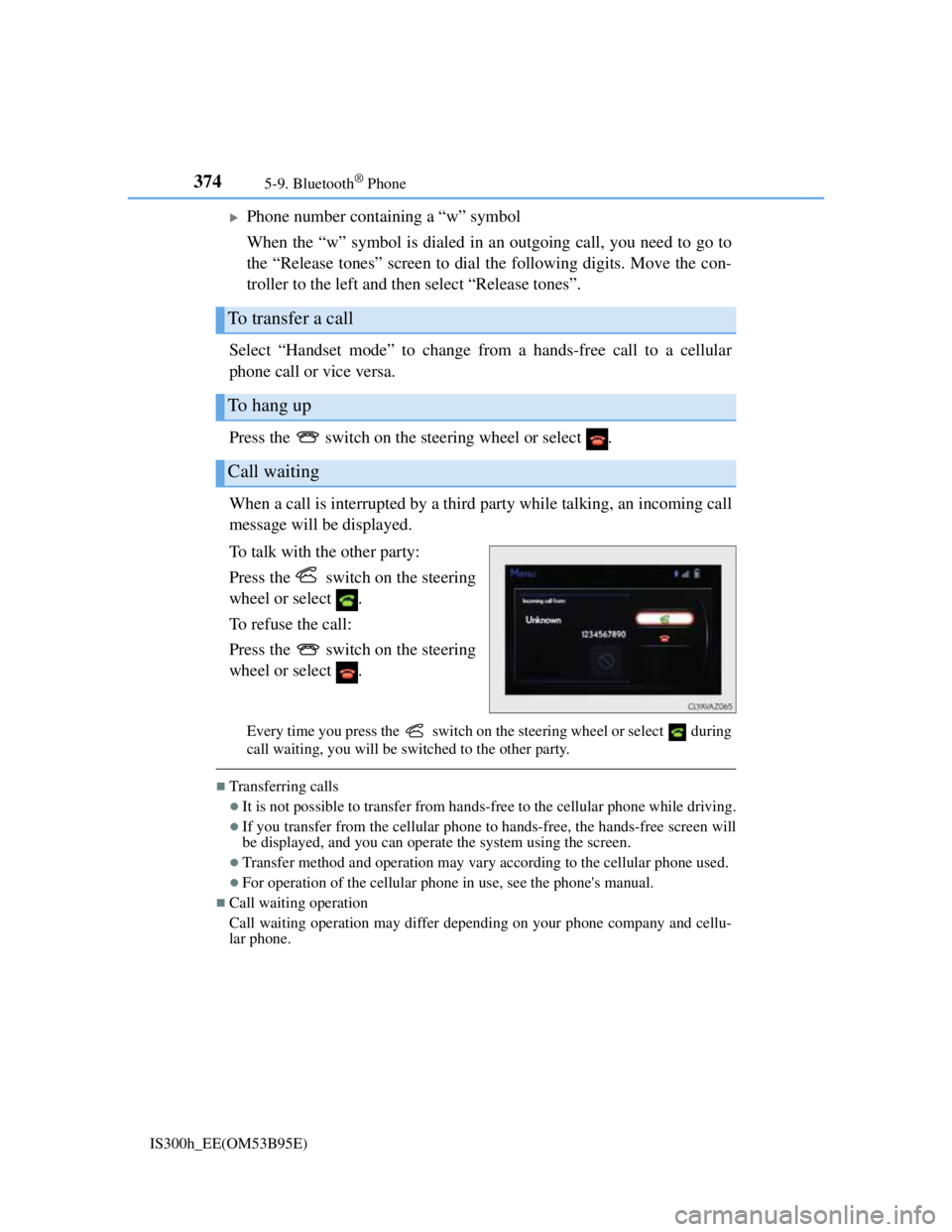
3745-9. Bluetooth® Phone
IS300h_EE(OM53B95E)
Phone number containing a “w” symbol
When the “w” symbol is dialed in an outgoing call, you need to go to
the “Release tones” screen to dial the following digits. Move the con-
troller to the left and then select “Release tones”.
Select “Handset mode” to change from a hands-free call to a cellular
phone call or vice versa.
Press the switch on the steering wheel or select .
When a call is interrupted by a third party while talking, an incoming call
message will be displayed.
To talk with the other party:
Press the switch on the steering
wheel or select .
To refuse the call:
Press the switch on the steering
wheel or select .
Every time you press the switch on the steering wheel or select during
call waiting, you will be switched to the other party.
Transferring calls
It is not possible to transfer from hands-free to the cellular phone while driving.
If you transfer from the cellular phone to hands-free, the hands-free screen will
be displayed, and you can operate the system using the screen.
Transfer method and operation may vary according to the cellular phone used.
For operation of the cellular phone in use, see the phone's manual.
Call waiting operation
Call waiting operation may differ depending on your phone company and cellu-
lar phone.
To transfer a call
To hang up
Call waiting
Page 389 of 628
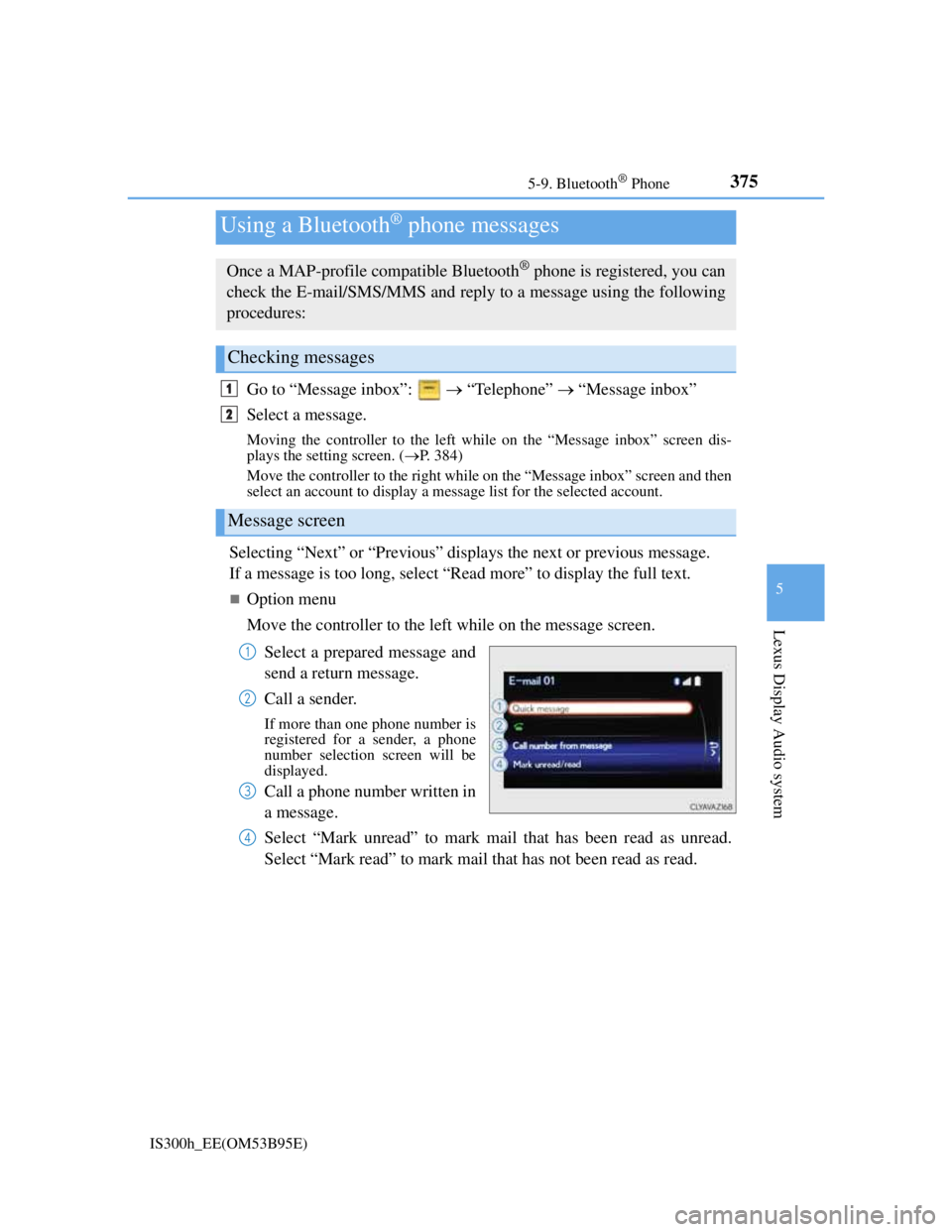
3755-9. Bluetooth® Phone
5
Lexus Display Audio system
IS300h_EE(OM53B95E)
Go to “Message inbox”: “Telephone” “Message inbox”
Select a message.
Moving the controller to the left while on the “Message inbox” screen dis-
plays the setting screen. (P. 384)
Move the controller to the right while on the “Message inbox” screen and then
select an account to display a message list for the selected account.
Selecting “Next” or “Previous” displays the next or previous message.
If a message is too long, select “Read more” to display the full text.
Option menu
Move the controller to the left while on the message screen.
Select a prepared message and
send a return message.
Call a sender.
If more than one phone number is
registered for a sender, a phone
number selection screen will be
displayed.
Call a phone number written in
a message.
Select “Mark unread” to mark mail that has been read as unread.
Select “Mark read” to mark mail that has not been read as read.
Using a Bluetooth® phone messages
Once a MAP-profile compatible Bluetooth® phone is registered, you can
check the E-mail/SMS/MMS and reply to a message using the following
procedures:
Checking messages
Message screen
1
2
1
2
3
4
Page 390 of 628
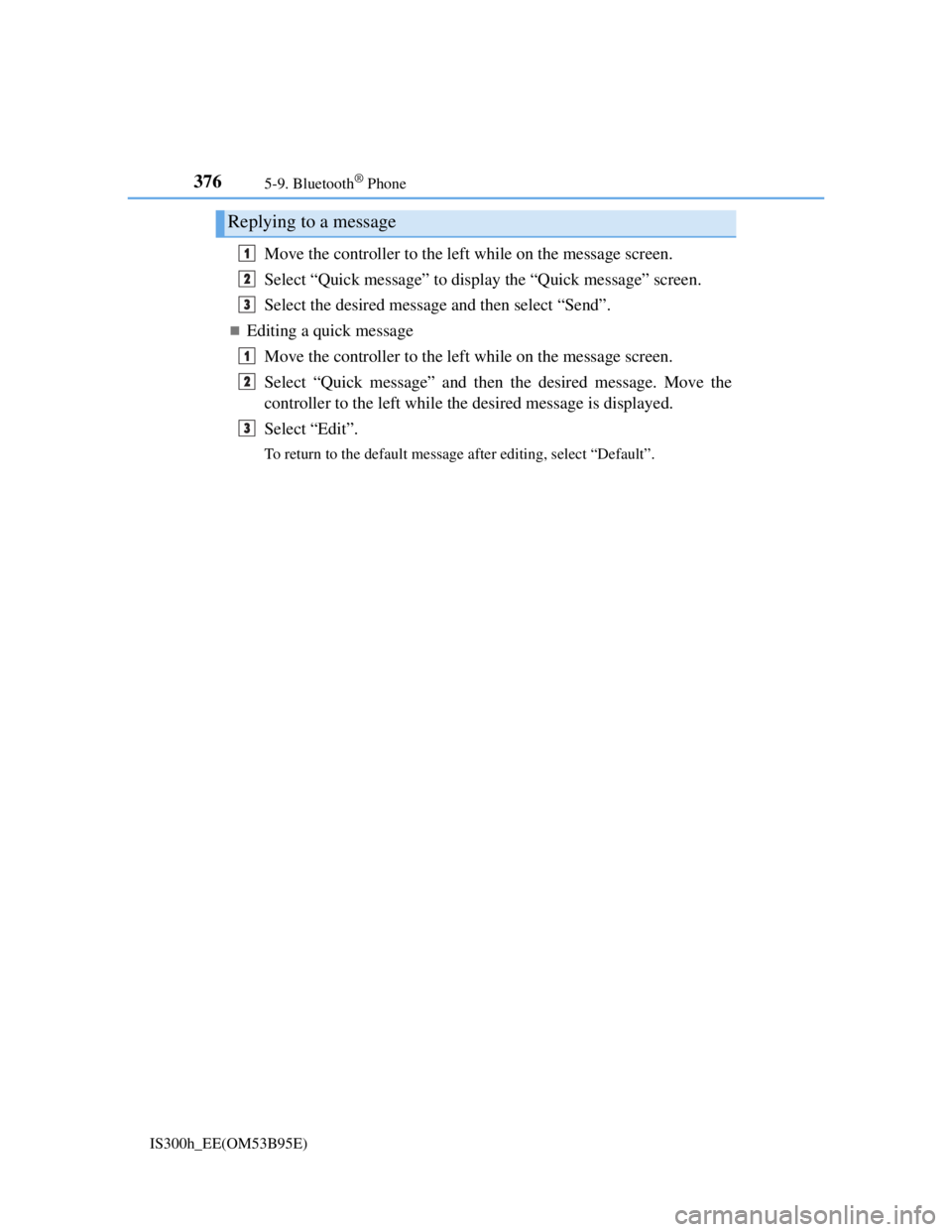
3765-9. Bluetooth® Phone
IS300h_EE(OM53B95E)
Move the controller to the left while on the message screen.
Select “Quick message” to display the “Quick message” screen.
Select the desired message and then select “Send”.
Editing a quick message
Move the controller to the left while on the message screen.
Select “Quick message” and then the desired message. Move the
controller to the left while the desired message is displayed.
Select “Edit”.
To return to the default message after editing, select “Default”.
Replying to a message
1
2
3
1
2
3