ad blue LEXUS LC500 2023 Owners Manual
[x] Cancel search | Manufacturer: LEXUS, Model Year: 2023, Model line: LC500, Model: LEXUS LC500 2023Pages: 112, PDF Size: 6.1 MB
Page 62 of 112
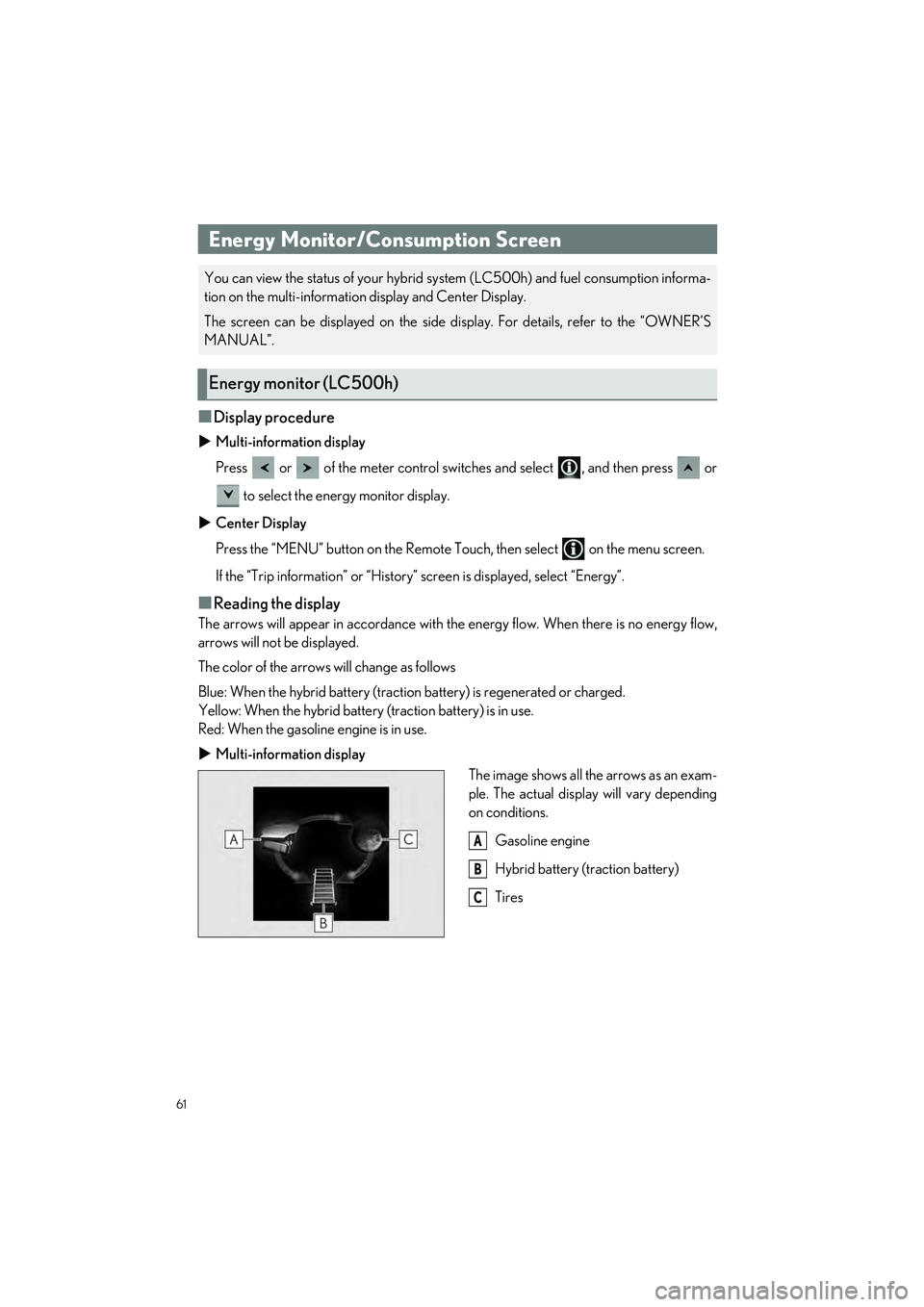
61
LC500_LC500h_QG_OM11688U_(U)
■Display procedure
Multi-information display
Press or of the meter control switches and select , and then press or
to select the energy monitor display.
Center Display
Press the “MENU” button on the Remote Touch, then select on the menu screen.
If the “Trip information” or “History” screen is displayed, select “Energy”.
■Reading the display
The arrows will appear in accordance with the energy flow. When there is no energy flow,
arrows will not be displayed.
The color of the arrows will change as follows
Blue: When the hybrid battery (traction battery) is regenerated or charged.
Yellow: When the hybrid battery (traction battery) is in use.
Red: When the gasoline engine is in use.
Multi-information display
The image shows all the arrows as an exam-
ple. The actual display will vary depending
on conditions.
Gasoline engine
Hybrid battery (traction battery)
Tires
Energy Monitor/Consumption Screen
You can view the status of your hybrid sy stem (LC500h) and fuel consumption informa-
tion on the multi-information display and Center Display.
The screen can be displayed on the side display. For details, refer to the “OWNER’S
MANUAL”.
Energy monitor (LC500h)
A
B
C
Page 67 of 112
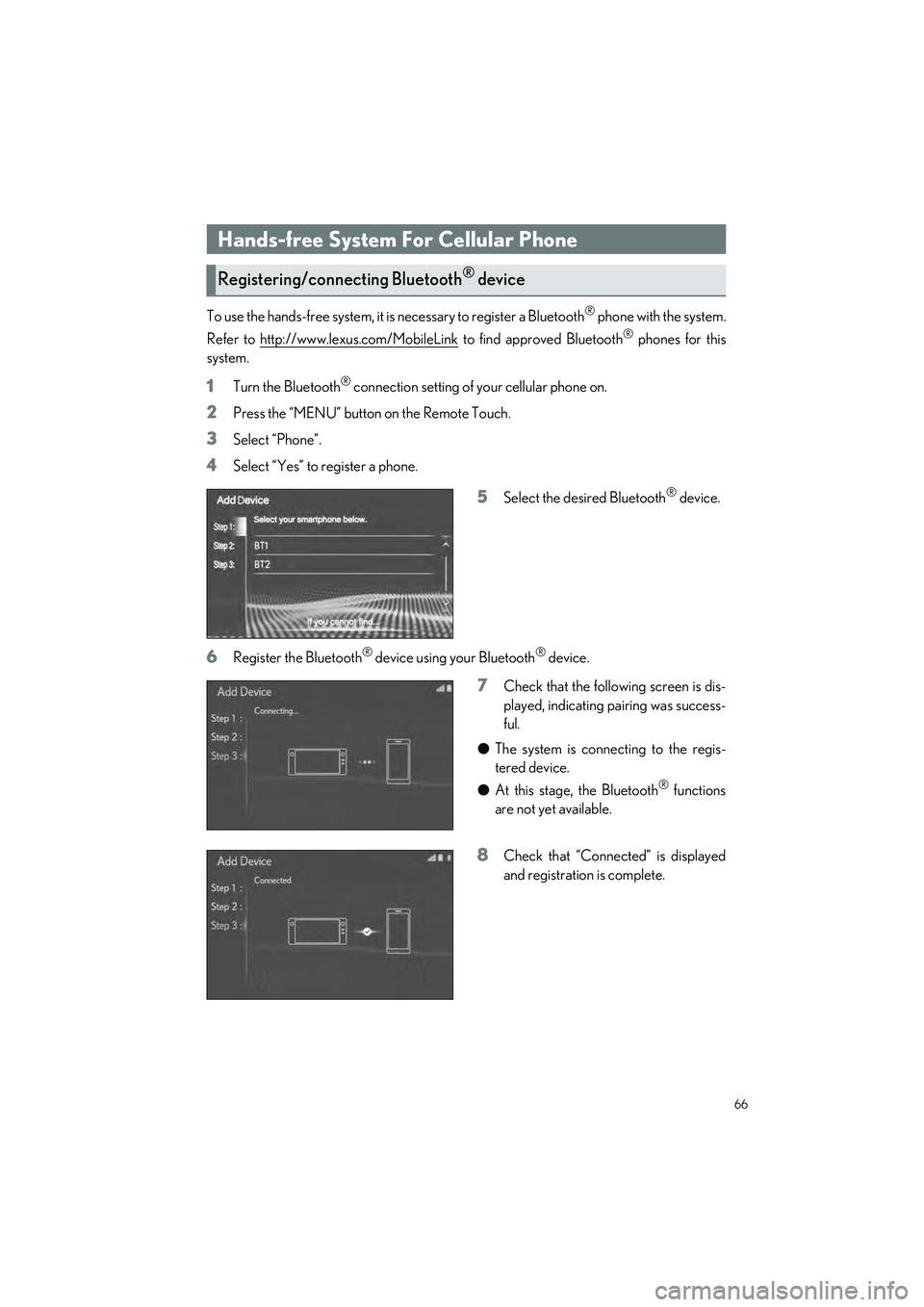
66
LC500_LC500h_QG_OM11688U_(U)
To use the hands-free system, it is necessary to register a Bluetooth® phone with the system.
Refer to http://www.lexus.com/MobileLink
to find approved Bluetooth® phones for this
system.
1Turn the Bluetooth® connection setting of your cellular phone on.
2Press the “MENU” button on the Remote Touch.
3Select “Phone”.
4Select “Yes” to register a phone.
5Select the desired Bluetooth® device.
6Register the Bluetooth® device using your Bluetooth® device.
7Check that the following screen is dis-
played, indicating pairing was success-
ful.
● The system is connecting to the regis-
tered device.
● At this stage, the Bluetooth
® functions
are not yet available.
8Check that “Connected” is displayed
and registration is complete.
Hands-free System For Cellular Phone
Registering/connecting Bluetooth® device
Page 68 of 112
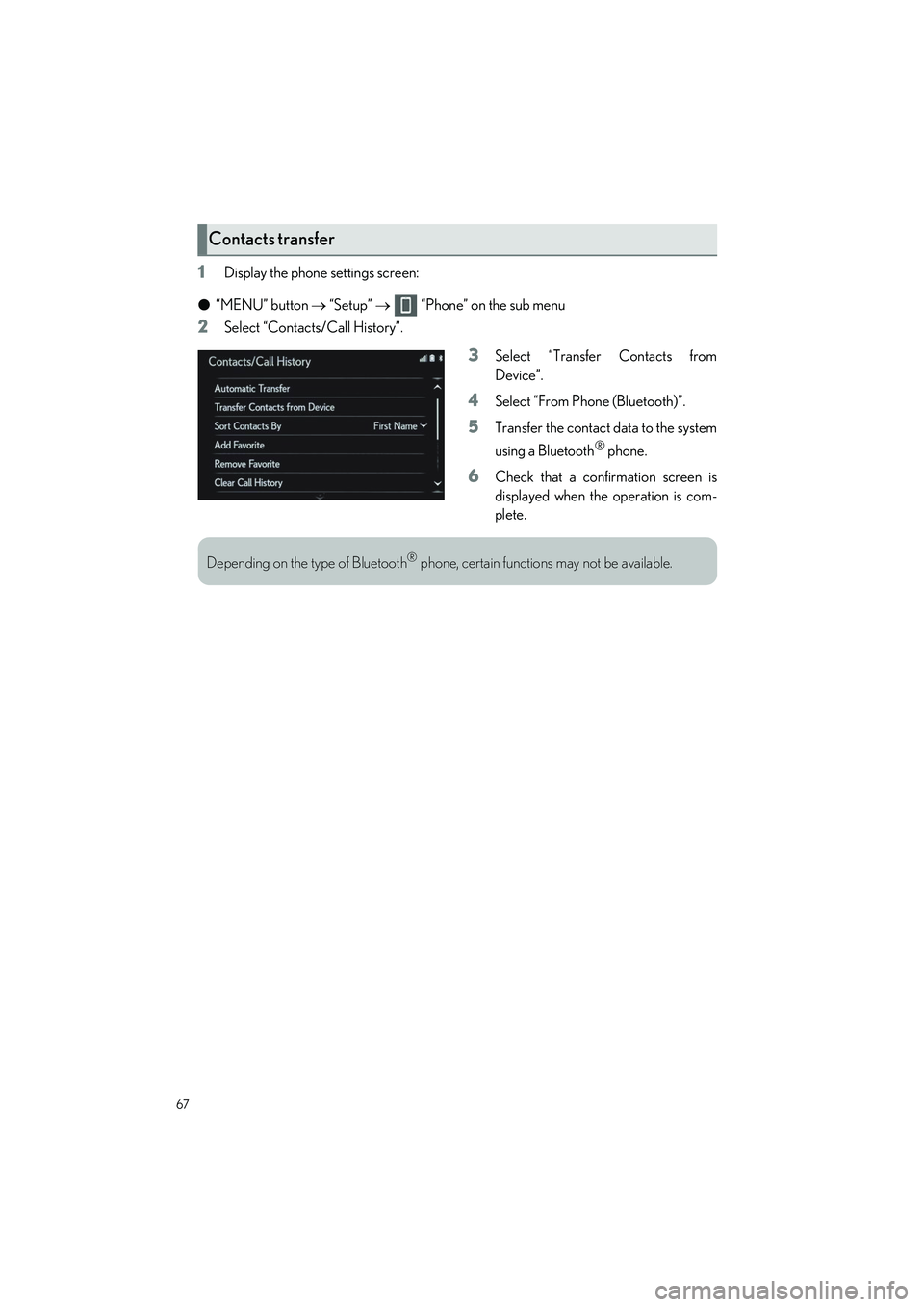
67
LC500_LC500h_QG_OM11688U_(U)
1Display the phone settings screen:
● “MENU” button “Setup” “Phone” on the sub menu
2Select “Contacts/Call History”.
3Select “Transfer Contacts from
Device”.
4Select “From Phone (Bluetooth)”.
5Transfer the contact data to the system
using a Bluetooth
® phone.
6Check that a confirmation screen is
displayed when the operation is com-
plete.
Contacts transfer
Depending on the type of Bluetooth® phone, certain functions may not be available.
Page 72 of 112
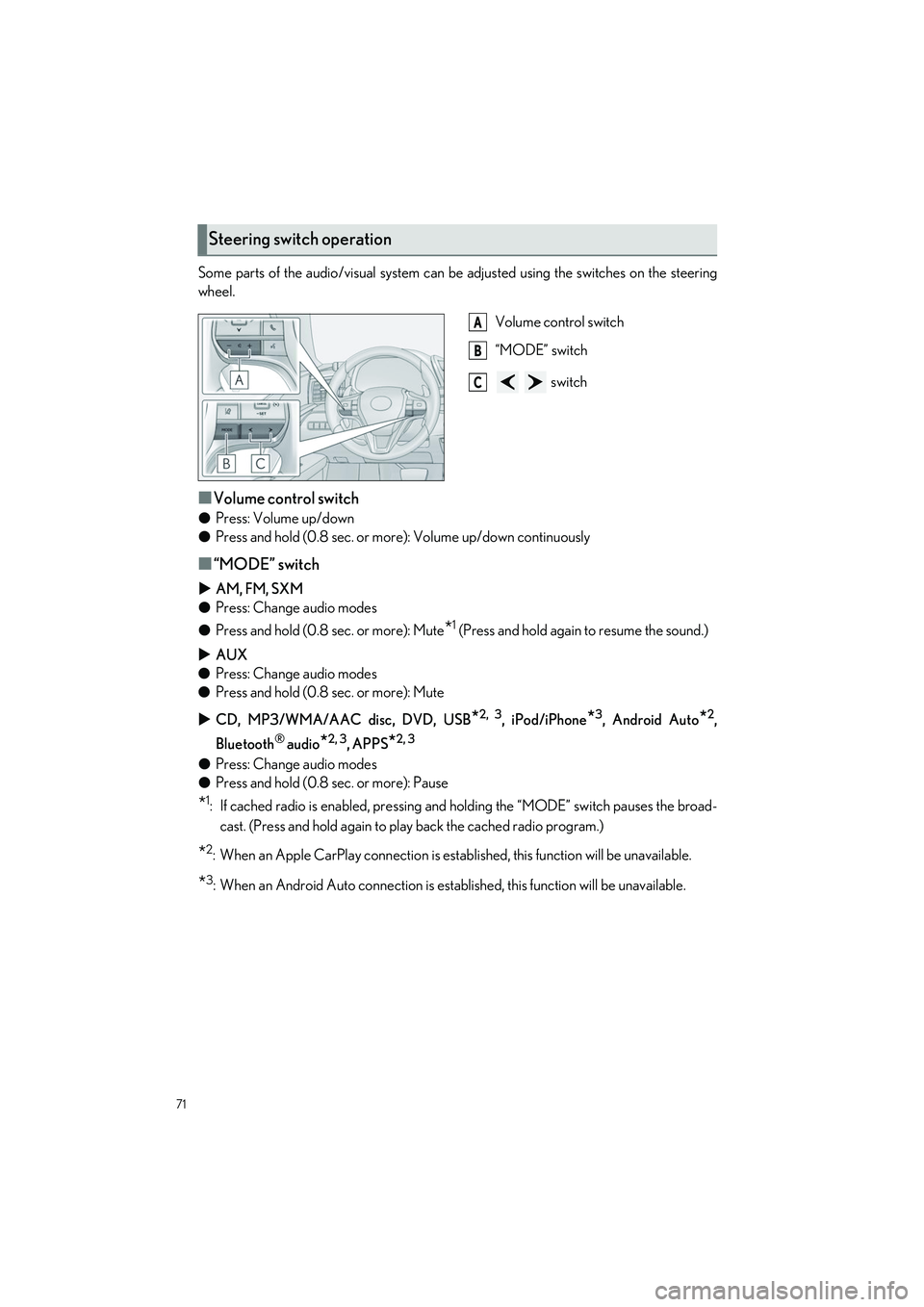
71
LC500_LC500h_QG_OM11688U_(U)
Some parts of the audio/visual system can be adjusted using the switches on the steering
wheel.
Volume control switch
“MODE” switch
switch
■Volume control switch
●Press: Volume up/down
● Press and hold (0.8 sec. or more): Volume up/down continuously
■“MODE” switch
AM, FM, SXM
● Press: Change audio modes
● Press and hold (0.8 sec. or more): Mute
*1 (Press and hold again to resume the sound.)
AUX
● Press: Change audio modes
● Press and hold (0.8 sec. or more): Mute
CD, MP3/WMA/AAC disc, DVD, USB
*2, 3, iPod/iPhone*3, Android Auto*2,
Bluetooth
® audio*2, 3, APPS*2, 3
● Press: Change audio modes
● Press and hold (0.8 sec. or more): Pause
*1: If cached radio is enabled, pressing and holding the “MODE” switch pauses the broad-
cast. (Press and hold again to play back the cached radio program.)
*2: When an Apple CarPlay connection is established, this function will be unavailable.
*3: When an Android Auto connection is established, this function will be unavailable.
Steering switch operation
A
B
C
Page 73 of 112
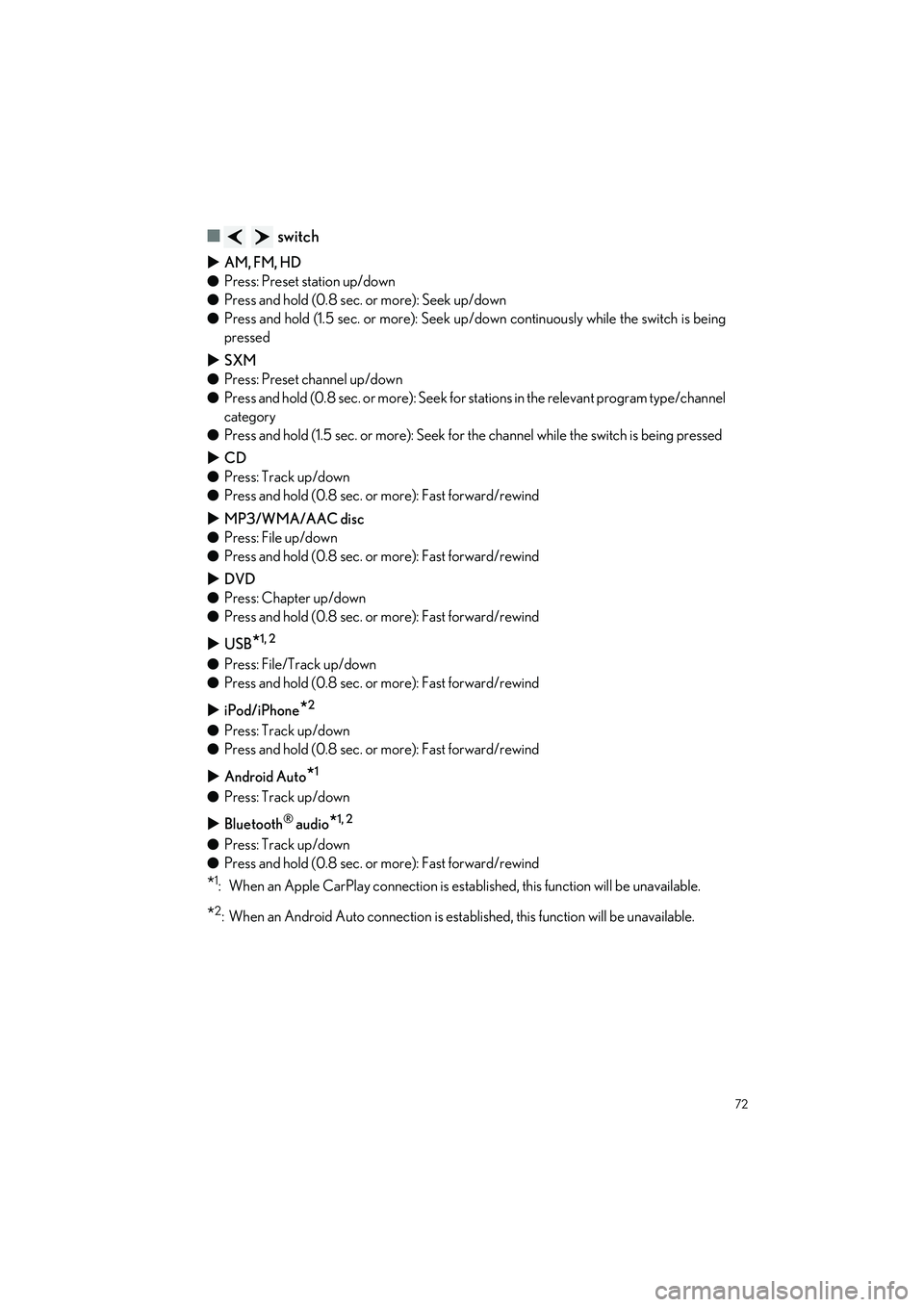
72
LC500_LC500h_QG_OM11688U_(U)
■ switch
AM, FM, HD
● Press: Preset station up/down
● Press and hold (0.8 sec. or more): Seek up/down
● Press and hold (1.5 sec. or more): Seek up /down continuously while the switch is being
pressed
SXM
● Press: Preset channel up/down
● Press and hold (0.8 sec. or more): Seek for stations in the relevant program type/channel
category
● Press and hold (1.5 sec. or more): Seek for the channel while the switch is being pressed
CD
● Press: Track up/down
● Press and hold (0.8 sec. or more): Fast forward/rewind
MP3/WMA/AAC disc
● Press: File up/down
● Press and hold (0.8 sec. or more): Fast forward/rewind
DVD
● Press: Chapter up/down
● Press and hold (0.8 sec. or more): Fast forward/rewind
USB
*1, 2
●Press: File/Track up/down
● Press and hold (0.8 sec. or more): Fast forward/rewind
iPod/iPhone
*2
●Press: Track up/down
● Press and hold (0.8 sec. or more): Fast forward/rewind
Android Auto
*1
●Press: Track up/down
Bluetooth
® audio*1, 2
●Press: Track up/down
● Press and hold (0.8 sec. or more): Fast forward/rewind
*1: When an Apple CarPlay connection is established, this function will be unavailable.
*2: When an Android Auto connection is established, this function will be unavailable.