display LEXUS LX570 2016 Manual Online
[x] Cancel search | Manufacturer: LEXUS, Model Year: 2016, Model line: LX570, Model: LEXUS LX570 2016Pages: 632, PDF Size: 10.34 MB
Page 322 of 632
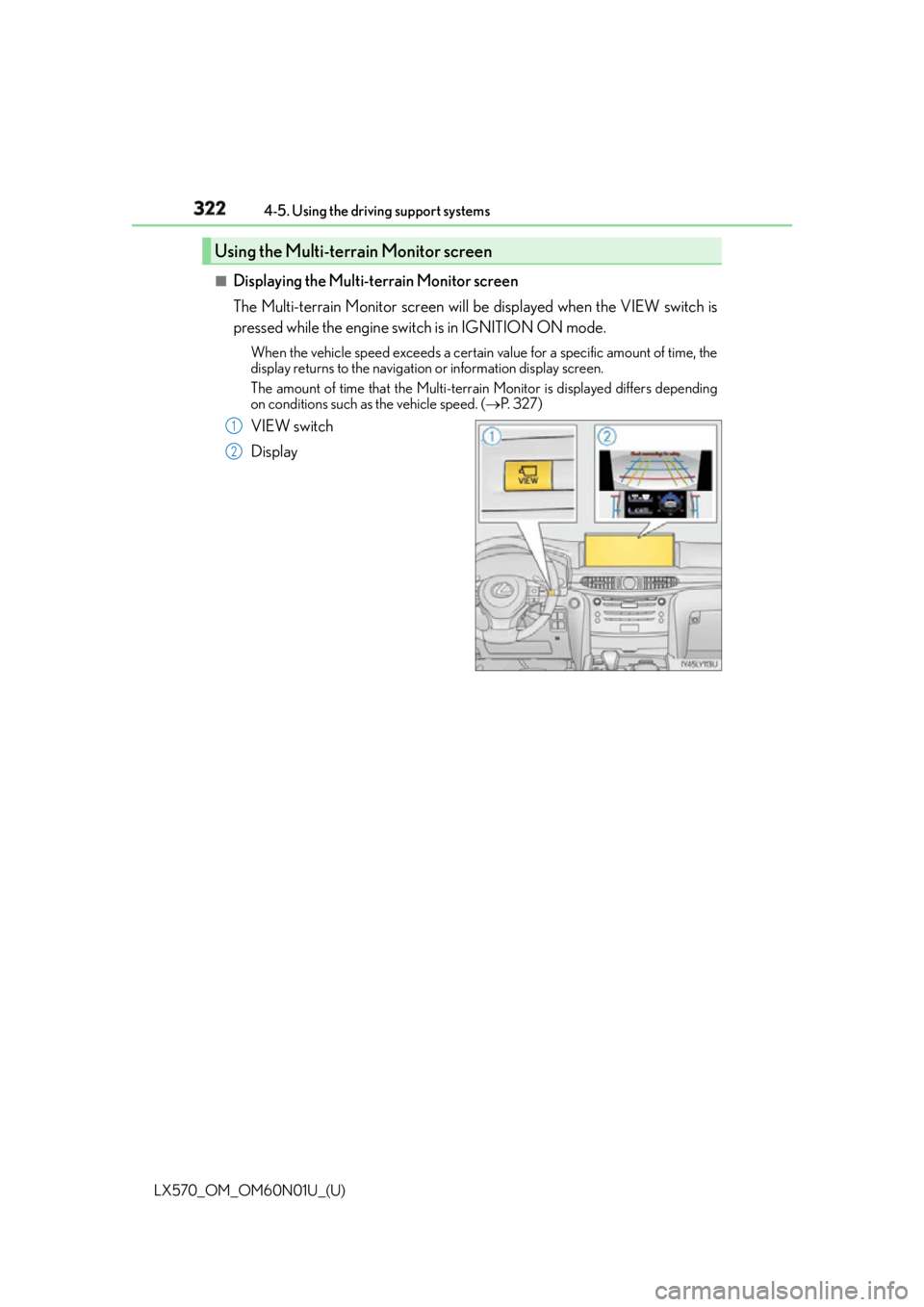
322
LX570_OM_OM60N01U_(U) 4-5. Using the driving support systems
■
Displaying the Multi-terrain Monitor screen
The Multi-terrain Monitor screen will be displayed when the VIEW switch is
pressed while the engine switch is in IGNITION ON mode. When the vehicle speed exceeds a certain va lue for a specific amount of time, the
display returns to the navigation or information display screen.
The amount of time that the Multi-terrain Monitor is displayed differs depending
on conditions such as the vehicle speed. ( P. 3 2 7 )
VIEW switch
DisplayUsing the Multi-terrain Monitor screen 1
2
Page 323 of 632
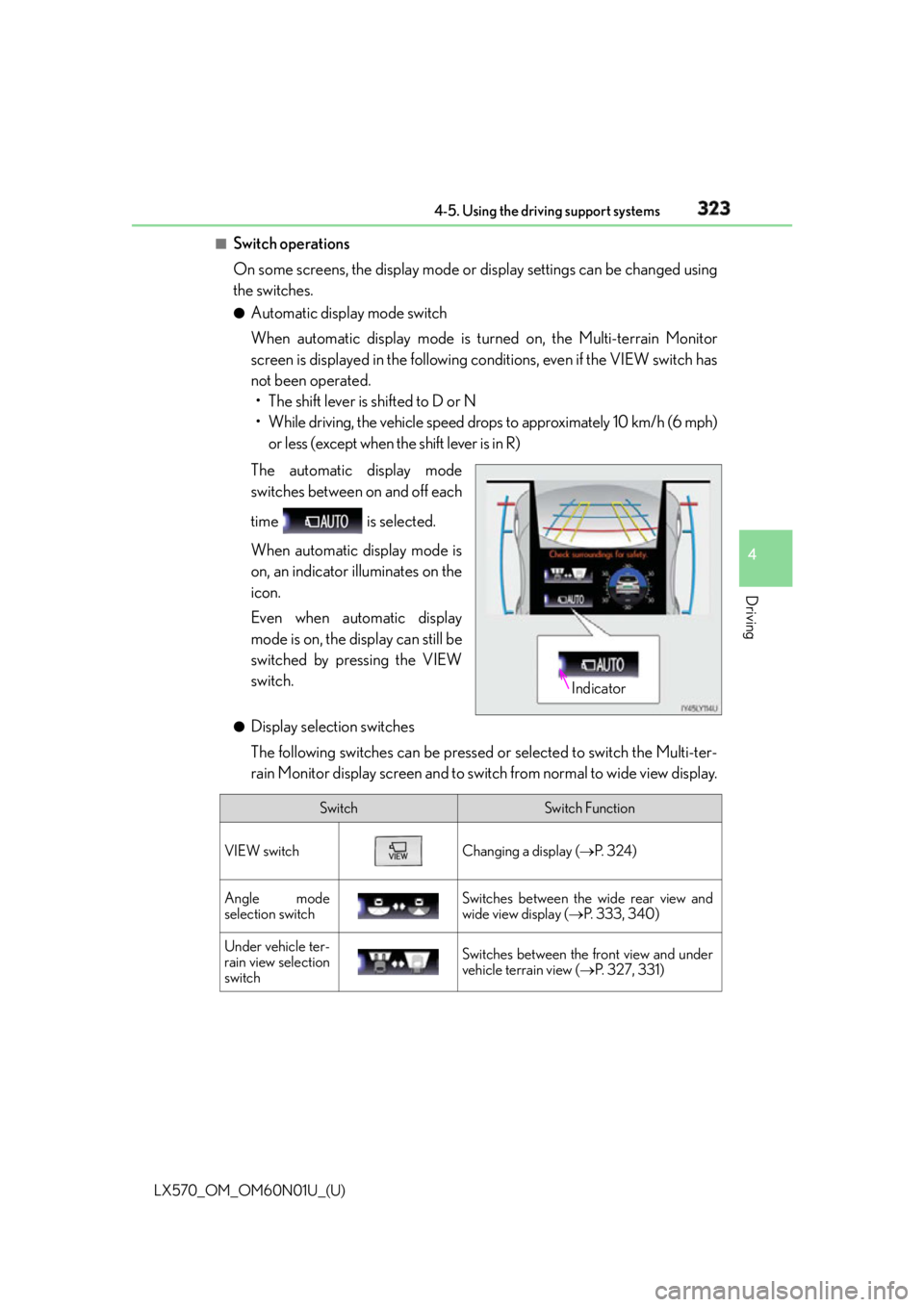
LX570_OM_OM60N01U_(U) 3234-5. Using the driving support systems
4
Driving ■
Switch operations
On some screens, the display mode or display settings can be changed using
the switches. ●
Automatic display mode switch
When automatic display mode is tu rned on, the Multi-terrain Monitor
screen is displayed in the following co nditions, even if the VIEW switch has
not been operated.
• The shift lever is shifted to D or N
• While driving, the vehicle speed drops to approximately 10 km/h (6 mph)
or less (except when the shift lever is in R)
The automatic display mode
switches between on and off each
time is selected.
When automatic display mode is
on, an indicator illuminates on the
icon.
Even when automatic display
mode is on, the display can still be
switched by pressing the VIEW
switch. ●
Display selection switches
The following switches can be pressed or selected to switch the Multi-ter-
rain Monitor display screen and to switch from normal to wide view display. Indicator
Switch Switch Function
VIEW switch Changing a display ( P. 3 2 4 )
Angle mode
selection switch Switches between the wide rear view and
wide view display ( P. 3 3 3 , 3 4 0 )
Under vehicle ter-
rain view selection
switch Switches between the front view and under
vehicle terrain view ( P. 3 2 7 , 3 3 1 )
Page 324 of 632
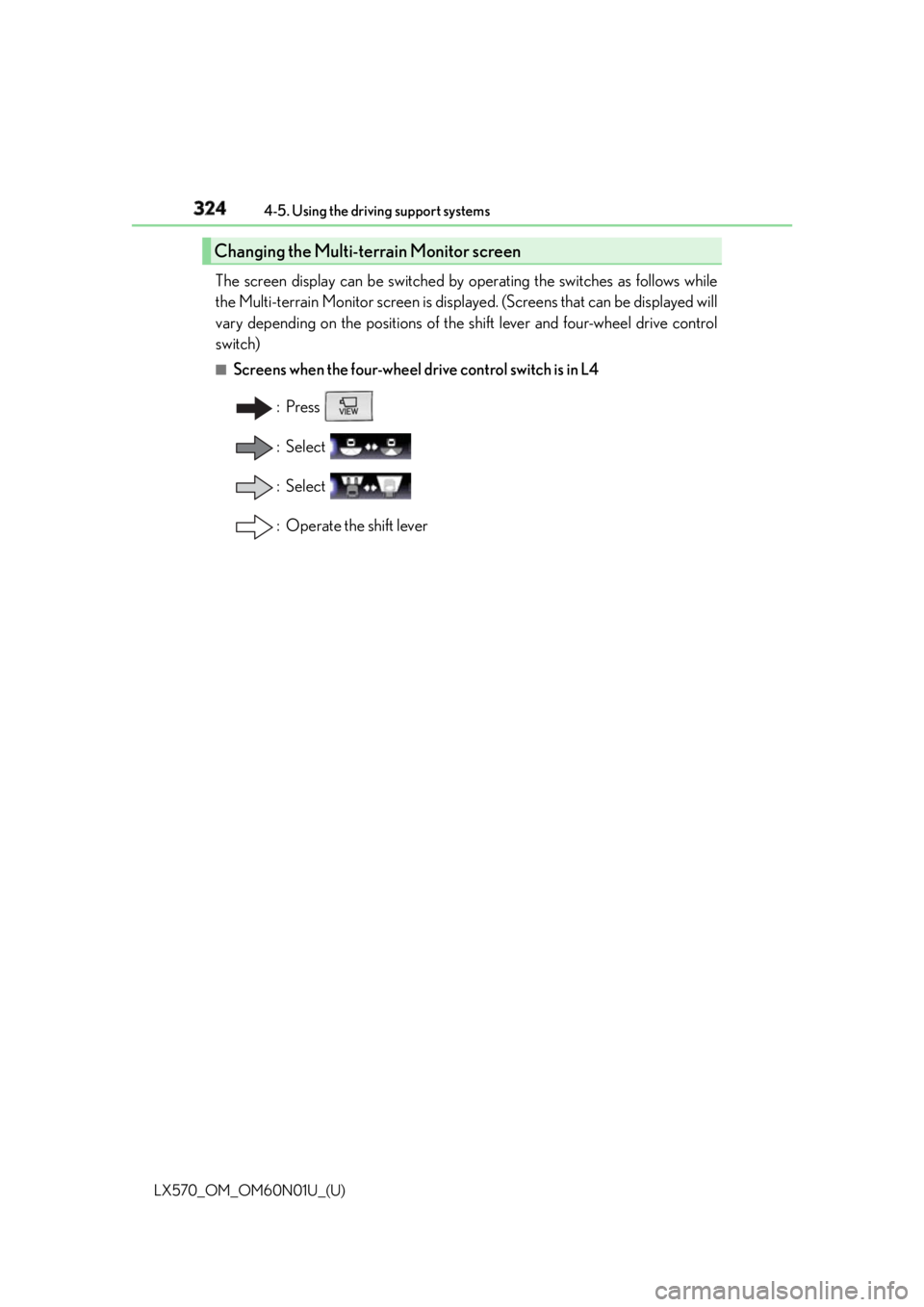
324
LX570_OM_OM60N01U_(U) 4-5. Using the driving support systems
The screen display can be switched by operating the switches as follows while
the Multi-terrain Monitor screen is displayed. (Screens that can be displayed will
vary depending on the positions of the shift lever and four-wheel drive control
switch) ■
Screens when the four-wheel drive control switch is in L4
:Press
: Select
: Select
: Operate the shift leverChanging the Multi-terrain Monitor screen
Page 325 of 632
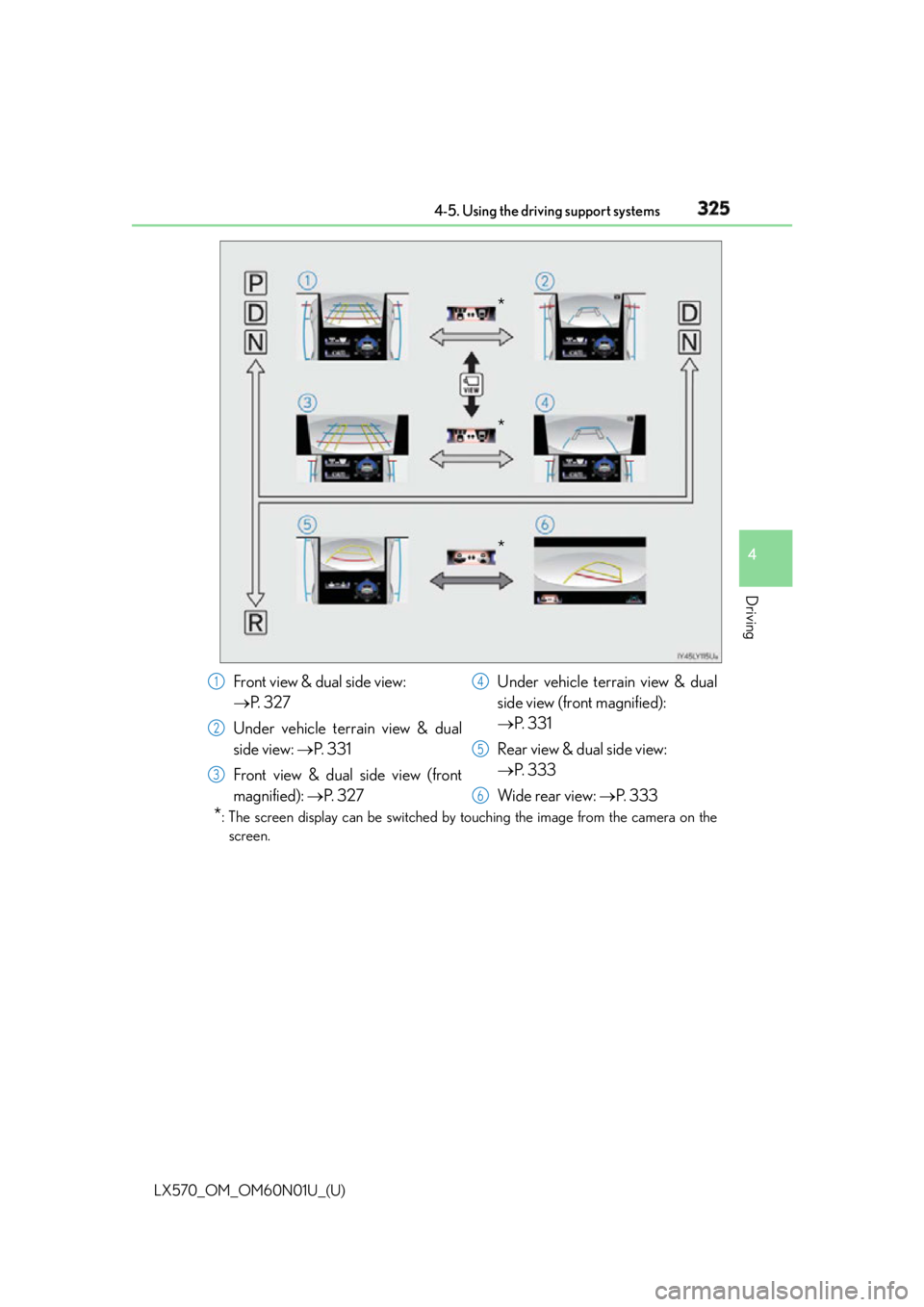
LX570_OM_OM60N01U_(U) 3254-5. Using the driving support systems
4
Driving
* : The screen display can be switched by touching the image from the camera on the
screen. *
*
*
Front view & dual side view:
P. 3 2 7
Under vehicle terrain view & dual
side view: P. 3 3 1
Front view & dual side view (front
magnified): P. 3 2 7 Under vehicle terrain view & dual
side view (front magnified):
P. 3 3 1
Rear view & dual side view:
P. 3 3 3
Wide rear view: P. 3331
2
3 4
5
6
Page 326 of 632
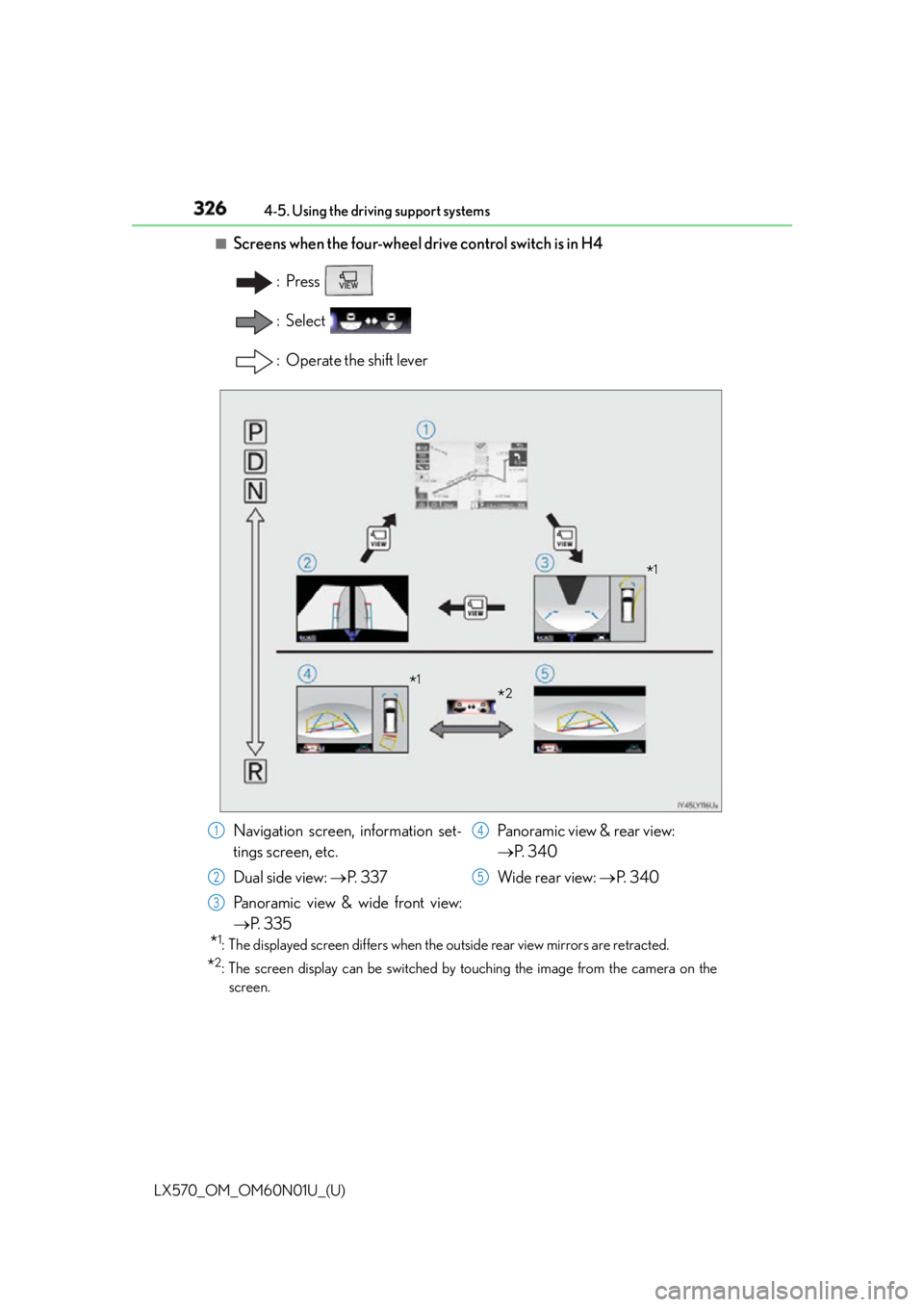
326
LX570_OM_OM60N01U_(U) 4-5. Using the driving support systems■
Screens when the four-wheel drive control switch is in H4
:Press
: Select
: Operate the shift lever
* 1
: The displayed screen differs when the outside rear view mirrors are retracted.
* 2
: The screen display can be switched by touching the image from the camera on the
screen. * 1
* 2
* 1
Navigation screen, information set-
tings screen, etc.
Dual side view: P. 3 3 7
Panoramic view & wide front view:
P. 3 3 5 Panoramic view & rear view:
P. 3 4 0
Wide rear view: P. 3 4 01
2
3 4
5
Page 327 of 632
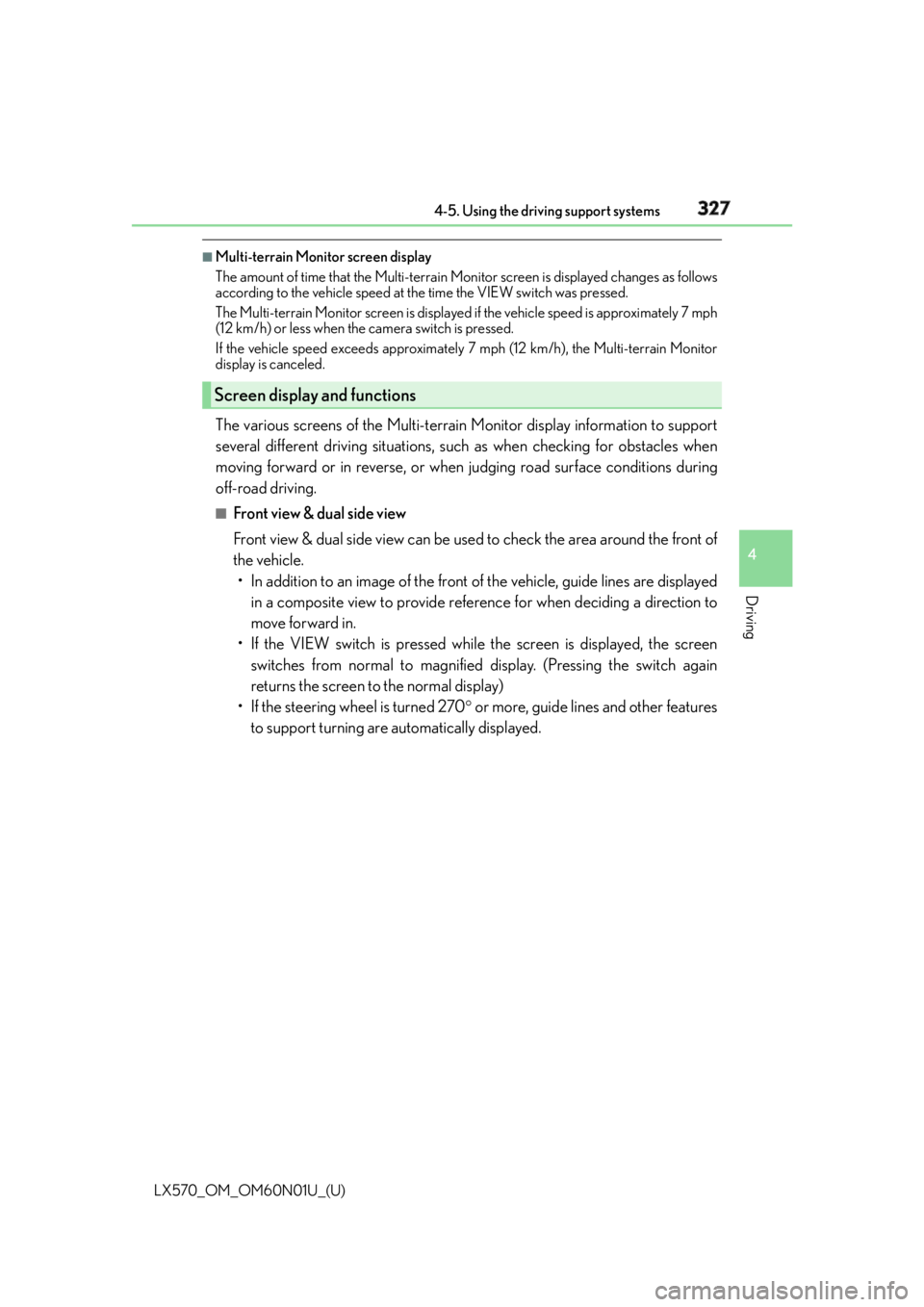
LX570_OM_OM60N01U_(U) 3274-5. Using the driving support systems
4
Driving ■
Multi-terrain Monitor screen display
The amount of time that the Multi-terrain Mo nitor screen is displayed changes as follows
according to the vehicle speed at th e time the VIEW switch was pressed.
The Multi-terrain Monitor screen is displayed if the vehicle speed is approximately 7 mph
(12 km/h) or less when the camera switch is pressed.
If the vehicle speed exceeds approximately 7 mph (12 km/h), the Multi-terrain Monitor
display is canceled.
The various screens of the Multi-terrain Monitor display information to support
several different driving situations, such as when checking for obstacles when
moving forward or in reverse, or when judging road surface conditions during
off-road driving. ■
Front view & dual side view
Front view & dual side view can be used to check the area around the front of
the vehicle.
• In addition to an image of the front of the vehicle, guide lines are displayed
in a composite view to provide refere nce for when deciding a direction to
move forward in.
• If the VIEW switch is pressed while the screen is displayed, the screen
switches from normal to magnified display. (Pressing the switch again
returns the screen to the normal display)
• If the steering wheel is turned 270 or more, guide lines and other features
to support turning are automatically displayed.Screen display and functions
Page 328 of 632
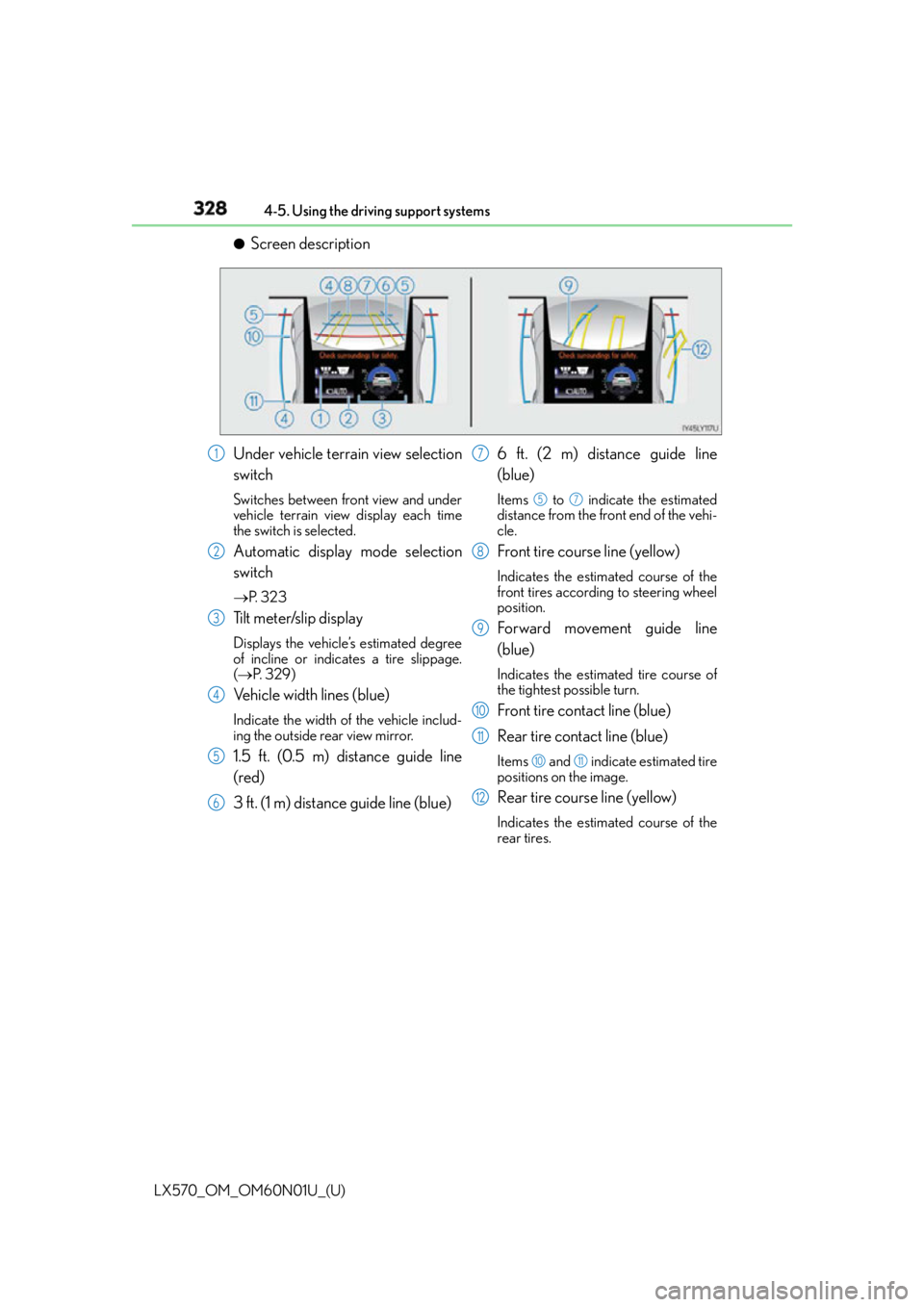
328
LX570_OM_OM60N01U_(U) 4-5. Using the driving support systems●
Screen description
Under vehicle terrain view selection
switch Switches between front view and under
vehicle terrain view display each time
the switch is selected.
Automatic display mode selection
switch P. 3 2 3
Tilt meter/slip display Displays the vehicle’s estimated degree
of incline or indicates a tire slippage.
( P. 3 2 9 )
Vehicle width lines (blue) Indicate the width of the vehicle includ-
ing the outside rear view mirror.
1.5 ft. (0.5 m) distance guide line
(red)
3 ft. (1 m) distance guide line (blue) 6 ft. (2 m) distance guide line
(blue) Items to indicate the estimated
distance from the front end of the vehi-
cle.
Front tire course line (yellow) Indicates the estimated course of the
front tires according to steering wheel
position.
Forward movement guide line
(blue) Indicates the estimated tire course of
the tightest possible turn.
Front tire contact line (blue)
Rear tire contact line (blue) Items and indicate estimated tire
positions on the image.
Rear tire course line (yellow) Indicates the estimated course of the
rear tires.1
2
3
4
5
6 7 5 7
8
9
10
11 10 11
12
Page 329 of 632
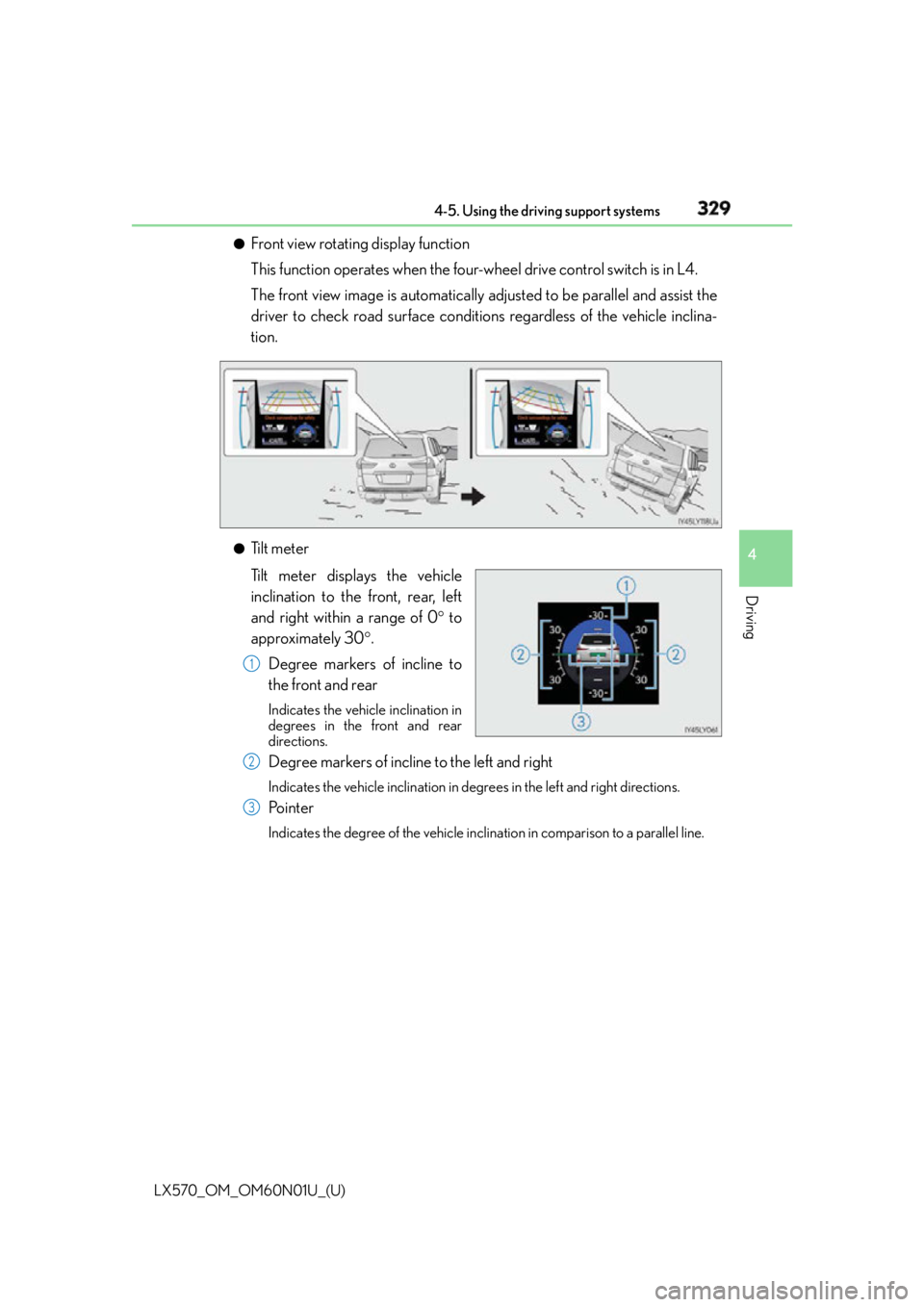
LX570_OM_OM60N01U_(U) 3294-5. Using the driving support systems
4
Driving ●
Front view rotating display function
This function operates when the four-w heel drive control switch is in L4.
The front view image is automatically adjusted to be parallel and assist the
driver to check road surface conditio ns regardless of the vehicle inclina-
tion.
●
Tilt meter
Tilt meter displays the vehicle
inclination to the front, rear, left
and right within a range of 0 to
approximately 30 .
Degree markers of incline to
the front and rear Indicates the vehicle inclination in
degrees in the front and rear
directions.
Degree markers of incline to the left and right Indicates the vehicle inclin ation in degrees in the le ft and right directions.
Po i n t e r Indicates the degree of the vehicle inc lination in comparison to a parallel line.1
2
3
Page 330 of 632
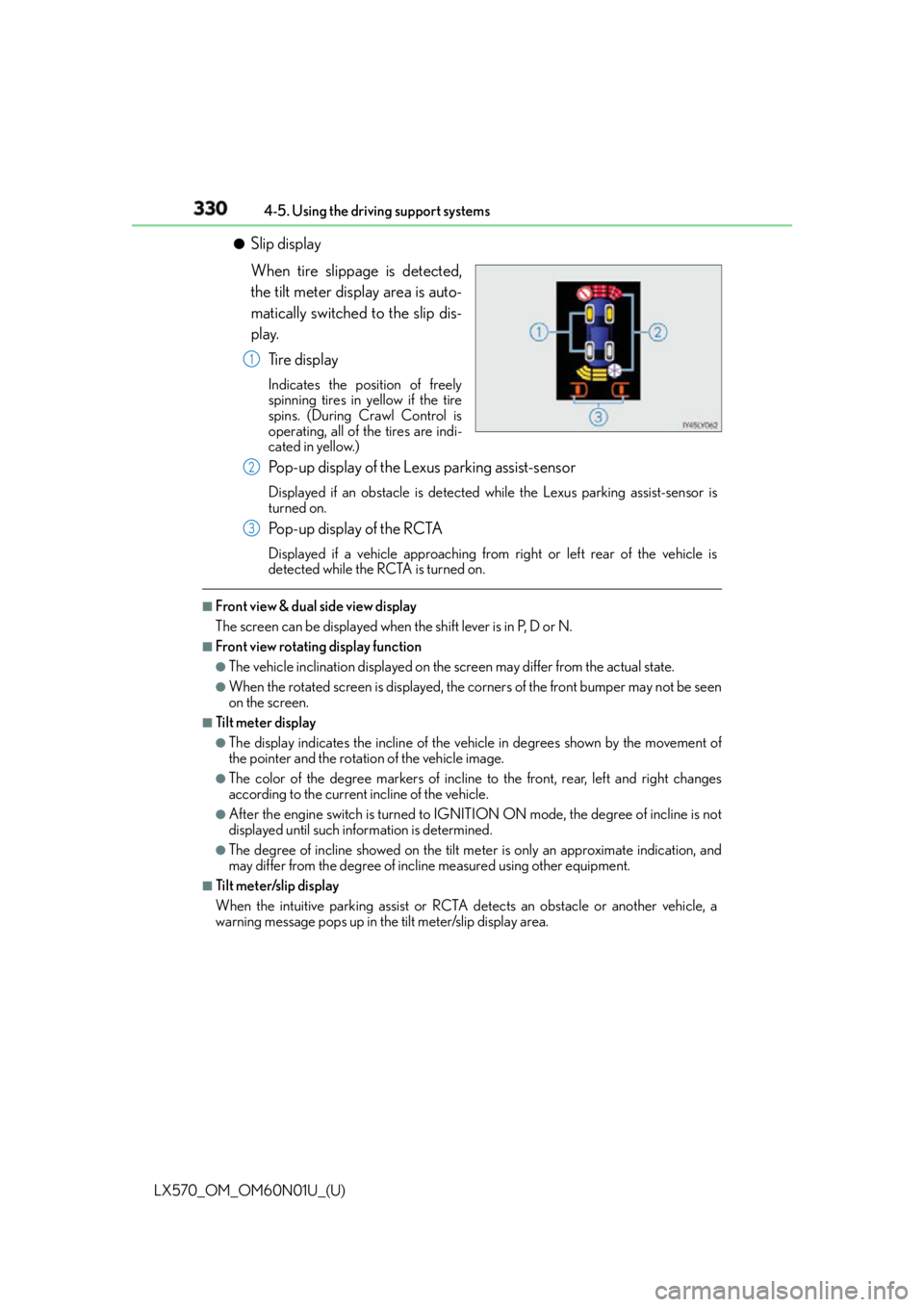
330
LX570_OM_OM60N01U_(U) 4-5. Using the driving support systems●
Slip display
When tire slippage is detected,
the tilt meter display area is auto-
matically switched to the slip dis-
play.
Tire display Indicates the position of freely
spinning tires in yellow if the tire
spins. (During Crawl Control is
operating, all of the tires are indi-
cated in yellow.)
Pop-up display of the Lexus parking assist-sensor Displayed if an obstacle is detected while the Lexus parking assist-sensor is
turned on.
Pop-up display of the RCTA Displayed if a vehicle approaching from right or left rear of the vehicle is
detected while the RC TA is turned on.■
Front view & dual side view display
The screen can be displayed when the shift lever is in P, D or N.■
Front view rotating display function ●
The vehicle inclination displayed on the screen may differ from the actual state. ●
When the rotated screen is displayed, the corners of the front bumper may not be seen
on the screen. ■
Tilt meter display ●
The display indicates the incline of the vehicle in degrees shown by the movement of
the pointer and the rotation of the vehicle image. ●
The color of the degree markers of incline to the front, rear, left and right changes
according to the current incline of the vehicle. ●
After the engine switch is turned to IGNI TION ON mode, the degree of incline is not
displayed until such information is determined. ●
The degree of incline showed on the tilt me ter is only an approximate indication, and
may differ from the degree of incl ine measured using other equipment.■
Tilt meter/slip display
When the intuitive parking assist or RCTA detects an obstacle or another vehicle, a
warning message pops up in the tilt meter/slip display area.1
2
3
Page 331 of 632
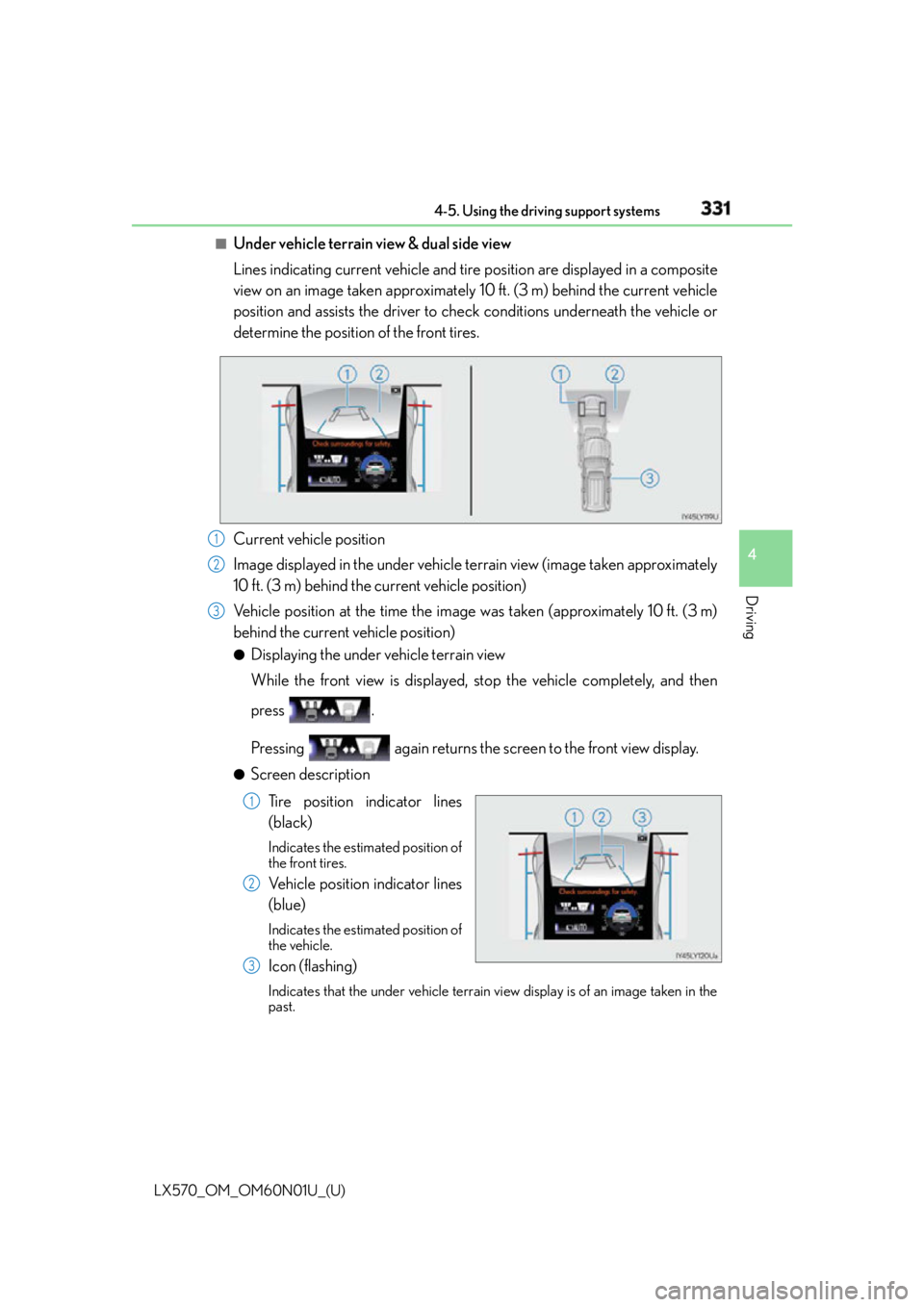
LX570_OM_OM60N01U_(U) 3314-5. Using the driving support systems
4
Driving ■
Under vehicle terrain view & dual side view
Lines indicating current vehicle and tire position are displayed in a composite
view on an image taken approximately 10 ft. (3 m) behind the current vehicle
position and assists the driver to chec k conditions underneath the vehicle or
determine the position of the front tires.
Current vehicle position
Image displayed in the under vehicle terrain view (image taken approximately
10 ft. (3 m) behind the current vehicle position)
Vehicle position at the time the image was taken (approximately 10 ft. (3 m)
behind the current vehicle position) ●
Displaying the under vehicle terrain view
While the front view is displayed, stop the vehicle completely, and then
press .
Pressing again returns the screen to the front view display. ●
Screen description
Tire position indicator lines
(black) Indicates the estimated position of
the front tires.
Vehicle position indicator lines
(blue) Indicates the estimated position of
the vehicle.
Icon (flashing) Indicates that the under vehicle terrain vi ew display is of an image taken in the
past. 1
2
3
1
2
3