display LEXUS RC F 2015 Owners Manual
[x] Cancel search | Manufacturer: LEXUS, Model Year: 2015, Model line: RC F, Model: LEXUS RC F 2015Pages: 684, PDF Size: 9.31 MB
Page 407 of 684
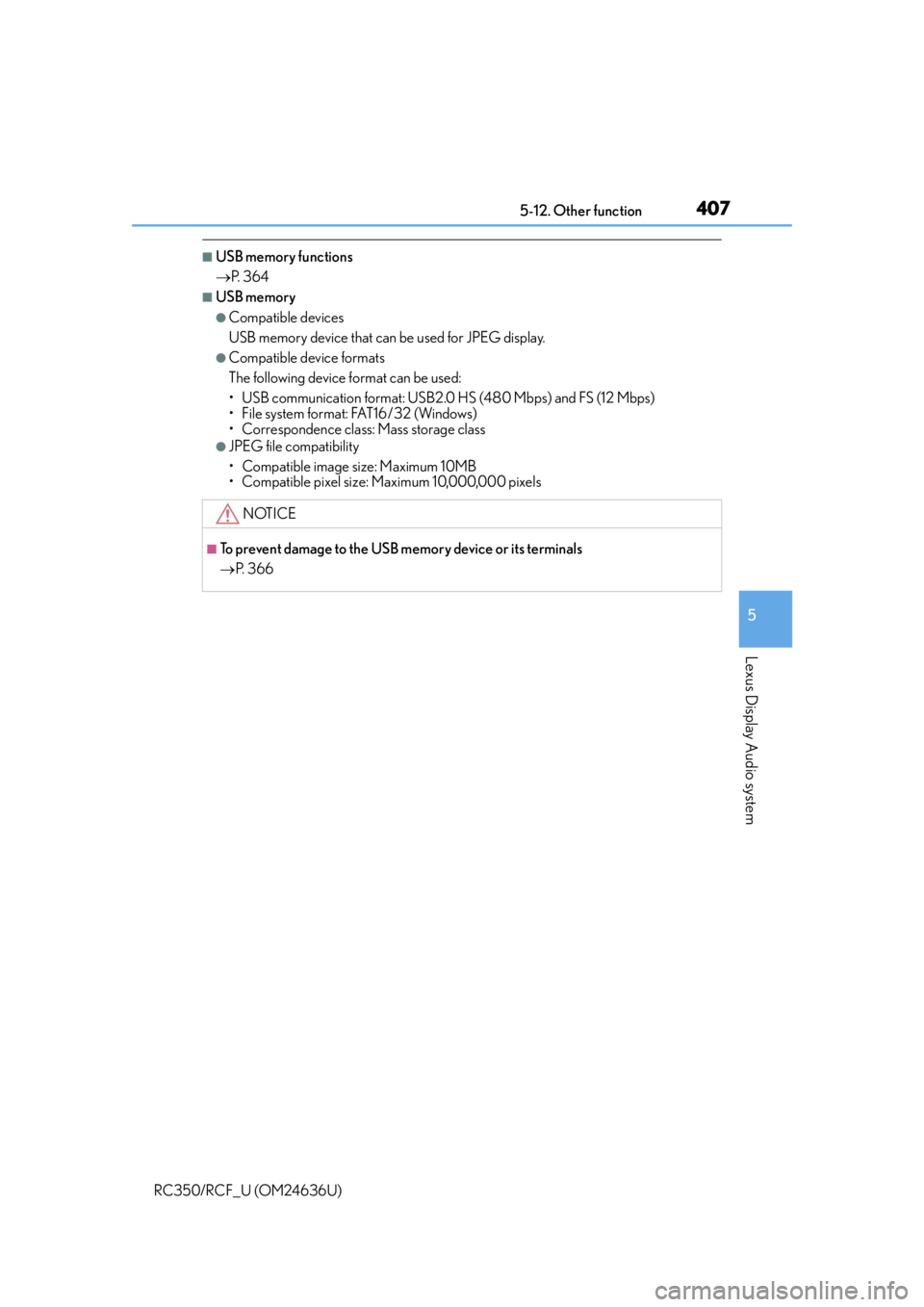
4075-12. Other function
5
Lexus Display Audio system
RC350/RCF_U (OM24636U)
■USB memory functions
P. 3 6 4
■USB memory
●Compatible devices
USB memory device that can be used for JPEG display.
●Compatible device formats
The following device format can be used:
• USB communication format: USB2.0 HS (480 Mbps) and FS (12 Mbps)
• File system format: FAT16/32 (Windows)
• Correspondence class: Mass storage class
●JPEG file compatibility
• Compatible image size: Maximum 10MB
• Compatible pixel size: Maximum 10,000,000 pixels
NOTICE
■To prevent damage to the USB me mory device or its terminals
P. 3 6 6
Page 408 of 684
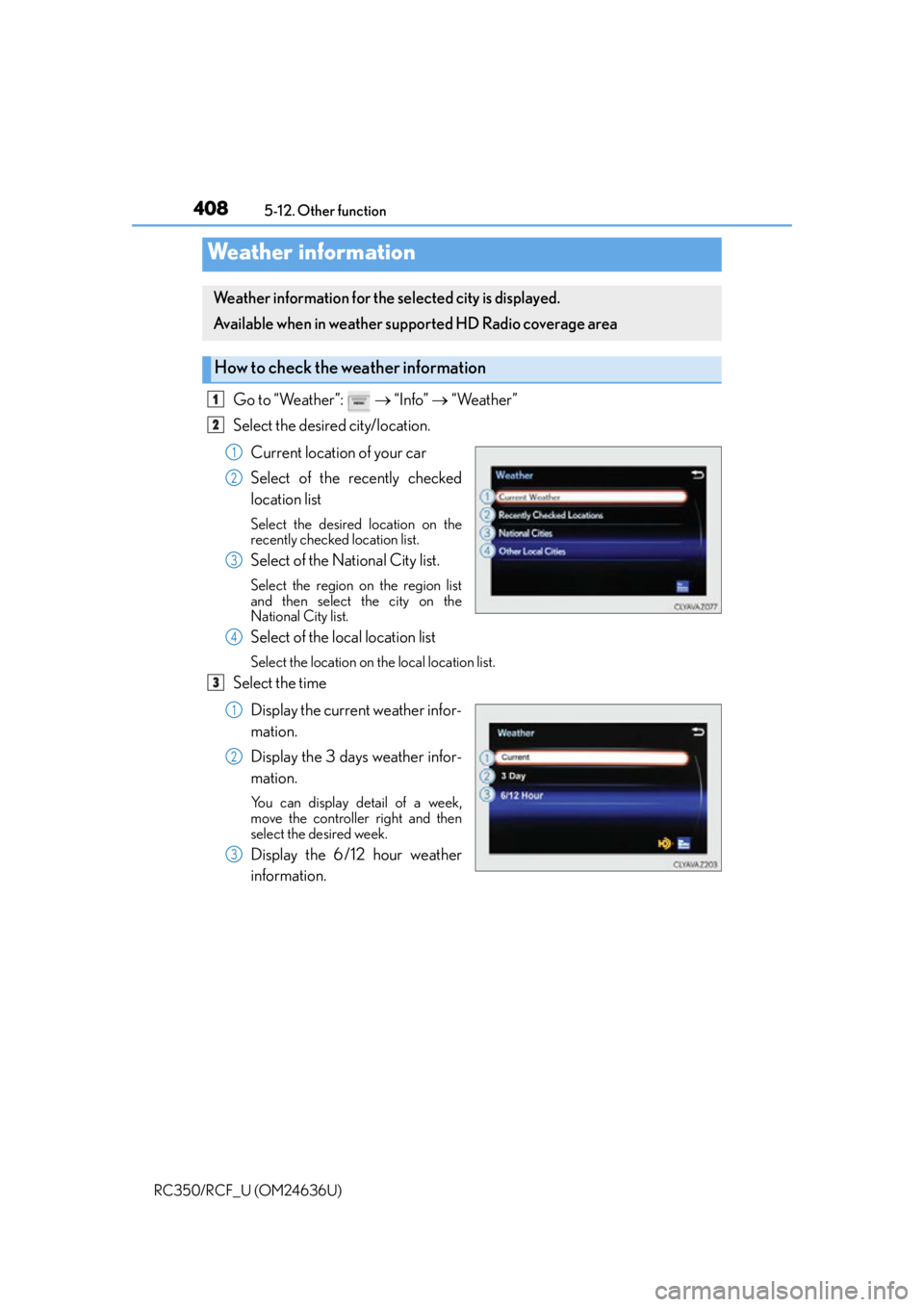
4085-12. Other function
RC350/RCF_U (OM24636U)
Go to “Weather”: “Info” “Weather”
Select the desired city/location.
Current location of your car
Select of the recently checked
location list
Select the desired location on the
recently checked location list.
Select of the National City list.
Select the region on the region list
and then select the city on the
National City list.
Select of the local location list
Select the location on the local location list.
Select the timeDisplay the current weather infor-
mation.
Display the 3 days weather infor-
mation.
You can display detail of a week,
move the controller right and then
select the desired week.
Display the 6/12 hour weather
information.
Weather information
Weather information for the selected city is displayed.
Available when in weather supported HD Radio coverage area
How to check the weather information
1
2
1
2
3
4
3
1
2
3
Page 409 of 684
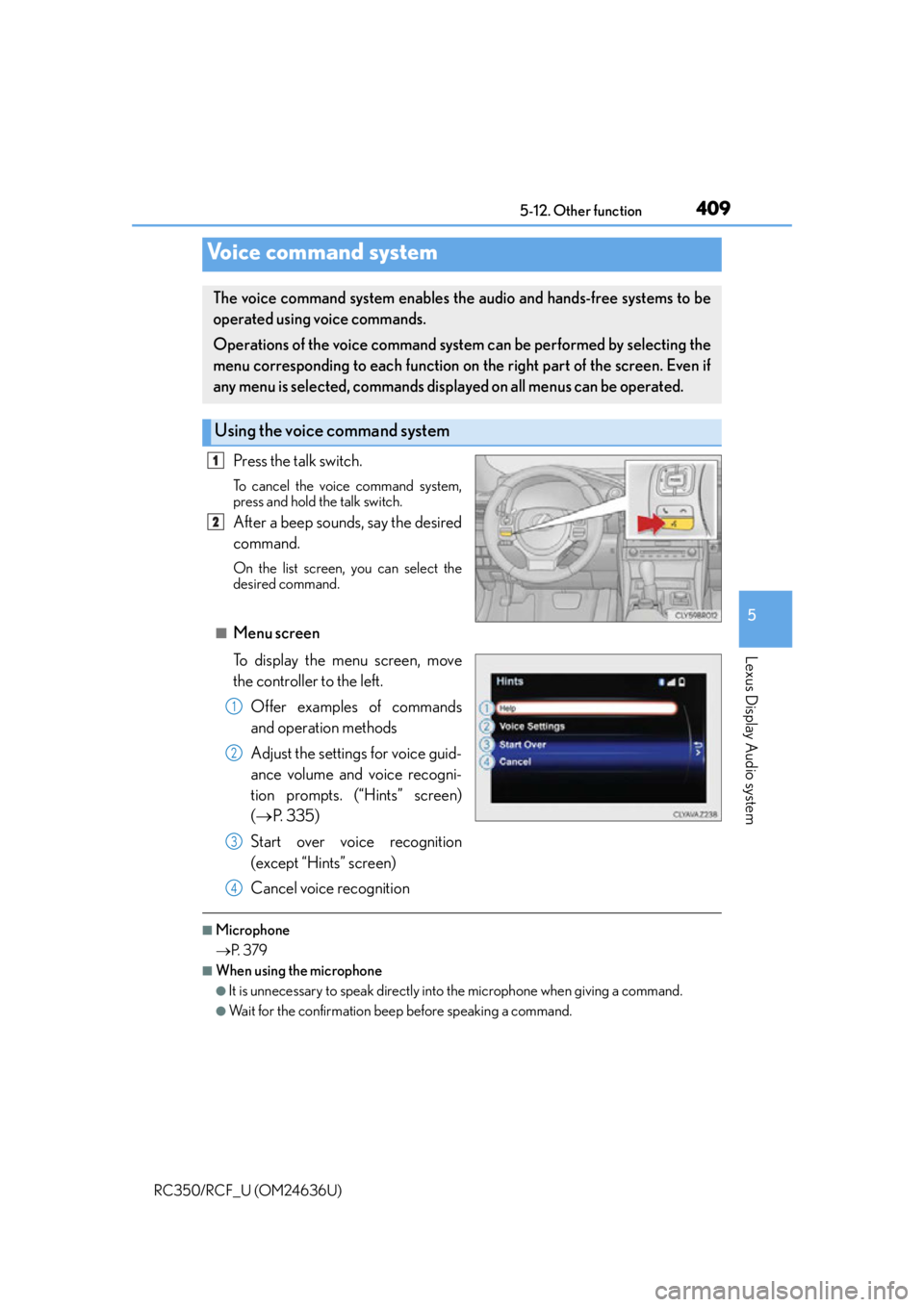
4095-12. Other function
5
Lexus Display Audio system
RC350/RCF_U (OM24636U)
Press the talk switch.
To cancel the voice command system,
press and hold the talk switch.
After a beep sounds, say the desired
command.
On the list screen, you can select the
desired command.
■Menu screen
To display the menu screen, move
the controller to the left.
Offer examples of commands
and operation methods
Adjust the settings for voice guid-
ance volume and voice recogni-
tion prompts. (“Hints” screen)
( P. 3 3 5 )
Start over voice recognition
(except “Hints” screen)
Cancel voice recognition
■Microphone
P. 3 7 9
■When using the microphone
●It is unnecessary to speak directly into the microphone when giving a command.
●Wait for the confirmation beep before speaking a command.
Voice command system
The voice command system enables the audio and hands-free systems to be
operated using voice commands.
Operations of the voice command system can be performed by selecting the
menu corresponding to each function on the right part of the screen. Even if
any menu is selected, commands displayed on all menus can be operated.
Using the voice command system
1
2
1
2
3
4
Page 411 of 684
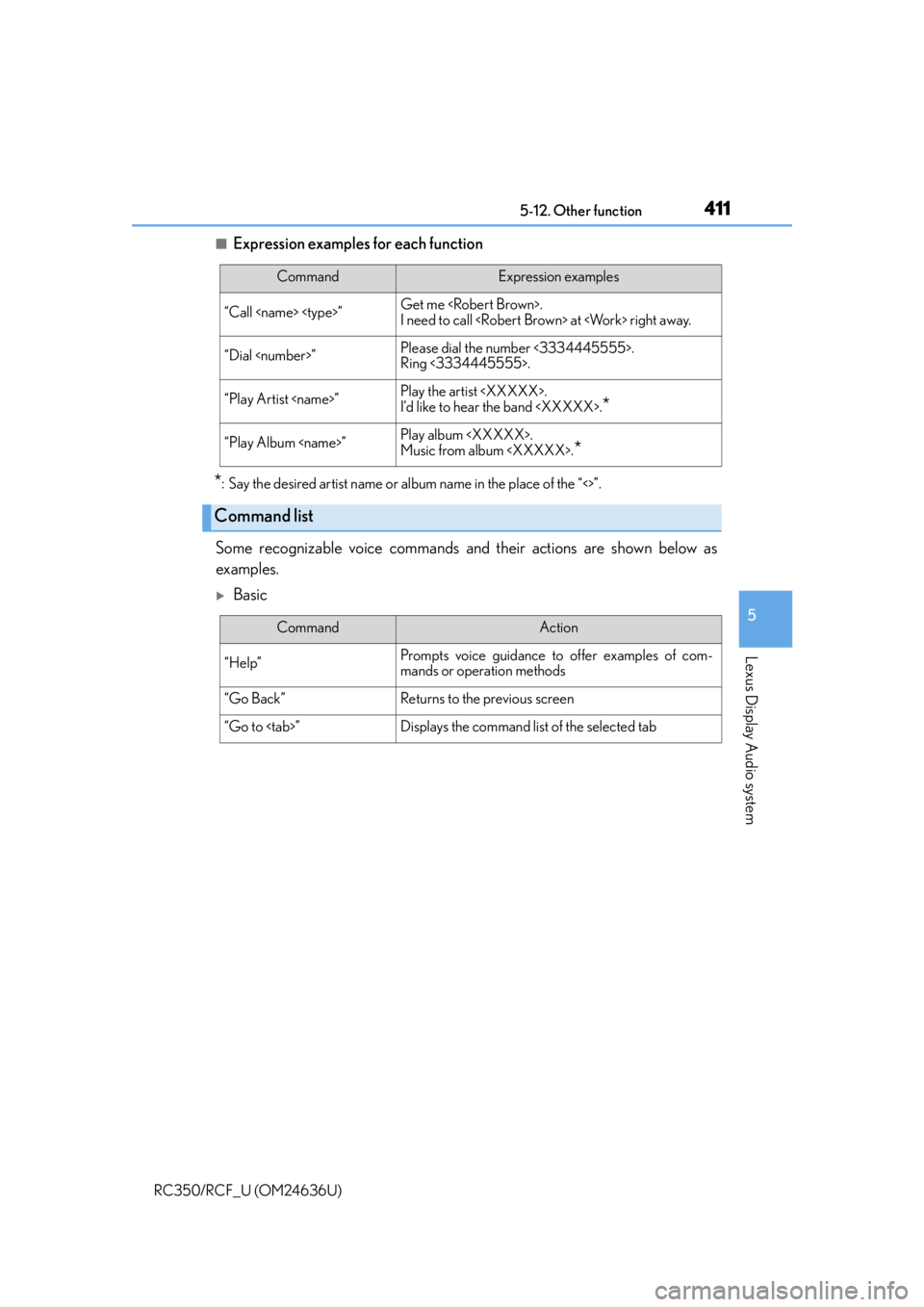
4115-12. Other function
5
Lexus Display Audio system
RC350/RCF_U (OM24636U)
■Expression examples for each function
*: Say the desired artist name or album name in the place of the “<>”.
Some recognizable voice commands an d their actions are shown below as
examples.
Basic
CommandExpression examples
“Call
I need to call
“Dial
Ring <3334445555>.
“Play Artist
I’d like to hear the band
“Play Album
Music from album
*
Command list
CommandAction
“Help”Prompts voice guidance to offer examples of com-
mands or operation methods
“Go Back”Returns to the previous screen
“Go to
Page 412 of 684
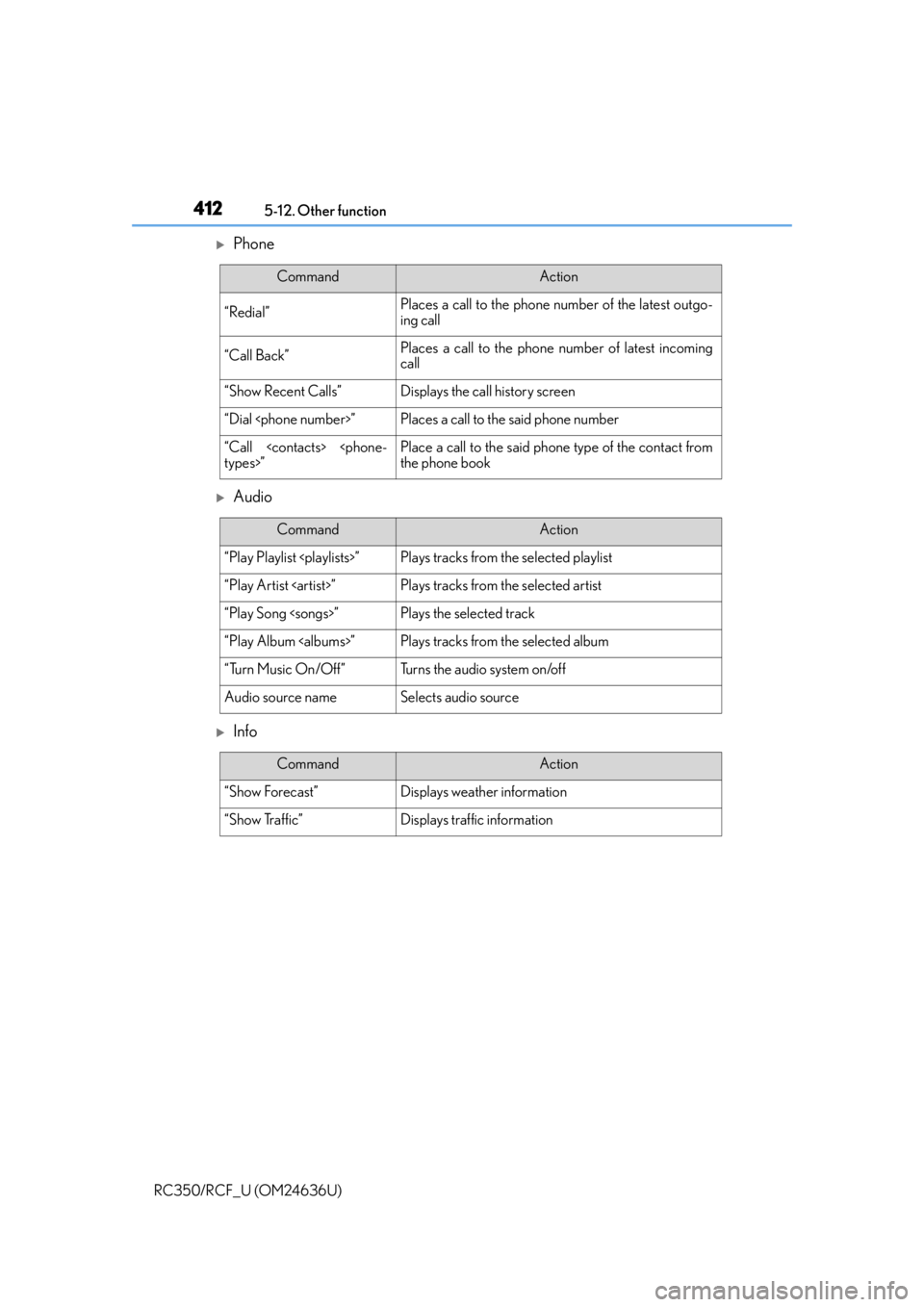
4125-12. Other function
RC350/RCF_U (OM24636U)
Phone
Audio
Info
CommandAction
“Redial”Places a call to the phone nu mber of the latest outgo-
ing call
“Call Back”Places a call to the phone number of latest incoming
call
“Show Recent Calls”Displays the call history screen
“Dial
“Call
the phone book
CommandAction
“Play Playlist
“Play Artist
“Play Song
“Play Album
“Turn Music On/Off”Turns the audio system on/off
Audio source nameSelects audio source
CommandAction
“Show Forecast”Displays weather information
“Show Traffic”Displays traffic information
Page 413 of 684
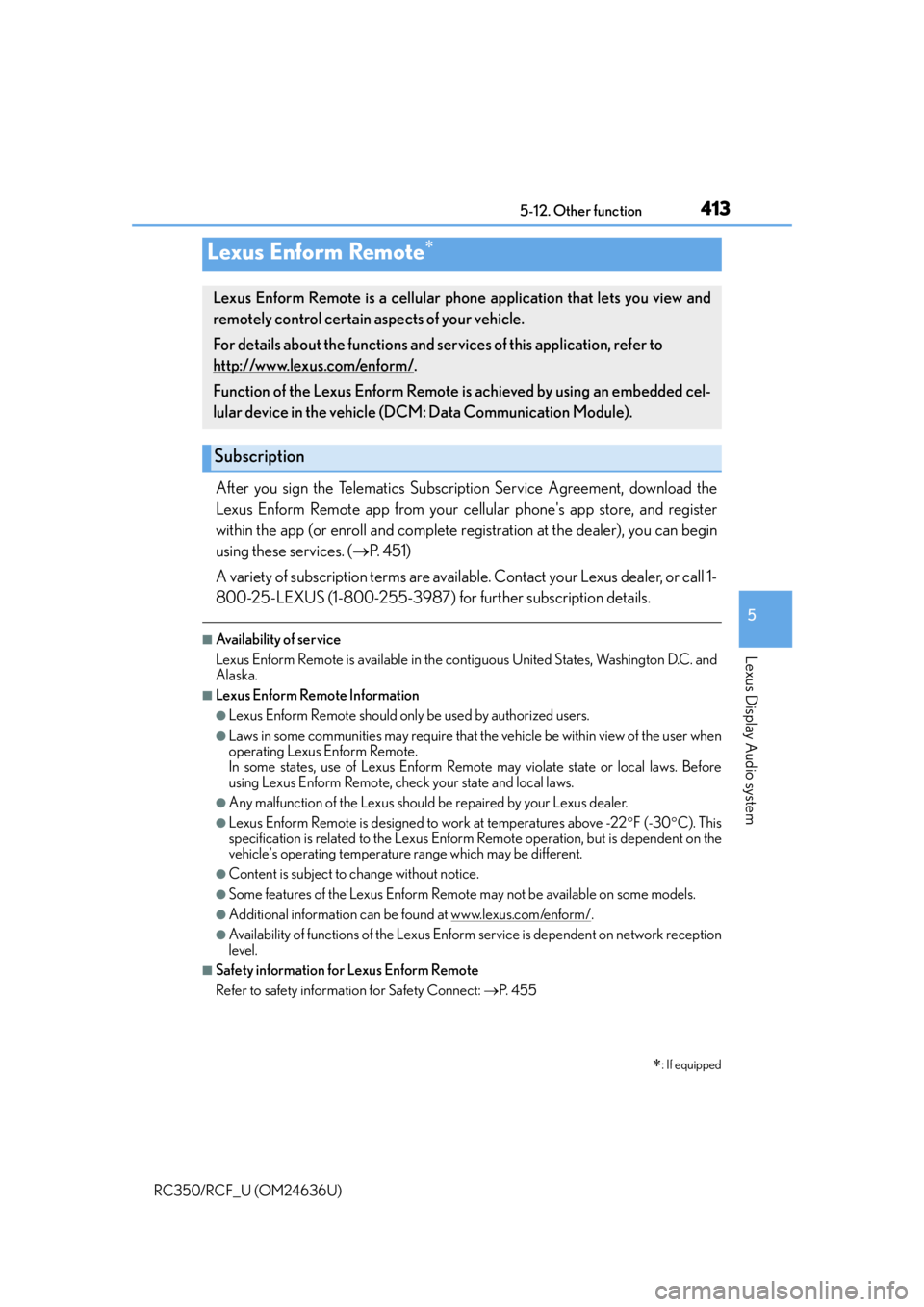
4135-12. Other function
5
Lexus Display Audio system
RC350/RCF_U (OM24636U)
After you sign the Telematics Subscription Service Agreement, download the
Lexus Enform Remote app from your cellular phone's app store, and register
within the app (or enroll and complete registration at the dealer), you can begin
using these services. ( P. 4 5 1 )
A variety of subscription terms are available. Contact your Lexus dealer, or call 1-
800-25-LEXUS (1-800-255-3987) fo r further subscription details.
■Availability of service
Lexus Enform Remote is available in the contiguous United States, Washington D.C. and
Alaska.
■Lexus Enform Remote Information
●Lexus Enform Remote should only be used by authorized users.
●Laws in some communities may require that the vehicle be within view of the user when
operating Lexus Enform Remote.
In some states, use of Lexus Enform Remote may violate state or local laws. Before
using Lexus Enform Remote, check your state and local laws.
●Any malfunction of the Lexus should be repaired by your Lexus dealer.
●Lexus Enform Remote is designed to work at temperatures above -22 F (-30 C). This
specification is related to the Lexus Enform Remote operation, but is dependent on the
vehicle's operating temperature range which may be different.
●Content is subject to change without notice.
●Some features of the Lexus Enform Remote may not be available on some models.
●Additional information can be found at www.lexus.com/enform/.
●Availability of functions of the Lexus Enform service is dependent on network reception
level.
■Safety information for Lexus Enform Remote
Refer to safety information for Safety Connect: P. 4 5 5
Lexus Enform Remote
: If equipped
Lexus Enform Remote is a cellular phone application that lets you view and
remotely control certain aspects of your vehicle.
For details about the functions and serv ices of this application, refer to
http://www.lexus.com/enform/
.
Function of the Lexus Enform Remote is achieved by using an embedded cel-
lular device in the vehicle (D CM: Data Communication Module).
Subscription
Page 416 of 684
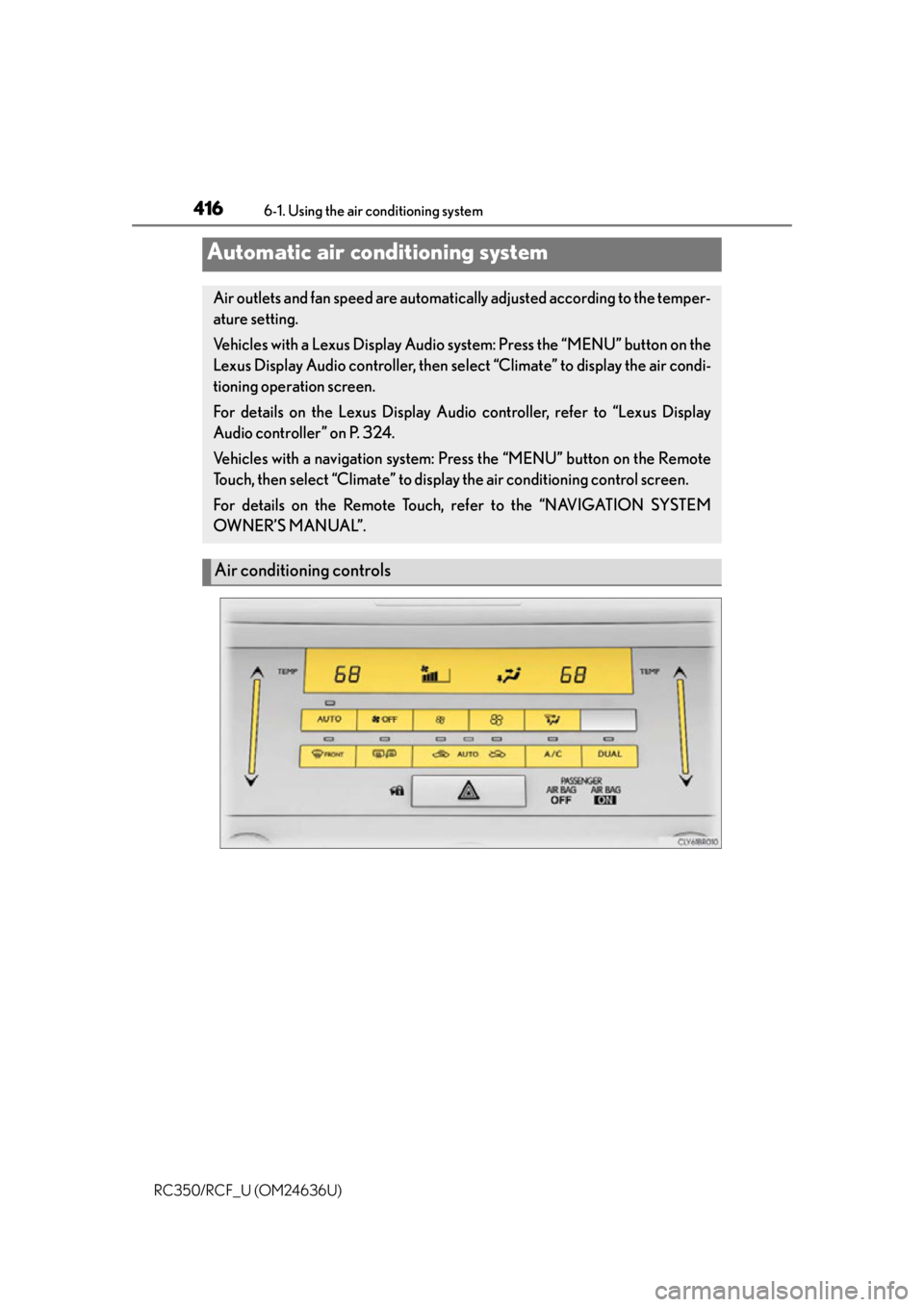
416
RC350/RCF_U (OM24636U)6-1. Using the air conditioning system
Automatic air conditioning system
Air outlets and fan speed are automatica
lly adjusted according to the temper-
ature setting.
Vehicles with a Lexus Display Audio sy stem: Press the “MENU” button on the
Lexus Display Audio controller, then select “Climate” to display the air condi-
tioning operation screen.
For details on the Lexus Display Audio controller, refer to “Lexus Display
Audio controller” on P. 324.
Vehicles with a navigati on system: Press the “MENU” button on the Remote
Touch, then select “Climate” to display the air conditioning control screen.
For details on the Remote Touch, refer to the “NAVIGATION SYSTEM
OWNER’S MANUAL”.
Air conditioning controls
Page 418 of 684
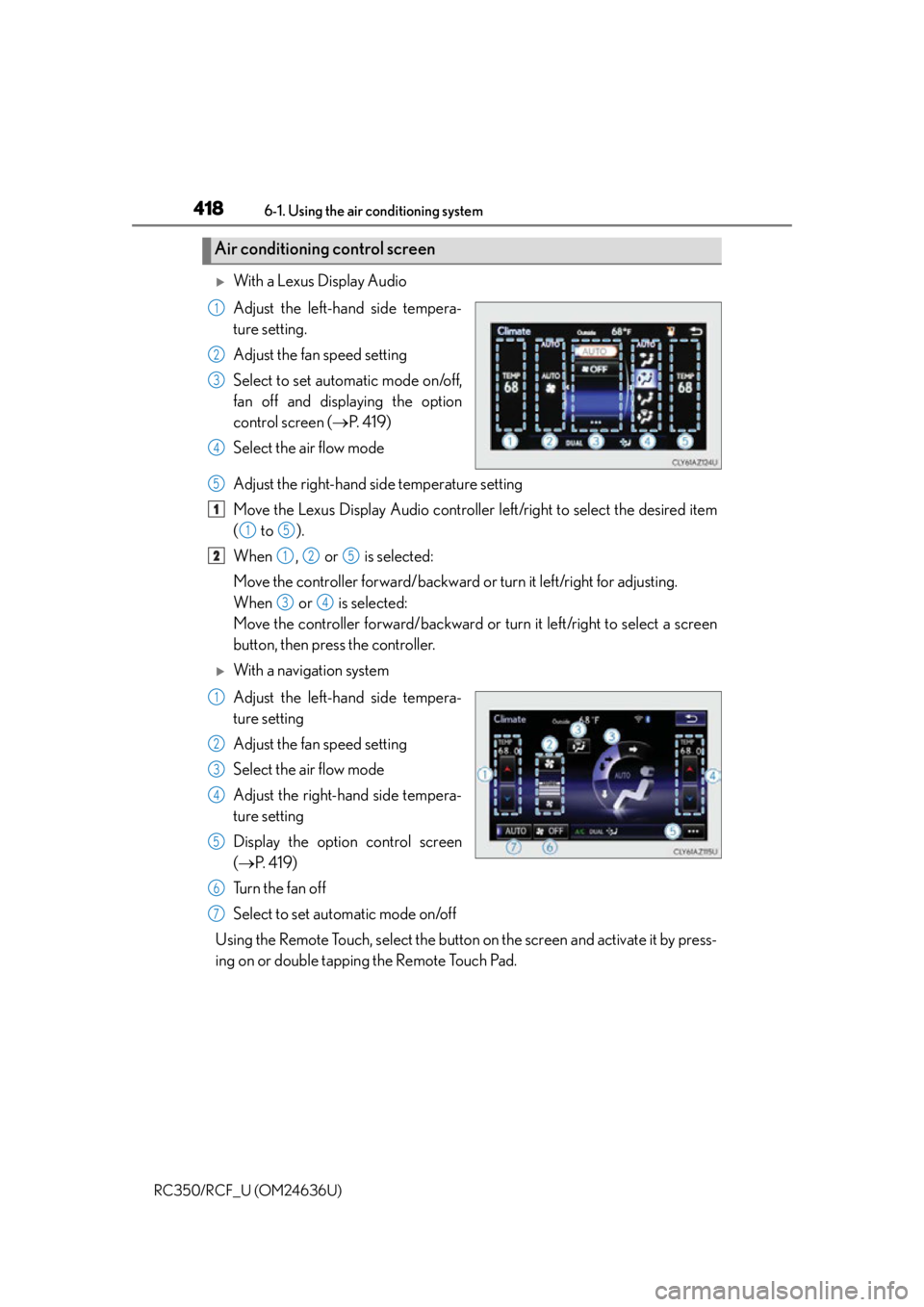
4186-1. Using the air conditioning system
RC350/RCF_U (OM24636U)
With a Lexus Display Audio
Adjust the left-hand side tempera-
ture setting.
Adjust the fan speed setting
Select to set automatic mode on/off,
fan off and displaying the option
control screen ( P. 4 1 9 )
Select the air flow mode
Adjust the right-hand side temperature setting
Move the Lexus Display Audio controller left/right to select the desired item
( to ).
When , or is selected:
Move the controller forward/backward or turn it left/right for adjusting.
When or is selected:
Move the controller forward/backward or turn it left/right to select a screen
button, then press the controller.
With a navigation system
Adjust the left-hand side tempera-
ture setting
Adjust the fan speed setting
Select the air flow mode
Adjust the right-hand side tempera-
ture setting
Display the option control screen
( P. 4 1 9 )
Tu r n t h e f a n o f f
Select to set automatic mode on/off
Using the Remote Touch, select the button on the screen and activate it by press-
ing on or double tapping the Remote Touch Pad.
Air conditioning control screen
1
2
3
4
5
1
15
2125
34
1
2
3
4
5
6
7
Page 420 of 684
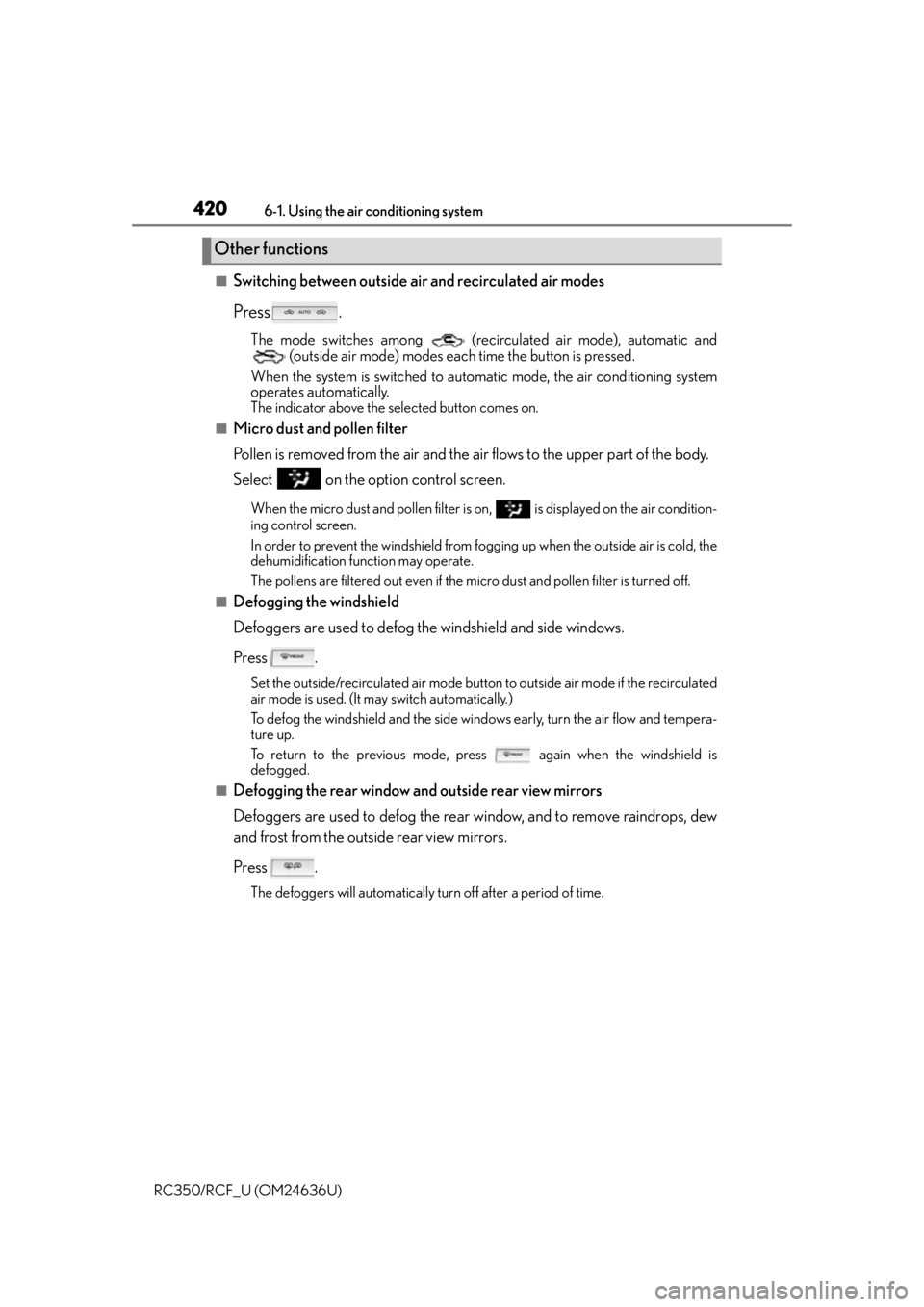
4206-1. Using the air conditioning system
RC350/RCF_U (OM24636U)
■Switching between outside air and recirculated air modes
Press .
The mode switches among (recirculated air mode), automatic and (outside air mode) modes each time the button is pressed.
When the system is switched to auto matic mode, the air conditioning system
operates automatically.
The indicator above the selected button comes on.
■Micro dust and pollen filter
Pollen is removed from the air and the air flows to the upper part of the body.
Select on the option control screen.
When the micro dust and pollen filter is on, is displayed on the air condition-
ing control screen.
In order to prevent the windshield from fo gging up when the outside air is cold, the
dehumidification function may operate.
The pollens are filtered out even if the micro dust and pollen filter is turned off.
■Defogging the windshield
Defoggers are used to defog the windshield and side windows.
Press .
Set the outside/recirculated air mode button to outside air mode if the recirculated
air mode is used. (It may switch automatically.)
To defog the windshield and the side windows early, turn the air flow and tempera-
ture up.
To return to the previous mode, press
again when the windshield is
defogged.
■Defogging the rear window and outside rear view mirrors
Defoggers are used to defog the rear window, and to remove raindrops, dew
and frost from the outside rear view mirrors.
Press .
The defoggers will automatically turn off after a period of time.
Other functions
Page 444 of 684
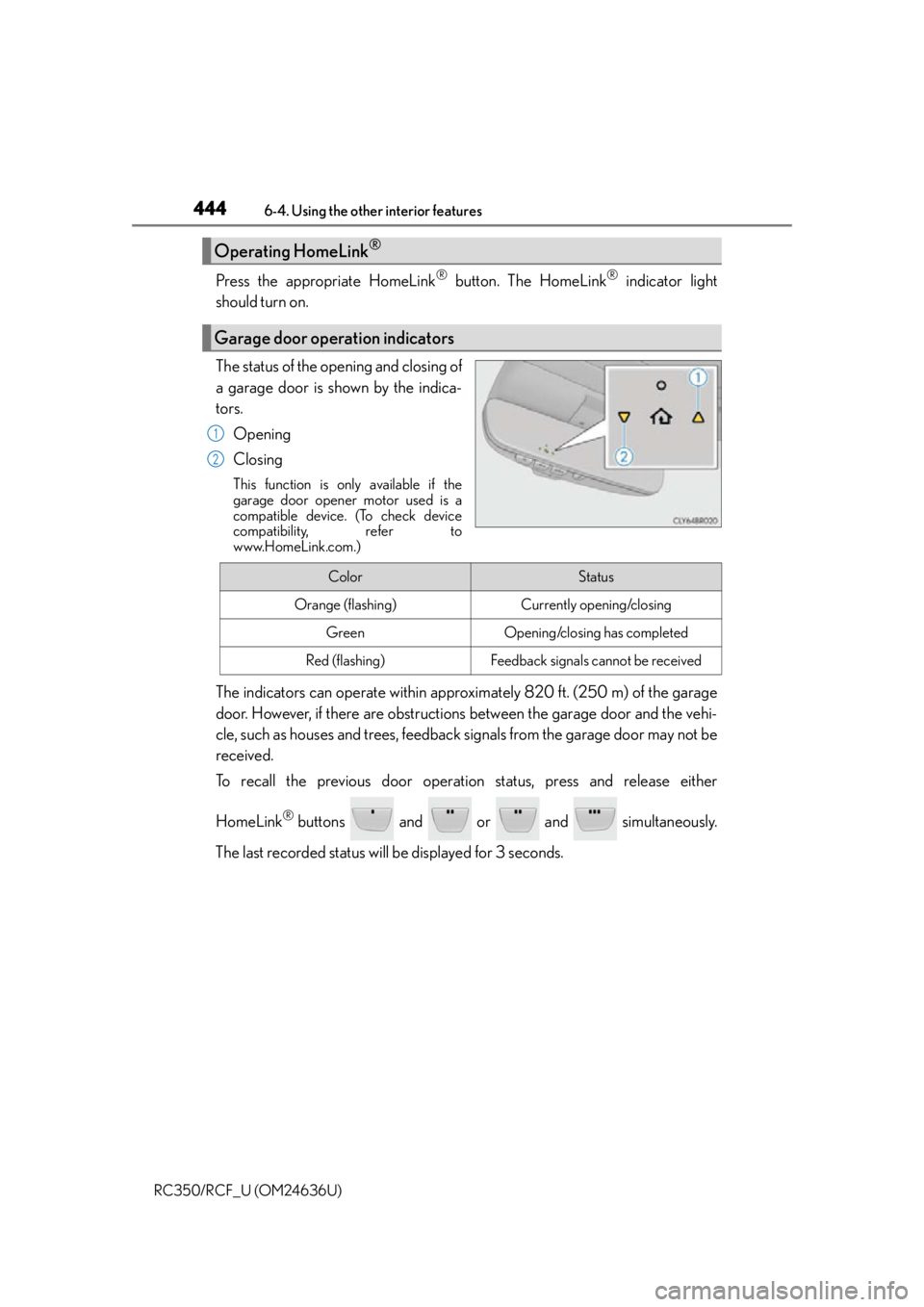
4446-4. Using the other interior features
RC350/RCF_U (OM24636U)
Press the appropriate HomeLink® button. The HomeLink® indicator light
should turn on.
The status of the opening and closing of
a garage door is shown by the indica-
tors.
Opening
Closing
This function is only available if the
garage door opener motor used is a
compatible device. (To check device
compatibility, refer to
www.HomeLink.com.)
The indicators can operate within approximately 820 ft. (250 m) of the garage
door. However, if there are obstructions between the garage door and the vehi-
cle, such as houses and trees, feedback signals from the garage door may not be
received.
To recall the previous door operation status, press and release either
HomeLink
® buttons and or and simultaneously.
The last recorded status w ill be displayed for 3 seconds.
Operating HomeLink®
Garage door operation indicators
1
2
ColorStatus
Orange (flashing)Currently opening/closing
GreenOpening/closing has completed
Red (flashing)Feedback signals cannot be received