display LEXUS RX350 2015 Owners Manual
[x] Cancel search | Manufacturer: LEXUS, Model Year: 2015, Model line: RX350, Model: LEXUS RX350 2015Pages: 886, PDF Size: 11 MB
Page 506 of 886
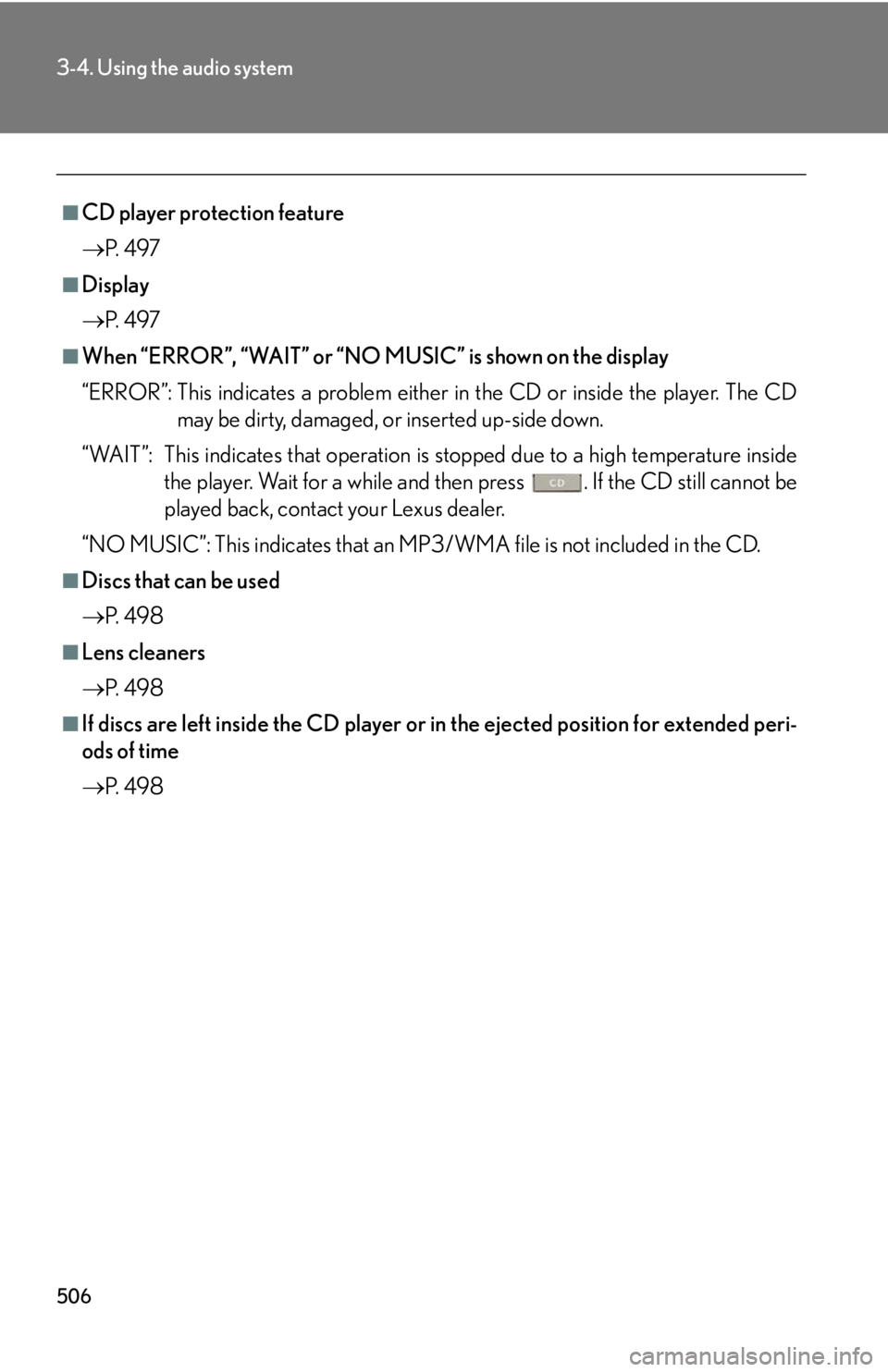
5063-4. Using the audio system
■
CD player protection feature
P. 4 9 7■
Display
P. 4 9 7■
When “ERROR”, “WAIT” or “NO MUSIC” is shown on the display
“ERROR”: This indicates a problem either in the CD or inside the player. The CD
may be dirty, damaged, or inserted up-side down.
“WAIT”: This indicates that operation is stopped due to a high temperature inside
the player. Wait for a while and then press . If the CD still cannot be
played back, contact your Lexus dealer.
“NO MUSIC”: This indicates that an MP3/WMA file is not included in the CD.■
Discs that can be used
P. 4 9 8■
Lens cleaners
P. 4 9 8■
If discs are left inside the CD player or in the ejected position for extended peri-
ods of time
P. 4 9 8
Page 514 of 886
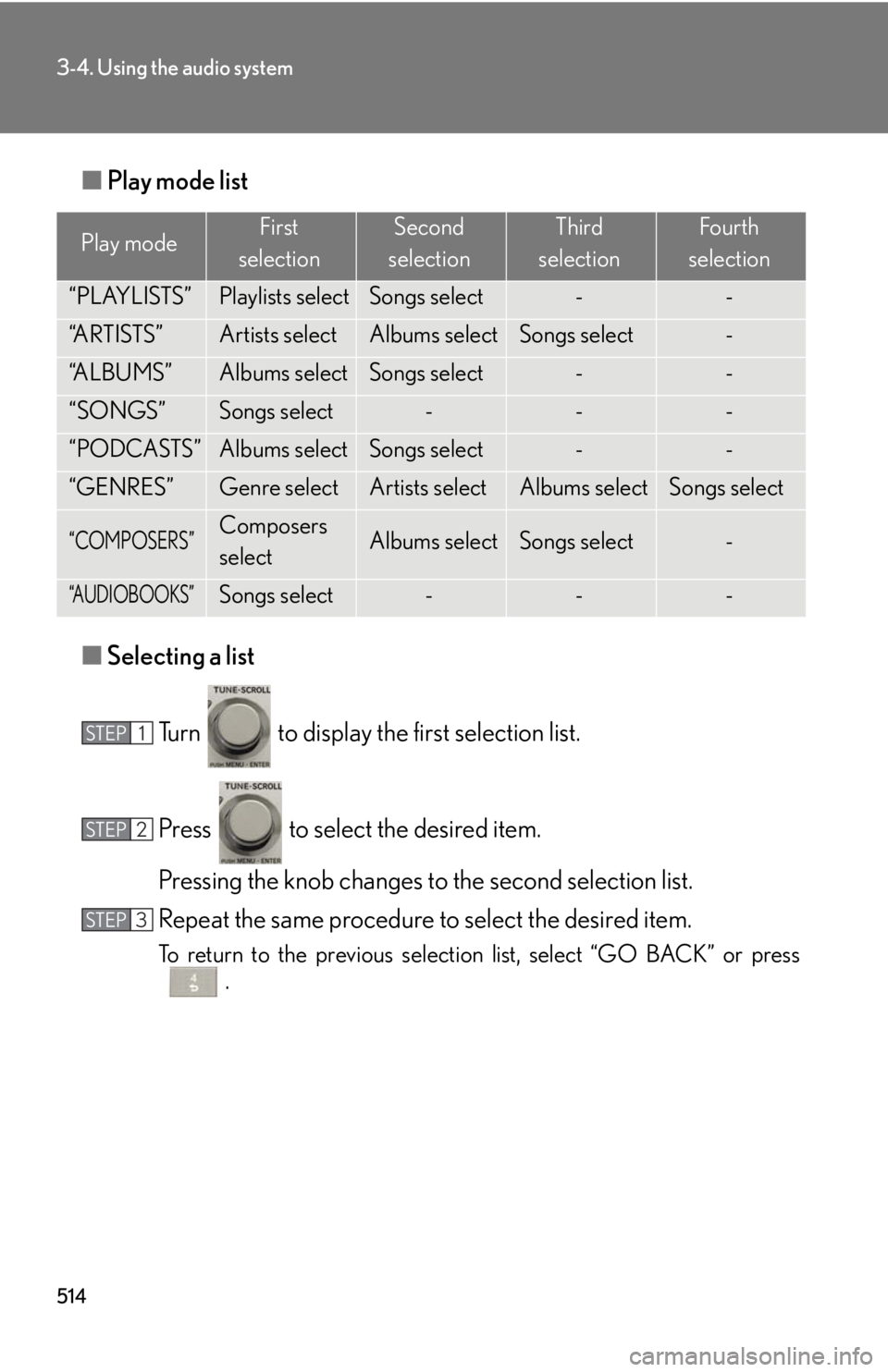
5143-4. Using the audio system
■ Play mode list
■ Selecting a list
Turn to display the first selection list.
Press to select the desired item.
Pressing the knob changes to the second selection list.
Repeat the same procedure to select the desired item. To return to the previous selection list, select “GO BACK” or press
.Play mode First
selection Second
selection Third
selection Four th
selection
“PLAYLISTS” Playlists select Songs select - -
“A R T I S T S ” Artists select Albums select Songs select -
“A L B U M S ” Albums select Songs select - -
“SONGS” Songs select - - -
“PODCASTS” Albums select Songs select - -
“GENRES” Genre select Artists select Albums select Songs select
“COMPOSERS” Composers
select Albums select Songs select -
“AUDIOBOOKS” Songs select - - -STEP 1
STEP 2
STEP 3
Page 515 of 886
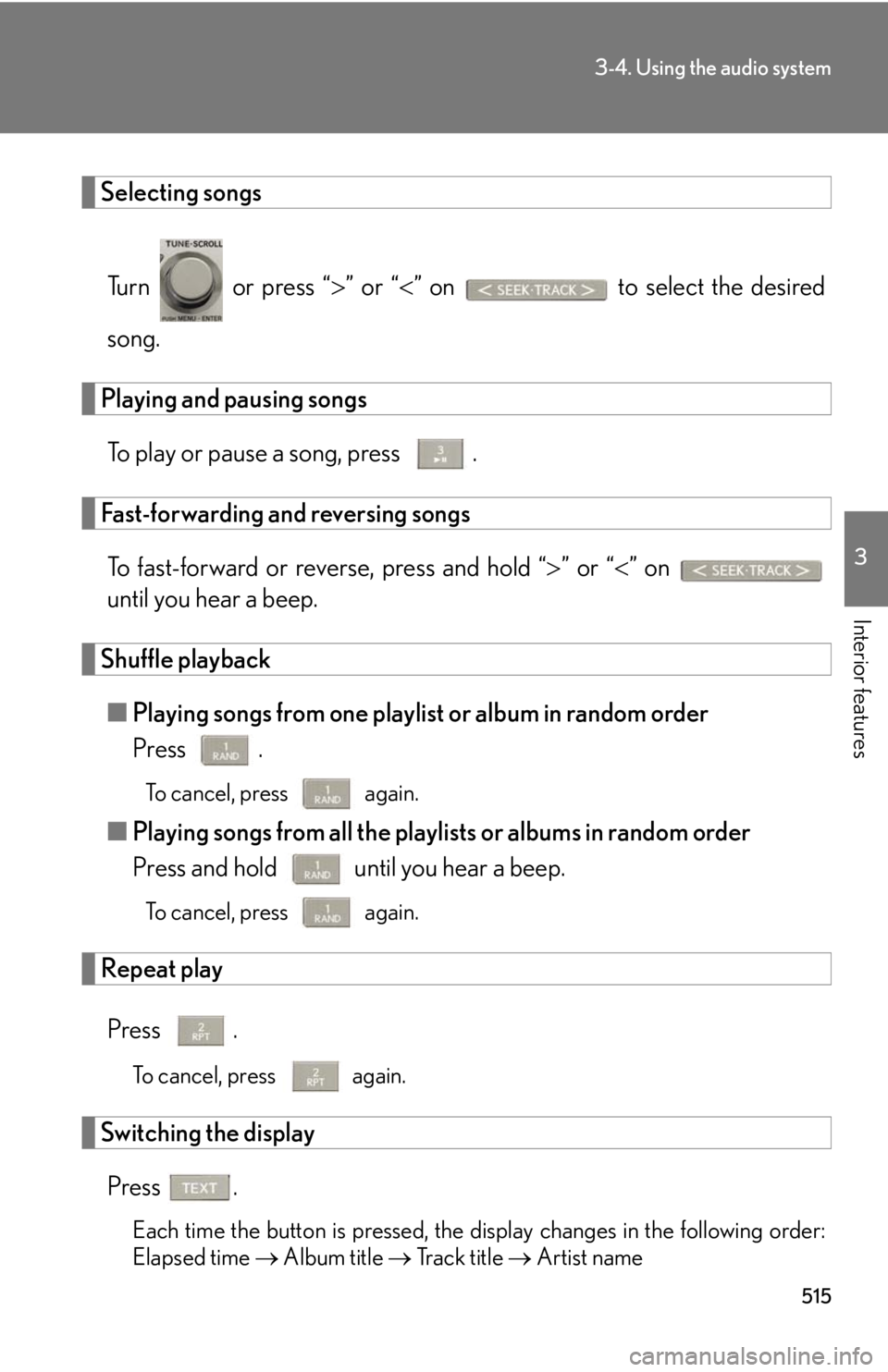
5153-4. Using the audio system
3
Interior features Selecting songs
Turn or press “ ” or “ ” on to select the desired
song.
Playing and pausing songs
To play or pause a song, press .
Fast-forwarding and reversing songs
To fast-forward or reverse, press and hold “ ” or “ ” on
until you hear a beep.
Shuffle playback
■ Playing songs from one playlist or album in random order
Press . To cancel, press again.
■ Playing songs from all the playlists or albums in random order
Press and hold until you hear a beep.
To cancel, press again.
Repeat play
Press .
To cancel, press again.
Switching the display
Press .
Each time the button is pressed, the display changes in the following order:
Elapsed time Album title Tr a c k t i t l e Artist name
Page 517 of 886
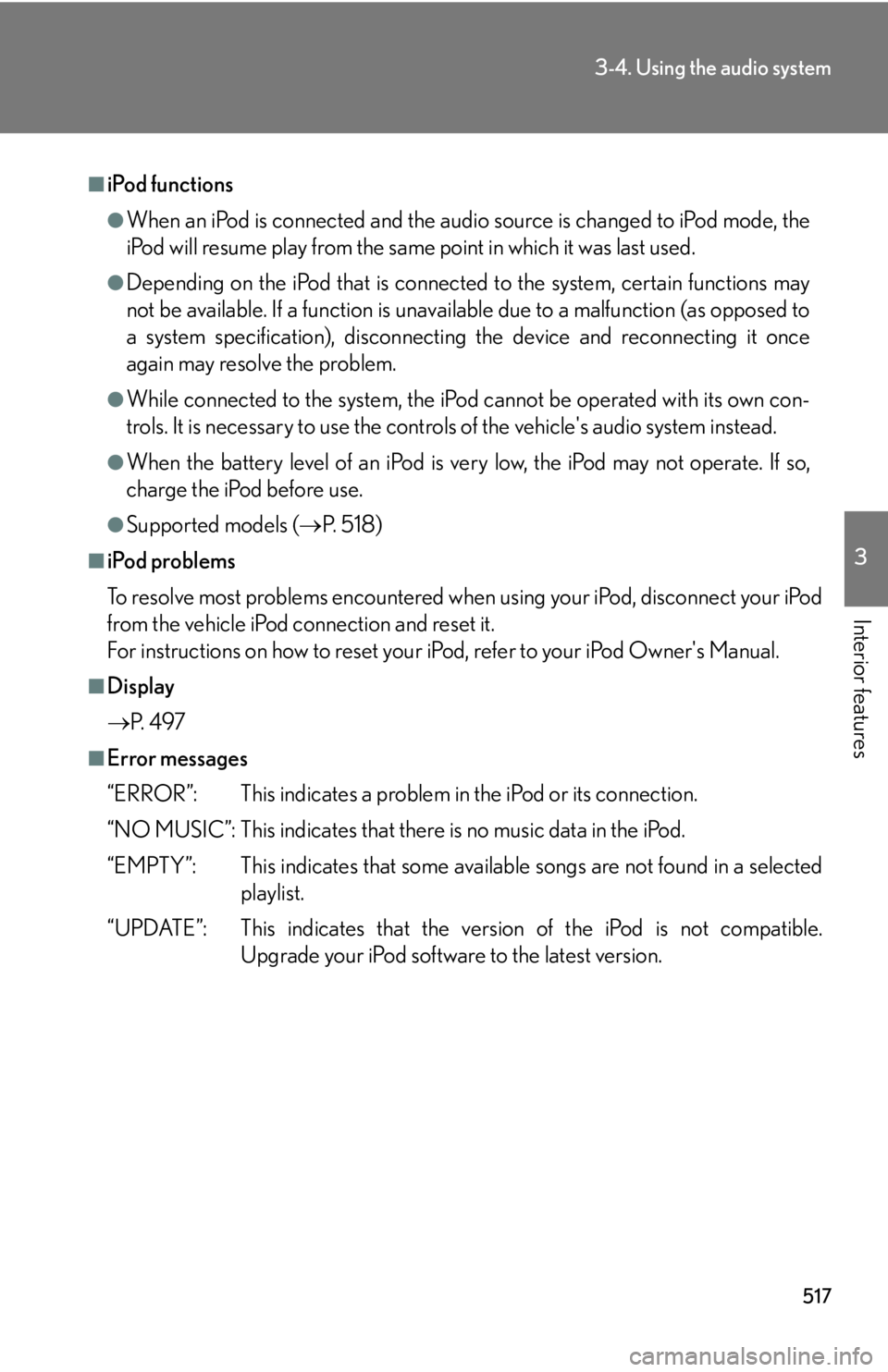
5173-4. Using the audio system
3
Interior features ■
iPod functions ●
When an iPod is connected and the audio source is changed to iPod mode, the
iPod will resume play from the same point in which it was last used.●
Depending on the iPod that is connecte d to the system, certain functions may
not be available. If a function is unavailable due to a malfunction (as opposed to
a system specification), disconnecting the device and reconnecting it once
again may resolve the problem. ●
While connected to the system, the iPod cannot be operated with its own con-
trols. It is necessary to use the controls of the vehicle's audio system instead. ●
When the battery level of an iPod is very low, the iPod may not operate. If so,
charge the iPod before use.●
Supported models ( P. 5 1 8 )■
iPod problems
To resolve most problems encountered when using your iPod, disconnect your iPod
from the vehicle iPod connection and reset it.
For instructions on how to reset your iP od, refer to your iPod Owner's Manual.■
Display
P. 4 9 7■
Error messages
“ERROR”: This indicates a problem in the iPod or its connection.
“NO MUSIC”: This indicates that ther e is no music data in the iPod.
“EMPTY”: This indicates that some avai lable songs are not found in a selected
playlist.
“UPDATE”: This indicates that the version of the iPod is not compatible.
Upgrade your iPod software to the latest version.
Page 524 of 886
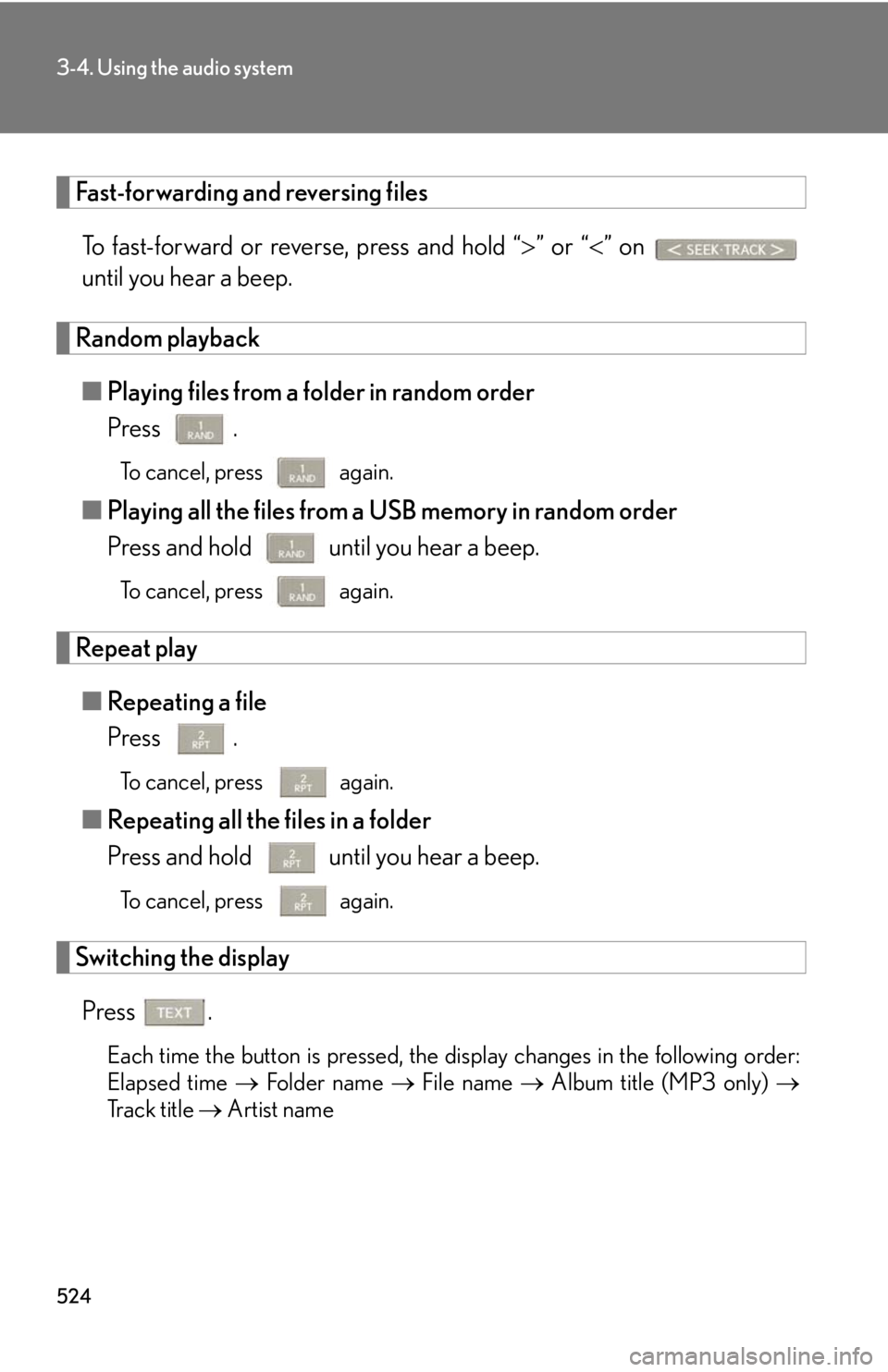
5243-4. Using the audio system
Fast-forwarding and reversing files
To fast-forward or reverse, press and hold “ ” or “ ” on
until you hear a beep.
Random playback
■ Playing files from a folder in random order
Press . To cancel, press again.
■ Playing all the files from a USB memory in random order
Press and hold until you hear a beep. To cancel, press again.
Repeat play
■ Repeating a file
Press . To cancel, press
again.
■ Repeating all the files in a folder
Press and hold until you hear a beep.
To cancel, press
again.
Switching the display
Press .
Each time the button is pressed, the display changes in the following order:
Elapsed time Folder name File name Album title (MP3 only)
Track title Artist name
Page 525 of 886
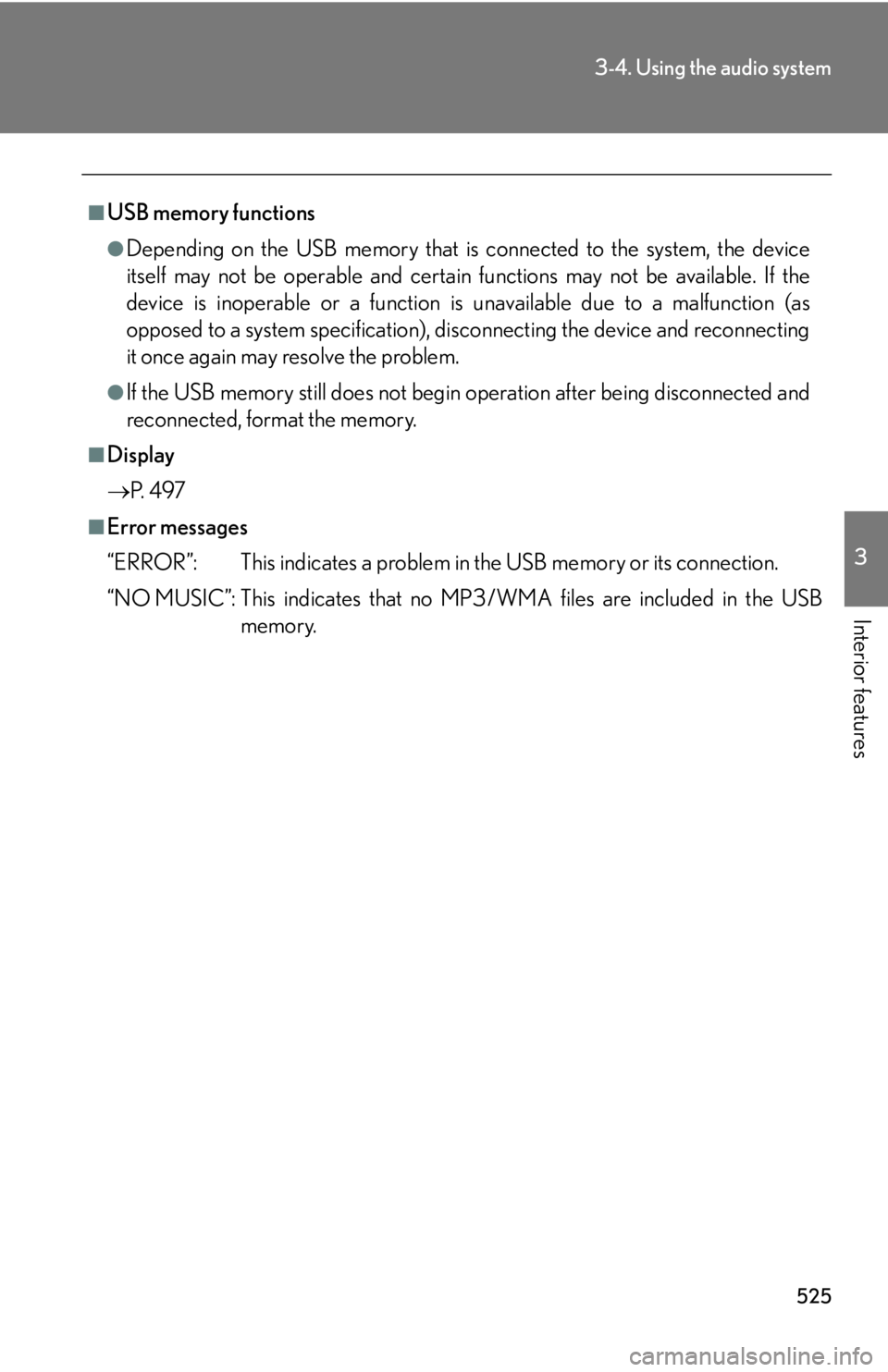
5253-4. Using the audio system
3
Interior features ■
USB memory functions ●
Depending on the USB memory that is connected to the system, the device
itself may not be operable and certain functions may not be available. If the
device is inoperable or a function is unavailable due to a malfunction (as
opposed to a system specification), di sconnecting the device and reconnecting
it once again may resolve the problem.●
If the USB memory still does not begin operation after being disconnected and
reconnected, format the memory. ■
Display
P. 4 9 7■
Error messages
“ERROR”: This indicates a problem in the USB memory or its connection.
“NO MUSIC”: This indicates that no MP 3/WMA files are included in the USB
memory.
Page 526 of 886
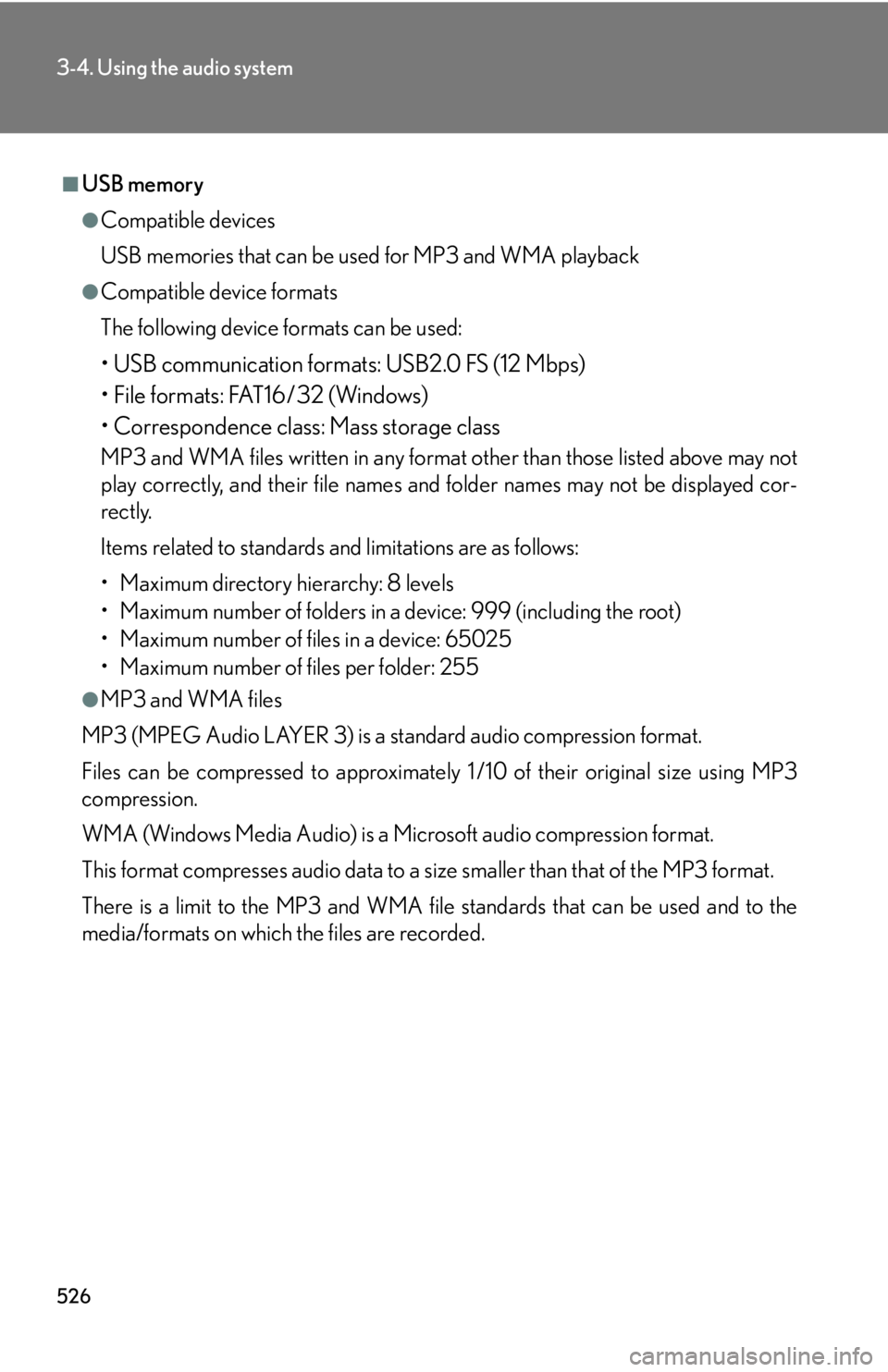
5263-4. Using the audio system
■
USB memory ●
Compatible devices
USB memories that can be used for MP3 and WMA playback●
Compatible device formats
The following device formats can be used:
• USB communication formats: USB2.0 FS (12 Mbps)
• File formats: FAT16/32 (Windows)
• Correspondence class: Mass storage class MP3 and WMA files written in any format other than those listed above may not
play correctly, and their file names an d folder names may not be displayed cor-
rectly.
Items related to standards and limitations are as follows:
• Maximum directory hierarchy: 8 levels
• Maximum number of folders in a device: 999 (including the root)
• Maximum number of files in a device: 65025
• Maximum number of files per folder: 255●
MP3 and WMA files
MP3 (MPEG Audio LAYER 3) is a standard audio compression format.
Files can be compressed to approximately 1 /10 of their original size using MP3
compression.
WMA (Windows Media Audio) is a Microsoft audio compression format.
This format compresses audio data to a size smaller than that of the MP3 format.
There is a limit to the MP3 and WMA file standards that can be used and to the
media/formats on which the files are recorded.
Page 535 of 886
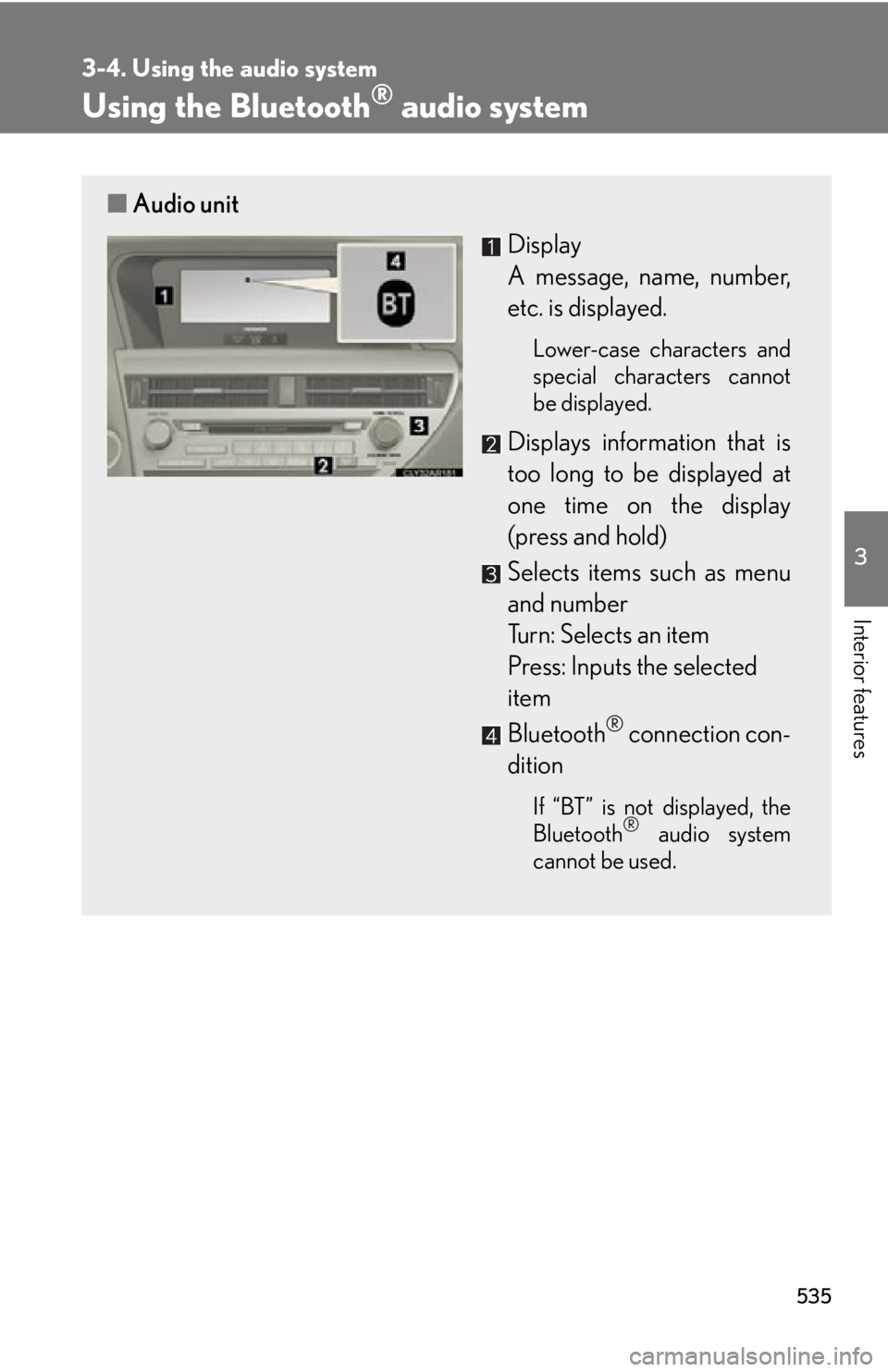
5353-4. Using the audio system
3
Interior features Using the Bluetooth ®
audio system■ Audio unit
Display
A message, name, number,
etc. is displayed. Lower-case characters and
special characters cannot
be displayed.
Displays information that is
too long to be displayed at
one time on the display
(press and hold)
Selects items such as menu
and number
Turn: Selects an item
Press: Inputs the selected
item
Bluetooth ®
connection con-
dition If “BT” is not displayed, the
Bluetooth ®
audio system
cannot be used.
Page 536 of 886
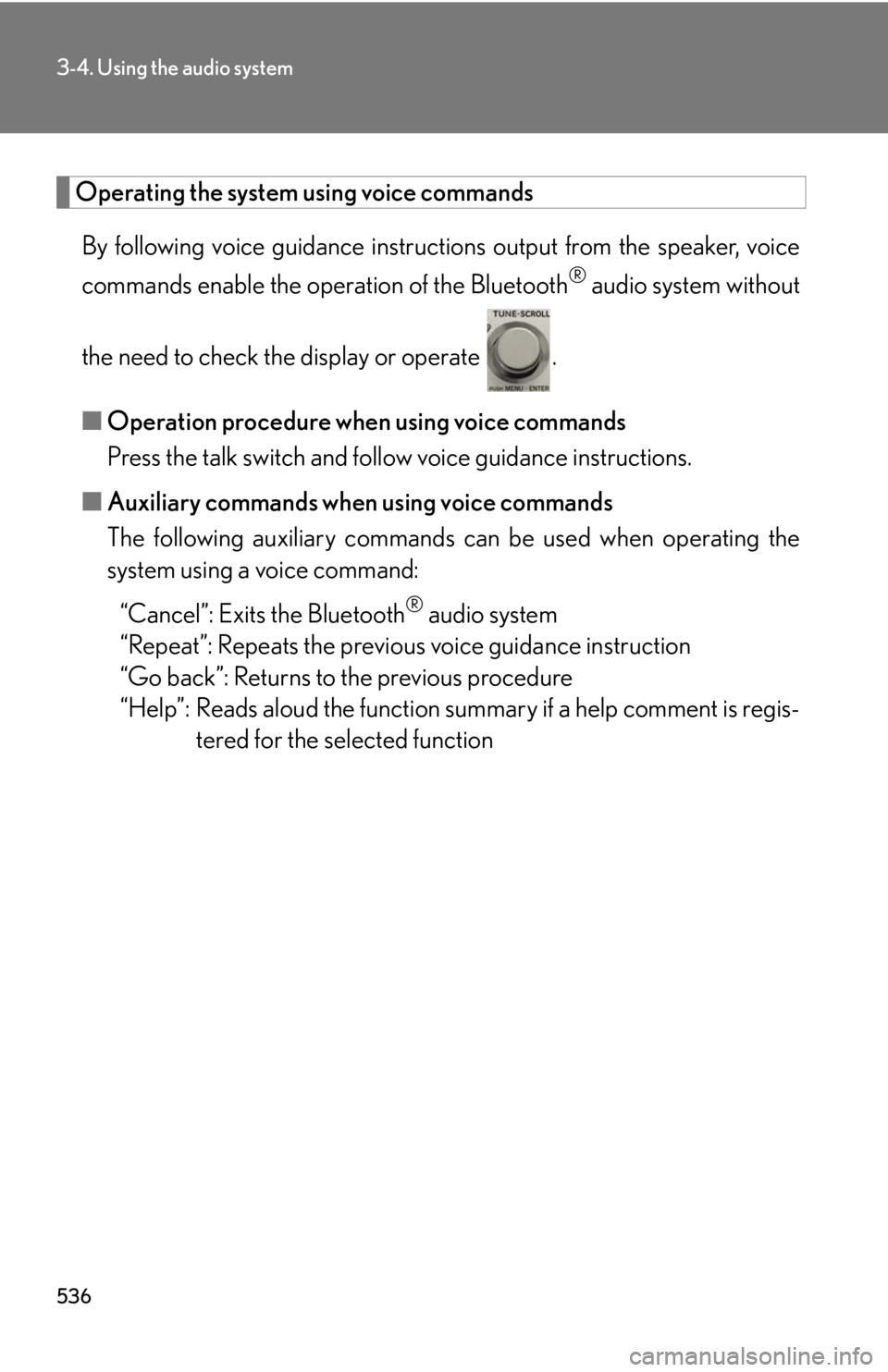
5363-4. Using the audio system
Operating the system using voice commands
By following voice guidance instructio ns output from the speaker, voice
commands enable the operation of the Bluetooth ®
audio system without
the need to check the display or operate .
■ Operation procedure when using voice commands
Press the talk switch and fo llow voice guidance instructions.
■ Auxiliary commands when using voice commands
The following auxiliary commands ca n be used when operating the
system using a voice command:
“Cancel”: Exits the Bluetooth ®
audio system
“Repeat”: Repeats the previous voice guidance instruction
“Go back”: Returns to the previous procedure
“Help”: Reads aloud the function summary if a help comment is regis-
tered for the selected function
Page 537 of 886
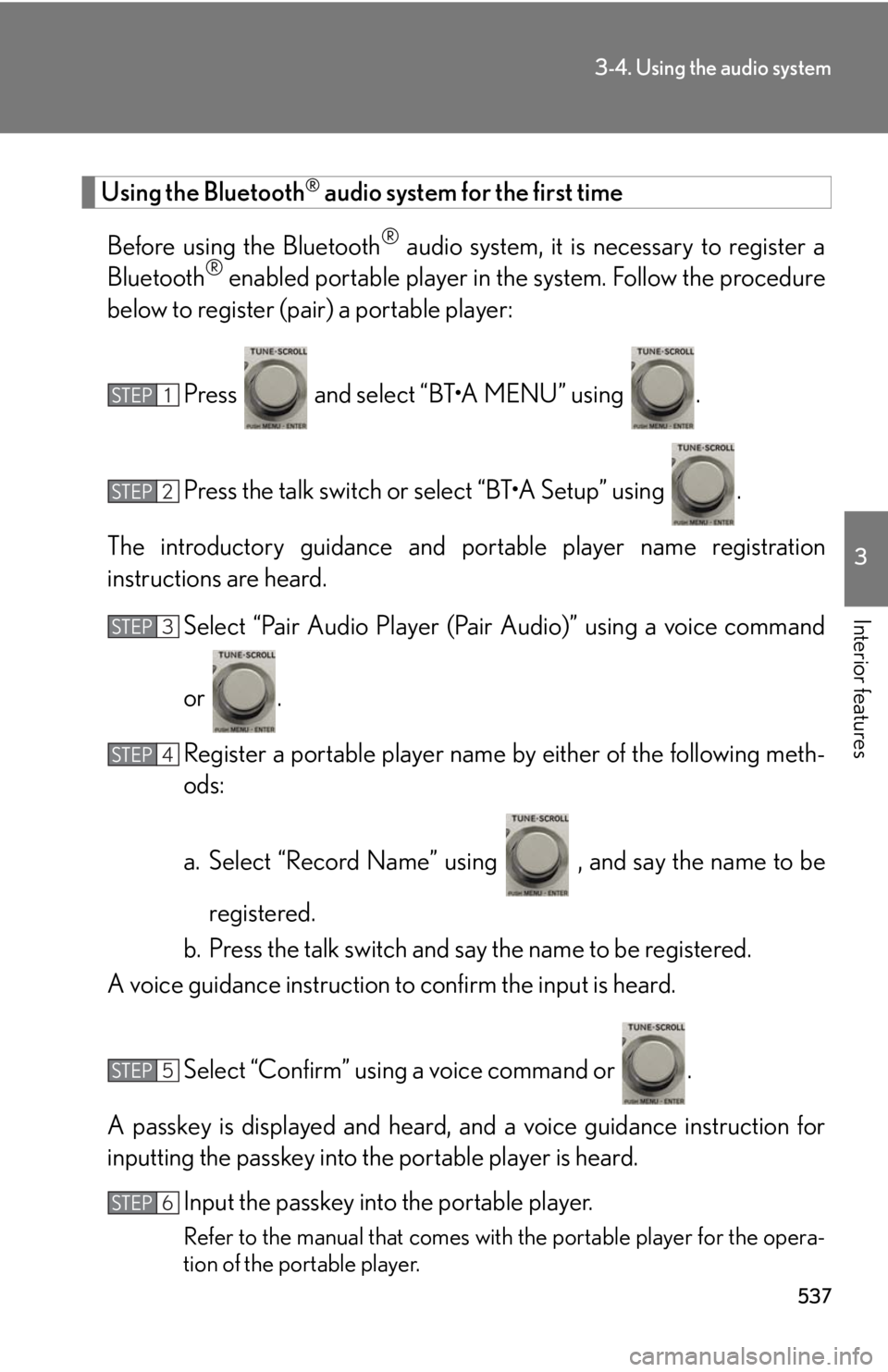
5373-4. Using the audio system
3
Interior features Using the Bluetooth ®
audio system for the first time
Before using the Bluetooth ®
audio system, it is necessary to register a
Bluetooth ®
enabled portable player in th e system. Follow the procedure
below to register (pair) a portable player:
Press and select “BT•A MENU” using .
Press the talk switch or select “BT•A Setup” using .
The introductory guidance and portable player name registration
instructions are heard.
Select “Pair Audio Player (Pair Audio)” using a voice command
or .
Register a portable player name by either of the following meth-
ods:
a. Select “Record Name” using , and say the name to be
registered.
b. Press the talk switch and say the name to be registered.
A voice guidance instruction to confirm the input is heard.
Select “Confirm” using a voice command or .
A passkey is displayed and heard, an d a voice guidance instruction for
inputting the passkey into the portable player is heard.
Input the passkey into the portable player.
Refer to the manual that comes with the portable player for the opera-
tion of the portable player.STEP 1
STEP 2
STEP 3
STEP 4
STEP 5
STEP 6