LEXUS RX350 2016 Owners Manual
Manufacturer: LEXUS, Model Year: 2016, Model line: RX350, Model: LEXUS RX350 2016Pages: 748, PDF Size: 12.36 MB
Page 441 of 748
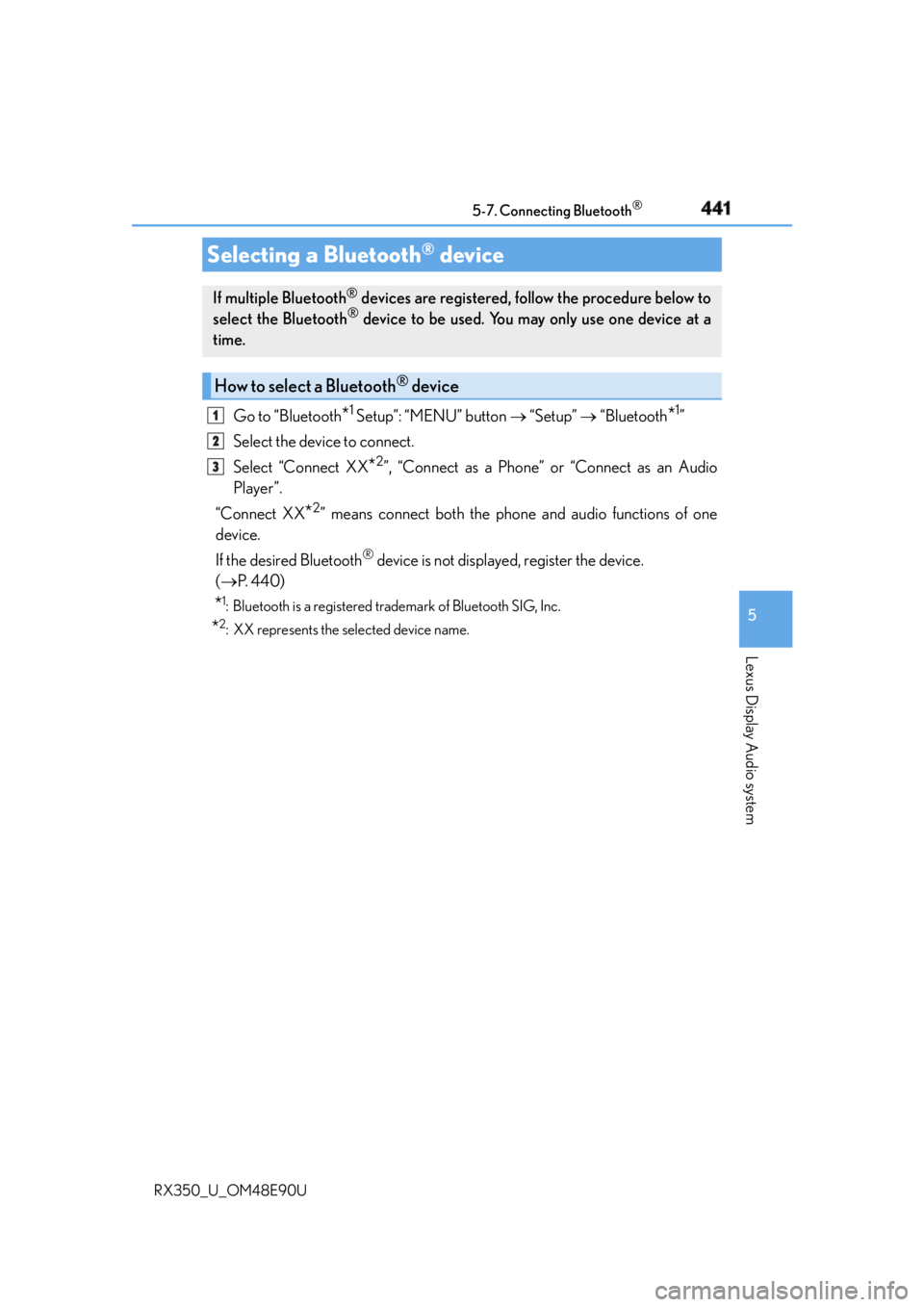
4415-7. Connecting Bluetooth ®
5
Lexus Display Audio system
RX350_U_OM48E90U Go to “Bluetooth
* 1
Setup”: “MENU” button “Setup” “Bluetooth
* 1
”
Select the device to connect.
Select “Connect XX
* 2
”, “Connect as a Phone” or “Connect as an Audio
Player”.
“Connect XX
* 2
” means connect both the phone and audio functions of one
device.
If the desired Bluetooth ®
device is not displayed, register the device.
( P. 4 4 0 )
* 1
: Bluetooth is a registered trademark of Bluetooth SIG, Inc.
* 2
: XX represents the selected device name.Selecting a Bluetooth ®
deviceIf multiple Bluetooth ®
devices are registered, follow the procedure below to
select the Bluetooth ®
device to be used. You ma y only use one device at a
time.
How to select a Bluetooth ®
device1
2
3
Page 442 of 748
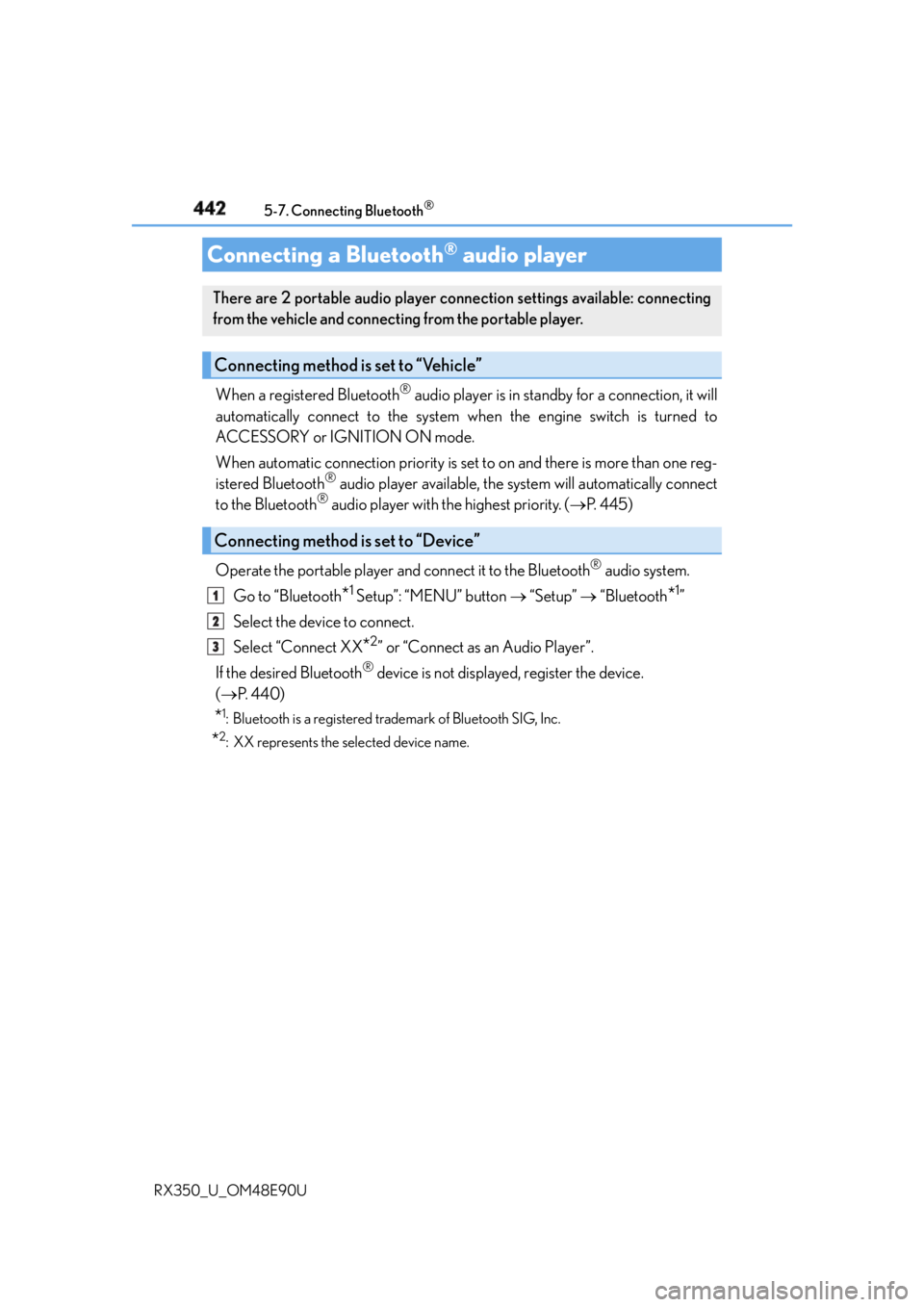
442 5-7. Connecting Bluetooth ®
RX350_U_OM48E90U When a registered Bluetooth ®
audio player is in standby for a connection, it will
automatically connect to the system wh en the engine switch is turned to
ACCESSORY or IGNITION ON mode.
When automatic connection priority is set to on and there is more than one reg-
istered Bluetooth ®
audio player available, the system will automatically connect
to the Bluetooth ®
audio player with the highest priority. ( P. 4 4 5 )
Operate the portable player and connect it to the Bluetooth ®
audio system.
Go to “Bluetooth
* 1
Setup”: “MENU” button “Setup” “Bluetooth
* 1
”
Select the device to connect.
Select “Connect XX
* 2
” or “Connect as an Audio Player”.
If the desired Bluetooth ®
device is not displayed, register the device.
( P. 4 4 0 )
* 1
: Bluetooth is a registered trademark of Bluetooth SIG, Inc.
* 2
: XX represents the selected device name.Connecting a Bluetooth ®
audio playerThere are 2 portable audio player connection settings available: connecting
from the vehicle and connecting from the portable player.
Connecting method is set to “Vehicle”
Connecting method is set to “Device” 1
2
3
Page 443 of 748
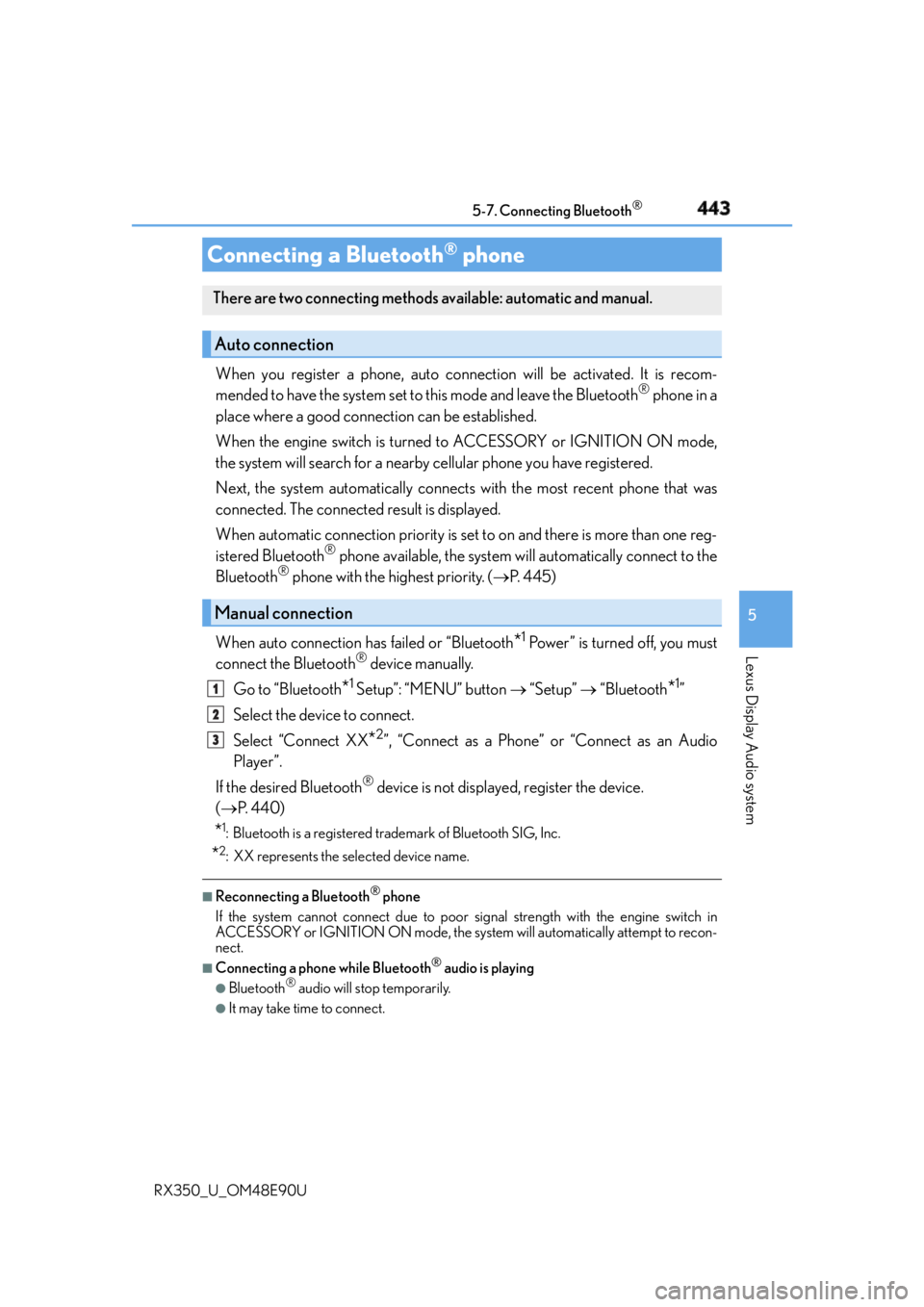
4435-7. Connecting Bluetooth ®
5
Lexus Display Audio system
RX350_U_OM48E90U When you register a phone, auto conn ection will be activated. It is recom-
mended to have the system set to this mode and leave the Bluetooth ®
phone in a
place where a good connection can be established.
When the engine switch is turned to ACCESSORY or IGNITION ON mode,
the system will search for a nearby cellular phone you have registered.
Next, the system automatically connects with the most recent phone that was
connected. The connected result is displayed.
When automatic connection priority is set to on and there is more than one reg-
istered Bluetooth ®
phone available, the system will automatically connect to the
Bluetooth ®
phone with the highest priority. ( P. 4 4 5 )
When auto connection has failed or “Bluetooth
* 1
Power” is turned off, you must
connect the Bluetooth ®
device manually.
Go to “Bluetooth
* 1
Setup”: “MENU” button “Setup” “Bluetooth
* 1
”
Select the device to connect.
Select “Connect XX
* 2
”, “Connect as a Phone” or “Connect as an Audio
Player”.
If the desired Bluetooth ®
device is not displayed, register the device.
( P. 4 4 0 )
* 1
: Bluetooth is a registered trademark of Bluetooth SIG, Inc.
* 2
: XX represents the selected device name. ■
Reconnecting a Bluetooth ®
phone
If the system cannot connect due to poor si gnal strength with the engine switch in
ACCESSORY or IGNITION ON mode, the syst em will automatically attempt to recon-
nect. ■
Connecting a phone while Bluetooth ®
audio is playing●
Bluetooth ®
audio will stop temporarily.●
It may take time to connect.Connecting a Bluetooth ®
phoneThere are two connecting methods av ailable: automatic and manual.
Auto connection
Manual connection 1
2
3
Page 444 of 748
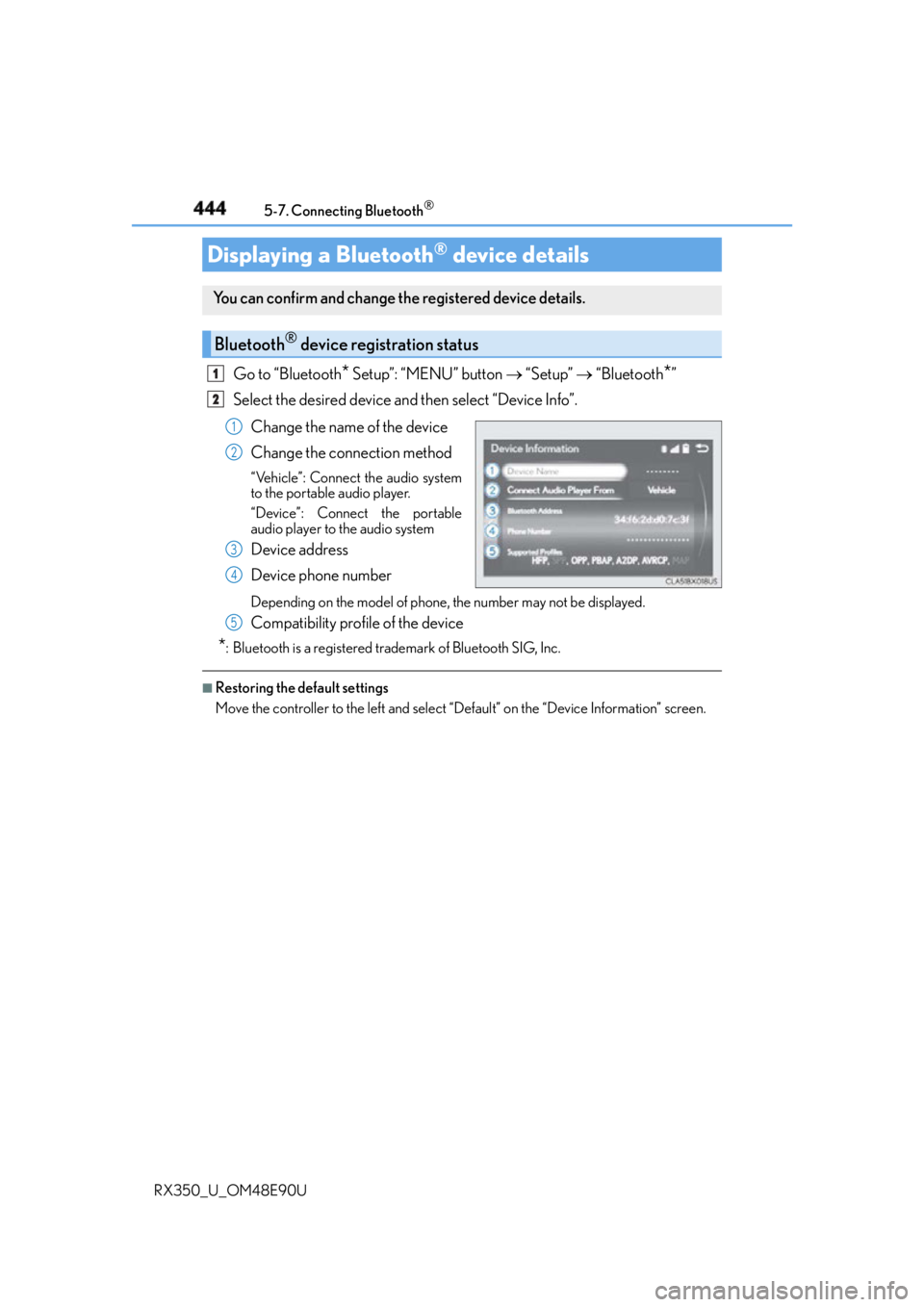
444 5-7. Connecting Bluetooth ®
RX350_U_OM48E90U Go to “Bluetooth
* Setup”: “MENU” button “Setup” “Bluetooth
* ”
Select the desired device and then select “Device Info”.
Change the name of the device
Change the connection method “Vehicle”: Connect the audio system
to the portable audio player.
“Device”: Connect the portable
audio player to the audio system
Device address
Device phone number Depending on the model of phone, the number may not be displayed.
Compatibility profile of the device
* : Bluetooth is a registered trademark of Bluetooth SIG, Inc. ■
Restoring the default settings
Move the controller to the left and select “Default” on the “Device Information” screen.Displaying a Bluetooth ®
device detailsYou can confirm and change th e registered device details.
Bluetooth ®
device registration status 1
2
1
2
3
4
5
Page 445 of 748
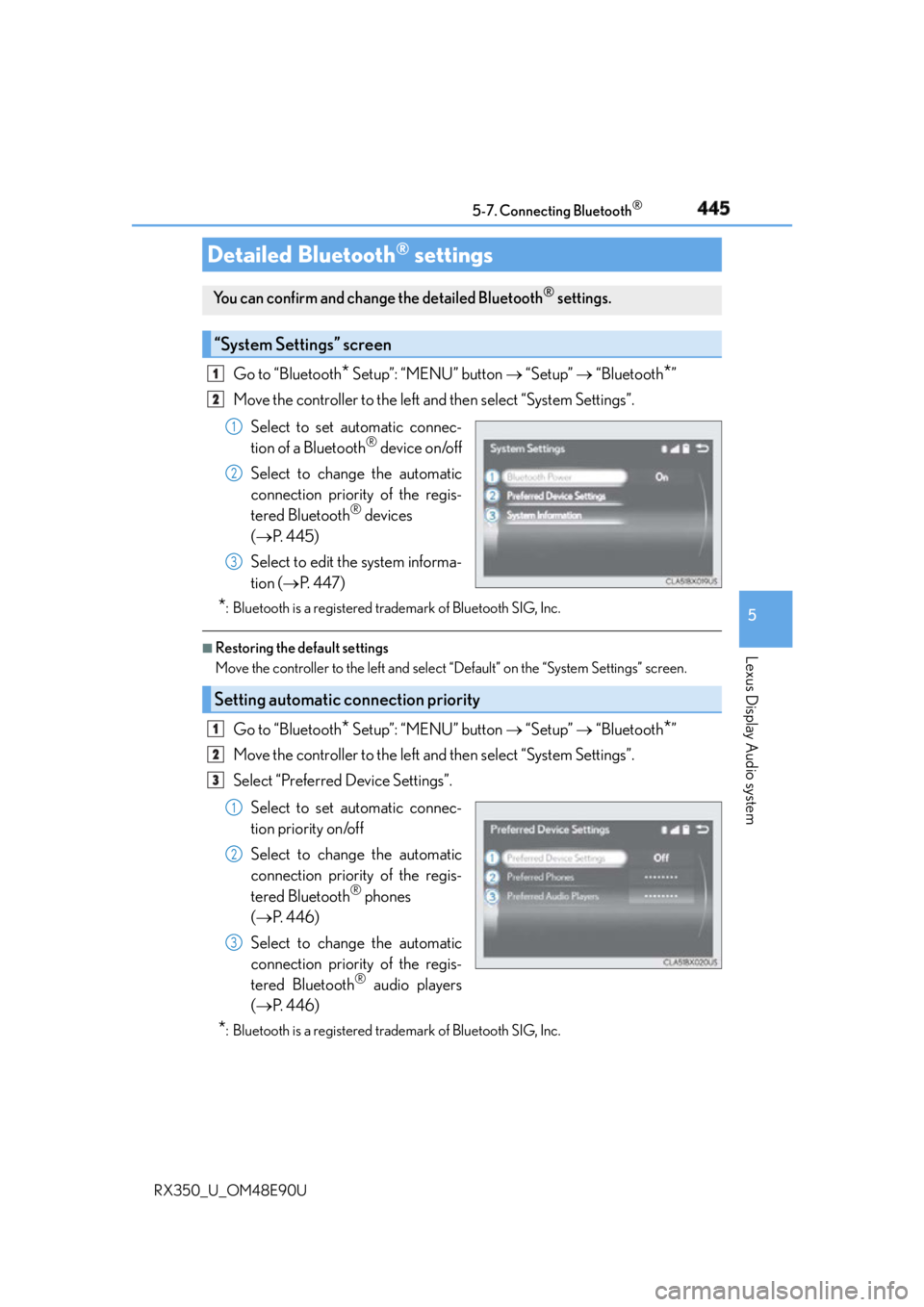
4455-7. Connecting Bluetooth ®
5
Lexus Display Audio system
RX350_U_OM48E90U Go to “Bluetooth
* Setup”: “MENU” button “Setup” “Bluetooth
* ”
Move the controller to the left and then select “System Settings”.
Select to set automatic connec-
tion of a Bluetooth ®
device on/off
Select to change the automatic
connection priority of the regis-
tered Bluetooth ®
devices
( P. 4 4 5 )
Select to edit the system informa-
tion ( P. 4 4 7 )
* : Bluetooth is a registered trademark of Bluetooth SIG, Inc. ■
Restoring the default settings
Move the controller to the left and select “Default” on the “System Settings” screen.
Go to “Bluetooth
* Setup”: “MENU” button “Setup” “Bluetooth
* ”
Move the controller to the left and then select “System Settings”.
Select “Preferred Device Settings”.
Select to set automatic connec-
tion priority on/off
Select to change the automatic
connection priority of the regis-
tered Bluetooth ®
phones
( P. 4 4 6 )
Select to change the automatic
connection priority of the regis-
tered Bluetooth ®
audio players
( P. 4 4 6 )
* : Bluetooth is a registered trademark of Bluetooth SIG, Inc.Detailed Bluetooth ®
settingsYou can confirm and change the detailed Bluetooth ®
settings.
“System Settings” screen 1
2
1
2
3
Setting automatic connection priority 1
2
3
1
2
3
Page 446 of 748
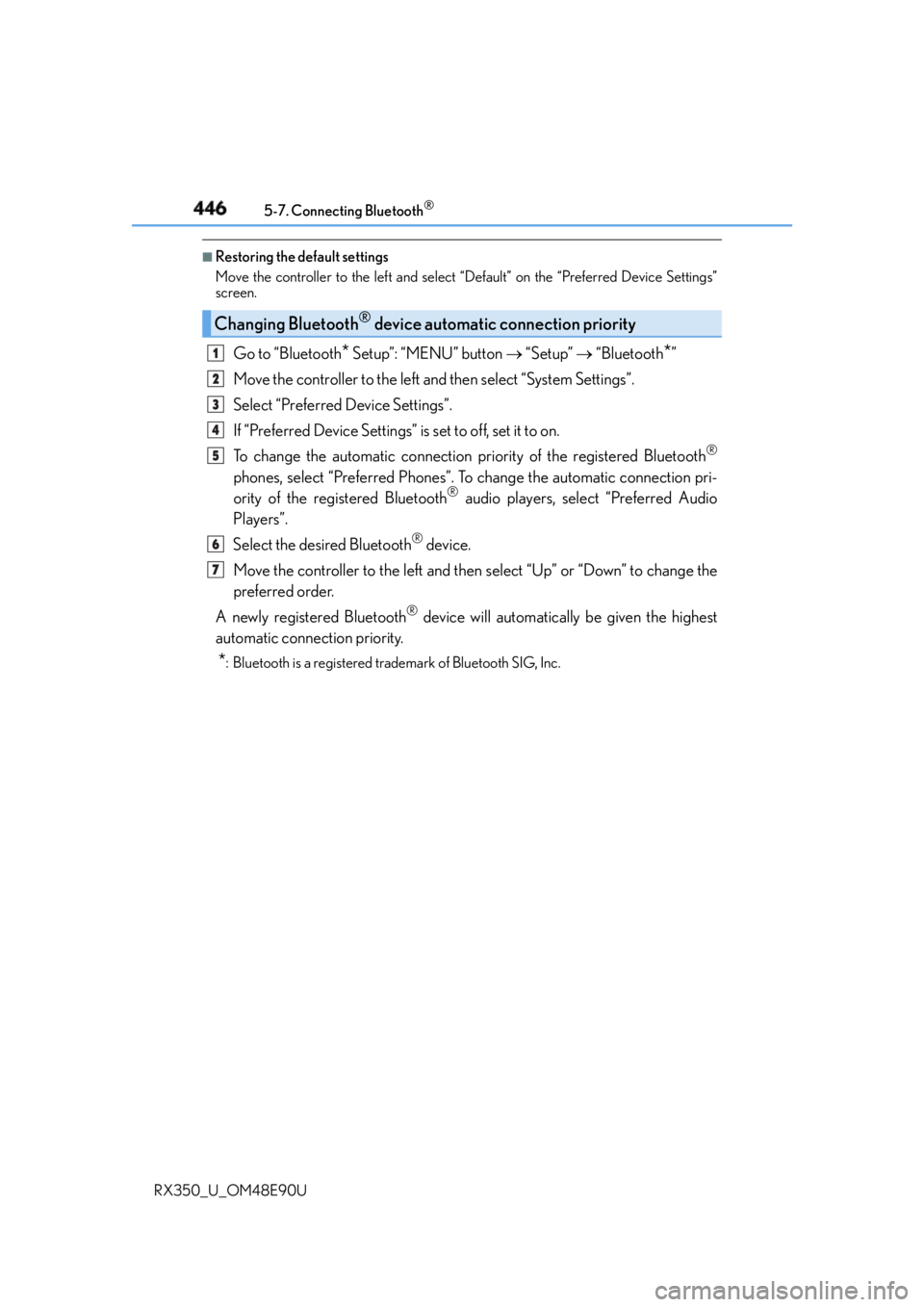
446 5-7. Connecting Bluetooth ®
RX350_U_OM48E90U ■
Restoring the default settings
Move the controller to the left and select “Default” on the “Preferred Device Settings”
screen.
Go to “Bluetooth
* Setup”: “MENU” button “Setup” “Bluetooth
* ”
Move the controller to the left and then select “System Settings”.
Select “Preferred Device Settings”.
If “Preferred Device Settings” is set to off, set it to on.
To change the automatic connection pr iority of the registered Bluetooth ®
phones, select “Preferred Phones”. To change the automatic connection pri-
ority of the registered Bluetooth ®
audio players, select “Preferred Audio
Players”.
Select the desired Bluetooth ®
device.
Move the controller to the left and then select “Up” or “Down” to change the
preferred order.
A newly registered Bluetooth ®
device will automatically be given the highest
automatic connection priority.
* : Bluetooth is a registered trademark of Bluetooth SIG, Inc.Changing Bluetooth ®
device automatic connection priority 1
2
3
4
5
6
7
Page 447 of 748
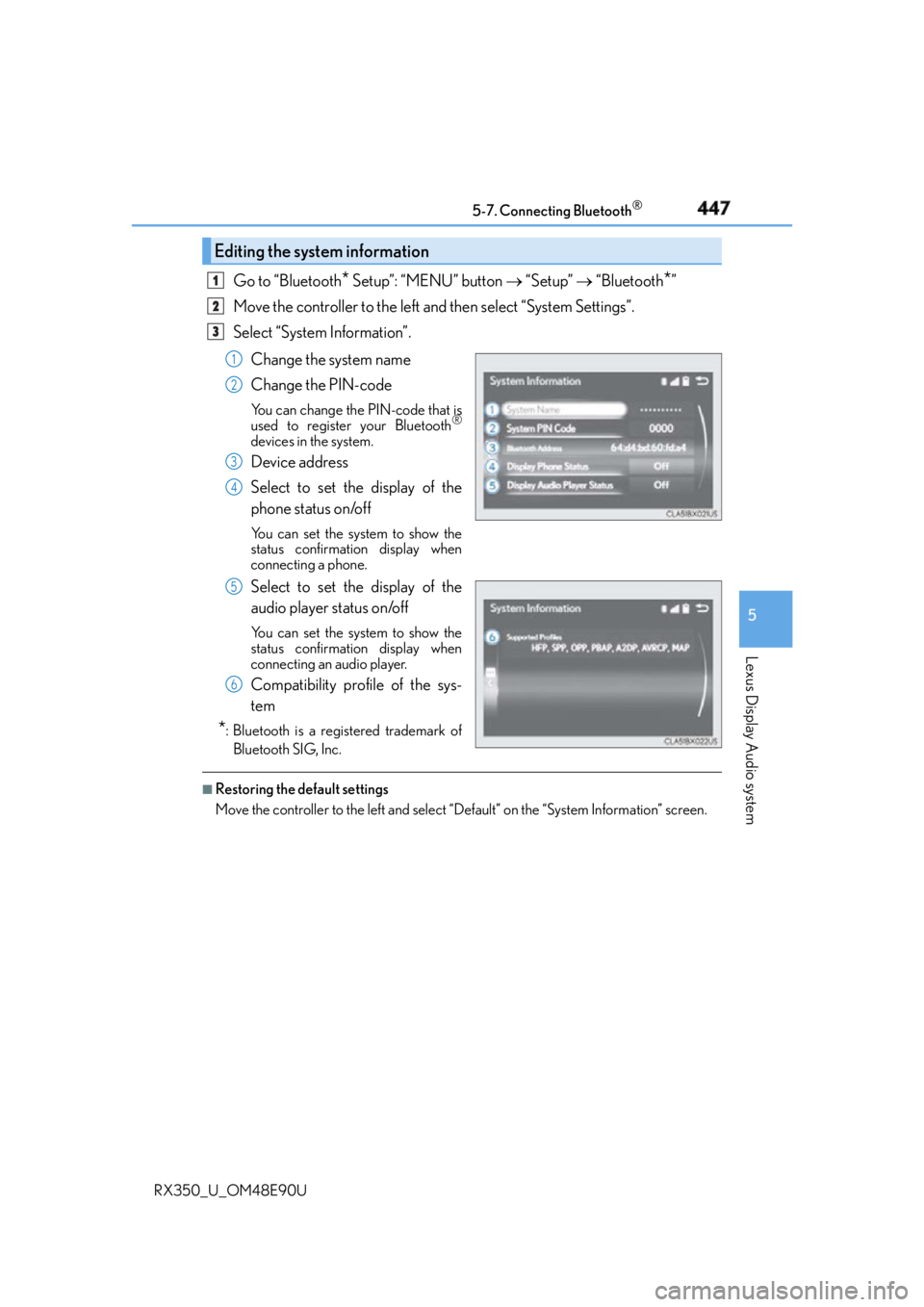
4475-7. Connecting Bluetooth ®
5
Lexus Display Audio system
RX350_U_OM48E90U Go to “Bluetooth
* Setup”: “MENU” button “Setup” “Bluetooth
* ”
Move the controller to the left and then select “System Settings”.
Select “System Information”.
Change the system name
Change the PIN-code You can change the PIN-code that is
used to register your Bluetooth ®
devices in the system.
Device address
Select to set the display of the
phone status on/off You can set the system to show the
status confirmation display when
connecting a phone.
Select to set the display of the
audio player status on/off You can set the system to show the
status confirmation display when
connecting an audio player.
Compatibility profile of the sys-
tem
* : Bluetooth is a registered trademark of
Bluetooth SIG, Inc. ■
Restoring the default settings
Move the controller to the left and select “Default” on the “System Information” screen.Editing the system information 1
2
3
1
2
3
4
5
6
Page 448 of 748
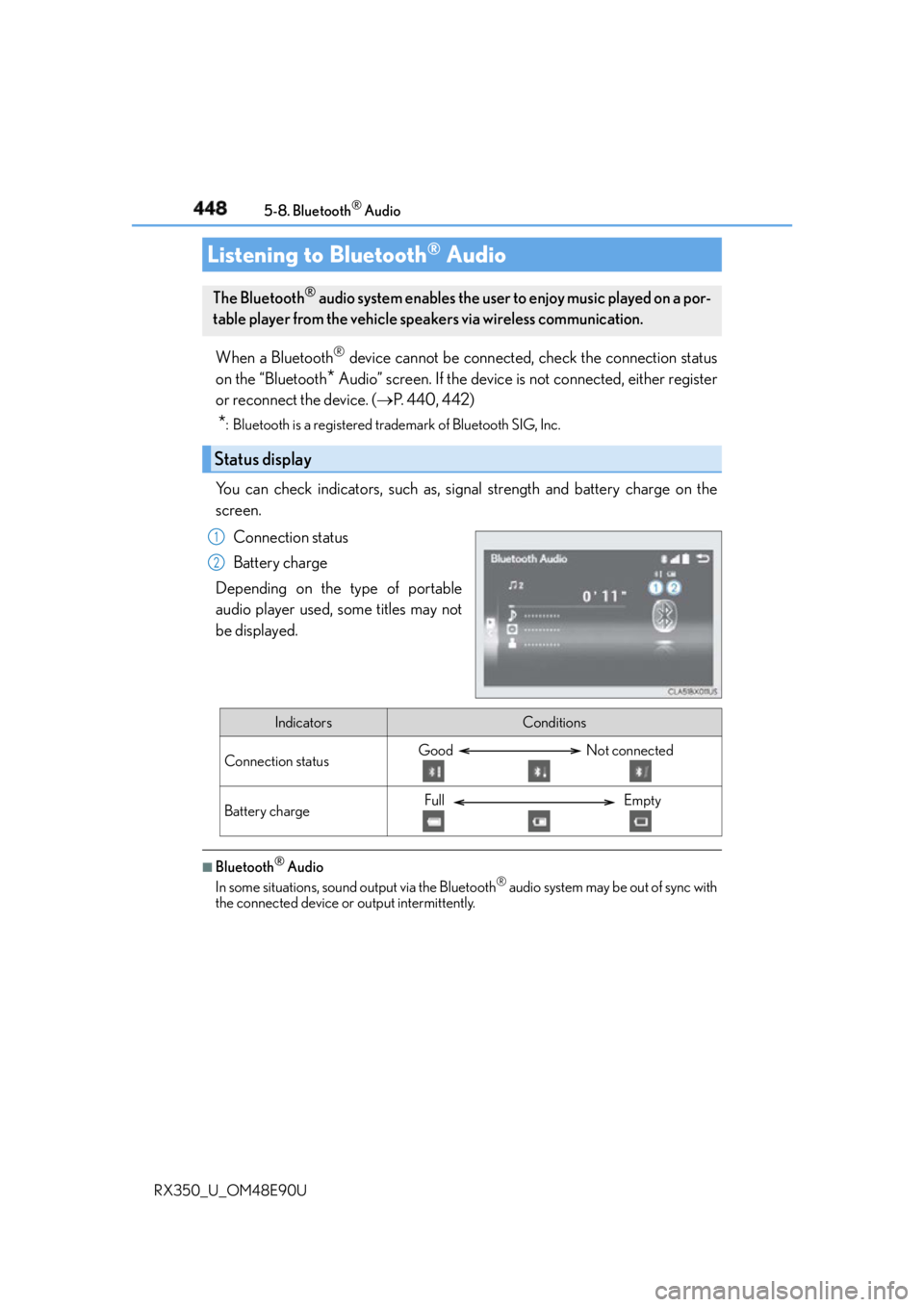
448
RX350_U_OM48E90U 5-8. Bluetooth ®
Audio
When a Bluetooth ®
device cannot be connected, check the connection status
on the “Bluetooth
* Audio” screen. If the device is not connected, either register
or reconnect the device. ( P. 440, 442)
* : Bluetooth is a registered trademark of Bluetooth SIG, Inc.
You can check indicators, such as, signal strength and battery charge on the
screen.
Connection status
Battery charge
Depending on the type of portable
audio player used, some titles may not
be displayed.
■
Bluetooth ®
Audio
In some situations, sound output via the Bluetooth ®
audio system may be out of sync with
the connected device or output intermittently.Listening to Bluetooth ®
AudioThe Bluetooth ®
audio system enables the user to enjoy music played on a por-
table player from the vehicle speakers via wireless communication.
Status display 1
2
Indicators Conditions
Connection status Good Not connected
Battery charge Full Empty
Page 449 of 748
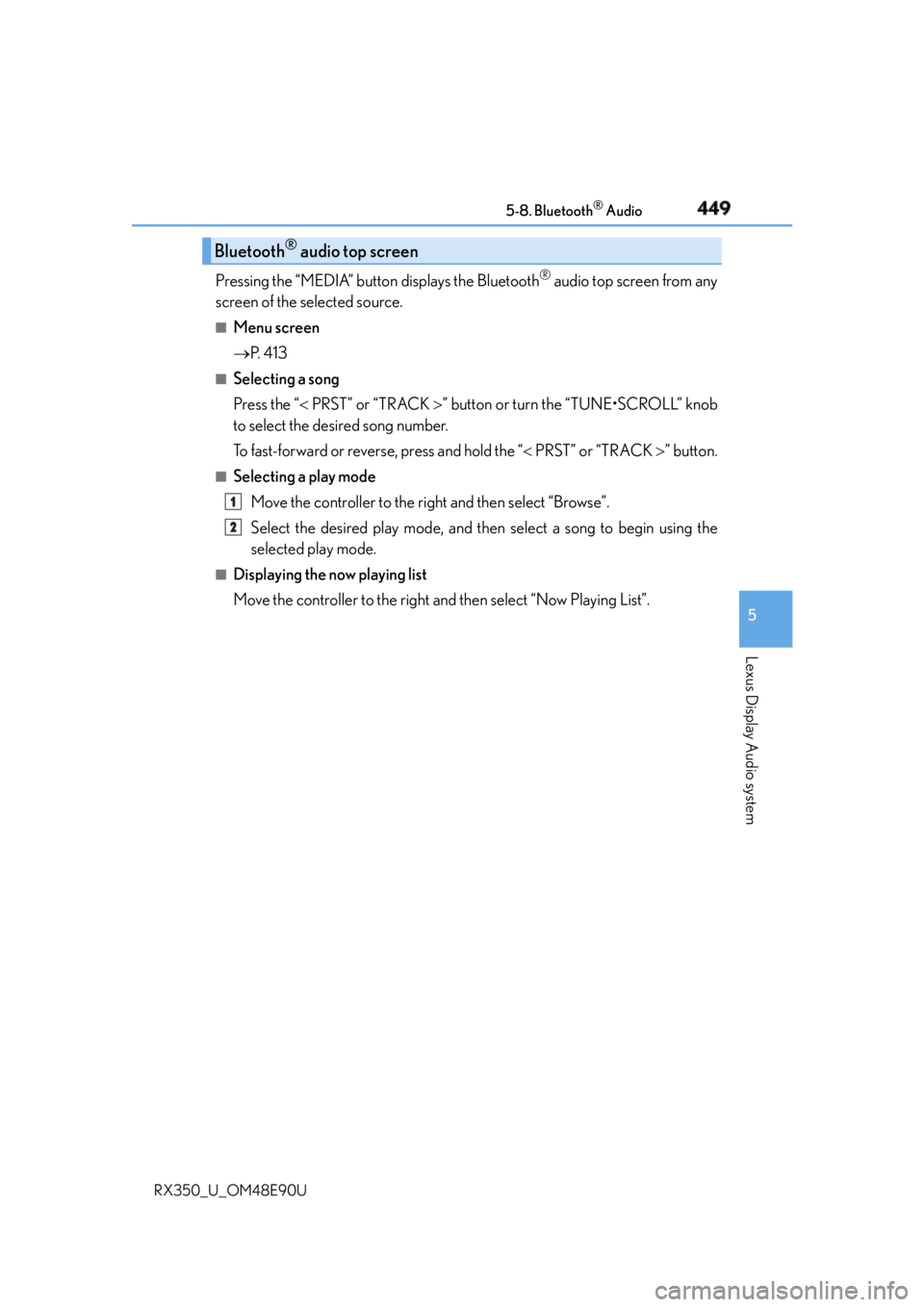
4495-8. Bluetooth ®
Audio
5
Lexus Display Audio system
RX350_U_OM48E90U Pressing the “MEDIA” button displays the Bluetooth ®
audio top screen from any
screen of the selected source. ■
Menu screen
P. 4 1 3■
Selecting a song
Press the “ PRST” or “TRACK ” button or turn the “TUNE•SCROLL” knob
to select the desired song number.
To fast-forward or reverse, press and hold the “ PRST” or “TRACK ” button.■
Selecting a play mode
Move the controller to the right and then select “Browse”.
Select the desired play mode, and then select a song to begin using the
selected play mode.■
Displaying the now playing list
Move the controller to the right and then select “Now Playing List”.Bluetooth ®
audio top screen 1
2
Page 450 of 748
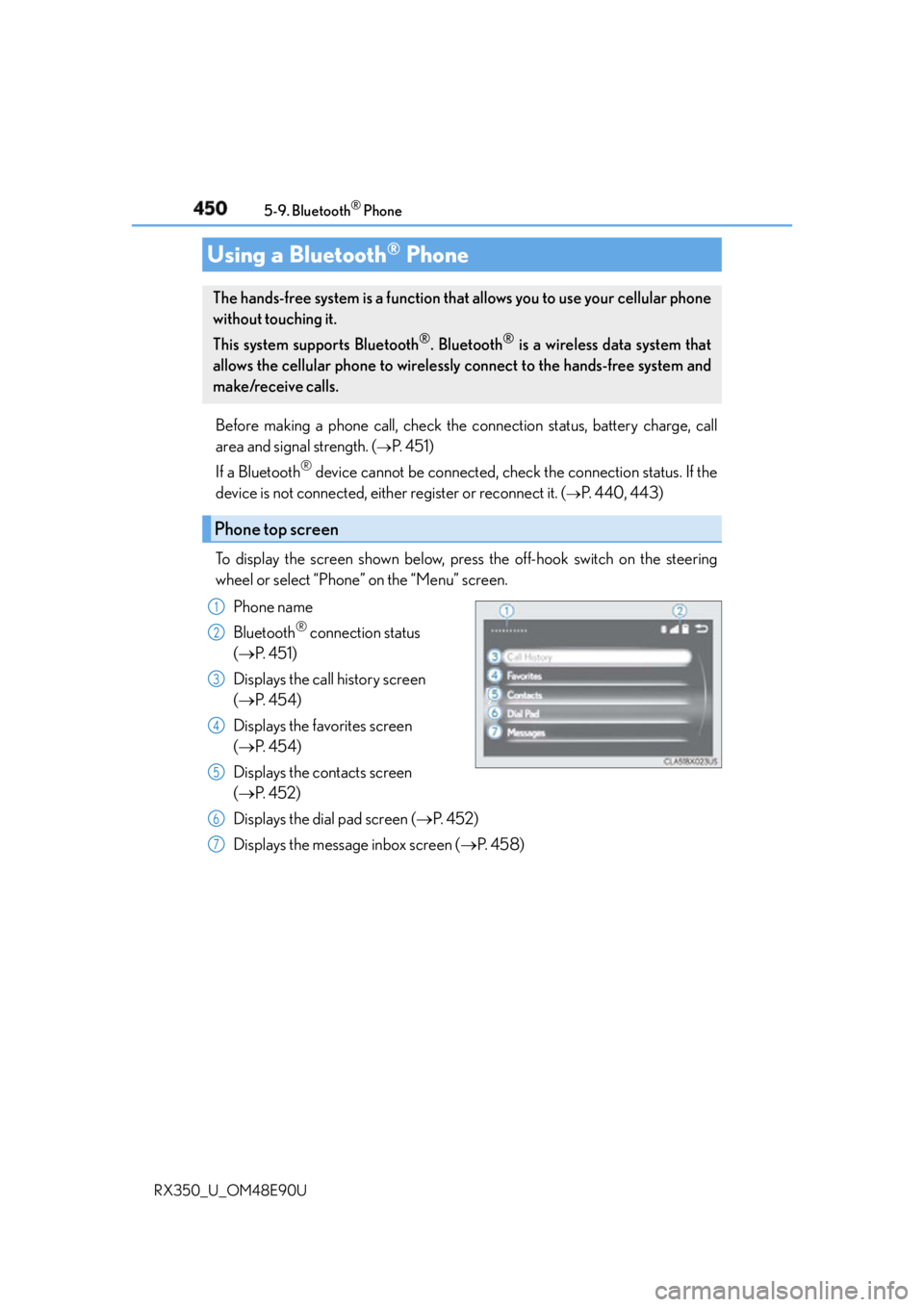
450
RX350_U_OM48E90U 5-9. Bluetooth ®
Phone
Before making a phone call, check the connection status, battery charge, call
area and signal strength. (
P. 4 5 1 )
If a Bluetooth ®
device cannot be connected, chec k the connection status. If the
device is not connected, either register or reconnect it. (
P. 4 4 0 , 4 4 3 )
To display the screen shown below, press the off-hook switch on the steering
wheel or select “Phone” on the “Menu” screen.
Phone name
Bluetooth ®
connection status
( P. 4 5 1 )
Displays the call history screen
( P. 4 5 4 )
Displays the favorites screen
( P. 4 5 4 )
Displays the contacts screen
( P. 4 5 2 )
Displays the dial pad screen ( P. 4 5 2 )
Displays the message inbox screen ( P. 4 5 8 )Using a Bluetooth ®
PhoneThe hands-free system is a function that allows you to use your cellular phone
without touching it.
This system supports Bluetooth ®
. Bluetooth ®
is a wireless data system that
allows the cellular phone to wirelessly connect to the hands-free system and
make/receive calls.
Phone top screen 1
2
3
4
5
6
7