ad blue LEXUS RX350 2016 Owners Manual
[x] Cancel search | Manufacturer: LEXUS, Model Year: 2016, Model line: RX350, Model: LEXUS RX350 2016Pages: 748, PDF Size: 12.36 MB
Page 4 of 748
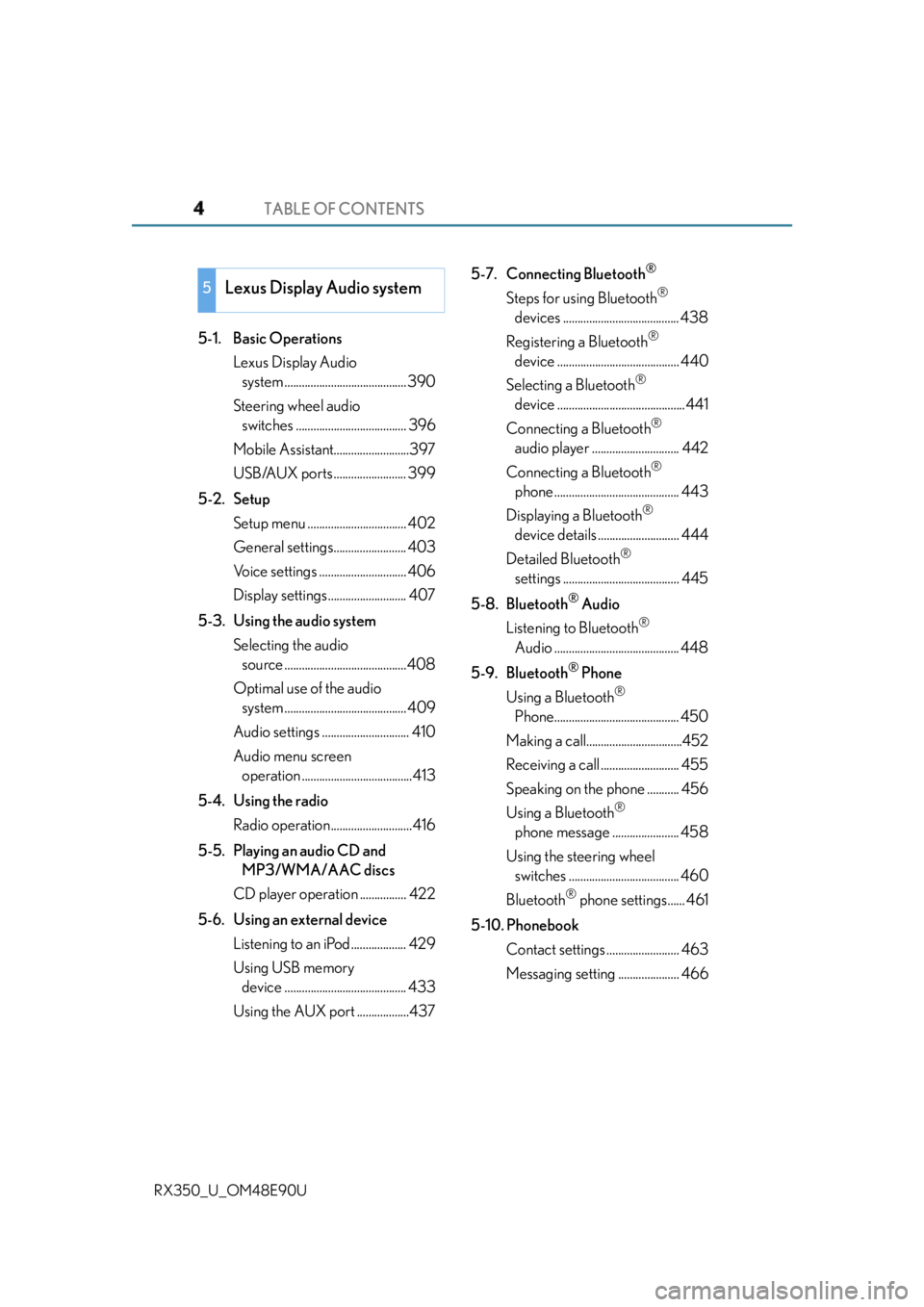
TABLE OF CONTENTS
4
RX350_U_OM48E90U 5-1. Basic Operations
Lexus Display Audio
system .......................................... 390
Steering wheel audio
switches ...................................... 396
Mobile Assistant..........................397
USB/AUX ports ......................... 399
5-2. Setup
Setup menu .................................. 402
General settings......................... 403
Voice settings .............................. 406
Display settings........................... 407
5-3. Using the audio system
Selecting the audio
source ..........................................408
Optimal use of the audio
system .......................................... 409
Audio settings .............................. 410
Audio menu screen
operation ......................................413
5-4. Using the radio
Radio operation............................416
5-5. Playing an audio CD and
MP3/WMA/AAC discs
CD player operation ................ 422
5-6. Using an external device
Listening to an iPod................... 429
Using USB memory
device .......................................... 433
Using the AUX port ..................437 5-7. Connecting Bluetooth ®
Steps for using Bluetooth ®
devices ........................................ 438
Registering a Bluetooth ®
device .......................................... 440
Selecting a Bluetooth ®
device ............................................ 441
Connecting a Bluetooth ®
audio player .............................. 442
Connecting a Bluetooth ®
phone ........................................... 443
Displaying a Bluetooth ®
device details ............................ 444
Detailed Bluetooth ®
settings ........................................ 445
5-8. Bluetooth ®
Audio
Listening to Bluetooth ®
Audio ........................................... 448
5-9. Bluetooth ®
Phone
Using a Bluetooth ®
Phone........................................... 450
Making a call.................................452
Receiving a call ........................... 455
Speaking on the phone ........... 456
Using a Bluetooth ®
phone message ....................... 458
Using the steering wheel
switches ...................................... 460
Bluetooth ®
phone settings...... 461
5-10. Phonebook
Contact settings ......................... 463
Messaging setting ..................... 4665
Lexus Display Audio system
Page 5 of 748
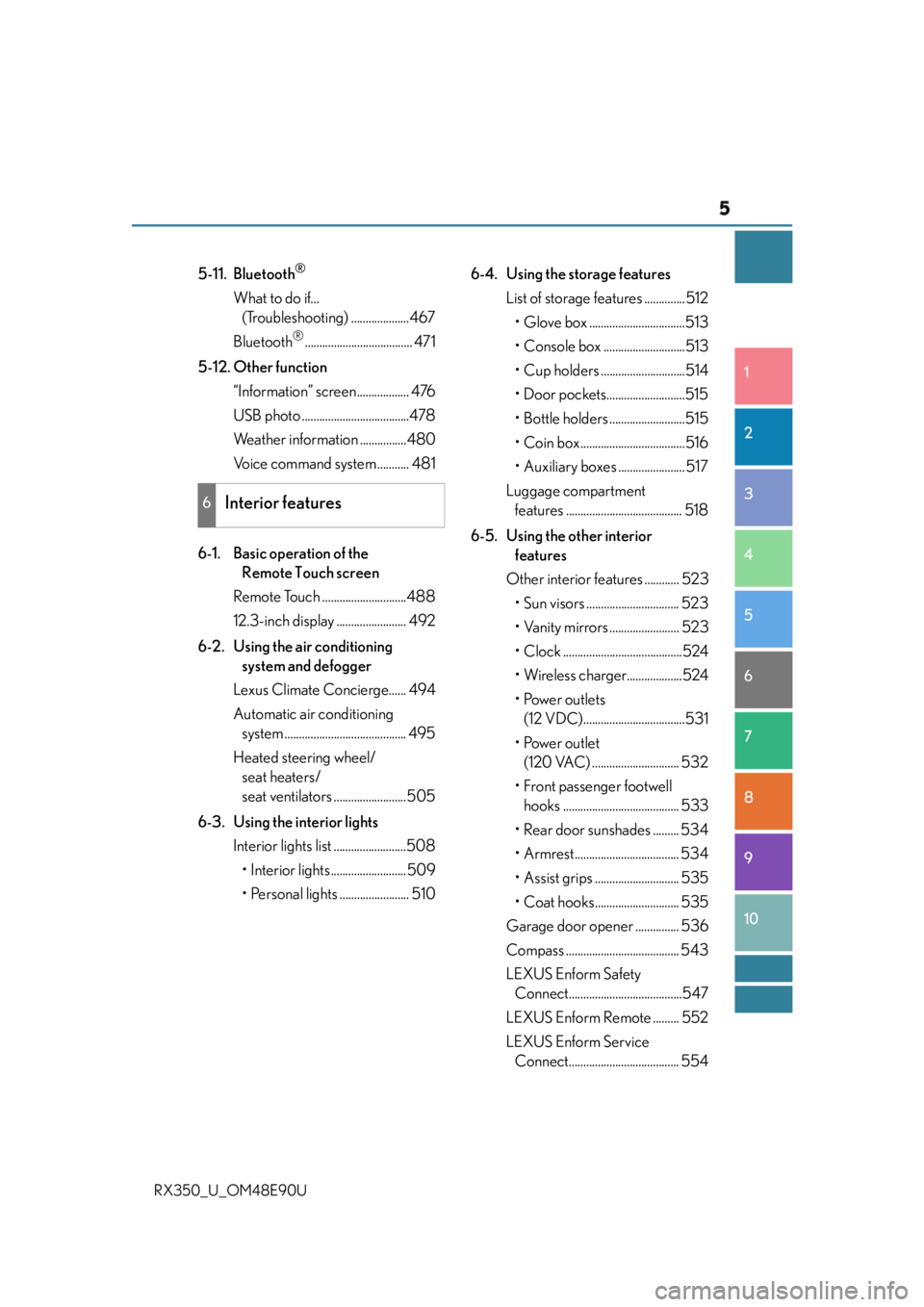
5 1
9875432
10
RX350_U_OM48E90U 65-11. Bluetooth ®
What to do if...
(Troubleshooting) ....................467
Bluetooth ®
..................................... 471
5-12. Other function
“Information” screen.................. 476
USB photo .....................................478
Weather information ................480
Voice command system ........... 481
6-1. Basic operation of the
Remote Touch screen
Remote Touch .............................488
12.3-inch display ........................ 492
6-2. Using the air conditioning
system and defogger
Lexus Climate Concierge...... 494
Automatic air conditioning
system .......................................... 495
Heated steering wheel/
seat heaters/
seat ventilators .........................505
6-3. Using the interior lights
Interior lights list .........................508
• Interior lights ..........................509
• Personal lights ........................ 510 6-4. Using the storage features
List of storage features ..............512
• Glove box .................................513
• Console box ............................513
• Cup holders .............................514
• Door pockets...........................515
• Bottle holders ..........................515
• Coin box ....................................516
• Auxiliary boxes ....................... 517
Luggage compartment
features ........................................ 518
6-5. Using the other interior
features
Other interior features ............ 523
• Sun visors ................................ 523
• Vanity mirrors ........................ 523
• Clock .........................................524
• Wireless charger...................524
•Power outlets
(12 VDC)...................................531
•Power outlet
(120 VAC) .............................. 532
• Front passenger footwell
hooks ........................................ 533
• Rear door sunshades ......... 534
• Armrest.................................... 534
• Assist grips ............................. 535
• Coat hooks............................. 535
Garage door opener ............... 536
Compass ....................................... 543
LEXUS Enform Safety
Connect.......................................547
LEXUS Enform Remote ......... 552
LEXUS Enform Service
Connect...................................... 5546
Interior features
Page 105 of 748
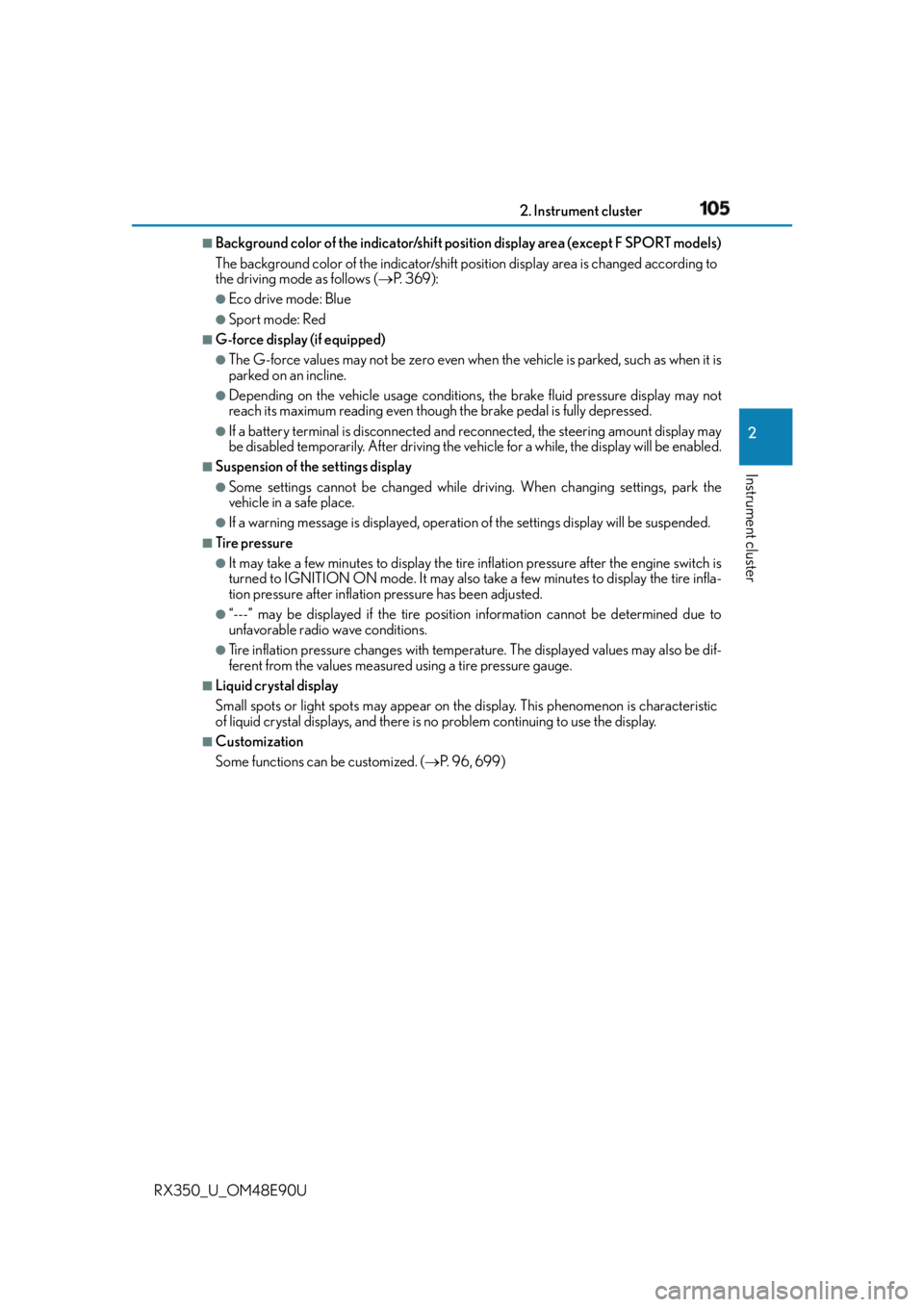
1052. Instrument cluster
2
Instrument cluster
RX350_U_OM48E90U ■
Background color of the indicator/shift position display area (except F SPORT models)
The background color of the indicator/shift position display area is changed according to
the driving mode as follows ( P. 3 6 9 ) :●
Eco drive mode: Blue ●
Sport mode: Red ■
G-force display (if equipped) ●
The G-force values may not be zero even when the vehicle is parked, such as when it is
parked on an incline. ●
Depending on the vehicle usage conditions, the brake fluid pressure display may not
reach its maximum reading even though the brake pedal is fully depressed.●
If a battery terminal is disconnected and reconnected, the steering amount display may
be disabled temporarily. After driving the vehi cle for a while, the display will be enabled.■
Suspension of the settings display ●
Some settings cannot be changed while driv ing. When changing settings, park the
vehicle in a safe place. ●
If a warning message is displayed, operation of the settings displa y will be suspended.■
Tire pressure ●
It may take a few minutes to display the tire inflation pressure after the engine switch is
turned to IGNITION ON mode. It may also take a few minutes to display the tire infla-
tion pressure after inflation pressure has been adjusted. ●
“---” may be displayed if the tire position information cannot be determined due to
unfavorable radio wave conditions. ●
Tire inflation pressure changes with temperat ure. The displayed values may also be dif-
ferent from the values measured using a tire pressure gauge.■
Liquid crystal display
Small spots or light spots may appear on the display. This phenomenon is characteristic
of liquid crystal displays, and there is no problem continuing to use the display. ■
Customization
Some functions can be customized. ( P. 9 6 , 6 9 9 )
Page 342 of 748
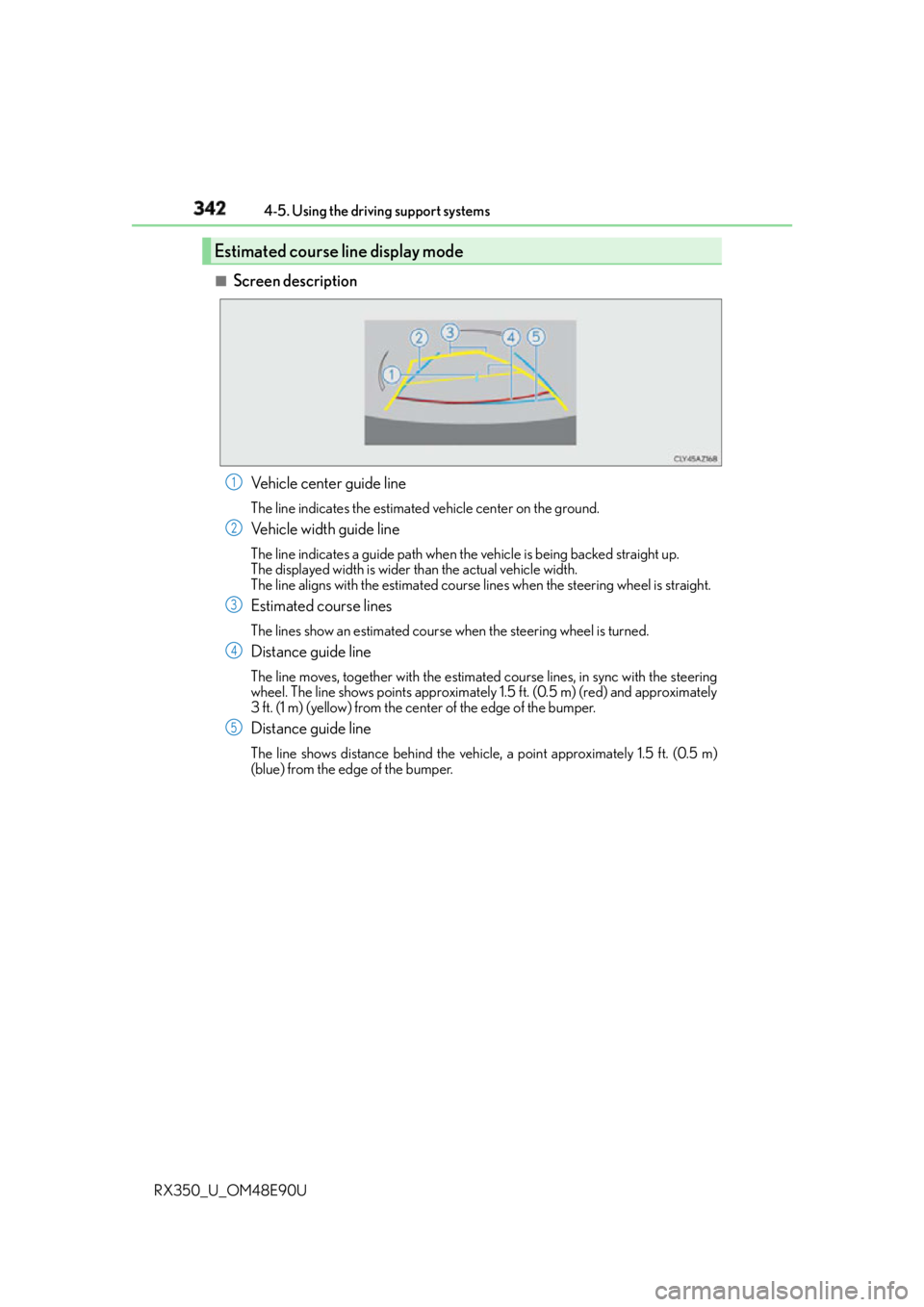
342 4-5. Using the driving support systems
RX350_U_OM48E90U ■
Screen description
Vehicle center guide line The line indicates the estimated vehicle center on the ground.
Vehicle width guide line The line indicates a guide path when the vehicle is being backed straight up.
The displayed width is wider than the actual vehicle width.
The line aligns with the estimated course lines when the steering wheel is straight.
Estimated course lines The lines show an estimated course when the steering wheel is turned.
Distance guide line The line moves, together with the estimated course lines, in sync with the steering
wheel. The line shows points approximately 1.5 ft. (0.5 m) (red) and approximately
3 ft. (1 m) (yellow) from the center of the edge of the bumper.
Distance guide line The line shows distance behind the vehicle, a point approximately 1.5 ft. (0.5 m)
(blue) from the edge of the bumper.Estimated course line display mode 1
2
3
4
5
Page 389 of 748
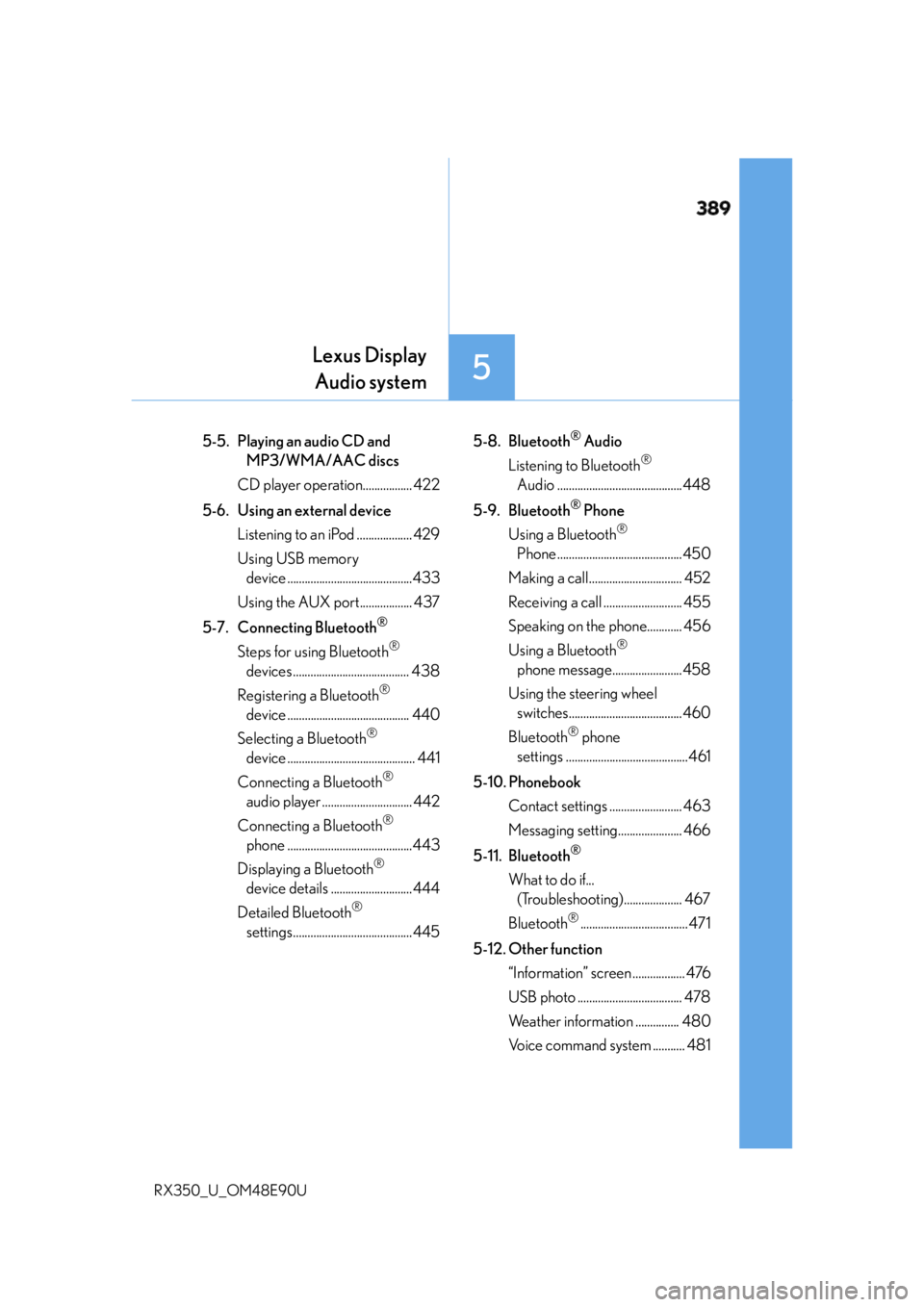
389
5 Lexus Display
Audio system
RX350_U_OM48E90U 5-5. Playing an audio CD and
MP3/WMA/AAC discs
CD player operation................. 422
5-6. Using an external device
Listening to an iPod ................... 429
Using USB memory
device ...........................................433
Using the AUX port.................. 437
5-7. Connecting Bluetooth ®
Steps for using Bluetooth ®
devices ........................................ 438
Registering a Bluetooth ®
device .......................................... 440
Selecting a Bluetooth ®
device ............................................ 441
Connecting a Bluetooth ®
audio player ............................... 442
Connecting a Bluetooth ®
phone ...........................................443
Displaying a Bluetooth ®
device details ............................444
Detailed Bluetooth ®
settings......................................... 445 5-8. Bluetooth ®
Audio
Listening to Bluetooth ®
Audio ...........................................448
5-9. Bluetooth ®
Phone
Using a Bluetooth ®
Phone ........................................... 450
Making a call ................................ 452
Receiving a call ........................... 455
Speaking on the phone............ 456
Using a Bluetooth ®
phone message........................ 458
Using the steering wheel
switches.......................................460
Bluetooth ®
phone
settings ..........................................461
5-10. Phonebook
Contact settings ......................... 463
Messaging setting...................... 466
5-11. Bluetooth ®
What to do if...
(Troubleshooting).................... 467
Bluetooth ®
..................................... 471
5-12. Other function
“Information” screen .................. 476
USB photo .................................... 478
Weather information ............... 480
Voice command system ........... 481
Page 396 of 748
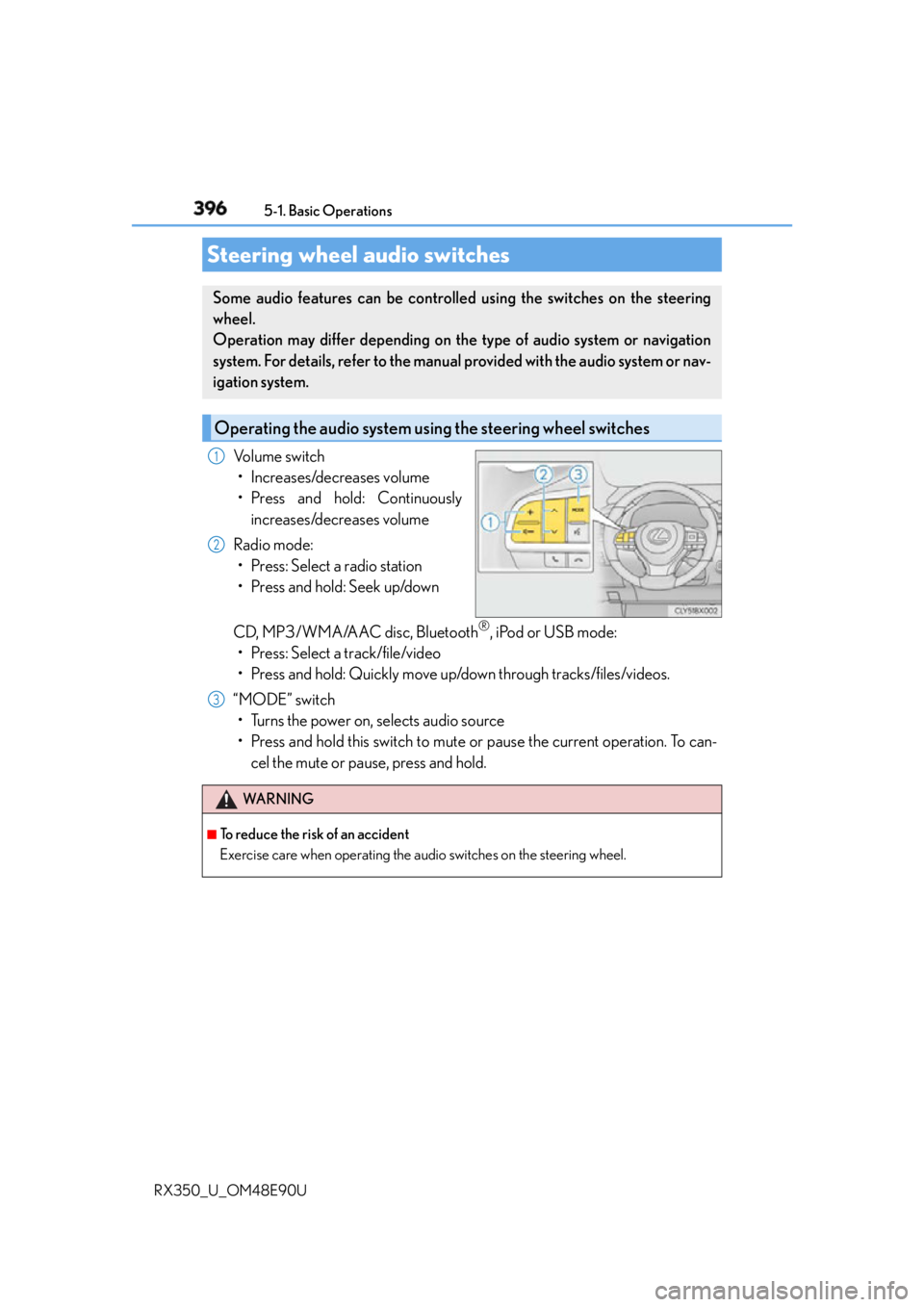
396 5-1. Basic Operations
RX350_U_OM48E90U Volume switch
• Increases/decreases volume
• Press and hold: Continuously
increases/decreases volume
Radio mode:
• Press: Select a radio station
• Press and hold: Seek up/down
CD, MP3/WMA/AAC disc, Bluetooth ®
, iPod or USB mode:
• Press: Select a track/file/video
• Press and hold: Quickly move up/down through tracks/files/videos.
“MODE” switch
• Turns the power on, selects audio source
• Press and hold this switch to mute or pause the current operation. To can-
cel the mute or pause, press and hold.Steering wheel audio switches Some audio features can be controlled using the switches on the steering
wheel.
Operation may differ depending on th e type of audio system or navigation
system. For details, refer to the manual provided with the audio system or nav-
igation system.
Operating the audio system us ing the steering wheel switches1
2
WA R N I N G ■
To reduce the risk of an accident
Exercise care when operating the audio switches on the steering wheel. 3
Page 397 of 748
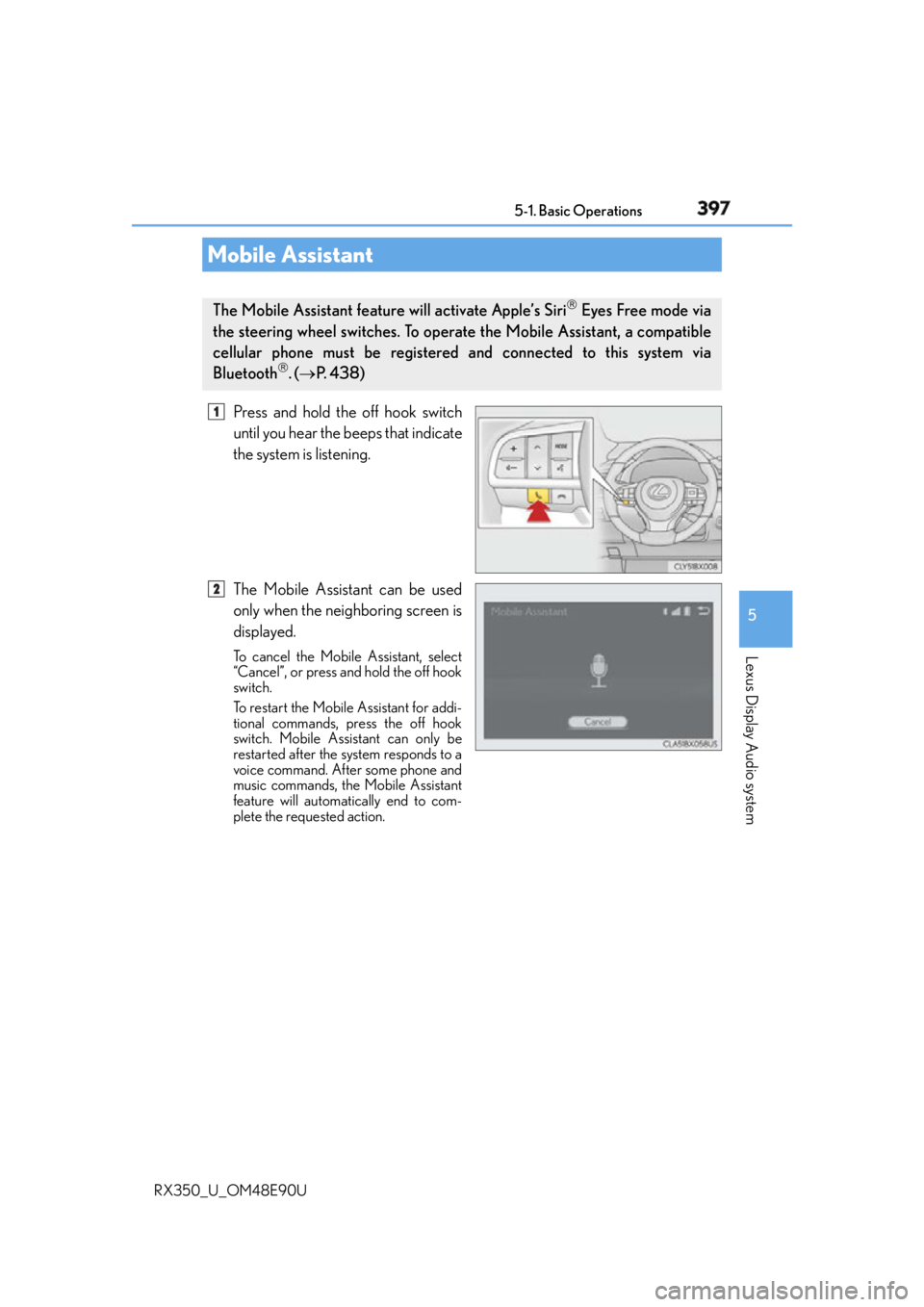
3975-1. Basic Operations
5
Lexus Display Audio system
RX350_U_OM48E90U Press and hold the off hook switch
until you hear the beeps that indicate
the system is listening.
The Mobile Assistant can be used
only when the neighboring screen is
displayed. To cancel the Mobile Assistant, select
“Cancel”, or press and hold the off hook
switch.
To restart the Mobile Assistant for addi-
tional commands, press the off hook
switch. Mobile Assistant can only be
restarted after the system responds to a
voice command. After some phone and
music commands, the Mobile Assistant
feature will automatically end to com-
plete the requested action.Mobile Assistant The Mobile Assistant feature will activate Apple’s Siri
Eyes Free mode via
the steering wheel switches. To operate the Mobile Assistant, a compatible
cellular phone must be registered and connected to this system via
Bluetooth
. ( P. 4 3 8 ) 1
2
Page 398 of 748
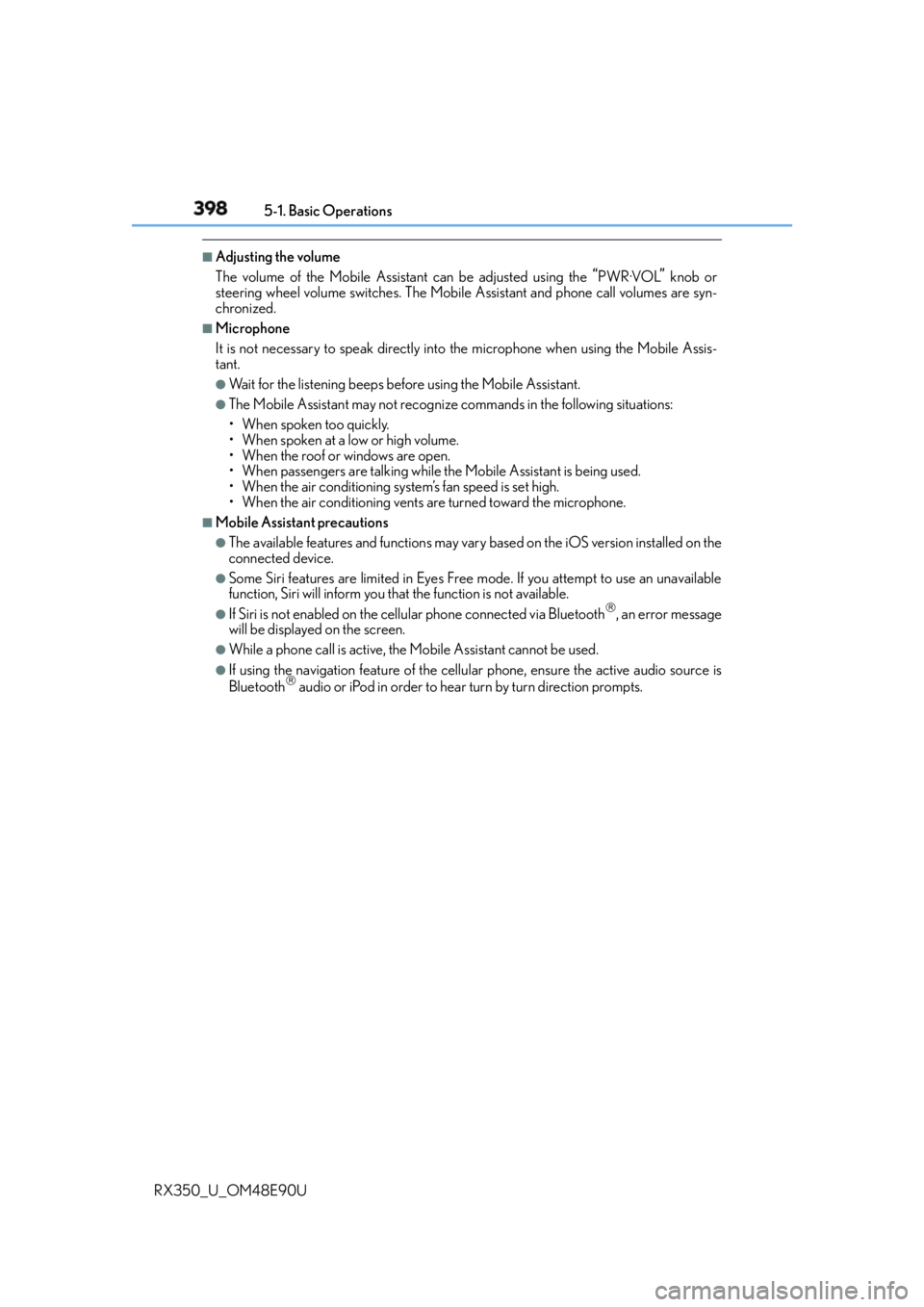
398 5-1. Basic Operations
RX350_U_OM48E90U ■
Adjusting the volume
The volume of the Mobile Assist ant can be adjusted using the
“ PWR·VOL
” knob or
steering wheel volume switches. The Mobile Assistant and phone call volumes are syn-
chronized. ■
Microphone
It is not necessary to speak directly into the microphone when using the Mobile Assis-
tant. ●
Wait for the listening beeps befo re using the Mobile Assistant.●
The Mobile Assistant may not recognize commands in the following situations:
• When spoken too quickly.
• When spoken at a low or high volume.
• When the roof or windows are open.
• When passengers are talking while th e Mobile Assistant is being used.
• When the air conditioning syst em’s fan speed is set high.
• When the air conditioning vents ar e turned toward the microphone.■
Mobile Assistant precautions ●
The available features and functions may vary based on the iOS version installed on the
connected device. ●
Some Siri features are limited in Eyes Free mode. If you attempt to use an unavailable
function, Siri will inform you that the function is not available. ●
If Siri is not enabled on the cellular phone connected via Bluetooth
, an error message
will be displayed on the screen. ●
While a phone call is active, the Mobile Assistant cannot be used. ●
If using the navigation feature of the cellular phone, ensure the active audio source is
Bluetooth
audio or iPod in order to hear turn by turn direction prompts.
Page 402 of 748
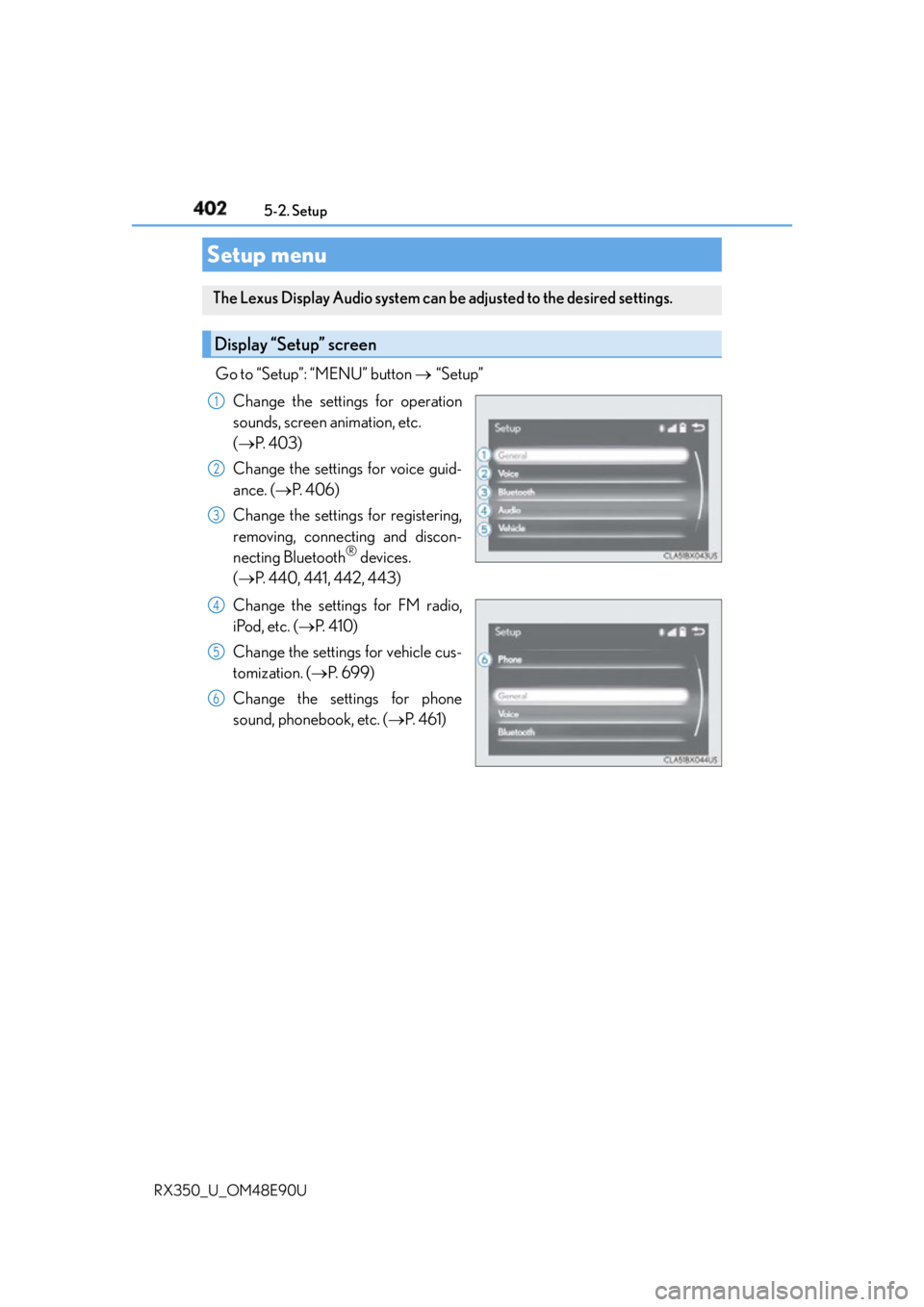
402
RX350_U_OM48E90U 5-2. Setup
Go to “Setup”: “MENU” button “Setup”
Change the settings for operation
sounds, screen animation, etc.
( P. 4 0 3 )
Change the settings for voice guid-
ance. ( P. 4 0 6 )
Change the settings for registering,
removing, connecting and discon-
necting Bluetooth ®
devices.
( P. 440, 441, 442, 443)
Change the settings for FM radio,
iPod, etc. ( P. 4 1 0 )
Change the settings for vehicle cus-
tomization. ( P. 699)
Change the settings for phone
sound, phonebook, etc. ( P. 4 6 1 )Setup menu The Lexus Display Audio system can be adjusted to the desired settings.
Display “Setup” screen 1
2
3
4
5
6
Page 405 of 748
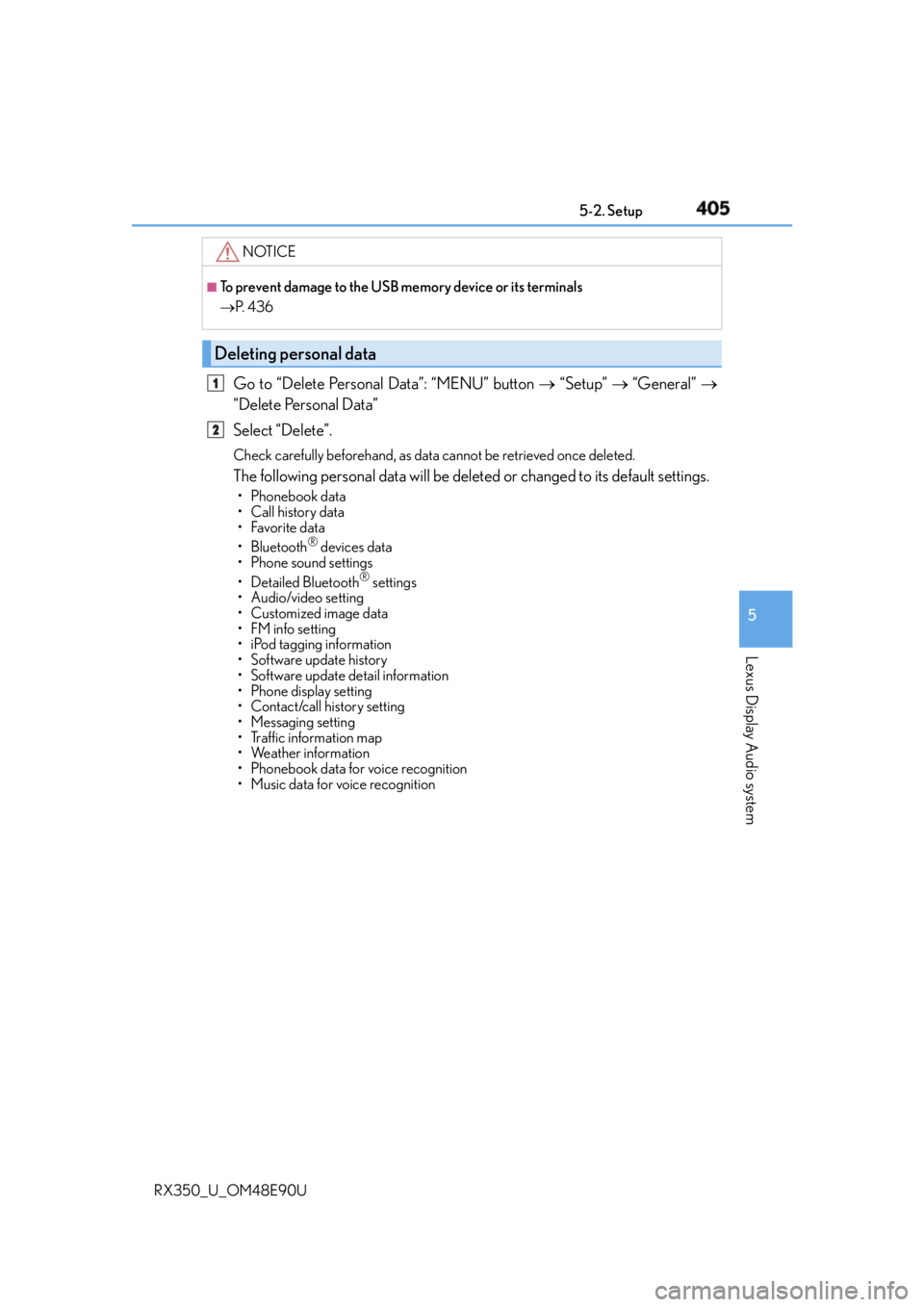
405 5-2. Setup
5
Lexus Display Audio system
RX350_U_OM48E90U Go to “Delete Personal Data”: “MENU” button “Setup” “General”
“Delete Personal Data”
Select “Delete”. Check carefully beforehand, as data cannot be retrieved once deleted.
The following personal data will be deleted or changed to its default settings. • Phonebook data
• Call history data
•Favorite data
•Bluetooth ®
devices data
• Phone sound settings
• Detailed Bluetooth ®
settings
• Audio/video setting
• Customized image data
•FM info setting
• iPod tagging information
• Software update history
• Software update detail information
•Phone disp lay setting
• Contact/call history setting
• Messaging setting
• Traffic information map
• Weather information
• Phonebook data for voice recognition
• Music data for voice recognition NOTICE ■
To prevent damage to the USB me mory device or its terminals
P. 4 3 6
Deleting personal data 1
2