trip computer LINCOLN BLACKWOOD 2002 Navigation Manual
[x] Cancel search | Manufacturer: LINCOLN, Model Year: 2002, Model line: BLACKWOOD, Model: LINCOLN BLACKWOOD 2002Pages: 48, PDF Size: 0.89 MB
Page 1 of 48
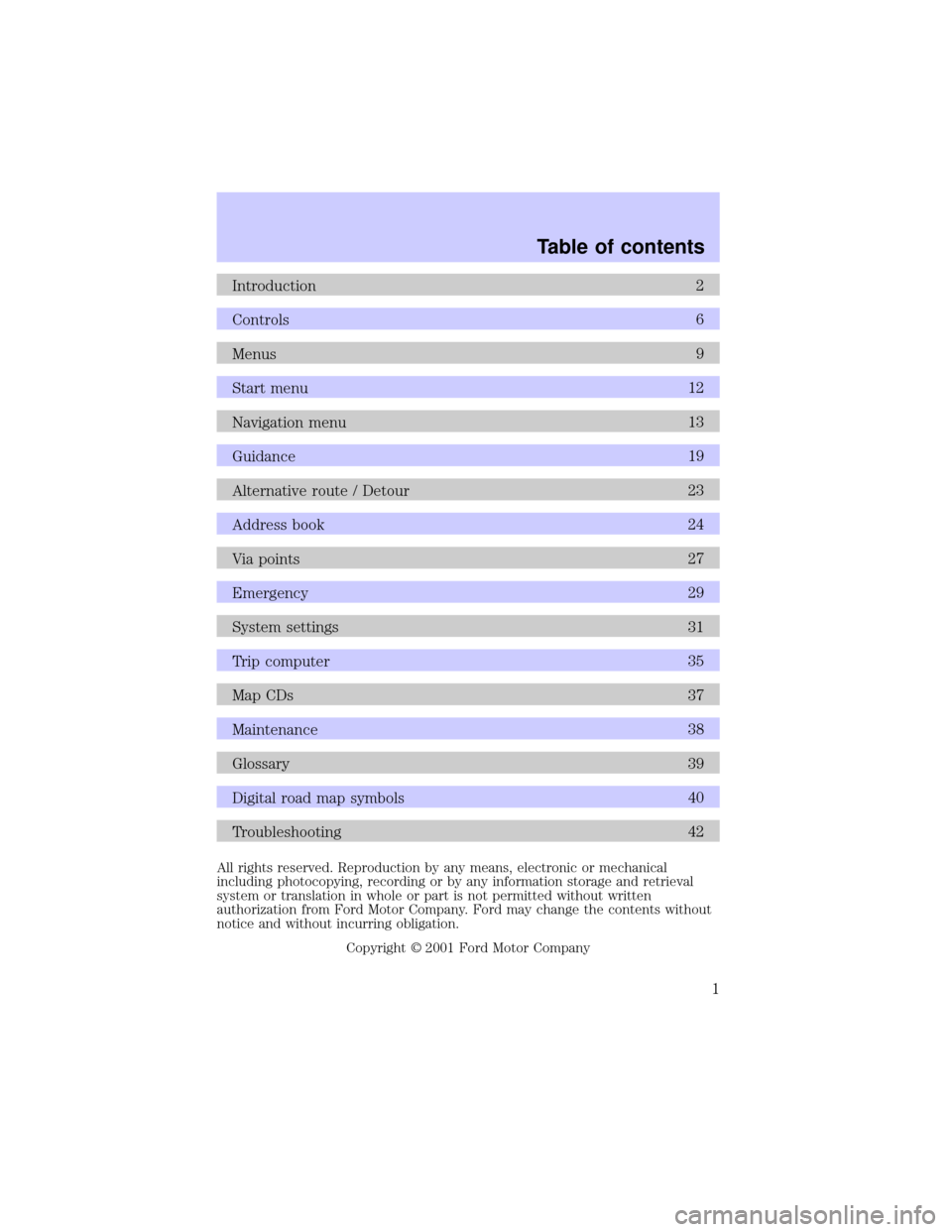
Introduction2
Controls6
Menus9
Start menu12
Navigation menu13
Guidance19
Alternative route / Detour23
Address book24
Via points27
Emergency29
System settings31
Trip computer35
Map CDs37
Maintenance38
Glossary39
Digital road map symbols40
Troubleshooting42
All rights reserved. Reproduction by any means, electronic or mechanical
including photocopying, recording or by any information storage and retrieval
system or translation in whole or part is not permitted without written
authorization from Ford Motor Company. Ford may change the contents without
notice and without incurring obligation.
Copyright 2001 Ford Motor Company
Table of contents
1
Page 12 of 48
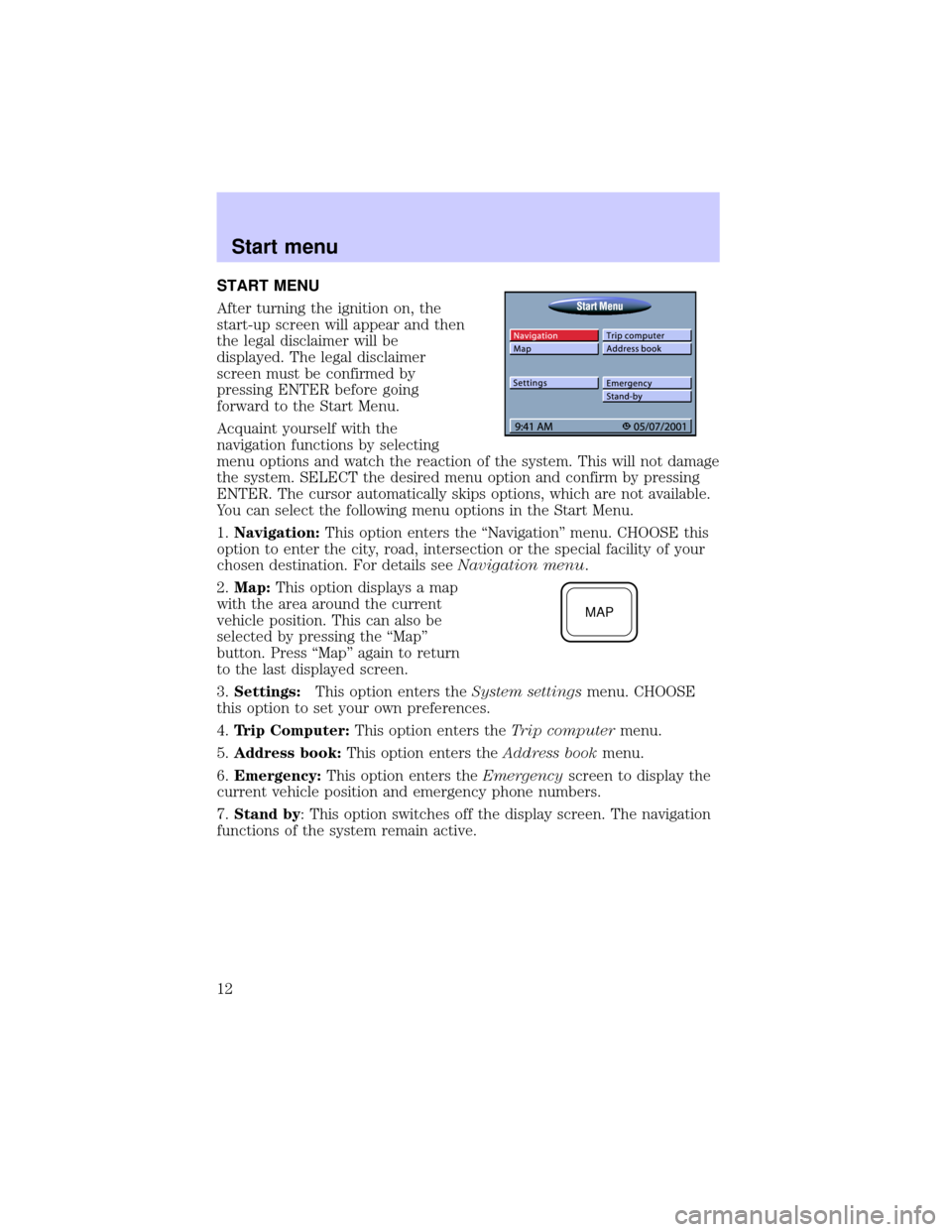
START MENU
After turning the ignition on, the
start-up screen will appear and then
the legal disclaimer will be
displayed. The legal disclaimer
screen must be confirmed by
pressing ENTER before going
forward to the Start Menu.
Acquaint yourself with the
navigation functions by selecting
menu options and watch the reaction of the system. This will not damage
the system. SELECT the desired menu option and confirm by pressing
ENTER. The cursor automatically skips options, which are not available.
You can select the following menu options in the Start Menu.
1.Navigation:This option enters the ªNavigationº menu. CHOOSE this
option to enter the city, road, intersection or the special facility of your
chosen destination. For details seeNavigation menu.
2.Map:This option displays a map
with the area around the current
vehicle position. This can also be
selected by pressing the ªMapº
button. Press ªMapº again to return
to the last displayed screen.
3.Settings:This option enters theSystem settingsmenu. CHOOSE
this option to set your own preferences.
4.Trip Computer:This option enters theTrip computermenu.
5.Address book:This option enters theAddress bookmenu.
6.Emergency:This option enters theEmergencyscreen to display the
current vehicle position and emergency phone numbers.
7.Stand by: This option switches off the display screen. The navigation
functions of the system remain active.
MAP
Start menu
12
Page 35 of 48
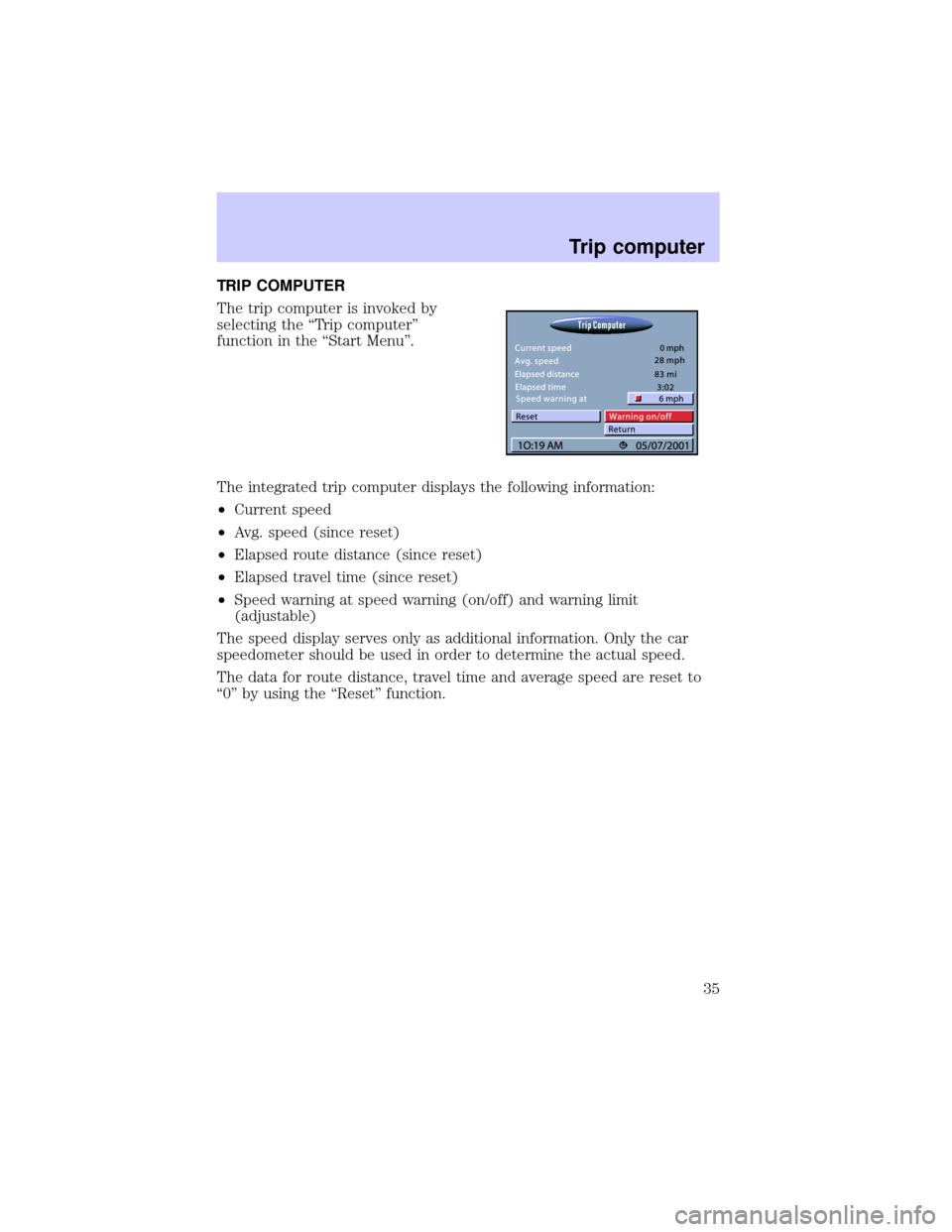
TRIP COMPUTER
The trip computer is invoked by
selecting the ªTrip computerº
function in the ªStart Menuº.
The integrated trip computer displays the following information:
²Current speed
²Avg. speed (since reset)
²Elapsed route distance (since reset)
²Elapsed travel time (since reset)
²Speed warning at speed warning (on/off) and warning limit
(adjustable)
The speed display serves only as additional information. Only the car
speedometer should be used in order to determine the actual speed.
The data for route distance, travel time and average speed are reset to
ª0º by using the ªResetº function.
Trip computer
35
Page 36 of 48
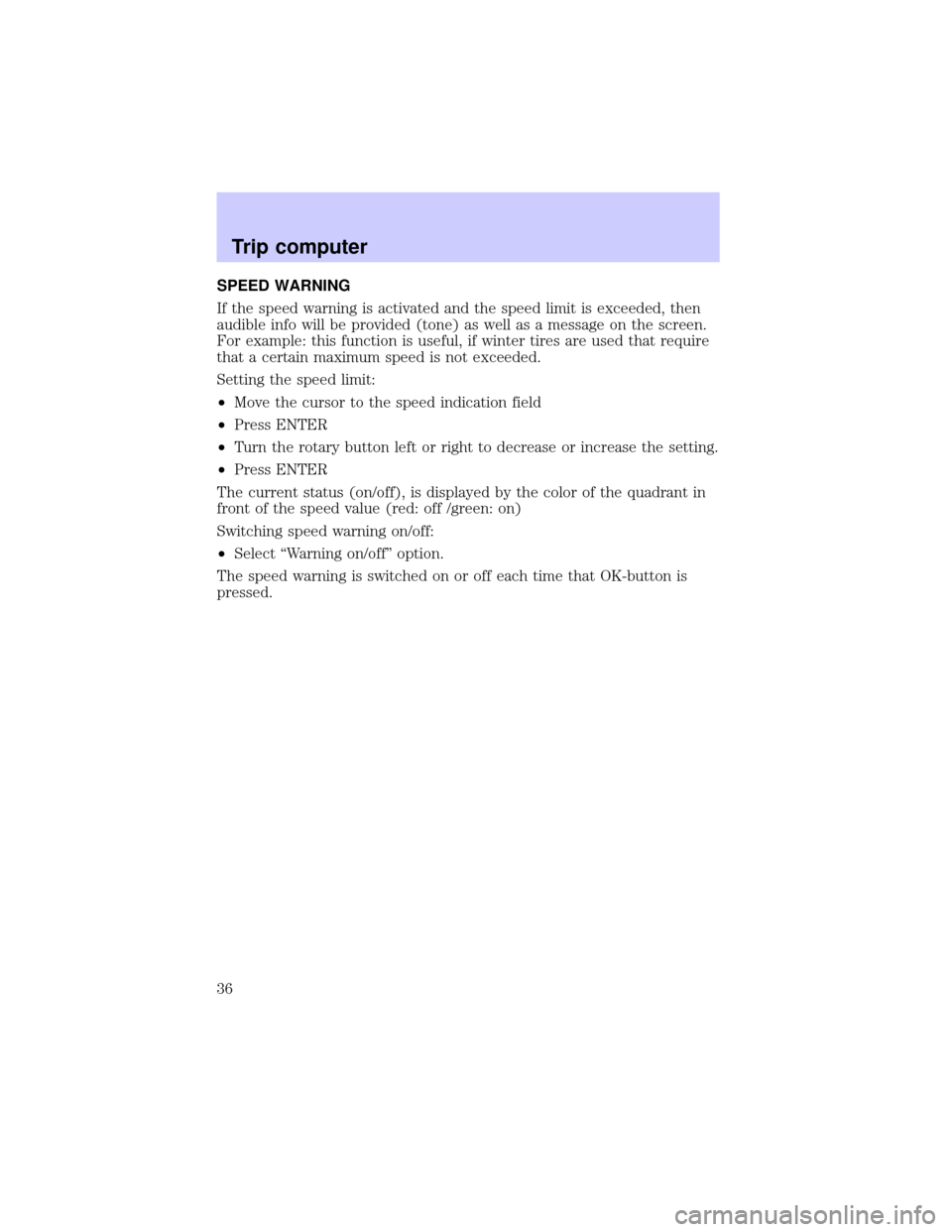
SPEED WARNING
If the speed warning is activated and the speed limit is exceeded, then
audible info will be provided (tone) as well as a message on the screen.
For example: this function is useful, if winter tires are used that require
that a certain maximum speed is not exceeded.
Setting the speed limit:
²Move the cursor to the speed indication field
²Press ENTER
²Turn the rotary button left or right to decrease or increase the setting.
²Press ENTER
The current status (on/off), is displayed by the color of the quadrant in
front of the speed value (red: off /green: on)
Switching speed warning on/off:
²Select ªWarning on/offº option.
The speed warning is switched on or off each time that OK-button is
pressed.
Trip computer
36