radio controls LINCOLN MKT 2015 Quick Reference Guide
[x] Cancel search | Manufacturer: LINCOLN, Model Year: 2015, Model line: MKT, Model: LINCOLN MKT 2015Pages: 10, PDF Size: 1.22 MB
Page 3 of 10
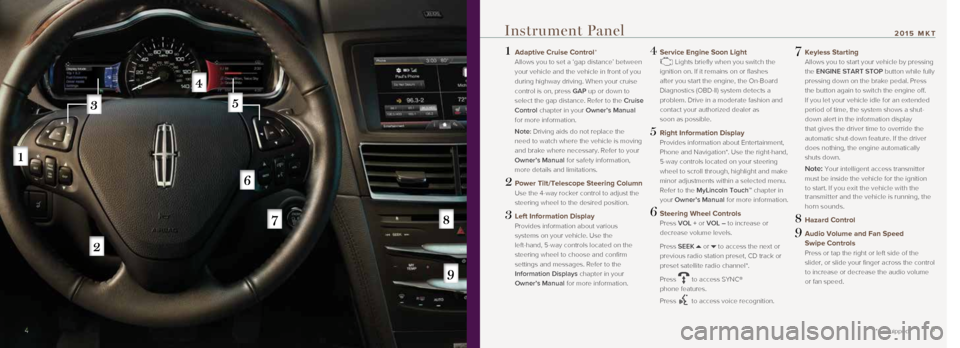
1 Adaptive Cruise Control*
Allows you to set a ‘gap distance’ between
your vehicle and the vehicle in front of you
during highway driving. When your cruise
control is on, press GAP up or down to
select the gap distance. Refer to the Cruise
Control chapter in your Owner’s Manual
for more information.
Note: Driving aids do not replace the
need to watch where the vehicle is moving
and brake where necessary. Refer to your
Owner’s Manual for safety information,
more details and limitations.
2 Power Tilt/Telescope Steering Column
Use the 4-way rocker control to adjust the
steering wheel to the desired position.
3 Left Information Display
Provides information about various
systems on your vehicle. Use the
left-hand, 5-way controls located on the
steering wheel to choose and confirm
settings and messages. Refer to the
Information Displays chapter in your
Owner’s Manual for more information.
4 Service Engine Soon Light
Lights briefly when you switch the
ignition on. If it remains on or flashes
after you start the engine, the On-Board
Diagnostics (OBD-II) system detects a
problem. Drive in a moderate fashion and
contact your authorized dealer as
soon as possible.
5 Right Information Display
Provides information about Entertainment,
Phone and Navigation*. Use the right-hand,
5-way controls located on your steering
wheel to scroll through, highlight and make
minor adjustments within a selected menu.
Refer to the MyLincoln Touch™ chapter in
your Owner’s Manual for more information.
6 Steering Wheel Controls
Press VOL + or VOL – to increase or
decrease volume levels.
Press SEEK
or to access the next or
previous radio station preset, CD track or
preset satellite radio channel*.
Press
to access SYNC®
phone features.
Press
to access voice recognition.
7 Keyless Starting
Allows you to start your vehicle by pressing
the ENGINE START STOP button while fully
pressing down on the brake pedal. Press
the button again to switch the engine off.
If you let your vehicle idle for an extended
period of time, the system shows a shut-
down alert in the information display
that gives the driver time to override the
automatic shut-down feature. If the driver
does nothing, the engine automatically
shuts down.
Note: Your intelligent access transmitter
must be inside the vehicle for the ignition
to start. If you exit the vehicle with the
transmitter and the vehicle is running, the
horn sounds.
8 Hazard Control
9 Audio Volume and Fan Speed
Swipe Controls
Press or tap the right or left side of the
slider, or slide your finger across the control
to increase or decrease the audio volume
or fan speed.
4
*if equipped
Instrument Panel
4 5
2015 MKT
Page 4 of 10
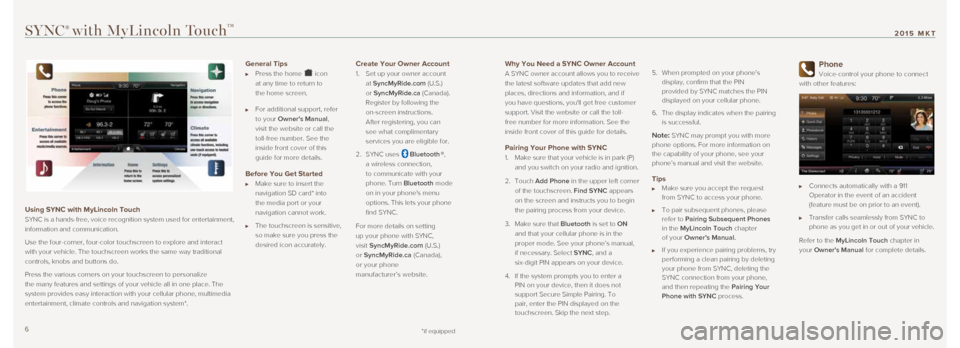
Why You Need a SYNC Owner Account
A SYNC owner account allows you to receive
the latest software updates that add new
places, directions and information, and if
you have questions, you'll get free customer
support. Visit the website or call the toll-
free number for more information. See the
inside front cover of this guide for details.
Pairing Your Phone with SYNC
1. Make sure that your vehicle is in park (P)
and you switch on your radio and ignition.
2. Touch Add Phone in the upper left corner
of the touchscreen. Find SYNC appears
on the screen and instructs you to begin
the pairing process from your device.
3. Make sure that Bluetooth is set to ON
and that your cellular phone is in the
proper mode. See your phone’s manual,
if necessary. Select SYNC, and a
six-digit PIN appears on your device.
4. If the system prompts you to enter a
PIN on your device, then it does not
support Secure Simple Pairing. To
pair, enter the PIN displayed on the
touchscreen. Skip the next step.
5.
When prompted on your phone’s
display, confirm that the PIN
provided by SYNC matches the PIN
displayed on your cellular phone.
6. The display indicates when the pairing
is successful.
Note: SYNC may prompt you with more
phone options. For more information on
the capability of your phone, see your
phone’s manual and visit the website.
Tips Make sure you accept the request
from SYNC to access your phone.
To pair subsequent phones, please
refer to Pairing Subsequent Phones
in the MyLincoln Touch chapter
of your Owner’s Manual.
If you experience pairing problems, try
performing a clean pairing by deleting
your phone from SYNC, deleting the
SYNC connection from your phone,
and then repeating the Pairing Your
Phone with SYNC process.
Phone
Voice-control your phone to connect
with other features:
Connects automatically with a 911
Operator in the event of an accident
(feature must be on prior to an event).
Transfer calls seamlessly from SYNC to
phone as you get in or out of your vehicle.
Refer to the MyLincoln Touch chapter in
your Owner's Manual for complete details.
SYNC® with MyLincoln Touch™
Using SYNC with MyLincoln Touch
SYNC is a hands-free, voice recognition system used for entertainment,
information and communication.
Use the four-corner, four-color touchscreen to explore and interact
with your vehicle. The touchscreen works the same way traditional
controls, knobs and buttons do.
Press the various corners on your touchscreen to personalize
the many features and settings of your vehicle all in one place. The
system provides easy interaction with your cellular phone, multimedia
entertainment, climate controls and navigation system*.
General Tips
Press the home icon
at any time to return to
the home screen.
For additional support, refer
to your Owner's Manual,
visit the website or call the
toll-free number. See the
inside front cover of this
guide for more details.
Before You Get Started
Make sure to insert the
navigation SD card* into
the media port or your
navigation cannot work.
The touchscreen is sensitive,
so make sure you press the
desired icon accurately.
Create Your Owner Account
1. Set up your owner account
at SyncMyRide.com (U.S.)
or SyncMyRide.ca (Canada).
Register by following the
on-screen instructions.
After registering, you can
see what complimentary
services you are eligible for.
2. SYNC uses
Bluetooth ®,
a wireless connection,
to communicate with your
phone. Turn Bluetooth mode
on in your phone's menu
options. This lets your phone
find SYNC.
For more details on setting
up your phone with SYNC,
visit SyncMyRide.com (U.S.)
or SyncMyRide.ca (Canada),
or your phone
manufacturer’s website.
*if equipped6 7
2015 MKT
Page 6 of 10
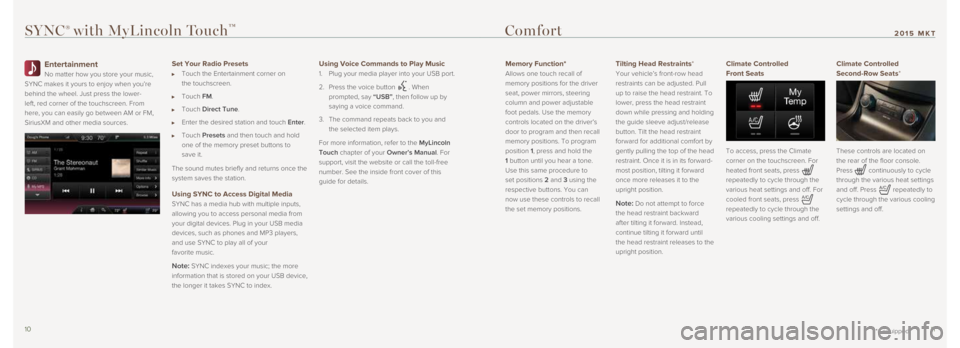
SYNC® with MyLincoln Touch™
Entertainment
No matter how you store your music,
SYNC makes it yours to enjoy when you’re
behind the wheel. Just press the lower-
left, red corner of the touchscreen. From
here, you can easily go between AM or FM,
SiriusXM and other media sources.
Set Your Radio Presets
Touch the Entertainment corner on
the touchscreen.
Touch FM.
Touch Direct Tune.
Enter the desired station and touch Enter.
Touch Presets and then touch and hold
one of the memory preset buttons to
save it.
The sound mutes briefly and returns once the
system saves the station.
Using SYNC to Access Digital Media
SYNC has a media hub with multiple inputs,
allowing you to access personal media from
your digital devices. Plug in your USB media
devices, such as phones and MP3 players,
and use SYNC to play all of your
favorite music.
Note: SYNC indexes your music; the more
information that is stored on your USB device,
the longer it takes SYNC to index.
Using Voice Commands to Play Music
1. Plug your media player into your USB port.
2. Press the voice button
. When
prompted, say “USB”, then follow up by
saying a voice command.
3. The command repeats back to you and
the selected item plays.
For more information, refer to the MyLincoln
Touch chapter of your Owner’s Manual. For
support, visit the website or call the toll-free
number. See the inside front cover of this
guide for details.
Comfort
Memory Function*
Allows one touch recall of
memory positions for the driver
seat, power mirrors, steering
column and power adjustable
foot pedals. Use the memory
controls located on the driver’s
door to program and then recall
memory positions. To program
position 1, press and hold the
1 button until you hear a tone.
Use this same procedure to
set positions 2 and 3 using the
respective buttons. You can
now use these controls to recall
the set memory positions.
Tilting Head Restraints*
Your vehicle’s front-row head
restraints can be adjusted. Pull
up to raise the head restraint. To
lower, press the head restraint
down while pressing and holding
the guide sleeve adjust/release
button. Tilt the head restraint
forward for additional comfort by
gently pulling the top of the head
restraint. Once it is in its forward-
most position, tilting it forward
once more releases it to the
upright position.
Note: Do not attempt to force
the head restraint backward
after tilting it forward. Instead,
continue tilting it forward until
the head restraint releases to the
upright position.
Climate Controlled
Front Seats
To access, press the Climate
corner on the touchscreen. For
heated front seats, press
repeatedly to cycle through the
various heat settings and off. For
cooled front seats, press
repeatedly to cycle through the
various cooling settings and off.
Climate Controlled
Second-Row Seats*
These controls are located on
the rear of the floor console.
Press
continuously to cycle
through the various heat settings
and off. Press
repeatedly to
cycle through the various cooling
settings and off.
*if equipped10 11
2015 MKT