display LINCOLN MKZ 2007 Owners Manual
[x] Cancel search | Manufacturer: LINCOLN, Model Year: 2007, Model line: MKZ, Model: LINCOLN MKZ 2007Pages: 272, PDF Size: 2.24 MB
Page 15 of 272
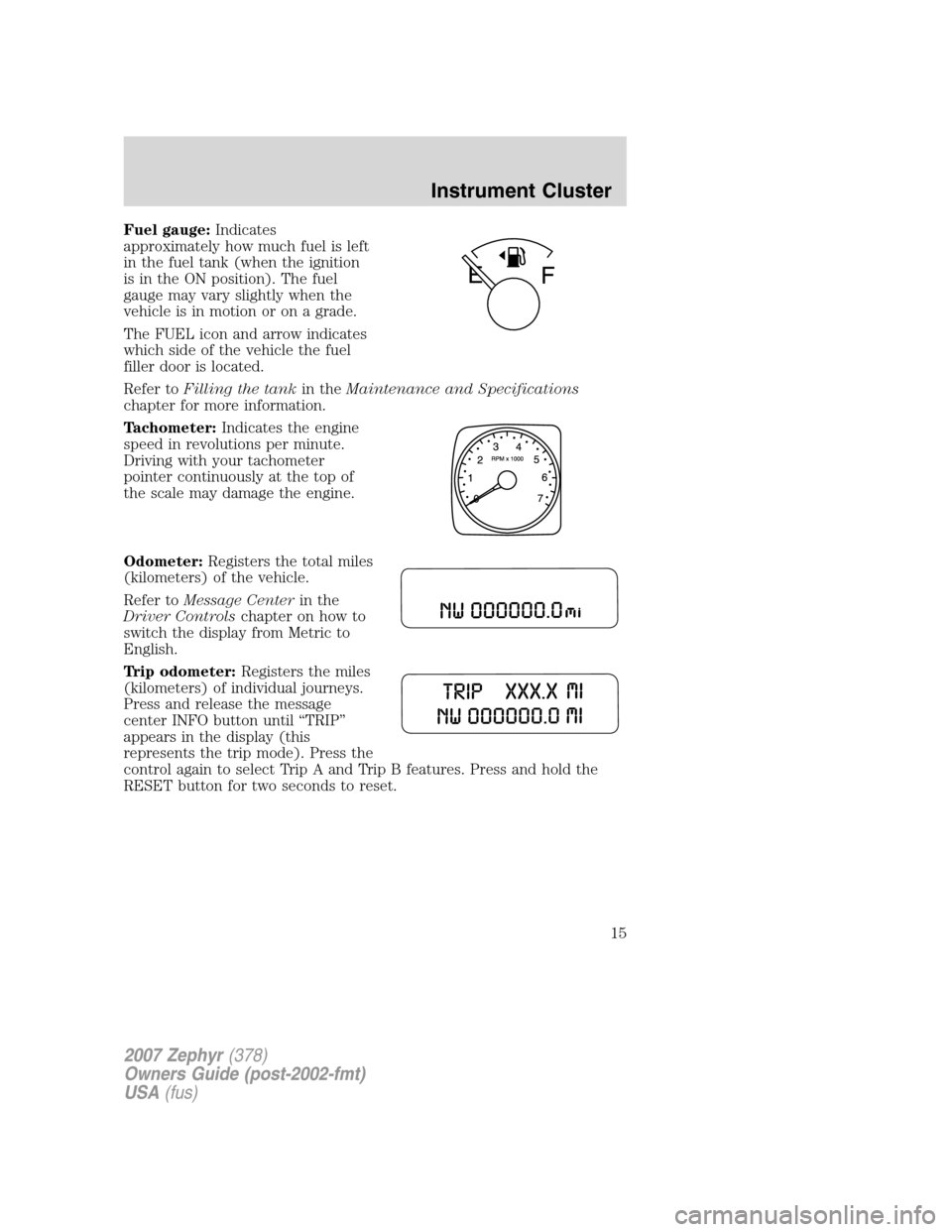
Fuel gauge:Indicates
approximately how much fuel is left
in the fuel tank (when the ignition
is in the ON position). The fuel
gauge may vary slightly when the
vehicle is in motion or on a grade.
The FUEL icon and arrow indicates
which side of the vehicle the fuel
filler door is located.
Refer toFilling the tankin theMaintenance and Specifications
chapter for more information.
Tachometer:Indicates the engine
speed in revolutions per minute.
Driving with your tachometer
pointer continuously at the top of
the scale may damage the engine.
Odometer:Registers the total miles
(kilometers) of the vehicle.
Refer toMessage Centerin the
Driver Controlschapter on how to
switch the display from Metric to
English.
Trip odometer:Registers the miles
(kilometers) of individual journeys.
Press and release the message
center INFO button until “TRIP”
appears in the display (this
represents the trip mode). Press the
control again to select Trip A and Trip B features. Press and hold the
RESET button for two seconds to reset.
2007 Zephyr(378)
Owners Guide (post-2002-fmt)
USA(fus)
Instrument Cluster
15
Page 17 of 272
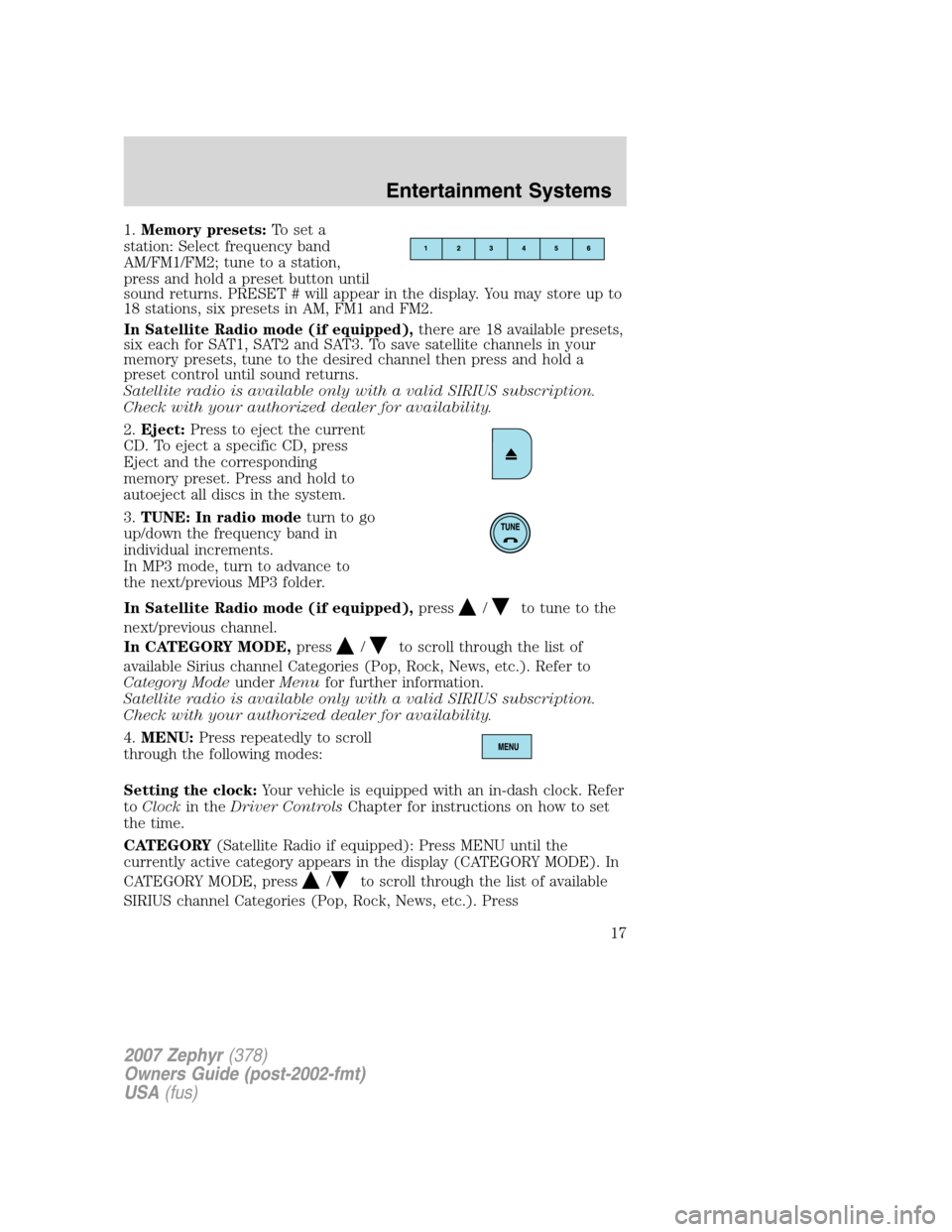
1.Memory presets:To set a
station: Select frequency band
AM/FM1/FM2; tune to a station,
press and hold a preset button until
sound returns. PRESET # will appear in the display. You may store up to
18 stations, six presets in AM, FM1 and FM2.
In Satellite Radio mode (if equipped),there are 18 available presets,
six each for SAT1, SAT2 and SAT3. To save satellite channels in your
memory presets, tune to the desired channel then press and hold a
preset control until sound returns.
Satellite radio is available only with a valid SIRIUS subscription.
Check with your authorized dealer for availability.
2.Eject:Press to eject the current
CD. To eject a specific CD, press
Eject and the corresponding
memory preset. Press and hold to
autoeject all discs in the system.
3.TUNE: In radio modeturn to go
up/down the frequency band in
individual increments.
In MP3 mode, turn to advance to
the next/previous MP3 folder.
In Satellite Radio mode (if equipped),press
/to tune to the
next/previous channel.
In CATEGORY MODE,press
/to scroll through the list of
available Sirius channel Categories (Pop, Rock, News, etc.). Refer to
Category ModeunderMenufor further information.
Satellite radio is available only with a valid SIRIUS subscription.
Check with your authorized dealer for availability.
4.MENU:Press repeatedly to scroll
through the following modes:
Setting the clock:Your vehicle is equipped with an in-dash clock. Refer
toClockin theDriver ControlsChapter for instructions on how to set
the time.
CATEGORY(Satellite Radio if equipped): Press MENU until the
currently active category appears in the display (CATEGORY MODE). In
CATEGORY MODE, press
/to scroll through the list of available
SIRIUS channel Categories (Pop, Rock, News, etc.). Press
2007 Zephyr(378)
Owners Guide (post-2002-fmt)
USA(fus)
Entertainment Systems
17
Page 18 of 272
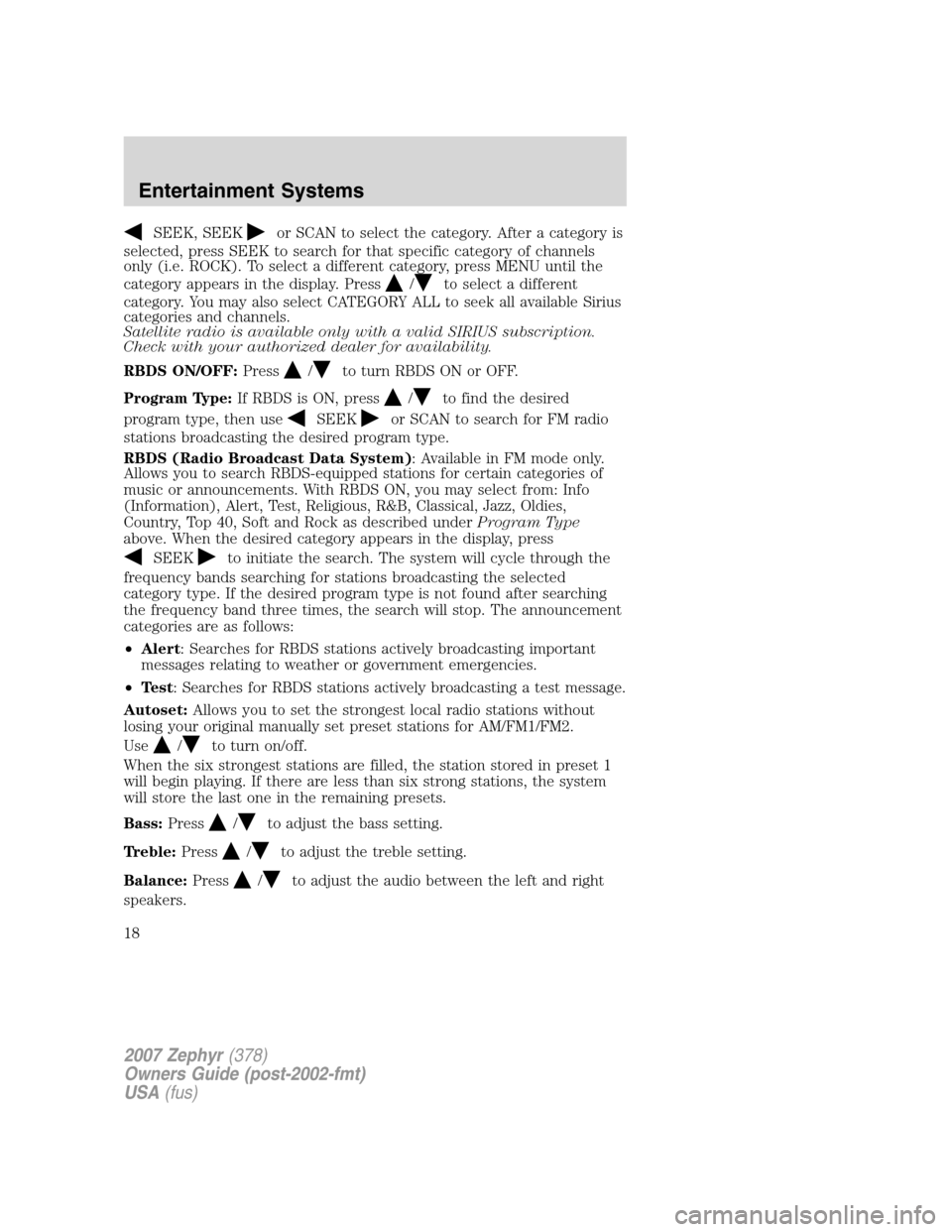
SEEK, SEEKor SCAN to select the category. After a category is
selected, press SEEK to search for that specific category of channels
only (i.e. ROCK). To select a different category, press MENU until the
category appears in the display. Press
/to select a different
category. You may also select CATEGORY ALL to seek all available Sirius
categories and channels.
Satellite radio is available only with a valid SIRIUS subscription.
Check with your authorized dealer for availability.
RBDS ON/OFF:Press
/to turn RBDS ON or OFF.
Program Type:If RBDS is ON, press
/to find the desired
program type, then use
SEEKor SCAN to search for FM radio
stations broadcasting the desired program type.
RBDS (Radio Broadcast Data System): Available in FM mode only.
Allows you to search RBDS-equipped stations for certain categories of
music or announcements. With RBDS ON, you may select from: Info
(Information), Alert, Test, Religious, R&B, Classical, Jazz, Oldies,
Country, Top 40, Soft and Rock as described underProgram Type
above. When the desired category appears in the display, press
SEEKto initiate the search. The system will cycle through the
frequency bands searching for stations broadcasting the selected
category type. If the desired program type is not found after searching
the frequency band three times, the search will stop. The announcement
categories are as follows:
•Alert: Searches for RBDS stations actively broadcasting important
messages relating to weather or government emergencies.
•Test: Searches for RBDS stations actively broadcasting a test message.
Autoset:Allows you to set the strongest local radio stations without
losing your original manually set preset stations for AM/FM1/FM2.
Use
/to turn on/off.
When the six strongest stations are filled, the station stored in preset 1
will begin playing. If there are less than six strong stations, the system
will store the last one in the remaining presets.
Bass:Press
/to adjust the bass setting.
Treble:Press
/to adjust the treble setting.
Balance:Press
/to adjust the audio between the left and right
speakers.
2007 Zephyr(378)
Owners Guide (post-2002-fmt)
USA(fus)
Entertainment Systems
18
Page 19 of 272
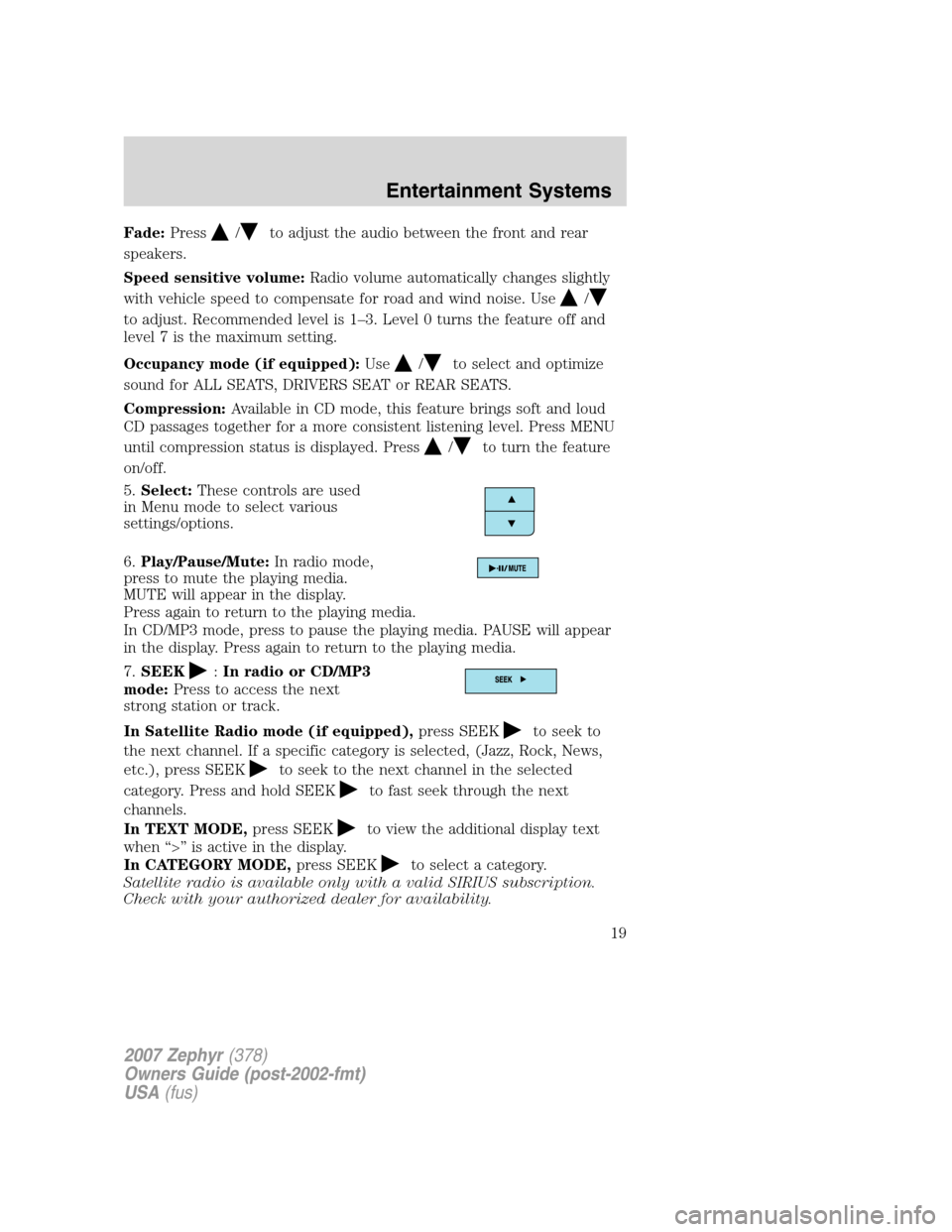
Fade:Press/to adjust the audio between the front and rear
speakers.
Speed sensitive volume:Radio volume automatically changes slightly
with vehicle speed to compensate for road and wind noise. Use
/
to adjust. Recommended level is 1–3. Level 0 turns the feature off and
level 7 is the maximum setting.
Occupancy mode (if equipped):Use
/to select and optimize
sound for ALL SEATS, DRIVERS SEAT or REAR SEATS.
Compression:Available in CD mode, this feature brings soft and loud
CD passages together for a more consistent listening level. Press MENU
until compression status is displayed. Press
/to turn the feature
on/off.
5.Select:These controls are used
in Menu mode to select various
settings/options.
6.Play/Pause/Mute:In radio mode,
press to mute the playing media.
MUTE will appear in the display.
Press again to return to the playing media.
In CD/MP3 mode, press to pause the playing media. PAUSE will appear
in the display. Press again to return to the playing media.
7.SEEK
:In radio or CD/MP3
mode:Press to access the next
strong station or track.
In Satellite Radio mode (if equipped),press SEEK
to seek to
the next channel. If a specific category is selected, (Jazz, Rock, News,
etc.), press SEEK
to seek to the next channel in the selected
category. Press and hold SEEK
to fast seek through the next
channels.
In TEXT MODE,press SEEK
to view the additional display text
when “>” is active in the display.
In CATEGORY MODE,press SEEK
to select a category.
Satellite radio is available only with a valid SIRIUS subscription.
Check with your authorized dealer for availability.
2007 Zephyr(378)
Owners Guide (post-2002-fmt)
USA(fus)
Entertainment Systems
19
Page 20 of 272
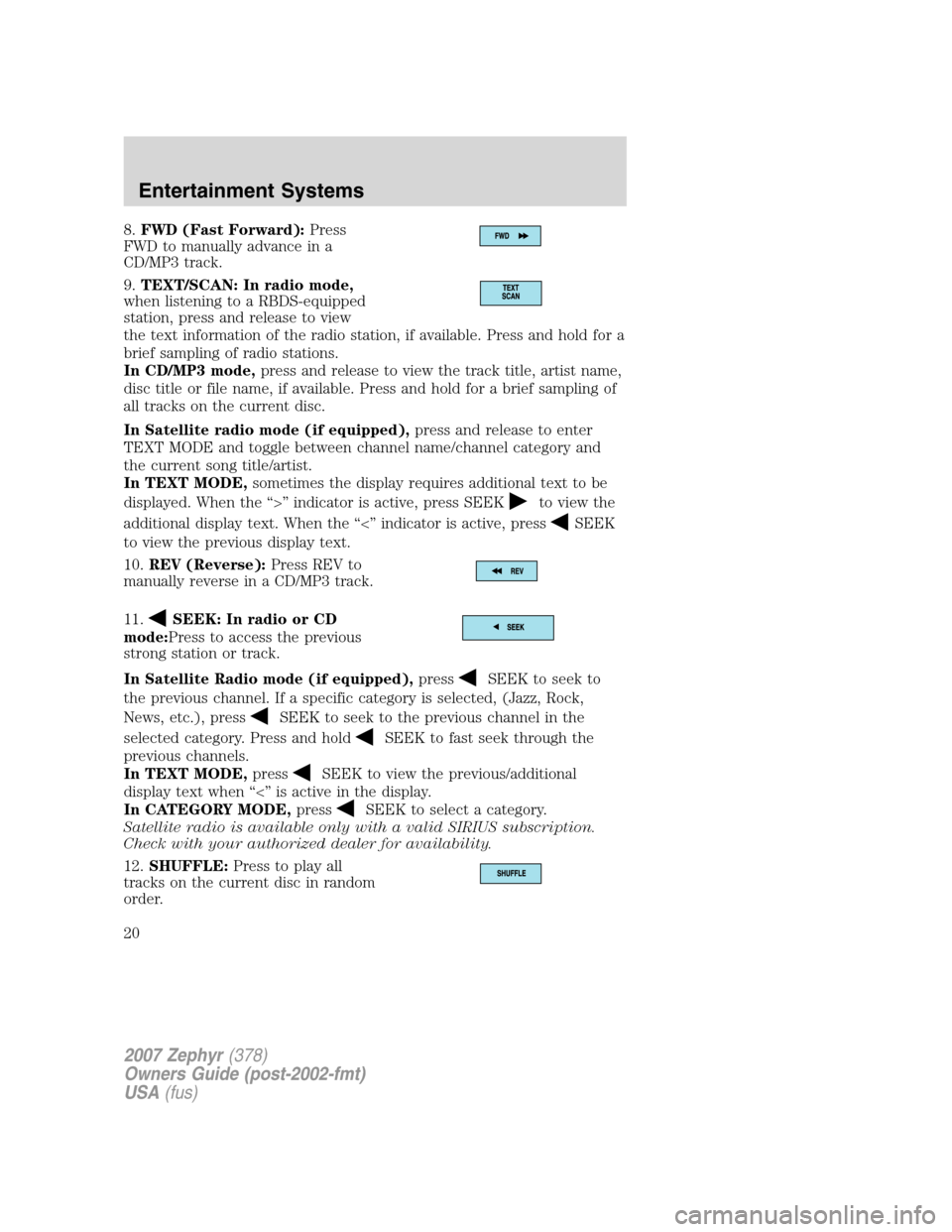
8.FWD (Fast Forward):Press
FWD to manually advance in a
CD/MP3 track.
9.TEXT/SCAN: In radio mode,
when listening to a RBDS-equipped
station, press and release to view
the text information of the radio station, if available. Press and hold for a
brief sampling of radio stations.
In CD/MP3 mode,press and release to view the track title, artist name,
disc title or file name, if available. Press and hold for a brief sampling of
all tracks on the current disc.
In Satellite radio mode (if equipped),press and release to enter
TEXT MODE and toggle between channel name/channel category and
the current song title/artist.
In TEXT MODE,sometimes the display requires additional text to be
displayed. When the “>” indicator is active, press SEEK
to view the
additional display text. When the “<” indicator is active, press
SEEK
to view the previous display text.
10.REV (Reverse):Press REV to
manually reverse in a CD/MP3 track.
11.
SEEK: In radio or CD
mode:Press to access the previous
strong station or track.
In Satellite Radio mode (if equipped),press
SEEK to seek to
the previous channel. If a specific category is selected, (Jazz, Rock,
News, etc.), press
SEEK to seek to the previous channel in the
selected category. Press and hold
SEEK to fast seek through the
previous channels.
In TEXT MODE,press
SEEK to view the previous/additional
display text when “<” is active in the display.
In CATEGORY MODE,press
SEEK to select a category.
Satellite radio is available only with a valid SIRIUS subscription.
Check with your authorized dealer for availability.
12.SHUFFLE:Press to play all
tracks on the current disc in random
order.
2007 Zephyr(378)
Owners Guide (post-2002-fmt)
USA(fus)
Entertainment Systems
20
Page 21 of 272
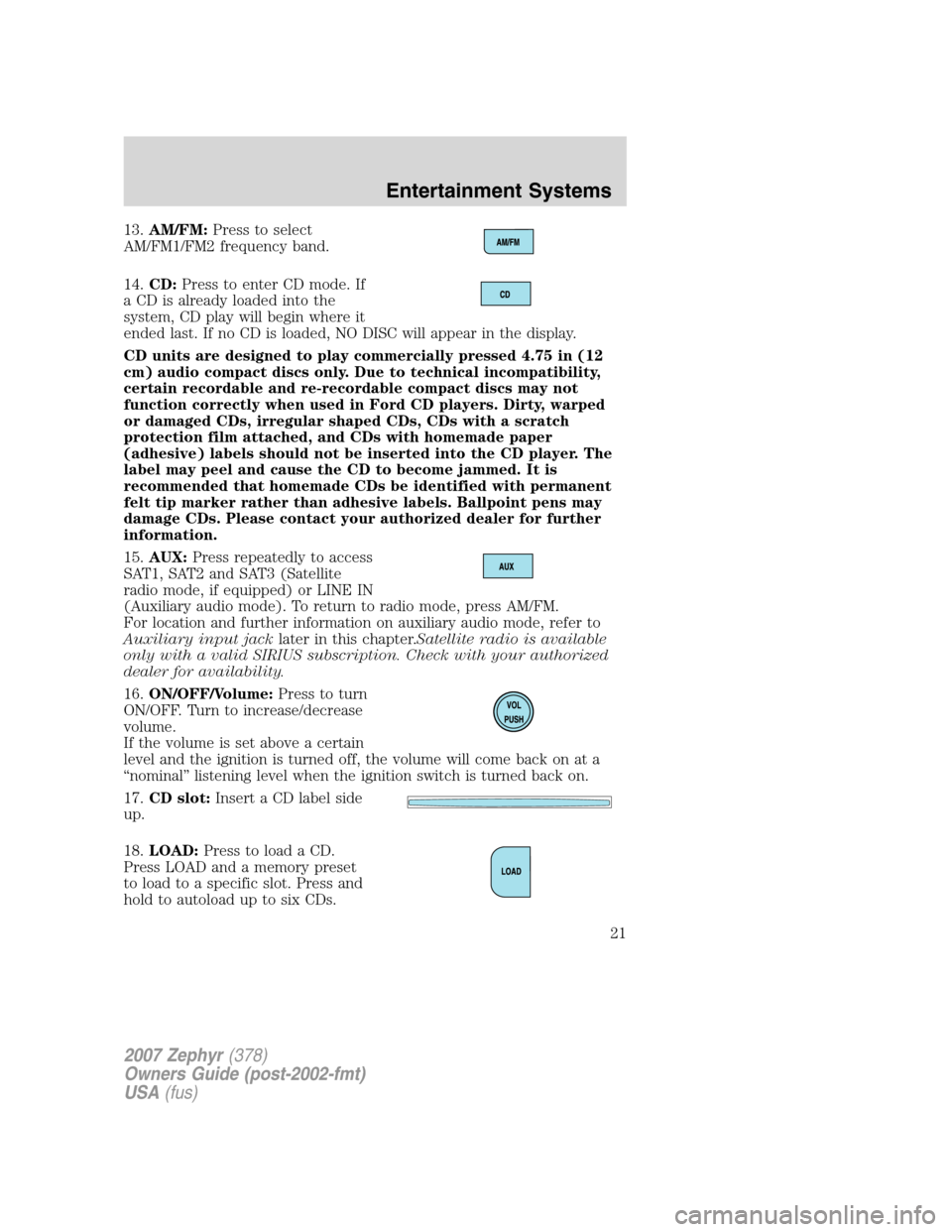
13.AM/FM:Press to select
AM/FM1/FM2 frequency band.
14.CD:Press to enter CD mode. If
a CD is already loaded into the
system, CD play will begin where it
ended last. If no CD is loaded, NO DISC will appear in the display.
CD units are designed to play commercially pressed 4.75 in (12
cm) audio compact discs only. Due to technical incompatibility,
certain recordable and re-recordable compact discs may not
function correctly when used in Ford CD players. Dirty, warped
or damaged CDs, irregular shaped CDs, CDs with a scratch
protection film attached, and CDs with homemade paper
(adhesive) labels should not be inserted into the CD player. The
label may peel and cause the CD to become jammed. It is
recommended that homemade CDs be identified with permanent
felt tip marker rather than adhesive labels. Ballpoint pens may
damage CDs. Please contact your authorized dealer for further
information.
15.AUX:Press repeatedly to access
SAT1, SAT2 and SAT3 (Satellite
radio mode, if equipped) or LINE IN
(Auxiliary audio mode). To return to radio mode, press AM/FM.
For location and further information on auxiliary audio mode, refer to
Auxiliary input jacklater in this chapter.Satellite radio is available
only with a valid SIRIUS subscription. Check with your authorized
dealer for availability.
16.ON/OFF/Volume:Press to turn
ON/OFF. Turn to increase/decrease
volume.
If the volume is set above a certain
level and the ignition is turned off, the volume will come back on at a
“nominal” listening level when the ignition switch is turned back on.
17.CD slot:Insert a CD label side
up.
18.LOAD:Press to load a CD.
Press LOAD and a memory preset
to load to a specific slot. Press and
hold to autoload up to six CDs.
2007 Zephyr(378)
Owners Guide (post-2002-fmt)
USA(fus)
Entertainment Systems
21
Page 22 of 272
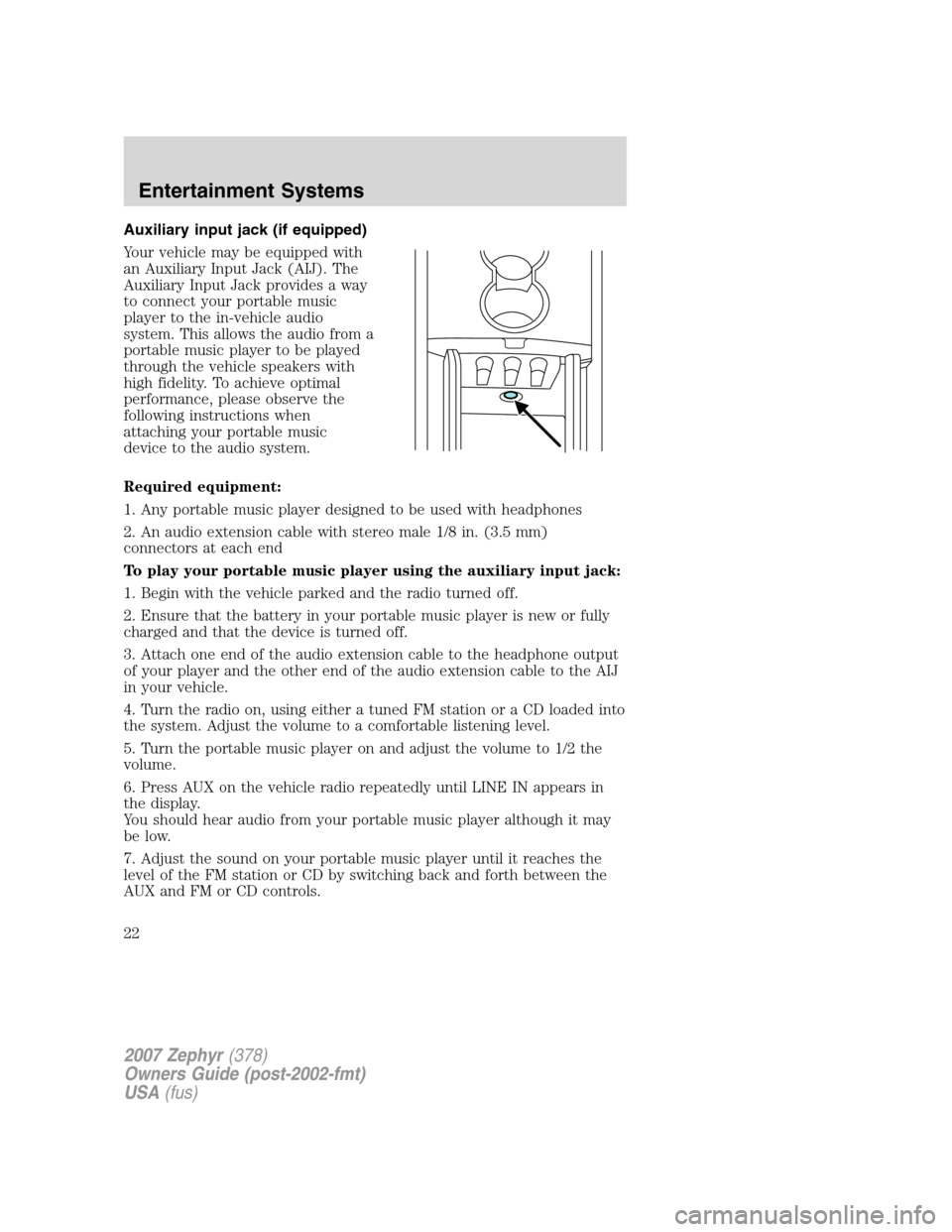
Auxiliary input jack (if equipped)
Your vehicle may be equipped with
an Auxiliary Input Jack (AIJ). The
Auxiliary Input Jack provides a way
to connect your portable music
player to the in-vehicle audio
system. This allows the audio from a
portable music player to be played
through the vehicle speakers with
high fidelity. To achieve optimal
performance, please observe the
following instructions when
attaching your portable music
device to the audio system.
Required equipment:
1. Any portable music player designed to be used with headphones
2. An audio extension cable with stereo male 1/8 in. (3.5 mm)
connectors at each end
To play your portable music player using the auxiliary input jack:
1. Begin with the vehicle parked and the radio turned off.
2. Ensure that the battery in your portable music player is new or fully
charged and that the device is turned off.
3. Attach one end of the audio extension cable to the headphone output
of your player and the other end of the audio extension cable to the AIJ
in your vehicle.
4. Turn the radio on, using either a tuned FM station or a CD loaded into
the system. Adjust the volume to a comfortable listening level.
5. Turn the portable music player on and adjust the volume to 1/2 the
volume.
6. Press AUX on the vehicle radio repeatedly until LINE IN appears in
the display.
You should hear audio from your portable music player although it may
be low.
7. Adjust the sound on your portable music player until it reaches the
level of the FM station or CD by switching back and forth between the
AUX and FM or CD controls.
2007 Zephyr(378)
Owners Guide (post-2002-fmt)
USA(fus)
Entertainment Systems
22
Page 23 of 272
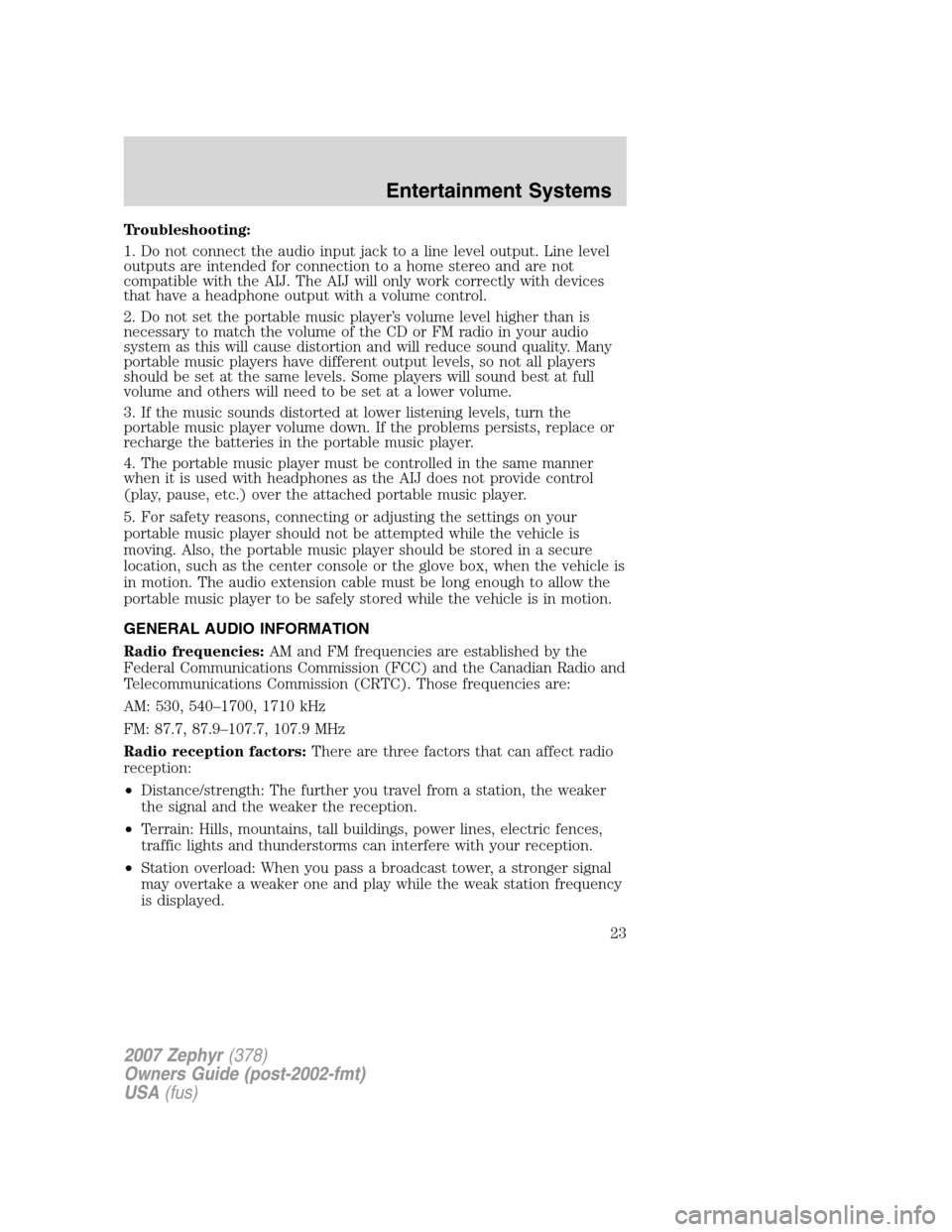
Troubleshooting:
1. Do not connect the audio input jack to a line level output. Line level
outputs are intended for connection to a home stereo and are not
compatible with the AIJ. The AIJ will only work correctly with devices
that have a headphone output with a volume control.
2. Do not set the portable music player’s volume level higher than is
necessary to match the volume of the CD or FM radio in your audio
system as this will cause distortion and will reduce sound quality. Many
portable music players have different output levels, so not all players
should be set at the same levels. Some players will sound best at full
volume and others will need to be set at a lower volume.
3. If the music sounds distorted at lower listening levels, turn the
portable music player volume down. If the problems persists, replace or
recharge the batteries in the portable music player.
4. The portable music player must be controlled in the same manner
when it is used with headphones as the AIJ does not provide control
(play, pause, etc.) over the attached portable music player.
5. For safety reasons, connecting or adjusting the settings on your
portable music player should not be attempted while the vehicle is
moving. Also, the portable music player should be stored in a secure
location, such as the center console or the glove box, when the vehicle is
in motion. The audio extension cable must be long enough to allow the
portable music player to be safely stored while the vehicle is in motion.
GENERAL AUDIO INFORMATION
Radio frequencies:AM and FM frequencies are established by the
Federal Communications Commission (FCC) and the Canadian Radio and
Telecommunications Commission (CRTC). Those frequencies are:
AM: 530, 540–1700, 1710 kHz
FM: 87.7, 87.9–107.7, 107.9 MHz
Radio reception factors:There are three factors that can affect radio
reception:
•Distance/strength: The further you travel from a station, the weaker
the signal and the weaker the reception.
•Terrain: Hills, mountains, tall buildings, power lines, electric fences,
traffic lights and thunderstorms can interfere with your reception.
•Station overload: When you pass a broadcast tower, a stronger signal
may overtake a weaker one and play while the weak station frequency
is displayed.
2007 Zephyr(378)
Owners Guide (post-2002-fmt)
USA(fus)
Entertainment Systems
23
Page 25 of 272
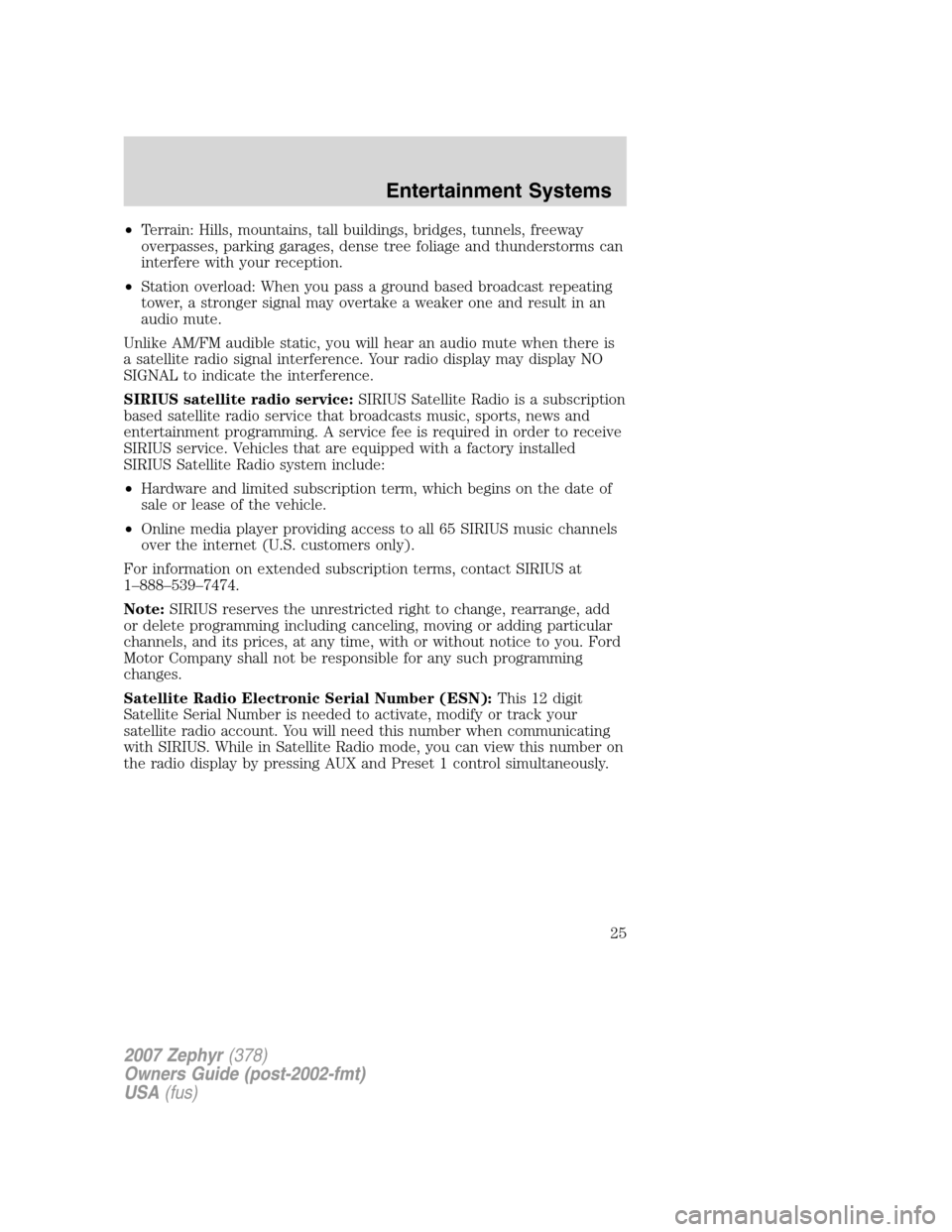
•Terrain: Hills, mountains, tall buildings, bridges, tunnels, freeway
overpasses, parking garages, dense tree foliage and thunderstorms can
interfere with your reception.
•Station overload: When you pass a ground based broadcast repeating
tower, a stronger signal may overtake a weaker one and result in an
audio mute.
Unlike AM/FM audible static, you will hear an audio mute when there is
a satellite radio signal interference. Your radio display may display NO
SIGNAL to indicate the interference.
SIRIUS satellite radio service:SIRIUS Satellite Radio is a subscription
based satellite radio service that broadcasts music, sports, news and
entertainment programming. A service fee is required in order to receive
SIRIUS service. Vehicles that are equipped with a factory installed
SIRIUS Satellite Radio system include:
•Hardware and limited subscription term, which begins on the date of
sale or lease of the vehicle.
•Online media player providing access to all 65 SIRIUS music channels
over the internet (U.S. customers only).
For information on extended subscription terms, contact SIRIUS at
1–888–539–7474.
Note:SIRIUS reserves the unrestricted right to change, rearrange, add
or delete programming including canceling, moving or adding particular
channels, and its prices, at any time, with or without notice to you. Ford
Motor Company shall not be responsible for any such programming
changes.
Satellite Radio Electronic Serial Number (ESN):This12digit
Satellite Serial Number is needed to activate, modify or track your
satellite radio account. You will need this number when communicating
with SIRIUS. While in Satellite Radio mode, you can view this number on
the radio display by pressing AUX and Preset 1 control simultaneously.
2007 Zephyr(378)
Owners Guide (post-2002-fmt)
USA(fus)
Entertainment Systems
25
Page 26 of 272
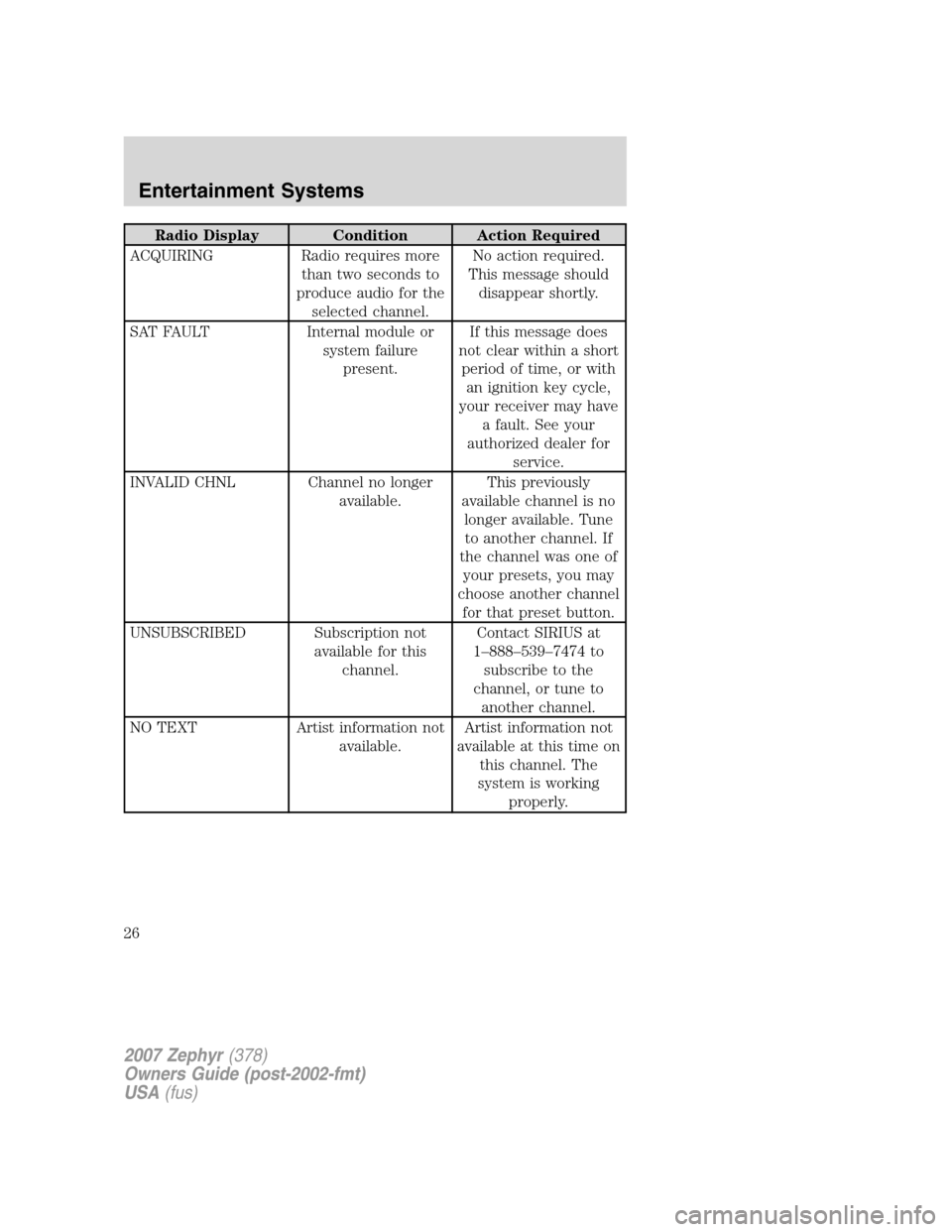
Radio Display Condition Action Required
ACQUIRING Radio requires more
than two seconds to
produce audio for the
selected channel.No action required.
This message should
disappear shortly.
SAT FAULT Internal module or
system failure
present.If this message does
not clear within a short
period of time, or with
an ignition key cycle,
your receiver may have
a fault. See your
authorized dealer for
service.
INVALID CHNL Channel no longer
available.This previously
available channel is no
longer available. Tune
to another channel. If
the channel was one of
your presets, you may
choose another channel
for that preset button.
UNSUBSCRIBED Subscription not
available for this
channel.Contact SIRIUS at
1–888–539–7474 to
subscribe to the
channel, or tune to
another channel.
NO TEXT Artist information not
available.Artist information not
available at this time on
this channel. The
system is working
properly.
2007 Zephyr(378)
Owners Guide (post-2002-fmt)
USA(fus)
Entertainment Systems
26