LINCOLN MKZ 2013 Repair Manual
Manufacturer: LINCOLN, Model Year: 2013, Model line: MKZ, Model: LINCOLN MKZ 2013Pages: 474, PDF Size: 3.79 MB
Page 61 of 474
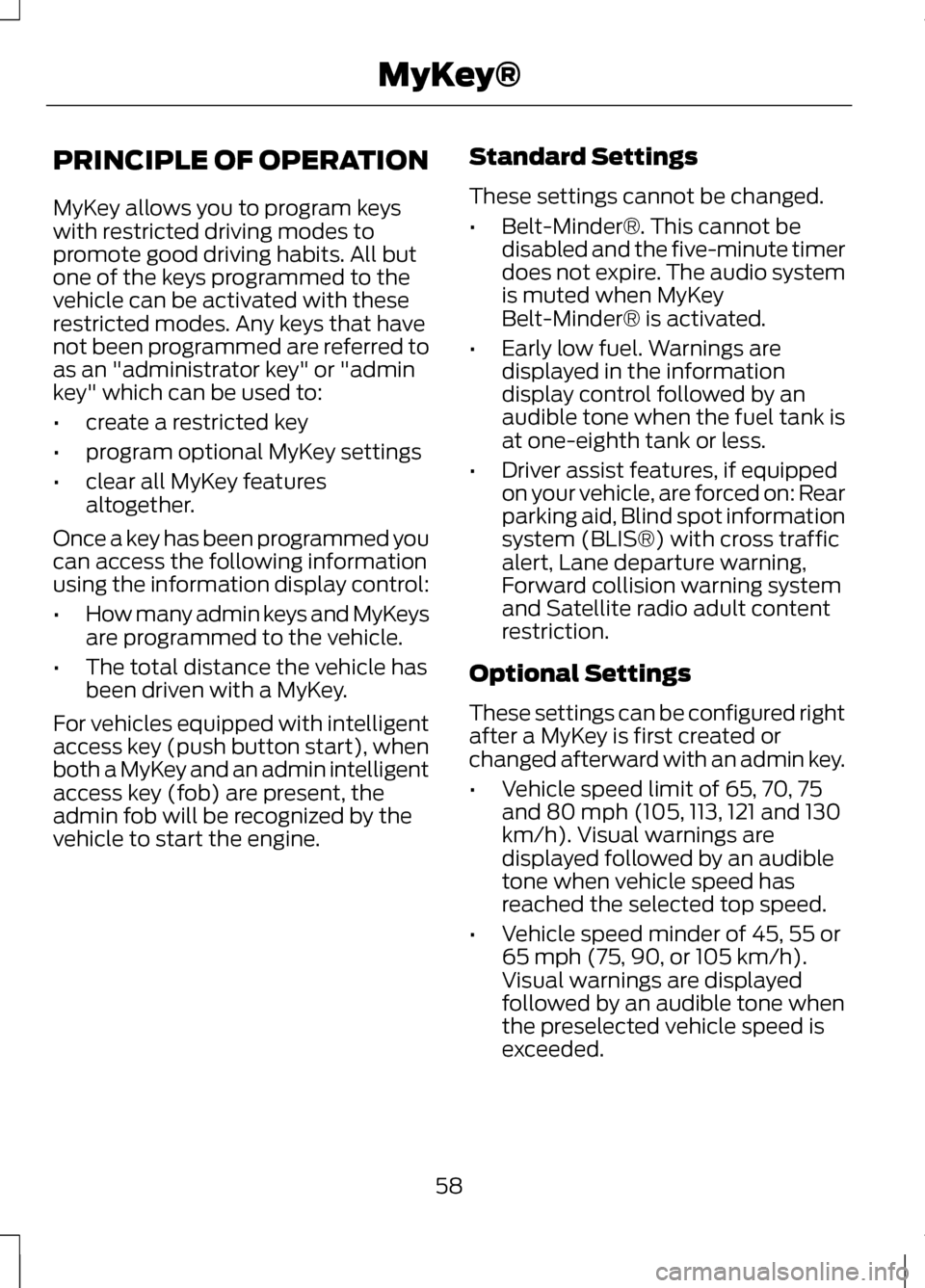
PRINCIPLE OF OPERATION
MyKey allows you to program keys
with restricted driving modes to
promote good driving habits. All but
one of the keys programmed to the
vehicle can be activated with these
restricted modes. Any keys that have
not been programmed are referred to
as an "administrator key" or "admin
key" which can be used to:
•
create a restricted key
• program optional MyKey settings
• clear all MyKey features
altogether.
Once a key has been programmed you
can access the following information
using the information display control:
• How many admin keys and MyKeys
are programmed to the vehicle.
• The total distance the vehicle has
been driven with a MyKey.
For vehicles equipped with intelligent
access key (push button start), when
both a MyKey and an admin intelligent
access key (fob) are present, the
admin fob will be recognized by the
vehicle to start the engine. Standard Settings
These settings cannot be changed.
•
Belt-Minder®. This cannot be
disabled and the five-minute timer
does not expire. The audio system
is muted when MyKey
Belt-Minder® is activated.
• Early low fuel. Warnings are
displayed in the information
display control followed by an
audible tone when the fuel tank is
at one-eighth tank or less.
• Driver assist features, if equipped
on your vehicle, are forced on: Rear
parking aid, Blind spot information
system (BLIS®) with cross traffic
alert, Lane departure warning,
Forward collision warning system
and Satellite radio adult content
restriction.
Optional Settings
These settings can be configured right
after a MyKey is first created or
changed afterward with an admin key.
• Vehicle speed limit of 65, 70, 75
and 80 mph (105, 113, 121 and 130
km/h). Visual warnings are
displayed followed by an audible
tone when vehicle speed has
reached the selected top speed.
• Vehicle speed minder of 45, 55 or
65 mph (75, 90, or 105 km/h).
Visual warnings are displayed
followed by an audible tone when
the preselected vehicle speed is
exceeded.
58
MyKey®
Page 62 of 474
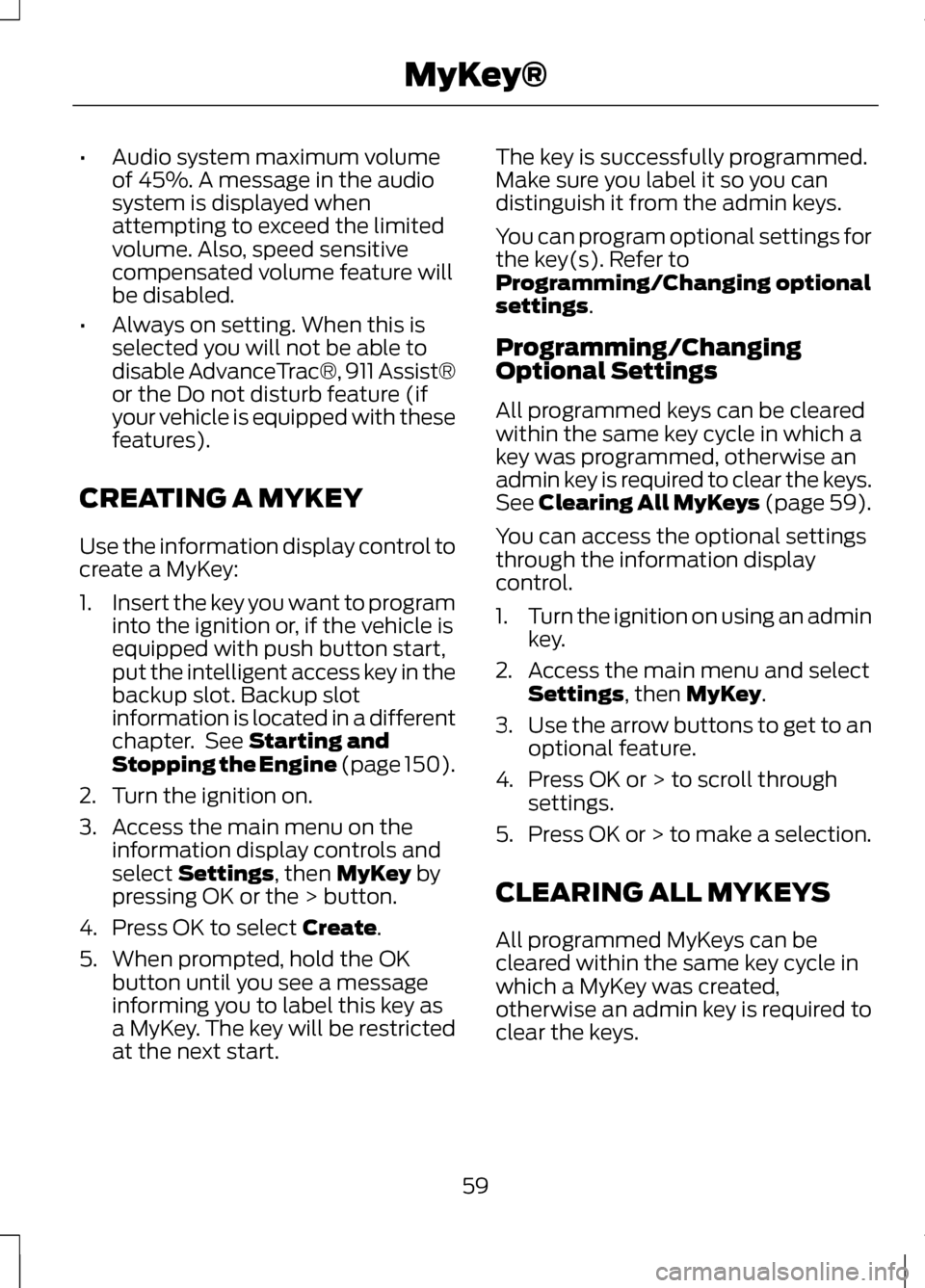
•
Audio system maximum volume
of 45%. A message in the audio
system is displayed when
attempting to exceed the limited
volume. Also, speed sensitive
compensated volume feature will
be disabled.
• Always on setting. When this is
selected you will not be able to
disable AdvanceTrac®, 911 Assist®
or the Do not disturb feature (if
your vehicle is equipped with these
features).
CREATING A MYKEY
Use the information display control to
create a MyKey:
1. Insert the key you want to program
into the ignition or, if the vehicle is
equipped with push button start,
put the intelligent access key in the
backup slot. Backup slot
information is located in a different
chapter. See Starting and
Stopping the Engine (page 150).
2. Turn the ignition on.
3. Access the main menu on the information display controls and
select
Settings, then MyKey by
pressing OK or the > button.
4. Press OK to select
Create.
5. When prompted, hold the OK button until you see a message
informing you to label this key as
a MyKey. The key will be restricted
at the next start. The key is successfully programmed.
Make sure you label it so you can
distinguish it from the admin keys.
You can program optional settings for
the key(s). Refer to
Programming/Changing optional
settings
.
Programming/Changing
Optional Settings
All programmed keys can be cleared
within the same key cycle in which a
key was programmed, otherwise an
admin key is required to clear the keys.
See
Clearing All MyKeys (page 59).
You can access the optional settings
through the information display
control.
1. Turn the ignition on using an admin
key.
2. Access the main menu and select Settings
, then MyKey.
3. Use the arrow buttons to get to an
optional feature.
4. Press OK or > to scroll through settings.
5. Press OK or > to make a selection.
CLEARING ALL MYKEYS
All programmed MyKeys can be
cleared within the same key cycle in
which a MyKey was created,
otherwise an admin key is required to
clear the keys.
59
MyKey®
Page 63 of 474
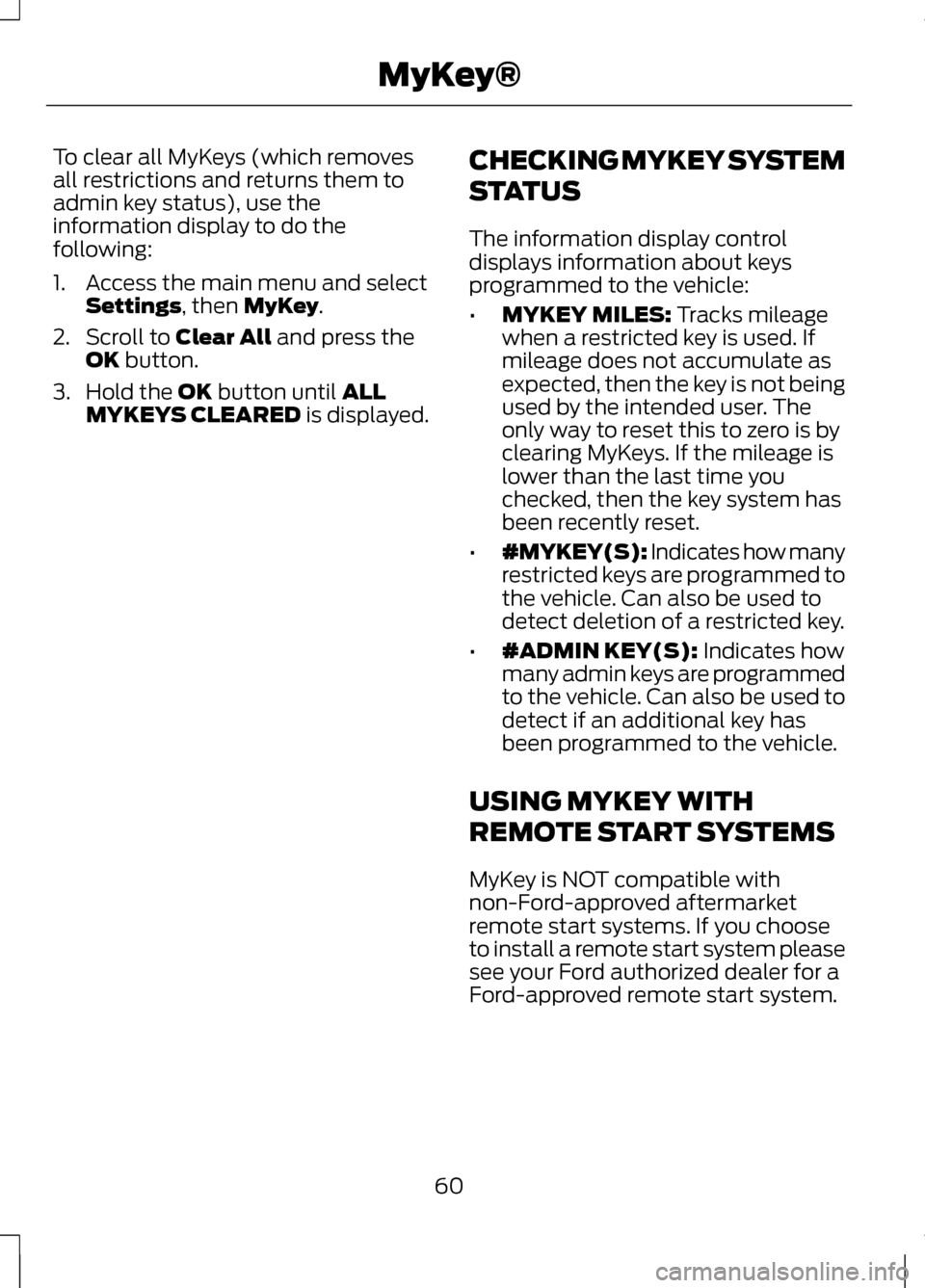
To clear all MyKeys (which removes
all restrictions and returns them to
admin key status), use the
information display to do the
following:
1. Access the main menu and select
Settings, then MyKey.
2. Scroll to
Clear All and press the
OK button.
3. Hold the
OK button until ALL
MYKEYS CLEARED is displayed. CHECKING MYKEY SYSTEM
STATUS
The information display control
displays information about keys
programmed to the vehicle:
•
MYKEY MILES:
Tracks mileage
when a restricted key is used. If
mileage does not accumulate as
expected, then the key is not being
used by the intended user. The
only way to reset this to zero is by
clearing MyKeys. If the mileage is
lower than the last time you
checked, then the key system has
been recently reset.
• #MYKEY(S): Indicates how many
restricted keys are programmed to
the vehicle. Can also be used to
detect deletion of a restricted key.
• #ADMIN KEY(S):
Indicates how
many admin keys are programmed
to the vehicle. Can also be used to
detect if an additional key has
been programmed to the vehicle.
USING MYKEY WITH
REMOTE START SYSTEMS
MyKey is NOT compatible with
non-Ford-approved aftermarket
remote start systems. If you choose
to install a remote start system please
see your Ford authorized dealer for a
Ford-approved remote start system.
60
MyKey®
Page 64 of 474
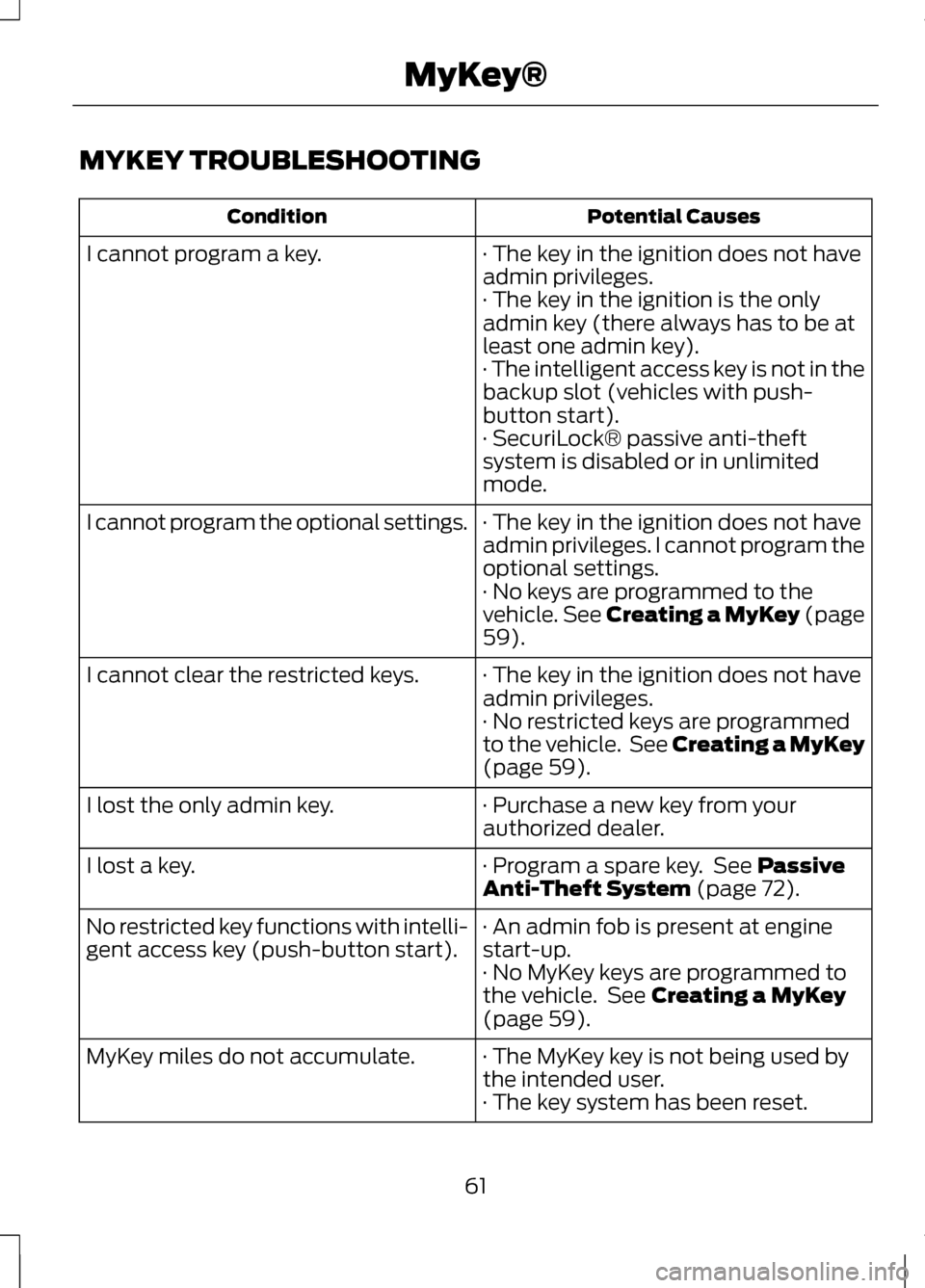
MYKEY TROUBLESHOOTING
Potential Causes
Condition
· The key in the ignition does not have
admin privileges.
I cannot program a key.
· The key in the ignition is the only
admin key (there always has to be at
least one admin key).
· The intelligent access key is not in the
backup slot (vehicles with push-
button start).
· SecuriLock® passive anti-theft
system is disabled or in unlimited
mode.
· The key in the ignition does not have
admin privileges. I cannot program the
optional settings.
I cannot program the optional settings.
· No keys are programmed to the
vehicle. See Creating a MyKey (page
59).
· The key in the ignition does not have
admin privileges.
I cannot clear the restricted keys.
· No restricted keys are programmed
to the vehicle. See Creating a MyKey
(page
59).
· Purchase a new key from your
authorized dealer.
I lost the only admin key.
· Program a spare key. See
Passive
Anti-Theft System (page 72).
I lost a key.
· An admin fob is present at engine
start-up.
No restricted key functions with intelli-
gent access key (push-button start).
· No MyKey keys are programmed to
the vehicle. See
Creating a MyKey
(page 59).
· The MyKey key is not being used by
the intended user.
MyKey miles do not accumulate.
· The key system has been reset.
61
MyKey®
Page 65 of 474
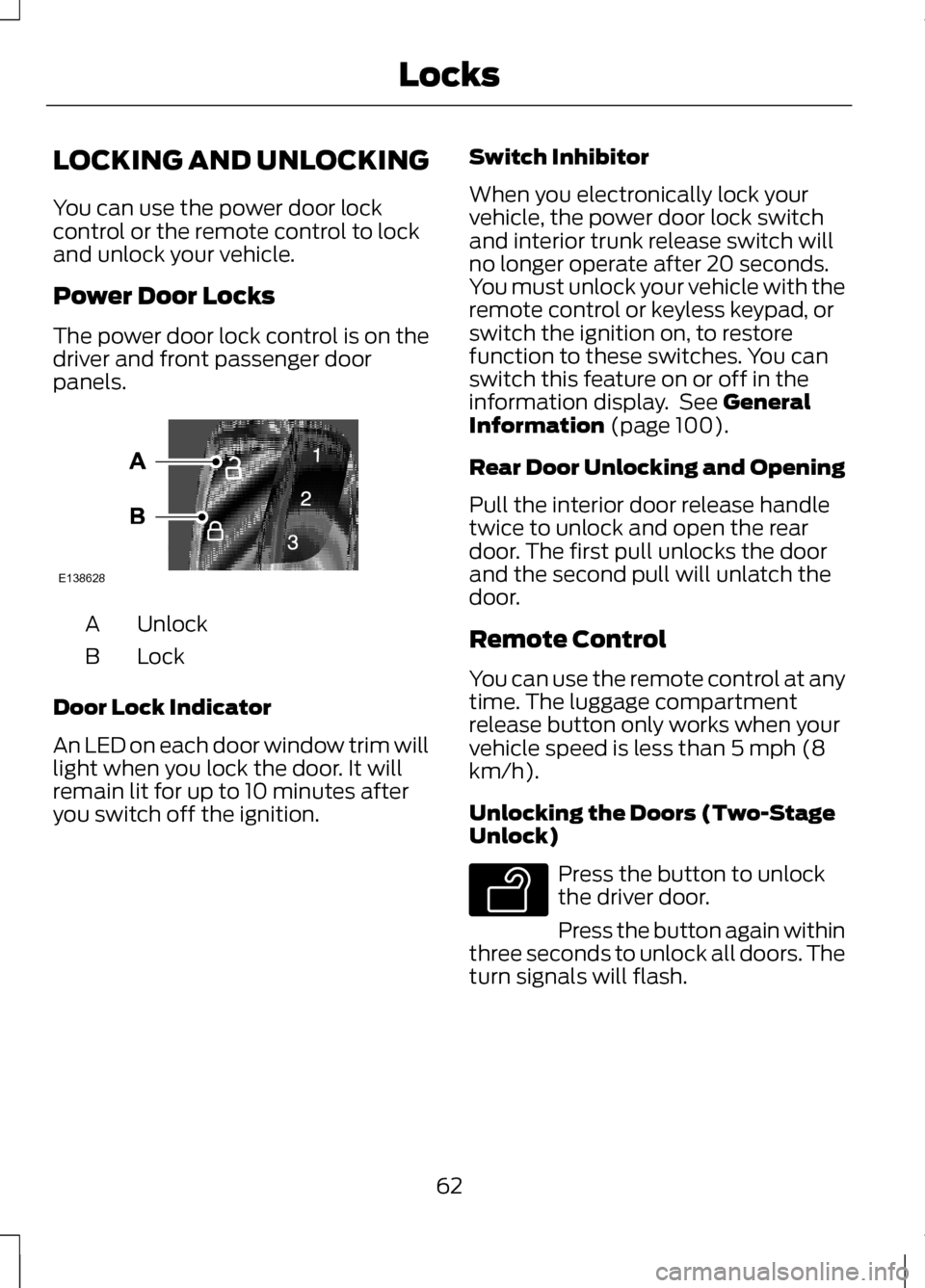
LOCKING AND UNLOCKING
You can use the power door lock
control or the remote control to lock
and unlock your vehicle.
Power Door Locks
The power door lock control is on the
driver and front passenger door
panels.
Unlock
A
LockB
Door Lock Indicator
An LED on each door window trim will
light when you lock the door. It will
remain lit for up to 10 minutes after
you switch off the ignition. Switch Inhibitor
When you electronically lock your
vehicle, the power door lock switch
and interior trunk release switch will
no longer operate after 20 seconds.
You must unlock your vehicle with the
remote control or keyless keypad, or
switch the ignition on, to restore
function to these switches. You can
switch this feature on or off in the
information display. See General
Information (page 100).
Rear Door Unlocking and Opening
Pull the interior door release handle
twice to unlock and open the rear
door. The first pull unlocks the door
and the second pull will unlatch the
door.
Remote Control
You can use the remote control at any
time. The luggage compartment
release button only works when your
vehicle speed is less than 5 mph (8
km/h).
Unlocking the Doors (Two-Stage
Unlock) Press the button to unlock
the driver door.
Press the button again within
three seconds to unlock all doors. The
turn signals will flash.
62
LocksE138628 E138629
Page 66 of 474
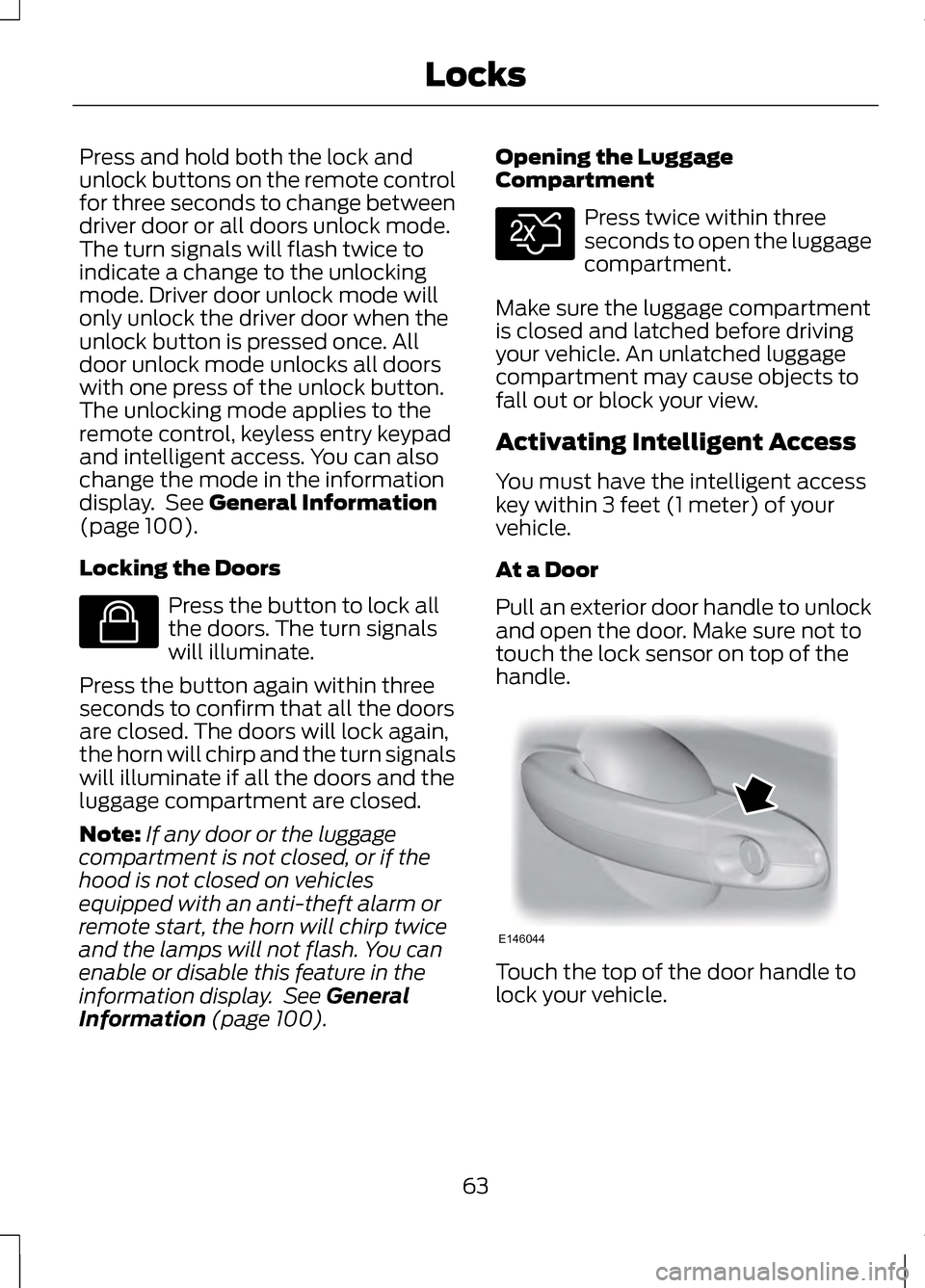
Press and hold both the lock and
unlock buttons on the remote control
for three seconds to change between
driver door or all doors unlock mode.
The turn signals will flash twice to
indicate a change to the unlocking
mode. Driver door unlock mode will
only unlock the driver door when the
unlock button is pressed once. All
door unlock mode unlocks all doors
with one press of the unlock button.
The unlocking mode applies to the
remote control, keyless entry keypad
and intelligent access. You can also
change the mode in the information
display. See General Information
(page 100).
Locking the Doors Press the button to lock all
the doors. The turn signals
will illuminate.
Press the button again within three
seconds to confirm that all the doors
are closed. The doors will lock again,
the horn will chirp and the turn signals
will illuminate if all the doors and the
luggage compartment are closed.
Note: If any door or the luggage
compartment is not closed, or if the
hood is not closed on vehicles
equipped with an anti-theft alarm or
remote start, the horn will chirp twice
and the lamps will not flash. You can
enable or disable this feature in the
information display. See
General
Information (page 100). Opening the Luggage
Compartment Press twice within three
seconds to open the luggage
compartment.
Make sure the luggage compartment
is closed and latched before driving
your vehicle. An unlatched luggage
compartment may cause objects to
fall out or block your view.
Activating Intelligent Access
You must have the intelligent access
key within 3 feet (1 meter) of your
vehicle.
At a Door
Pull an exterior door handle to unlock
and open the door. Make sure not to
touch the lock sensor on top of the
handle. Touch the top of the door handle to
lock your vehicle.
63
LocksE138623 E138630 E146044
Page 67 of 474
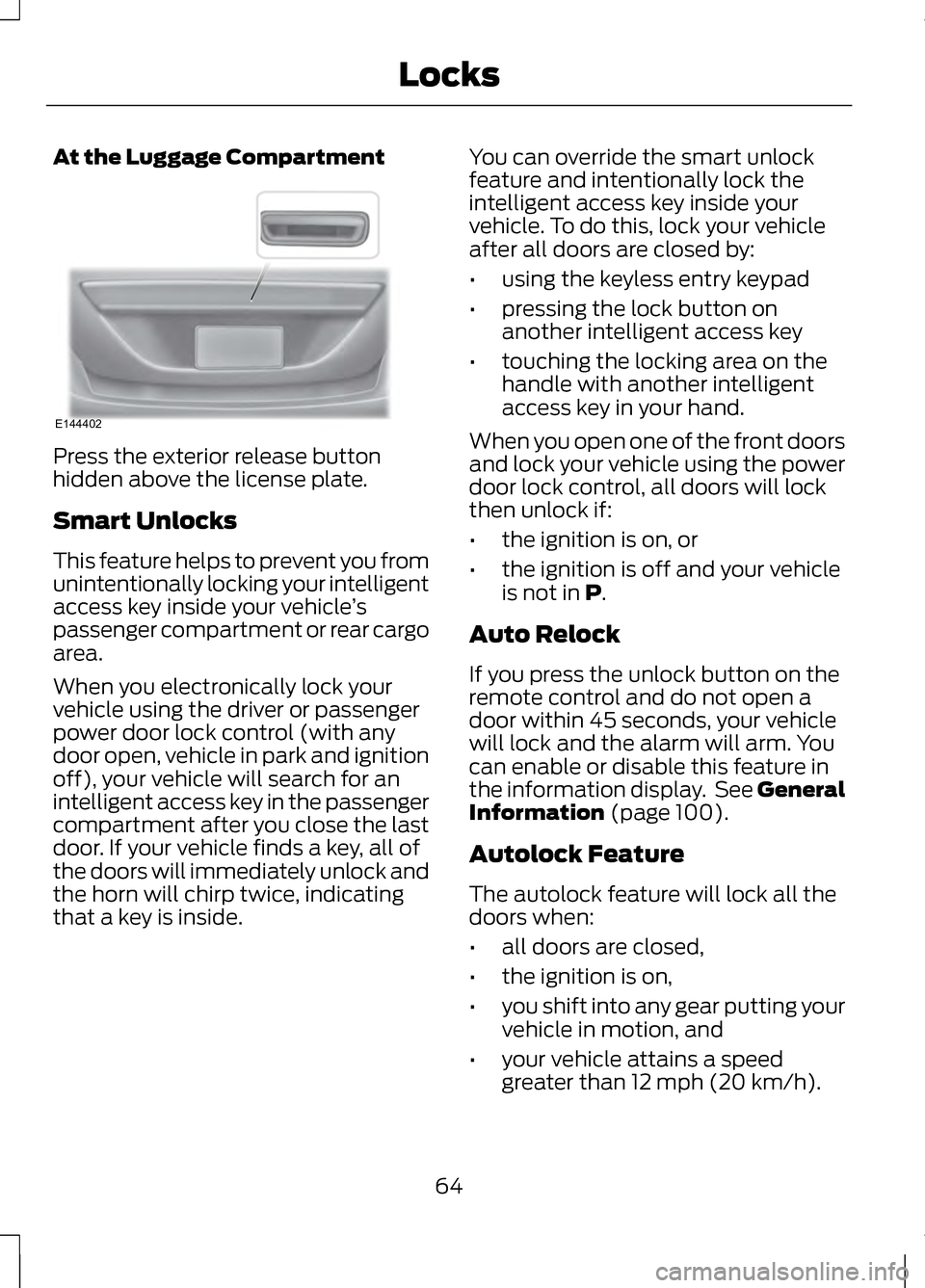
At the Luggage Compartment
Press the exterior release button
hidden above the license plate.
Smart Unlocks
This feature helps to prevent you from
unintentionally locking your intelligent
access key inside your vehicle
’s
passenger compartment or rear cargo
area.
When you electronically lock your
vehicle using the driver or passenger
power door lock control (with any
door open, vehicle in park and ignition
off), your vehicle will search for an
intelligent access key in the passenger
compartment after you close the last
door. If your vehicle finds a key, all of
the doors will immediately unlock and
the horn will chirp twice, indicating
that a key is inside. You can override the smart unlock
feature and intentionally lock the
intelligent access key inside your
vehicle. To do this, lock your vehicle
after all doors are closed by:
•
using the keyless entry keypad
• pressing the lock button on
another intelligent access key
• touching the locking area on the
handle with another intelligent
access key in your hand.
When you open one of the front doors
and lock your vehicle using the power
door lock control, all doors will lock
then unlock if:
• the ignition is on, or
• the ignition is off and your vehicle
is not in P.
Auto Relock
If you press the unlock button on the
remote control and do not open a
door within 45 seconds, your vehicle
will lock and the alarm will arm. You
can enable or disable this feature in
the information display. See General
Information
(page 100).
Autolock Feature
The autolock feature will lock all the
doors when:
• all doors are closed,
• the ignition is on,
• you shift into any gear putting your
vehicle in motion, and
• your vehicle attains a speed
greater than 12 mph (20 km/h).
64
LocksE144402
Page 68 of 474
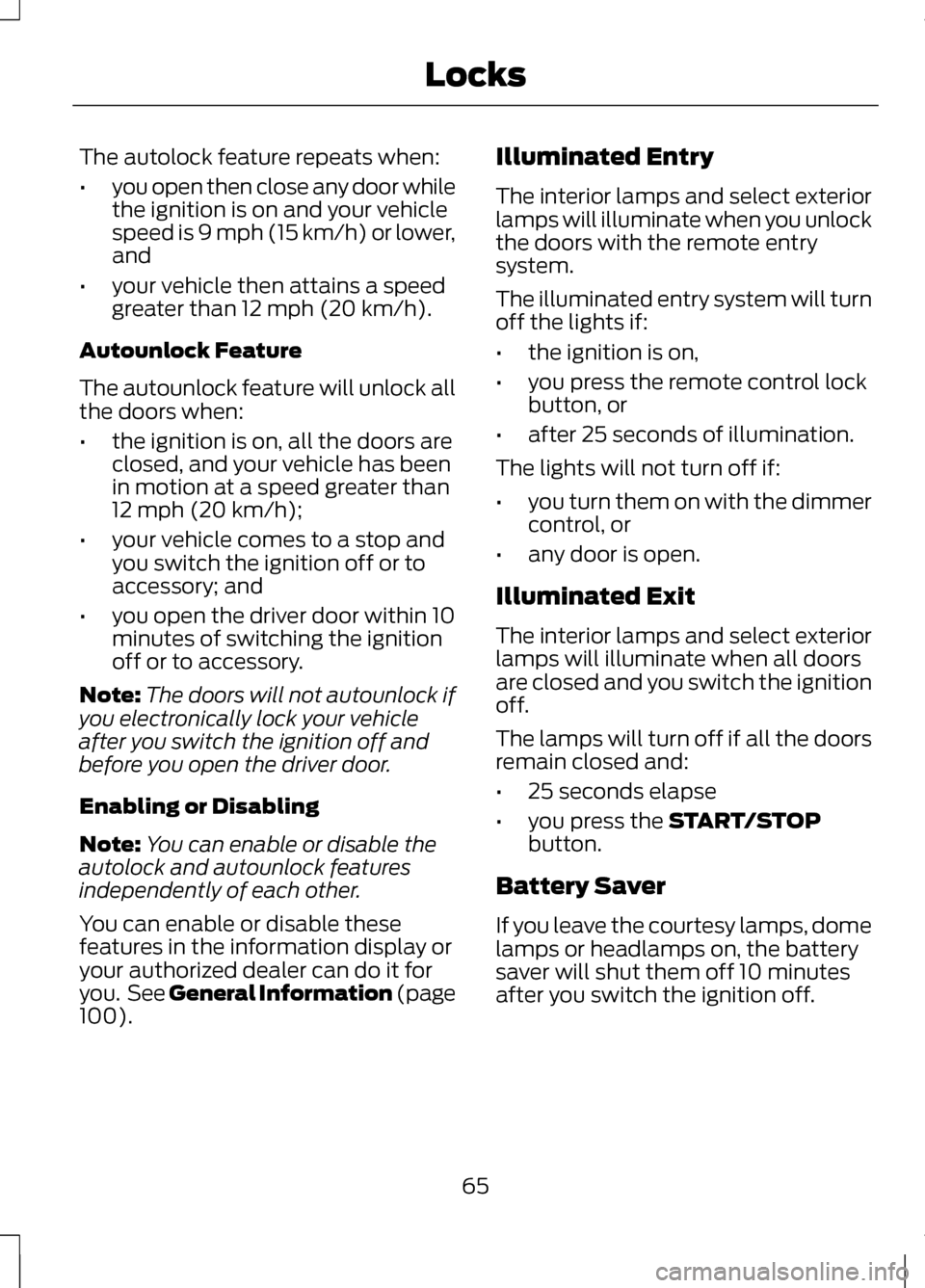
The autolock feature repeats when:
•
you open then close any door while
the ignition is on and your vehicle
speed is 9 mph (15 km/h) or lower,
and
• your vehicle then attains a speed
greater than 12 mph (20 km/h).
Autounlock Feature
The autounlock feature will unlock all
the doors when:
• the ignition is on, all the doors are
closed, and your vehicle has been
in motion at a speed greater than
12 mph (20 km/h);
• your vehicle comes to a stop and
you switch the ignition off or to
accessory; and
• you open the driver door within 10
minutes of switching the ignition
off or to accessory.
Note: The doors will not autounlock if
you electronically lock your vehicle
after you switch the ignition off and
before you open the driver door.
Enabling or Disabling
Note: You can enable or disable the
autolock and autounlock features
independently of each other.
You can enable or disable these
features in the information display or
your authorized dealer can do it for
you. See General Information (page
100). Illuminated Entry
The interior lamps and select exterior
lamps will illuminate when you unlock
the doors with the remote entry
system.
The illuminated entry system will turn
off the lights if:
•
the ignition is on,
• you press the remote control lock
button, or
• after 25 seconds of illumination.
The lights will not turn off if:
• you turn them on with the dimmer
control, or
• any door is open.
Illuminated Exit
The interior lamps and select exterior
lamps will illuminate when all doors
are closed and you switch the ignition
off.
The lamps will turn off if all the doors
remain closed and:
• 25 seconds elapse
• you press the
START/STOP
button.
Battery Saver
If you leave the courtesy lamps, dome
lamps or headlamps on, the battery
saver will shut them off 10 minutes
after you switch the ignition off.
65
Locks
Page 69 of 474
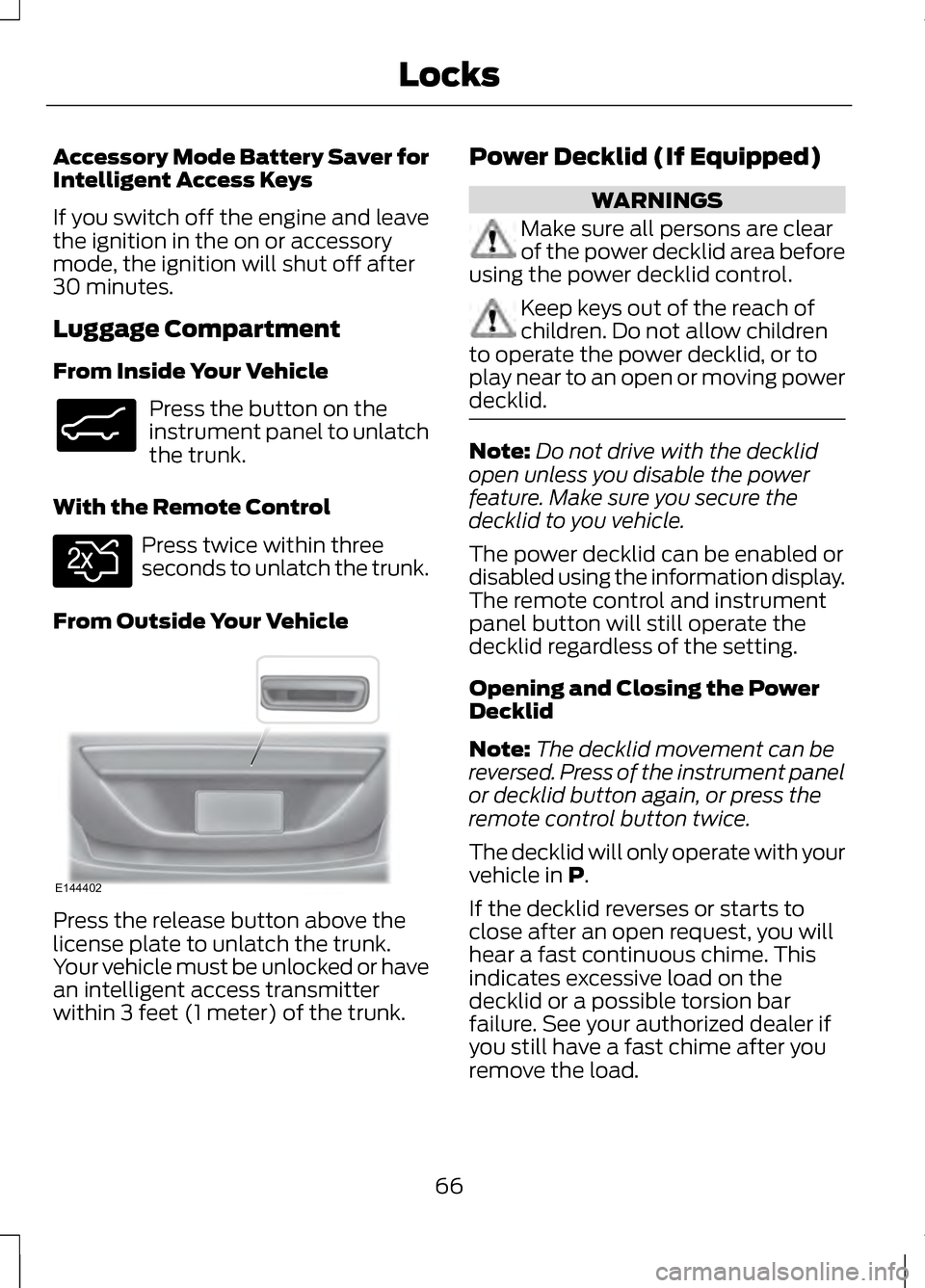
Accessory Mode Battery Saver for
Intelligent Access Keys
If you switch off the engine and leave
the ignition in the on or accessory
mode, the ignition will shut off after
30 minutes.
Luggage Compartment
From Inside Your Vehicle
Press the button on the
instrument panel to unlatch
the trunk.
With the Remote Control Press twice within three
seconds to unlatch the trunk.
From Outside Your Vehicle Press the release button above the
license plate to unlatch the trunk.
Your vehicle must be unlocked or have
an intelligent access transmitter
within 3 feet (1 meter) of the trunk. Power Decklid (If Equipped) WARNINGS
Make sure all persons are clear
of the power decklid area before
using the power decklid control. Keep keys out of the reach of
children. Do not allow children
to operate the power decklid, or to
play near to an open or moving power
decklid. Note:
Do not drive with the decklid
open unless you disable the power
feature. Make sure you secure the
decklid to you vehicle.
The power decklid can be enabled or
disabled using the information display.
The remote control and instrument
panel button will still operate the
decklid regardless of the setting.
Opening and Closing the Power
Decklid
Note: The decklid movement can be
reversed. Press of the instrument panel
or decklid button again, or press the
remote control button twice.
The decklid will only operate with your
vehicle in P.
If the decklid reverses or starts to
close after an open request, you will
hear a fast continuous chime. This
indicates excessive load on the
decklid or a possible torsion bar
failure. See your authorized dealer if
you still have a fast chime after you
remove the load.
66
LocksE138633 E138630 E144402
Page 70 of 474
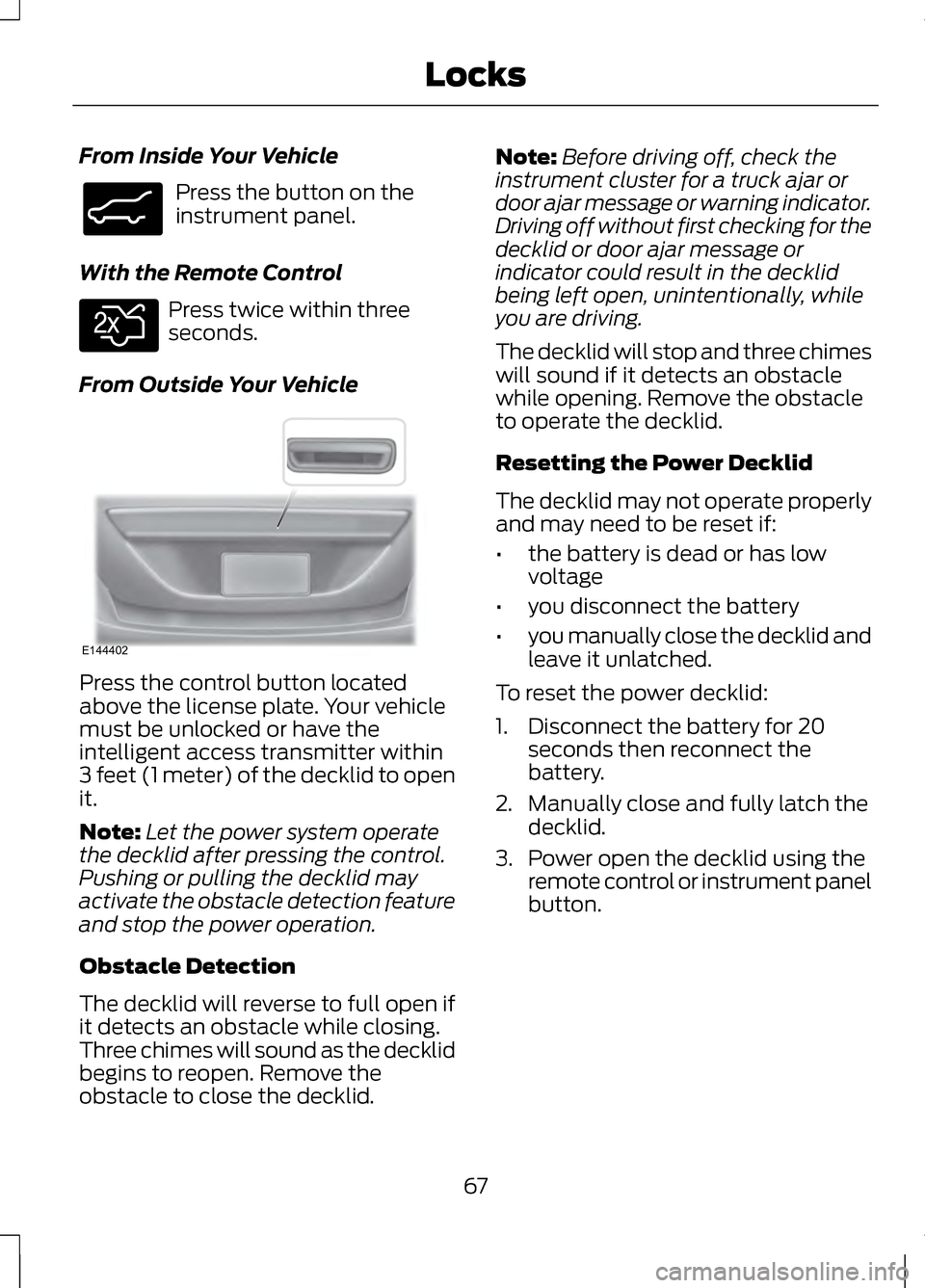
From Inside Your Vehicle
Press the button on the
instrument panel.
With the Remote Control Press twice within three
seconds.
From Outside Your Vehicle Press the control button located
above the license plate. Your vehicle
must be unlocked or have the
intelligent access transmitter within
3 feet (1 meter) of the decklid to open
it.
Note:
Let the power system operate
the decklid after pressing the control.
Pushing or pulling the decklid may
activate the obstacle detection feature
and stop the power operation.
Obstacle Detection
The decklid will reverse to full open if
it detects an obstacle while closing.
Three chimes will sound as the decklid
begins to reopen. Remove the
obstacle to close the decklid. Note:
Before driving off, check the
instrument cluster for a truck ajar or
door ajar message or warning indicator.
Driving off without first checking for the
decklid or door ajar message or
indicator could result in the decklid
being left open, unintentionally, while
you are driving.
The decklid will stop and three chimes
will sound if it detects an obstacle
while opening. Remove the obstacle
to operate the decklid.
Resetting the Power Decklid
The decklid may not operate properly
and may need to be reset if:
• the battery is dead or has low
voltage
• you disconnect the battery
• you manually close the decklid and
leave it unlatched.
To reset the power decklid:
1. Disconnect the battery for 20 seconds then reconnect the
battery.
2. Manually close and fully latch the decklid.
3. Power open the decklid using the remote control or instrument panel
button.
67
LocksE138633 E138630 E144402