bluetooth LINCOLN NAUTILUS 2022 Owners Manual
[x] Cancel search | Manufacturer: LINCOLN, Model Year: 2022, Model line: NAUTILUS, Model: LINCOLN NAUTILUS 2022Pages: 586, PDF Size: 13.97 MB
Page 17 of 586
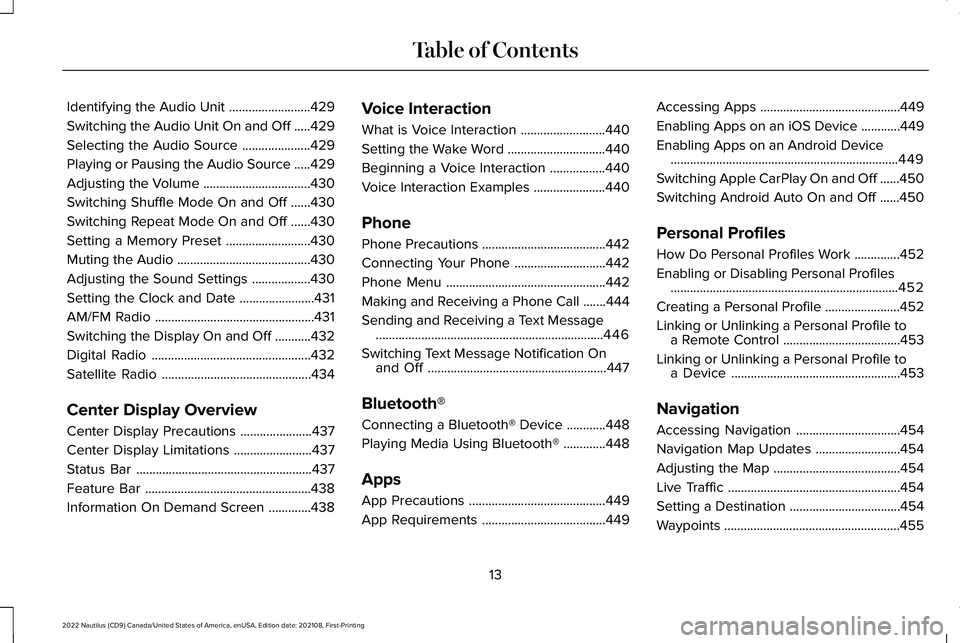
Identifying the Audio Unit.........................429
Switching the Audio Unit On and Off.....429
Selecting the Audio Source.....................429
Playing or Pausing the Audio Source.....429
Adjusting the Volume.................................430
Switching Shuffle Mode On and Off......430
Switching Repeat Mode On and Off......430
Setting a Memory Preset..........................430
Muting the Audio.........................................430
Adjusting the Sound Settings..................430
Setting the Clock and Date.......................431
AM/FM Radio.................................................431
Switching the Display On and Off...........432
Digital Radio.................................................432
Satellite Radio..............................................434
Center Display Overview
Center Display Precautions......................437
Center Display Limitations........................437
Status Bar......................................................437
Feature Bar...................................................438
Information On Demand Screen.............438
Voice Interaction
What is Voice Interaction..........................440
Setting the Wake Word..............................440
Beginning a Voice Interaction.................440
Voice Interaction Examples......................440
Phone
Phone Precautions......................................442
Connecting Your Phone............................442
Phone Menu.................................................442
Making and Receiving a Phone Call.......444
Sending and Receiving a Text Message......................................................................446
Switching Text Message Notification Onand Off.......................................................447
Bluetooth®
Connecting a Bluetooth® Device............448
Playing Media Using Bluetooth®.............448
Apps
App Precautions..........................................449
App Requirements......................................449
Accessing Apps...........................................449
Enabling Apps on an iOS Device............449
Enabling Apps on an Android Device......................................................................449
Switching Apple CarPlay On and Off......450
Switching Android Auto On and Off......450
Personal Profiles
How Do Personal Profiles Work..............452
Enabling or Disabling Personal Profiles......................................................................452
Creating a Personal Profile.......................452
Linking or Unlinking a Personal Profile toa Remote Control....................................453
Linking or Unlinking a Personal Profile toa Device....................................................453
Navigation
Accessing Navigation................................454
Navigation Map Updates..........................454
Adjusting the Map.......................................454
Live Traffic.....................................................454
Setting a Destination..................................454
Waypoints......................................................455
13
2022 Nautilus (CD9) Canada/United States of America, enUSA, Edition date: 202108, First-PrintingTable of Contents
Page 78 of 586
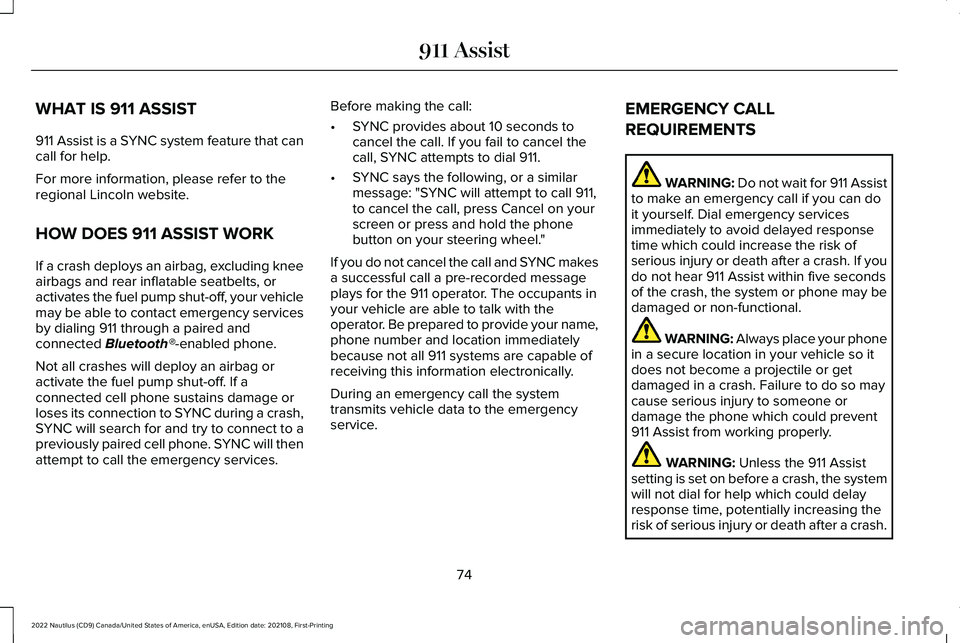
WHAT IS 911 ASSIST
911 Assist is a SYNC system feature that cancall for help.
For more information, please refer to theregional Lincoln website.
HOW DOES 911 ASSIST WORK
If a crash deploys an airbag, excluding kneeairbags and rear inflatable seatbelts, oractivates the fuel pump shut-off, your vehiclemay be able to contact emergency servicesby dialing 911 through a paired andconnected Bluetooth®-enabled phone.
Not all crashes will deploy an airbag oractivate the fuel pump shut-off. If aconnected cell phone sustains damage orloses its connection to SYNC during a crash,SYNC will search for and try to connect to apreviously paired cell phone. SYNC will thenattempt to call the emergency services.
Before making the call:
•SYNC provides about 10 seconds tocancel the call. If you fail to cancel thecall, SYNC attempts to dial 911.
•SYNC says the following, or a similarmessage: "SYNC will attempt to call 911,to cancel the call, press Cancel on yourscreen or press and hold the phonebutton on your steering wheel."
If you do not cancel the call and SYNC makesa successful call a pre-recorded messageplays for the 911 operator. The occupants inyour vehicle are able to talk with theoperator. Be prepared to provide your name,phone number and location immediatelybecause not all 911 systems are capable ofreceiving this information electronically.
During an emergency call the systemtransmits vehicle data to the emergencyservice.
EMERGENCY CALL
REQUIREMENTS
WARNING: Do not wait for 911 Assistto make an emergency call if you can doit yourself. Dial emergency servicesimmediately to avoid delayed responsetime which could increase the risk ofserious injury or death after a crash. If youdo not hear 911 Assist within five secondsof the crash, the system or phone may bedamaged or non-functional.
WARNING: Always place your phonein a secure location in your vehicle so itdoes not become a projectile or getdamaged in a crash. Failure to do so maycause serious injury to someone ordamage the phone which could prevent911 Assist from working properly.
WARNING: Unless the 911 Assistsetting is set on before a crash, the systemwill not dial for help which could delayresponse time, potentially increasing therisk of serious injury or death after a crash.
74
2022 Nautilus (CD9) Canada/United States of America, enUSA, Edition date: 202108, First-Printing911 Assist
Page 79 of 586
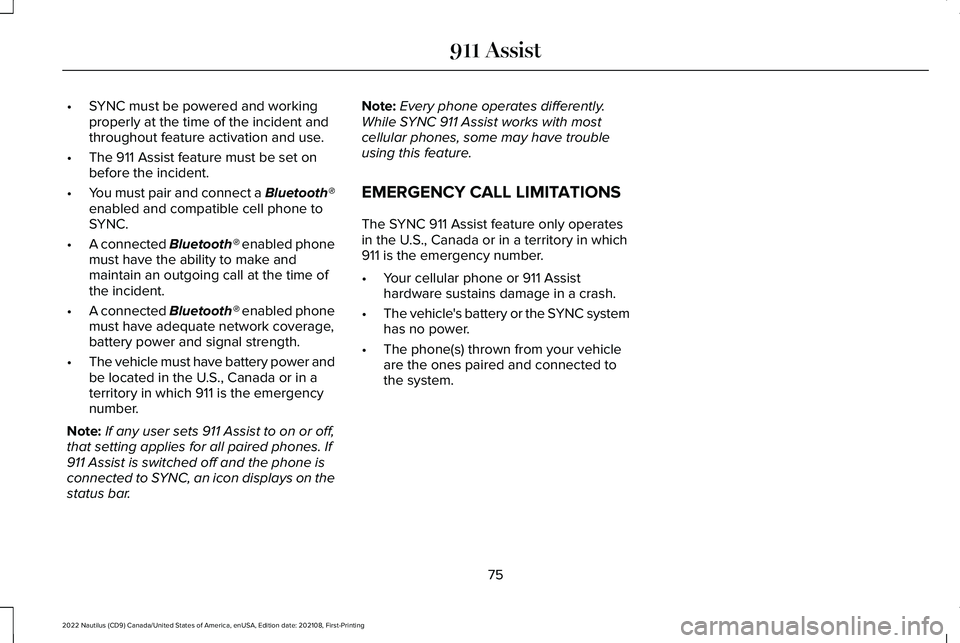
•SYNC must be powered and workingproperly at the time of the incident andthroughout feature activation and use.
•The 911 Assist feature must be set onbefore the incident.
•You must pair and connect a Bluetooth®enabled and compatible cell phone toSYNC.
•A connected Bluetooth® enabled phonemust have the ability to make andmaintain an outgoing call at the time ofthe incident.
•A connected Bluetooth® enabled phonemust have adequate network coverage,battery power and signal strength.
•The vehicle must have battery power andbe located in the U.S., Canada or in aterritory in which 911 is the emergencynumber.
Note:If any user sets 911 Assist to on or off,that setting applies for all paired phones. If911 Assist is switched off and the phone isconnected to SYNC, an icon displays on thestatus bar.
Note:Every phone operates differently.While SYNC 911 Assist works with mostcellular phones, some may have troubleusing this feature.
EMERGENCY CALL LIMITATIONS
The SYNC 911 Assist feature only operatesin the U.S., Canada or in a territory in which911 is the emergency number.
•Your cellular phone or 911 Assisthardware sustains damage in a crash.
•The vehicle's battery or the SYNC systemhas no power.
•The phone(s) thrown from your vehicleare the ones paired and connected tothe system.
75
2022 Nautilus (CD9) Canada/United States of America, enUSA, Edition date: 202108, First-Printing911 Assist
Page 85 of 586
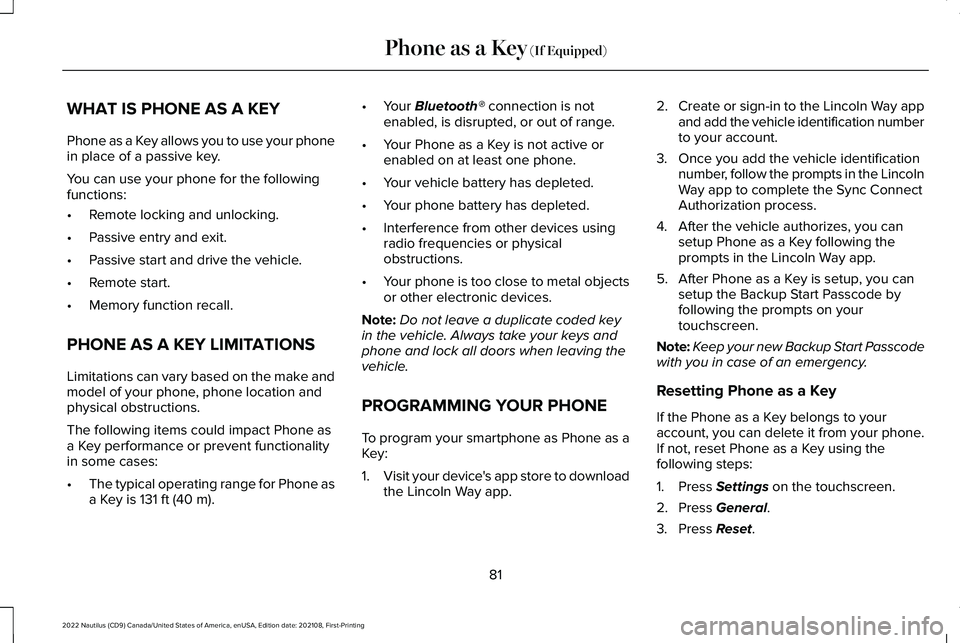
WHAT IS PHONE AS A KEY
Phone as a Key allows you to use your phonein place of a passive key.
You can use your phone for the followingfunctions:
•Remote locking and unlocking.
•Passive entry and exit.
•Passive start and drive the vehicle.
•Remote start.
•Memory function recall.
PHONE AS A KEY LIMITATIONS
Limitations can vary based on the make andmodel of your phone, phone location andphysical obstructions.
The following items could impact Phone asa Key performance or prevent functionalityin some cases:
•The typical operating range for Phone asa Key is 131 ft (40 m).
•Your Bluetooth® connection is notenabled, is disrupted, or out of range.
•Your Phone as a Key is not active orenabled on at least one phone.
•Your vehicle battery has depleted.
•Your phone battery has depleted.
•Interference from other devices usingradio frequencies or physicalobstructions.
•Your phone is too close to metal objectsor other electronic devices.
Note:Do not leave a duplicate coded keyin the vehicle. Always take your keys andphone and lock all doors when leaving thevehicle.
PROGRAMMING YOUR PHONE
To program your smartphone as Phone as aKey:
1.Visit your device's app store to downloadthe Lincoln Way app.
2.Create or sign-in to the Lincoln Way appand add the vehicle identification numberto your account.
3.Once you add the vehicle identificationnumber, follow the prompts in the LincolnWay app to complete the Sync ConnectAuthorization process.
4.After the vehicle authorizes, you cansetup Phone as a Key following theprompts in the Lincoln Way app.
5.After Phone as a Key is setup, you cansetup the Backup Start Passcode byfollowing the prompts on yourtouchscreen.
Note:Keep your new Backup Start Passcodewith you in case of an emergency.
Resetting Phone as a Key
If the Phone as a Key belongs to youraccount, you can delete it from your phone.If not, reset Phone as a Key using thefollowing steps:
1.Press Settings on the touchscreen.
2.Press General.
3.Press Reset.
81
2022 Nautilus (CD9) Canada/United States of America, enUSA, Edition date: 202108, First-PrintingPhone as a Key (If Equipped)
Page 87 of 586
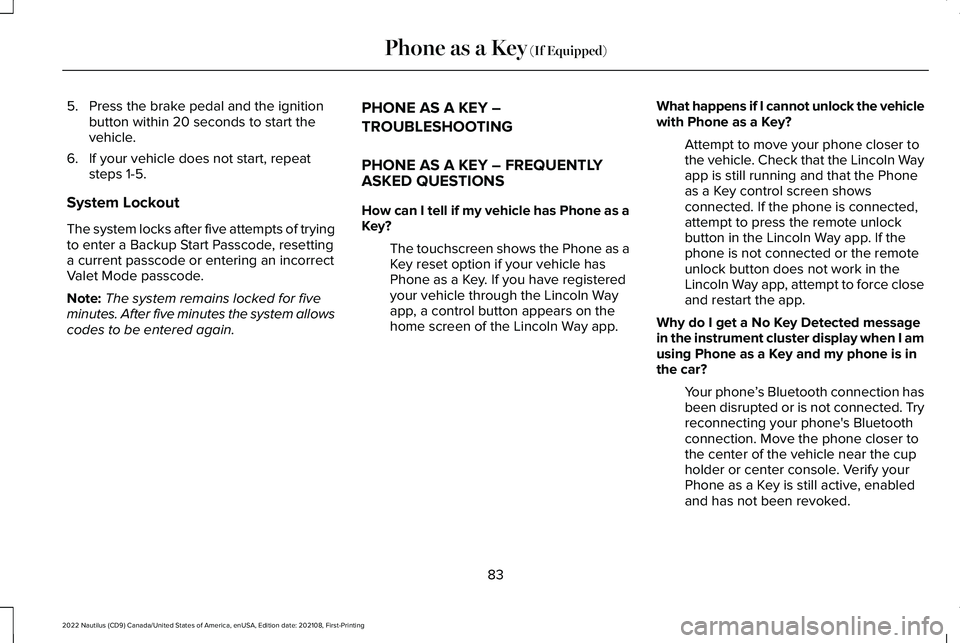
5.Press the brake pedal and the ignitionbutton within 20 seconds to start thevehicle.
6.If your vehicle does not start, repeatsteps 1-5.
System Lockout
The system locks after five attempts of tryingto enter a Backup Start Passcode, resettinga current passcode or entering an incorrectValet Mode passcode.
Note:The system remains locked for fiveminutes. After five minutes the system allowscodes to be entered again.
PHONE AS A KEY –
TROUBLESHOOTING
PHONE AS A KEY – FREQUENTLYASKED QUESTIONS
How can I tell if my vehicle has Phone as aKey?
The touchscreen shows the Phone as aKey reset option if your vehicle hasPhone as a Key. If you have registeredyour vehicle through the Lincoln Wayapp, a control button appears on thehome screen of the Lincoln Way app.
What happens if I cannot unlock the vehiclewith Phone as a Key?
Attempt to move your phone closer tothe vehicle. Check that the Lincoln Wayapp is still running and that the Phoneas a Key control screen showsconnected. If the phone is connected,attempt to press the remote unlockbutton in the Lincoln Way app. If thephone is not connected or the remoteunlock button does not work in theLincoln Way app, attempt to force closeand restart the app.
Why do I get a No Key Detected messagein the instrument cluster display when I amusing Phone as a Key and my phone is inthe car?
Your phone’s Bluetooth connection hasbeen disrupted or is not connected. Tryreconnecting your phone's Bluetoothconnection. Move the phone closer tothe center of the vehicle near the cupholder or center console. Verify yourPhone as a Key is still active, enabledand has not been revoked.
83
2022 Nautilus (CD9) Canada/United States of America, enUSA, Edition date: 202108, First-PrintingPhone as a Key (If Equipped)
Page 88 of 586
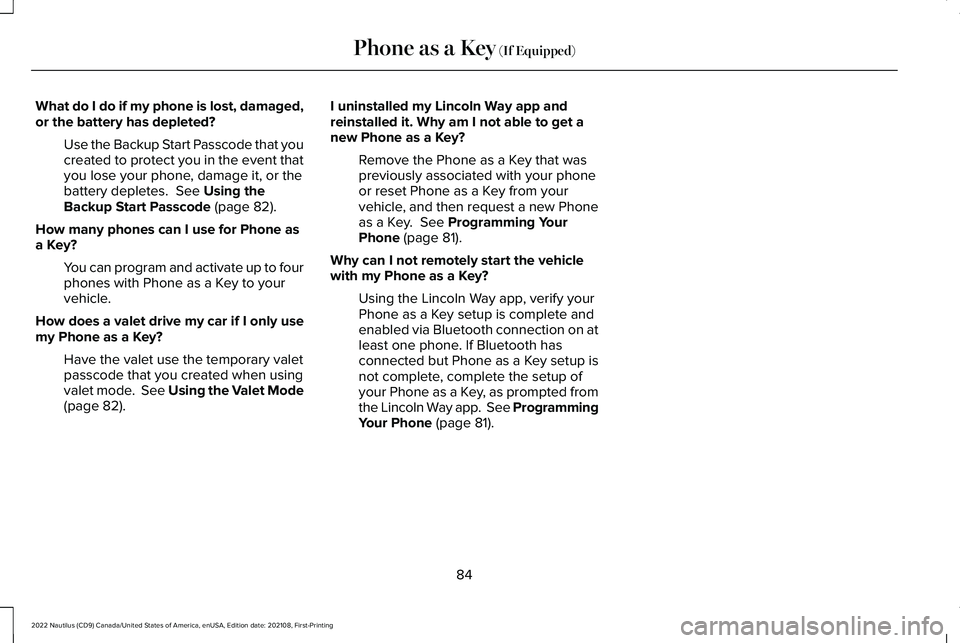
What do I do if my phone is lost, damaged,or the battery has depleted?
Use the Backup Start Passcode that youcreated to protect you in the event thatyou lose your phone, damage it, or thebattery depletes. See Using theBackup Start Passcode (page 82).
How many phones can I use for Phone asa Key?
You can program and activate up to fourphones with Phone as a Key to yourvehicle.
How does a valet drive my car if I only usemy Phone as a Key?
Have the valet use the temporary valetpasscode that you created when usingvalet mode. See Using the Valet Mode(page 82).
I uninstalled my Lincoln Way app andreinstalled it. Why am I not able to get anew Phone as a Key?
Remove the Phone as a Key that waspreviously associated with your phoneor reset Phone as a Key from yourvehicle, and then request a new Phoneas a Key. See Programming YourPhone (page 81).
Why can I not remotely start the vehiclewith my Phone as a Key?
Using the Lincoln Way app, verify yourPhone as a Key setup is complete andenabled via Bluetooth connection on atleast one phone. If Bluetooth hasconnected but Phone as a Key setup isnot complete, complete the setup ofyour Phone as a Key, as prompted fromthe Lincoln Way app. See ProgrammingYour Phone (page 81).
84
2022 Nautilus (CD9) Canada/United States of America, enUSA, Edition date: 202108, First-PrintingPhone as a Key (If Equipped)
Page 340 of 586
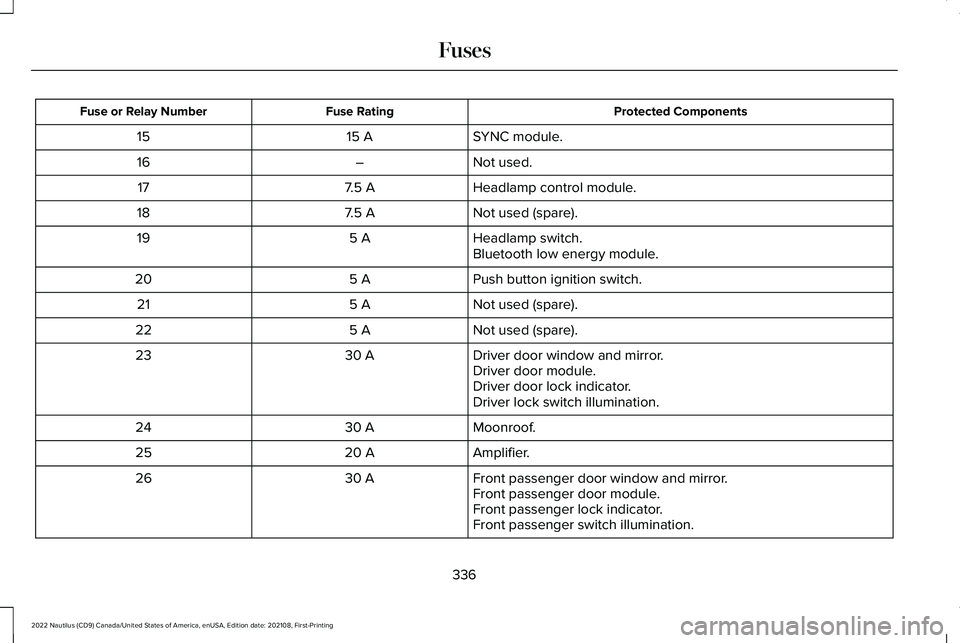
Protected ComponentsFuse RatingFuse or Relay Number
SYNC module.15 A15
Not used.–16
Headlamp control module.7.5 A17
Not used (spare).7.5 A18
Headlamp switch.5 A19Bluetooth low energy module.
Push button ignition switch.5 A20
Not used (spare).5 A21
Not used (spare).5 A22
Driver door window and mirror.30 A23Driver door module.Driver door lock indicator.Driver lock switch illumination.
Moonroof.30 A24
Amplifier.20 A25
Front passenger door window and mirror.30 A26Front passenger door module.Front passenger lock indicator.Front passenger switch illumination.
336
2022 Nautilus (CD9) Canada/United States of America, enUSA, Edition date: 202108, First-PrintingFuses
Page 442 of 586
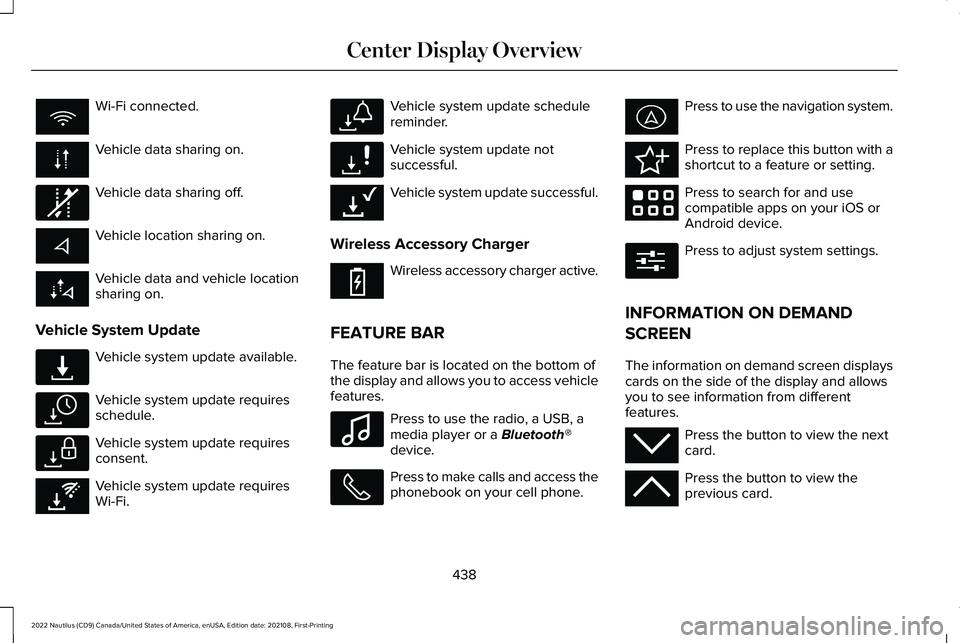
Wi-Fi connected.
Vehicle data sharing on.
Vehicle data sharing off.
Vehicle location sharing on.
Vehicle data and vehicle locationsharing on.
Vehicle System Update
Vehicle system update available.
Vehicle system update requiresschedule.
Vehicle system update requiresconsent.
Vehicle system update requiresWi-Fi.
Vehicle system update schedulereminder.
Vehicle system update notsuccessful.
Vehicle system update successful.
Wireless Accessory Charger
Wireless accessory charger active.
FEATURE BAR
The feature bar is located on the bottom ofthe display and allows you to access vehiclefeatures.
Press to use the radio, a USB, amedia player or a Bluetooth®device.
Press to make calls and access thephonebook on your cell phone.
Press to use the navigation system.
Press to replace this button with ashortcut to a feature or setting.
Press to search for and usecompatible apps on your iOS orAndroid device.
Press to adjust system settings.
INFORMATION ON DEMAND
SCREEN
The information on demand screen displayscards on the side of the display and allowsyou to see information from differentfeatures.
Press the button to view the nextcard.
Press the button to view theprevious card.
438
2022 Nautilus (CD9) Canada/United States of America, enUSA, Edition date: 202108, First-PrintingCenter Display Overview E335292 E327789 E327785 E327786 E353217 E327787 E327788 E353218 E353214 E100027 E358432 E353220 E280315 E353212 E353211
Page 446 of 586
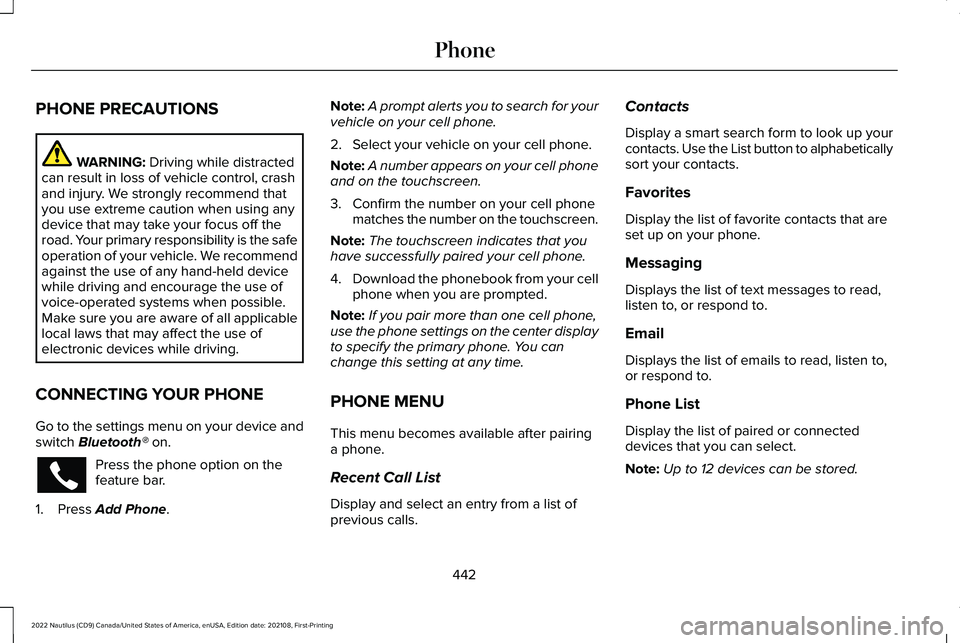
PHONE PRECAUTIONS
WARNING: Driving while distractedcan result in loss of vehicle control, crashand injury. We strongly recommend thatyou use extreme caution when using anydevice that may take your focus off theroad. Your primary responsibility is the safeoperation of your vehicle. We recommendagainst the use of any hand-held devicewhile driving and encourage the use ofvoice-operated systems when possible.Make sure you are aware of all applicablelocal laws that may affect the use ofelectronic devices while driving.
CONNECTING YOUR PHONE
Go to the settings menu on your device andswitch Bluetooth® on.
Press the phone option on thefeature bar.
1.Press Add Phone.
Note:A prompt alerts you to search for yourvehicle on your cell phone.
2.Select your vehicle on your cell phone.
Note:A number appears on your cell phoneand on the touchscreen.
3.Confirm the number on your cell phonematches the number on the touchscreen.
Note:The touchscreen indicates that youhave successfully paired your cell phone.
4.Download the phonebook from your cellphone when you are prompted.
Note:If you pair more than one cell phone,use the phone settings on the center displayto specify the primary phone. You canchange this setting at any time.
PHONE MENU
This menu becomes available after pairinga phone.
Recent Call List
Display and select an entry from a list ofprevious calls.
Contacts
Display a smart search form to look up yourcontacts. Use the List button to alphabeticallysort your contacts.
Favorites
Display the list of favorite contacts that areset up on your phone.
Messaging
Displays the list of text messages to read,listen to, or respond to.
Email
Displays the list of emails to read, listen to,or respond to.
Phone List
Display the list of paired or connecteddevices that you can select.
Note:Up to 12 devices can be stored.
442
2022 Nautilus (CD9) Canada/United States of America, enUSA, Edition date: 202108, First-PrintingPhone
Page 452 of 586
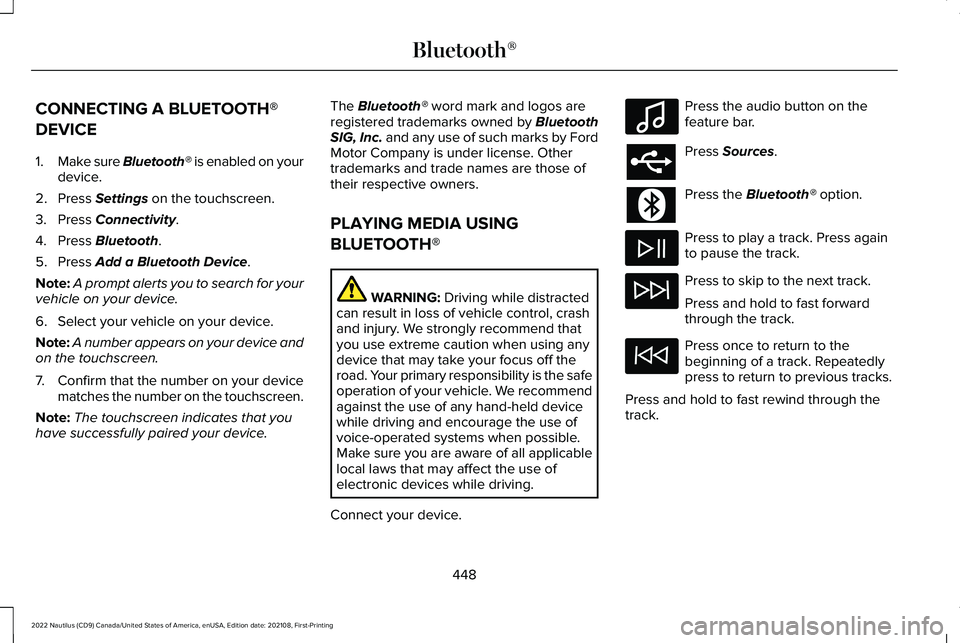
CONNECTING A BLUETOOTH®
DEVICE
1.Make sure Bluetooth® is enabled on yourdevice.
2.Press Settings on the touchscreen.
3.Press Connectivity.
4.Press Bluetooth.
5.Press Add a Bluetooth Device.
Note:A prompt alerts you to search for yourvehicle on your device.
6.Select your vehicle on your device.
Note:A number appears on your device andon the touchscreen.
7.Confirm that the number on your devicematches the number on the touchscreen.
Note:The touchscreen indicates that youhave successfully paired your device.
The Bluetooth® word mark and logos areregistered trademarks owned by BluetoothSIG, Inc. and any use of such marks by FordMotor Company is under license. Othertrademarks and trade names are those oftheir respective owners.
PLAYING MEDIA USING
BLUETOOTH®
WARNING: Driving while distractedcan result in loss of vehicle control, crashand injury. We strongly recommend thatyou use extreme caution when using anydevice that may take your focus off theroad. Your primary responsibility is the safeoperation of your vehicle. We recommendagainst the use of any hand-held devicewhile driving and encourage the use ofvoice-operated systems when possible.Make sure you are aware of all applicablelocal laws that may affect the use ofelectronic devices while driving.
Connect your device.
Press the audio button on thefeature bar.
Press Sources.
Press the Bluetooth® option.
Press to play a track. Press againto pause the track.
Press to skip to the next track.
Press and hold to fast forwardthrough the track.
Press once to return to thebeginning of a track. Repeatedlypress to return to previous tracks.
Press and hold to fast rewind through thetrack.
448
2022 Nautilus (CD9) Canada/United States of America, enUSA, Edition date: 202108, First-PrintingBluetooth®E100027