display MAZDA MODEL 6 2009 (in English) User Guide
[x] Cancel search | Manufacturer: MAZDA, Model Year: 2009, Model line: MODEL 6, Model: MAZDA MODEL 6 2009Pages: 464, PDF Size: 4.61 MB
Page 243 of 464
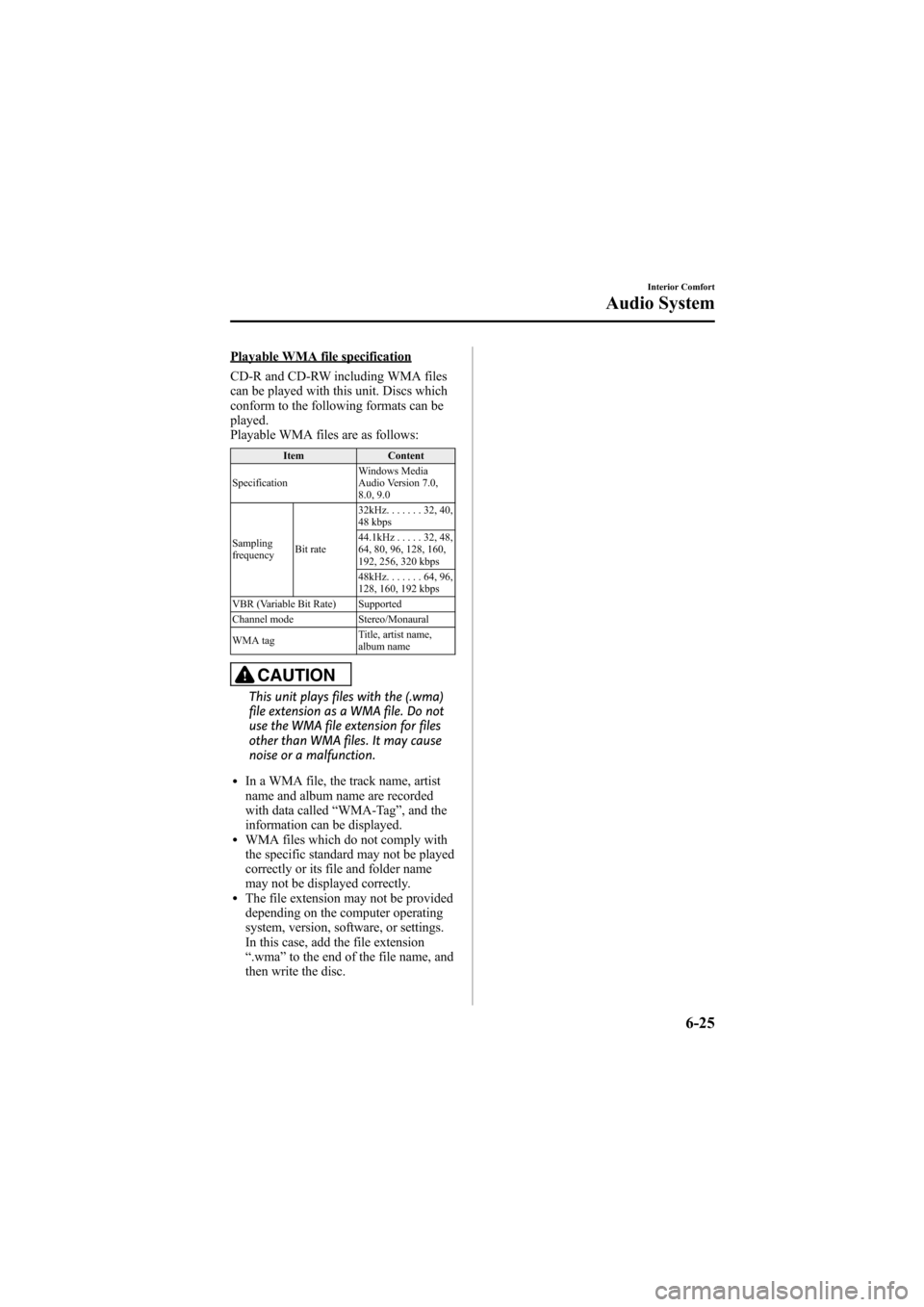
Black plate (243,1)
Playable WMA file specification
CD-R and CD-RW including WMA files
can be played with this unit. Discs which
conform to the following formats can be
played.
Playable WMA files are as follows:
ItemContent
Specification Windows Media
Audio Version 7.0,
8.0, 9.0
Sampling
frequency Bit rate 32kHz.
......32,40,
48 kbps
44.1kHz .....32,48,
64, 80, 96, 128, 160,
192, 256, 320 kbps
48kHz. ......64,96,
128, 160, 192 kbps
VBR (Variable Bit Rate) Supported
Channel mode Stereo/Monaural
WMA tag Title, artist name,
album name
CAUTION
This unit plays files with the (.wma)
file extension as a WMA file. Do not
use the WMA file extension for files
other than WMA files. It may cause
noise or a malfunction.
lIn a WMA file, the track name, artist
name and album name are recorded
with data called
“WMA-Tag ”, and the
information can be displayed.
lWMA files which do not comply with
the specific standard may not be played
correctly or its file and folder name
may not be displayed correctly.
lThe file extension may not be provided
depending on the computer operating
system, version, software, or settings.
In this case, add the file extension
“ .wma ”to the end of the file name, and
then write the disc.
Interior Comfort
Audio System
6-25
Mazda6_8Z64-EA-08H_Edition1 Page243
Wednesday, June 25 2008 10:4 AM
Form No.8Z64-EA-08H
Page 245 of 464

Black plate (245,1)
Audio Set
Audio information is displayed on the information display.
CD PlayerIn-Dash CD Changer
Power/Volume/Sound Controls .............................................................................. page 6-28
Operating the Radio ............................................................................................... page 6-32
Operating the Satellite Radio ................................................................................. page 6-34
Operating the Compact Disc (CD) Player .............................................................. page 6-46
Operating the In-Dash CD Changer ....................................................................... page 6-50
Operating the Auxiliary jack .................................................................................. page 6-54
Error Indications ..................................................................................................... page 6-55
Interior Comfort
Audio System
6-27
Mazda6_8Z64-EA-08H_Edition1 Page245
Wednesday, June 25 2008 10:4 AM
Form No.8Z64-EA-08H
Page 248 of 464
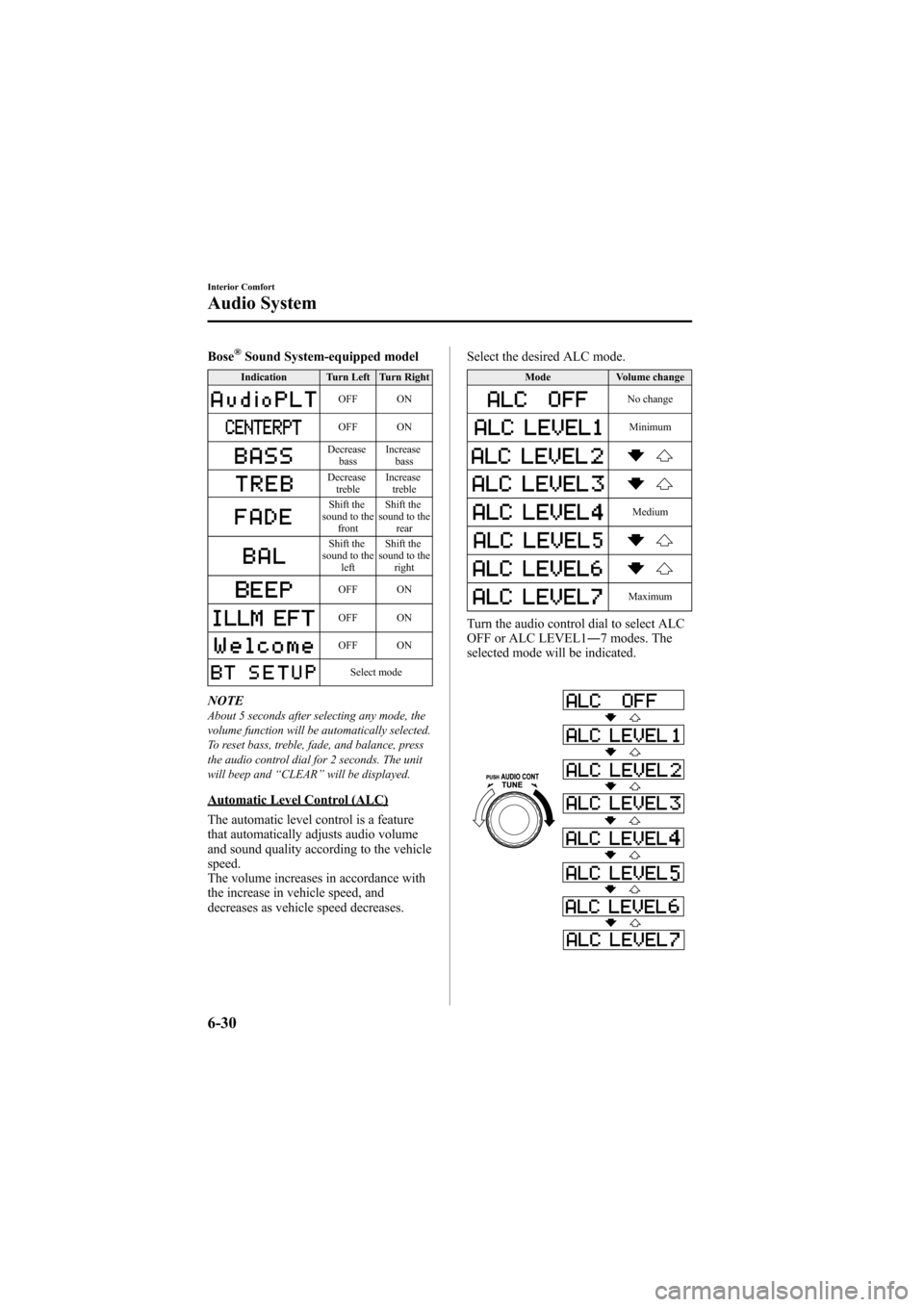
Black plate (248,1)
Bose®Sound System-equipped model
Indication Turn Left Turn Right
OFF ON
OFF ON
Decreasebass Increase
bass
Decreasetreble Increase
treble
Shift the
sound to the
front Shift the
sound to the
rear
Shift the
sound to the left Shift the
sound to the right
OFF ON
OFF ON
OFF ON
Select mode
NOTEAbout 5 seconds after selecting any mode, the
volume function will be automatically selected.
To reset bass, treble, fade, and balance, press
the audio control dial for 2 seconds. The unit
will beep and “CLEAR ”will be displayed.
Automatic Level Control (ALC)
The automatic level control is a feature
that automatically adjusts audio volume
and sound quality according to the vehicle
speed.
The volume increases in accordance with
the increase in vehicle speed, and
decreases as vehicle speed decreases. Select the desired ALC mode.
Mode
Volume change
No change
Minimum
Medium
Maximum
Turn the audio control dial to select ALC
OFF or ALC LEVEL1― 7 modes. The
selected mode will be indicated.
6-30
Interior Comfort
Audio System
Mazda6_8Z64-EA-08H_Edition1 Page248
Wednesday, June 25 2008 10:4 AM
Form No.8Z64-EA-08H
Page 250 of 464
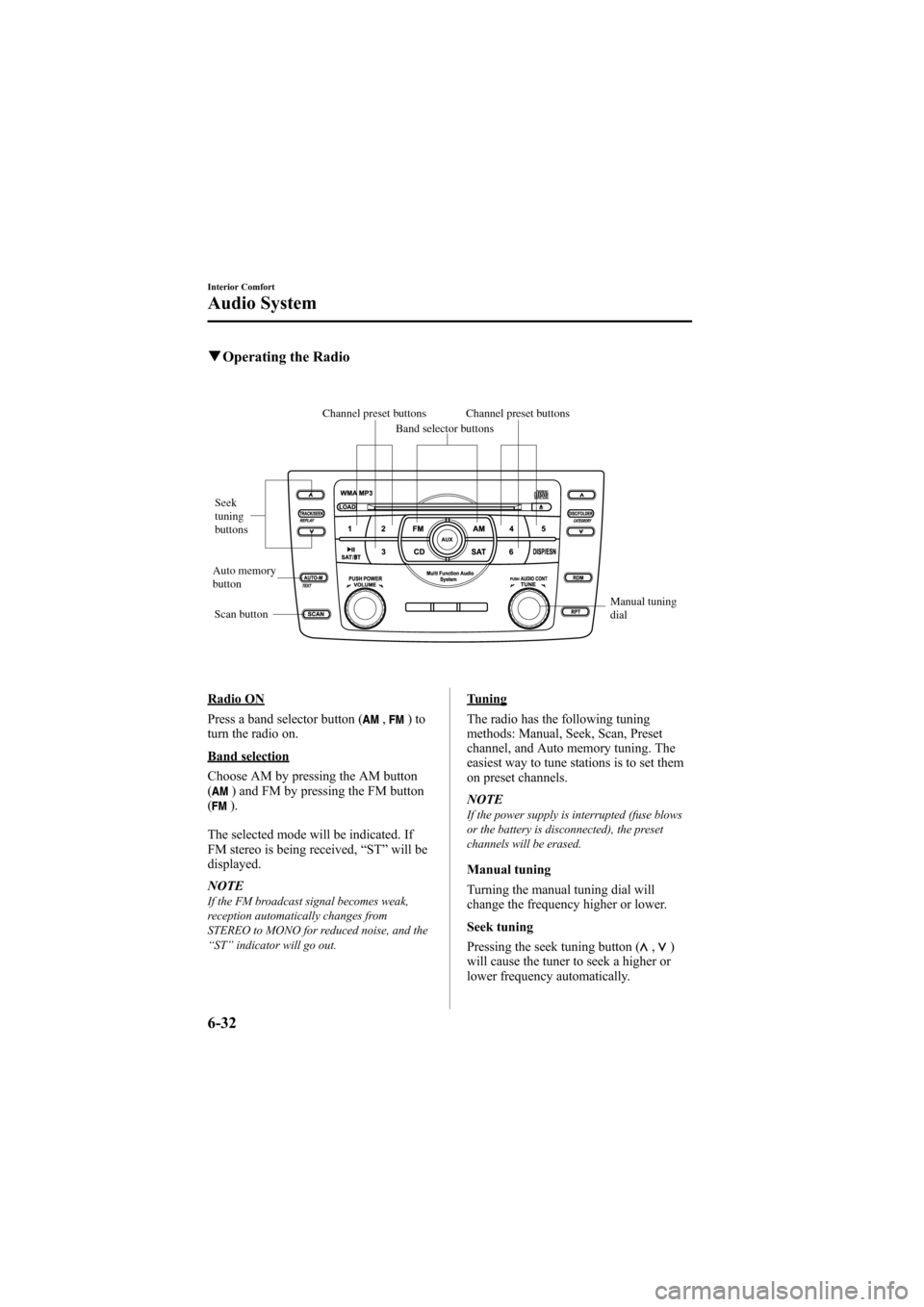
Black plate (250,1)
qOperating the Radio
Channel preset buttons
Seek
tuning
buttons
Manual tuning
dial
Band selector buttons
Scan button
Channel preset buttons
Auto memory
button
Radio ON
Press a band selector button (
,)to
turn the radio on.
Band selection
Choose AM by pressing the AM button
(
) and FM by pressing the FM button
().
The selected mode will be indicated. If
FM stereo is being received, “ST ”will be
displayed.
NOTE
If the FM broadcast signal becomes weak,
reception automatically changes from
STEREO to MONO for reduced noise, and the
“ ST ”indicator will go out.
Tuning
The radio has the following tuning
methods: Manual, Seek, Scan, Preset
channel, and Auto memory tuning. The
easiest way to tune stations is to set them
on preset channels.
NOTE
If the power supply is interrupted (fuse blows
or the battery is disconnected), the preset
channels will be erased.
Manual tuning
Turning the manual tuning dial will
change the frequency higher or lower.
Seek tuning
Pressing the seek tuning button (
,)
will cause the tuner to seek a higher or
lower frequency automatically.
6-32
Interior Comfort
Audio System
Mazda6_8Z64-EA-08H_Edition1 Page250
Wednesday, June 25 2008 10:4 AM
Form No.8Z64-EA-08H
Page 251 of 464
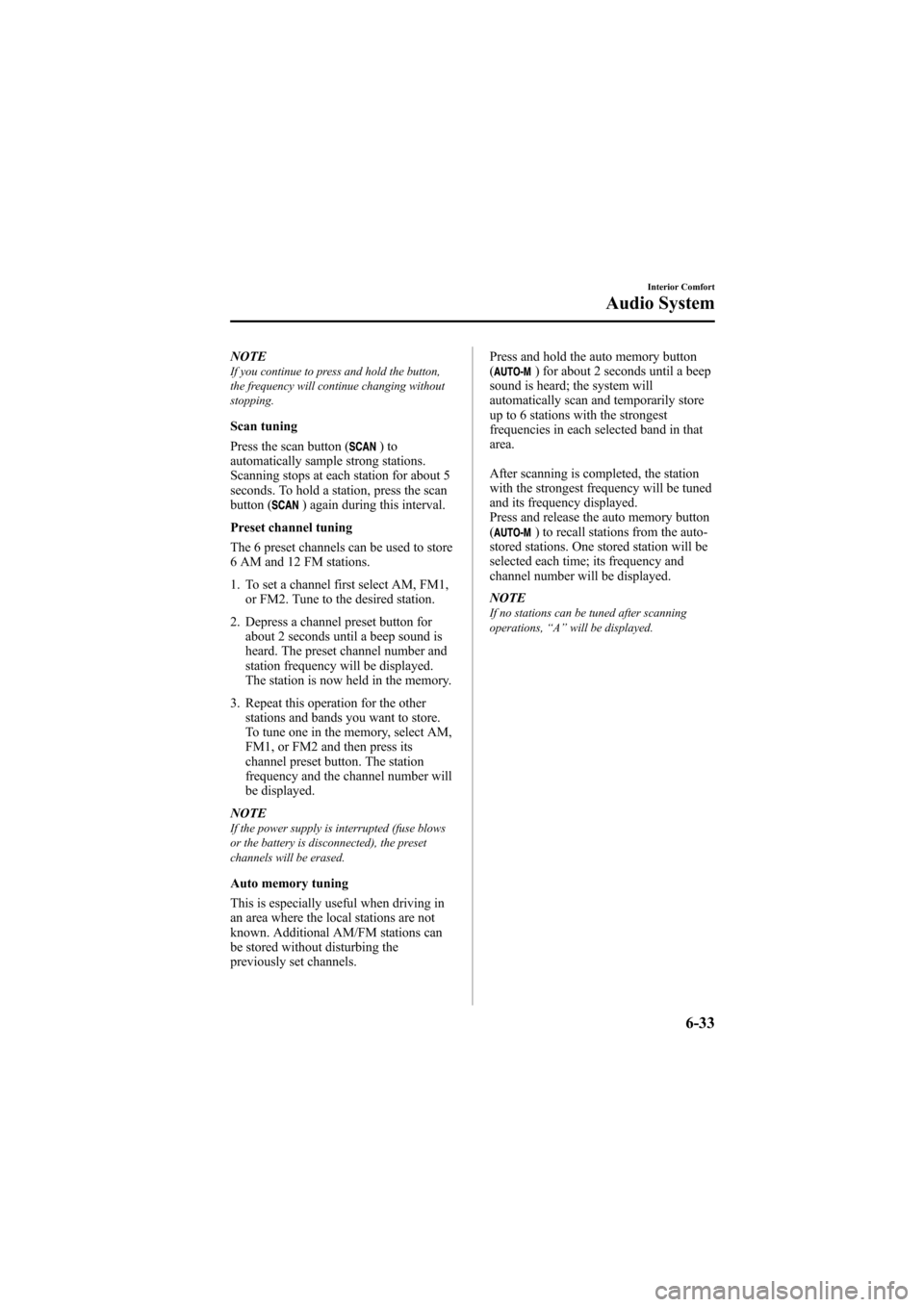
Black plate (251,1)
NOTEIf you continue to press and hold the button,
the frequency will continue changing without
stopping.
Scan tuning
Press the scan button (
)to
automatically sample strong stations.
Scanning stops at each station for about 5
seconds. To hold a station, press the scan
button (
) again during this interval.
Preset channel tuning
The 6 preset channels can be used to store
6 AM and 12 FM stations.
1. To set a channel first select AM, FM1, or FM2. Tune to the desired station.
2. Depress a channel preset button for about 2 seconds until a beep sound is
heard. The preset channel number and
station frequency will be displayed.
The station is now held in the memory.
3. Repeat this operation for the other stations and bands you want to store.
To tune one in the memory, select AM,
FM1, or FM2 and then press its
channel preset button. The station
frequency and the channel number will
be displayed.
NOTE
If the power supply is interrupted (fuse blows
or the battery is disconnected), the preset
channels will be erased.
Auto memory tuning
This is especially useful when driving in
an area where the local stations are not
known. Additional AM/FM stations can
be stored without disturbing the
previously set channels. Press and hold the auto memory button
(
) for about 2 seconds until a beep
sound is heard; the system will
automatically scan and temporarily store
up to 6 stations with the strongest
frequencies in each selected band in that
area.
After scanning is completed, the station
with the strongest frequency will be tuned
and its frequency displayed.
Press and release the auto memory button
(
) to recall stations from the auto-
stored stations. One stored station will be
selected each time; its frequency and
channel number will be displayed.
NOTE
If no stations can be tuned after scanning
operations, “A ” will be displayed.
Interior Comfort
Audio System
6-33
Mazda6_8Z64-EA-08H_Edition1 Page251
Wednesday, June 25 2008 10:4 AM
Form No.8Z64-EA-08H
Page 252 of 464
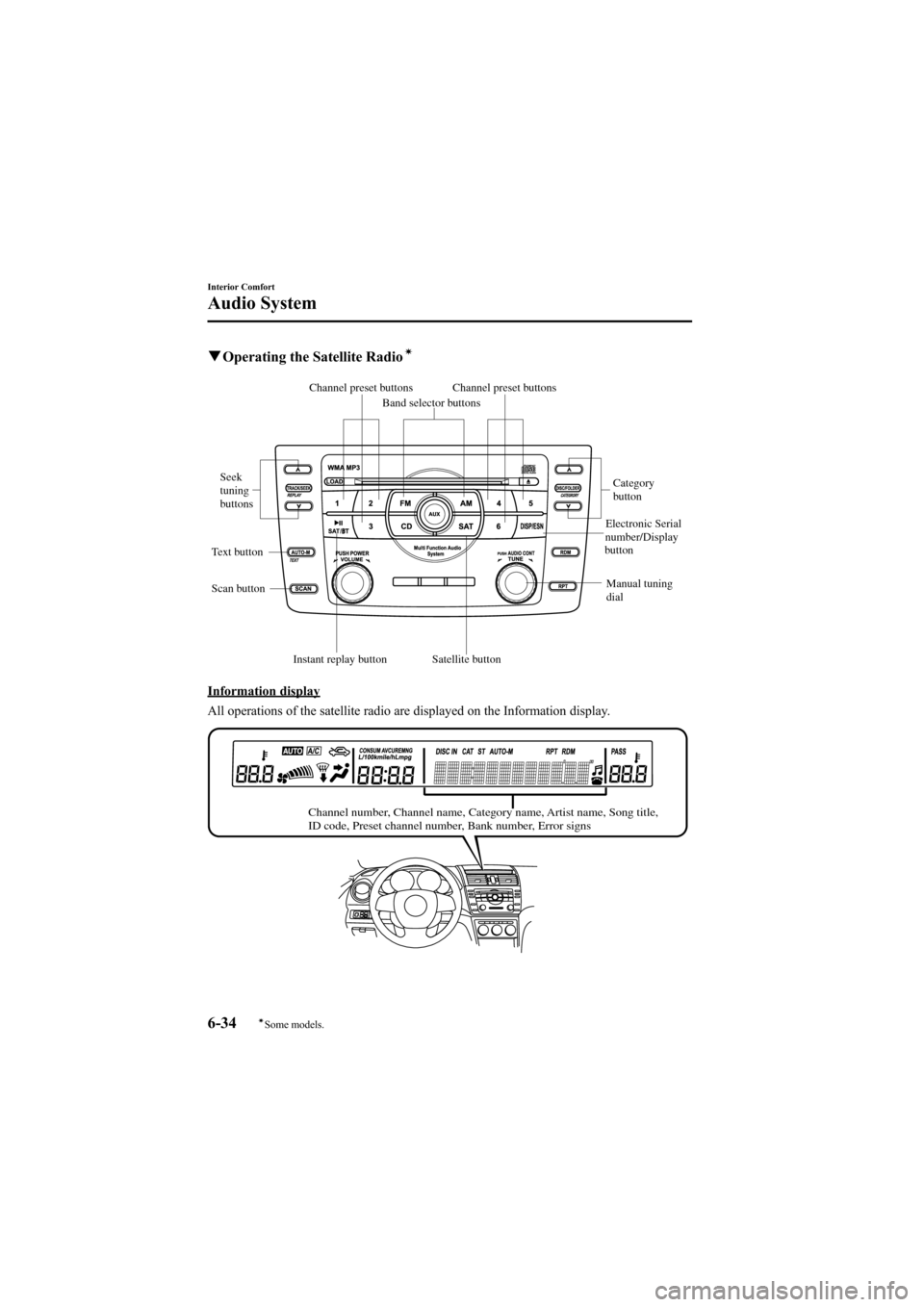
Black plate (252,1)
qOperating the Satellite Radioí
Channel preset buttons
Seek
tuning
buttons
Manual tuning
dialCategory
button
Electronic Serial
number/Display
button
Band selector buttons
Scan button
Channel preset buttons
Text button
Satellite button
Instant replay button
Information display
All operations of the satellite radio are displayed on the Information display.
Channel number, Channel name, Category name, Artist name, Song title,
ID code, Preset channel number, Bank number, Error signs
6-34
Interior Comfort
íSome models.
Audio System
Mazda6_8Z64-EA-08H_Edition1 Page252
Wednesday, June 25 2008 10:4 AM
Form No.8Z64-EA-08H
Page 254 of 464
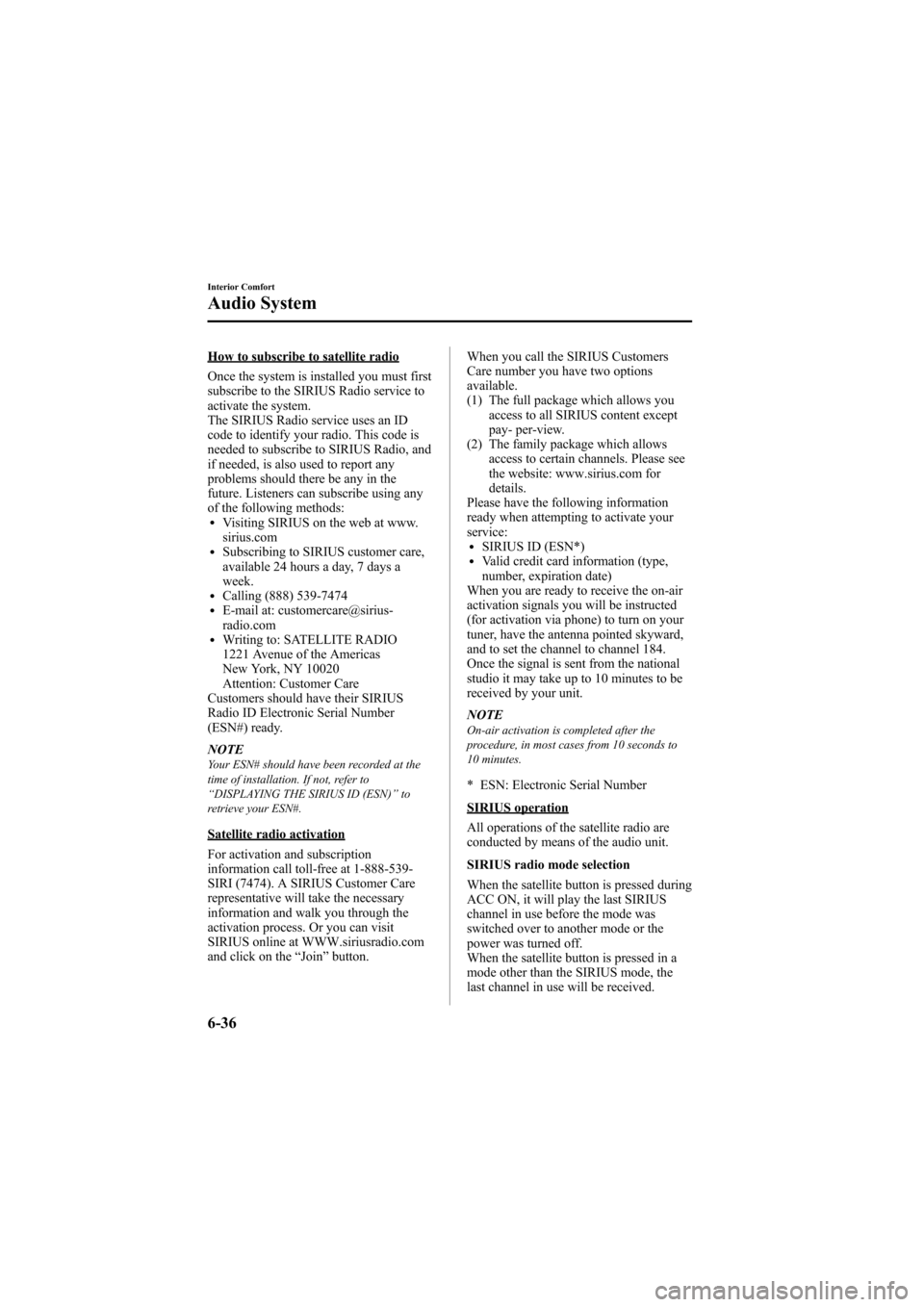
Black plate (254,1)
How to subscribe to satellite radio
Once the system is installed you must first
subscribe to the SIRIUS Radio service to
activate the system.
The SIRIUS Radio service uses an ID
code to identify your radio. This code is
needed to subscribe to SIRIUS Radio, and
if needed, is also used to report any
problems should there be any in the
future. Listeners can subscribe using any
of the following methods:
lVisiting SIRIUS on the web at www.
sirius.com
lSubscribing to SIRIUS customer care,
available 24 hours a day, 7 days a
week.
lCalling (888) 539-7474lE-mail at: customercare@sirius-
radio.com
lWriting to: SATELLITE RADIO
1221 Avenue of the Americas
New York, NY 10020
Attention: Customer Care
Customers should have their SIRIUS
Radio ID Electronic Serial Number
(ESN#) ready.
NOTE
Your ESN# should have been recorded at the
time of installation. If not, refer to
“ DISPLAYING THE SIRIUS ID (ESN) ”to
retrieve your ESN#.
Satellite radio activation
For activation and subscription
information call toll-free at 1-888-539-
SIRI (7474). A SIRIUS Customer Care
representative will take the necessary
information and walk you through the
activation process. Or you can visit
SIRIUS online at WWW.siriusradio.com
and click on the “Join ”button. When you call the SIRIUS Customers
Care number you have two options
available.
(1) The full package which allows you
access to all SIRIUS content except
pay- per-view.
(2) The family package which allows access to certain channels. Please see
the website: www.sirius.com for
details.
Please have the following information
ready when attempting to activate your
service:
lSIRIUS ID (ESN*)lValid credit card information (type,
number, expiration date)
When you are ready to receive the on-air
activation signals you will be instructed
(for activation via phone) to turn on your
tuner, have the antenna pointed skyward,
and to set the channel to channel 184.
Once the signal is sent from the national
studio it may take up to 10 minutes to be
received by your unit.
NOTE
On-air activation is completed after the
procedure, in most cases from 10 seconds to
10 minutes.
* ESN: Electronic Serial Number
SIRIUS operation
All operations of the satellite radio are
conducted by means of the audio unit.
SIRIUS radio mode selection
When the satellite button is pressed during
ACC ON, it will play the last SIRIUS
channel in use before the mode was
switched over to another mode or the
power was turned off.
When the satellite button is pressed in a
mode other than the SIRIUS mode, the
last channel in use will be received.
6-36
Interior Comfort
Audio System
Mazda6_8Z64-EA-08H_Edition1 Page254
Wednesday, June 25 2008 10:4 AM
Form No.8Z64-EA-08H
Page 255 of 464
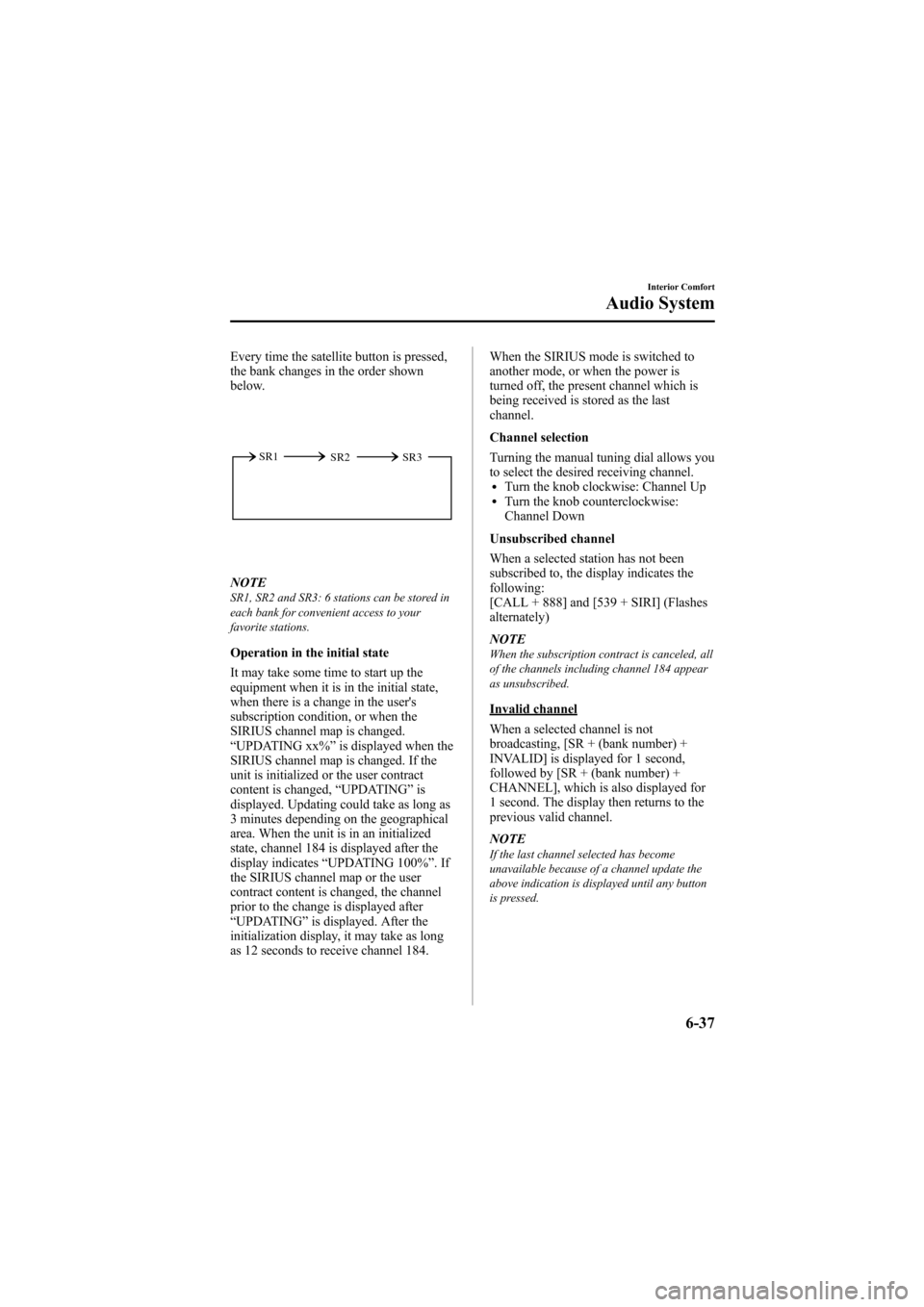
Black plate (255,1)
Every time the satellite button is pressed,
the bank changes in the order shown
below.
SR2
SR1
SR3
NOTESR1, SR2 and SR3: 6 stations can be stored in
each bank for convenient access to your
favorite stations.
Operation in the initial state
It may take some time to start up the
equipment when it is in the initial state,
when there is a change in the user's
subscription condition, or when the
SIRIUS channel map is changed.
“UPDATING xx% ”is displayed when the
SIRIUS channel map is changed. If the
unit is initialized or the user contract
content is changed, “UPDATING ”is
displayed. Updating could take as long as
3 minutes depending on the geographical
area. When the unit is in an initialized
state, channel 184 is displayed after the
display indicates “UPDATING 100% ”.If
the SIRIUS channel map or the user
contract content is changed, the channel
prior to the change is displayed after
“ UPDATING ”is displayed. After the
initialization display, it may take as long
as 12 seconds to receive channel 184. When the SIRIUS mode is switched to
another mode, or when the power is
turned off, the present channel which is
being received is stored as the last
channel.
Channel selection
Turning the manual tuning dial allows you
to select the desired receiving channel.
lTurn the knob clockwise: Channel UplTurn the knob counterclockwise:
Channel Down
Unsubscribed channel
When a selected station has not been
subscribed to, the display indicates the
following:
[CALL + 888] and [539 + SIRI] (Flashes
alternately)
NOTE
When the subscription contract is canceled, all
of the channels including channel 184 appear
as unsubscribed.
Invalid channel
When a selected channel is not
broadcasting, [SR + (bank number) +
INVALID] is displayed for 1 second,
followed by [SR + (bank number) +
CHANNEL], which is also displayed for
1 second. The display then returns to the
previous valid channel.
NOTE
If the last channel selected has become
unavailable because of a channel update the
above indication is displayed until any button
is pressed.
Interior Comfort
Audio System
6-37
Mazda6_8Z64-EA-08H_Edition1 Page255
Wednesday, June 25 2008 10:4 AM
Form No.8Z64-EA-08H
Page 256 of 464
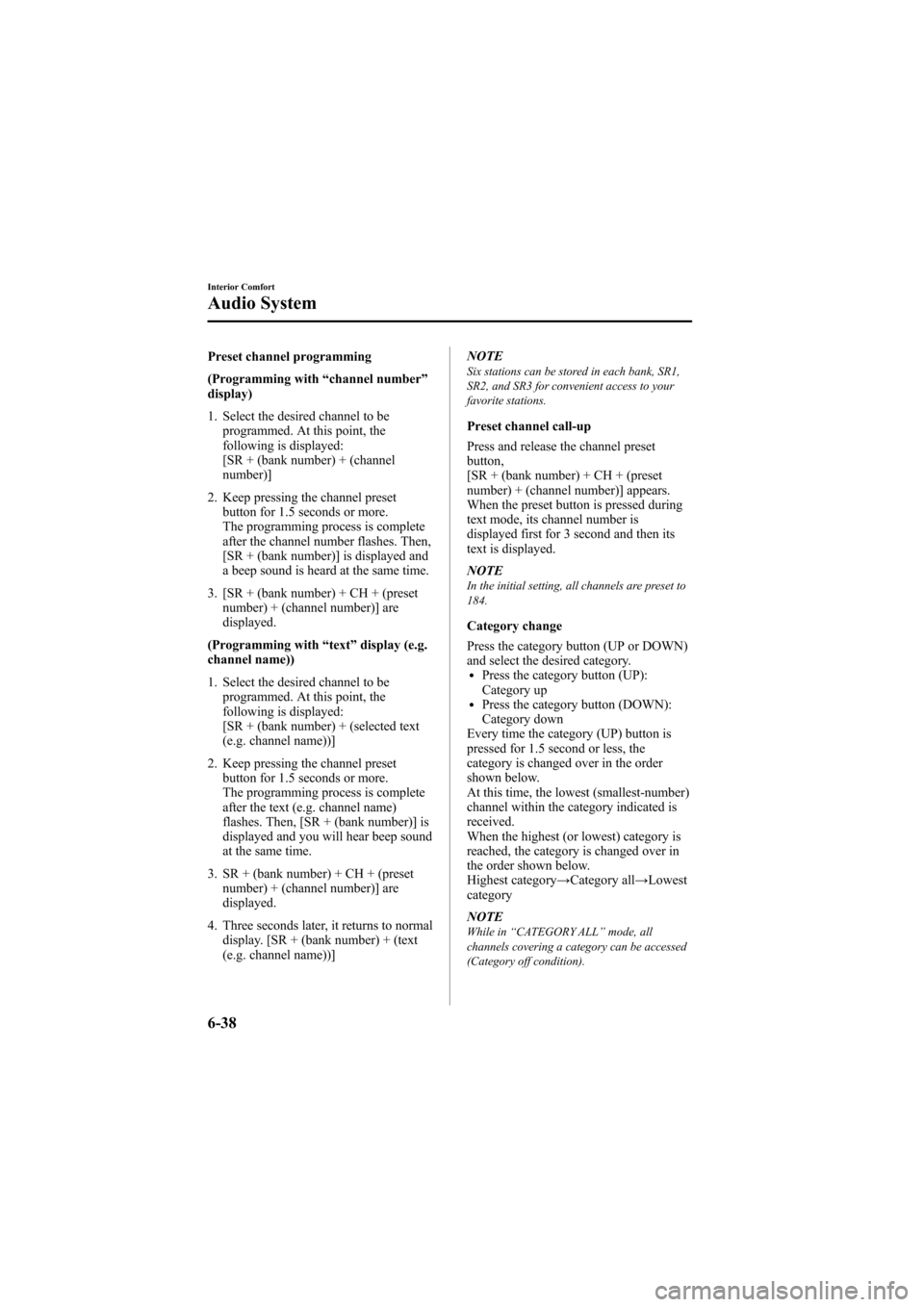
Black plate (256,1)
Preset channel programming
(Programming with“channel number ”
display)
1. Select the desired channel to be programmed. At this point, the
following is displayed:
[SR + (bank number) + (channel
number)]
2. Keep pressing the channel preset button for 1.5 seconds or more.
The programming process is complete
after the channel number flashes. Then,
[SR + (bank number)] is displayed and
a beep sound is heard at the same time.
3. [SR + (bank number) + CH + (preset number) + (channel number)] are
displayed.
(Programming with “text ”display (e.g.
channel name))
1. Select the desired channel to be
programmed. At this point, the
following is displayed:
[SR + (bank number) + (selected text
(e.g. channel name))]
2. Keep pressing the channel preset button for 1.5 seconds or more.
The programming process is complete
after the text (e.g. channel name)
flashes. Then, [SR + (bank number)] is
displayed and you will hear beep sound
at the same time.
3. SR + (bank number) + CH + (preset number) + (channel number)] are
displayed.
4. Three seconds later, it returns to normal display. [SR + (bank number) + (text
(e.g. channel name))] NOTESix stations can be stored in each bank, SR1,
SR2, and SR3 for convenient access to your
favorite stations.
Preset channel call-up
Press and release the channel preset
button,
[SR + (bank number) + CH + (preset
number) + (channel number)] appears.
When the preset button is pressed during
text mode, its channel number is
displayed first for 3 second and then its
text is displayed.
NOTE
In the initial setting, all channels are preset to
184.
Category change
Press the category button (UP or DOWN)
and select the desired category.
lPress the category button (UP):
Category up
lPress the category button (DOWN):
Category down
Every time the category (UP) button is
pressed for 1.5 second or less, the
category is changed over in the order
shown below.
At this time, the lowest (smallest-number)
channel within the category indicated is
received.
When the highest (or lowest) category is
reached, the category is changed over in
the order shown below.
Highest category →Category all →Lowest
category
NOTE
While in “CATEGORY ALL” mode, all
channels covering a category can be accessed
(Category off condition).
6-38
Interior Comfort
Audio System
Mazda6_8Z64-EA-08H_Edition1 Page256
Wednesday, June 25 2008 10:4 AM
Form No.8Z64-EA-08H
Page 257 of 464
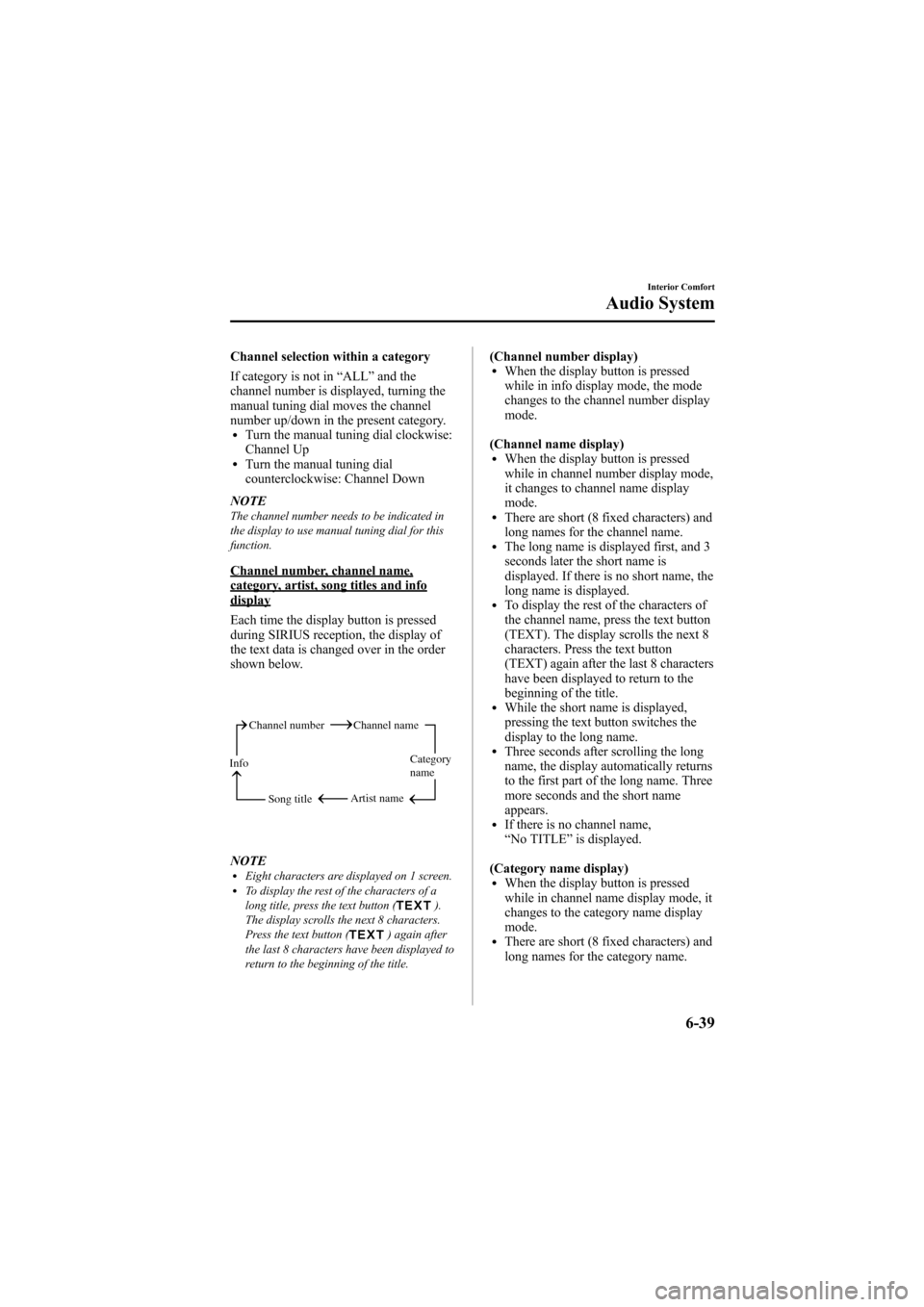
Black plate (257,1)
Channel selection within a category
If category is not in“ALL ”and the
channel number is displayed, turning the
manual tuning dial moves the channel
number up/down in the present category.
lTurn the manual tuning dial clockwise:
Channel Up
lTurn the manual tuning dial
counterclockwise: Channel Down
NOTE
The channel number needs to be indicated in
the display to use manual tuning dial for this
function.
Channel number, channel name,category, artist, song titles and infodisplay
Each time the display button is pressed
during SIRIUS reception, the display of
the text data is changed over in the order
shown below.
Channel number Channel name
Category
name
Artist name
Info
Song title
NOTElEight characters are displayed on 1 screen.lTo display the rest of the characters of a
long title, press the text button ().
The display scrolls the next 8 characters.
Press the text button (
) again after
the last 8 characters have been displayed to
return to the beginning of the title.
(Channel number display)lWhen the display button is pressed
while in info display mode, the mode
changes to the channel number display
mode.
(Channel name display)
lWhen the display button is pressed
while in channel number display mode,
it changes to channel name display
mode.
lThere are short (8 fixed characters) and
long names for the channel name.
lThe long name is displayed first, and 3
seconds later the short name is
displayed. If there is no short name, the
long name is displayed.
lTo display the rest of the characters of
the channel name, press the text button
(TEXT). The display scrolls the next 8
characters. Press the text button
(TEXT) again after the last 8 characters
have been displayed to return to the
beginning of the title.
lWhile the short name is displayed,
pressing the text button switches the
display to the long name.
lThree seconds after scrolling the long
name, the display automatically returns
to the first part of the long name. Three
more seconds and the short name
appears.
lIf there is no channel name,
“ No TITLE ”is displayed.
(Category name display)
lWhen the display button is pressed
while in channel name display mode, it
changes to the category name display
mode.
lThere are short (8 fixed characters) and
long names for the category name.
Interior Comfort
Audio System
6-39
Mazda6_8Z64-EA-08H_Edition1 Page257
Wednesday, June 25 2008 10:4 AM
Form No.8Z64-EA-08H