USB port MAZDA MODEL 6 2015 Smart Start Guide (in English)
[x] Cancel search | Manufacturer: MAZDA, Model Year: 2015, Model line: MODEL 6, Model: MAZDA MODEL 6 2015Pages: 42, PDF Size: 6.01 MB
Page 32 of 42
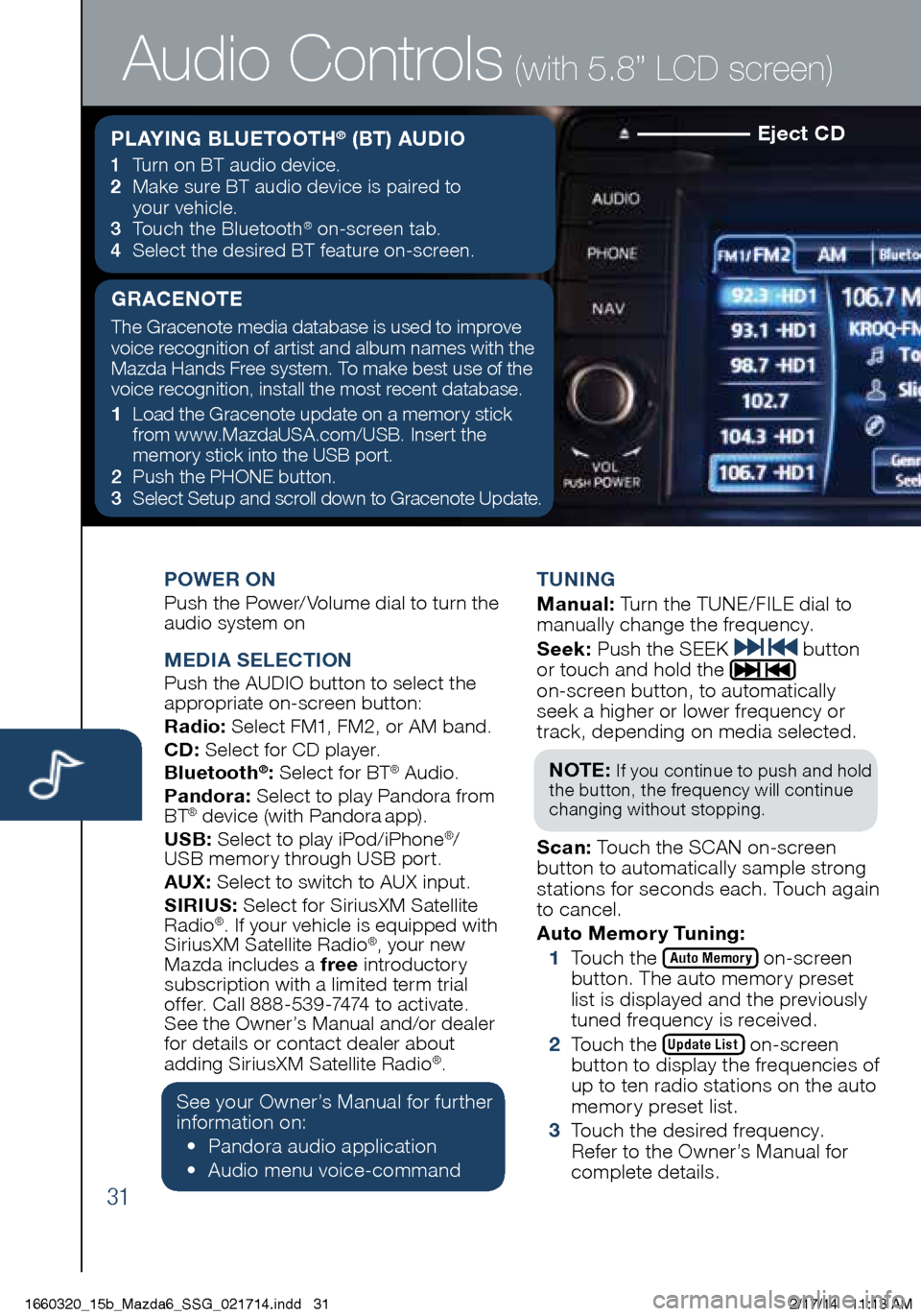
31
Eject CD
POWER ONPush the Power/Volume dial to turn the
audio system on
MEDIA SELECTIONPush the AUDIO button to select the
appropriate on-screen button:
Radio: Select FM1, FM2, or AM band.
CD: Select for CD player.
Bluetooth
®: Select for BT® Audio.
Pandora: Select to play Pandora from
BT
® device (with Pandora app).
USB: Select to play iPod/iPhone®/
USB memory through USB port.
AU X
: Select to switch to AUX input.
SIRIUS: Select for SiriusXM Satellite
Radio
®. If your vehicle is equipped with
SiriusXM Satellite Radio®, your new
Mazda includes a free introductory
subscription with a limited term trial
offer. Call 888-539-7474 to activate.
See the Owner’s Manual and/or dealer
f o
r details or contact dealer about
adding SiriusXM Satellite Radio
®.
See your Owner’s Manual for further
information on:
• Pa
ndora audio application
• Aud
io menu voice-command TUNING
M
anual: Turn the TUNE/FILE dial to
manually change the frequency.
S eek: Push the SEEK
button
or touch and hold the
on-screen button, to automatically
seek a higher or lower frequency or
track, depending on media selected.
NOT E:
If you continue to push and hold
the button, the frequency will continue
changing without stopping.
S can: Touch the SCAN on-screen
button to automatically sample strong
stations for seconds each. Touch again
to cancel.
Auto Memor y Tuning:
1 T
ouch the
Auto Memory on-screen
button. The auto memory preset
list is displayed and the previously
tuned frequency is received.
2 T
ouch the
Update List on-screen
button to display the frequencies of
up to ten radio stations on the auto
memory preset list.
3 T
ouch the desired frequency.
Refer to the Owner’s Manual for
complete details.
Audio Controls (with 5.8” LCD screen)
PLAYING BLUETOOTH® (BT) AUDIO
1 Turn on BT audio device.
2 Ma ke sure BT audio device is paired to
your vehicle.
3
To
uch the Bluetooth
® on-screen tab.
4 Se
lect the desired BT feature on-screen.
GRACENOTE
The Gracenote media database is used to improve
voice recognition of artist and album names with the
Mazda Hands Free system. To make best use of the
voice recognition, install the most recent database.
1
Lo
ad the Gracenote update on a memory stick
from www.MazdaUSA.com/USB. Insert the
memory stick into the USB port.
2
Pus
h the PHONE button.
3
Se
lect Setup and scroll down to Gracenote Update.
1660320_15b_Mazda6_SSG_021714.indd 312/17/14 11:13 AM
Page 33 of 42
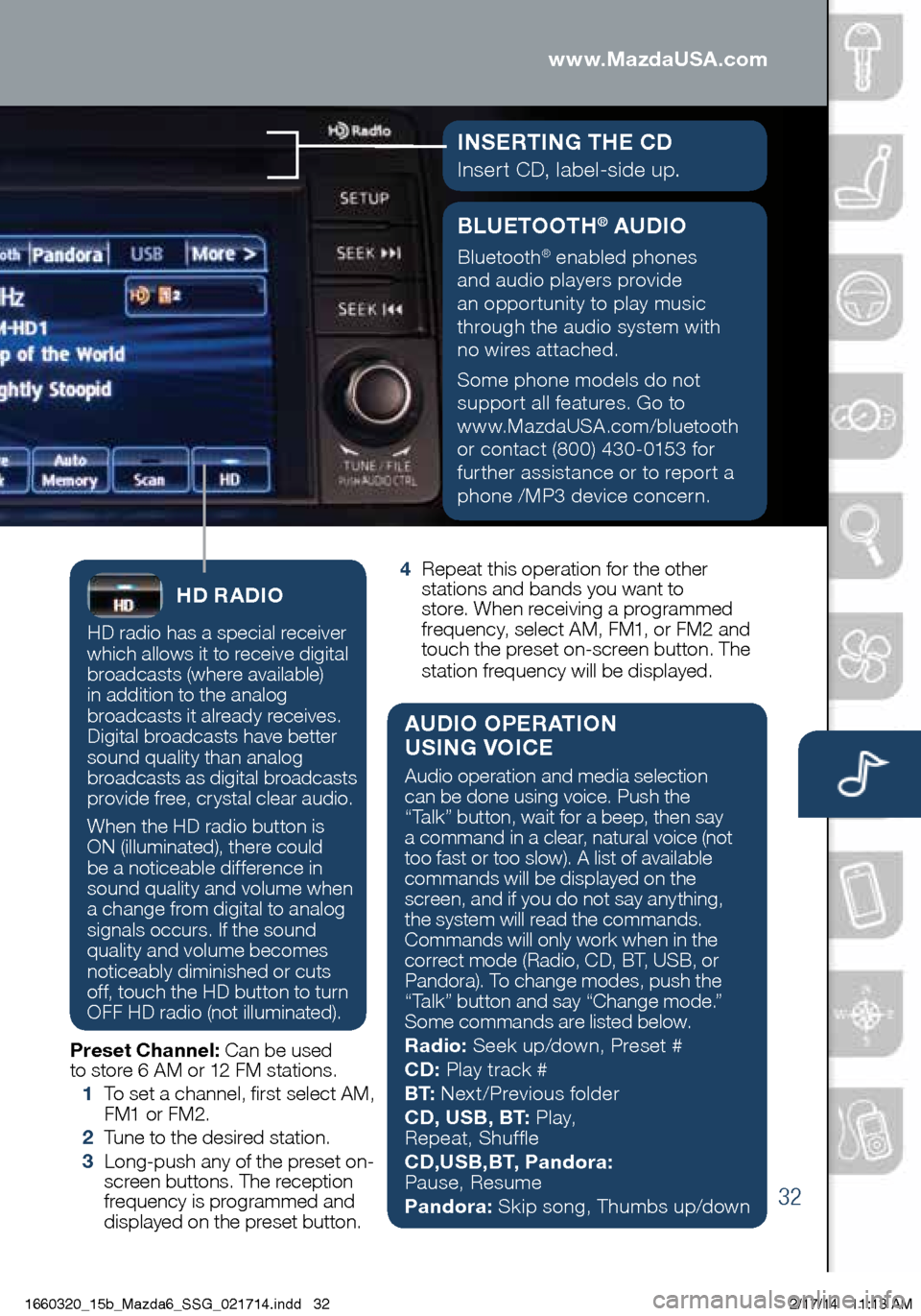
32
BLUETOOTH® AUDIO
Bluetooth® enabled phones
and audio players provide
an opportunity to play music
through the audio system with
no wires attached.
Some phone models do not
support all features. Go to
www.MazdaUSA.com/bluetooth
or contact (800) 430-0153 for
further assistance or to report a
phone /MP3 device concern.
www.MazdaUSA.comAudio Controls (with 5.8” LCD screen)
INSERTING THE CD
Insert CD, label-side up.
HD RADIO
HD radio has a special receiver
which allows it to receive digital
broadcasts (where available)
in addition to the analog
broadcasts it already receives.
Digital broadcasts have better
sound quality than analog
broadcasts as digital broadcasts
provide free, crystal clear audio.
When the HD radio button is
ON (illuminated), there could
be a noticeable difference in
sound quality and volume when
a change from digital to analog
signals occurs. If the sound
quality and volume becomes
noticeably diminished or cuts
off, touch the HD button to turn
OFF HD radio (not illuminated).
Preset Channel: Can be used
to store 6 AM or 12 FM stations.
1
To s
et a channel, first select AM,
FM1 or FM2.
2
Tu
ne to the desired station.
3
Lo
ng-push any of the preset on-
screen buttons. The reception
frequency is programmed and
displayed on the preset button.
4 R
epeat this operation for the other
stations and bands you want to
store. When receiving a programmed
frequency, select AM, FM1, or FM2 and
touch the preset on-screen button. The
station frequency will be displayed.
AUDIO OPERATION
USING VOICE
Audio operation and media selection
can be done using voice. Push the
“Talk” button, wait for a beep, then say
a command in a clear, natural voice (not
too fast or too slow). A list of available
commands will be displayed on the
screen, and if you do not say anything,
the system will read the commands.
Commands will only work when in the
correct mode (Radio, CD, BT, USB, or
Pandora). To change modes, push the
“Talk” button and say “Change mode.”
Some commands are listed below.
Radio: Seek up/down, Preset #
CD: Play track #
B T: Next/Previous folder
CD, USB, BT: P l a y,
Repeat, Shuffle
CD,USB,BT, Pandora:
Pause, Resume
Pandora: Skip song, Thumbs up/down
1660320_15b_Mazda6_SSG_021714.indd 322/17/14 11:13 AM
Page 35 of 42
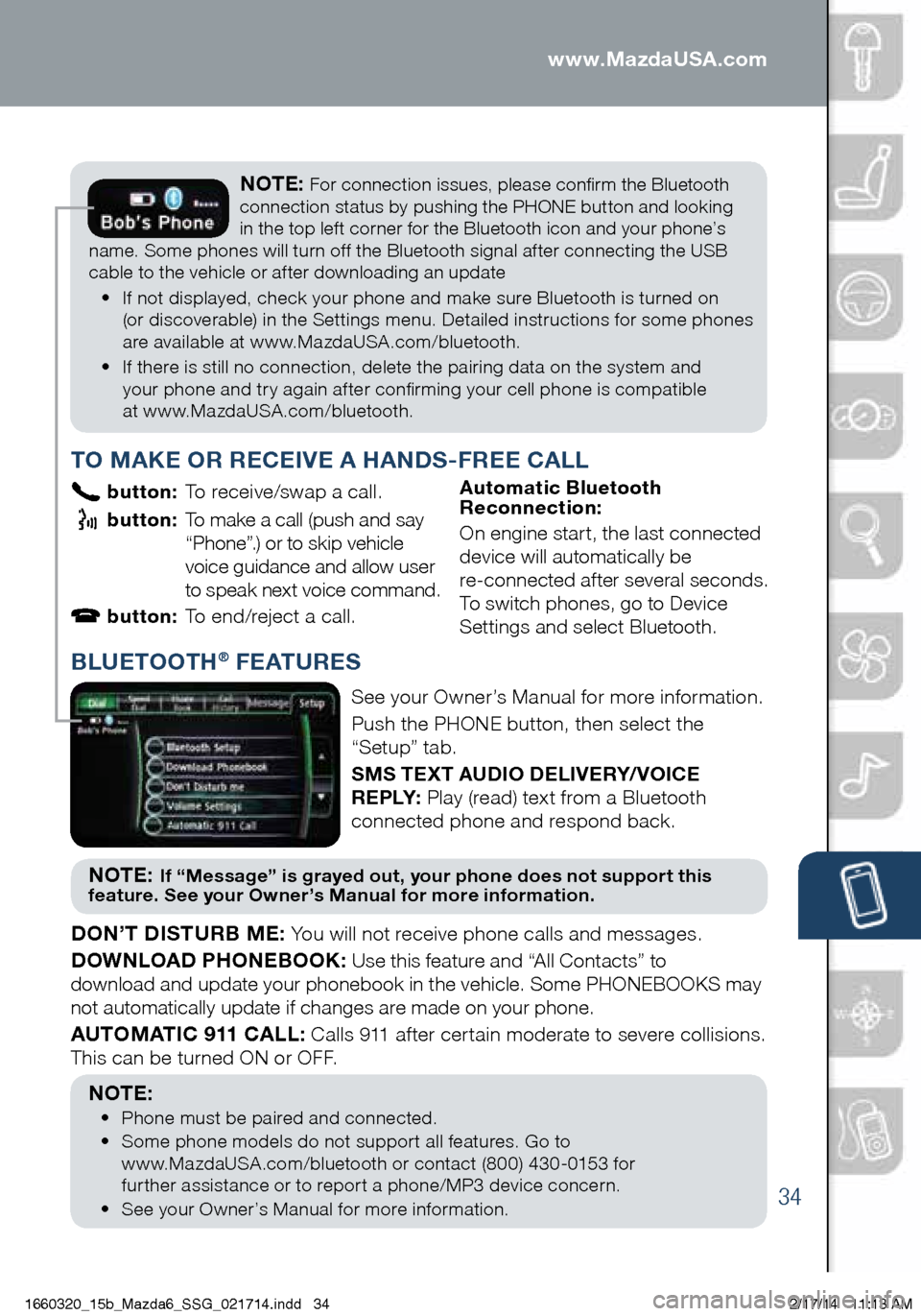
34
PAIRING YOUR BLUETOOTH® PHONE OR AUDIO DEVICENOTE: For connection issues, please confirm the Bluetooth
connection status by pushing the PHONE button and looking
in the top left corner for the Bluetooth icon and your phone’s
name. Some phones will turn off the Bluetooth signal after connecting the USB
cable to the vehicle or after downloading an update
•
If n
ot displayed, check your phone and make sure Bluetooth is turned on
(or discoverable) in the Settings menu. Detailed instructions for some phones
are available at www.MazdaUSA.com/bluetooth.
•
If t
here is still no connection, delete the pairing data on the system and
your phone and try again after confirming your cell phone is compatible
at www.MazdaUSA.com/bluetooth.
www.MazdaUSA.com
BLUETOOTH® FEATURES
See your Owner’s Manual for more information.
Push the PHONE button, then select the
“Setup” tab.
SMS TEXT AUDIO DELIVERY/ VOICE
R E P LY: Play (read) text from a Bluetooth
connected phone and respond back.
NOT E: If “Message” is grayed out, your phone does not support this
feature. See your Owner’s Manual for more information.
DON’T DISTURB ME: You will not receive phone calls and messages.
DOWNLOAD PHONEBOOK: Use this feature and “All Contacts” to
download and update your phonebook in the vehicle. Some PHONEBOOKS may
not automatically update if changes are made on your phone.
AUTOMATIC 911 CALL: Calls 911 after certain moderate to severe collisions.
This can be turned ON or OFF.
NOTE:
• Ph
one must be paired and connected.
•
Som
e phone models do not support all features. Go to
www.MazdaUSA.com/bluetooth or contact (800) 430-0153 for
further assistance or to report a phone/MP3 device concern.
•
Se
e your Owner’s Manual for more information.
TO MAKE OR RECEIVE A HANDS-FREE CALL
button: To receive/swap a call.
button: To make a call (push and say
“ Phone”.) or to skip vehicle
voice guidance and allow user
to speak next voice command.
button: To end/reject a call. A utomatic Bluetooth
Reconnection:
On engine start, the last connected
device will automatically be
re-connected after several seconds.
To switch phones, go to Device
Settings and select Bluetooth.
1660320_15b_Mazda6_SSG_021714.indd 342/17/14 11:13 AM
Page 38 of 42
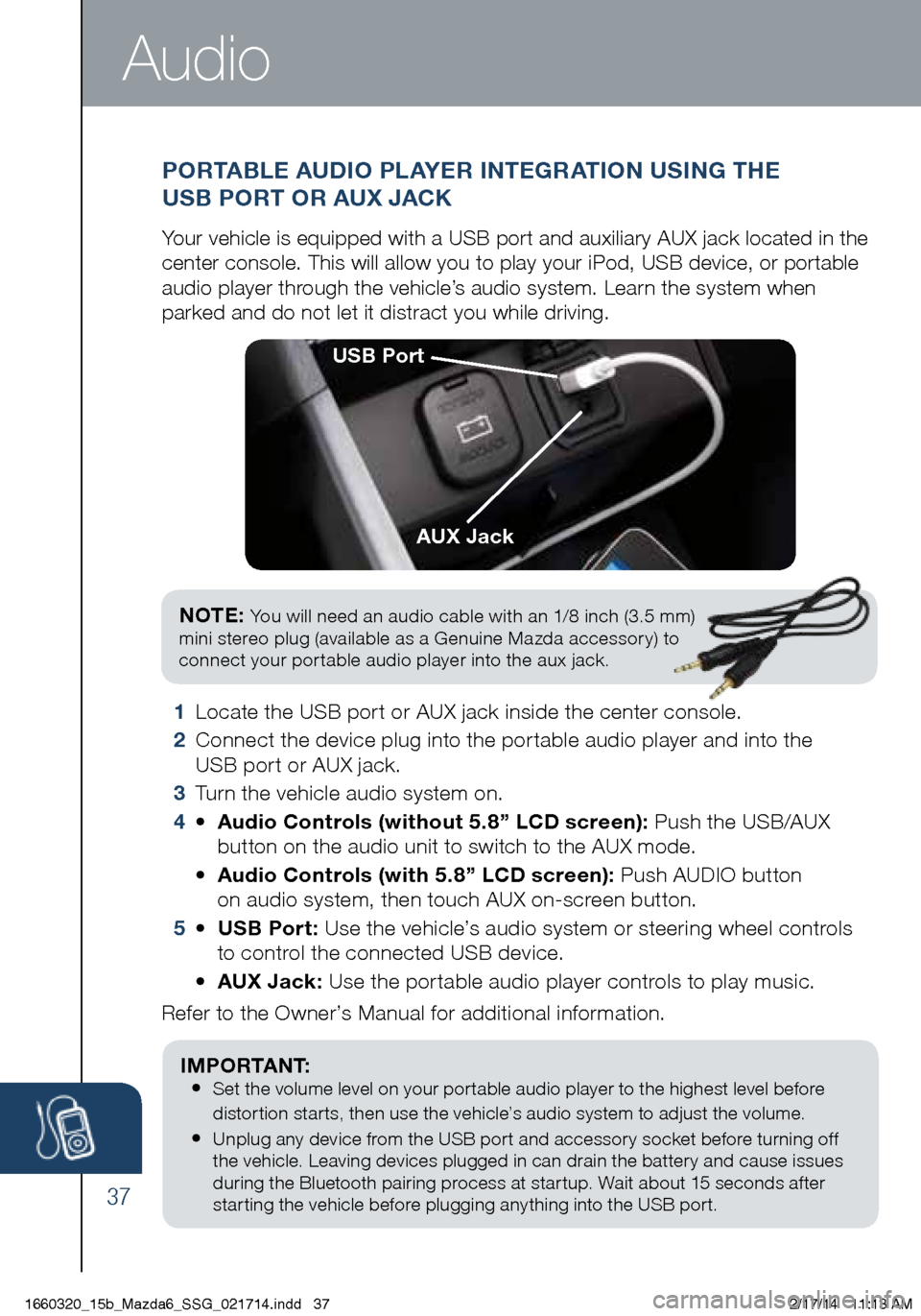
37
1 Locate the USB port or AUX jack inside the center console.
2
Conne
ct the device plug into the portable audio player and into the
USB port or AUX jack.
3
Tur
n the vehicle audio system on.
4
•
Au
dio Controls (without 5.8” LCD screen): Push the USB/AUX
button on the audio unit to switch to the AUX mode.
•
Au
dio Controls (with 5.8” LCD screen): Push AUDIO button
on audio system, then touch AUX on-screen button.
5
•
U
SB Port: Use the vehicle’s audio system or steering wheel controls
to
control the connected USB device.
• AUX
Jack: Use the portable audio player controls to play music.
Refer to the Owner’s Manual for additional information.
PORTABLE AUDIO PLAYER INTEGRATION USING THE
USB PORT OR AUX JACK
Your vehicle is equipped with a USB port and auxiliary AUX jack located i\
n the
center console. This will allow you to play your iPod, USB device, or po\
rtable
audio player through the vehicle’s audio system. Learn the system when
parked and do not let it distract you while driving.
USB Port
AUX Jack
Audio
I M P O R TA N T :
• Set the volume level on your portable audio player to the highest level before
distortion starts, then use the vehicle’s audio system to adjust the volume.
• Unplug any device from the USB port and accessory socket before turning off
the vehicle. Leaving devices plugged in can drain the battery and cause issues
during the Bluetooth pairing process at startup. Wait about 15 seconds after
starting the vehicle before plugging anything into the USB port.
NOTE: You will need an audio cable with an 1/8 inch (3.5 mm)
mini stereo plug (available as a Genuine Mazda accessory) to
connect your portable audio player into the aux jack.
1660320_15b_Mazda6_SSG_021714.indd 372/17/14 11:13 AM
Page 40 of 42
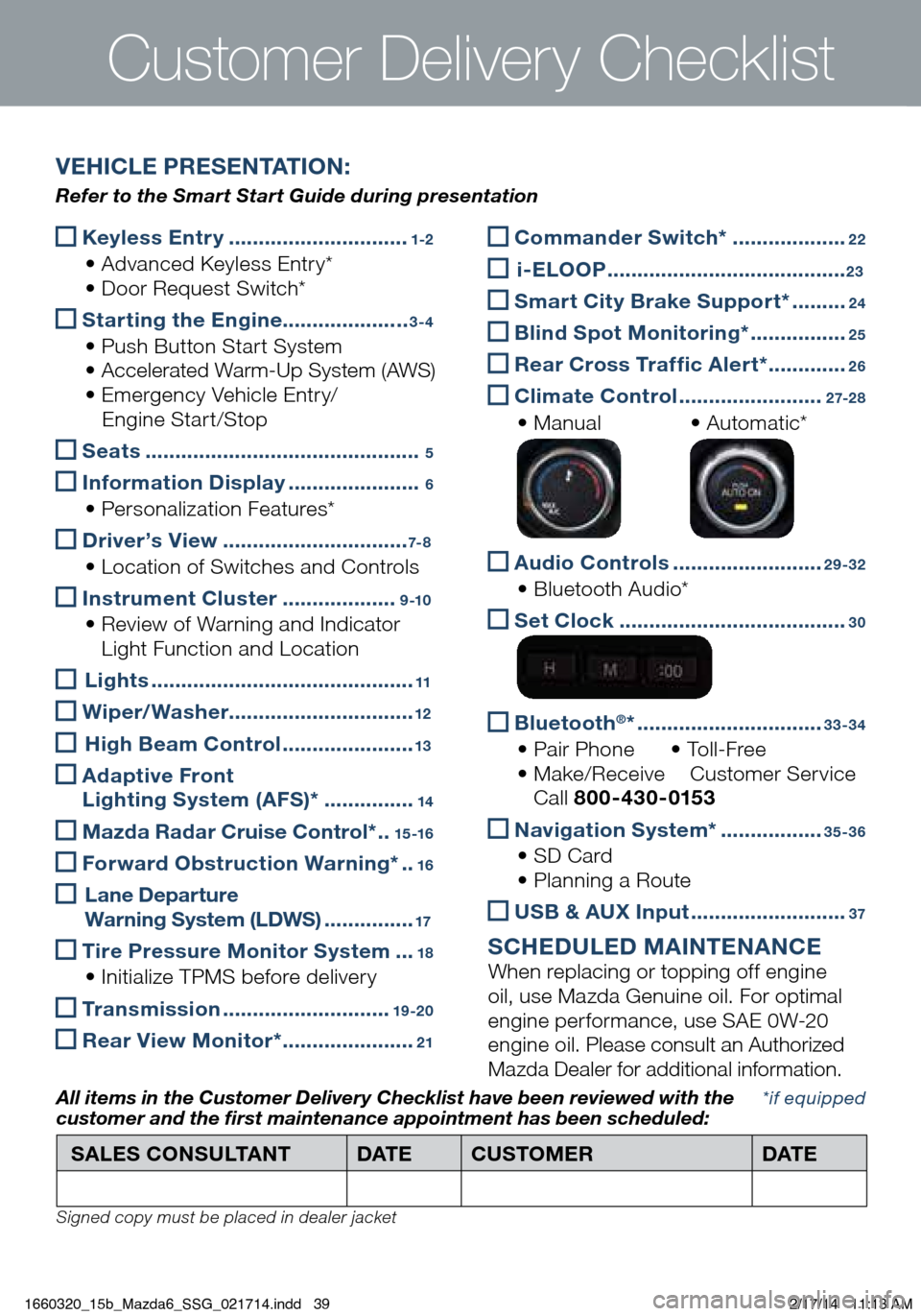
Keyless Entry ..............................1-2
• Advanced Keyless Entry* • Do
or Request Switch*
Starting the Engine
.....................3-4
• Push Button Start System •
Accelerated Warm-Up System (AWS)
• Em
ergency Vehicle Entry/
Engi
ne Start/Stop
Seats ..............................................5
Inf ormation Display ......................6
• Personalization Features*
Driver’s View ...............................7- 8
• Location of Switches and Controls
Instrument Cluster ...................9 -10
• Review of Warning and Indicator
L
ight Function and Location
Lights ............................................11
Wiper/Washer
...............................12
High Beam Control ......................13
Ad aptive Front
Lighting System (AFS)* ...............14
Mazda Radar Cruise Control* ..15 -16
Forward Obstruction Warning* ..16
L ane Departure
Warning System (LDWS) ...............17
Tire Pressure Monitor System ...18
• Initialize TPMS before delivery
Transmission ............................19 -20
Rear View Monitor* ......................21
Customer Deliver y Checklist
Commander Switch* ...................22
i -ELOOP ........................................23
Smart City Brake Support* .........24
Bl ind Spot Monitoring* ................25
Rear Cross Traffic Alert* .............26
Climate Control ........................2 7-2 8
• Manual • Au
tomatic*
Audio Controls .........................29-32
• Bluetooth Audio*
Se t Clock ......................................30
Bluetooth®* ...............................33-34
• Pair Phone • To l
l - F r e e • Ma
ke/Receive Cu stomer Service Ca
ll 800-430-0153
Navigation System* .................35-36
• SD Card •
Pl anning a Route
USB & AUX Input ..........................37
SCHEDULED MAINTENANCE When replacing or topping off engine
oil, use Mazda Genuine oil. For optimal
engine performance, use SAE 0W-20
engine oil. Please consult an Authorized
Mazda Dealer for additional information.
*if equipped
SALES CONSULTANT
DAT ECUSTOMER DAT E
All items in the Customer Deliver y Checklist have been reviewed with the
customer and the first maintenance appointment has been scheduled:
Signed copy must be placed in dealer jacket
VEHICLE PRESENTATION:
Refer to the Smart Start Guide during presentation
1660320_15b_Mazda6_SSG_021714.indd 392/17/14 11:13 AM