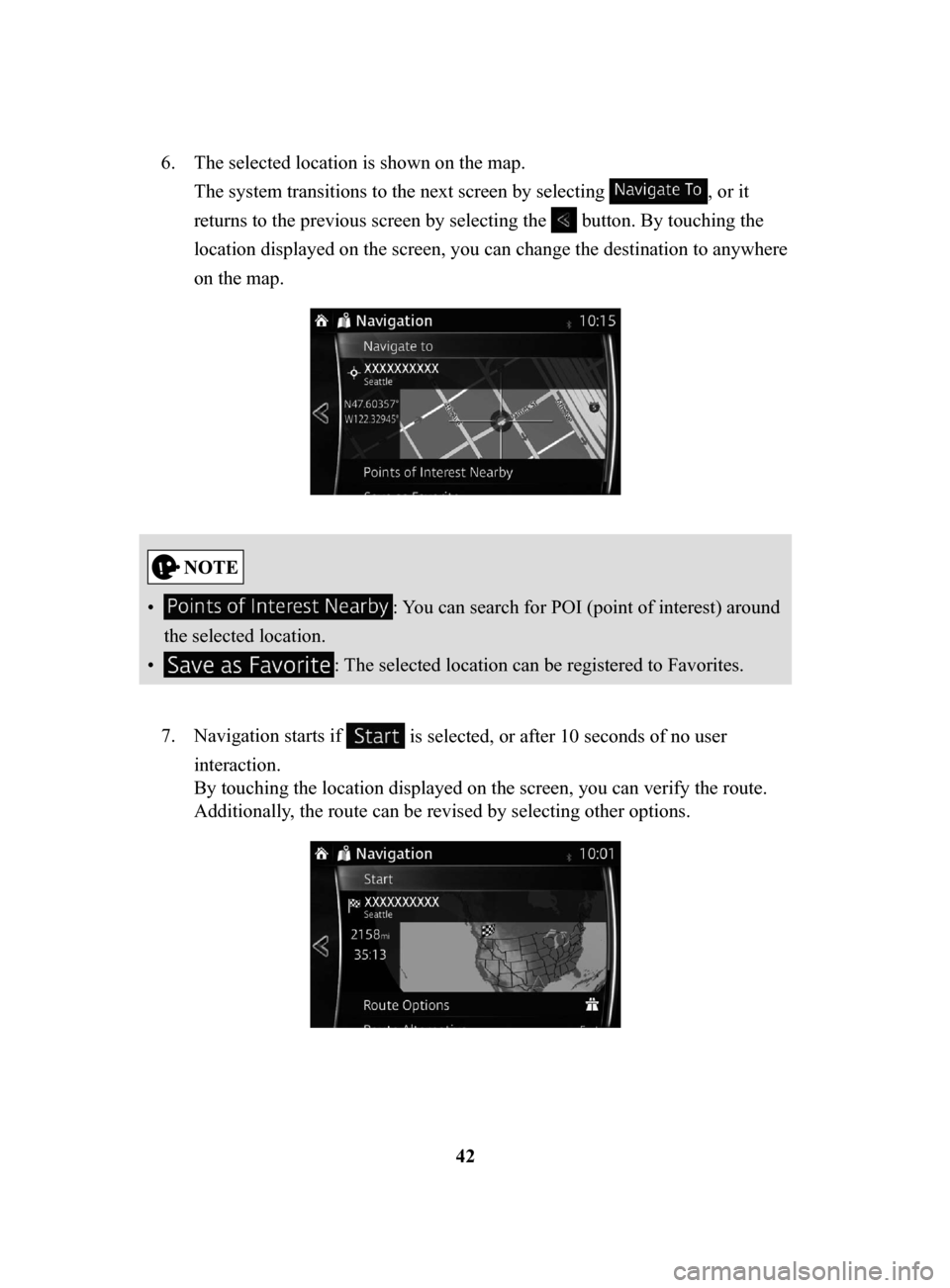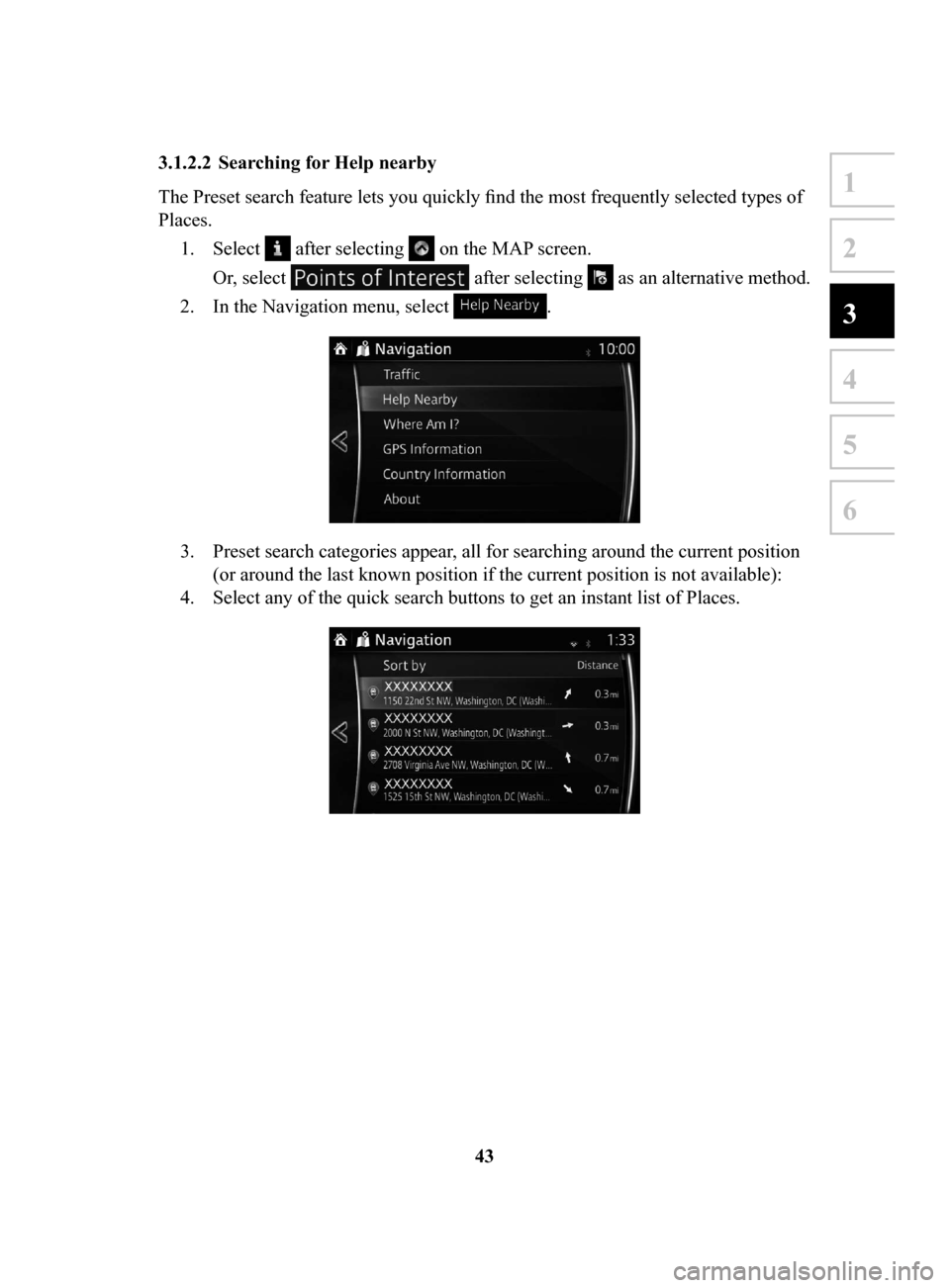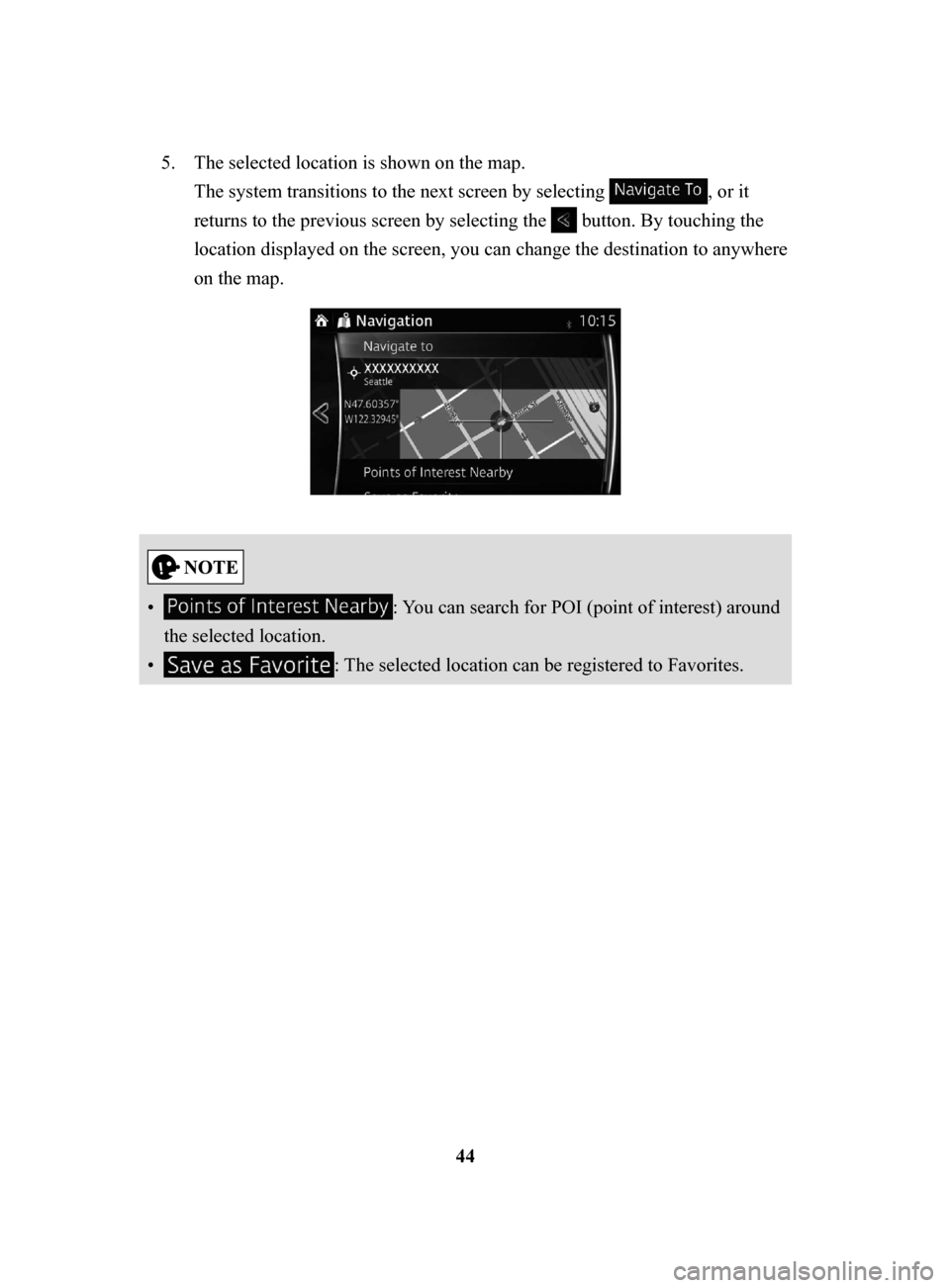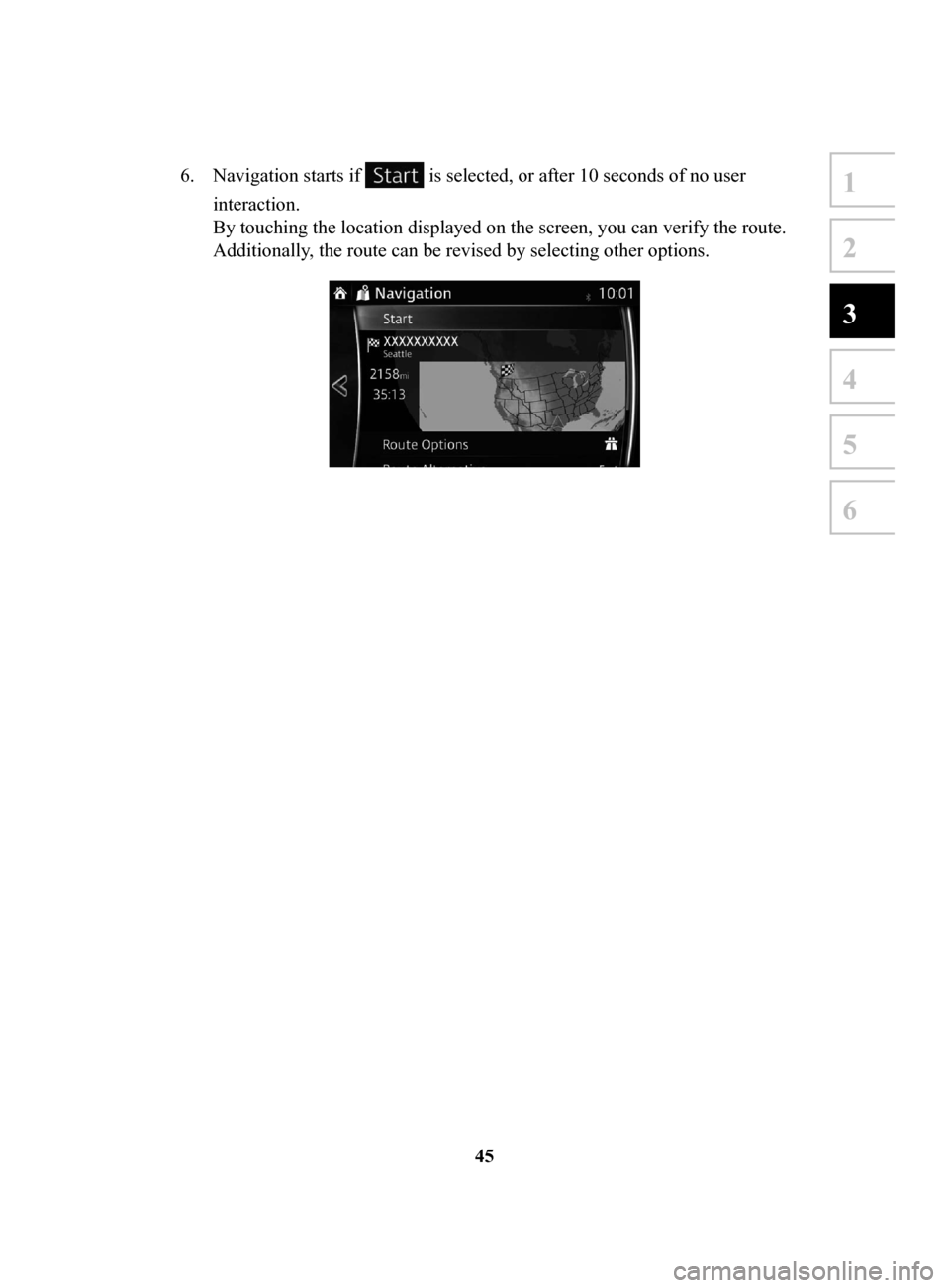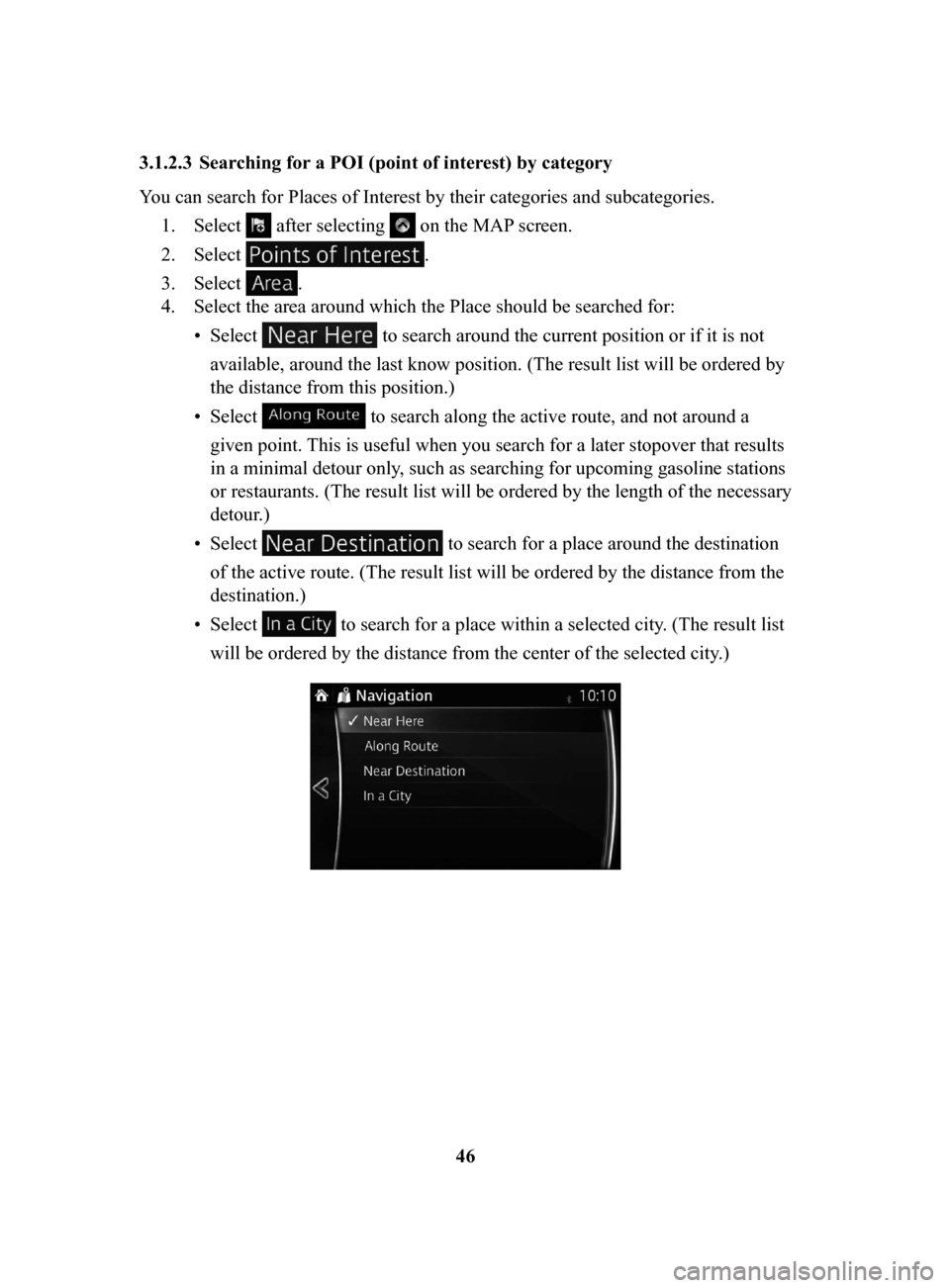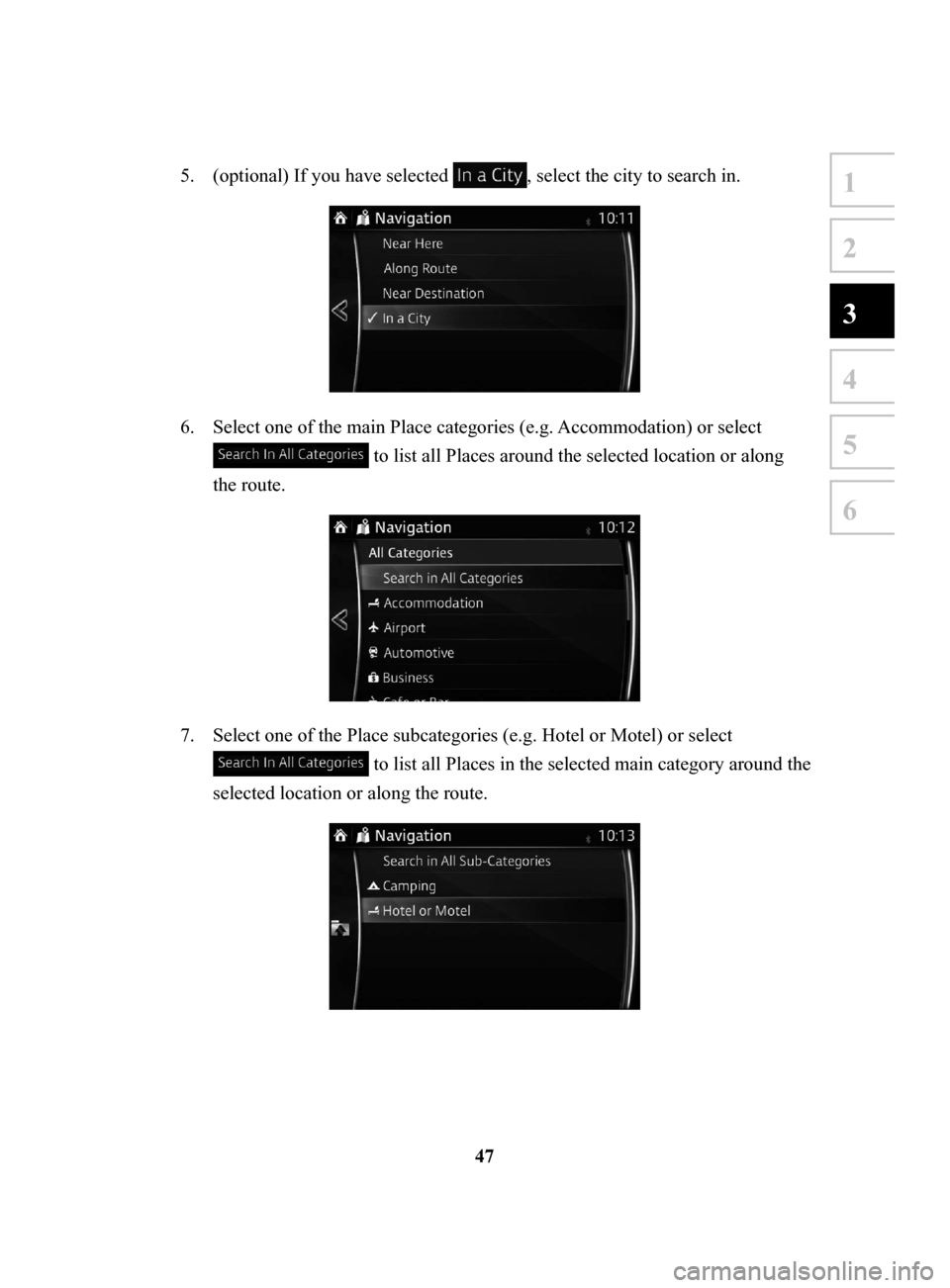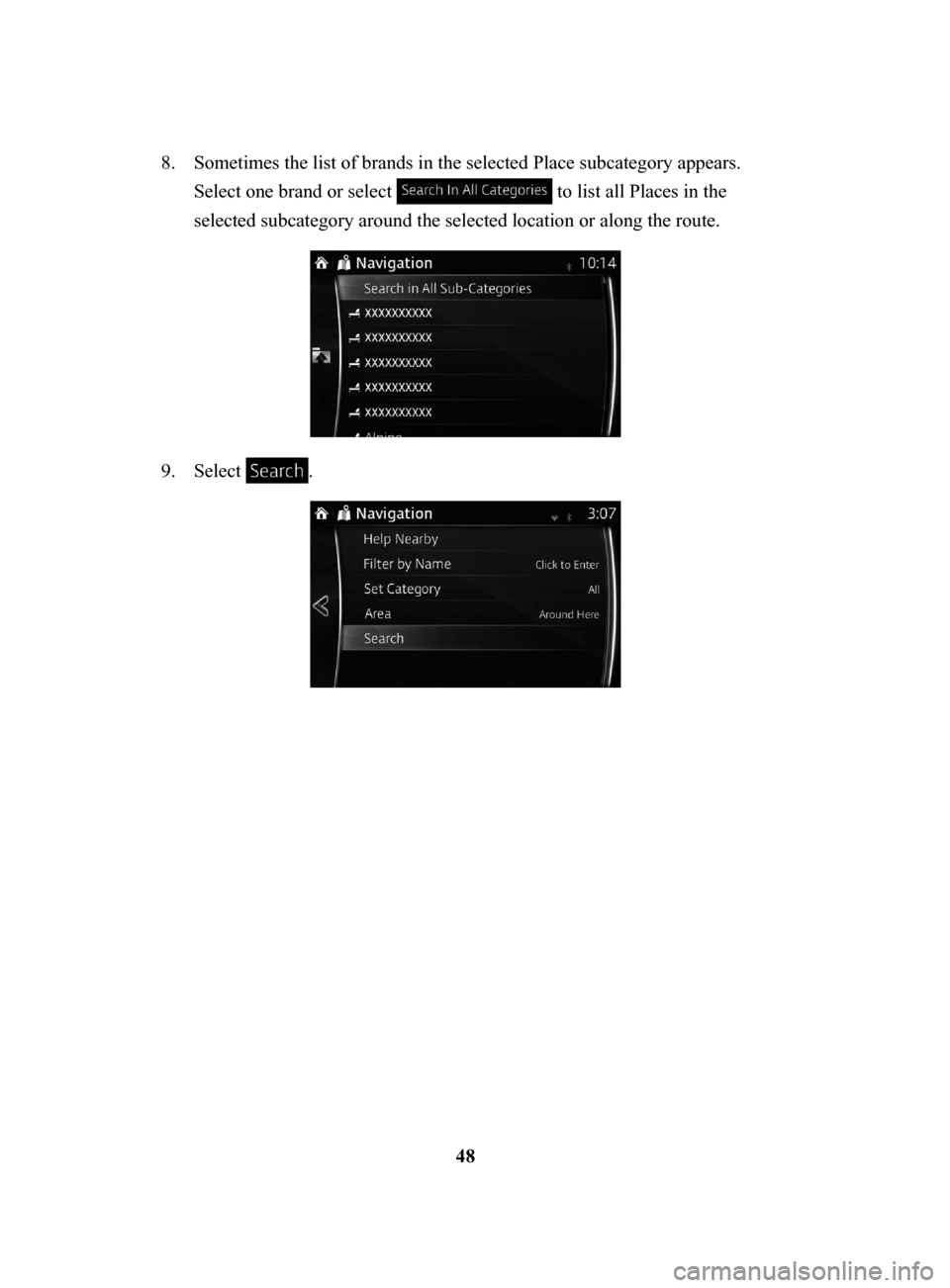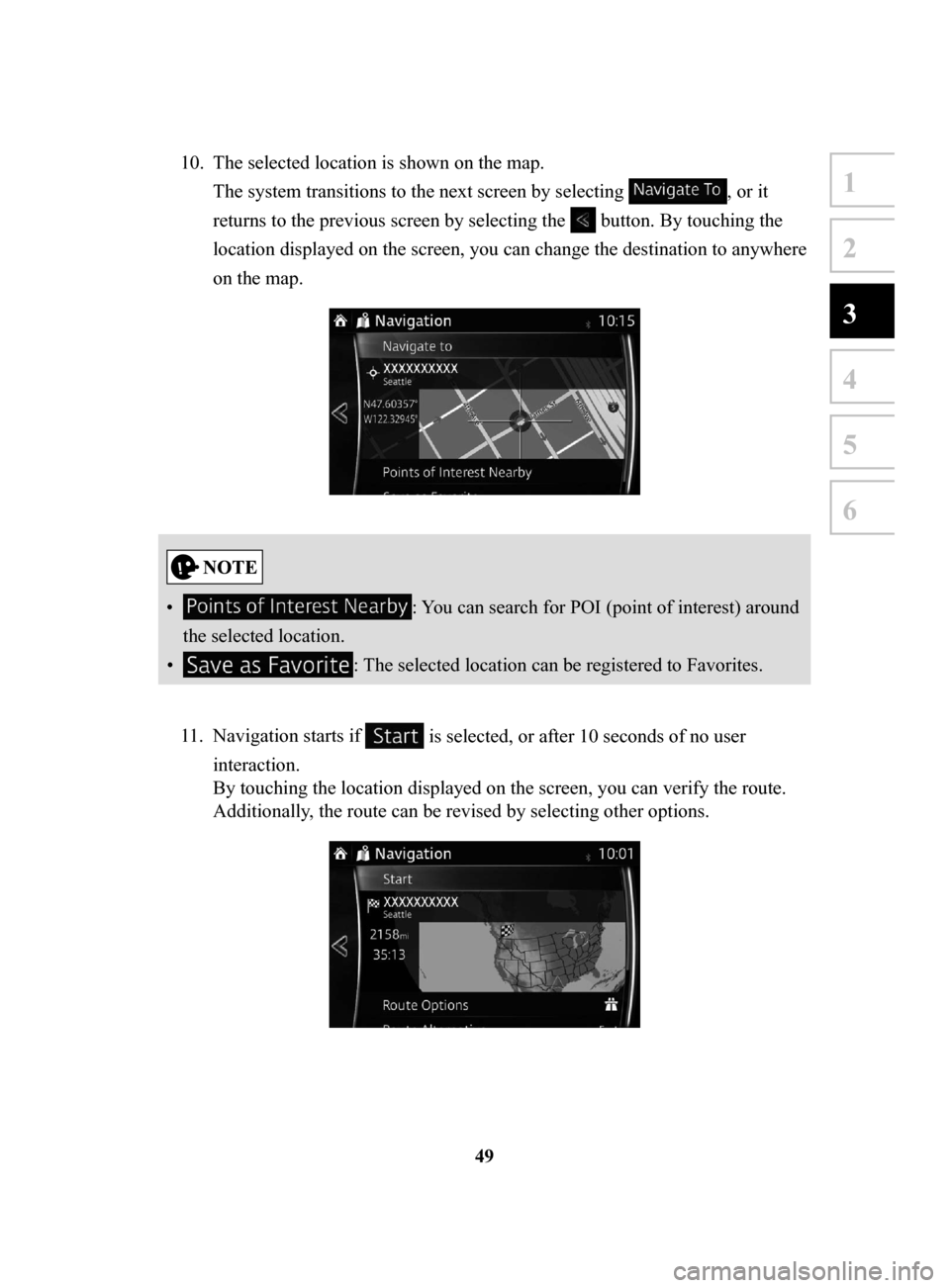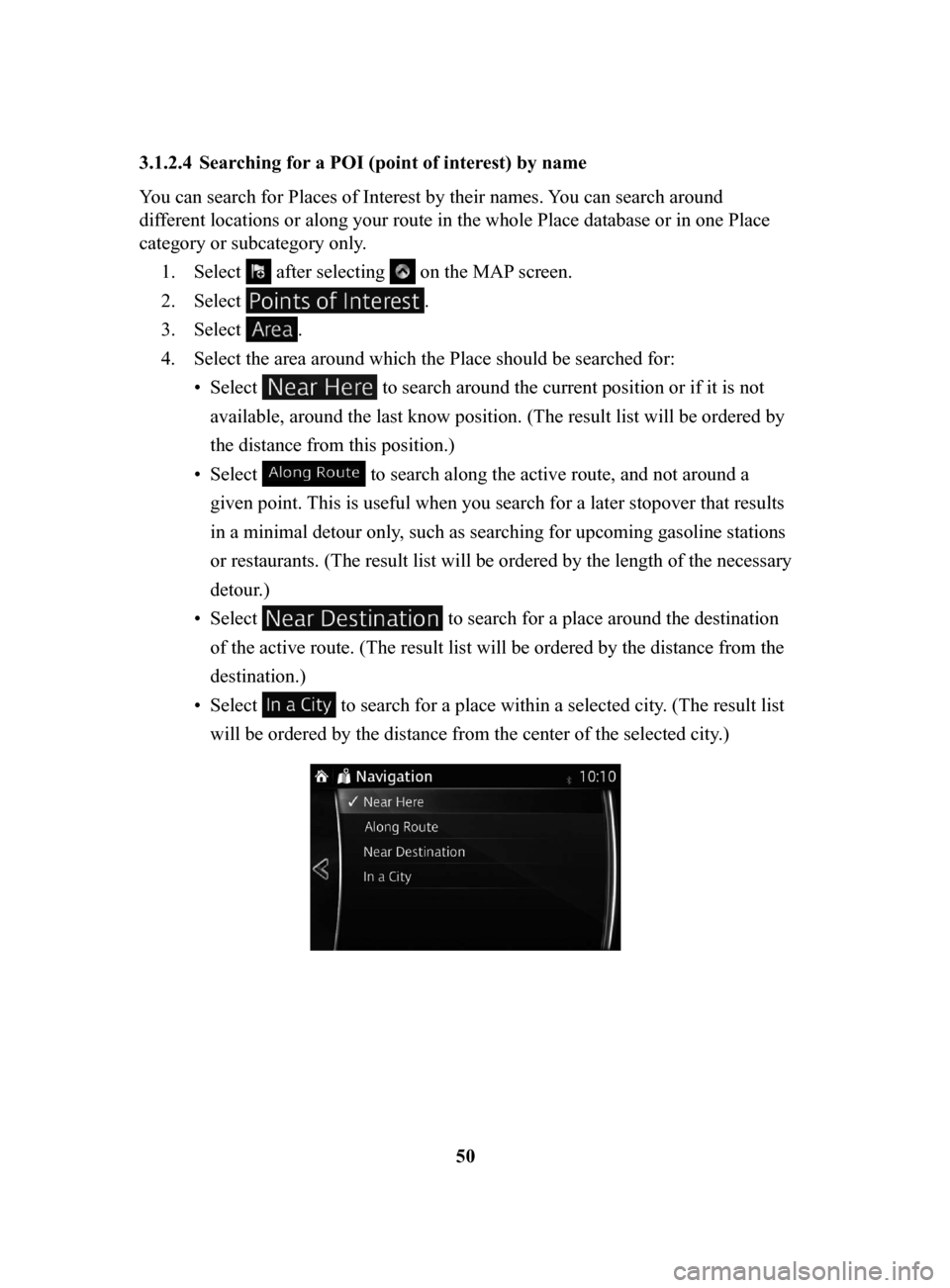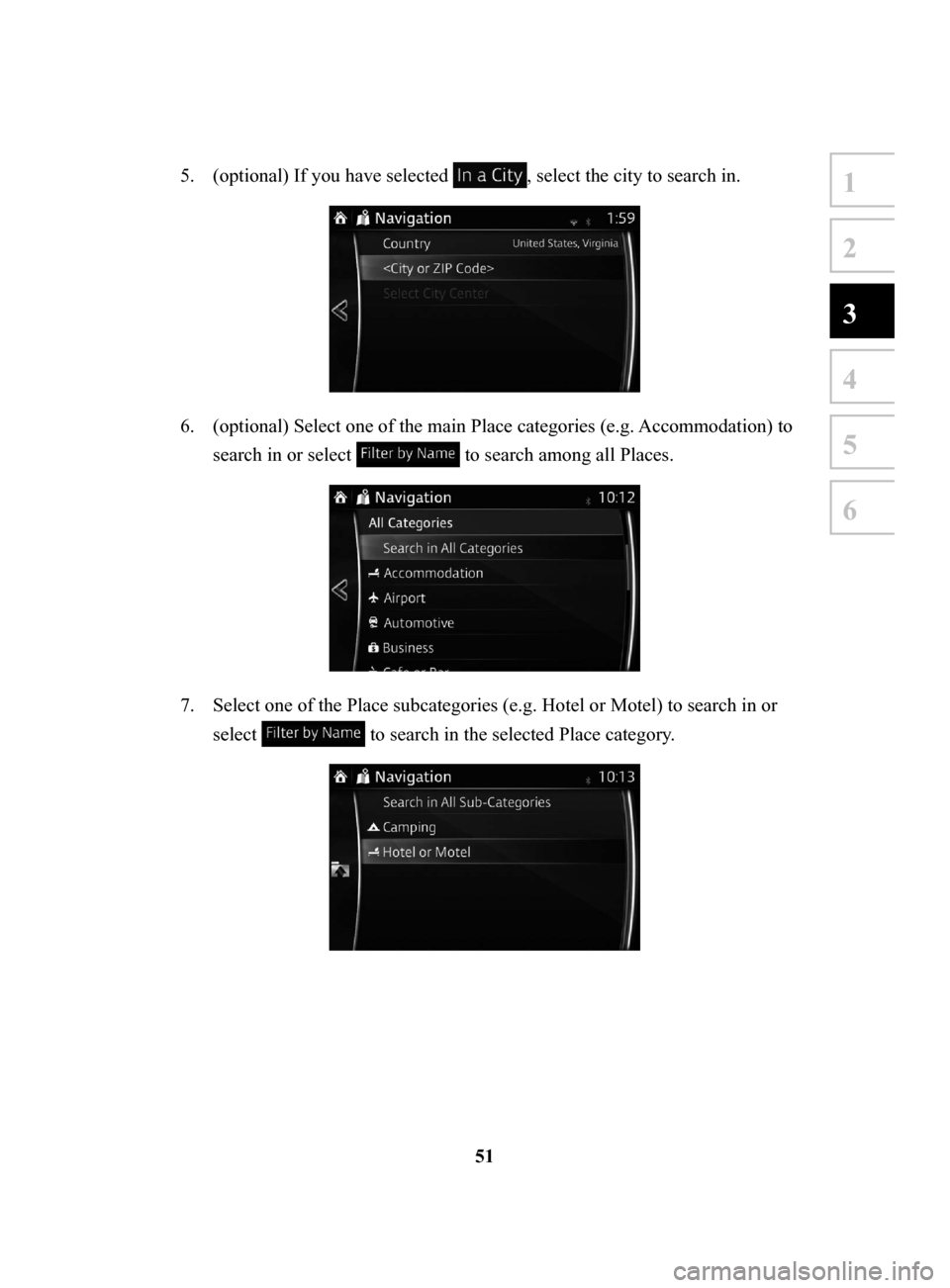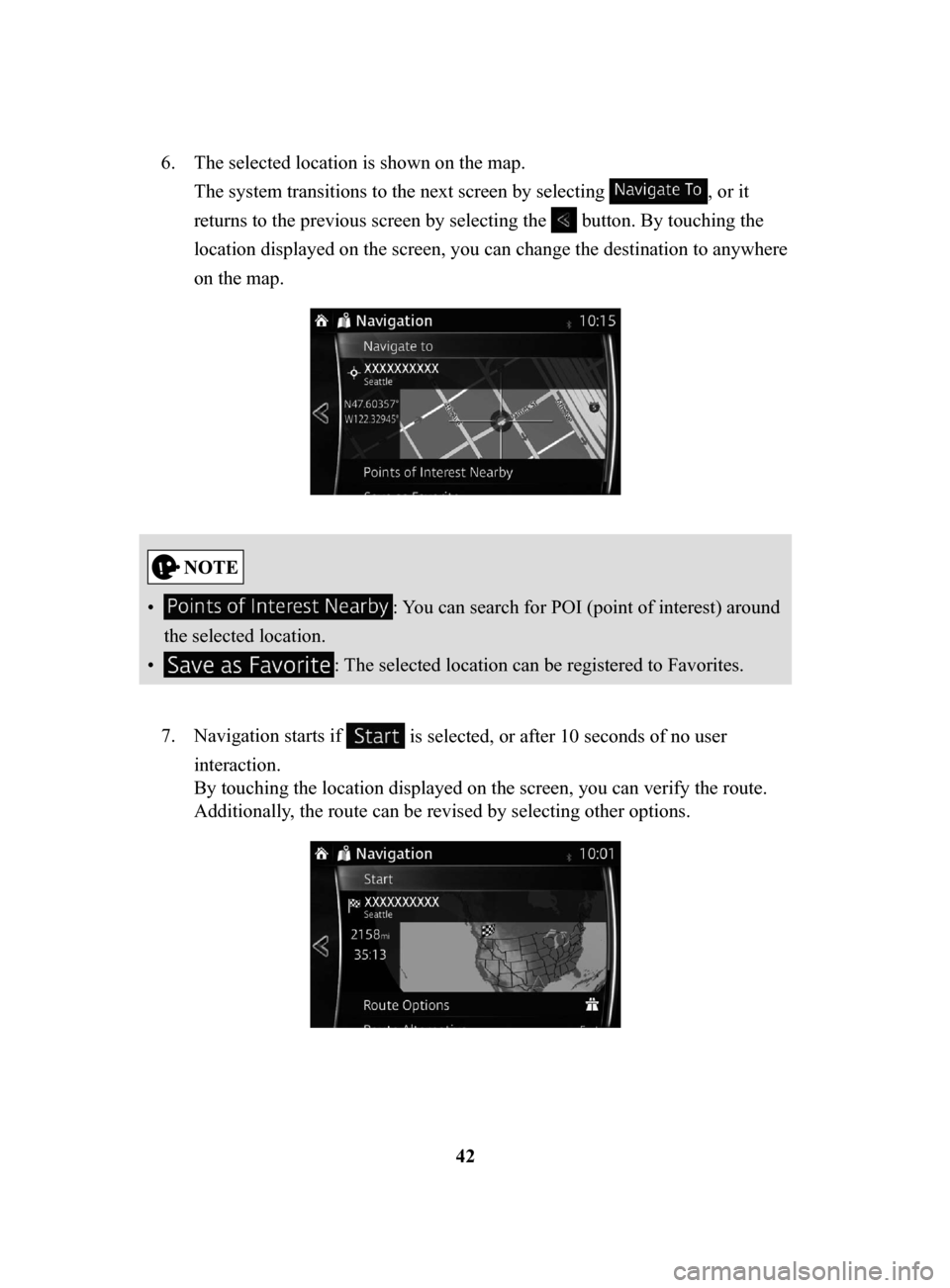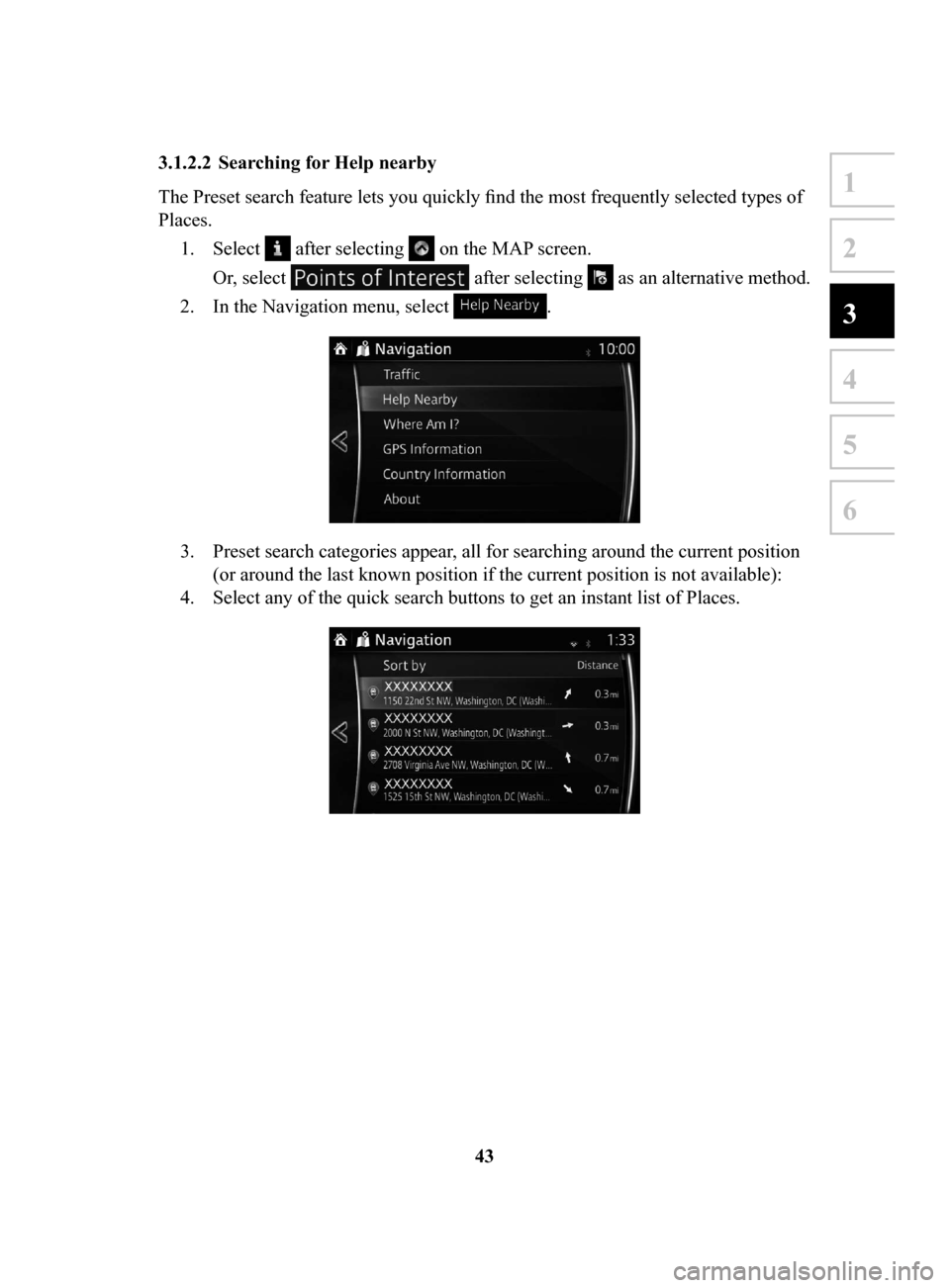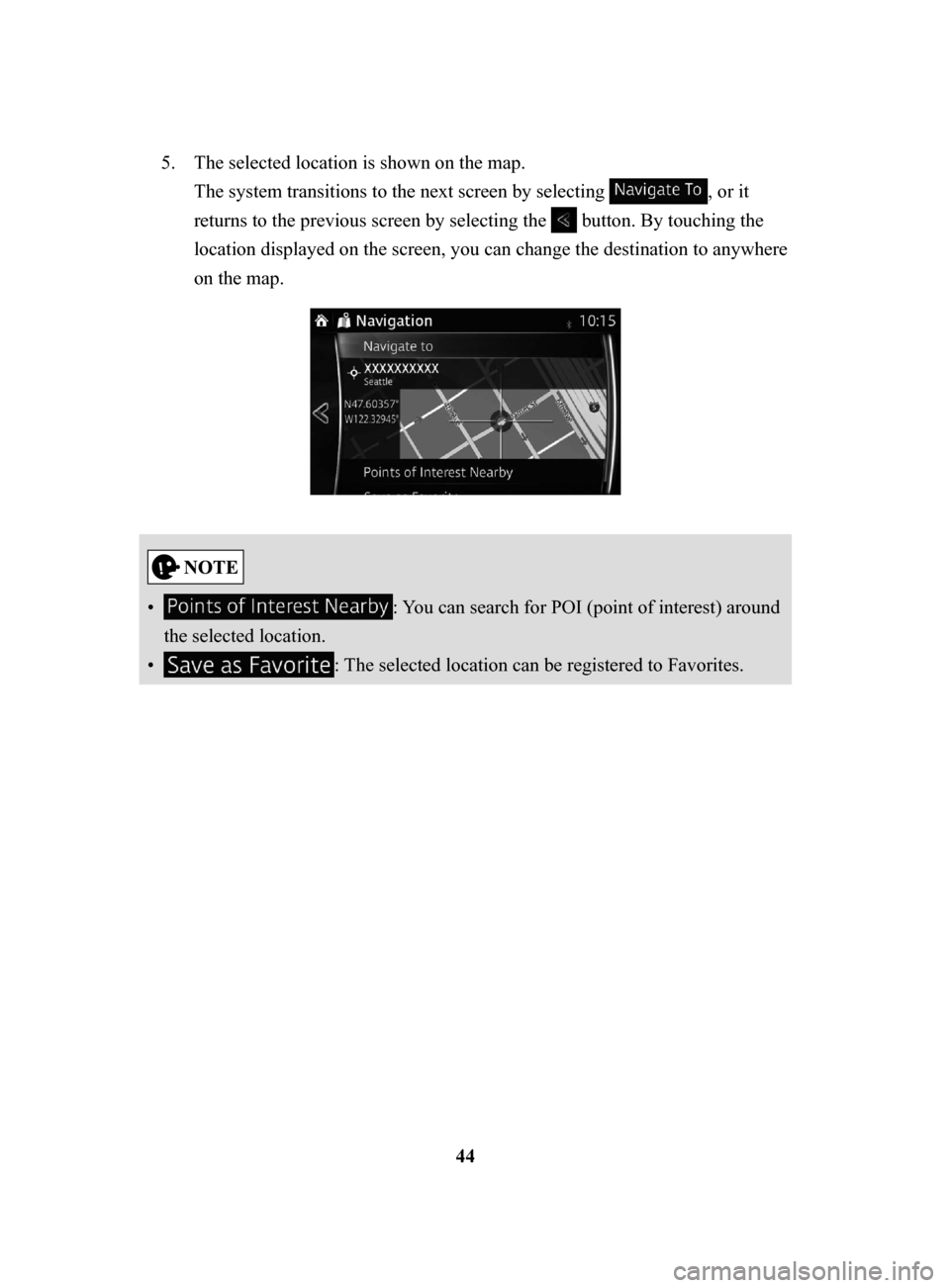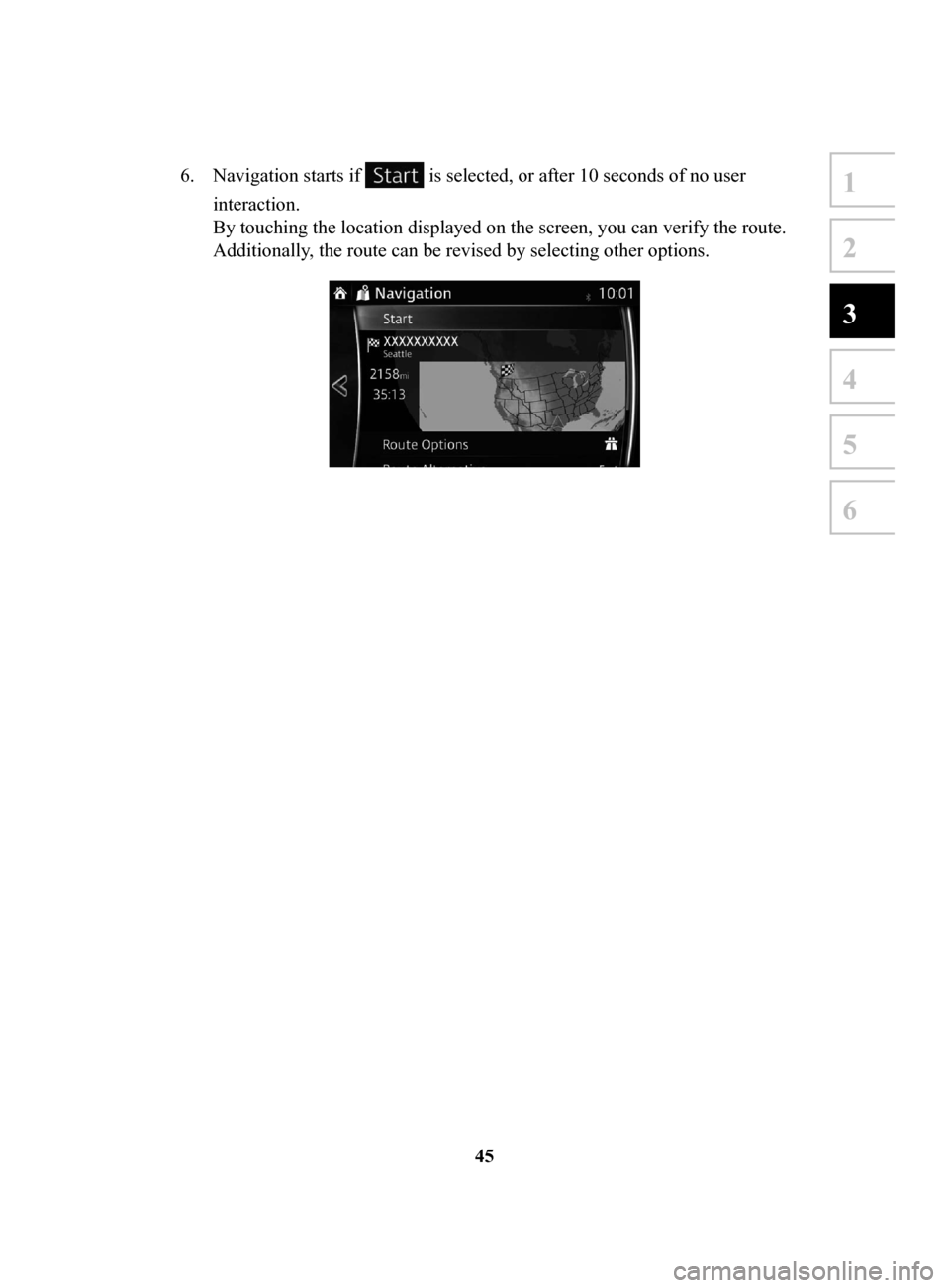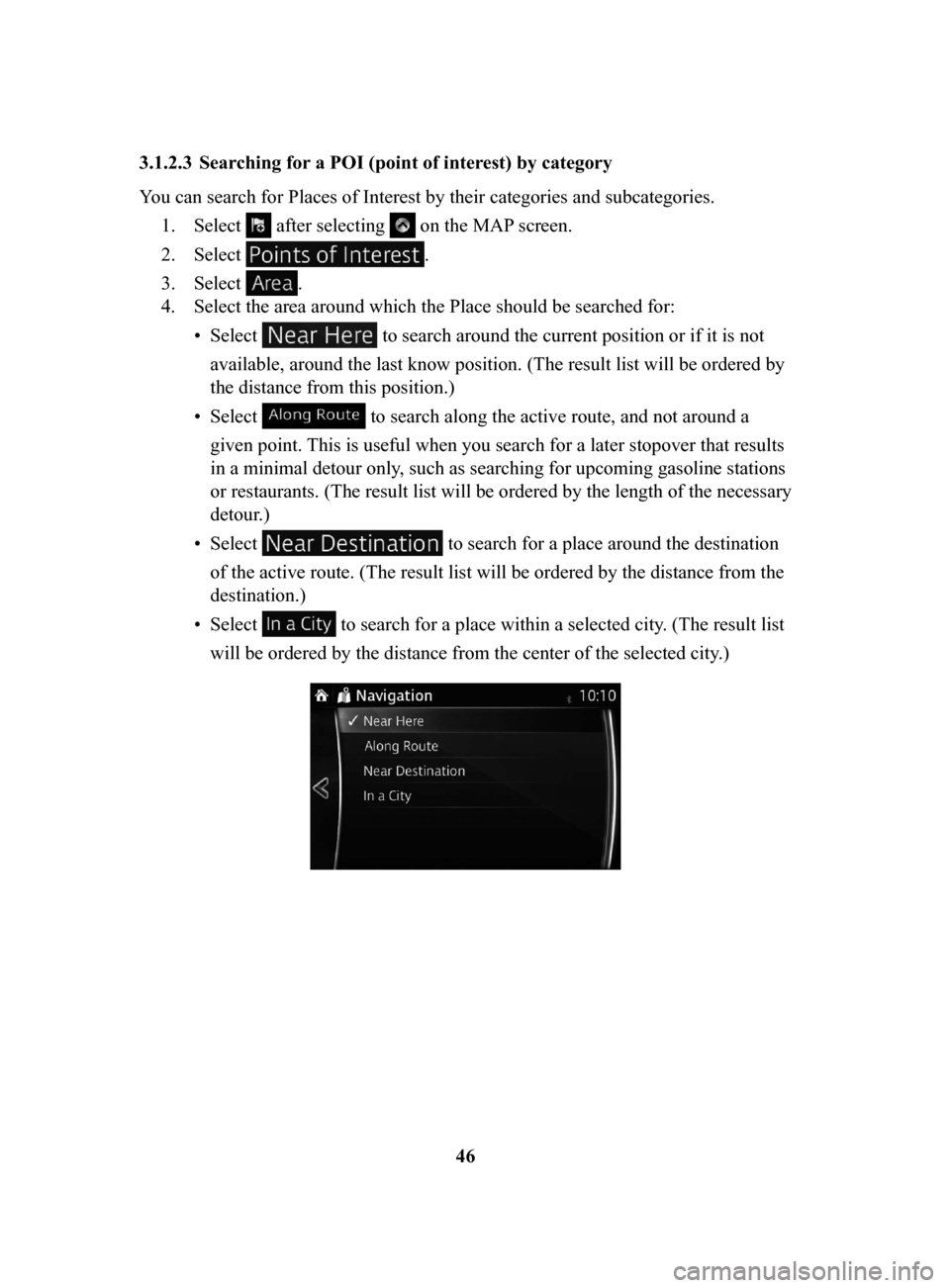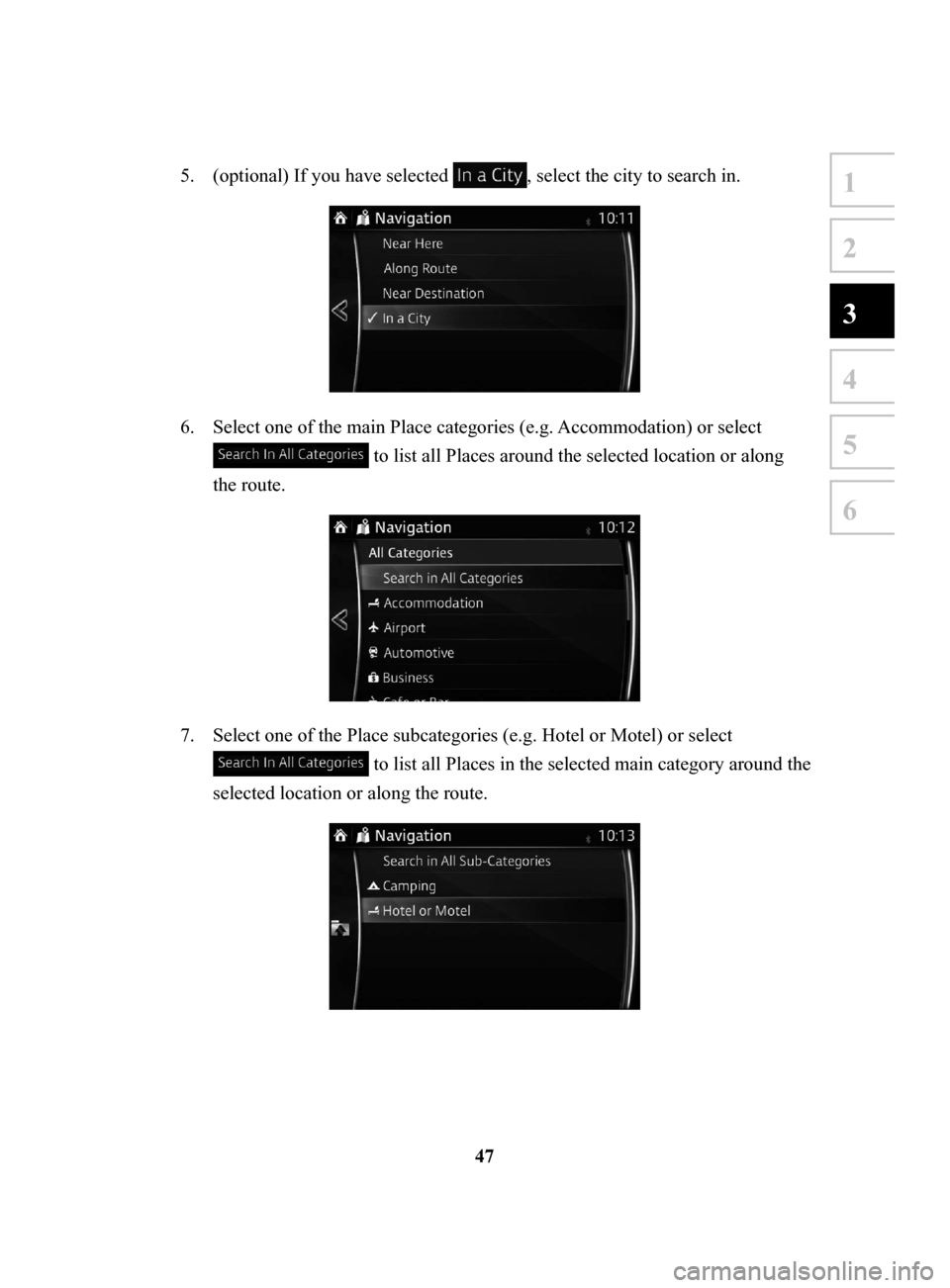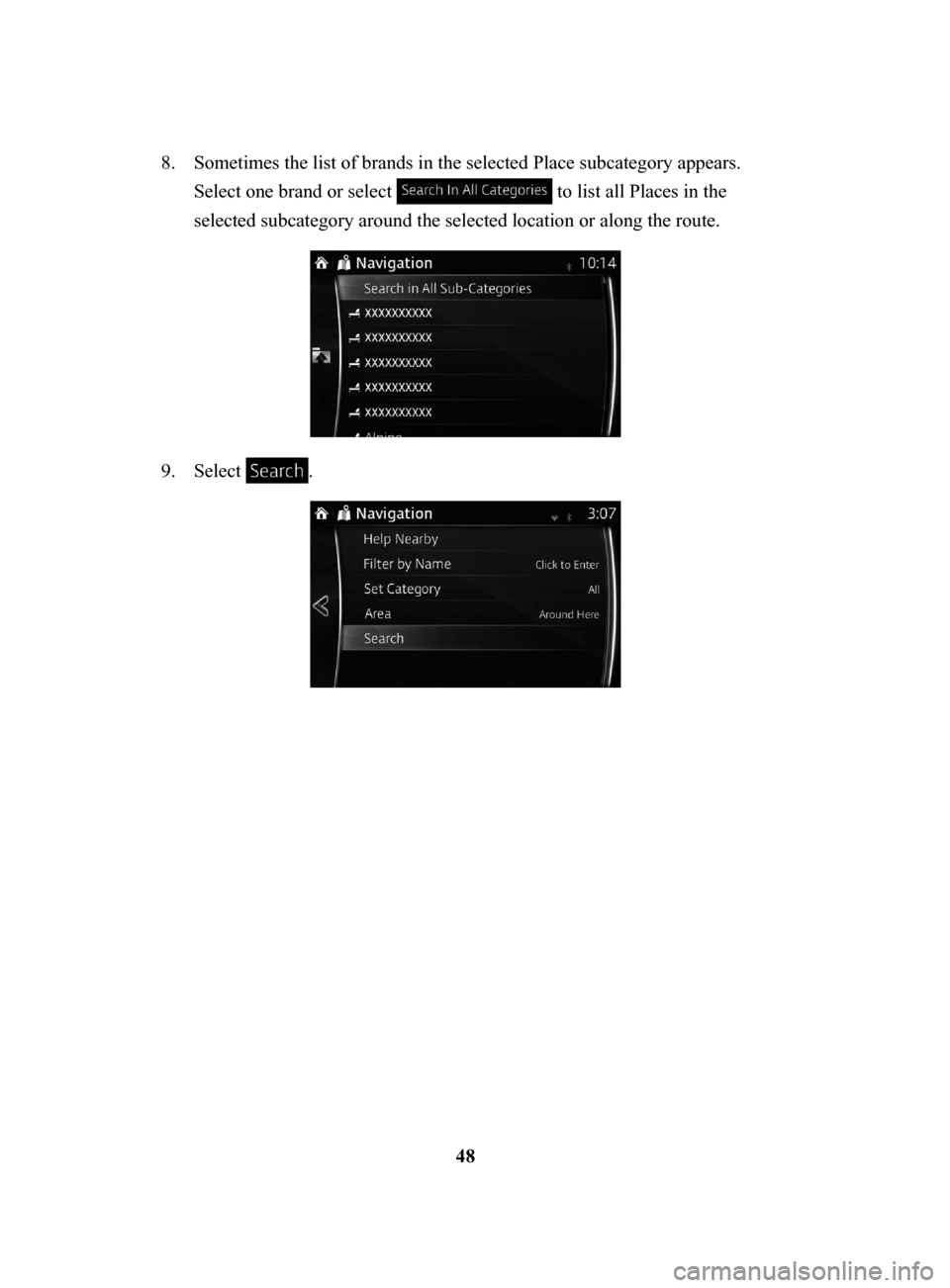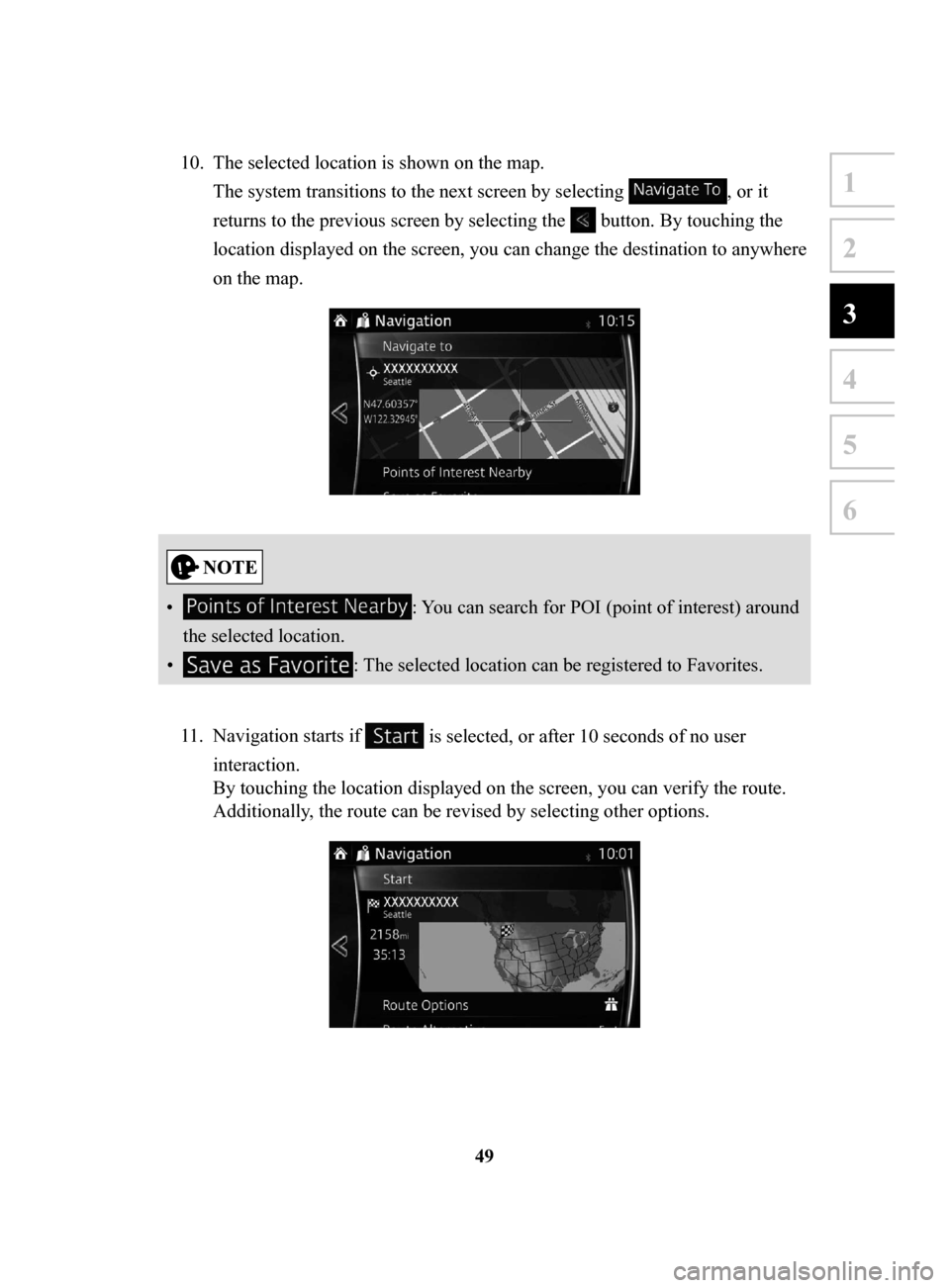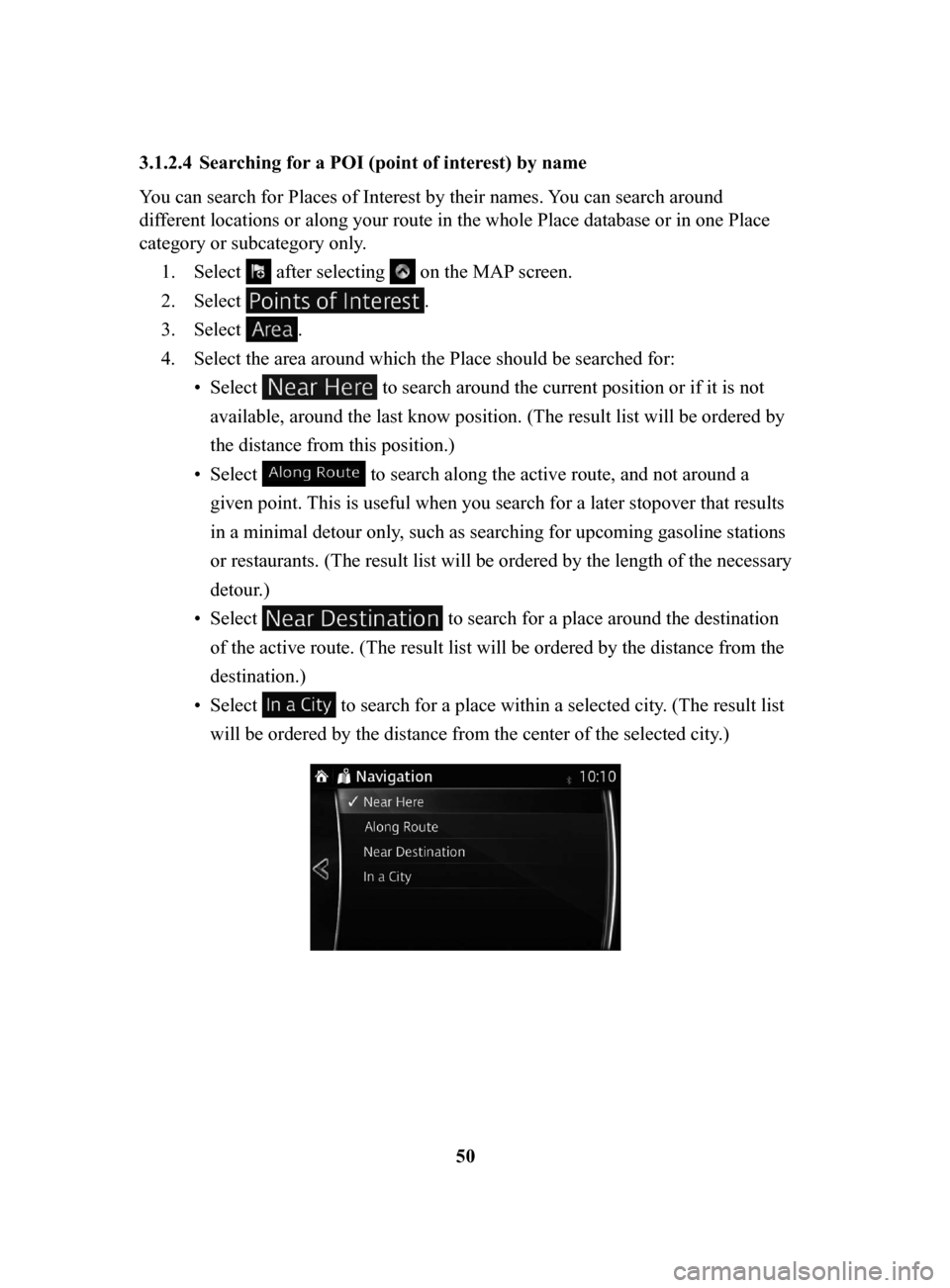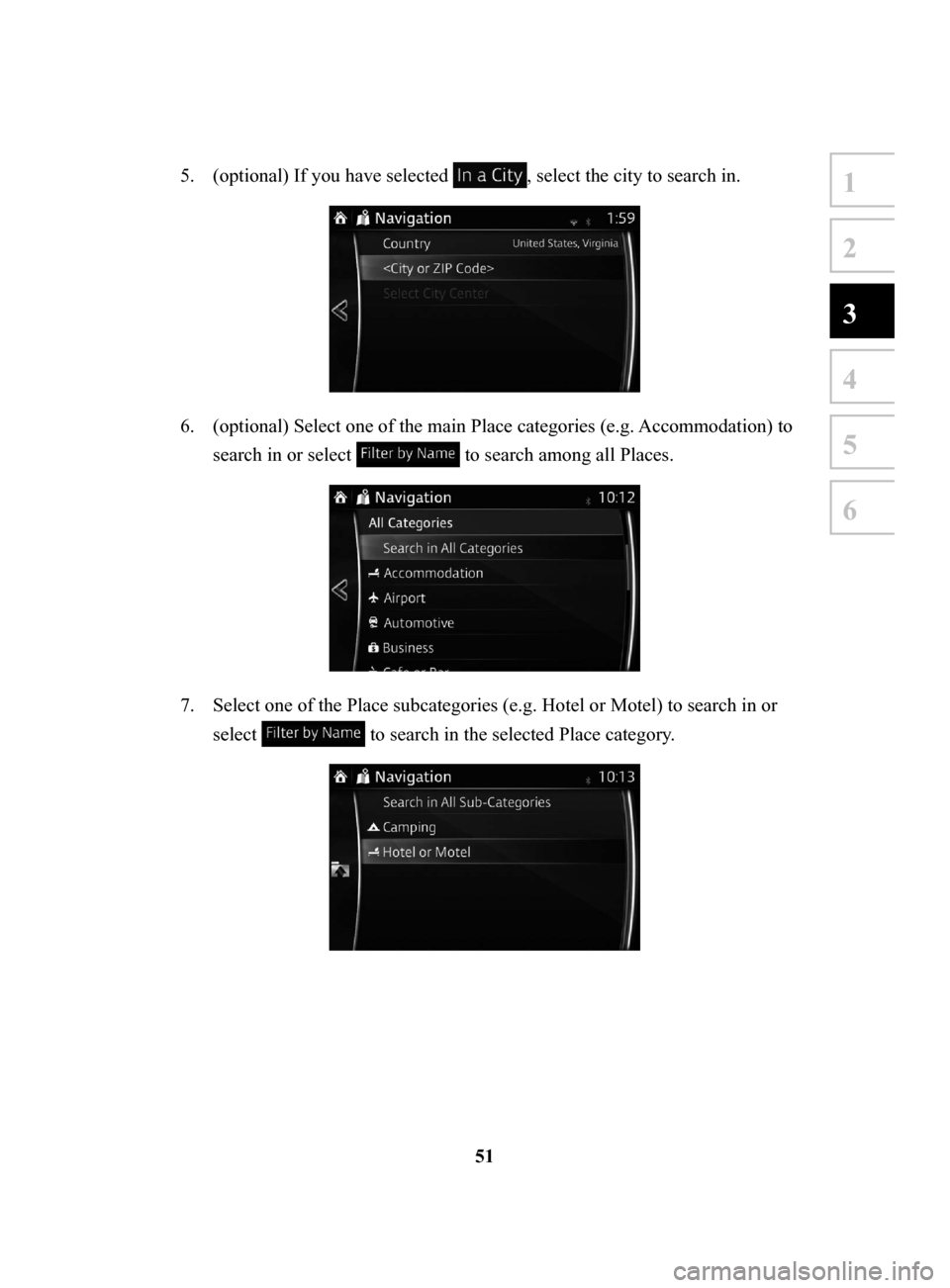MAZDA MODEL CX-3 2018 Navigation Manual (in English)
MODEL CX-3 2018
MAZDA
MAZDA
https://www.carmanualsonline.info/img/28/13598/w960_13598-0.png
MAZDA MODEL CX-3 2018 Navigation Manual (in English)
Trending: steering, light, gas type, warning, fuel type, towing, ECU
Page 41 of 91
42
6.
The selected location is shown on the map.
The system transitions to the next screen by selecting
, or it
returns to the previous screen by selecting the
button. By touching the
location displayed on the screen, you can change the destination to anywhere
on the map.
• : You can search for POI (point of interest) around
the selected location.
•
: The selected location can be registered to Favorites.
7.
Navigation starts if is selected, or after 10 seconds of no user
interaction.
By touching the location displayed on the screen, you can verify the route.
Additionally, the route can be revised by selecting other options.
NAV-999VU1E.indb 422016/03/24 17:26:17
Page 42 of 91
43
1
2
3
4
5
6
3.1.2.2 Searching for Help nearby
The Preset search feature lets you quickly find the most frequently selected types of
Places.1.
Select after selecting on the MAP screen.
Or, select
after selecting as an alternative method.
2.
In the Navigation menu, select .
3. Preset search categories appear, all for searching around the current position
(or around the last known position if the current position is not available):
4.
Select any of the quick search buttons to get an instant list of Places.
NAV-999VU1E.indb 432016/03/24 17:26:17
Page 43 of 91
44
5.
The selected location is shown on the map.
The system transitions to the next screen by selecting
, or it
returns to the previous screen by selecting the
button. By touching the
location displayed on the screen, you can change the destination to anywhere
on the map.
• : You can search for POI (point of interest) around
the selected location.
•
: The selected location can be registered to Favorites.
NAV-999VU1E.indb 442016/03/24 17:26:17
Page 44 of 91
45
1
2
3
4
5
6
6. Navigation starts if is selected, or after 10 seconds of no user
interaction.
By touching the location displayed on the screen, you can verify the route.
Additionally, the route can be revised by selecting other options.
NAV-999VU1E.indb 452016/03/24 17:26:17
Page 45 of 91
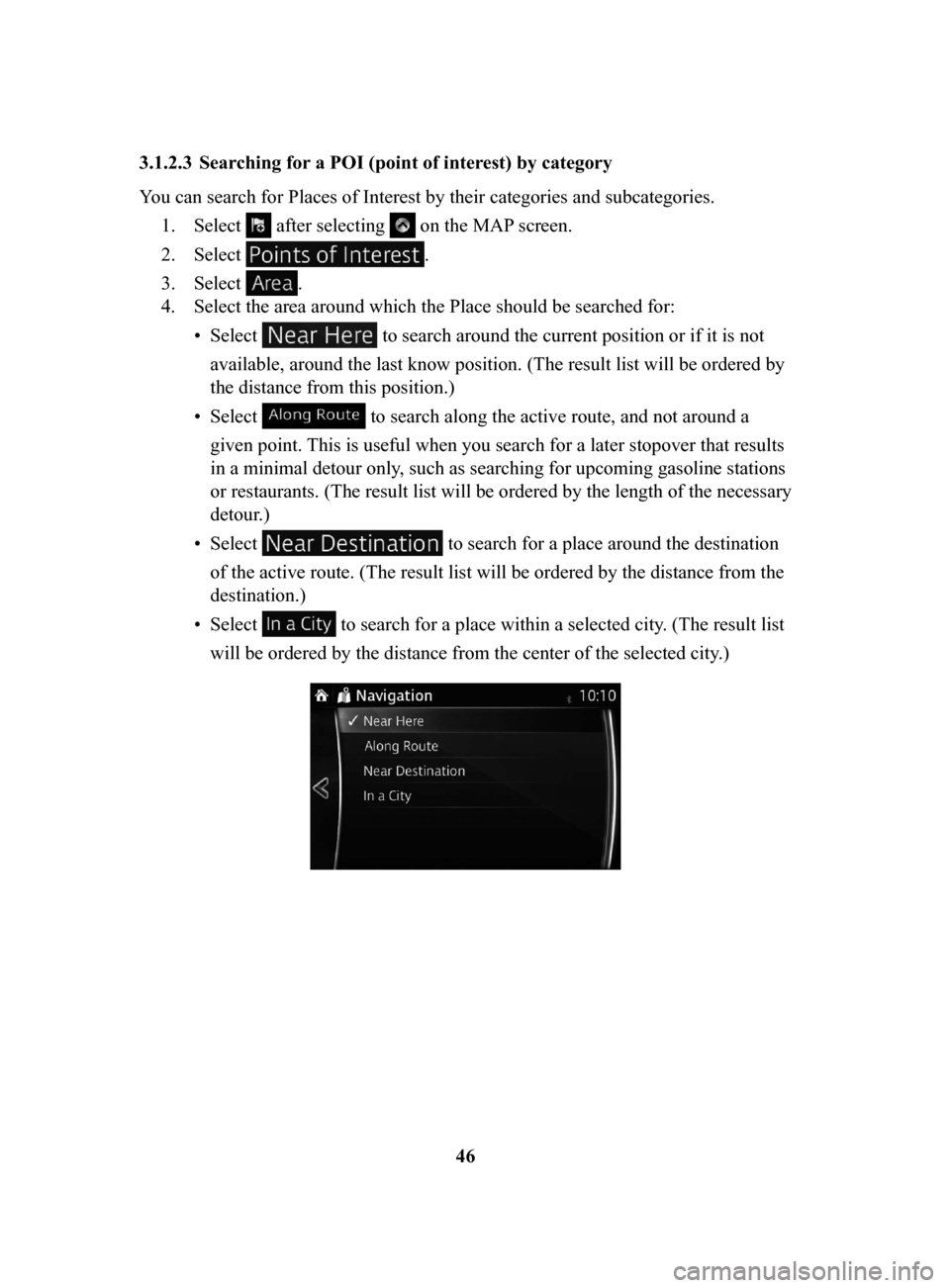
46
3.1.2.3 Searching
for a POI (point of interest) by category
You can search for Places of Interest by their categories and subcategories. 1.
Select after selecting on the MAP screen.
2.
Select .
3.
Select .
4.
Select the area around which the Place should be searched for:
•
Select to search around the current position or if it is not
available, around the last know position. (The result list will be ordered by
the distance from this position.)
•
Select to search along the active route, and not around a
given point. This is useful when you search for a later stopover that results
in a minimal detour only, such as searching for upcoming gasoline stations
or restaurants. (The result list will be ordered by the length of the necessary
detour.)
•
Select to search for a place around the destination
of the active route. (The result list will be ordered by the distance from the
destination.)
•
Select to search for a place within a selected city. (The result list
will be ordered by the distance from the center of the selected city .)
NAV-999VU1E.indb 462016/03/24 17:26:17
Page 46 of 91
47
1
2
3
4
5
6
5. (optional) If you have selected , select the city to search in.
6. Select one of the main Place categories (e.g. Accommodation) or select
to list all Places around the selected location or along
the route.
7. Select one of the Place subcategories (e.g. Hotel or Motel) or select
to list all Places in the selected main category around the
selected location or along the route.
NAV-999VU1E.indb 472016/03/24 17:26:17
Page 47 of 91
48
8.
Sometimes the list of brands in the selected Place subcategory appears.
Select one brand or select
to list all Places in the
selected subcategory around the selected location or along the route.
9. Select .
NAV-999VU1E.indb 482016/03/24 17:26:17
Page 48 of 91
49
1
2
3
4
5
6
10. The selected location is shown on the map.
The system transitions to the next screen by selecting
, or it
returns to the previous screen by selecting the
button. By touching the
location displayed on the screen, you can change the destination to anywhere
on the map.
• : You can search for POI (point of interest) around
the selected location.
•
: The selected location can be registered to Favorites.
11.
Navigation starts if is selected, or after 10 seconds of no user
interaction.
By touching the location displayed on the screen, you can verify the route.
Additionally, the route can be revised by selecting other options.
NAV-999VU1E.indb 492016/03/24 17:26:17
Page 49 of 91
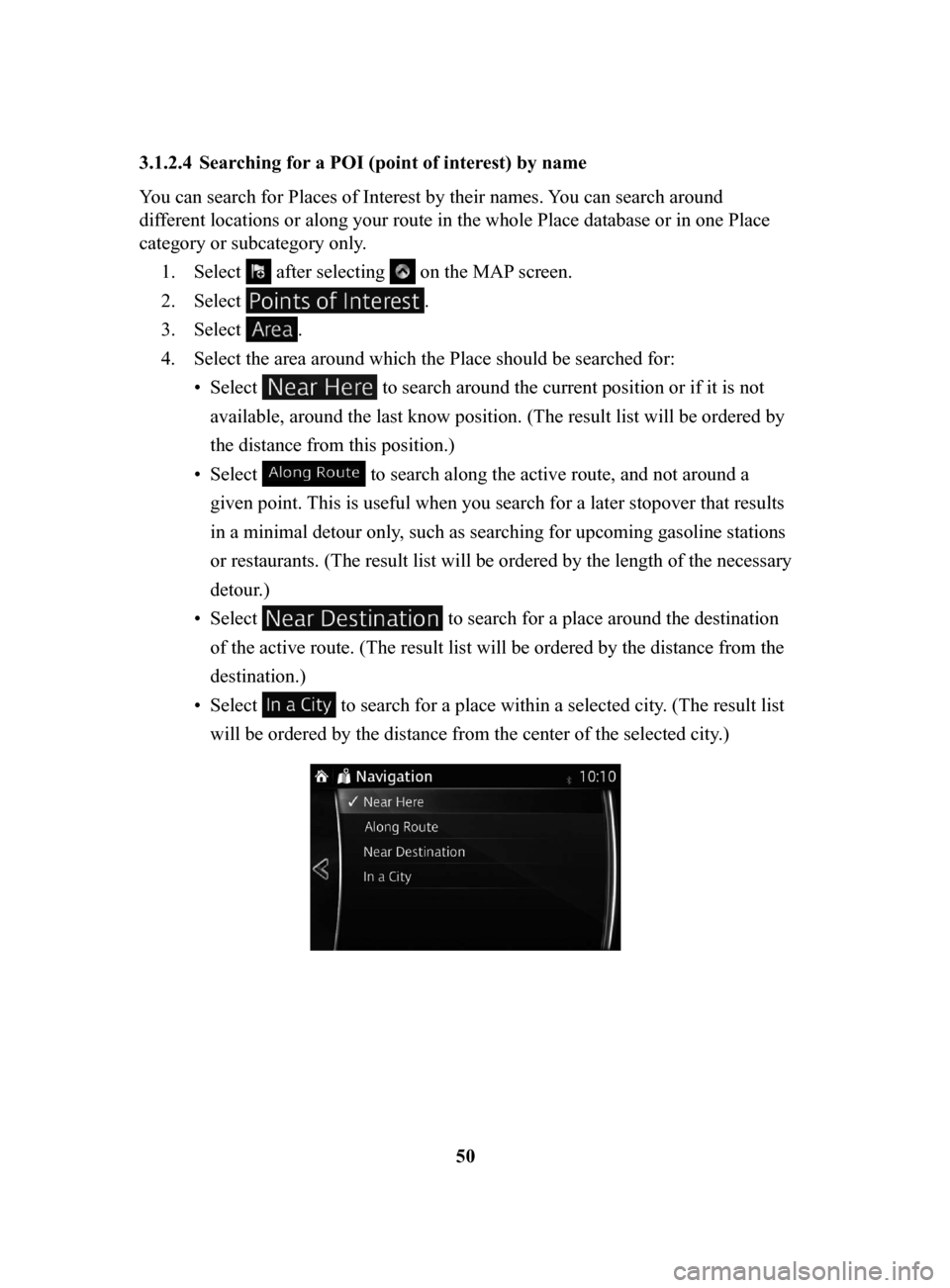
50
3.1.2.4 Searching
for a POI (point of interest) by name
You can search for Places of Interest by their names. Y
ou can search around
different locations or along your route in the whole Place database or in one Place
category or subcategory only.
1.
Select after selecting on the MAP screen.
2.
Select .
3.
Select .
4.
Select the area around which the Place should be searched for:
•
Select to search around the current position or if it is not
available, around the last know position. (The result list will be ordered by
the distance from this position.)
•
Select to search along the active route, and not around a
given point. This is useful when you search for a later stopover that results
in a minimal detour only, such as searching for upcoming gasoline stations
or restaurants. (The result list will be ordered by the length of the necessary
detour.)
•
Select to search for a place around the destination
of the active route. (The result list will be ordered by the distance from the
destination.)
•
Select to search for a place within a selected city. (The result list
will be ordered by the distance from the center of the selected city .)
NAV-999VU1E.indb 502016/03/24 17:26:17
Page 50 of 91
51
1
2
3
4
5
6
5. (optional) If you have selected , select the city to search in.
6. (optional) Select one of the main Place categories (e.g. Accommodation) to
search in or select
to search among all Places.
7. Select one of the Place subcategories (e.g. Hotel or Motel) to search in or
select
to search in the selected Place category.
NAV-999VU1E.indb 512016/03/24 17:26:17
Trending: stop start, key, tow, towing, width, ad blue, light