MAZDA MODEL CX-5 2013 Navigation Manual (in English)
Manufacturer: MAZDA, Model Year: 2013, Model line: MODEL CX-5, Model: MAZDA MODEL CX-5 2013Pages: 50, PDF Size: 2.44 MB
Page 11 of 50
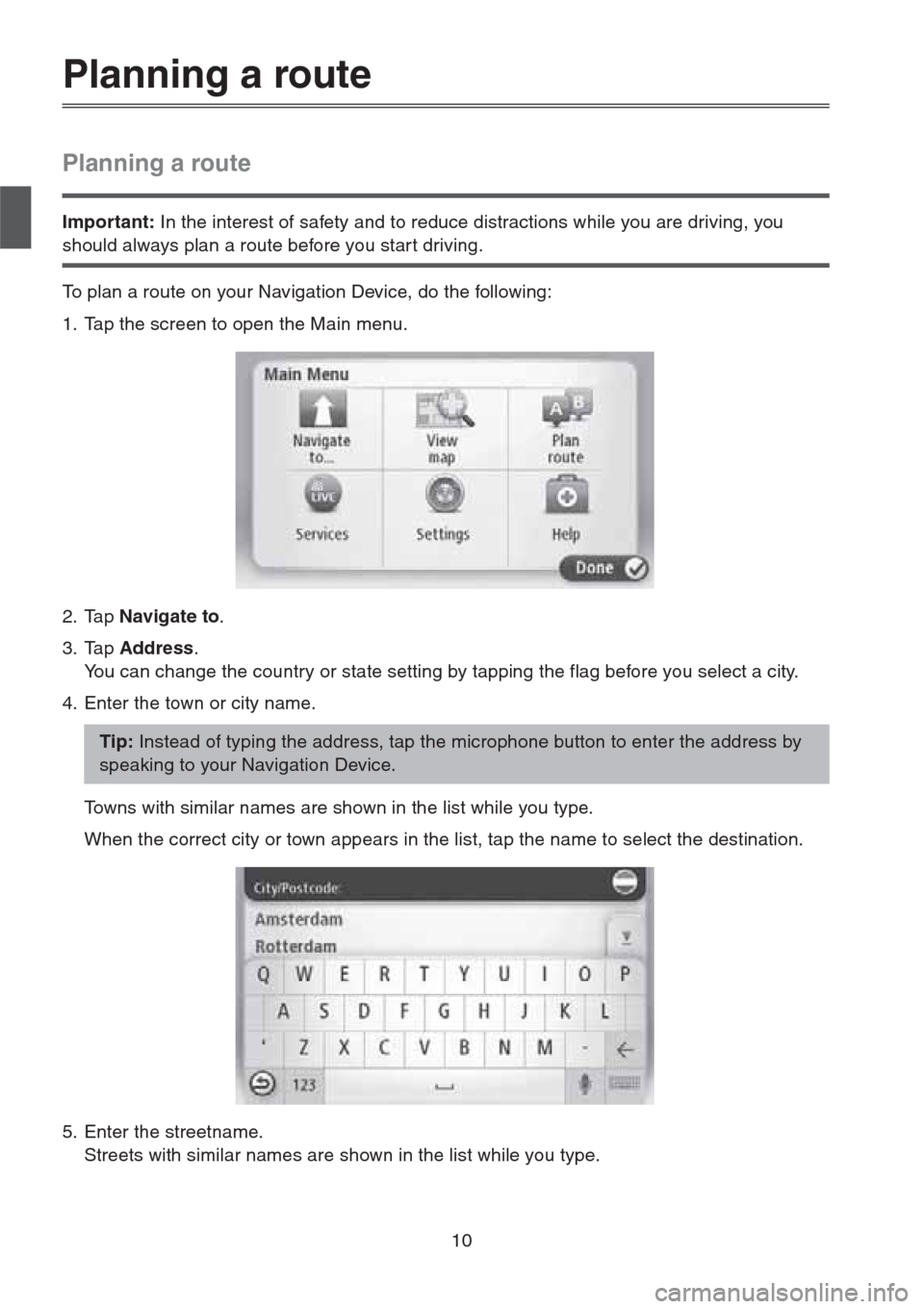
10
Planning a route
Planning a route
Important: In the interest of safety and to reduce distractions while you are driving, you
should always plan a route before you star t driving.
To plan a route on your Navigation Device, do the following:
1. Tap the screen to open the Main menu.
2. Tap Navigate to.
3. Tap Address.
You can change the country or state setting by tapping the flag before you select a city.
4. Enter the town or city name.
Towns with similar names are shown in the list while you type.
When the correct city or town appears in the list, tap the name to select the destination.
5. Enter the streetname.
Streets with similar names are shown in the list while you type.
Tip: Instead of typing the address, tap the microphone button to enter the address by
speaking to your Navigation Device.
Page 12 of 50
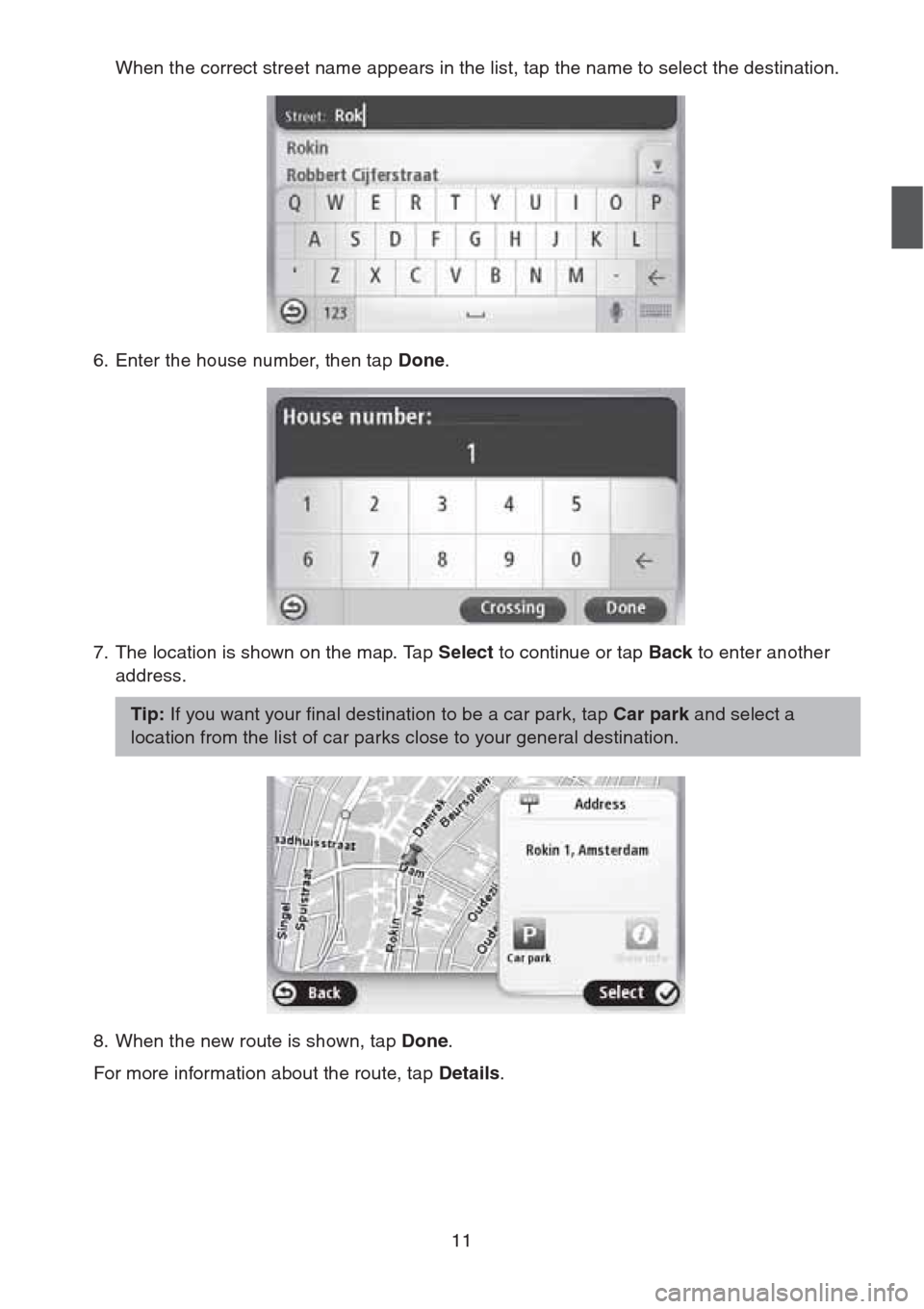
11
When the correct street name appears in the list, tap the name to select the destination.
6. Enter the house number, then tap Done.
7. The location is shown on the map. Tap Select to continue or tap Back to enter another
address.
8. When the new route is shown, tap Done.
For more information about the route, tap Details.
Tip: If you want your final destination to be a car park, tap Car park and select a
location from the list of car parks close to your general destination.
Page 13 of 50
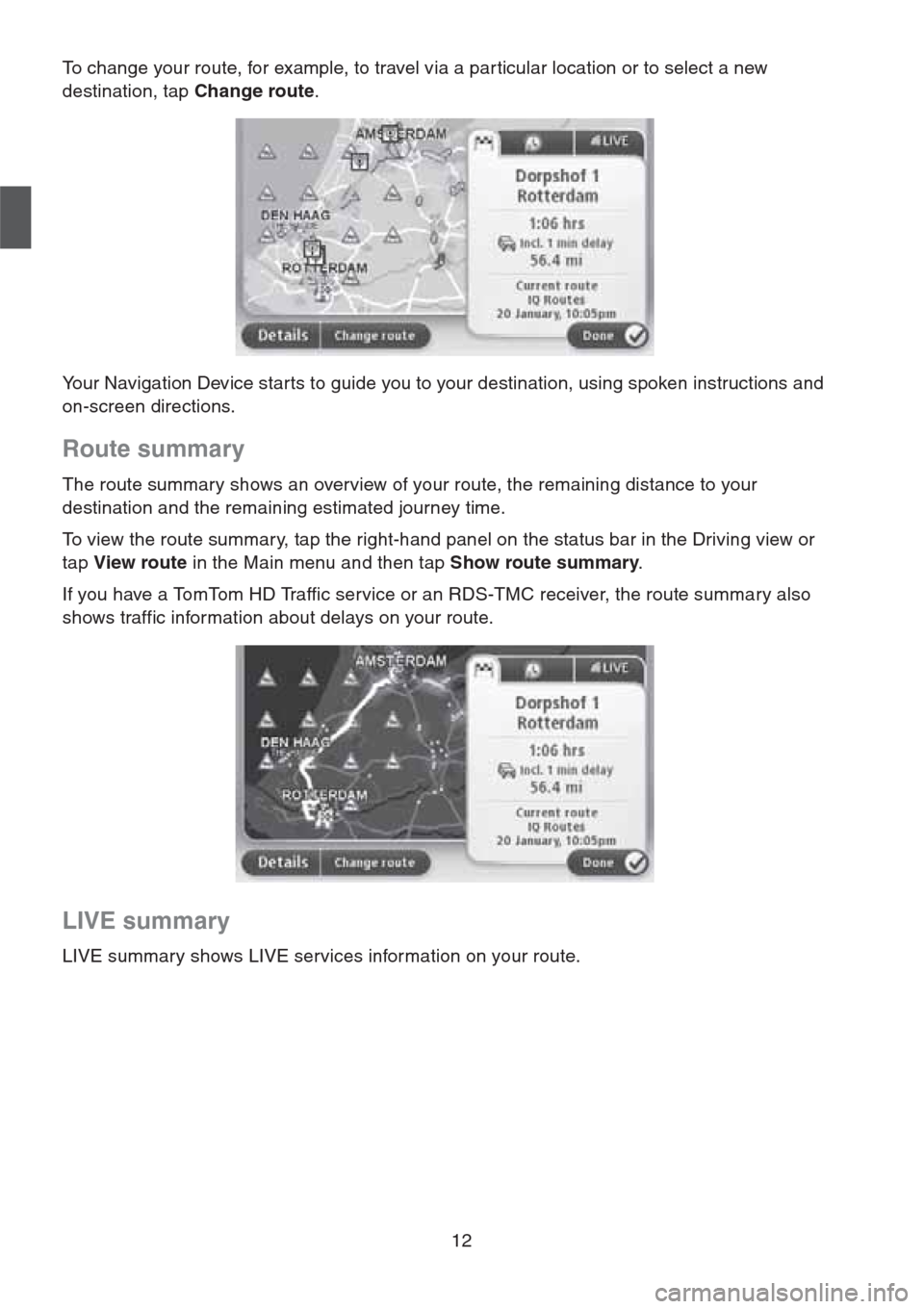
12
To change your route, for example, to travel via a par ticular location or to select a new
destination, tap Change route.
Your Navigation Device starts to guide you to your destination, using spoken instructions and
on-screen directions.
Route summary
The route summary shows an overview of your route, the remaining distance to your
destination and the remaining estimated journey time.
To view the route summary, tap the right-hand panel on the status bar in the Driving view or
tap View route in the Main menu and then tap Show route summary.
If you have a TomTom HD Traffic service or an RDS-TMC receiver, the route summary also
shows traffic information about delays on your route.
LIVE summary
LIVE summary shows LIVE services information on your route.
Page 14 of 50
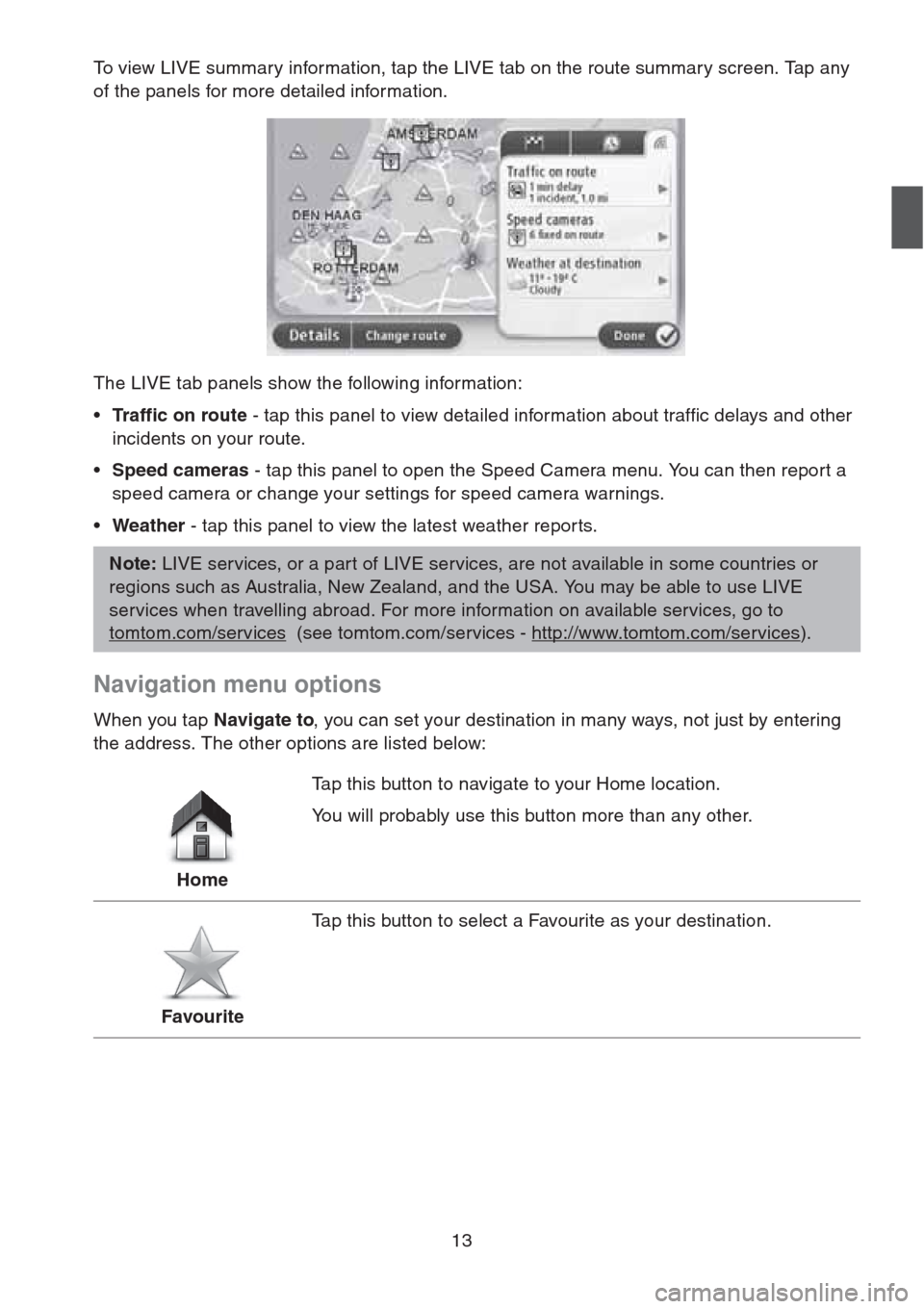
13
To view LIVE summary information, tap the LIVE tab on the route summary screen. Tap any
of the panels for more detailed information.
The LIVE tab panels show the following information:
•Traffic on route - tap this panel to view detailed information about traffic delays and other
incidents on your route.
•Speed cameras - tap this panel to open the Speed Camera menu. You can then report a
speed camera or change your settings for speed camera warnings.
•Weather - tap this panel to view the latest weather repor ts.
Navigation menu options
When you tap Navigate to, you can set your destination in many ways, not just by entering
the address. The other options are listed below:
Note: LIVE services, or a part of LIVE services, are not available in some countries or
regions such as Australia, New Zealand, and the USA. You may be able to use LIVE
services when travelling abroad. For more information on available services, go to
tomtom.com/services
(see tomtom.com/services - http://www.tomtom.com/services).
HomeTap this button to navigate to your Home location.
You will probably use this button more than any other.
FavouriteTap this button to select a Favourite as your destination.
Page 15 of 50
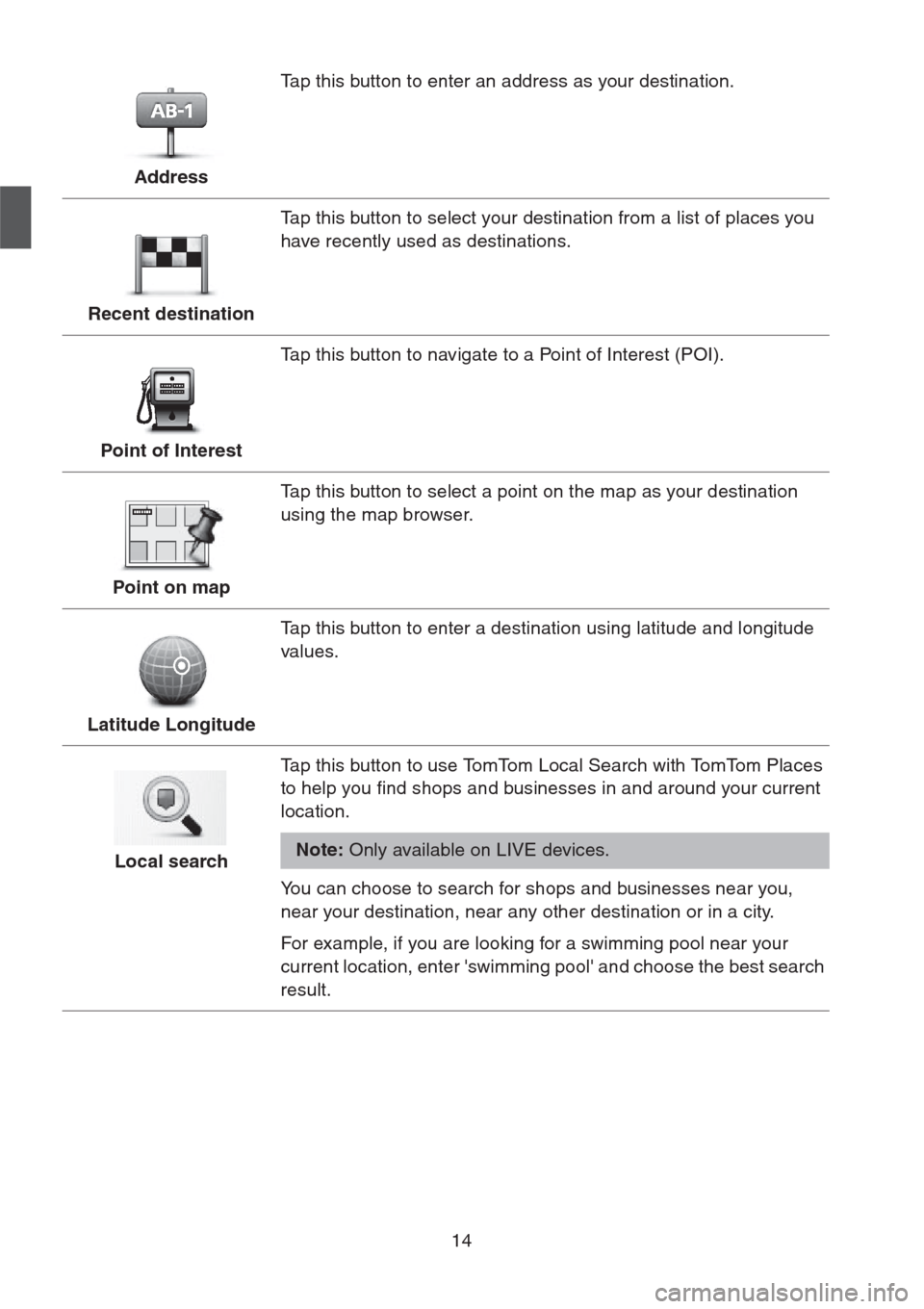
14
AddressTap this button to enter an address as your destination.
Recent destinationTap this button to select your destination from a list of places you
have recently used as destinations.
Point of InterestTap this button to navigate to a Point of Interest (POI).
Point on mapTap this button to select a point on the map as your destination
using the map browser.
Latitude LongitudeTap this button to enter a destination using latitude and longitude
values.
Local searchTap this button to use TomTom Local Search with TomTom Places
to help you find shops and businesses in and around your current
location.
Note: Only available on LIVE devices.
You can choose to search for shops and businesses near you,
near your destination, near any other destination or in a city.
For example, if you are looking for a swimming pool near your
current location, enter 'swimming pool' and choose the best search
result.
Page 16 of 50
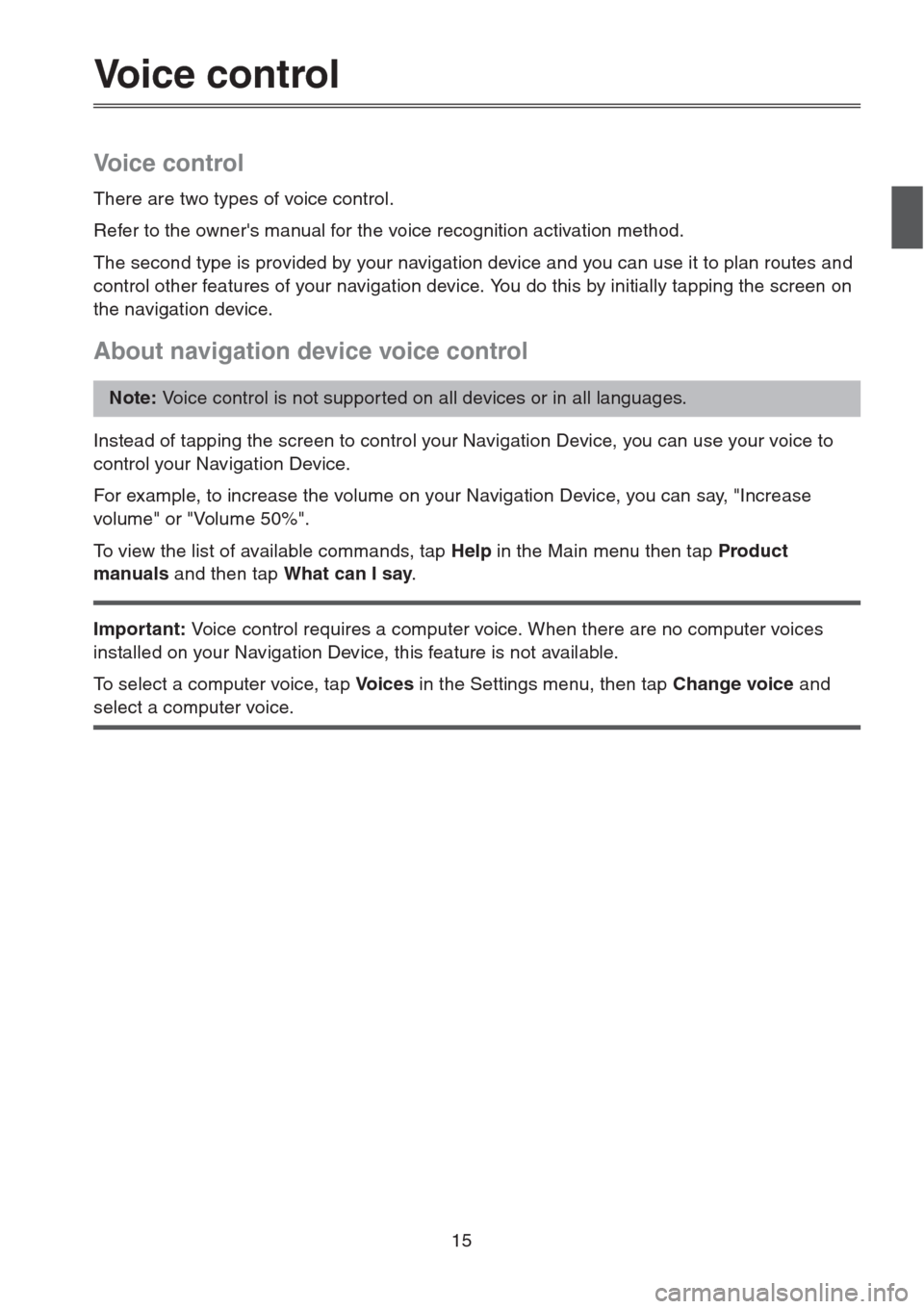
15
Voice control
Voice control
There are two types of voice control.
Refer to the owner's manual for the voice recognition activation method.
The second type is provided by your navigation device and you can use it to plan routes and
control other features of your navigation device. You do this by initially tapping the screen on
the navigation device.
About navigation device voice control
Instead of tapping the screen to control your Navigation Device, you can use your voice to
control your Navigation Device.
For example, to increase the volume on your Navigation Device, you can say, "Increase
volume" or "Volume 50%".
To view the list of available commands, tap Help in the Main menu then tap Product
manuals and then tap What can I say.
Important: Voice control requires a computer voice. When there are no computer voices
installed on your Navigation Device, this feature is not available.
To select a computer voice, tap Vo i c e s in the Settings menu, then tap Change voice and
select a computer voice.
Note: Voice control is not suppor ted on all devices or in all languages.
Page 17 of 50
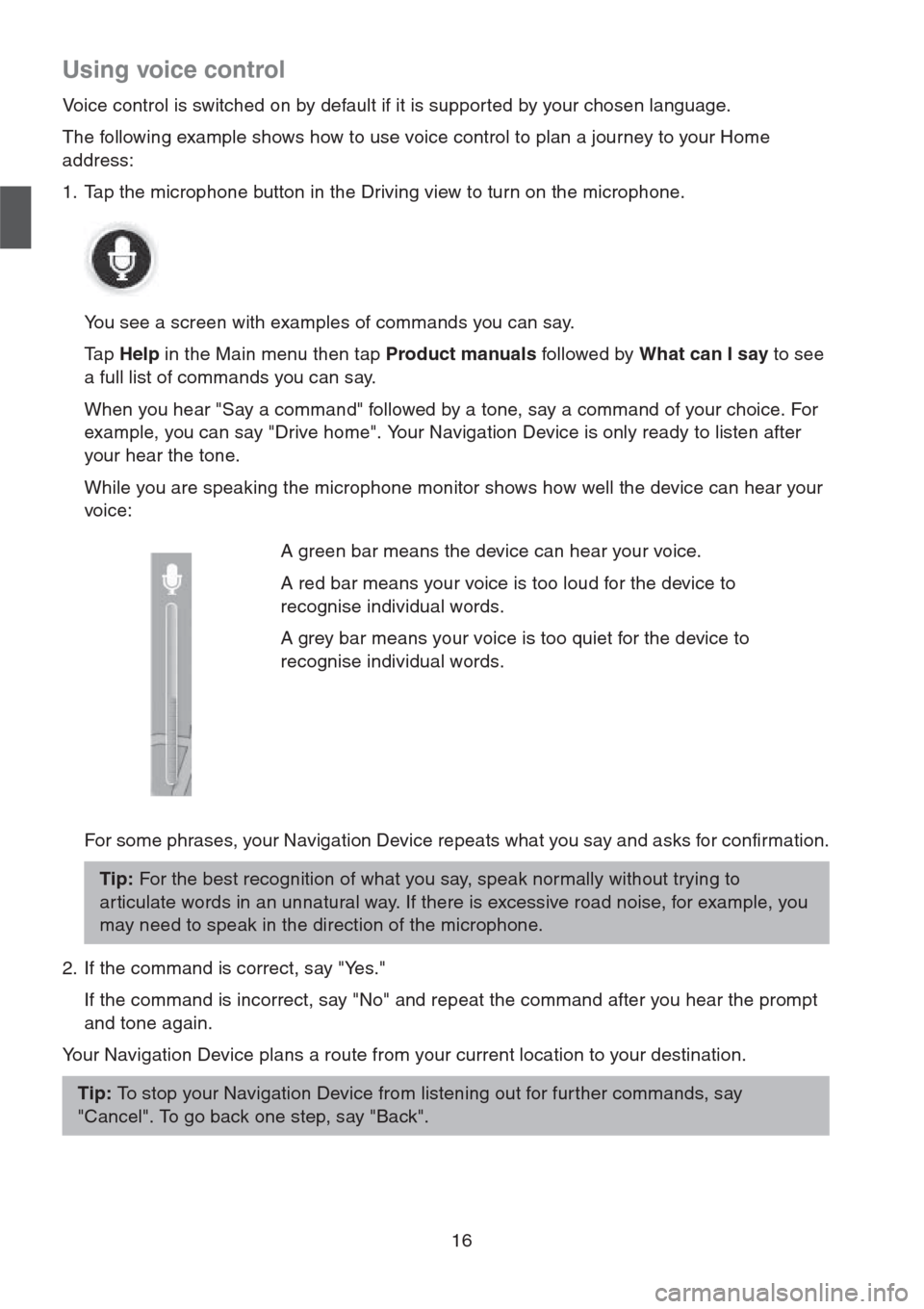
16
Using voice control
Voice control is switched on by default if it is supported by your chosen language.
The following example shows how to use voice control to plan a journey to your Home
address:
1. Tap the microphone button in the Driving view to turn on the microphone.
You see a screen with examples of commands you can say.
Ta p Help in the Main menu then tap Product manuals followed by What can I say to see
a full list of commands you can say.
When you hear "Say a command" followed by a tone, say a command of your choice. For
example, you can say "Drive home". Your Navigation Device is only ready to listen after
your hear the tone.
While you are speaking the microphone monitor shows how well the device can hear your
voice:
For some phrases, your Navigation Device repeats what you say and asks for confirmation.
2. If the command is correct, say "Yes."
If the command is incorrect, say "No" and repeat the command after you hear the prompt
and tone again.
Your Navigation Device plans a route from your current location to your destination.A green bar means the device can hear your voice.
A red bar means your voice is too loud for the device to
recognise individual words.
A grey bar means your voice is too quiet for the device to
recognise individual words.
Tip: For the best recognition of what you say, speak normally without trying to
ar ticulate words in an unnatural way. If there is excessive road noise, for example, you
may need to speak in the direction of the microphone.
Tip: To stop your Navigation Device from listening out for fur ther commands, say
"Cancel". To go back one step, say "Back".
Page 18 of 50
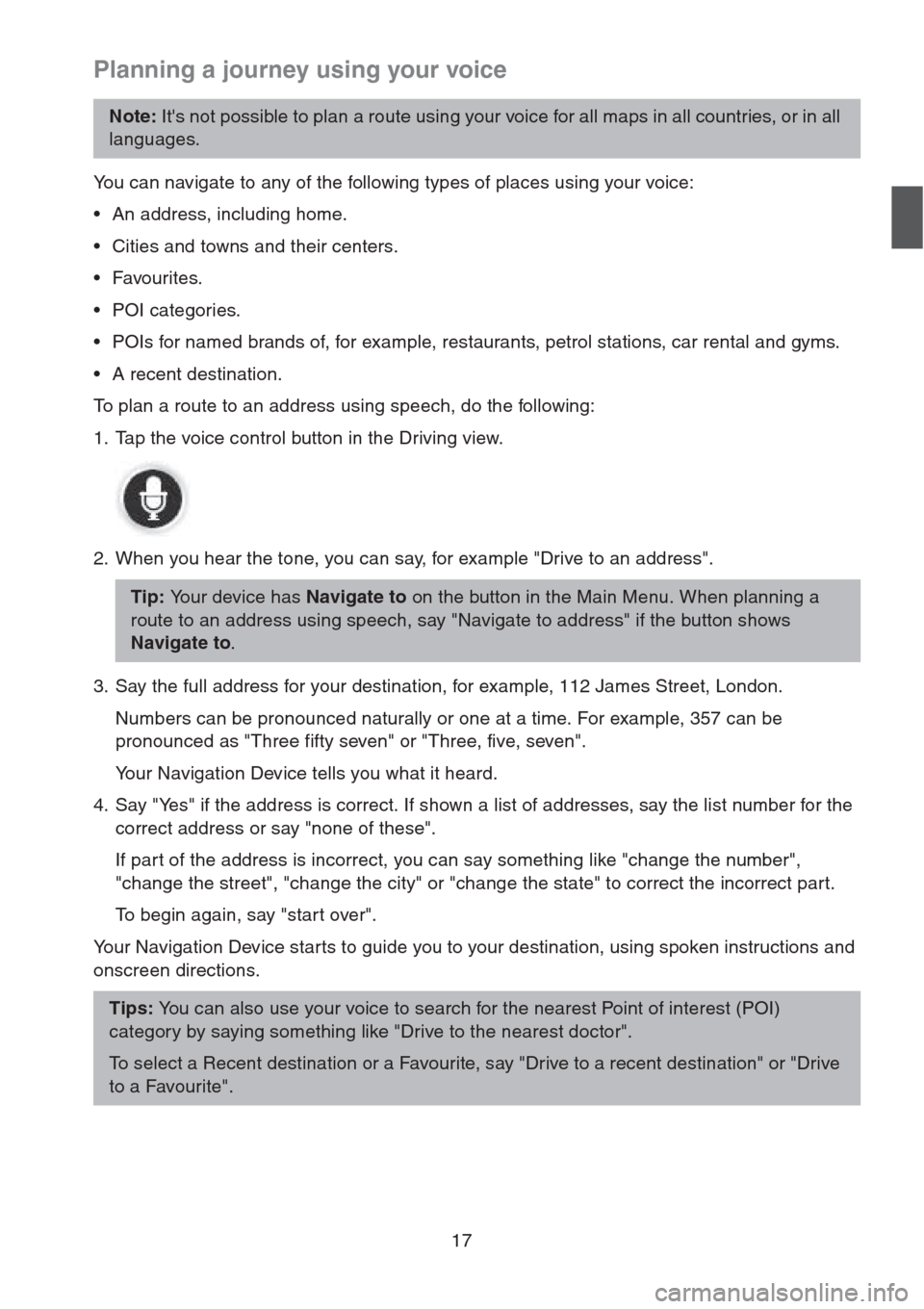
17
Planning a journey using your voice
You can navigate to any of the following types of places using your voice:
• An address, including home.
• Cities and towns and their centers.
•Favourites.
• POI categories.
• POIs for named brands of, for example, restaurants, petrol stations, car rental and gyms.
• A recent destination.
To plan a route to an address using speech, do the following:
1. Tap the voice control button in the Driving view.
2. When you hear the tone, you can say, for example "Drive to an address".
3. Say the full address for your destination, for example, 112 James Street, London.
Numbers can be pronounced naturally or one at a time. For example, 357 can be
pronounced as "Three fifty seven" or "Three, five, seven".
Your Navigation Device tells you what it heard.
4. Say "Yes" if the address is correct. If shown a list of addresses, say the list number for the
correct address or say "none of these".
If part of the address is incorrect, you can say something like "change the number",
"change the street", "change the city" or "change the state" to correct the incorrect part.
To begin again, say "start over".
Your Navigation Device starts to guide you to your destination, using spoken instructions and
onscreen directions.
Note: It's not possible to plan a route using your voice for all maps in all countries, or in all
languages.
Tip: Your device has Navigate to on the button in the Main Menu. When planning a
route to an address using speech, say "Navigate to address" if the button shows
Navigate to.
Tips: You can also use your voice to search for the nearest Point of interest (POI)
category by saying something like "Drive to the nearest doctor".
To select a Recent destination or a Favourite, say "Drive to a recent destination" or "Drive
to a Favourite".
Page 19 of 50
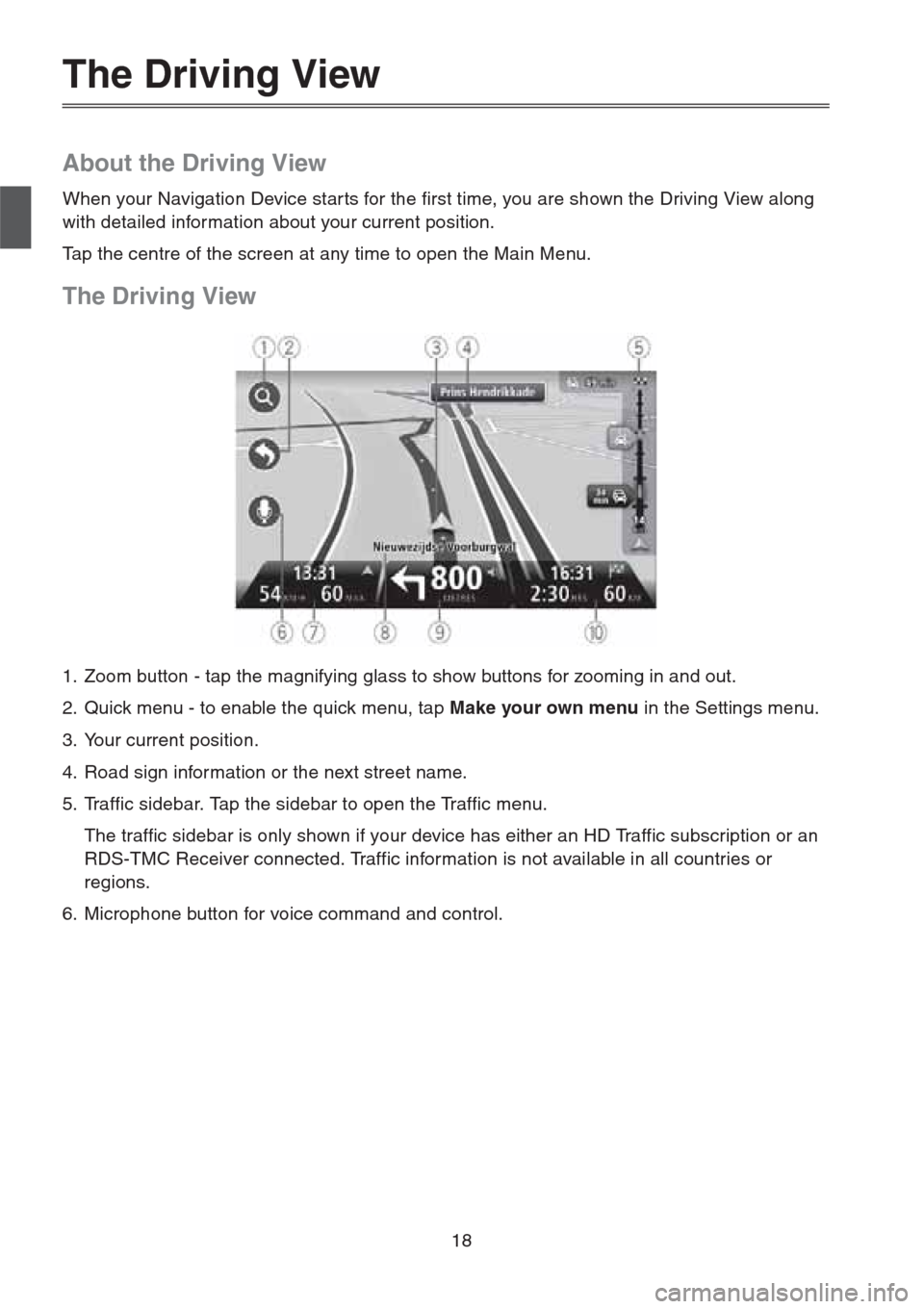
18
The Driving View
About the Driving View
When your Navigation Device star ts for the first time, you are shown the Driving View along
with detailed information about your current position.
Tap the centre of the screen at any time to open the Main Menu.
The Driving View
1. Zoom button - tap the magnifying glass to show buttons for zooming in and out.
2. Quick menu - to enable the quick menu, tap Make your own menu in the Settings menu.
3. Your current position.
4. Road sign information or the next street name.
5. Traffic sidebar. Tap the sidebar to open the Traffic menu.
The traffic sidebar is only shown if your device has either an HD Traffic subscription or an
RDS-TMC Receiver connected. Traffic information is not available in all countries or
regions.
6. Microphone button for voice command and control.
Page 20 of 50
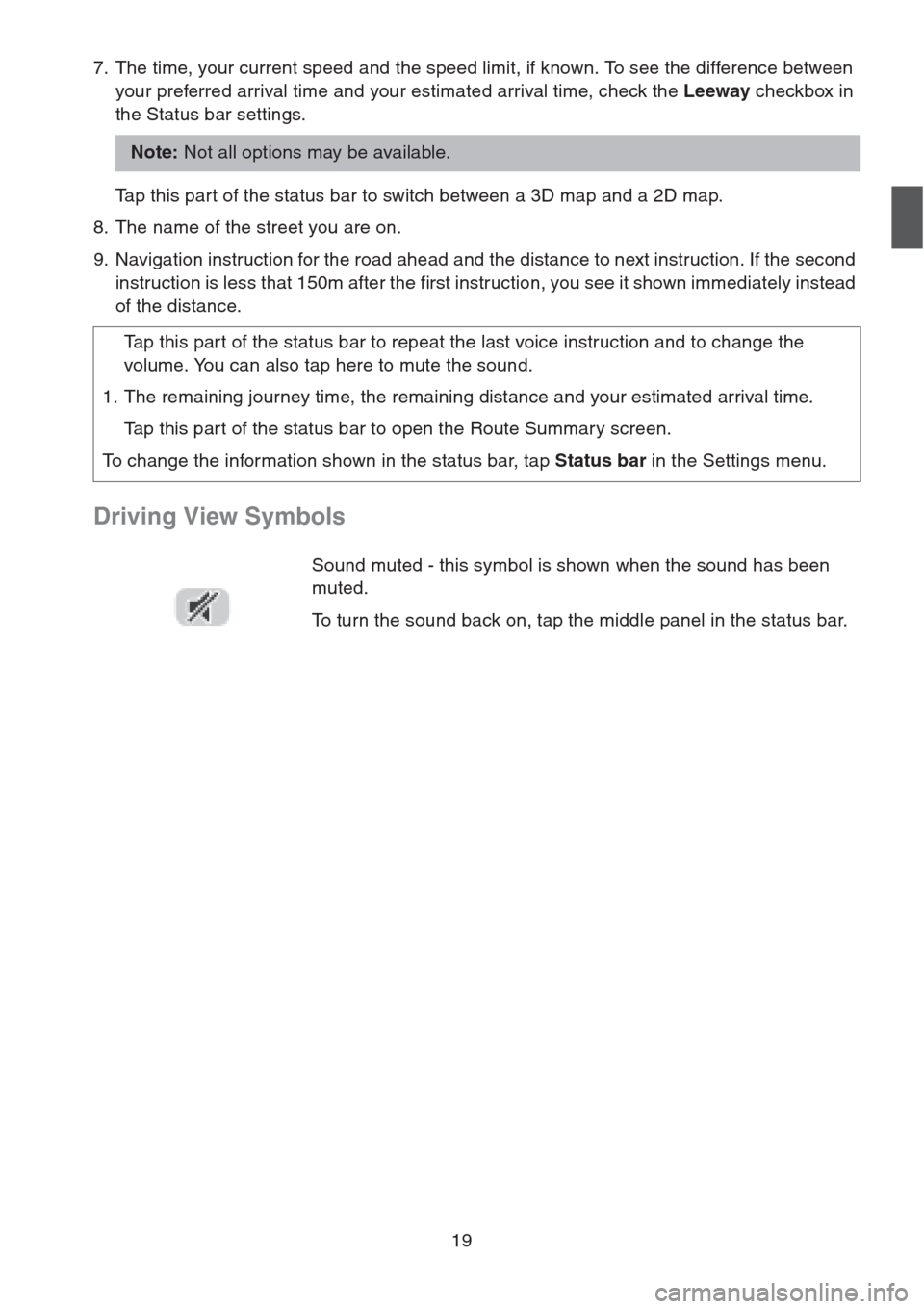
19
7. The time, your current speed and the speed limit, if known. To see the difference between
your preferred arrival time and your estimated arrival time, check the Leeway checkbox in
the Status bar settings.
Tap this part of the status bar to switch between a 3D map and a 2D map.
8. The name of the street you are on.
9. Navigation instruction for the road ahead and the distance to next instruction. If the second
instruction is less that 150m after the first instruction, you see it shown immediately instead
of the distance.
Driving View Symbols
Note: Not all options may be available.
Tap this part of the status bar to repeat the last voice instruction and to change the
volume. You can also tap here to mute the sound.
1. The remaining journey time, the remaining distance and your estimated arrival time.
Tap this part of the status bar to open the Route Summary screen.
To change the information shown in the status bar, tap Status bar in the Settings menu.
Sound muted - this symbol is shown when the sound has been
muted.
To turn the sound back on, tap the middle panel in the status bar.