display MAZDA MODEL CX-9 2014 Owners Manual (in English)
[x] Cancel search | Manufacturer: MAZDA, Model Year: 2014, Model line: MODEL CX-9, Model: MAZDA MODEL CX-9 2014Pages: 600
Page 427 of 600
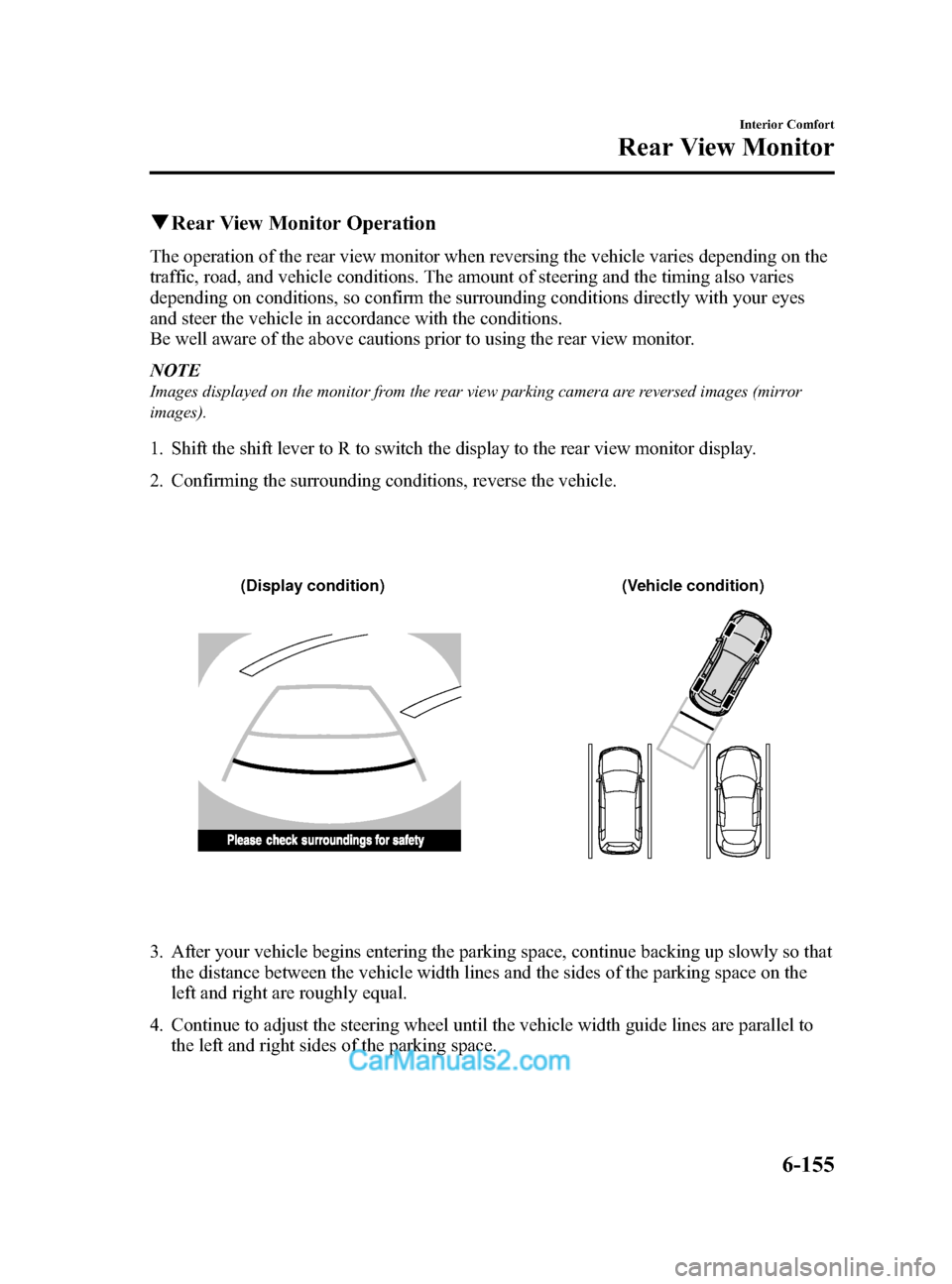
Black plate (427,1)
qRear View Monitor Operation
The operation of the rear view monitor when reversing the vehicle varies depending on the
traffic, road, and vehicle conditions. The amount of steering and the timing also varies
depending on conditions, so confirm the surrounding conditions directly with your eyes
and steer the vehicle in accordance with the conditions.
Be well aware of the above cautions prior to using the rear view monitor.
NOTE
Images displayed on the monitor from the rear view parking camera are reversed images (mirror
images).
1. Shift the shift lever to R to switch the display to the rear view monitor display.
2. Confirming the surrounding conditions, reverse the vehicle.
(Display condition) (Vehicle condition)
3. After your vehicle begins entering the parking space, continue backing up slowly so that
the distance between the vehicle width lines and the sides of the parking space on the
left and right are roughly equal.
4. Continue to adjust the steering wheel until the vehicle width guide lines are parallel to the left and right sides of the parking space.
Interior Comfort
Rear View Monitor
6-155
CX-9_8DA3-EA-13G_Edition2 Page427
Monday, September 9 2013 4:9 PM
Form No.8DA3-EA-13G
Page 428 of 600
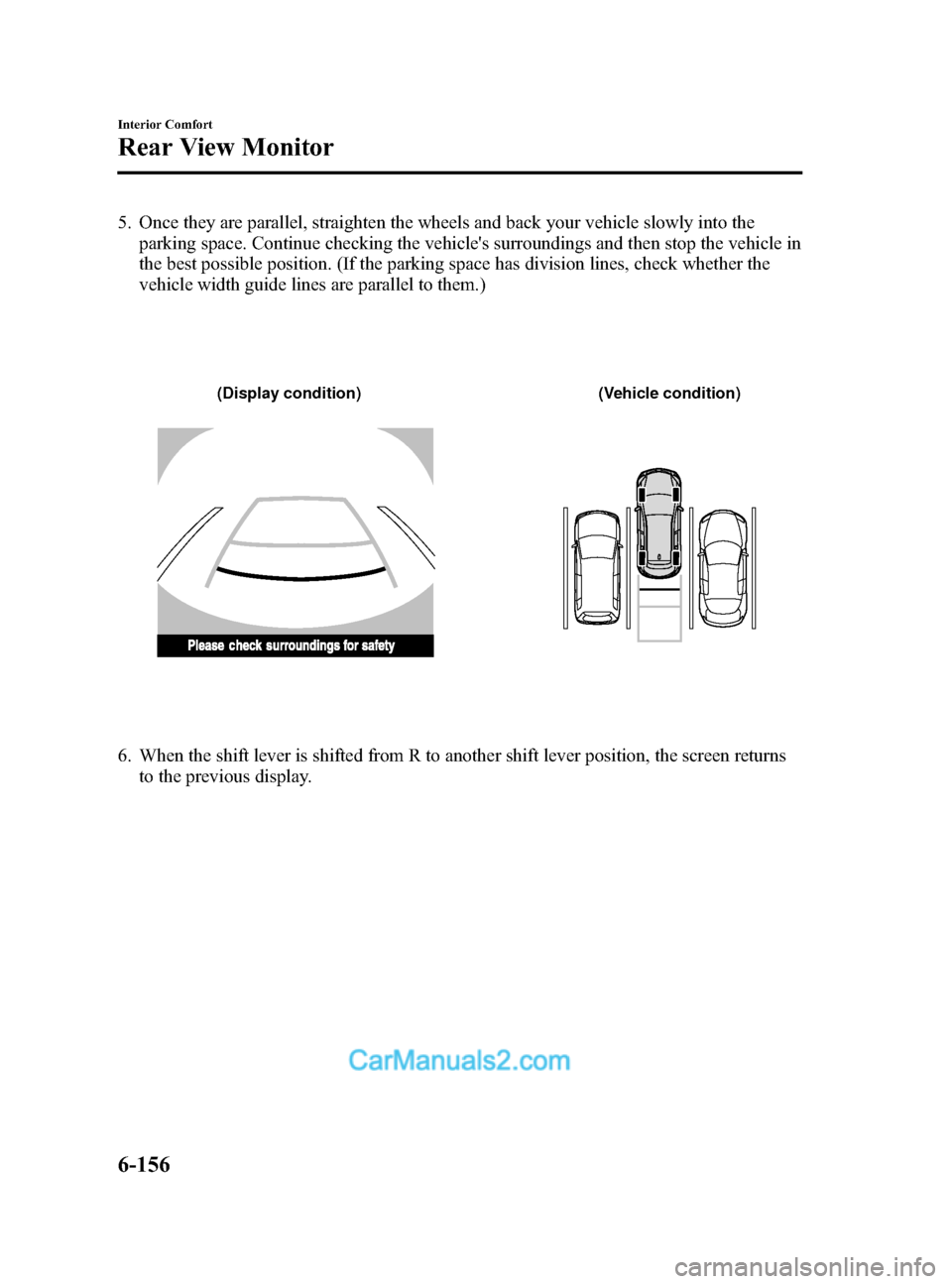
Black plate (428,1)
5. Once they are parallel, straighten the wheels and back your vehicle slowly into theparking space. Continue checking the vehicle's surroundings and then stop the vehicle in
the best possible position. (If the parking space has division lines, check whether the
vehicle width guide lines are parallel to them.)
(Display condition) (Vehicle condition)
6. When the shift lever is shifted from R to another shift lever position, the screen returns
to the previous display.
6-156
Interior Comfort
Rear View Monitor
CX-9_8DA3-EA-13G_Edition2 Page428
Monday, September 9 2013 4:9 PM
Form No.8DA3-EA-13G
Page 429 of 600
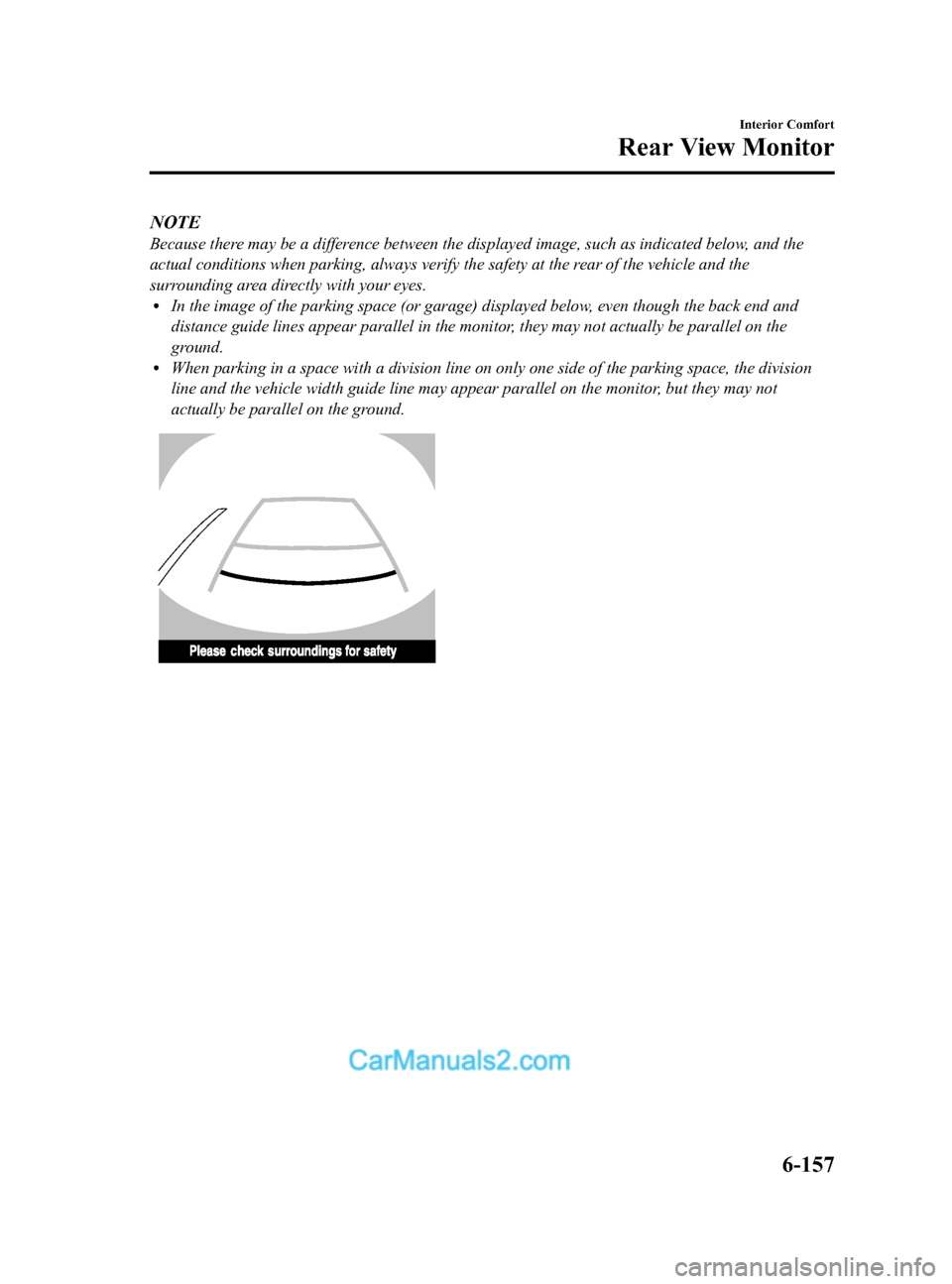
Black plate (429,1)
NOTE
Because there may be a difference between the displayed image, such as indicated below, and the
actual conditions when parking, always verify the safety at the rear of the vehicle and the
surrounding area directly with your eyes.
lIn the image of the parking space (or garage) displayed below, even though the back end and
distance guide lines appear parallel in the monitor, they may not actually be parallel on the
ground.
lWhen parking in a space with a division line on only one side of the parking space, the division
line and the vehicle width guide line may appear parallel on the monitor, but they may not
actually be parallel on the ground.
Interior Comfort
Rear View Monitor
6-157
CX-9_8DA3-EA-13G_Edition2 Page429
Monday, September 9 2013 4:9 PM
Form No.8DA3-EA-13G
Page 430 of 600
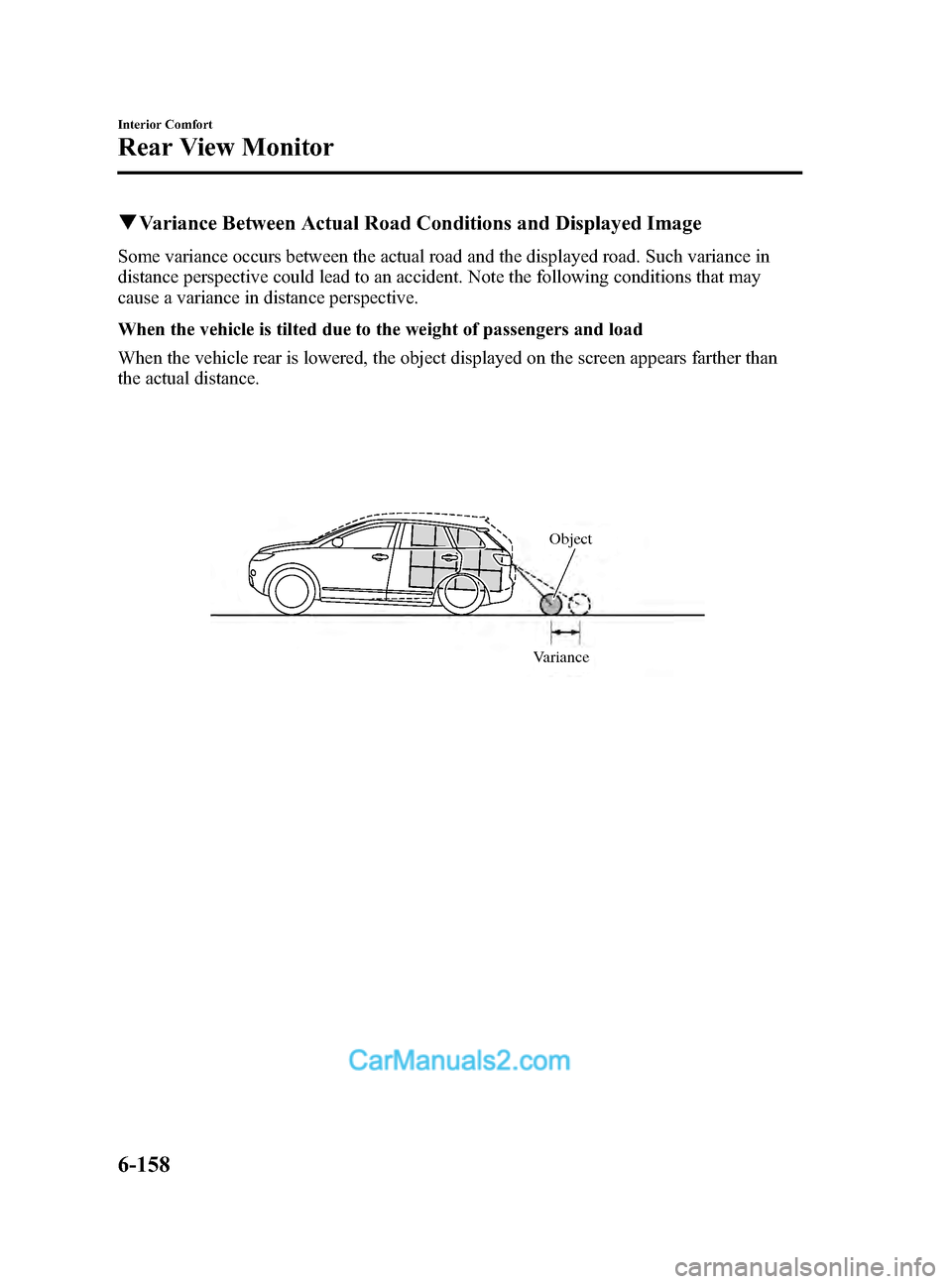
Black plate (430,1)
qVariance Between Actual Road Conditions and Displayed Image
Some variance occurs between the actual road and the displayed road. Such variance in
distance perspective could lead to an accident. Note the following conditions that may
cause a variance in distance perspective.
When the vehicle is tilted due to the weight of passengers and load
When the vehicle rear is lowered, the object displayed on the screen appears farther than
the actual distance.
VarianceObject
6-158
Interior Comfort
Rear View Monitor
CX-9_8DA3-EA-13G_Edition2 Page430
Monday, September 9 2013 4:9 PM
Form No.8DA3-EA-13G
Page 431 of 600
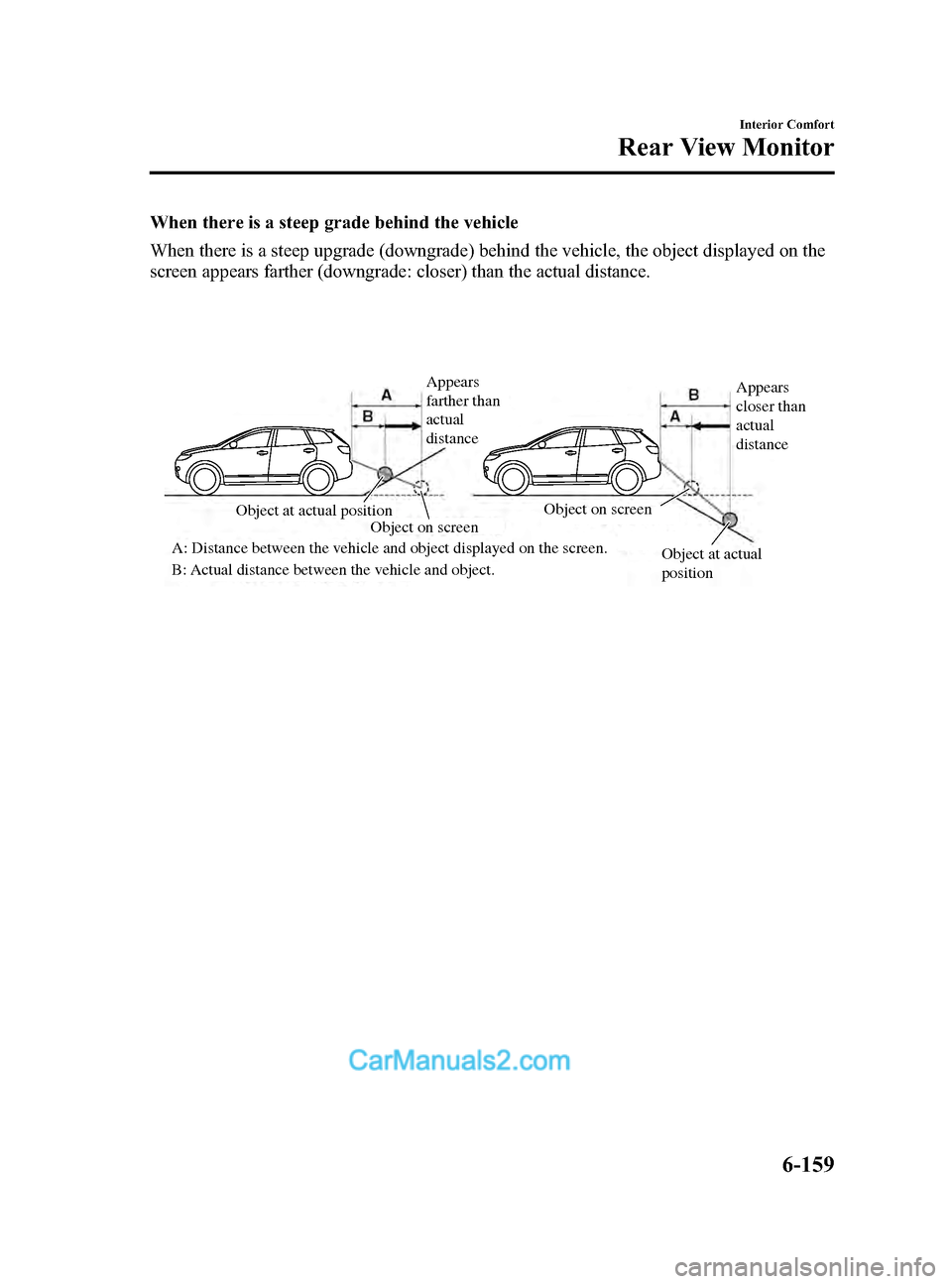
Black plate (431,1)
When there is a steep grade behind the vehicle
When there is a steep upgrade (downgrade) behind the vehicle, the object displayed on the
screen appears farther (downgrade: closer) than the actual distance.
Appears
farther than
actual
distanceAppears
closer than
actual
distance
Object at actual
position
Object at actual position
Object on screen
A: Distance between the vehicle and object displayed on the screen.
B: Actual distance between the vehicle and object. Object on screen
Interior Comfort
Rear View Monitor
6-159
CX-9_8DA3-EA-13G_Edition2 Page431
Monday, September 9 2013 4:9 PM
Form No.8DA3-EA-13G
Page 432 of 600
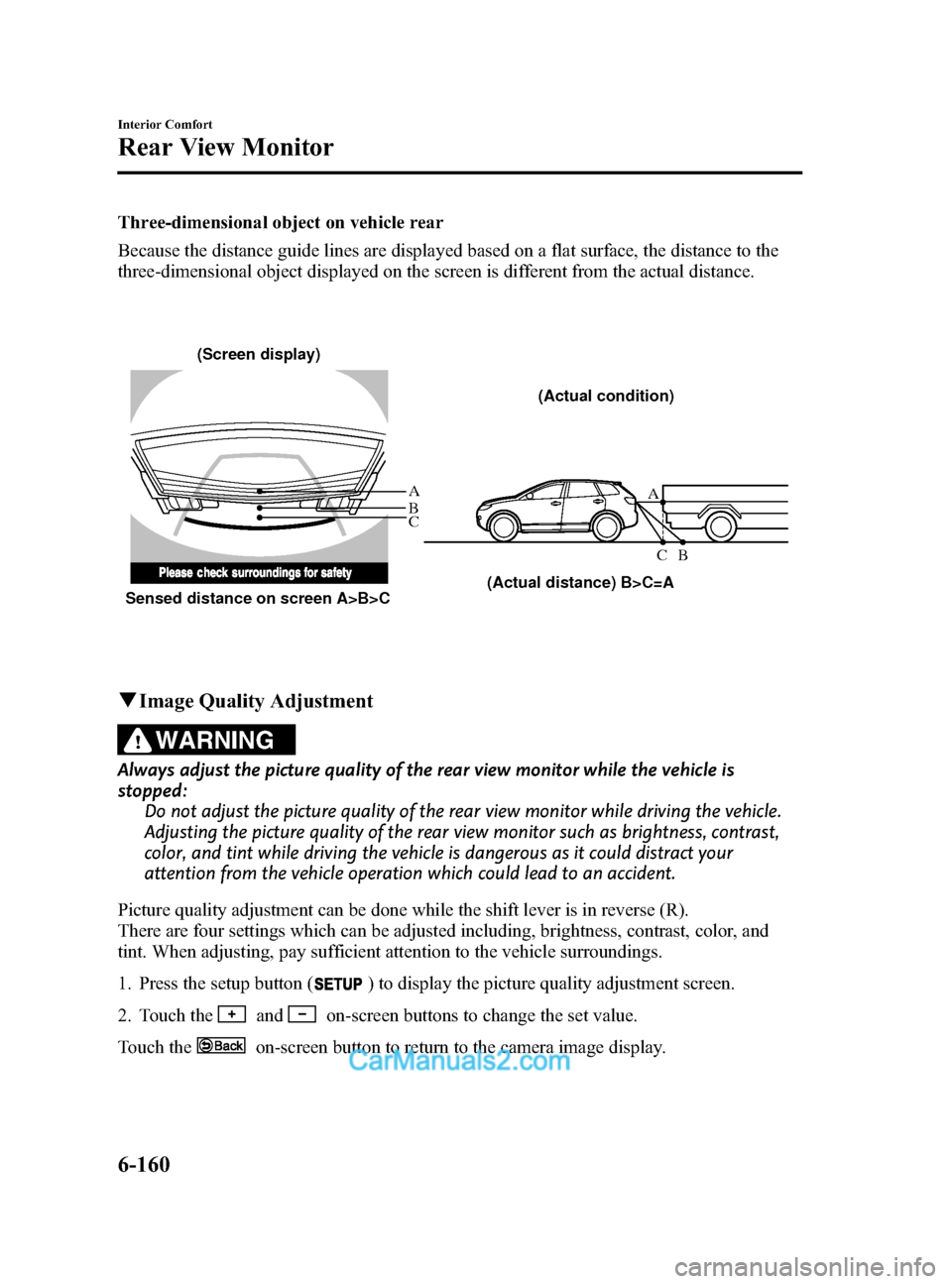
Black plate (432,1)
Three-dimensional object on vehicle rear
Because the distance guide lines are displayed based on a flat surface, the distance to the
three-dimensional object displayed on the screen is different from the actual distance.
ACB
(Actual distance) B>C=A (Actual condition)
A
C B
Sensed distance on screen A>B>C (Screen display)
q
Image Quality Adjustment
WARNING
Always adjust the picture quality of the rear view monitor while the vehicle is
stopped:
Do not adjust the picture quality of the rear view monitor while driving the vehicle.
Adjusting the picture quality of the rear view monitor such as brightness, contrast,
color, and tint while driving the vehicle is dangerous as it could distract your
attention from the vehicle operation which could lead to an accident.
Picture quality adjustment can be done while the shift lever is in reverse (R).
There are four settings which can be adjusted including, brightness, contrast, color, and
tint. When adjusting, pay sufficient attention to the vehicle surroundings.
1. Press the setup button (
) to display the picture quality adjustment screen.
2. Touch the
andon-screen buttons to change the set value.
Touch the
on-screen button to return to the camera image display.
6-160
Interior Comfort
Rear View Monitor
CX-9_8DA3-EA-13G_Edition2 Page432
Monday, September 9 2013 4:9 PM
Form No.8DA3-EA-13G
Page 433 of 600
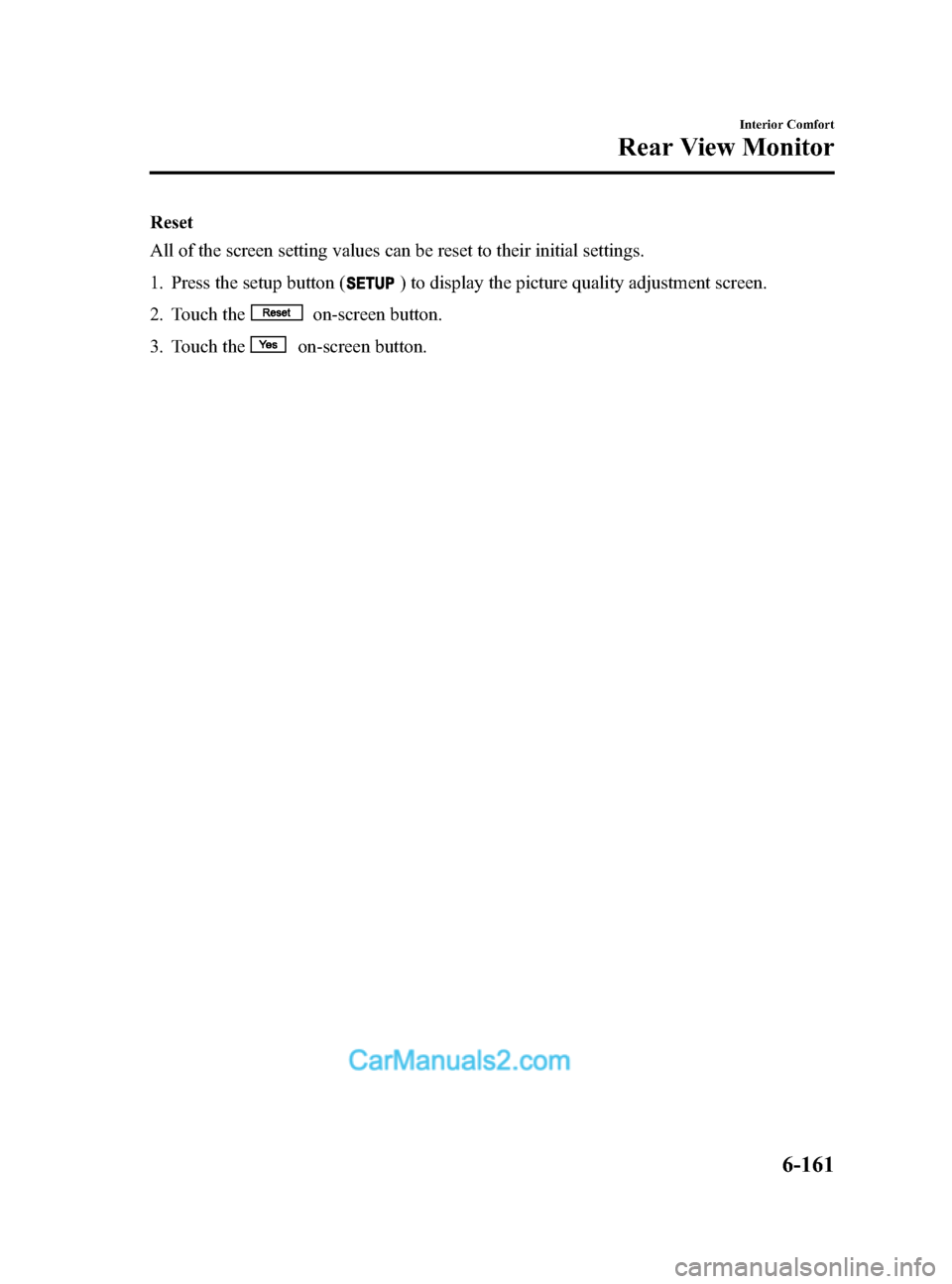
Black plate (433,1)
Reset
All of the screen setting values can be reset to their initial settings.
1. Press the setup button (
) to display the picture quality adjustment screen.
2. Touch the
on-screen button.
3. Touch the
on-screen button.
Interior Comfort
Rear View Monitor
6-161
CX-9_8DA3-EA-13G_Edition2 Page433
Monday, September 9 2013 4:9 PM
Form No.8DA3-EA-13G
Page 437 of 600
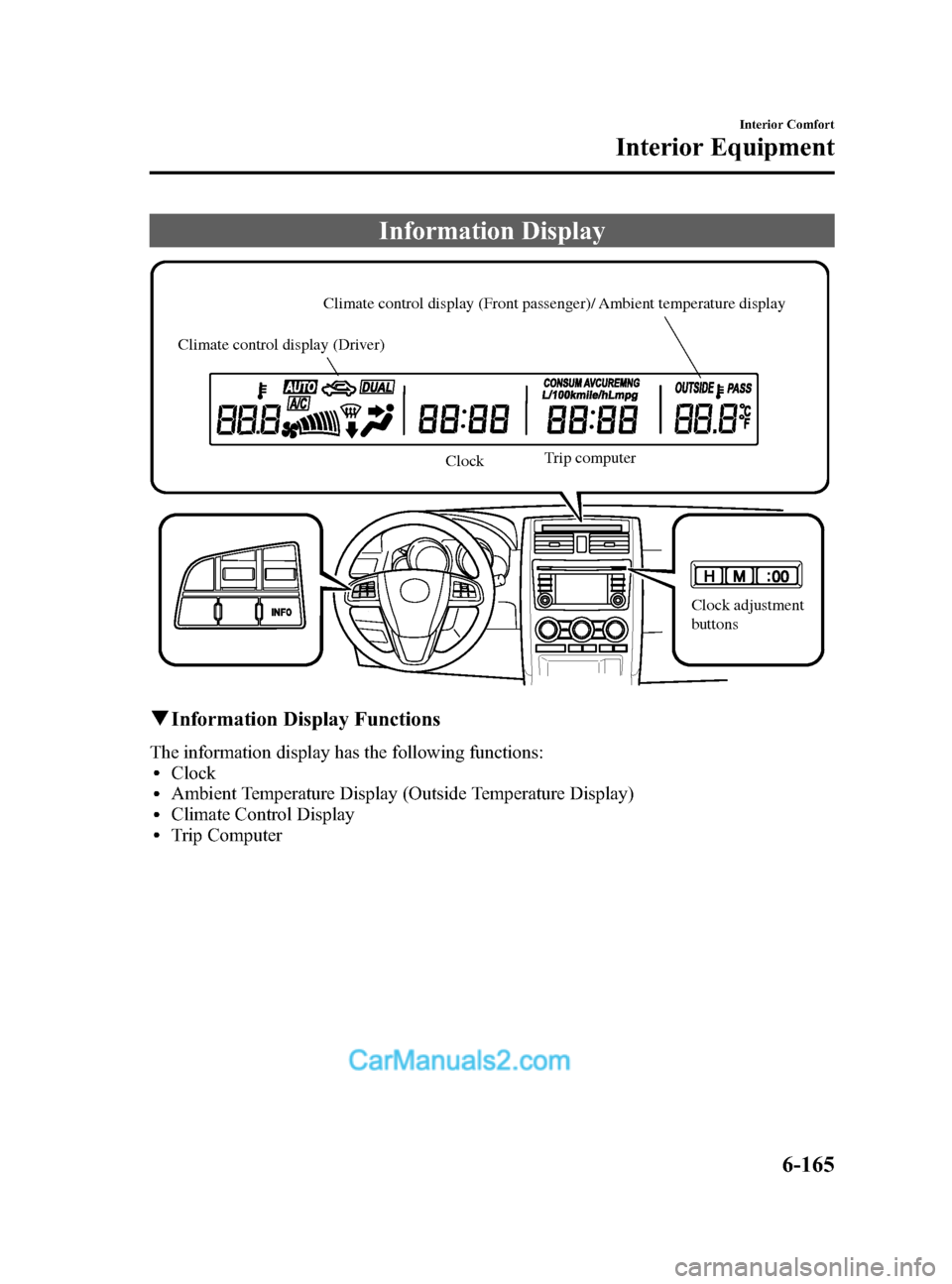
Black plate (437,1)
Information Display
Climate control display (Front passenger)/ Ambient temperature display
Climate control display (Driver)
ClockTrip computer
Clock adjustment
buttons
qInformation Display Functions
The information display has the following functions:lClocklAmbient Temperature Display (Outside Temperature Display)lClimate Control DisplaylTrip Computer
Interior Comfort
Interior Equipment
6-165
CX-9_8DA3-EA-13G_Edition2 Page437
Monday, September 9 2013 4:9 PM
Form No.8DA3-EA-13G
Page 438 of 600
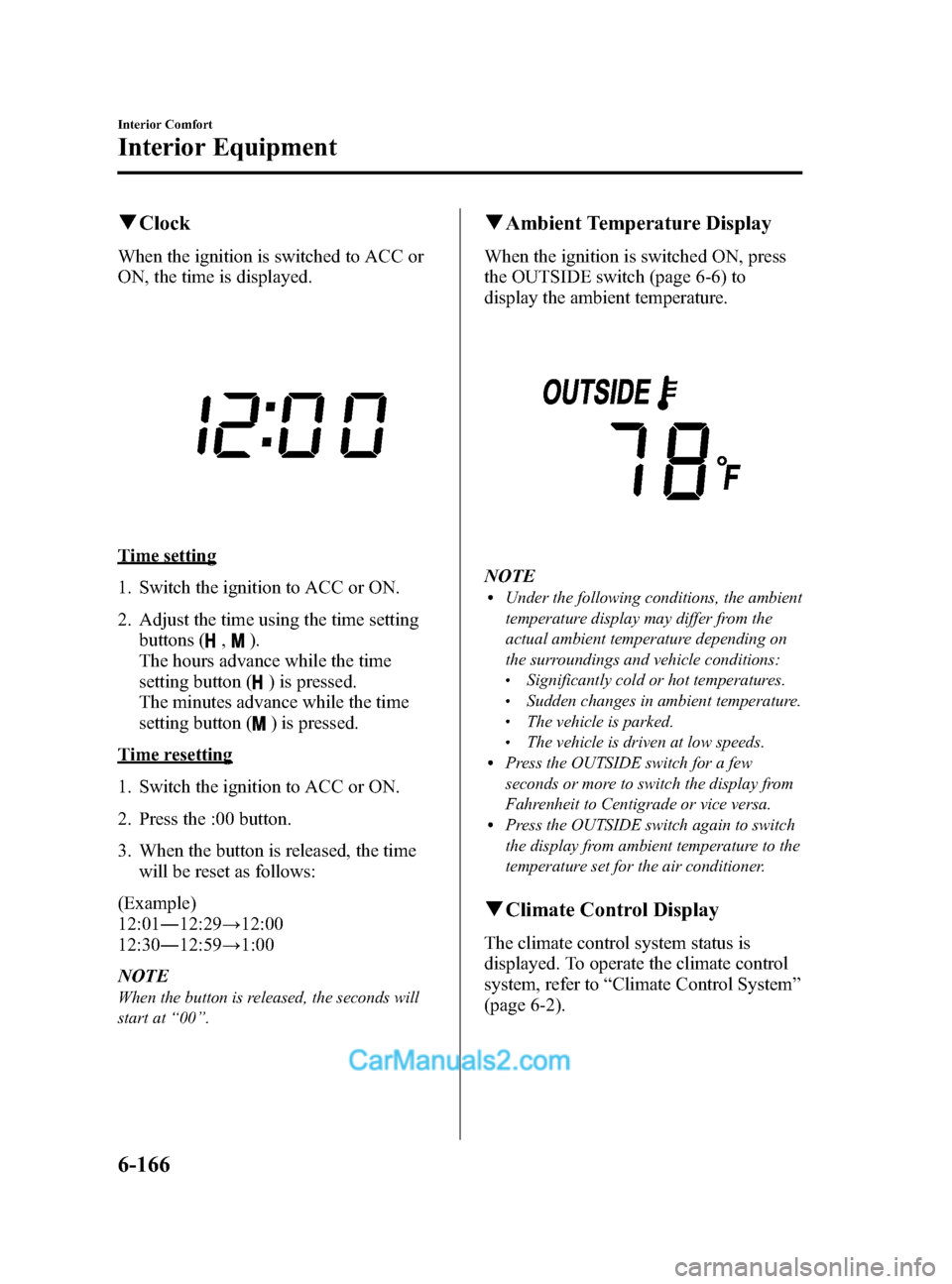
Black plate (438,1)
qClock
When the ignition is switched to ACC or
ON, the time is displayed.
Time setting
1. Switch the ignition to ACC or ON.
2. Adjust the time using the time setting
buttons (
,).
The hours advance while the time
setting button (
) is pressed.
The minutes advance while the time
setting button (
) is pressed.
Time resetting
1. Switch the ignition to ACC or ON.
2. Press the :00 button.
3. When the button is released, the time will be reset as follows:
(Example)
12:01 ―12:29 →12:00
12:30 ―12:59 →1:00
NOTE
When the button is released, the seconds will
start at “00 ”.
q Ambient Temperature Display
When the ignition is switched ON, press
the OUTSIDE switch (page 6-6) to
display the ambient temperature.
NOTElUnder the following conditions, the ambient
temperature display may differ from the
actual ambient temperature depending on
the surroundings and vehicle conditions:
lSignificantly cold or hot temperatures.lSudden changes in ambient temperature.lThe vehicle is parked.lThe vehicle is driven at low speeds.lPress the OUTSIDE switch for a few
seconds or more to switch the display from
Fahrenheit to Centigrade or vice versa.
lPress the OUTSIDE switch again to switch
the display from ambient temperature to the
temperature set for the air conditioner.
qClimate Control Display
The climate control system status is
displayed. To operate the climate control
system, refer to “Climate Control System ”
(page 6-2).
6-166
Interior Comfort
Interior Equipment
CX-9_8DA3-EA-13G_Edition2 Page438
Monday, September 9 2013 4:9 PM
Form No.8DA3-EA-13G
Page 439 of 600
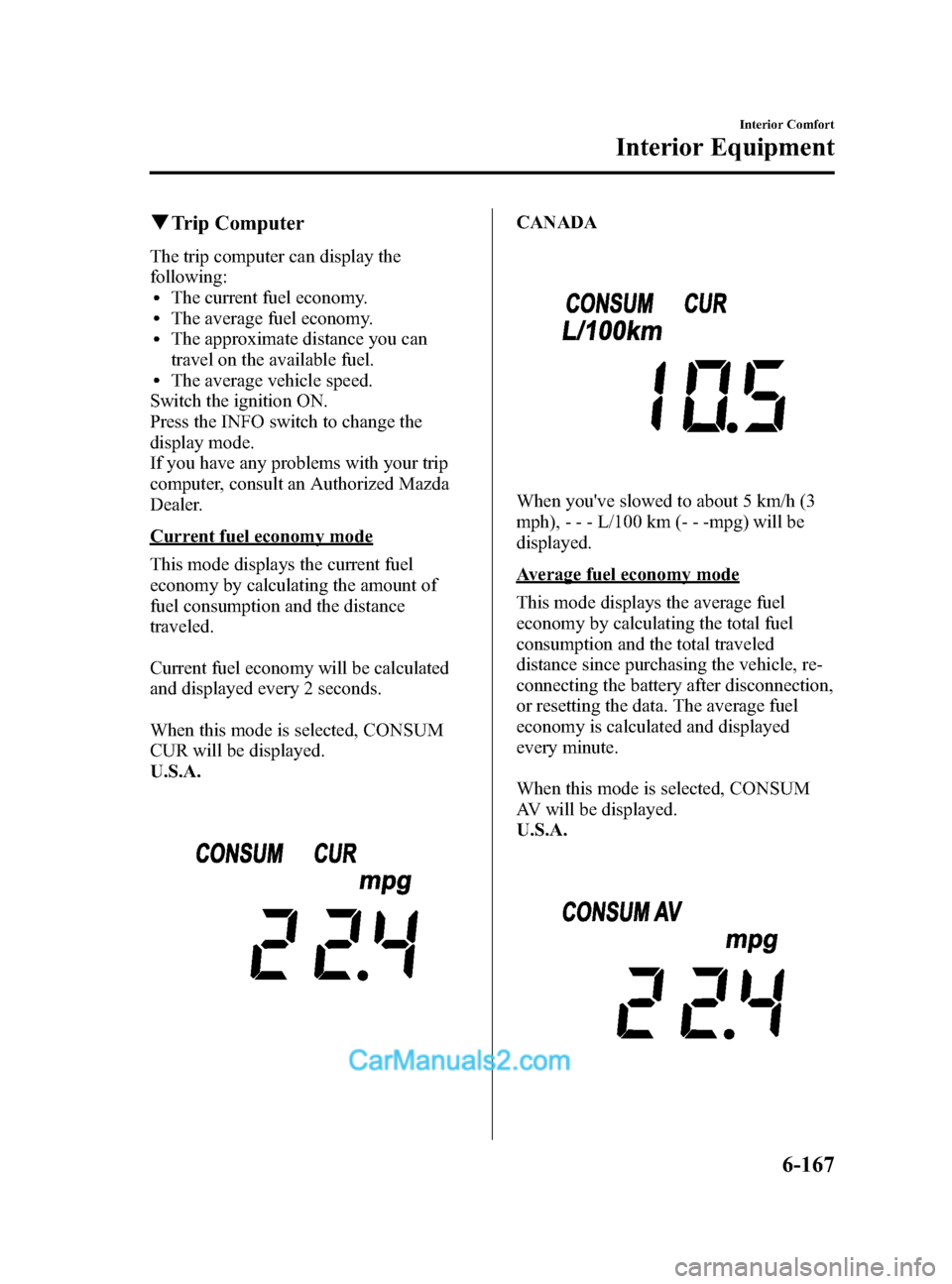
Black plate (439,1)
qTrip Computer
The trip computer can display the
following:
lThe current fuel economy.lThe average fuel economy.lThe approximate distance you can
travel on the available fuel.
lThe average vehicle speed.
Switch the ignition ON.
Press the INFO switch to change the
display mode.
If you have any problems with your trip
computer, consult an Authorized Mazda
Dealer.
Current fuel economy mode
This mode displays the current fuel
economy by calculating the amount of
fuel consumption and the distance
traveled.
Current fuel economy will be calculated
and displayed every 2 seconds.
When this mode is selected, CONSUM
CUR will be displayed.
U.S.A.
CANADA
When you've slowed to about 5 km/h (3
mph), - - - L/100 km (- - -mpg) will be
displayed.
Average fuel economy mode
This mode displays the average fuel
economy by calculating the total fuel
consumption and the total traveled
distance since purchasing the vehicle, re-
connecting the battery after disconnection,
or resetting the data. The average fuel
economy is calculated and displayed
every minute.
When this mode is selected, CONSUM
AV will be displayed.
U.S.A.
Interior Comfort
Interior Equipment
6-167
CX-9_8DA3-EA-13G_Edition2 Page439
Monday, September 9 2013 4:9 PM
Form No.8DA3-EA-13G