clock MAZDA MODEL TRIBUTE HEV 2009 Owners Manual
[x] Cancel search | Manufacturer: MAZDA, Model Year: 2009, Model line: MODEL TRIBUTE HEV, Model: MAZDA MODEL TRIBUTE HEV 2009Pages: 81, PDF Size: 1.49 MB
Page 1 of 81
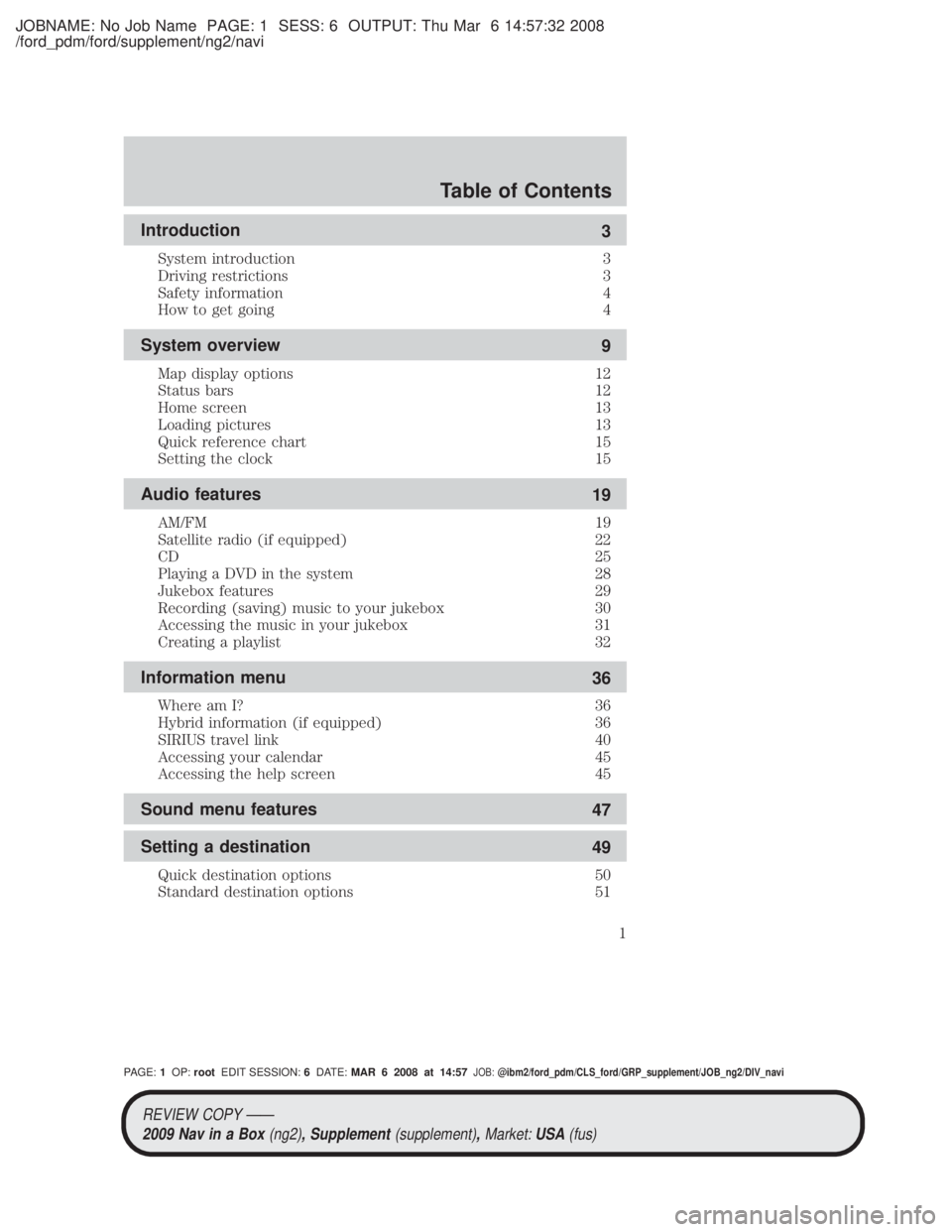
JOBNAME: No Job Name PAGE: 1 SESS: 6 OUTPUT: Thu Mar 6 14:57:32 2008
/ford_pdm/ford/supplement/ng2/navi
Introduction3
System introduction 3
Driving restrictions 3
Safety information 4
How to get going 4
System overview 9
Map display options 12
Status bars 12
Home screen 13
Loading pictures 13
Quick reference chart 15
Setting the clock 15
Audio features 19
AM/FM 19
Satellite radio (if equipped) 22
CD 25
Playing a DVD in the system 28
Jukebox features 29
Recording (saving) music to your jukebox 30
Accessing the music in your jukebox 31
Creating a playlist 32
Information menu 36
Where am I? 36
Hybrid information (if equipped) 36
SIRIUS travel link 40
Accessing your calendar 45
Accessing the help screen 45
Sound menu features 47
Setting a destination 49
Quick destination options 50
Standard destination options 51
Table of Contents
1
PAGE:1OP: root EDIT SESSION: 6DATE: MAR 6 2008 at 14:57JOB:@ibm2/ford_pdm/CLS_ford/GRP_supplement/JOB_ng2/DIV_navi
REVIEW COPY ÐÐ
2009 Nav in a Box (ng2), Supplement(supplement),Market:USA(fus)
Page 3 of 81
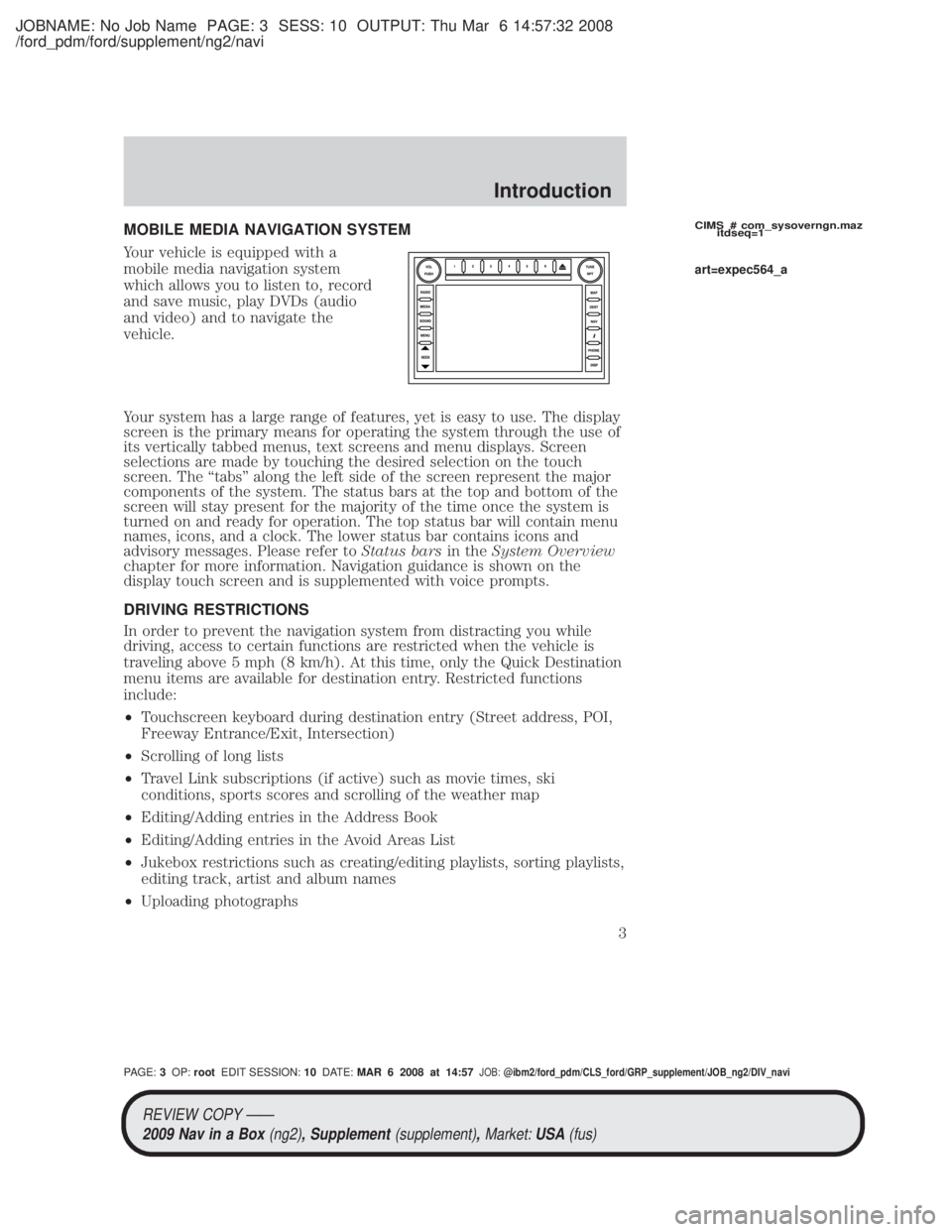
JOBNAME: No Job Name PAGE: 3 SESS: 10 OUTPUT: Thu Mar 6 14:57:32 2008
/ford_pdm/ford/supplement/ng2/navi
MOBILE MEDIA NAVIGATION SYSTEM
Your vehicle is equipped with a
mobile media navigation system
which allows you to listen to, record
and save music, play DVDs (audio
and video) and to navigate the
vehicle.
Your system has a large range of features, yet is easy to use. The display
screen is the primary means for operating the system through the use of
its vertically tabbed menus, text screens and menu displays. Screen
selections are made by touching the desired selection on the touch
screen. The ªtabsº along the left side of the screen represent the major
components of the system. The status bars at the top and bottom of the
screen will stay present for the majority of the time once the system is
turned on and ready for operation. The top status bar will contain menu
names, icons, and a clock. The lower status bar contains icons and
advisory messages. Please refer toStatus barsin theSystem Overview
chapter for more information. Navigation guidance is shown on the
display touch screen and is supplemented with voice prompts.
DRIVING RESTRICTIONS
In order to prevent the navigation system from distracting you while
driving, access to certain functions are restricted when the vehicle is
traveling above 5 mph (8 km/h). At this time, only the Quick Destination
menu items are available for destination entry. Restricted functions
include:
² Touchscreen keyboard during destination entry (Street address, POI,
Freeway Entrance/Exit, Intersection)
² Scrolling of long lists
² Travel Link subscriptions (if active) such as movie times, ski
conditions, sports scores and scrolling of the weather map
² Editing/Adding entries in the Address Book
² Editing/Adding entries in the Avoid Areas List
² Jukebox restrictions such as creating/editing playlists, sorting playlists,
editing track, artist and album names
² Uploading photographsCIMS # com_sysoverngn.maz
itdseq=1
art=expec564_a
REVIEW COPY ÐÐ
2009 Nav in a Box (ng2), Supplement(supplement),Market:USA(fus)
PAGE: 3OP: root EDIT SESSION: 10DATE: MAR 6 2008 at 14:57JOB:@ibm2/ford_pdm/CLS_ford/GRP_supplement/JOB_ng2/DIV_navi
Introduction
3
Page 11 of 81

JOBNAME: No Job Name PAGE: 11 SESS: 1 OUTPUT: Thu Mar 6 14:57:32 2008
/ford_pdm/ford/supplement/ng2/navi
9.PHONE: Press PHONE to access
the phone menu (if equipped with
SYNC).
10. DISP: Press the DISP button to
step through the following display
modes: On, Status Bar Only, and
Off.
11. SEEK:In radio and satellite
radio mode (if activated),
Press
/to seek to the
previous/next available station or
channel within the currently selected Category/Genre..
In CD/DVD mode, Press
/to access the previous/next track or
chapter.
12. MENU: Press MENU to access
the system menu. Press while the
system menu is active to step
through the system menu tabs of Display, Clock, Feedback Settings,
System Settings and Valet Mode.
13. SOUND: Press SOUND to
access the sound menu. Press while
the sound menu is active to step
through the sound menu tabs of
Bass/Treble, Balance/Fade, SCV (Speed compensated volume), DSP and
the Visualizer.
14. MEDIA: Press MEDIA to access
the media menu. Press while the
media menu is active to step
through the available media sources
of CD/DVD, Jukebox, User Device, Rear DVD (if equipped) and Rear
AUX (if equipped).
15. RADIO: Press RADIO to access
the radio menu. Press while the
radio menu is active to step through
the available radio sources of AM, FM1, FM2, SAT1, SAT2, and SAT3
(satellite radio, if activated).
art=expec199_a
art=expec200_a
art=expec201_a
art=expec202_a
art=expec203_a
art=expec204_a
art=expec205_a
REVIEW COPY ÐÐ
2009 Nav in a Box (ng2), Supplement(supplement),Market:USA(fus)
PAGE: 11OP: root EDIT SESSION: 1DATE: MAR 6 2008 at 14:57JOB:@ibm2/ford_pdm/CLS_ford/GRP_supplement/JOB_ng2/DIV_navi
System overview
11
Page 12 of 81

JOBNAME: No Job Name PAGE: 12 SESS: 1 OUTPUT: Thu Mar 6 14:57:32 2008
/ford_pdm/ford/supplement/ng2/navi
16.VOL (On/off/volume): Press to
turn the audio system on/off. Press
and hold to turn the navigation
radio completely off. Turn to adjust
the volume of the audio system or the navigation voice prompts as they
are being given.
Note: If a route is active when the navigation system is turned off, the
route is resumed when the system is turned on again.
After the system initializes, the screen will be divided in two sections:
² Status bars: This is the top and bottom portion of screen that
displays the clock or date and useful information, depending on the
current mode.
² Display area: The interactive screen that is activated by finger touch
and changes depending on current system operation. Graphical
buttons are displayed in this area depending on the current screen for
you to make choices.
SCREEN DIFFERENCES
Depending on your vehicle line and option package, your navigation
screen may vary in appearance from the screens shown in this
supplement. These differences could include: background color, tab
options, climate controls and other features. Your features may also be
limited depending on your market. (For example, SIRIUS Travel Link is
only available in the continental United States). Please check with your
authorized dealer for availability.
Display options
You can choose to turn your navigation screen on/off and also if you
would like to view the status bars on the top and bottom of the screen.
To access:
Press DISP on the navigation system repeatedly to cycle through these
options.
STATUS BARS
Your navigation screens may have status bars on the top and bottom of
each screen.
CIMS #1678491
com_differnces.ngn
itdseq=5
CIMS #1659995
com_display-button
itdseq=6
CIMS #1655927
com_statusbars itdseq=7
art=expec206_a
REVIEW COPY ÐÐ 2009 Nav in a Box (ng2), Supplement(supplement),Market:USA(fus)
PAGE: 12OP: root EDIT SESSION: 1DATE: MAR 6 2008 at 14:57JOB:@ibm2/ford_pdm/CLS_ford/GRP_supplement/JOB_ng2/DIV_navi
System overview
12
Page 15 of 81

JOBNAME: No Job Name PAGE: 15 SESS: 1 OUTPUT: Thu Mar 6 14:57:32 2008
/ford_pdm/ford/supplement/ng2/navi
QUICK REFERENCE CHART
Below is a quick listing of the functions of your steering wheel controls
and navigation system controls.
Navigation
bezel control Steering wheel
control Function
SEEK,
,
Press to access the previous/next
track.
N/A OK Press to confirm your selection.
MEDIA N/A Press repeatedly to access all available media sources in your
vehicle such as: CD, DVD, Jukebox
and Line In.
SYSTEM MENU FEATURES
Your system has many menu features such as allowing you to adjust the
touchscreen brightness, adjusting the time and languages, adjusting the
feedback and system settings. To access, press the MENU hard button on
the navigation system.
Setting the clock
1. Press the MENU hard button on
the navigation system.
2. Select the `Clock' tab on the
touchscreen. Select from the
following display options:
Time set buttons: To set the time,
press +, Ð to increase/decrease the
time and select AM or PM.
Display clock: Press to turn the
clock display on/off.
Format: Press to select between 12 hour and 24 hour format.
Auto time zone: If enabled, the system will automatically adjust the
time when you enter into a new time zone. If disabled, you will have to
manually adjust the time when entering different time zones.
Restore defaults: Select `Reset' to reset to the default settings.
CIMS #1683384
com_swchart.maz
itdseq=10
CIMS #1675935
com_menufts-intro
itdseq=11
CIMS #1658261
com_clock.ngn itdseq=12
art=expec264_a
REVIEW COPY ÐÐ
2009 Nav in a Box (ng2), Supplement(supplement),Market:USA(fus)
PAGE: 15OP: root EDIT SESSION: 1DATE: MAR 6 2008 at 14:57JOB:@ibm2/ford_pdm/CLS_ford/GRP_supplement/JOB_ng2/DIV_navi
System overview
15
Page 44 of 81

JOBNAME: No Job Name PAGE: 44 SESS: 1 OUTPUT: Thu Mar 6 14:57:32 2008
/ford_pdm/ford/supplement/ng2/navi
²Fuel Prices: Select to show gas
prices at stations close to your
vehicle's location or gas stations
on an active navigation route. You
can choose to sort the list by
distance, price or alphabetical
order.
You can also select to view Unleaded or Diesel fuel prices from the
`Navigation Prefs' (Preferences) tab under the NAV menu features. If you
select `Unleaded', the navigation system will only show list items with
Unleaded fuel prices and if you select `Diesel', the navigation system will
only show diesel prices. List items with `NA' represent stations where
fuel prices are either not available or has a fuel price that is not selected
under `Navigation Prefs' screen. The different hour glass icons indicate
the age of the collected data.
² Movie Listings: Select to display
movie theaters located nearby the
vehicle's current location. Select
the clock icon to view the show
times. Show times are only
available for the list items which
have a clock next to them.
² Sports Information: Select to
display scores and schedules for a
variety of sports. You can even
save up to 10 favorite teams for
easier access. The score screen
automatically refreshes when a
game or event is in progress. On
the score screen, a TUNE button
is shown next to the list item
when a live radio broadcast is in
process.
Note: Neither SIRIUS nor Ford is responsible for any errors or
inaccuracies in the SIRIUS Travel Link services or its use in vehicles.
art=expec331_a
art=expec375_a
art=expec376_a
REVIEW COPY ÐÐ
2009 Nav in a Box (ng2), Supplement(supplement),Market:USA(fus)
PAGE: 44OP: root EDIT SESSION: 1DATE: MAR 6 2008 at 14:57JOB:@ibm2/ford_pdm/CLS_ford/GRP_supplement/JOB_ng2/DIV_navi
Information menu
44
Page 81 of 81

JOBNAME: No Job Name PAGE: 81 SESS: 3 OUTPUT: Thu Mar 6 14:57:32 2008
/ford_pdm/ford/supplement/ng2/navi
A
Accessing the help screen .........45
Accessing the music in your
jukebox ..................................30±31
Accessing your calendar ............45
AM/FM .........................................19
C
CD ..........................................25±26
Creating a playlist .......................32
D
Driving restrictions .......................3
G
Glossary .......................................78
GPS reception .............................77
H
Home screen ...............................13
How to get going ..........................4
Hybrid information (if
equipped) ....................................36
J
Jukebox features .........................29
L
Loading pictures .........................13
M
Map display options ....................12Map icons ....................................62
Map preferences .........................67
N
Navigation end user license
agreement ....................................72
P
Playing a DVD in the system .....28
Q
Quick destination options ..........50
Quick reference chart ................15
Quick touch buttons ...................61
$Route preferences ....................68
S
Safety information ........................4
Satellite Radio (if equipped) .....22
Setting the clock .........................15
SIRIUS travel link .......................40
Standard destination options .....51
Status bars ..................................12
System introduction .....................3
System limitations ......................77
System overview ...........................9
T
Troubleshooting ..........................79
W
Where am I? ................................36
REVIEW COPY ÐÐ
2009 Nav in a Box (ng2), Supplement(supplement),Market:USA(fus)
PAGE: 81OP: root EDIT SESSION: 3DATE: MAR 6 2008 at 14:57JOB:@ibm2/ford_pdm/CLS_ford/GRP_supplement/JOB_ng2/DIV_navi
Index
81