warning MERCEDES-BENZ C-Class 2013 W204 Comand Manual
[x] Cancel search | Manufacturer: MERCEDES-BENZ, Model Year: 2013, Model line: C-Class, Model: MERCEDES-BENZ C-Class 2013 W204Pages: 274, PDF Size: 4.07 MB
Page 96 of 274

Symbol for real-time traffic reports
Warning (red)
On the map:
symbol appears at the beginning of the affected route section if route
guidance is active and the route leads through an affected area.
Traffic reports: symbol appears with the warning entry type Traffic incident (yellow)
On the map:
symbol appears at the beginning of the affected route section if route
guidance is active and the route leads through an affected area.
Traffic reports: symbol appears with the caution entry type Slow-moving traffic on the route
On the map:
symbol appears at the beginning of the affected route section if route
guidance is active and the route leads through the area.
The symbol marks average speeds of 25 – 45 mph (40 – 72 km/h).
Yellow car symbols may appear in conjunction with this symbol.
Traffic reports: symbol appears with the slow-moving traffic entry type Traffic jam on the route
On the map:
symbol appears when approaching a traffic jam if route guidance is active
and the route passes through the area affected by the traffic jam.
The symbol marks average speeds of 5 – 20 mph (8 – 32 km/h).
Red car symbols may appear in conjunction with this symbol.
Traffic reports: symbol appears with the traffic jam on route entry type Blocked route section on the route
On the map:
symbol appears at the beginning of a blocked section if route guidance is
active and the route passes through the blocked section.
The XXXX symbols may appear in conjunction with this symbol.
Traffic reports: symbol appears with the blocked route section entry type
Yellow line
Yellow line
with arrows with arrows Traffic incidents
On the map:
possible delays (e.g. roadwork)
Appears on the side of the road affected (direction of travel)
Green linewith arrows
Green linewith arrows Unimpeded traffic flow
On the map:
only appears on the side of the road (direction of
travel) on which traffic flow is unimpeded
Red linewith arrows
Red linewith arrows Warning message
On the map:
incident on road
Appears on the side of the road affected (direction of travel) 94
Traffic reportsNavigation
Page 115 of 274

0083
Current vehicle position: latitude
coordinates
0084 Currently set steering angle of the front
wheels
i To display current elevation 0044, the
system must be able to receive at least four
satellites. Steering angle 0084can be a
maximum of 35° in both directions.
X To exit the display: confirmBack
Back by
pressing 00A1or press the 0041back button. Showing the map data version
X
To show the map data menu: press00A1
the COMAND controller.
X Select Navi
Navi in the main function bar by
sliding 00A0005Band turning 0082005B0083the COMAND
controller and press 00A1to confirm.
X Select Map Version
Map Version and press00A1to
confirm.
The map data version number is shown.
Information about new versions of the
digital map can be obtained from an
authorized Mercedes-Benz Center. Updating the digital map
Introduction The digital maps generated by the map
software become outdated in the same way
as conventional road maps. Optimal route
guidance can only be provided by the navigation system in conjunction with the
most up-to-date map software.
Information about new versions of the digital
map can be obtained from an authorized
Mercedes-Benz Center. You can have the
digital map updated there with a DVD, or you
can update it yourself.
Important safety notes
G
WARNING
Never leave the engine running in an enclosed
space. The exhaust gases contain carbon
monoxide. Inhaling exhaust gases constitutes
a health hazard and could lead to loss of
consciousness or even death.
Carrying out a manual update i
The update process can take a long time
(over an hour), depending on the size of the
digital map. During this time, you will only
be able to switch on radio mode and to
accept incoming calls. The update will be
completed more quickly if the vehicle is
stationary.
If you start the update with the engine
switched off and the starter battery has
insufficient power, COMAND may
automatically switch off. This protects the
battery. If this occurs, restart the update
with the engine running.
X Insert the DVD:
R
in the single DVD drive (Y page 192)
R in the DVD changer (Y page 192)
COMAND checks whether the digital map
on the DVD is compatible with the
navigation system and system software.
A prompt then appears asking if you want
to install the database. Versions of the
database currently installed and the Additional settings
113Navigation Z
Page 122 of 274

Your COMAND equipment
These operating instructions describe all the
standard and optional equipment for your
COMAND system, as available at the time of
going to print. Country-specific differences
are possible. Please note that your COMAND
system may not be equipped with all the
features described. General notes
Introduction
COMAND provides telephony via the
Bluetooth ®
interface.
When connecting Bluetooth ®
-capable mobile
phones with PBAP (Phone BookAccess
Profile), the contacts are automatically
downloaded to COMAND.
With a suitable mobile phone, you can use the
hands-free system and receive vCards via the
Bluetooth ®
interface.
You can use the text message (SMS) function
(receiving and reading) if the mobile phone
supports the MAP (Message AccessProfile)
Bluetooth ®
profile.
You can obtain more detailed information
about suitable mobile phones and about
connecting Bluetooth ®
-capable mobile
phones to COMAND on the Internet at
http://www.mbusa-mobile.com. Or call
the Mercedes-Benz Customer Assistance
center at
1-800-FOR-MERCedes(1-800-367-6372) for
the USA or at 1-800-387-0100 for Canada. Safety notes
G
WARNING
The driver must always concentrate on the
road. For your safety and the safety of others,
we recommend that you pull over to a safe
location and stop before placing or taking a
telephone call. If you choose to use the mobile phone while driving, please use the hands-
free device and only use the mobile phone
when weather, road and traffic conditions
permit.
Some jurisdictions prohibit the driver from
using a mobile phone while driving a vehicle.
Bear in mind that at a speed of only 30 mph
(approximately 50 km/h), the vehicle covers
a distance of 44 feet (approximately 14 m) per
second.
G
WARNING
Excessive electromagnetic radiation may
constitute a health hazard to yourself and
others.
There is scientific discussion surrounding the
possible health risks posed by
electromagnetic fields. You can reduce this
risk by using an exterior aerial.
Therefore, only use mobile communication
equipment if it is connected to the exterior
aerial of the vehicle. Call disconnection while the vehicle is
in motion
A call may be disconnected if:
R there is insufficient network coverage in
certain areas.
R you move from one transmitter/receiver
area (cell) into another and no channels are
free.
R you use a SIM card which is not compatible
with the network available. Operating options
You can operate the telephone by:
R using the COMAND controller:
Turn 0082005B
Slide 009E005B or00A0005B 0064 120
General notesTelephone
Page 123 of 274
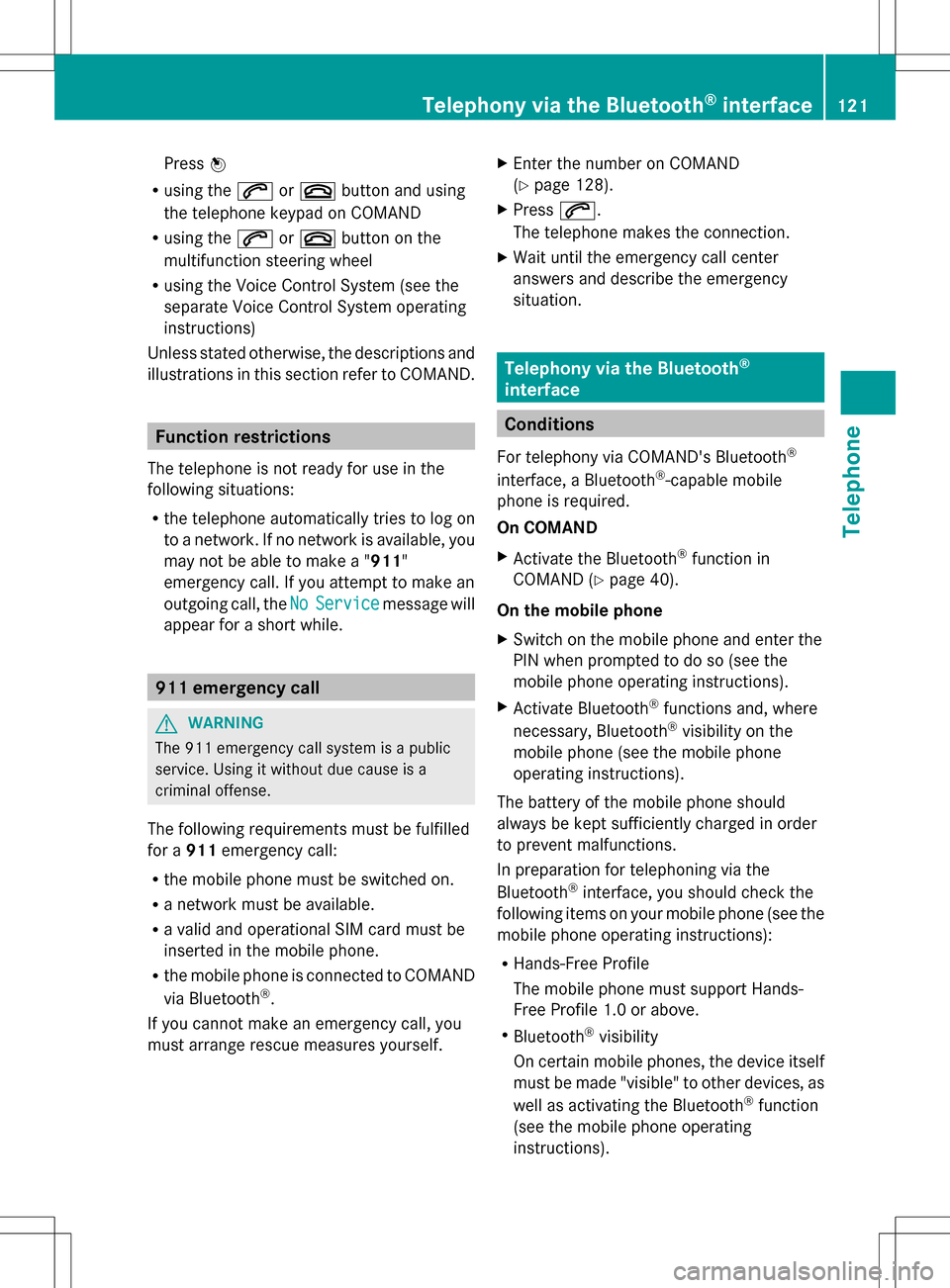
Press
00A1
R using the 006Aor007F button and using
the telephone keypad on COMAND
R using the 006Aor007F button on the
multifunction steering wheel
R using the Voice Control System (see the
separate Voice Control System operating
instructions)
Unless stated otherwise, the descriptions and
illustrations in this section refer to COMAND. Function restrictions
The telephone is not ready for use in the
following situations:
R the telephone automatically tries to log on
to a network. If no network is available, you
may not be able to make a " 911"
emergency call. If you attempt to make an
outgoing call, the No NoService
Service message will
appear for a short while. 911 emergency call
G
WARNING
The 911 emergency call system is a public
service. Using it without due cause is a
criminal offense.
The following requirements must be fulfilled
for a 911emergency call:
R the mobile phone must be switched on.
R a network must be available.
R a valid and operational SIM card must be
inserted in the mobile phone.
R the mobile phone is connected to COMAND
via Bluetooth ®
.
If you cannot make an emergency call, you
must arrange rescue measures yourself. X
Enter the number on COMAND
(Y page 128).
X Press 006A.
The telephone makes the connection.
X Wait until the emergency call center
answers and describe the emergency
situation. Telephony via the Bluetooth
®
interface Conditions
For telephony via COMAND's Bluetooth ®
interface, a Bluetooth ®
-capable mobile
phone is required.
On COMAND
X Activate the Bluetooth ®
function in
COMAND (Y page 40).
On the mobile phone
X Switch on the mobile phone and enter the
PIN when prompted to do so (see the
mobile phone operating instructions).
X Activate Bluetooth ®
functions and, where
necessary, Bluetooth ®
visibility on the
mobile phone (see the mobile phone
operating instructions).
The battery of the mobile phone should
always be kept sufficiently charged in order
to prevent malfunctions.
In preparation for telephoning via the
Bluetooth ®
interface, you should check the
following items on your mobile phone (see the
mobile phone operating instructions):
R Hands-Free Profile
The mobile phone must support Hands-
Free Profile 1.0 or above.
R Bluetooth ®
visibility
On certain mobile phones, the device itself
must be made "visible" to other devices, as
well as activating the Bluetooth ®
function
(see the mobile phone operating
instructions). Telephony via the Bluetooth
®
interface 121Telephone Z
Page 144 of 274

Using phone numbers in the text
0043
Usable numerical sequence
Numbers in text messages that are
highlighted in red can be used.
X Select a usable number when the text
message is displayed.
X Press 00A1the COMAND controller and
select Use
Use .
X Select Call Call.
The phone makes the call.
i It is possible that a highlighted numerical
sequence may not contain a telephone
number.
i You can use the "New entry" or "Add no."
functions to save this telephone number or
to add it to an existing entry.
Storing the sender of a text message in
the address book This function is not available if the sender’s
telephone number is already stored in the
address book.
X Press 00A1the COMAND controller while the
text message is being displayed.
X Select Save Number Save Number and press00A1to
confirm.
X Select New
New Entry
Entry and press 00A1to confirm.
X Store the phone number(Y page 137)Adding the sender of a text message to
an address book entry X
Press 00A1the COMAND controller while the
text message is being displayed.
X Select Save Number Save Number and press00A1to
confirm.
X Select Add Phone No.
Add Phone No. and press00A1to
confirm.
X Proceed from the step "Selecting a number
category" (Y page 135).
Deleting a text message (SMS) X
Select a text message in the text message
inbox by turning 0082005B0083the COMAND
controller.
X Select the list symbol to the right of the text
message by sliding 005B009Fthe COMAND
controller and press 00A1to confirm.
X Select Delete
Delete and press 00A1to confirm.
A deletion prompt appears.
X Select Yes YesorNo
No and press 00A1to confirm.
If you select Yes
Yes, the text message is
deleted.
If you select No No, the process will be
canceled.
i This delete function is not supported by
all mobile phones. The Delete failed
Delete failed
message appears. Using the address book
Introduction
G
WARNING
Always focus your attention on the traffic
conditions.
Before starting the journey, familiarize
yourself with the address book functions.
Only use COMAND if road and traffic
conditions permit. You could otherwise
become involved in an accident in which you
or others could be injured. 142
Using the address bookTelephone
Page 167 of 274

X
To change the map scale: as soon as you
turn 0082005B0083 the COMAND controller, the
scale bar appears.
X Turn 0082005B0083 until the desired scale is set.
i The data is downloaded again from the
server for these functions. This can delay
the display of the weather map.
Showing/hiding the menu in the
weather map X
To show: press00A1the COMAND controller
in the weather map.
X To hide: slide up00A0005Bthe COMAND
controller.
Switching to the weather information
display in the map X
Display the menu on the weather map
(Y page 165).
X Select View Viewby turning 0082005B0083the COMAND
controller and press 00A1to confirm. Weather
characteristic Display on the map
Hazard Icons Hazard Icons Displays warnings
Radar Map
Radar Map Displays the rain radar as
a colored area on the
map
Atmospheric Atmospheric
Pressure Pressure Displays air pressure
with isobars and as a
colored area on the map
Temperatures Temperatures Displays the
temperatures
Cloud Cover Cloud Cover Displays the clouds
Winds
Winds Displays wind direction
with an arrow and wind
speed with coloring
i
The hazard icon display is preset in the
factory. This presetting can be changed in
the Options menu (Y page 167). X
Select a weather characteristic by turning
0082005B0083 the COMAND controller and press
00A1 to confirm.
The 003Bdot indicates which weather
characteristic is currently displayed on the
map. You can select one weather
characteristic at a time.
Legend X
Display the menu on the weather map
(Y page 165).
X Select View Viewby turning 0082005B0083the COMAND
controller and press 00A1to confirm.
X Select Legend
Legend and press 00A1to confirm.
The legend is displayed in accordance with
the currently selected weather
characteristic.
X To switch back to the information
chart: display the menu on the weather
map (Y page 165).
X Select Display Weather
Display Weather and press00A1to
confirm. Memory functions
Storing a location in the memory You can save locations that are called up
frequently in ten preset positions (0, 1 – 9).
X
Select the location ( Ypage 163).
X Press and hold a number key.
When the location is saved, the number of
the selected preset comes before the name
of the place in the caption.
Selecting a location from the memory X
Quick select: when the weather display
(COMAND) is switched on and an entry is
available, press a number key, e.g. 008B.
The information chart appears and displays
the weather information.
X From the weather memory: select
Position Position in the information chart by Weather
165Online and Internet functions
Page 193 of 274

Displaying information
X
Select Info
Infoin the submenu bar by turning
0082005B0083 the COMAND controller and press
00A1 to confirm.
Information on the currently received
program is displayed.
If available, you will see:
R the full channel name
R the artist of the track that is currently being
played
R the track that is currently being played
X To return to the radio display: confirm
Info
Info by pressing 00A1.
X Slide 00A0005Bthe COMAND controller up.
Displaying service information 0043
Provider's phone number (SIRIUS XM) or
Call Service Provider
Call Service Provider
0044 SIRIUS ID of your satellite receiver
The provider's customer service center is
available by phone at any time to answer any general questions or questions on the
versions available.
X
Select Sat Radio
Sat Radio in the submenu bar by
turning 0082005B0083the COMAND controller and
press 00A1to confirm.
X Select Service Service and press 00A1to confirm.
The provider's details appear.
X To return to the SatRadio main display:
slide 009E005B009F the COMAND controller.
Channel list updates When receiving a new channel list, the display
shows the
Updating Channels... Updating Channels...
message.
The station last selected is switched to mute
until the update has been completed.
Satellite radio mode is not available during
this process.
Once the update has been completed, the
satellite radio main menu appears. The
station last selected is played.
Sound settings Information on sound settings (Y
page 28). Audio CD/DVD and MP3 mode
Important safety notes
G
WARNING
COMAND is classified as a Class 1 laser
product. Never open the housing. There is a
risk of damage to the eyes due to exposure to
invisible laser radiation if you open the casing,
or if the casing is faulty or damaged.
COMAND does not contain any parts that can
be serviced by the user. For safety reasons,
all maintenance work must be carried out by
qualified aftersales technicians. Audio CD/DVD and MP3
mode
191Audio Z
Page 194 of 274

G
WARNING
Only when the vehicle is stationary should
you:
R insert a data carrier
R eject a disc
There is a risk of being distracted from the
road and traffic conditions if you insert or
eject a disc while the vehicle is in motion. Inserting/ejecting CDs/DVDs
Notes If the CD/DVD has a printed side, this must
face upwards when the CD/DVD is inserted.
If neither side is printed, the side to be played
should face downwards. The system may not
be able to play CDs/DVDs with copy
protection.
i If a medium contains other files in
addition to music files, the loading time
before the first track starts to play may be
longer.
Inserting a disc into the single DVD
drive X
Press the 0062eject button.
If there is a disc already inserted, it will be
ejected.
X Take the disc out of the slot.
X Insert a disc into the slot.
If the disc is correctly inserted and is a
suitable disc, it is drawn in by the drive and
played.
Ejecting a disc from the single DVD
drive X
Press the 0062eject button.
X Take the disc out of the slot.
If you do not take the disc out of the slot, it
is drawn in again automatically after a short
while and reloaded. Inserting discs into the DVD changer The DVD changer has a fixed magazine with
six trays.
X To insert a CD/DVD into the magazine
tray: press the 0065load/eject button.
A menu shows the current load status of
the magazine trays. The last tray selected
is identified by a red digit. X
Select a magazine tray to be filled by
turning 0082005B0083the COMAND controller and
press 00A1to confirm.
or
X Press a number key, e.g. 0089.
The DVD changer switches to the selected
magazine tray. You see the Please Please
Wait...
Wait... message.
You then see the Please insert disc
Please insert disc
Insert a disc into the disc slot with the
printed side facing upwards.
The DVD changer loads the disc into the
selected magazine tray. The Loading Loading
disc
Audio CD/DVD and MP3 modeAudio
Page 225 of 274
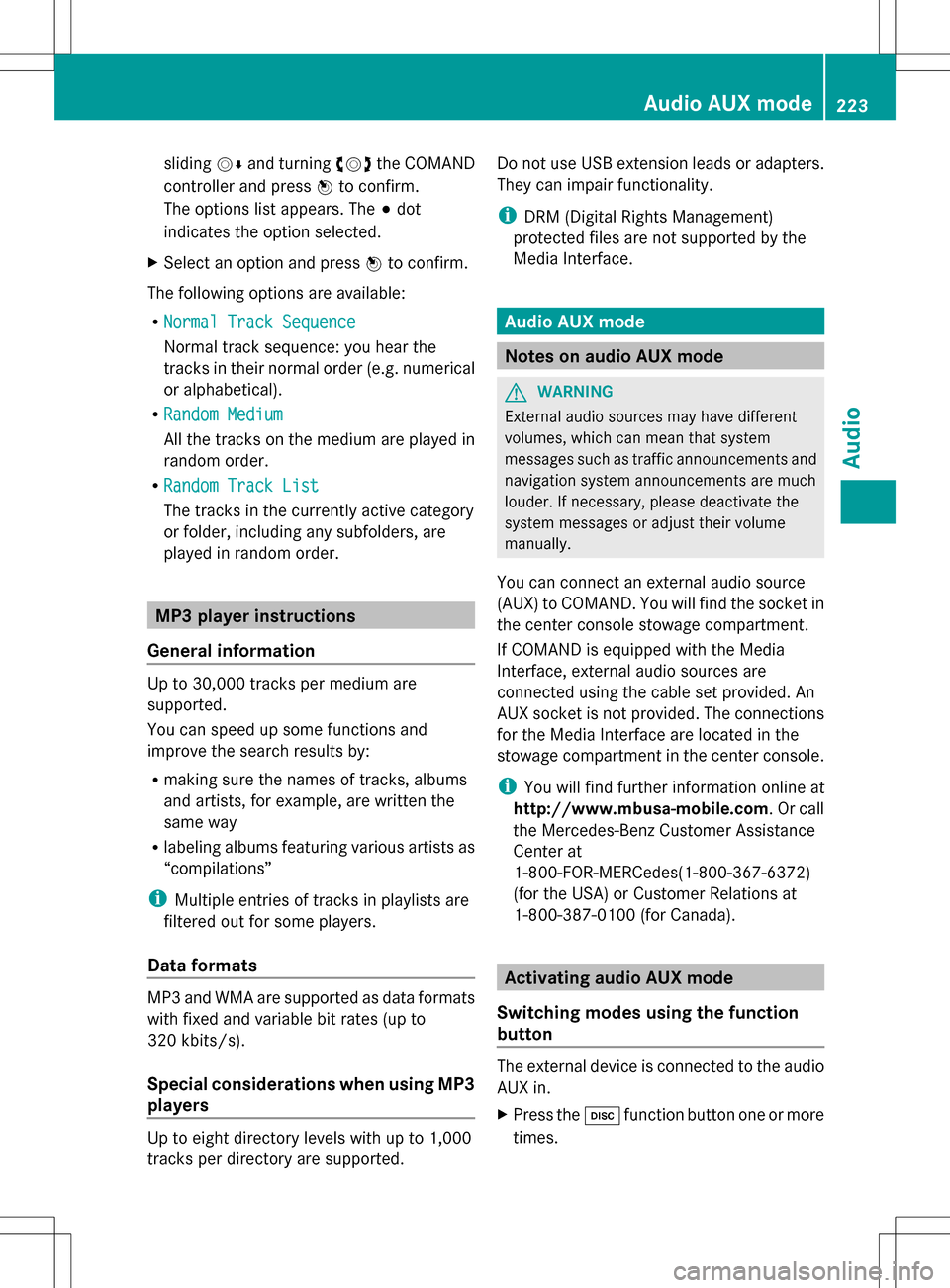
sliding
005B0064and turning 0082005B0083the COMAND
controller and press 00A1to confirm.
The options list appears. The 003Bdot
indicates the option selected.
X Select an option and press 00A1to confirm.
The following options are available:
R Normal Track Sequence Normal Track Sequence
Normal track sequence: you hear the
tracks in their normal order (e.g. numerical
or alphabetical).
R Random Medium Random Medium
All the tracks on the medium are played in
random order.
R Random Track List Random Track List
The tracks in the currently active category
or folder, including any subfolders, are
played in random order. MP3 player instructions
General information Up to 30,000 tracks per medium are
supported.
You can speed up some functions and
improve the search results by:
R making sure the names of tracks, albums
and artists, for example, are written the
same way
R labeling albums featuring various artists as
“compilations”
i Multiple entries of tracks in playlists are
filtered out for some players.
Data formats MP3 and WMA are supported as data formats
with fixed and variable bit rates (up to
320 kbits/s).
Special considerations when using MP3
players
Up to eight directory levels with up to 1,000
tracks per directory are supported. Do not use USB extension leads or adapters.
They can impair functionality.
i
DRM (Digital Rights Management)
protected files are not supported by the
Media Interface. Audio AUX mode
Notes on audio AUX mode
G
WARNING
External audio sources may have different
volumes, which can mean that system
messages such as traffic announcements and
navigation system announcements are much
louder. If necessary, please deactivate the
system messages or adjust their volume
manually.
You can connect an external audio source
(AUX) to COMAND. You will find the socket in
the center console stowage compartment.
If COMAND is equipped with the Media
Interface, external audio sources are
connected using the cable set provided. An
AUX socket is not provided. The connections
for the Media Interface are located in the
stowage compartment in the center console.
i You will find further information online at
http://www.mbusa-mobile.com. Or call
the Mercedes-Benz Customer Assistance
Center at
1-800-FOR-MERCedes(1-800-367-6372)
(for the USA) or Customer Relations at
1-800-387-0100 (for Canada). Activating audio AUX mode
Switching modes using the function
button The external device is connected to the audio
AUX in.
X
Press the 003Afunction button one or more
times. Audio AUX mode
223Audio Z
Page 228 of 274
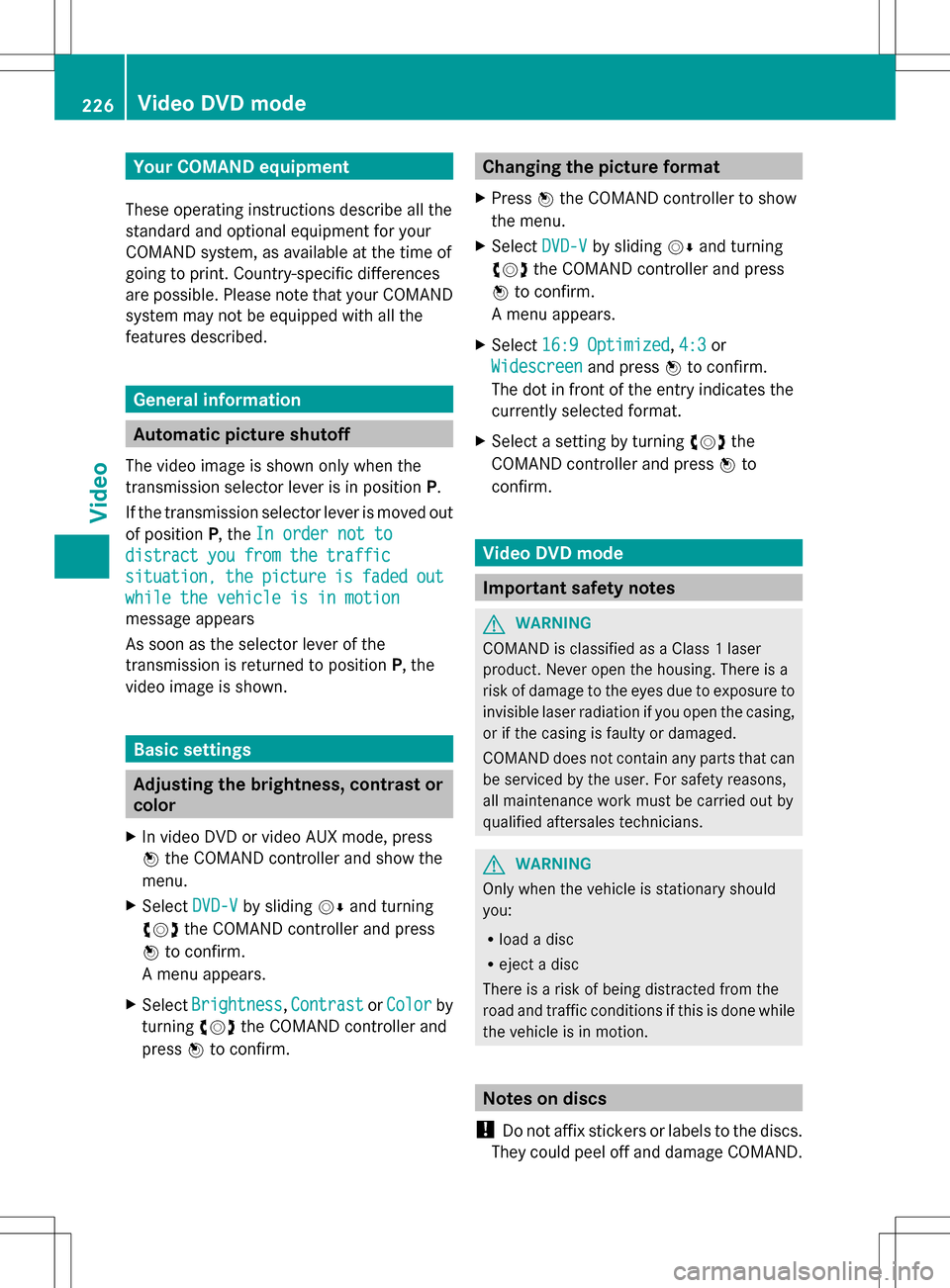
Your COMAND equipment
These operating instructions describe all the
standard and optional equipment for your
COMAND system, as available at the time of
going to print. Country-specific differences
are possible. Please note that your COMAND
system may not be equipped with all the
features described. General information
Automatic picture shutoff
The video image is shown only when the
transmission selector lever is in position P.
If the transmission selector lever is moved out
of position P, theIn order not to
In order not to
distract you from the traffic distract you from the traffic
situation, situation, the
thepicture
picture is
isfaded
faded out
out
while the vehicle is in motion
while the vehicle is in motion
message appears
As soon as the selector lever of the
transmission is returned to position P, the
video image is shown. Basic settings
Adjusting the brightness, contrast or
color
X In video DVD or video AUX mode, press
00A1 the COMAND controller and show the
menu.
X Select DVD-V
DVD-V by sliding 005B0064and turning
0082005B0083 the COMAND controller and press
00A1 to confirm.
A menu appears.
X Select Brightness Brightness ,Contrast
Contrast orColor
Color by
turning 0082005B0083the COMAND controller and
press 00A1to confirm. Changing the picture format
X Press 00A1the COMAND controller to show
the menu.
X Select DVD-V
DVD-Vby sliding 005B0064and turning
0082005B the COMAND controller and press
00A1 to confirm.
A menu appears.
X Select 16:9 Optimized
16:9 Optimized ,4:3
4:3 or
Widescreen
Widescreen and press00A1to confirm.
The dot in front of the entry indicates the
currently selected format.
X Select a setting by turning 0082005Bthe
COMAND controller and press 00A1to
confirm. Video DVD mode
Important safety notes
G
WARNING
COMAND is classified as a Class 1 laser
product. Never open the housing. There is a
risk of damage to the eyes due to exposure to
invisible laser radiation if you open the casing,
or if the casing is faulty or damaged.
COMAND does not contain any parts that can
be serviced by the user. For safety reasons,
all maintenance work must be carried out by
qualified aftersales technicians. G
WARNING
Only when the vehicle is stationary should
you:
R load a disc
R eject a disc
There is a risk of being distracted from the
road and traffic conditions if this is done while
the vehicle is in motion. Notes on discs
! Do not affix stickers or labels to the discs.
They could peel off and damage COMAND. 226
Video DVD
modeVideo