navigation system MERCEDES-BENZ C-CLASS COUPE 2015 User Guide
[x] Cancel search | Manufacturer: MERCEDES-BENZ, Model Year: 2015, Model line: C-CLASS COUPE, Model: MERCEDES-BENZ C-CLASS COUPE 2015Pages: 385, PDF Size: 13.12 MB
Page 300 of 385
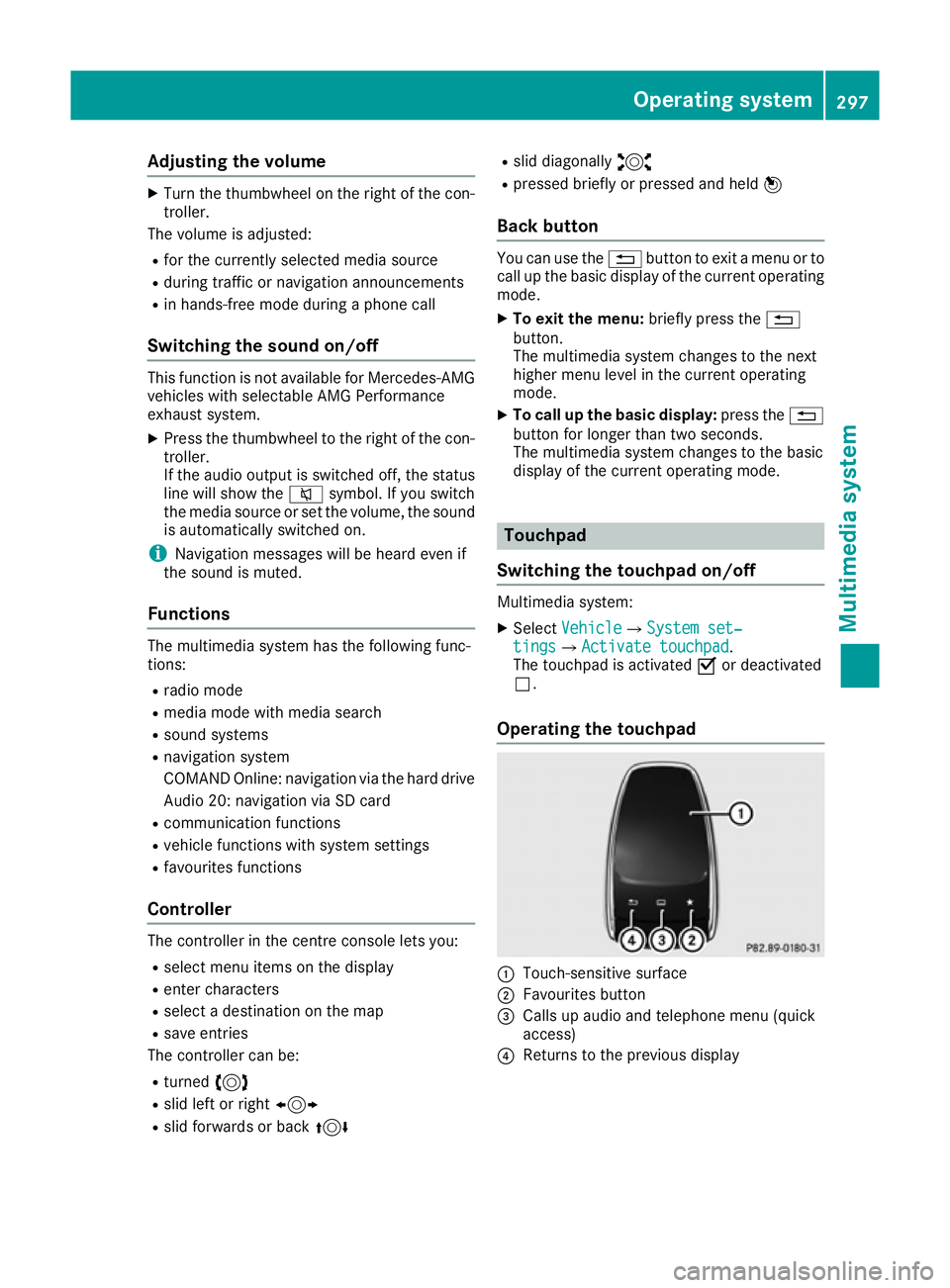
Adjusting th
evolume X
Turn th ethumbwheel on th eright of th econ-
troller.
The volume is adjusted:
R for th ecurrentl yselected media source
R during traffic or navigation announcements
R in hands-free mod eduring aphone call
Switchin gthe soun don/off This function is no
tavailable for Mercedes-AMG
vehicles wit hselectable AM GPerformance
exhaust system.
X Press th ethumbwheel to th eright of th econ-
troller.
If th eaudio output is switched off ,the status
lin ew ill sho wthe 8 symbol. If you switch
th em edia source or set th evolume, th esound
is automatically switched on.
i Navigation message
swill be hear devenif
th es oun dism uted.
Functions The multimedia system has th
efollowin gfunc-
tions:
R radi omode
R media mod ewithm edia search
R soun dsystems
R navigation system
COMAND Online: navigation via th ehardd rive
Audio 20 :navigation via SD card
R communication functions
R vehicl efunction swiths ystem settings
R favourite sfunctions
Controller The controller in th
ecentre console let syou:
R select men uitems on th edisplay
R ente rcharacters
R select adestination on th emap
R sav eentries
The controller can be:
R turned 3
R slid lef torright1
R slid forward sorback4 R
slid diagonally 2
R presse dbriefl yorp ressedand held 7
Back button You can use the
%buttontoe xitam enuorto
call up th ebasic display of th ecurren toperating
mode.
X To exit th emenu: brieflypress the %
button.
The multimedia system changes to th enext
higher men ulevel in th ecurren toperating
mode.
X To call up th ebasic display: press the%
butto nfor longer than two seconds.
The multimedia system changes to th ebasic
display of th ecurren toperating mode. Touchpad
Switchin gthe touchpad on/off Multimedia system:
X Select Vehicle
VehicleQSy stem set‐
System set‐
tings tingsQ Activate touchpad
Activate touchpad.
The touchpad is activated Oor deactivated
ª.
Operating th etouchpad :
Touch-sensitive surface
; Favourite sbutton
= Calls up audio and telephon emenu( quick
access)
? Return stotheprevious display Operating system
297Multimedia system Z
Page 304 of 385
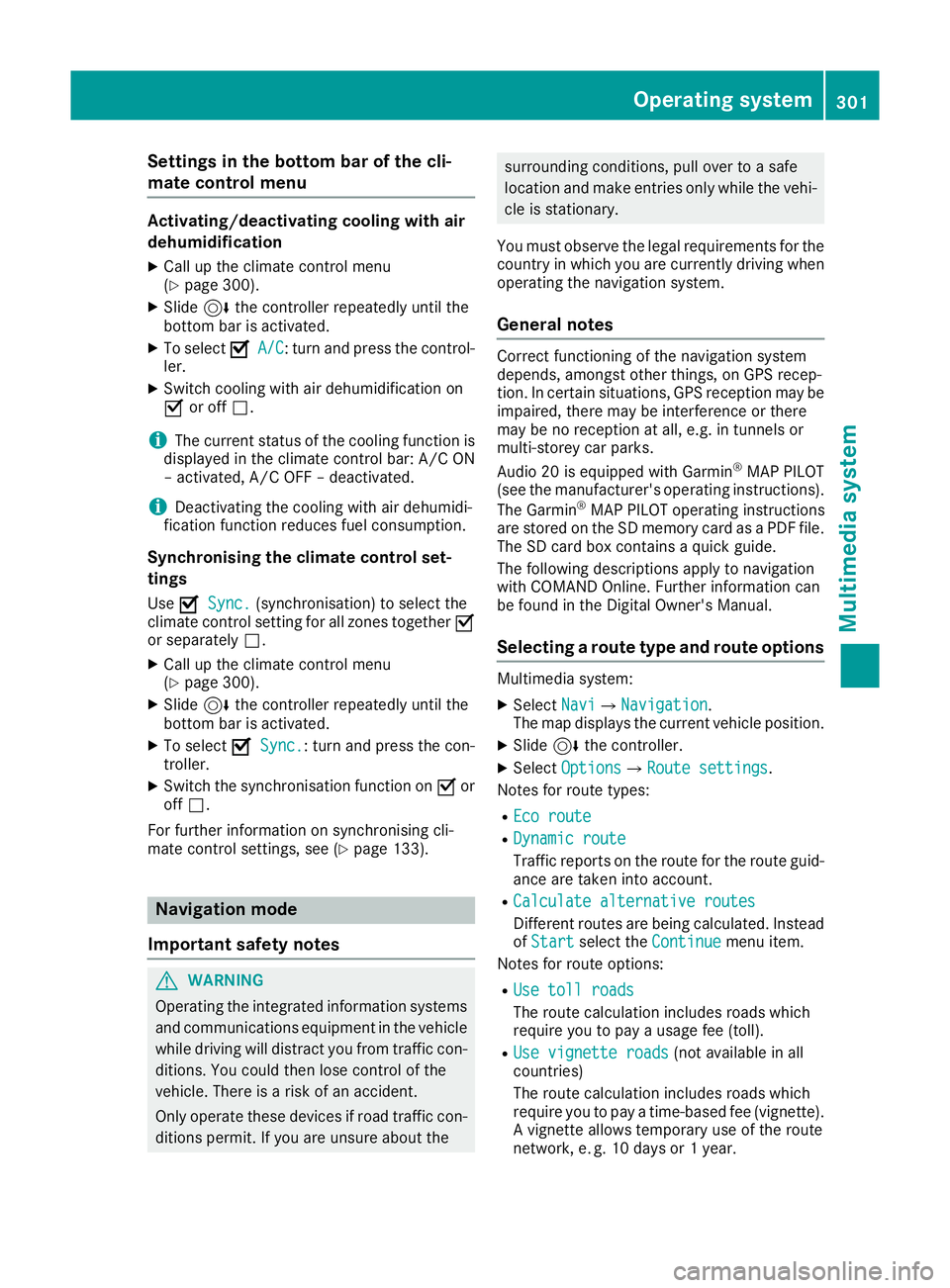
Settings in the bottom bar of the cli-
matec ontrol menu Activating/deactivating cooling with air
dehumidification
X Call up the climate control menu
(Y page 300).
X Slide 6the controller repeatedly until the
bottom bar is activated.
X To select O
O A/C
A/C:t urn and press the control-
ler.
X Switch cooling with air dehumidification on
O or off ª.
i The current status of the cooling function is
displayed in the climate control bar: A/C ON
–a ctivated, A/C OFF –deactivated.
i Deactivating the cooling with air dehumidi-
fication function reduces fuel consumption.
Synchronising the climate control set-
tings Use O
O Sync. Sync. (synchronisation )toselect the
climate control settingf or all zones togetherO
or separately ª.
X Call up the climate control menu
(Y page 300).
X Slide 6the controller repeatedly until the
bottom bar is activated.
X To select O
O Sync. Sync.:t urn and press the con-
troller.
X Switch the synchronisation function on Oor
off ª.
For further information on synchronising cli-
mate control settings, see (Y page 133).Navigation mode
Important safety notes G
WARNING
Operating the integrated information systems and communications equipment in the vehicle
while driving will distract you from traffic con-
ditions. You could then lose control of the
vehicle. There is arisk of an accident.
Only operate these devices if road traffic con-
ditions permit. If you are unsure about the surrounding conditions, pull over to
asafe
location and make entries only while the vehi- cle is stationary.
You must observe the legal requirements for the countryinw hich you are currently driving when
operating the navigation system.
General notes Correct functioning of the navigation system
depends, amongst other things, on GPS recep-
tion. In certain situations, GPS reception may be
impaired, there may be interference or there
may be no reception at all, e.g. in tunnels or
multi-storey car parks.
Audio 20 is equippedw ith Garmin®
MAP PILOT
(see the manufacturer's operating instructions).
The Garmin ®
MAP PILOT operating instructions
are stored on the SD memory card as aPDF file.
The SD card box contains aquick guide.
The following descriptions apply to navigation
with COMAND Online. Further information can
be found in the Digital Owner's Manual.
Selecting aroute type and route options Multimedia system:
X Select Navi NaviQNavigation Navigation.
The map displayst he current vehicle position.
X Slide 6the controller.
X Select Options
OptionsQRoute settings Route settings.
Notes for route types:
R Eco route
Eco route
R Dynamic route
Dynamic route
Traffic reports on the route for the route guid-
ance are taken into account.
R Calculate alternative routes Calculate alternative routes
Differen troutes are being calculated. Instead
of Start Start select the Continue Continue menu item.
Notes for route options:
R Use toll roads
Use toll roads
The route calculation includes roads which
require you to pay ausage fee (toll).
R Use vignette roads
Use vignette roads (not available in all
countries)
The route calculation includes roads which
require you to pay atime-based fee (vignette).
Av ignett eallowst emporary use of the route
network,e .g.10d ays or 1year. Operating system
301Multimedia system Z
Page 305 of 385
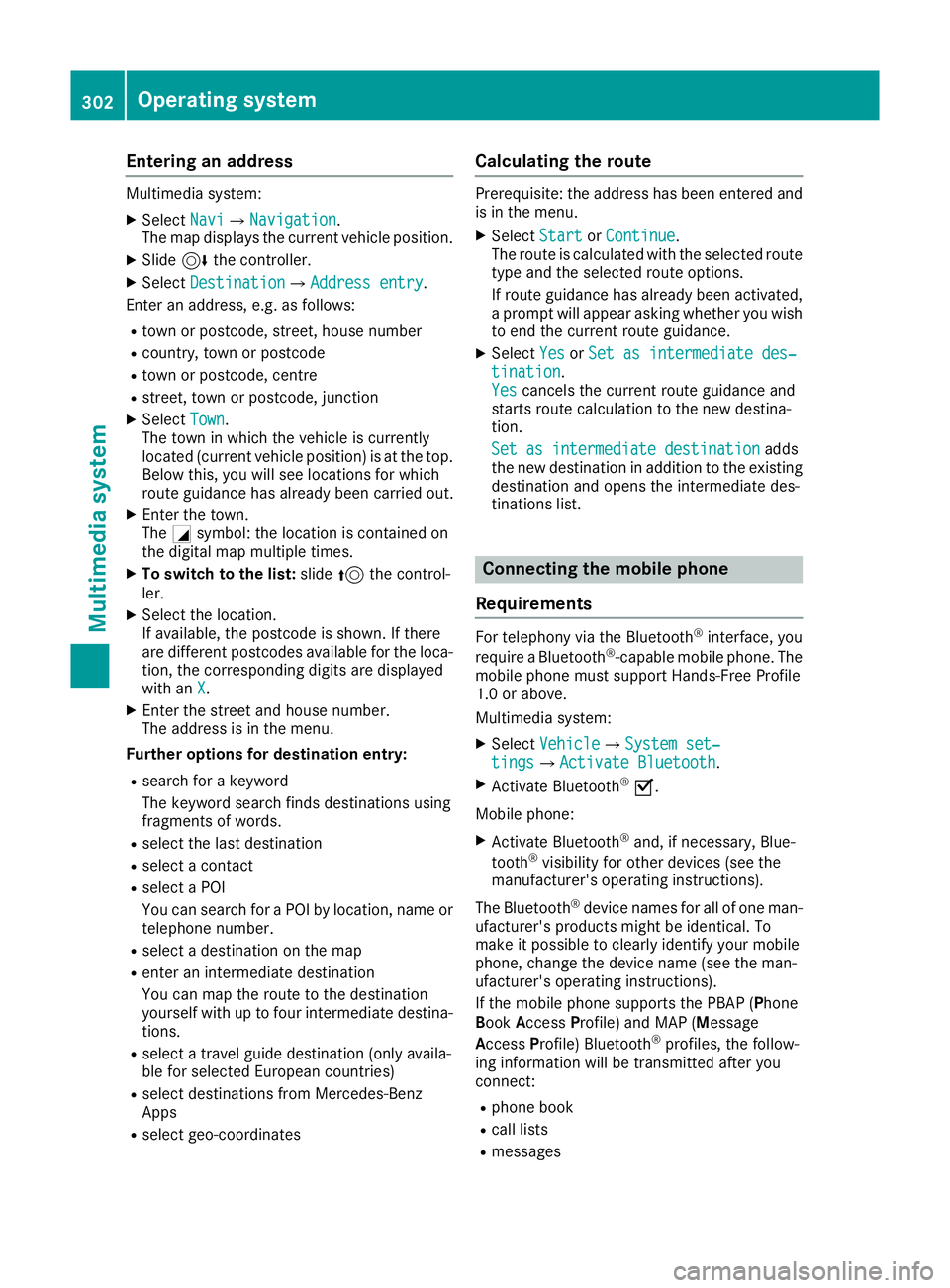
Enterin
ganaddress Multimedia system:
X Select Navi
NaviQNa vigation
Navigation.
The map displays th ecurren tvehicle position.
X Slide 6thec ontroller.
X Select Destination
DestinationQ Addressentry
Addres sentry.
Ente rana ddress, e.g .asfollows:
R town or postcode, street ,house number
R country, town or postcode
R town or postcode, centre
R street ,tow norp ostcode, junction
X Select Town
Town.
The town in whic hthe vehicle is currently
locate d(curren tvehicle position )isatthetop.
Below this, you will see locations for which
rout eguidance has alread ybeen carried out.
X Ente rthe town.
The Gsymbol: th elocatio niscontained on
th ed igital map multiple times.
X To switch to th elist: slide 5thec ontrol-
ler.
X Select th elocation.
If available, th epostcod eisshown. If there
are differen tpostcodes availabl efor th eloca-
tion, th ecorrespondin gdigitsare displayed
with an X
X.
X Ente rthe street and house number.
The address is in th emenu.
Further options for destination entry:
R search for akeyword
The keyword search finds destination susing
fragment sofwords.
R selec tthe last destination
R selec tacontact
R selec taPOI
You can search for aPOI by location, nam eor
telephone number.
R selec tadestination on th emap
R enter an intermediat edestination
You can map th erout etot hedestination
yourself with up to four intermediat edestina-
tions.
R selec tatravel guide destination (only availa-
ble for selecte dEuropean countries)
R selec tdestination sfromM ercedes-Benz
Apps
R selec tgeo-coordinates Calculating th
eroute Prerequisite: th
eaddress has been entered and
is in th emenu.
X Select Start
StartorContinue
Continue.
The rout eiscalculate dwith th eselecte droute
type and th eselecte drout eoptions.
If rout eguidance has alread ybeen activated,
ap rompt will appear asking whether you wish
to end th ecurren trout eguidance.
X Select Yes
YesorSet as intermediate des‐
Set as intermediate des‐
tination
tination.
Yes Yes cancel sthe curren trout eguidance and
start srout ecalculation to th enew destina-
tion.
Set as intermediate destination Set as intermediate destination adds
th en ew destination in addition to th eexisting
destination and open sthe intermediat edes-
tinations list. Connecting th
emobile phone
Requirements For telephony via th
eBluetooth ®
interface, you
require aBluetooth ®
-capable mobile phone. The
mobile phon emust support Hands-Free Profile
1. 0ora bove.
Multimedia system:
X Select Vehicle
VehicleQSy stem set‐
System set‐
tings
tingsQ Activate Bluetooth
Activate Bluetooth .
X Activate Bluetooth ®
O.
Mobil ephone:
X Activate Bluetooth ®
and, if necessary, Blue-
tooth ®
visibilit yfor other devices (see the
manufacturer' soperatin ginstructions).
The Bluetooth ®
device names for all of on eman-
ufacturer' sproduct smightbei dentical. To
mak eitp ossible to clearly identif yyour mobile
phone, chang ethe device nam e(see th eman-
ufacturer' soperatin ginstructions).
If th emobile phon esupport sthe PBA P(Phone
Book Access Profile) and MA P(Message
Acc ess Profile) Bluetooth ®
profiles ,the follow-
ing informatio nwill be transmitte dafter you
connect:
R phon ebook
R call lists
R messages 302
Operating systemMultimedia system
Page 322 of 385
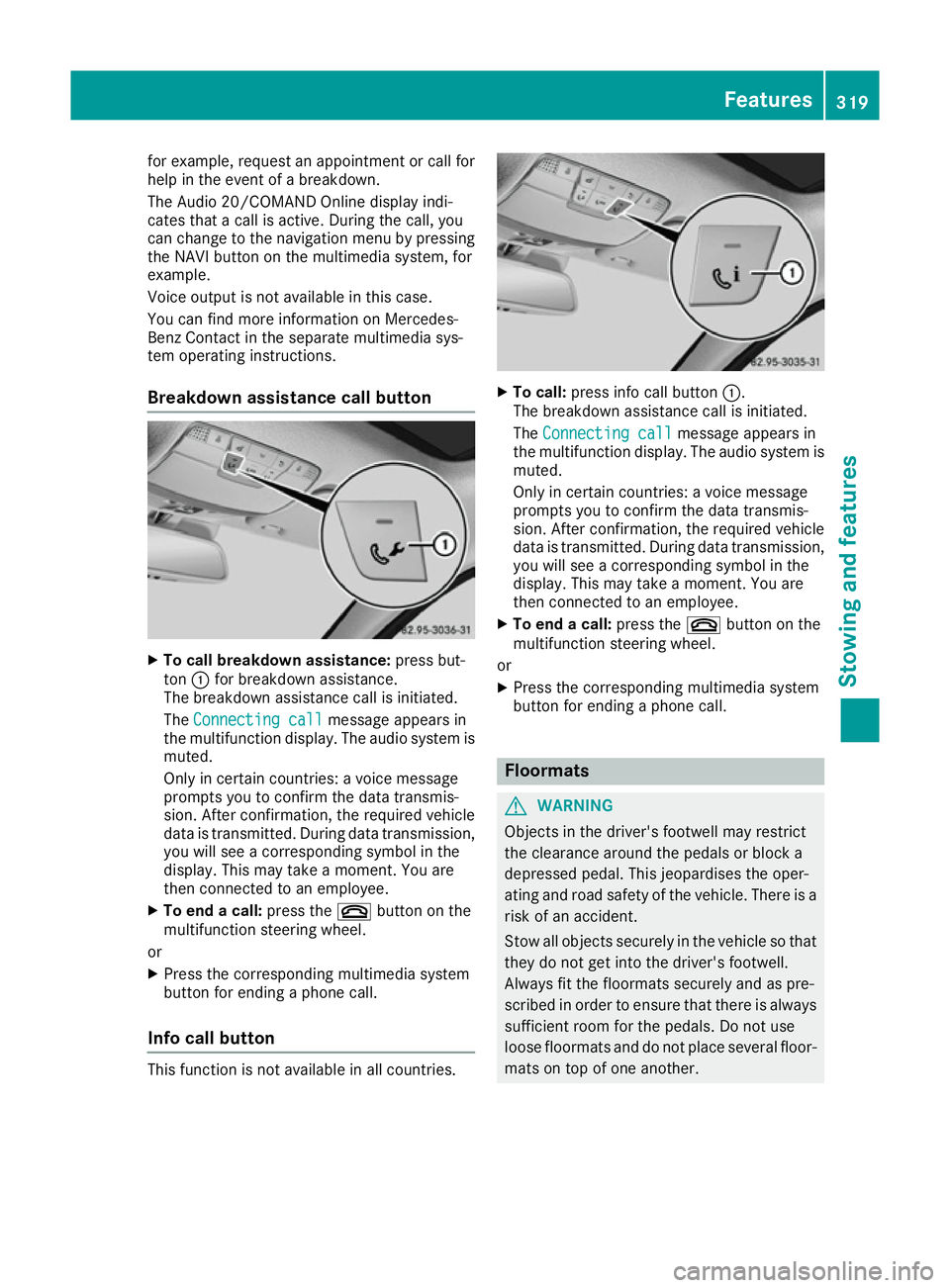
for example, request an appointment or call for
help in the event of abreakdown.
The Audi o20/COMAND Online display indi-
cates that acall is active. During the call ,you
can change to the navigation menu by pressing
the NAVI button on the multimedi asystem ,for
example.
Voice outpu tisnot available in this case.
You can find more information on Mercedes-
Benz Contact in the separate multimedi asys-
tem operating instructions.
Breakdown assistance call button X
To call breakdow nassistance: press but-
ton :for breakdown assistance.
The breakdown assistance call is initiated.
The Connecting call
Connecting call message appears in
the multifunction display .The audio system is
muted.
Only in certain countries :avoice message
prompts you to confirm the data transmis-
sion. After confirmation, the required vehicle
data is transmitted. During data transmission, you wil lsee acorresponding symbol in the
display .This may take amoment. You are
then connected to an employee.
X To end acall: press the ~button on the
multifunction steering wheel.
or X Press the corresponding multimedi asystem
button for ending aphone call.
Info call button This function is not available in all countries. X
To call: press info call button :.
The breakdown assistance call is initiated.
The Connecting call Connecting call message appears in
the multifunction display .The audio syste mis
muted.
Only in certain countries :avoice message
prompts you to confirm the data transmis-
sion. After confirmation, the required vehicle
data is transmitted. During data transmission,
you wil lsee acorresponding symbol in the
display .This may take amoment. You are
then connected to an employee.
X To end acall: press the ~button on the
multifunction steering wheel.
or
X Press the corresponding multimedi asystem
button for ending aphone call. Floormats
G
WARNING
Objects in the driver's footwell may restrict
the clearance around the pedals or block a
depressed pedal. This jeopardise sthe oper-
ating and road safety of the vehicle. There is a risk of an accident.
Stow all objects securely in the vehicl esothat
they do not get into the driver's footwell.
Always fit the floormats securely and as pre-
scribe dinorder to ensure that there is always
sufficient room for the pedals. Do not use
loos efloormats and do not place severa lfloor-
mats on top of one another. Features
319Stowing and features Z